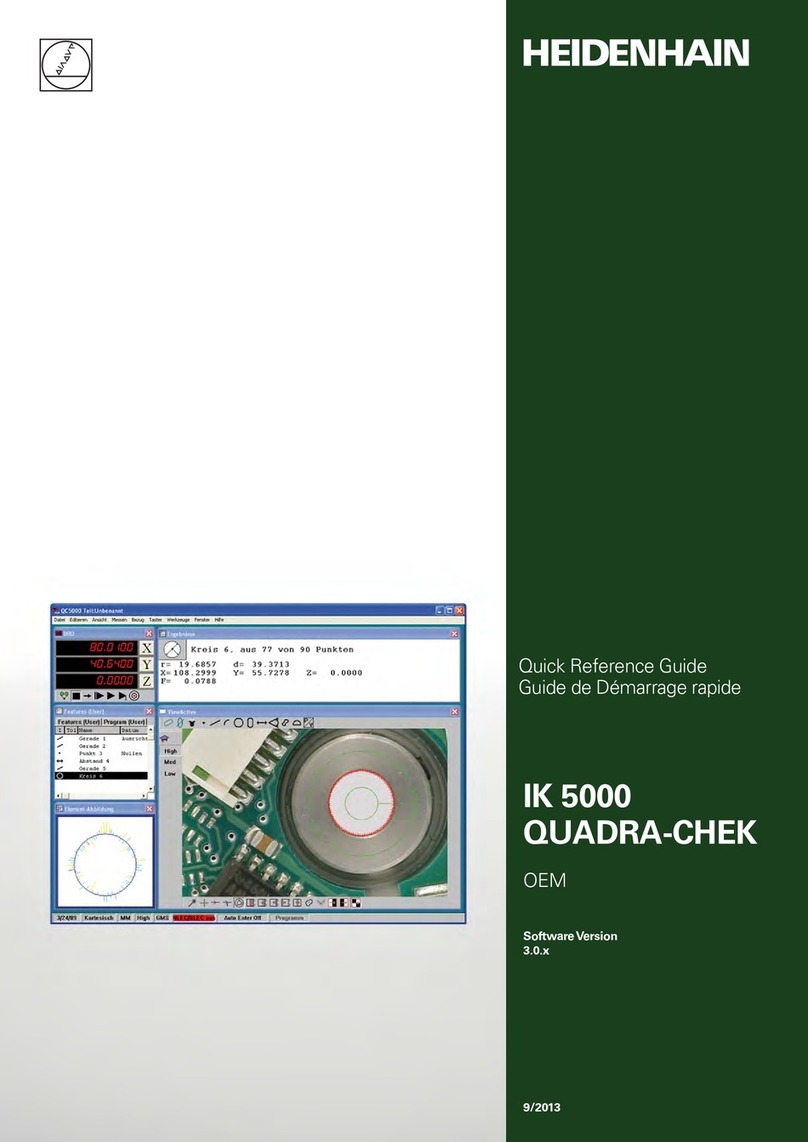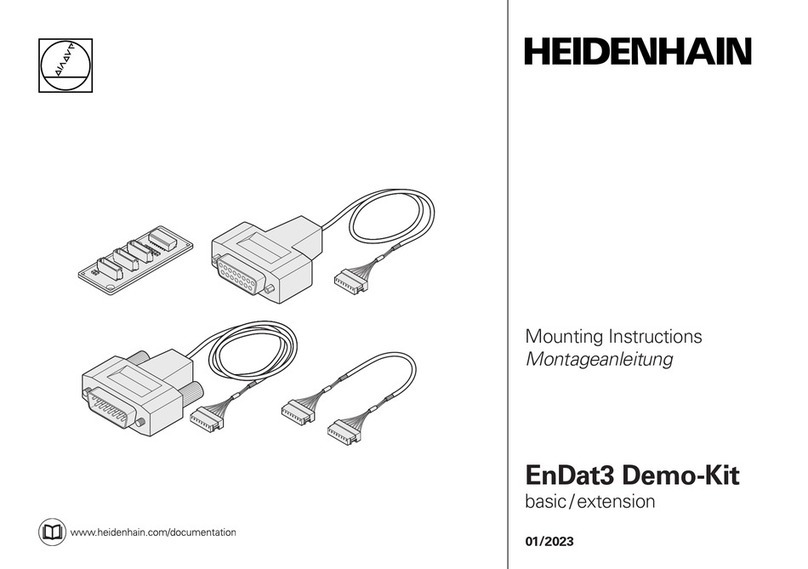Contents
4HEIDENHAIN | QUADRA-CHEK 2000 Demo | User's Manual | 06/2018
3 Basic Operation.............................................................................................................................. 17
3.1 Overview............................................................................................................................................... 18
3.2 Using the touchscreen and input devices.........................................................................................18
3.2.1 Touchscreen and input devices............................................................................................... 18
3.2.2 Gestures and mouse actions...................................................................................................19
3.3 General operating elements and functions.......................................................................................21
3.4 QUADRA-CHEK 2000 Demo – startup and shut-down.....................................................................23
3.4.1 Starting QUADRA-CHEK 2000 Demo......................................................................................23
3.4.2 Shutting down QUADRA-CHEK 2000 Demo...........................................................................24
3.5 User login and logout......................................................................................................................... 24
3.5.1 User login.................................................................................................................................24
3.5.2 User logout.............................................................................................................................. 24
3.6 Setting the language...........................................................................................................................25
3.7 User interface....................................................................................................................................... 25
3.7.1 User interface after Startup..................................................................................................... 25
3.7.2 Main menu of the user interface............................................................................................ 26
3.7.3 Measure menu.........................................................................................................................28
3.7.4 Measurement report menu..................................................................................................... 31
3.7.5 File management menu...........................................................................................................32
3.7.6 User login menu...................................................................................................................... 33
3.7.7 Settings menu..........................................................................................................................34
3.7.8 Switch-off menu.......................................................................................................................35
3.8 Position display.................................................................................................................................... 35
3.8.1 Operating elements of the position display............................................................................ 35
3.9 Working in the workspace.................................................................................................................. 36
3.9.1 Operating elements in the workspace.................................................................................... 36
3.10 Using the Inspector............................................................................................................................. 37
3.10.1 Operating elements of the Inspector......................................................................................37
3.11 Using measuring tools........................................................................................................................ 40
3.11.1 Measuring tools....................................................................................................................... 40