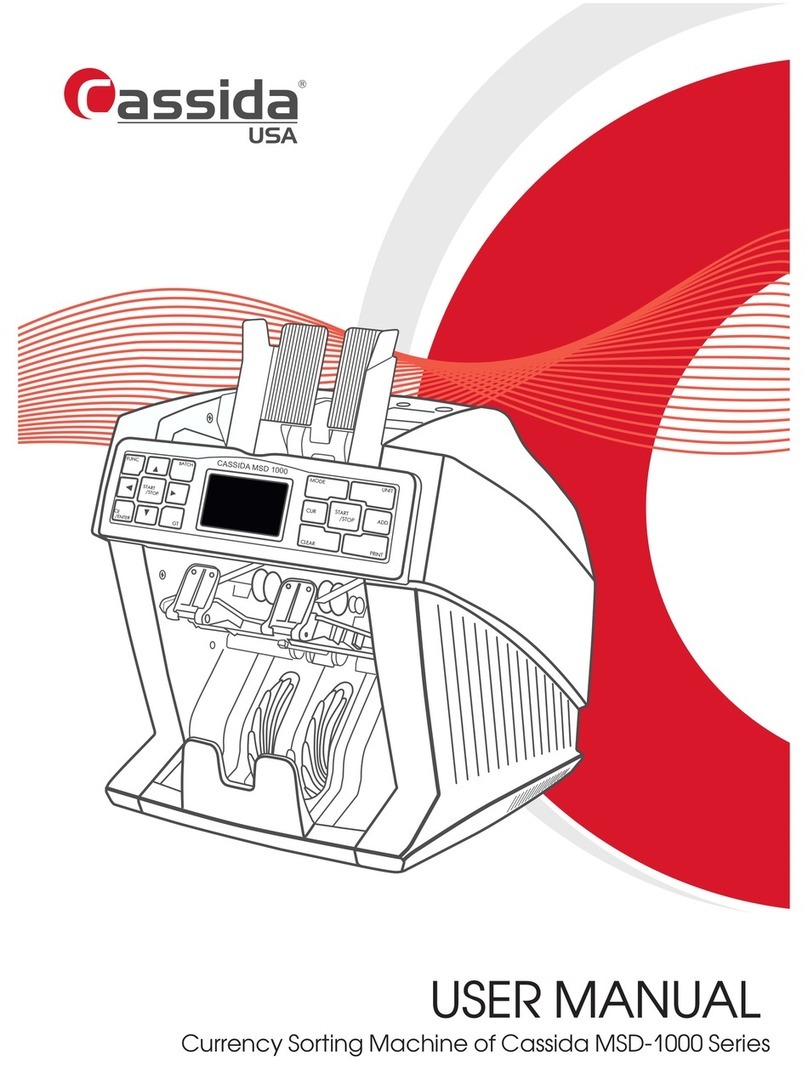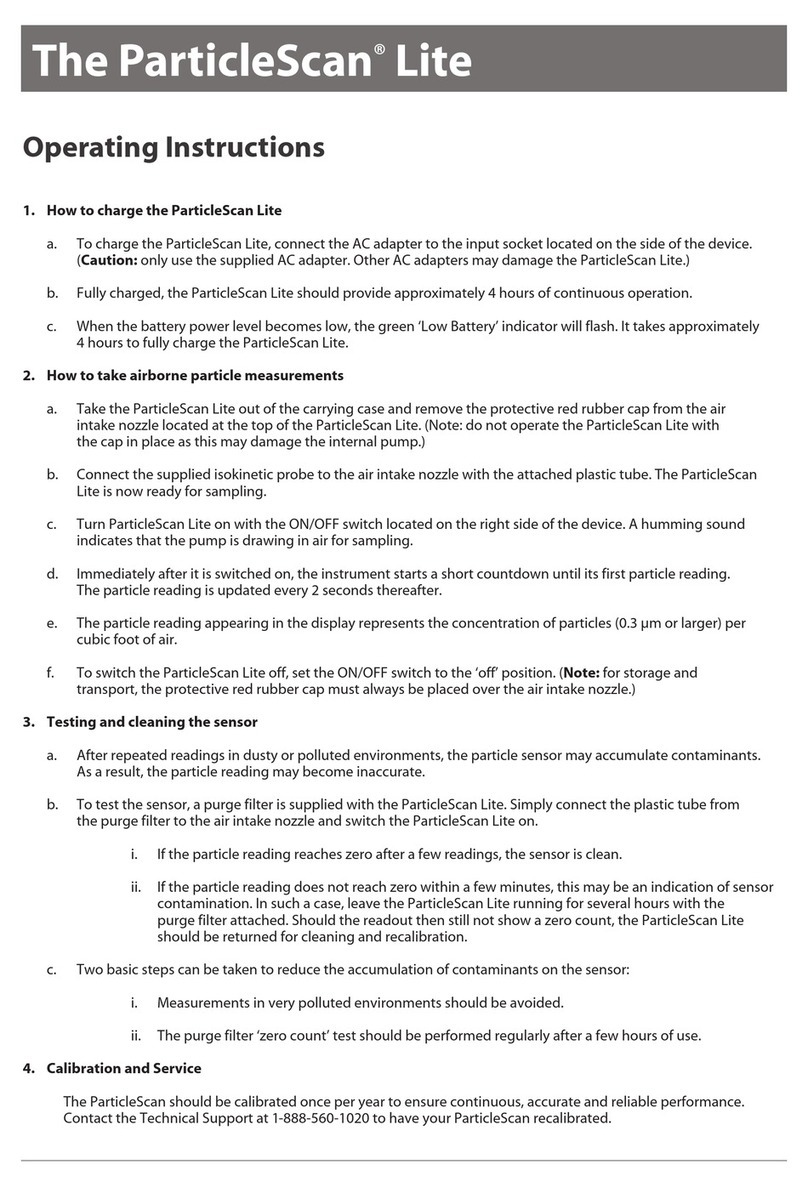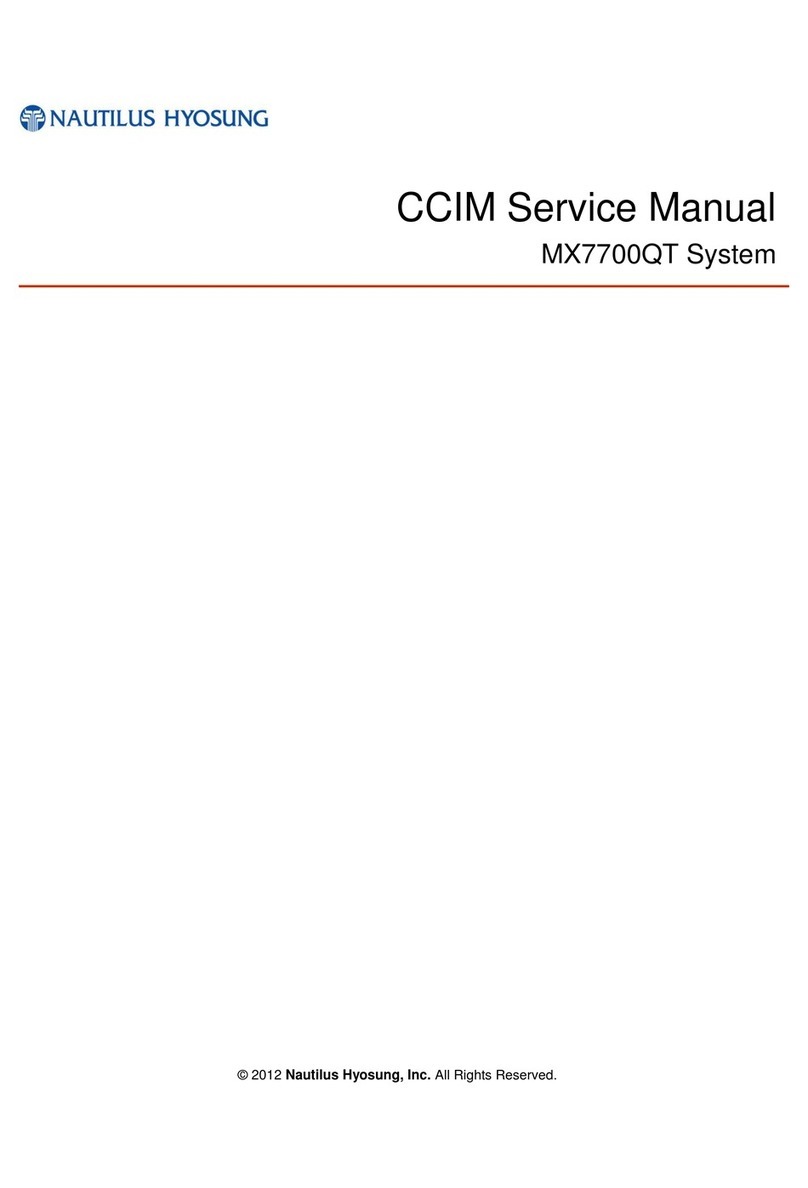Hejm Automation MC331 User manual

HEJM Automatisierungstechnik GmbH
Wilhelm-Moriell-Straße 7
D-78315 Radolfzell
Geschäftsführer:
Dipl.-Ing. (FH) Jürgen Mandlmaier
Handelsregister:
Amtsgericht Singen HRB 550 604
Phone: 07732 94558-0
Fax: 07732 94558-29
Web: www.hejm.de
Technical manual
for
Three-Axis-Counter
MC331
Hardwareversion: 0.1
Softwareversion: 0.1

2
Gerätebeschreibung MC320
SV: MC320 V0.1
HV: MC320 V0.1
Directory
1. Safety 4
1.1 Personal qualifications 4
1.2 Proper use 4
1.3 Safety Notes 5
1.4 Safety precautions 5
1.5 Warranty and conditions of supply 5
1.6 Disposal 5
2. Technical data 6
3. Commissioning 7
3.1 Installation 7
3.2 Connection 8
3.3 Measuring system supply voltage 12
3.4 Switching input logic 12
3.5 Output logic 12
3.6 Keypad and front panel 13
3.6.1 Display 13
3.6.2 Key functions 13
3.7 Display 15
3.7.1 Standard configuration 15
3.7.2 Difference and sum mode 16
3.8 Menu structure 16
3.8.1 Service level 17
3.8.2 Parameter level 17
3.9 Parameter 17
3.9.1 Entering parameters 18
3.9.2 Parameter function 20
3.10 Parameter lists 20
3.10.1 User parameter 20
3.10.2 Device Parameter 20
3.10.3 Axes parameter 26
4. Special features 29
4.1 Input functions 29
4.1.1 Inputs 1-4 29
4.1.2 Input 4 30
4.2 Actual value storage 30
4.3 Absolut/Incremental switch 30
4.4 USB-Update 31

4
Gerätebeschreibung MC320
SV: MC320 V0.1
HV: MC320 V0.1
1. Safety
This operating guide contains instructions for ensuring safe and
proper installation and operation. If you have any difficulties which
cannot be resolved by consulting this guide, please contact the
machine manufacturer or vendor for additional information.
hejm Automatisierungstechnik GmbH is not liable for any personal
injury or equipment damage resulting from improper commissioning,
incorrect operation, misunderstandings or errors contained in this
guide or on the display.
hejm Automatisierungstechnik GmbH reserves the right to make
technical changes to the equipment or operating guide without prior
notice. Therefore, deviations in the agreement between the device
and the device description cannot be precluded.
Pay particular attention to hazard notices in this operating guide.
This equipment description should be carefully read before
commissioning.
Use of the operating guide presumes corresponding user
qualifications.
1.1 Personal qualifications
Commissioning, installation and operation are intended only for
appropriately qualified personnel. The personnel must have
qualifications which are appropriate to their function and activity, e.g.:
Instruction and obligation to observe all application-related,
regional and in-house regulations and requirements.
Training in accordance with the standards of safety
engineering in the use and maintaining of appropriate safety
and occupational health and safety equipment.
Courses in first aid, etc.
1.2 Proper use
This position display has been developed solely for use on industrial
machinery.
Any further use is considered improper. The manufacturer assumes
no liability for damages resulting from such misuse. This risk is
assumed solely by the user.

5
Gerätebeschreibung MC320
SV: MC320 V0.1
HV: MC320 V0.1
1.3 Safety Notes
The following symbols are used for hazards and other important
notes:
The Hazard symbol warns of errors and hazards in commissioning
and operation of the controller. This warning notice means a directly
threatening hazard to the health of persons and contains special
specifications and instructions as well as imperatives and prohibitions
for preventing personal injury and damage to equipment.
The Attention symbol means a possible hazardous situation and
contains special specifications and instructions as well as imperatives
and prohibitions for preventing personal injury and damage to
equipment.
The Note symbol indicates important and useful information and
provides application tips.
1.4 Safety precautions
The device is powered with 24V and must be fused according to
prevailing regulations.
1.5 Warranty and conditions of supply
Only the common conditions of supply for manufactures and services
of the electrical industry are applied.
The warranty is 2 years.
1.6 Disposal
Do not dispose the device in your general trash. Use gathering places
of your community to dispose the electric device.

6
Gerätebeschreibung MC320
SV: MC320 V0.1
HV: MC320 V0.1
2. Technical data
Fig. 1 Dimensions

7
Gerätebeschreibung MC320
SV: MC320 V0.1
HV: MC320 V0.1
Supply voltage
24 V DC
Current draw
90mA ohne Peripherie
Indicator
2,8“ TFT-Display 4:3
Input signals
4 Digitale Eingänge
0 –5 V aktiv low
10 - 30 V aktiv high
Measuring system
3x incremental measuring system
A, A/, B, B/, Z, Z/
Supply voltage
5V or 24V at24V
BDD-Spannungsversorgung
Grenzfrequenz:
1MHz bei Signalen A,A/,B,B/,Z,Z/
Output signals
2 Ausgangstreiber 24V, 600 mA
(Optional)
Interface
USB,
RS232 (Optional)
Operating temperature
0 –50 °C
Storage temperature
-20 - + 65 °C
Relative humidity
max. 90 %
Mounting orientation
Beliebig
Enclosure rating
Dimensions
116 x 92 x 64 mm3(B x H x T)
Einbautiefe inklusive Stecker
3. Commissioning
Most damage to the device is a result of faulty wiring and incorrect
parameter values. Therefore commissioning is to be performed only
by trained and expert personnel.
3.1 Installation
The device is established to a switchboard with a recess of
103 mm x 82 mm and has to be screwed in place with the provided
mount.

8
Gerätebeschreibung MC320
SV: MC320 V0.1
HV: MC320 V0.1
3.2 Connection
The device is powered with 24V DC.
Before connecting, compare the part label on the back of the device
with the desired connection voltage.
Electrical cables are to be routed in accordance with the respective
national regulations (e.g. VDE). Route measuring, signal and power
cables separately.
It is recommended to use a screened cable which should be
connected with the ground of the device.
Ensure that no ground loops are created.
Fig. 2 Connection diagram
Connect supply voltage to the device only as specified on the
part label!
CON1
Supply voltage (+24V)
Terminal strip 5-pin
Pin 1
GND
Pin 2
GND
Pin 3
Pin 4
+24V
Pin 5
PE

9
Gerätebeschreibung MC320
SV: MC320 V0.1
HV: MC320 V0.1
CON2
RS232 (option)
Terminal strip 3-pin
Pin 1
GND
Pin 2
RXD
Pin 3
TXD
CON3
Measuring system 1
Terminal strip 10-pin
Pin 1
GND
Pin 2
Supply voltage measuring system 1
+24V, if jumper is set to +24V
+5V, if jumper is set to +5V
Pin 3
Signal A
Pin 4
Signal A/
Pin 5
Signal B
Pin 6
Signal B/
Pin 7
Signal Z
Pin 8
Signal Z/
Pin 9
PE, protective conductor (Shield)
Pin 10
PE, protective conductor (Shield)

10
Gerätebeschreibung MC320
SV: MC320 V0.1
HV: MC320 V0.1
CON4
Measuring system 2
Terminal strip 10-pin
Pin 1
GND
Pin 2
supply voltage measuring system 2
+24V, if jumper is set to +24V
+5V, if jumper is set to +5V
Pin 3
Signal A
Pin 4
Signal A/
Pin 5
Signal B
Pin 6
Signal B/
Pin 7
Signal Z
Pin 8
Signal Z/
Pin 9
PE, protective conductor (Shield)
Pin 10
PE, protective conductor (Shield)
CON5
Measuring system 3
Terminal strip 10-pin
Pin 1
GND
Pin 2
supply voltage measuring system 3
+24V, if jumper is set to +24V
+5V, if jumper is set to +5V
Pin 3
Signal A
Pin 4
Signal A/
Pin 5
Signal B
Pin 6
Signal B/
Pin 7
Signal Z
Pin 8
Signal Z/
Pin 9
PE, protective conductor (Shield)
Pin 10
PE, protective conductor (Shield)

11
Gerätebeschreibung MC320
SV: MC320 V0.1
HV: MC320 V0.1
CON6
Inputs/Outputs (option)
Terminal strip 10-pins
Pin 1
Output driver 2, supply voltage
24V DC
Pin 2
Driver output 2
Pin 3
Output driver 1, supply voltage
24VDC
Pin 4
Driver output 1
Pin 5
Switching input 4, input voltage 0 –24 V
RS232 Printer Mode / auxiliary input Axis 1-3
Pin 6
Switching input 3, input voltage 0 –24 V
Axis 3
Pin 7
Switching input 2, input voltage 0 –24 V
Axis 2
Pin 8
Switching input 1, input voltage 0 –24 V
Axis 1
Pin 9
GND
Pin 10
+24V

12
Gerätebeschreibung MC320
SV: MC320 V0.1
HV: MC320 V0.1
3.3 Measuring system supply voltage
To set the supply voltage to the desired level, the respective voltage
must be selected by using the jumper. (Observe data sheet for
measuring system!)
To get a 24V measuring system power, the jumper has to be in
position 24V.
To get a 5V measuring system power, the jumper has to be in
position 5V.
3.4 Switching input logic
The input logic is set through a parameter at the user-parameter
menu.
The inputs can switch to GND or +24V
3.5 Output logic
The output logic is set through a parameter at the user-parameter
menu.
The outputs can switch to GND or +24V.
Jumper measuring system 1
Jumper measuring system 2
5V
24V
5V
24V
5V
24V Jumper measuring system 3
Fig. 3 Measuring system
supply voltage

13
Gerätebeschreibung MC320
SV: MC320 V0.1
HV: MC320 V0.1
3.6 Keypad and front panel
Fig. 4 Front panel MC330
3.6.1 Display
The display is used for visualizing the current position as well as the
parameter values in the service levels.
3.6.2 Key functions
Fig. 5 ESC
Pressing the ESC-key in the value display , will close it and the service
level is called. If the ESC-key is pressed in the lowest service level,
the value display will be reopened.
Pressing the ESC-key will close the active menu and loads the
previous menu, or cancels the active operation.
Fig. 6 Up
The Up-key is used to select a parameter at the parameter level.
If an input is requested, the chosen decade can be increased by
pressing the Up-key.
If the cursor is enabled at the counter display, the Up-key is used to
move the cursor vertically.

14
Gerätebeschreibung MC320
SV: MC320 V0.1
HV: MC320 V0.1
Fig. 7 Right
With the Right-key it can be switched between the single menu
items or is used to jump to the next parameter at the parameter
level.
If an input is requested, the cursor can be moved one position to
the right by pressing the Right-key.
If the cursor is enabled at the counter display, the Right-key is used
to move it horizontally.
Fig. 8 Enter
At the menu level, the „Enter”-key is used to confirm the current
selection, which causes to open the next menu level.
At the parameter level, the „Enter”-key is used to load the selected
parameter, which can be edited afterwards.
After editing a parameter or reference value, the input is confirmed
through pressing the „Enter”-key. The value will then be saved.
At the normal counter mode, the features of the single display
panels can be executed by pressing the „Enter”-key. To activate a
feature, the panel has to be selected with the cursor.

15
Gerätebeschreibung MC320
SV: MC320 V0.1
HV: MC320 V0.1
3.7 Display
After the device started, the display window shows the counter display
of the MC330. Depending on the setting of the parameter P29 at the
device parameter level, one of the selectable configurations is
displayed.
3.7.1 Standard configuration
The standard configuration of the MC330 is a 3-axes-display.
Additional to the axis values, the axis symbols and the I/O-states are
displayed.
1. Axis symbolism
2. Current axis values
3. Absolute/Incremental shift
4. Active input
The cursor is activated through pressing one of the direction keys of
the keyboard. The cursor can be moved vertically through the key
and horizontally through the key. Pressing the key activates the
feature of the selected display field. Only the display fields with the
axis symbolism and the absolute/incremental shift can be selected
through the cursor.
If a field with an axis symbol is selected, pressing the key will set
the selected axis to the reference value which is deposited at the
parameter level. If the axis is in the incremental mode, the axis value
will be set to “0”.
If the field with the absolute/incremental shift is selected, the displayed
axis value can be shifted from absolute to incremental or from
incremental to absolute by pressing the key.
The absolute axis value will be kept, if the value is shifted from
absolute to incremental.
1.
2.
3.
4.
Fig. 9 Standard configuration

16
Gerätebeschreibung MC320
SV: MC320 V0.1
HV: MC320 V0.1
The other displayed fields can’t be selected with the cursor.
Below the axis symbolism and the axis values are the inputs and
outputs displayed. Active inputs and outputs will be marked with green
background color and inactive inputs and outputs are deposited with
the standard background color of the display.
3.7.2 Difference and sum mode
With the device parameter P29, the display can be switched between
the standard 2-axes display and the difference/sum display.
In the difference/sum mode an additional value is displayed below
these two axes, which is either the difference or the sum of axis 1 and
axis 2. This additional value can be selected through the parameter
P56 at the device parameter level.
Fig. 10 Difference/Sum mode
By changing the parameter P56, the symbol of the difference and sum
counter will also be changed. Also the calculation of the displayed
value is changed.
Fig. 11 Difference
Fig. 12 Sum
3.8 Menu structure
The device menu is built-up in several menu levels. After starting the
device, the standard display is shown.
Through pressing the key, the service menu can be reached.
By pressing the key, a menu item can be selected through the
cursor.
By pressing the key, the selected item will be called.
By pressing the key, the last menu will be re-opened.

17
Gerätebeschreibung MC320
SV: MC320 V0.1
HV: MC320 V0.1
3.8.1 Service level
The menu items user parameter, reference, parameter level and
information are located at the service level.
Fig. 13 User
parameter
Fig. 14
Reference
Fig. 15
Parameter
level
Fig. 16
Information
At the user parameter you can find parameters for changing the
calculation of the measuring system and to change the active
language.
At the menu item reference, the axes can be referenced individually.
The axis- and device- parameter are located at the parameter level.
General information about the device can be found at the menu item
information.
3.8.2 Parameter level
The parameter level includes the menu items axis 1, axis 2, axis 3
and device-parameter.
Fig. 17 Axis 1
Fig. 18 Axis 2
Fig. 19 Axis 3
Fig. 20 Device
parameter
The menu items axis 1, axis 2 and axis 3 contain specific parameters
to configure the axes.
The device parameter contains parameter for general configuration
of the device.
3.9 Parameter
When changing control and calibration parameters, always consider
the effects on the overall system:
The parameters may be protected against unintended changes by
using a security code.
The security code may be selected by the machine manufacturer
himself.

18
Gerätebeschreibung MC320
SV: MC320 V0.1
HV: MC320 V0.1
3.9.1 Entering parameters
If the parameters have to be changed, the service level has to be
opened. Afterwards one of the menu items user parameter or
parameter level has to be opened. If the user parameter was chosen,
the parameter choice for device specific functions (e.g. language) is
displayed.
If the parameter level was chosen, an additional set of parameters has
to be chosen afterwards.
The axis parameters are specific parameters for the respective axis
(e.g. encoder direction).
The device parameters include general parameters of the device (e.g.
input logic).
If a set of parameters is chosen, the choice has to be confirmed with
the -key and the appropriate parameters are displayed.
1. Active parameter level
2. Parameter list
3. Cursor
4. Parameter that does not correspond to the default settings
At the upper left corner, the symbol shows which set of parameter is
displayed.
At the parameter list the available parameters are shown.
The cursor can be moved up with the key. The cursor is used to
select one of the displayed parameters.
A parameter which is different to the default parameter value or got
already changed will be deposited with a blue color.
To change the chosen parameter, confirm the choice with the -key.
Through the confirmation, the parameter value is called and will be
shown at the display.
4.
3.
2.
1.
Fig. 21 Parameter selection

19
Gerätebeschreibung MC320
SV: MC320 V0.1
HV: MC320 V0.1
Depending on the selected parameter, a standard parameter or a
multiple choice parameter is displayed instead of the parameter list.
Additional to the current value of the standard parameter, the
minimum, maximum and default values are displayed
The multiple choice parameter is a selection which can be controlled
with the cursor.
Pressing the key calls the next parameter of the parameter list.
If a standard parameter is chosen, the input mode is activated through
pressing the -key and a cursor appears below the current
parameter value.
Fig. 24 Parameter input
The cursor can be switched to the next decade by pressing the -
key. The chosen decade can be incremented with the -key.
If a negative input is possible, the leading sign can be switched by the
cursor. The leading sign will only be displayed with negative values.
The leading sign decade is the first decade at the left.
To finish the input confirm the inserted value with the -key. The
Value will be saved.
To discard the input value, press the -key. The inserted value will
be deleted and the parameter value will be set on the last saved
value.
If a multiple choice parameter is chosen, the cursor can be moved up
with the -key. Through pressing the -key the current selection
will be saved.
Fig. 22 Standard parameter
Fig. 23 Multiple choice parameter

20
Gerätebeschreibung MC320
SV: MC320 V0.1
HV: MC320 V0.1
With pressing the -key, the current parameter will be closed and
the parameter list is displayed.
If the parameters are saved through a security code, the user has to
insert the right code before the parameters can be changed. The input
of the code works similar as the input of the standard parameter.
Changes in the parameter setting can result in malfunction, stopping
or failure. Changes to the parameter settings should therefore be
made only by knowledgeable personnel.
3.9.2 Parameter function
The parameters shown in the following are all shown according to the
pattern
Parameter number Name [Unity/ Minimum, maximum Value]
Parameter description
Parameters in which Pxx is entered as the unit refer to the unit
specified in parameter Pxx.
3.10 Parameter lists
3.10.1 User parameter
P00 Language [Multiple Choice parameter]
Changing between the available languages
P04 Adjustment British-Metric [Multiple Choice Parameter]
Changing between the unity systems. Metric, British and British with
rounding
3.10.2 Device Parameter
P09 Variable Icons [Multiple Choice Parameter]
If this parameter is set to “On”, the standard bitmaps of the axis will be
replaced with the bitmaps which were loaded to the device via USB.
If no bitmaps were loaded, the storage of the bitmaps is empty and
nothing will be displayed.
(see: USB-Update)
This manual suits for next models
1
Table of contents