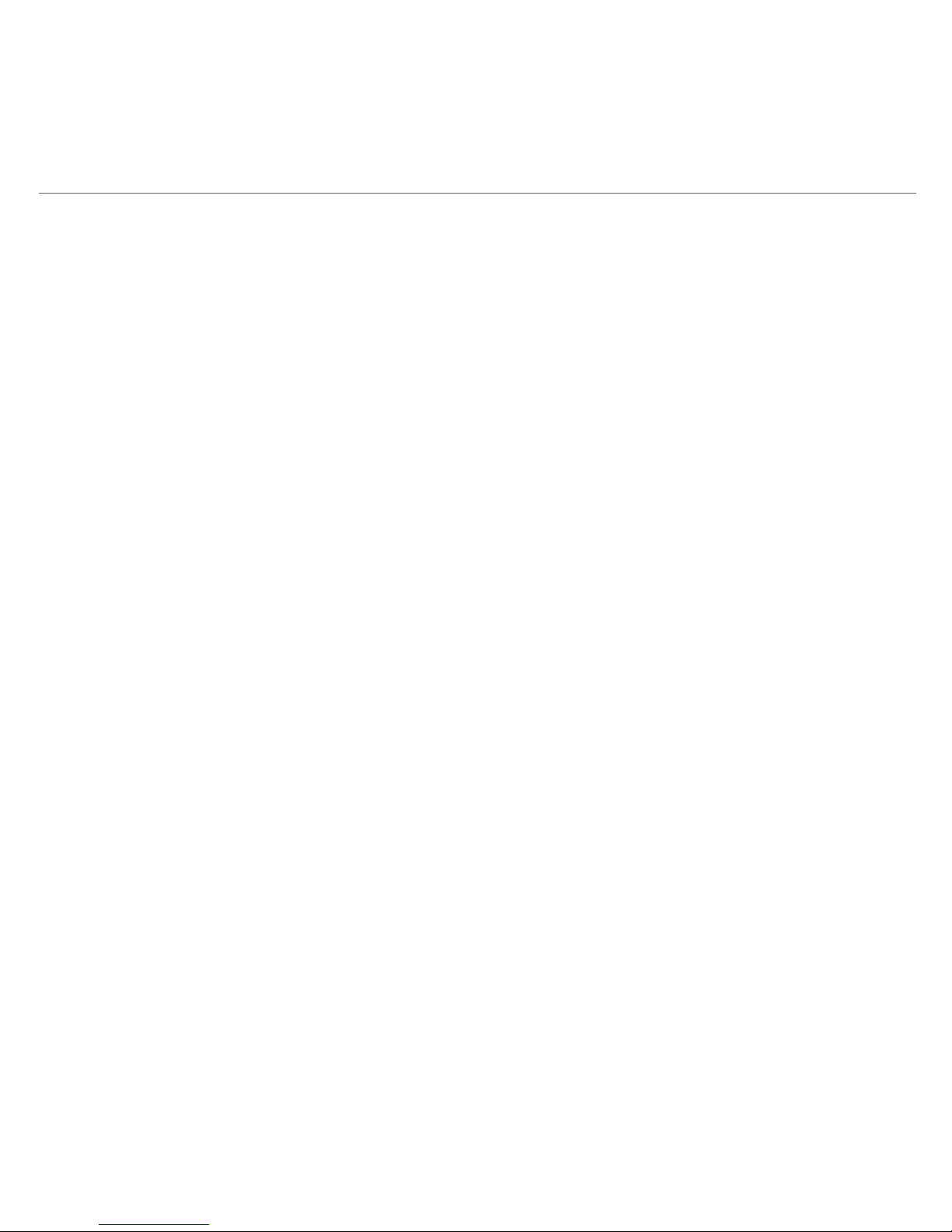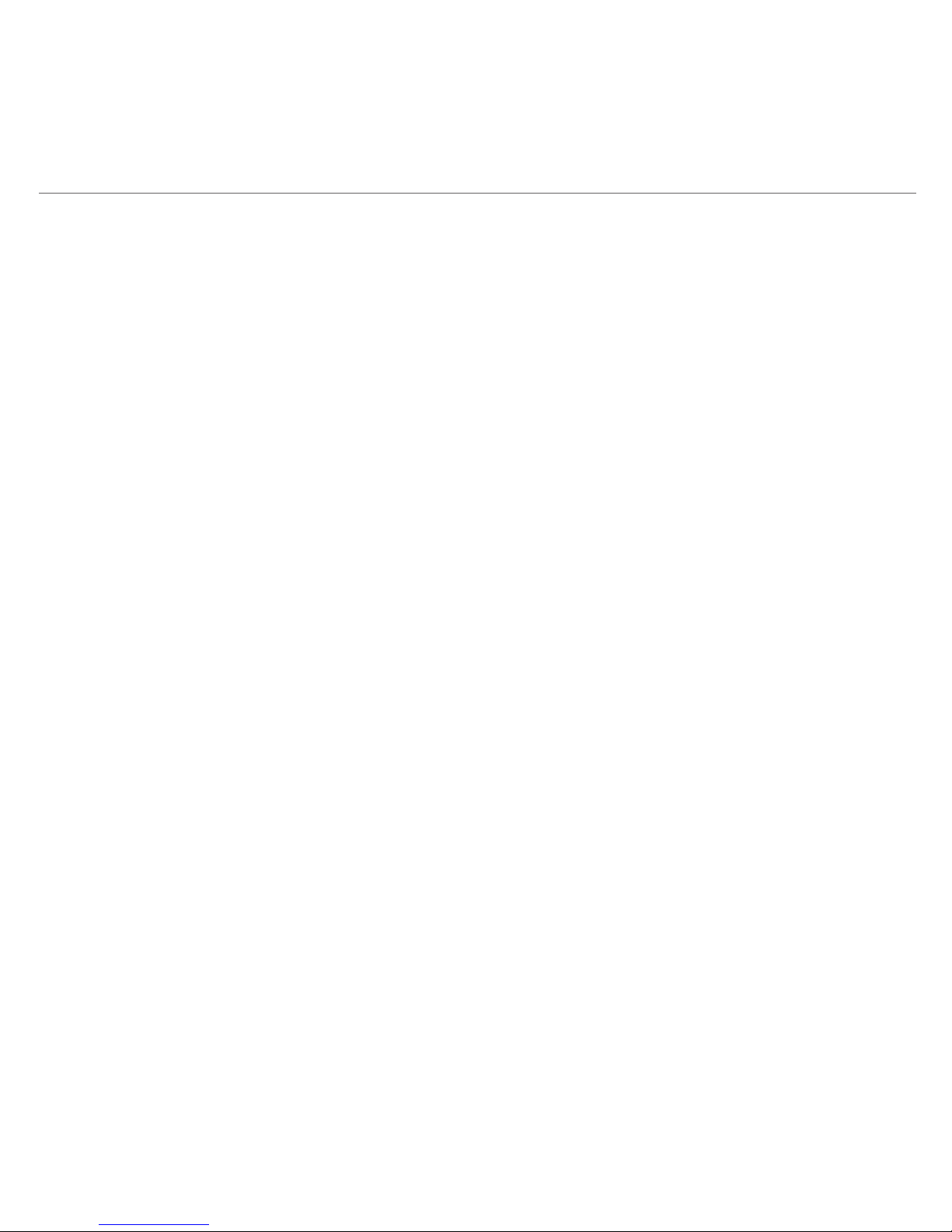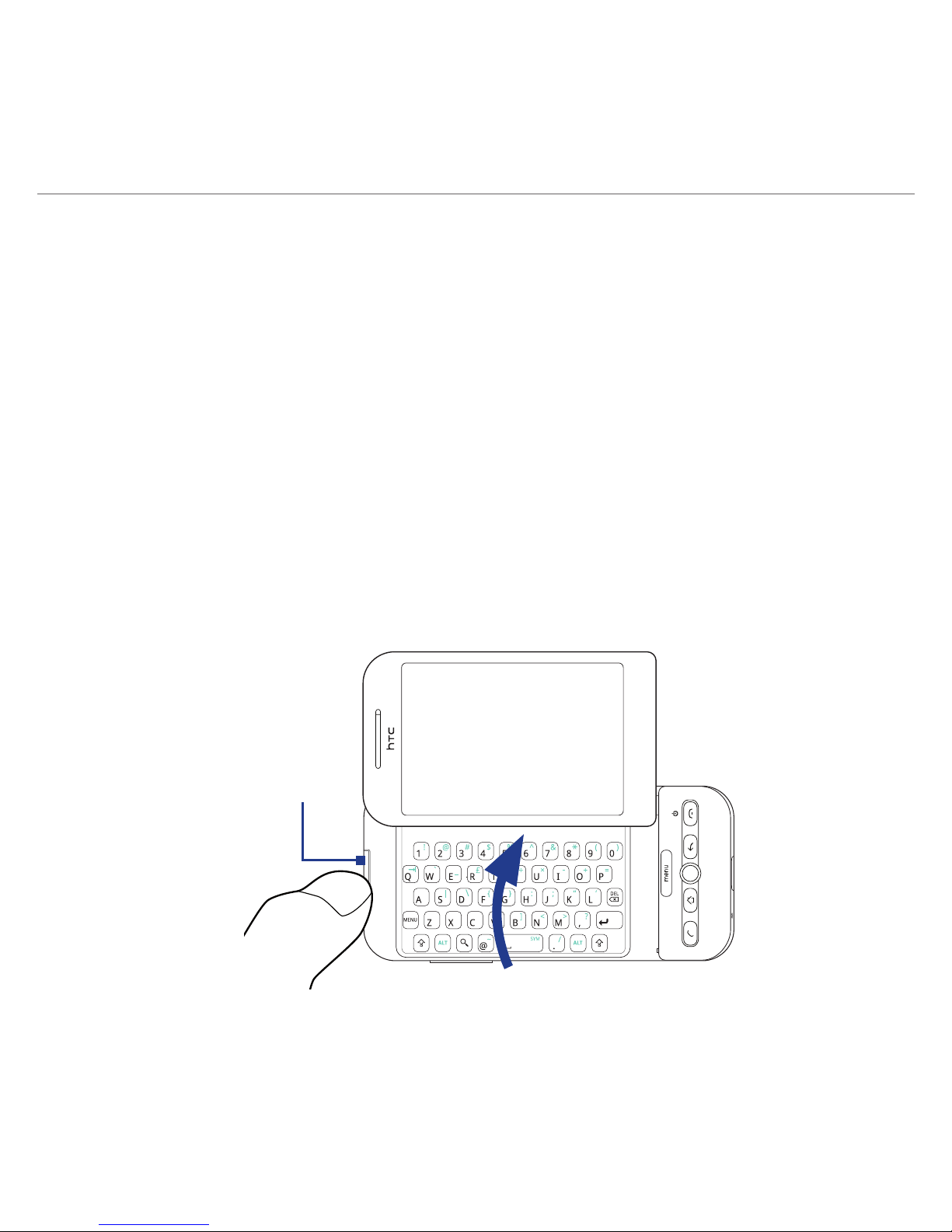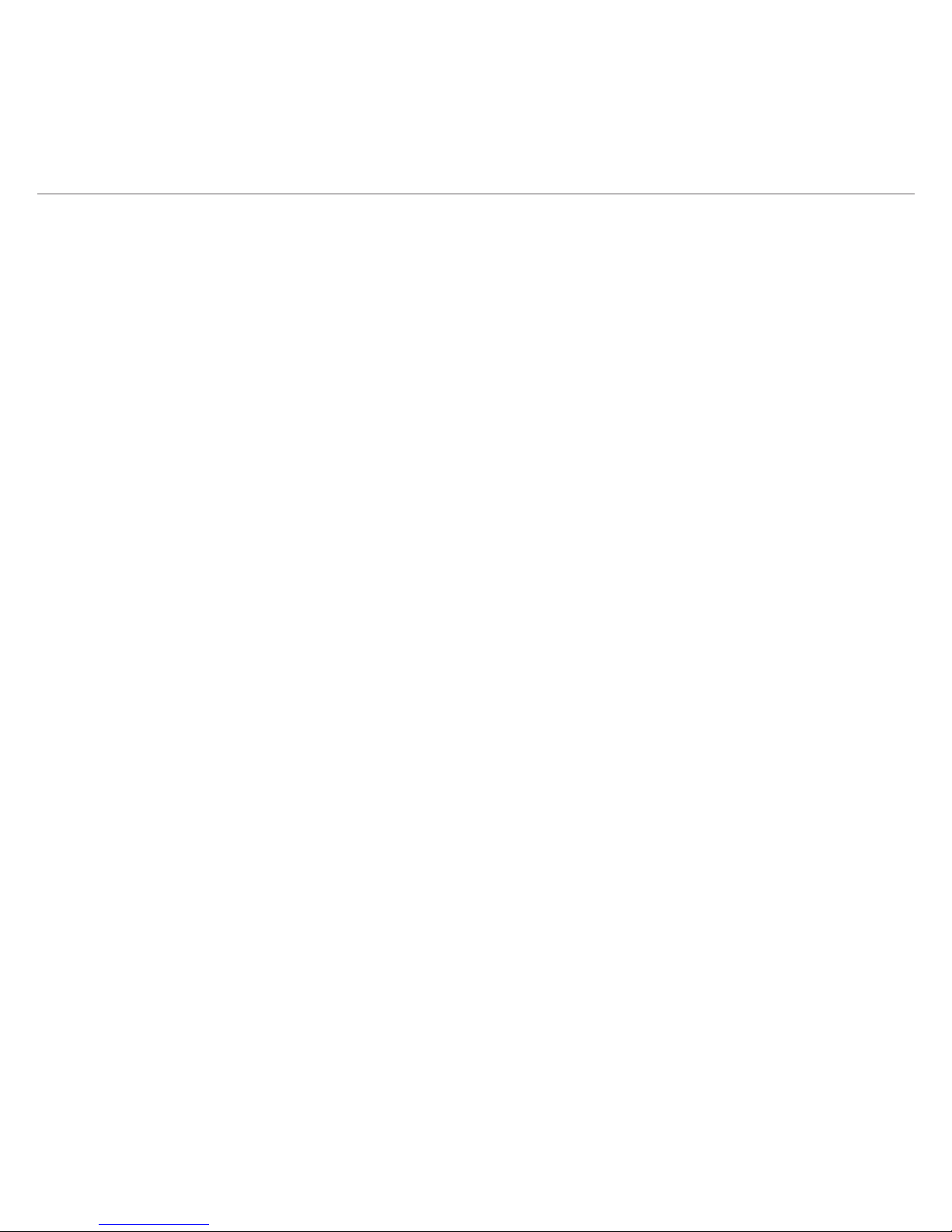Please Read Before Proceeding
THE BATTERY IS NOT CHARGED WHEN YOU TAKE IT OUT OF THE BOX.
DO NOT REMOVE THE BATTERY PACK WHEN THE DEVICE IS CHARGING.
YOUR WARRANTY IS INVALIDATED IF YOU DISASSEMBLE OR ATTEMPT TO
DISASSEMBLE THE PHONE.
PRIVACY RESTRICTIONS
Some countries require full disclosure of recorded telephone conversations, and
stipulate that you must inform the person with whom you are speaking that the
conversation is being recorded. Always obey the relevant laws and regulations
of your country when using the recording feature of your PDA Phone.
LIMITATION OF DAMAGES
To the maximum extent permitted by applicable law, in no event shall HTC
or its providers be liable to user or any third party for any indirect, special,
consequential, incidental or punitive damages of any kind in contract or tort,
including, but not limited to, injury, loss of revenue, loss of goodwill, loss
of business opportunity, loss of date, and/or loss of profits arising out of, or
related to, in any manner, or the delivery, performance or nonperformance
of obligations, or use of the weather information, stock data, data or
documentation hereunder regardless of the foreseeability thereof.
FOR MORE INFORMATION
For health, safety, and regulatory information, see “Safety and Other Notices”.