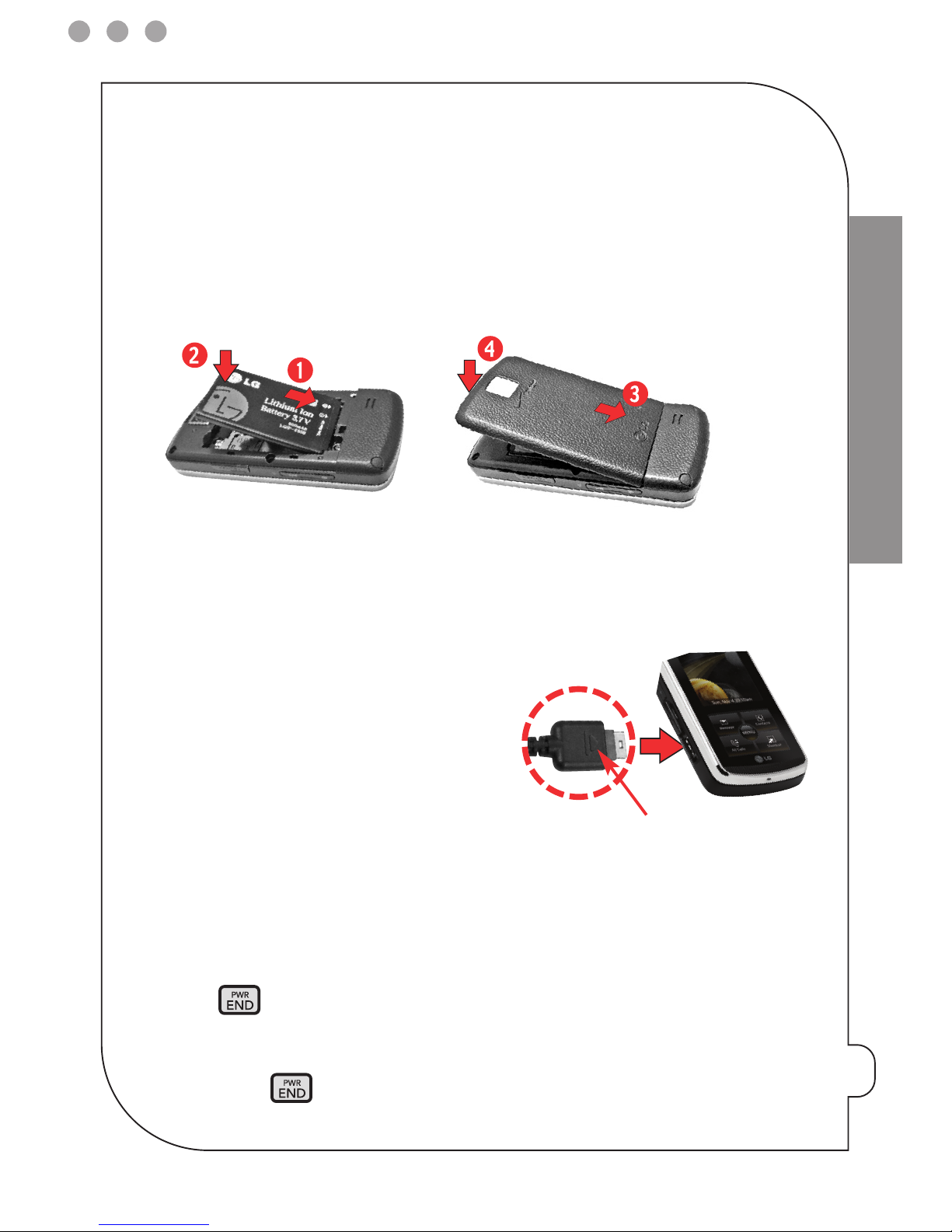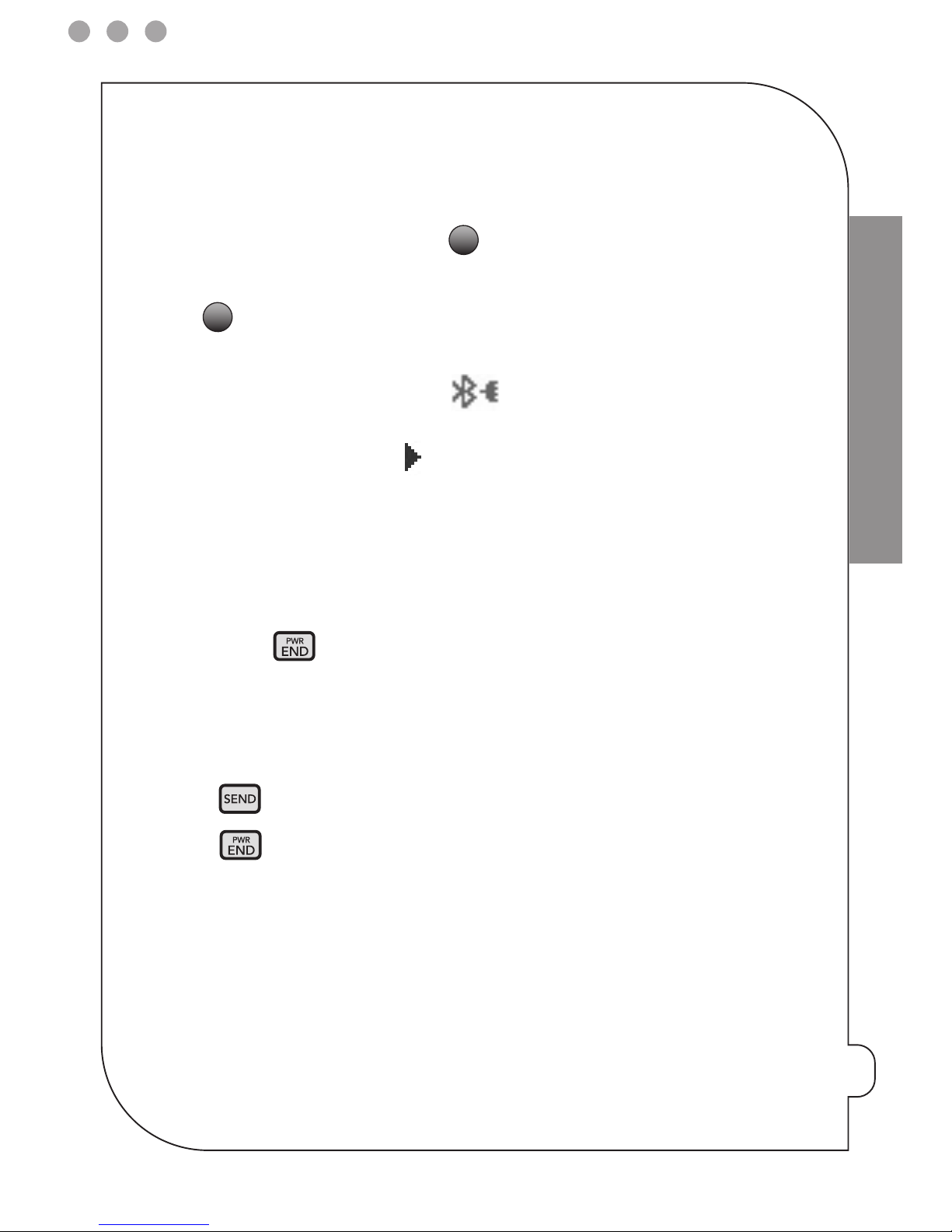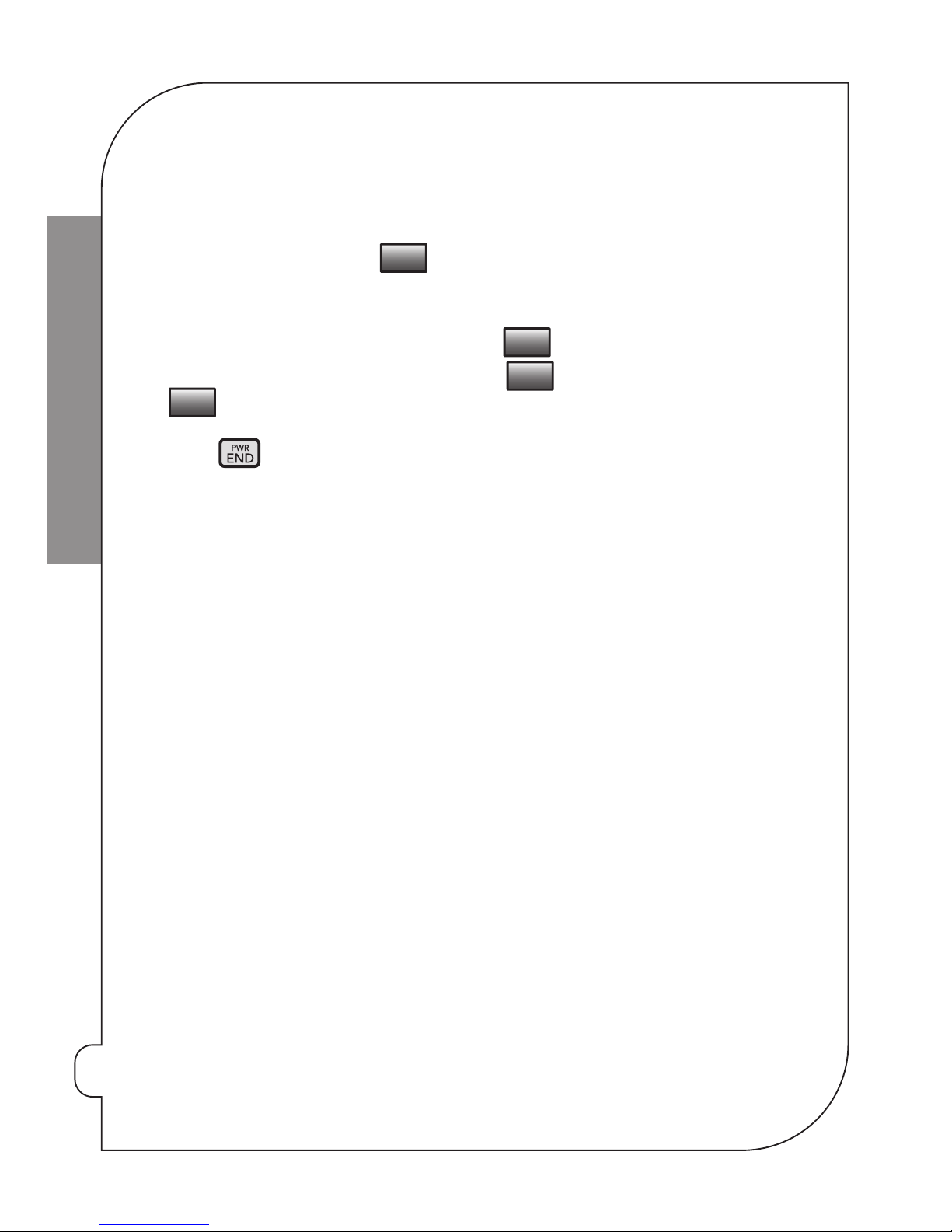THE BASICS
pg 4
Getting started 5. Message Key Use to access the Messaging menu.
6. Side Volume Keys Use to adjust the ringer volume in
standby mode and the earpiece volume during a call.
7. All Calls Key Displays the list of all calls.
8. Voice Features Key Use for quick access to Voice Commands
and Voice Recorder feature.
9. Accessory Charger Port Connects the phone to the battery
charger, or other compatible accessory.
10. SEND Key Use to make or answer calls.
11. Vibrate Mode Key Press and hold for about 3 seconds.
12. MENU/OK Key Selects the function displayed at the bottom
of the LCD between the Left and Right Soft Key functions.
13. Contacts Key Use to access Contacts menu.
14. Shortcut Key Use for quick access to assigned menus by
simply touching the menu you want.
15. PWR/END Key Use to turn the power on/off and to end a
call.
16. Alphanumeric Keypad Use to enter numbers and
characters and select menu items.
17. CLR Key Deletes single spaces or characters with a quick
press, but press and hold to delete entire words. Will also
back you out of menus, one level at a time.
18. Camera Lens Used to take a photo. Keep it clean for
optimal photo quality.
19. microSD™ Slot Accommodates optional microSD cards.
Supports up to 4GB.
20. Music Shortcut Key Activates Music Player. Enjoy sweet music
from yourVENUS™! Use this key to unlock touch keypad when the
slide is closed.
21. Side Camera Key Use for quick access to Camera function.
22. Touch Keys YourVENUS™ has a Touch Screen below the
LCD screen which illuminates a variety of individual Touch
Keys. To use them, lightly touch your selection with your
finger.
Just the basics; we’ll get into
the fun stuff later on.
1. Earpiece
2. Slide Slide up to answer an incoming
call and slide it down to end the call.
3. LCD Screen Displays messages and
indicator icons. The Power Save mode
automatically dims the screen and
then darkens it if no keys are pressed.
4. 2.5mm Headset Port Allows you to
plug in an optional headset for
convenient, hands-free conversations.
NOTE: The Quick Reference Guide gives
navigation instructions according to the
default settings.
1
2
3
5
4
7
8
9
10
6
11
12
13
15
16
17
14
19
20
21
22
18