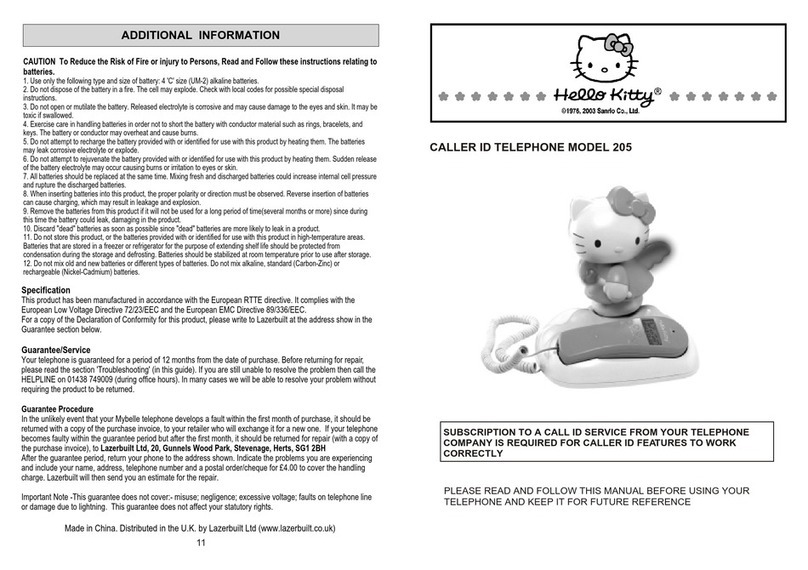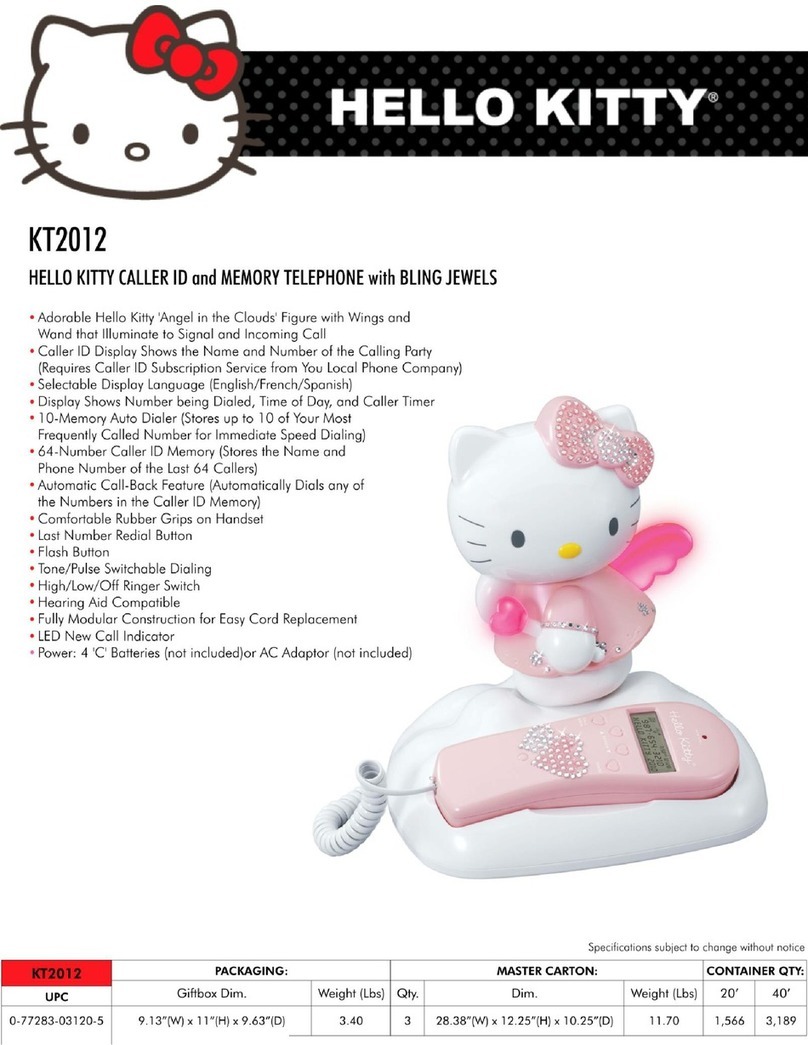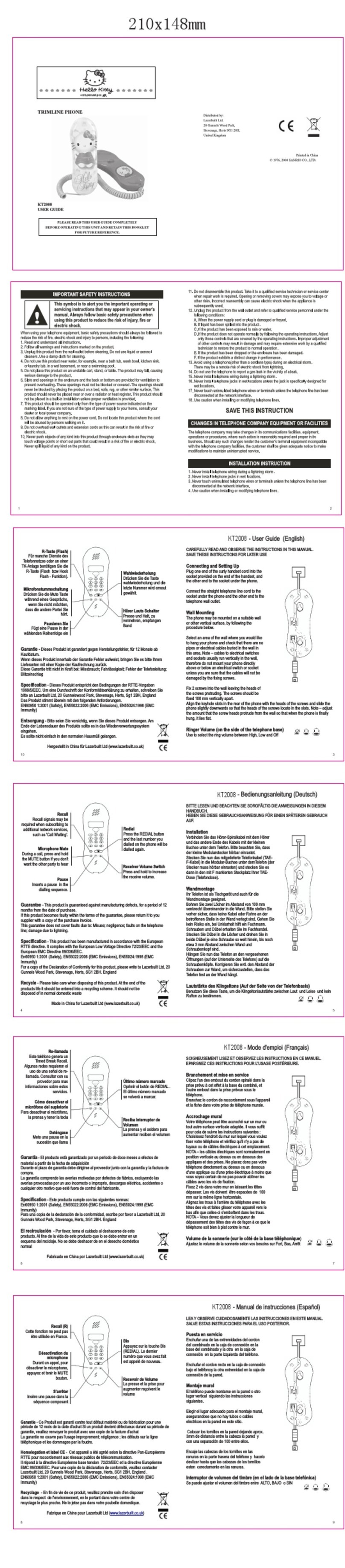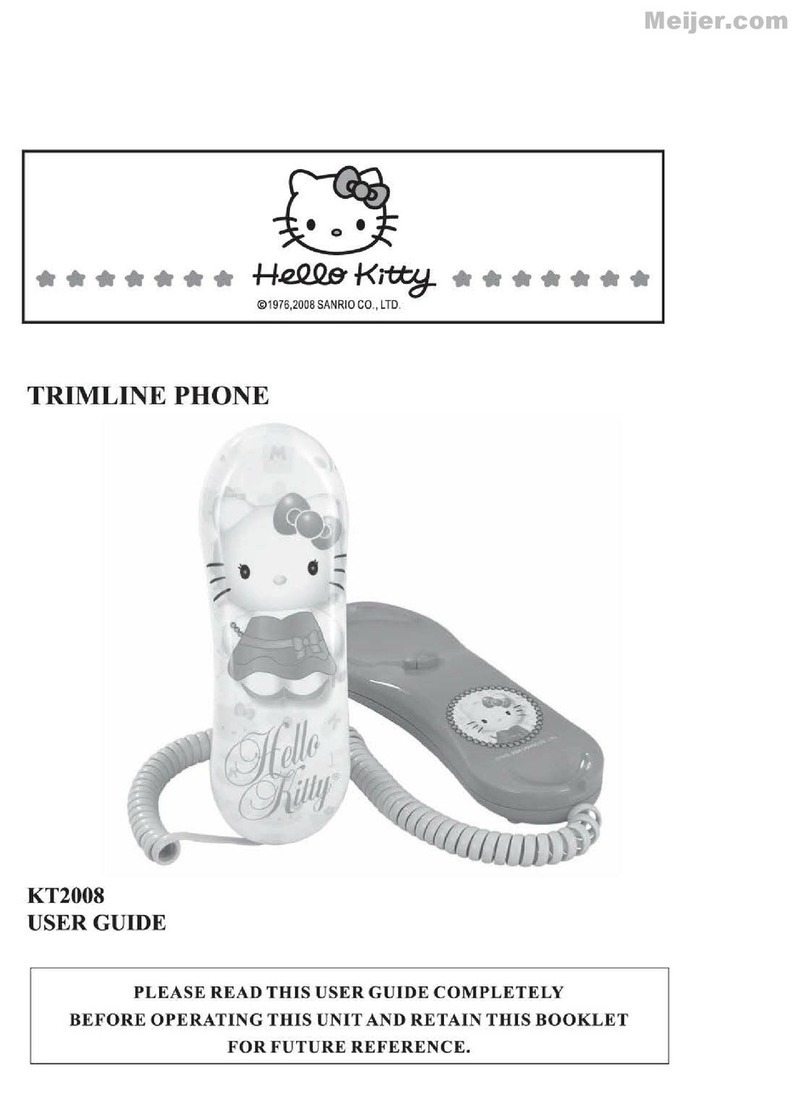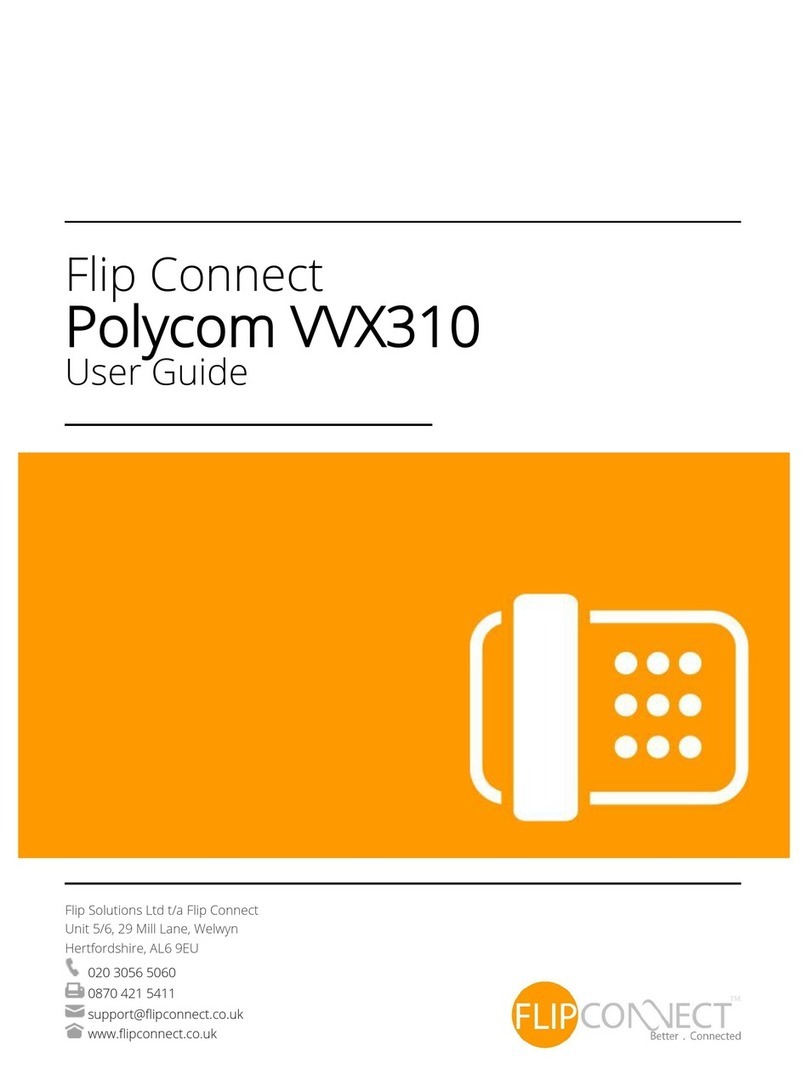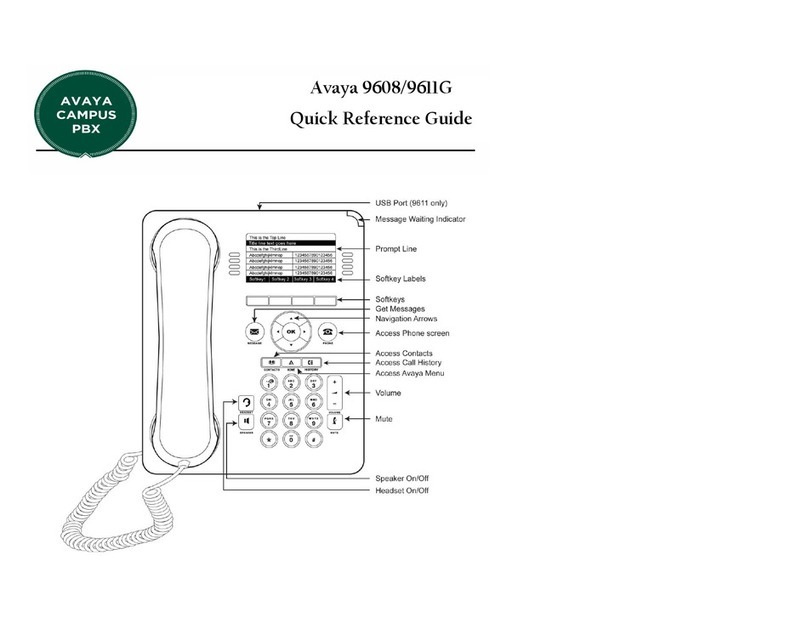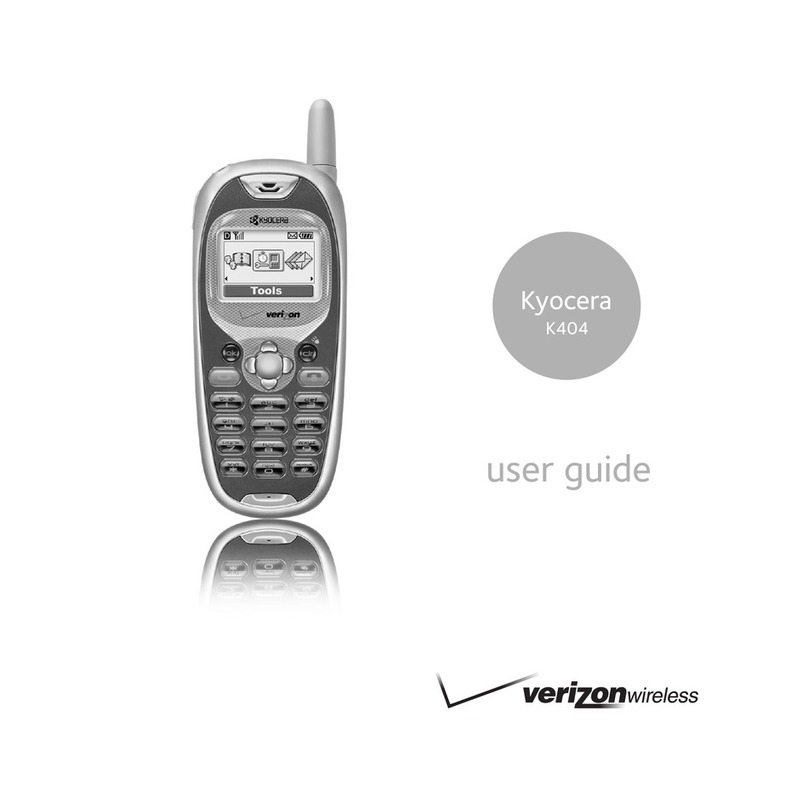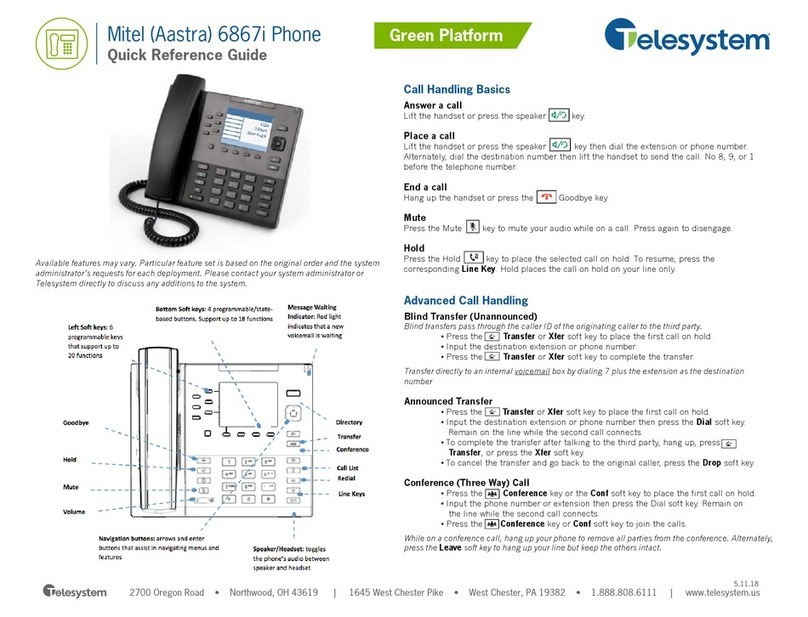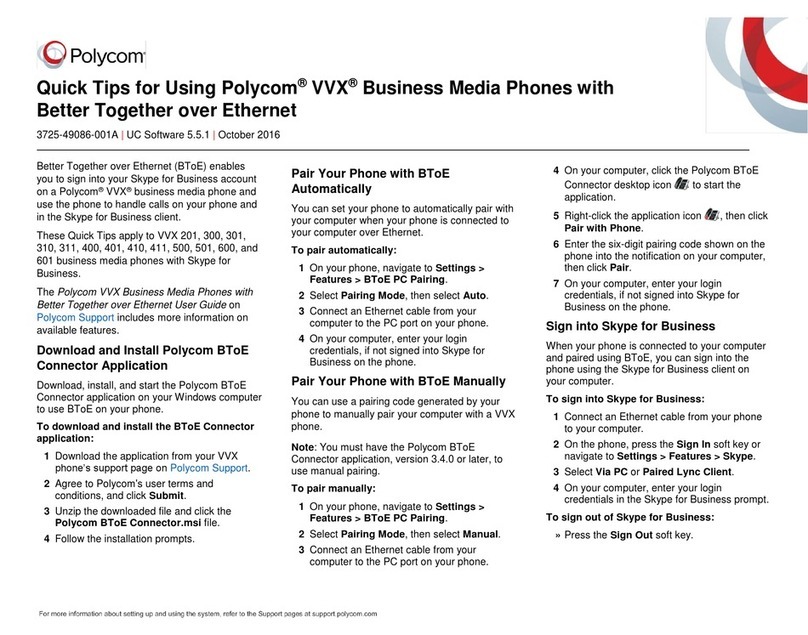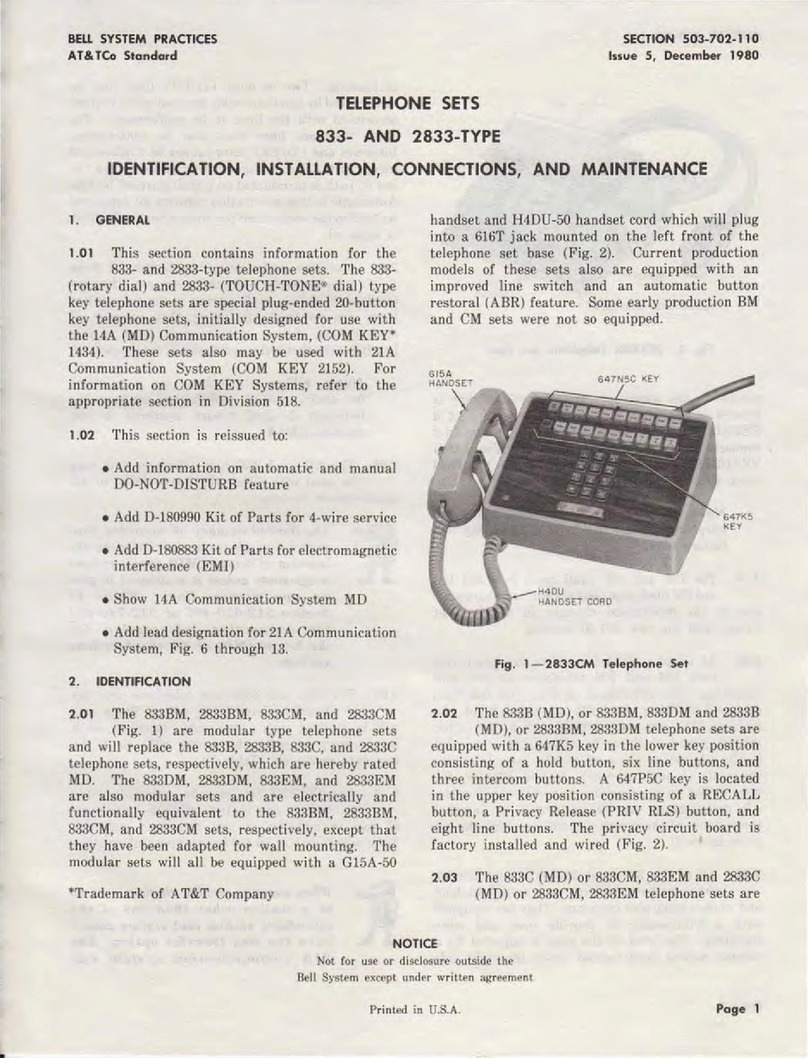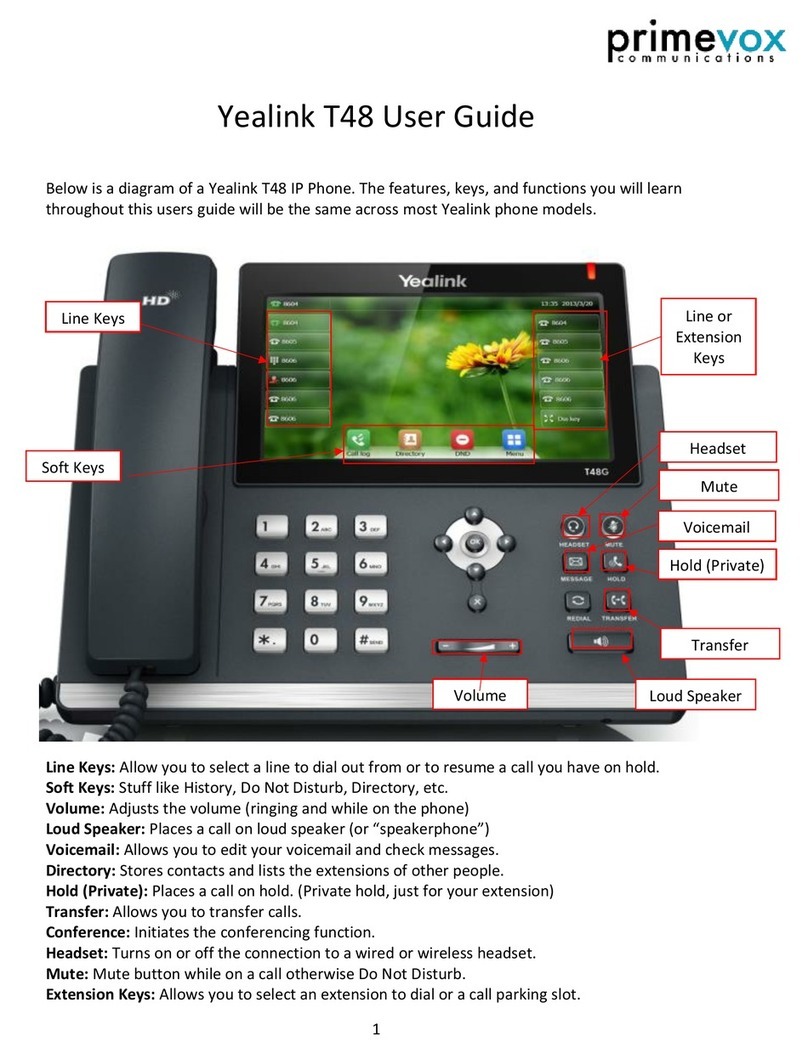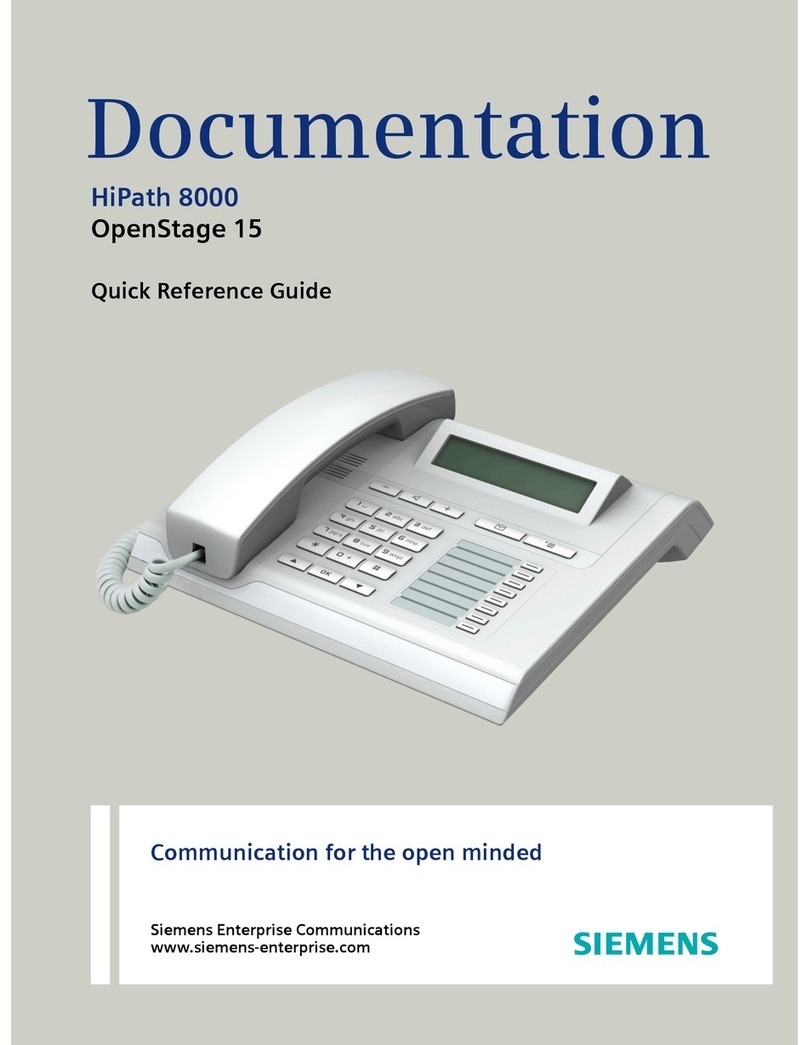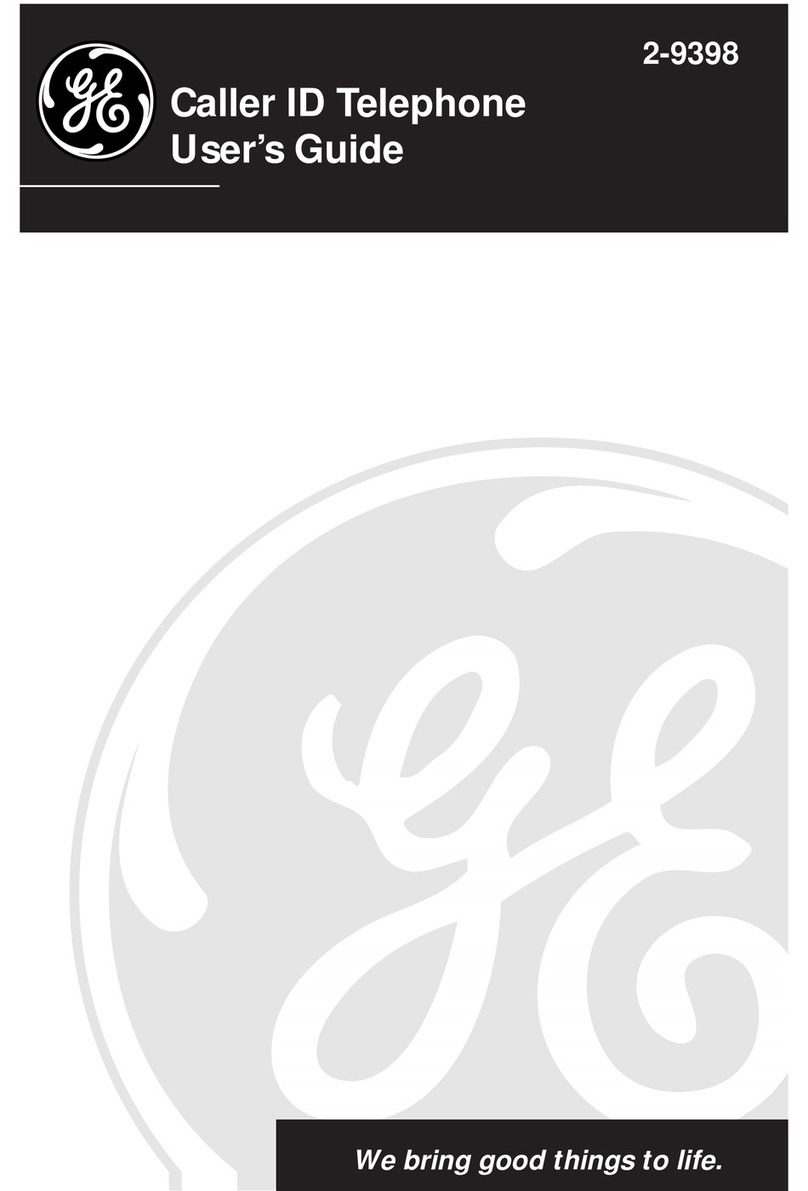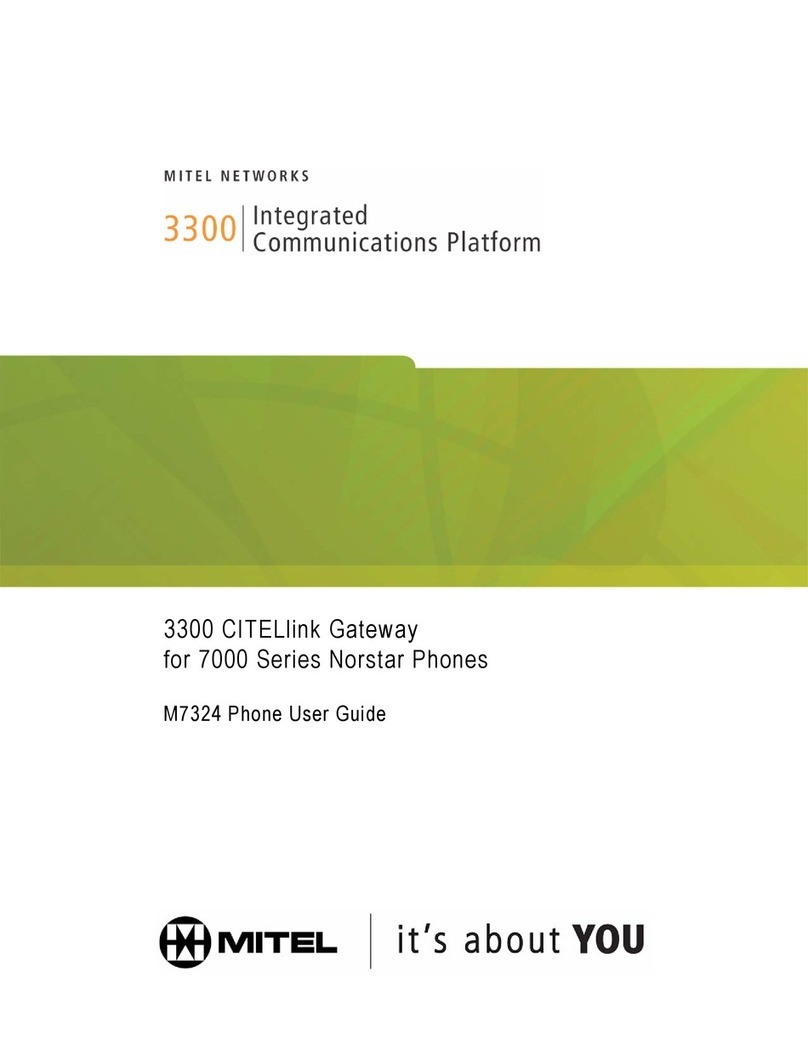Hello Kitty KT2017 User manual

CD DUAL ALARM CLOCK RADIO WITH CALLER ID PHONE
SUBSCRIPTION TO CALLER ID SERVICE FROM YOUR LOCAL TELEPHONE
COMPANY IS REQUIRED FOR ALL CALLER ID FEATURES TO OPERATE CORRECTLY
PLEASE READ AND FOLLOW THIS MANUAL BEFORE USING YOUR
TELEPHONE AND KEEP IT FOR FUTURE REFERENCE
OWNER’S MANUAL
KT2017

When using your telephone equipment, basic safety precautions should always be followed to
reduce the risk of fire or electric shock and injury to persons including the following:
1. Read and understand all instructions.
2. Follow all warnings and instructions marked on the product.
3. Unplug this product from the wall outlet before cleaning. Do not use liquid or aerosol
cleaners. Use a damp cloth for cleaning.
4. Do not use this product near water, for example, near a bath tub, wash bowl, kitchen sink,
or laundry tub, in a wet basement, or near a swimming pool.
5. Do not place this product on an unstable cart, stand, or table. The product may fall, causing
serious damage to the product.
6. Slots and openings in the enclosure and the back or bottom are provided for ventilation
to prevent overheating. These openings must not be blocked or covered. The openings
should never be blocked by placing the product on a bed, sofa, rug, or other similar surface.
This product should never be placed near or over a radiator or heat register. This product
should not be placed in a built-in installation unless proper ventilation is provided.
7. This product should be operated only from the type of power source indicated on the
marking label. If you are not sure of the type of power supply to your home, consult your
dealer or local power company.
8. Do not allow anything to rest on the power cord. Do not locate this product where the cord
will be abused by persons walking on it.
9. Do not overload wall outlets and extension cords as this can result in the risk of fire or
electric shock.
10. Never push objects of any kind into this product through enclosure slots as they may touch
voltage points or short out parts that could result in a risk of fire or electric shock. Never spill
liquid of any kind on the product.
11. Do not disassemble this product. Take it to a qualified service technician or service center
when repair work is required. Opening or removing covers may expose you to voltage
or other risks. Incorrect reassembly can cause electric shock when the appliance is
subsequently used.
12. Unplug this product from the wall outlet and refer to qualified service personnel under the
following conditions:
A. When the power supply cord or plug is damaged or frayed.
B. If liquid has been spilled into the product.
C. If the product has been exposed to rain or water.
D. If the product does not operate normally by following the operating instructions. Adjust
only those controls that are covered by the operating instructions. Improper adjustment
of other controls may result in damage and may require extensive work by a qualified
technician to restore the product to normal operation.
E. If the product has been dropped or the enclosure has been damaged.
F. If the product exhibits a distinct change in performance.
13. Avoid using a telephone during an electrical storm. There may be a remote risk of electric
shock from lightning.
IMPORTANT SAFETY INSTRUCTIONS
This symbol is to alert you the important
operating or servicing instructions that may
appear in your owner’s manual. Always follow
basic safety precautions when using this product
to reduce the risk of injury, fire or electric shock.
2 3
This equipment complies with Part 68 of the FCC Rules. The label affixed to this equipment
contains, among other information, the FCC Registration Number and Ringer Equivalence
Number (REN) for this equipment. We suggest that you review the following information
provided by the FCC.
NOTIFICATION TO THE TELEPHONE COMPANY
Notification to the telephone company is no longer required prior connecting the registered
equipment. However, upon request from the telephone company the user shall tell the
telephone company which line the equipment is connected to as well as the registration
number and the ringer equivalence of the registered protective circuitry. In most, but not all
areas, the sum of all REN’s should be 5.0 or less.
MALFUNCTION OF THE EQUIPMENT
If the device is not operating properly, the user should immediately disconnect it from the
telephone line as it may cause harm to the telephone network. In the event service is needed
the user should contact:
Service Department
Spectra Merchandising International Inc.,
Chicago Industry Tech Park
4230 North Normandy Avenue,
Chicago, IL 60634, U.S.A.
Tel (773) 202-8408 or toll –free hotline 1-800-777-5331
TELEPHONE CONNECTION REQUIREMENTS
Except for ringers provided by telephone company, all connections to the telephone network
except for made through standard plugs telephone company provided jacks, or equivalent, in
such a manner as to allow for easy and immediate disconnection of the terminal equipment.
Standard jacks should be so arranged that, if the connected plug is withdrawn, no interference
to the operation of the equipment at the customer’s premises which remains connected to
the telephone network shall occur by reason of such withdrawal.
INCIDENCE OF HARM
Should terminal equipment or protective circuitry causes harm to the telephone network, the
telephone company shall, where practical, notify the customer that temporary discontinuance
of service may be required. However, where prior notices are not practical, the telephone
company may temporarily discontinue service if such action is deemed reasonable in the
circumstances. In the case of such temporary discontinuance, the telephone company shall
promptly notify the customer who has the right to bring a complaint to the FCC if he feels the
disconnection is not warranted.
14. Do not use the telephone to report a gas leak in the vicinity of a leak.
15. Never install telephone wiring during a lightning storm.
16. Never install telephone jacks in wet locations unless the jack is specifically designed for
wet locations.
17. Never touch uninsulated telephone wires or terminals unless the telephone line has
been disconnected at the network interface.
18. Use caution when installing or modifying telephone lines.
SAVE THIS INSTRUCTION
FCC INFORMATION

4 5
A. Operating from the AC-DC Adaptor
This unit should always be used with the included AC-DC adaptor.
1. Insert the adaptor’s plug into the DC Jack at the back of the base.
2. Plug the AC-DC adaptor into a 120V AC 60Hz electrical outlet. When the AC-DC
adaptor is in use, the batteries will not be drained.
3. If the unit is not to be used for an extended period of time, unplug the AC-DC
adaptor from the mains and the unit. Also remove the batteries from inside the
battery compartment.
Use only with Class 2 power unit 9VDC 1000mA
B. Installing the Batteries
1. Open the battery cover located on the bottom of the base. Install the batteries
according to the illustrated diagram.
IMPORTANT: Be sure that the batteries are installed correctly. Wrong polarity may damage
the unit.
2. For better performance and longer operating time, we recommend the use of alkaline
batteries.
CHANGES IN TELEPHONE COMPANY EQUIPMENT OR FACILITIES
This unit is designed to operate from the supplied AC-DC adaptor with a 9VDC 1000mA
output. It is also equipped with a battery back-up system for the clock that is powered by 3 x
1.5V ‘AAA” batteries (not included).
BATTERY BACK – UP SYSTEM
The Battery Back-up System ensures the clock and alarm settings will be retained during
a power interruption or power outage (in order to preserve the battery life the Display will
not light). All clock settings will be kept in memory, however, the clock time may require
adjustment for exact accuracy once the power returns. If a battery is not installed, the LCD
will blink”12:00” when the power is restored. This will indicate that you have to reset the time
and alarm settings.
POWER SOURCE
The telephone company may make changes in its communications facilities, equipment,
operations or procedures, where such action is reasonably required and proper in its
business. Should any such changes render the customer’s terminal equipment incompatible
with the telephone company facilities, the customer shall be given adequate notice to make
modifications to maintain uninterrupted service.
General
The FCC prohibits customer-provided terminal equipment to be connected to party lines or
to be used in conjunction with a coin telephone service.
Installation
This device is equipped with a USOC RJ11C standard miniature modular jack and is designed
to plug directly into a modular jack.
***THIS TELEPHONE HAS BEEN CERTIFIED AS HEARING AID COMPATIBLE ***
(a) Do not mix old and new batteries.
(b) Do not mix alkaline, standard (carbon-zinc) or rechargeable (nickel-cadmium)
batteries.
3. If the unit is not to be used for an extended period of time, remove all the batteries. Old
or leaking batteries can cause damage to the unit and will void the warranty.
4. Do not try to recharge batteries not intended to be recharged; they can overheat, rupture
and leak. (Follow batteries manufacturer’s directions).
5. Do not dispose of batteries in fire, batteries may leak or explode.
LOCATION OF CONTROLS
ALARM SELECT
ON/OFF
LCD
DC JACK
FUNCTION
SELECTOR
(CD/BUZZ/RADIO)
BAND SELECTOR
(AM/FM)
CD DOOR
LINE IN JACK
RINGER SWITCH
HANDSET JACK

6 7
1. Set the band switch to the desired band, am or fm.
2. Adjust volume to a low setting.
3. Press the power button once to turn the unit on.
4. Select your desired station with the tuning knob. The station frequency will be displayed
in the LCD.
5. Adjust volume to your desired listening level.
6. When you have finished listening, press the power button again to turn the unit off
Note: This player plays not only commercial CDs but also self-compiled CD-R/RW discs.
1. Press to open the CD door. Load your disc (with label facing up) into the CD compartment
and close the CD door.
2. Slide the function selector to CD position.
3. Press the power button to turn on the unit. Total track numbers on the disc will be shown
in the LCD after a few seconds.
4. Press to start playback from the first track.
5. Rotate volume to obtain the desired sound level from the built-in speakers.
6. To pause playing, press once and to resume playing, press again.
7. You can choose to play your favorite track directly by pressing either or .
8. To locate a particular passage within a track, keep or depressed until it is found.
Note: Low level audio will be heard during the search process to assist in locating correct
point in the track.
9. To repeat a particular track, press repeat once or until the REPEAT icon appears in the
LCD.
10. To repeat the entire CD, press repeat twice or until the REPEAT ALL icon appears in the
LCD. Press again to resume to normal playback. The REPEAT icon will go off.
11. To stop playing, press .
12. When you wish to turn off the CD PLAYER, press the power button again.
TIME SETTING
1. Press and hold the time set button.
2. Press min. button to adjust the minute.
3. Press hr. button to adjust the hour.
4. Release the time set button when the correct time is shown in the LCD.
NOTE: Be sure to observe the PM indicator to make sure that the time is set correctly for AM
or PM. If the PM indicator is ‘On’, the time displayed is “PM”. If the PM indicator is
‘Off, the time displayed is “AM “. It is important that the “AM” or “PM” setting is correct
for proper operation of the Alarm function.
RADIO OPERATION
RANDOM PLAYBACK
Enables all the tracks on a disc to be played in a Random sequence.
1. In STOP mode press random button once. Icon, RANDOM, appears in the LCD and a
track is selected at random and playback will begin.
2. Press to play another track randomly.
3. To stop playing, press .
4. Press the power button again to turn the player off.
CD PROGRAMMED PLAY
This function allows the tracks to be played in a programmed sequence.
1. In CD stop mode, press program button once. Icon, PROG, will appear and flash
together with the Program Channel No. “0” in the LCD.
Note: If the “RANDOM” Indicator has already turned on indicating the player is in RANDOM
mode then the program function will be disabled.
2. Press or to select your desired track. The selected track No. will flash.
3. While the selected track is flashing, press program button again to store your selection.
The Program Channel No. will return to “0”
4. Press or to select the next song to be programmed and press program button
to store selection.
5. You may repeat steps 2 - 4 to program as many as 20 tracks.
6. Press to start playing the tracks in the programmed sequence.
Note: The Player will stop when the last programmed track has finished playing but the
programmed tracks still remain in the memory and will not disappear. Any time
you want to listen to the programmed tracks again, simply press program followed
by to start.
7. You may repeat the current programmed track or all the programmed tracks by pressing
repeat once or twice.
8. To check the programmed memories, press program repeatedly in stop mode. The LCD
will show the total programmed tracks in sequence.
Attention: After pressing the program button never press otherwise all the
programmed tracks will be erased.
9. To cancel programmed play, press the program button then again in STOP mode or
open the CD door.
10. When you wish to turn off the CD Player, press power again.
Notes on CD-R/RW Discs
• Because of non-standardized format definition/production of CD-R/RW, playback quality
& performance are not guaranteed.
• Manufacturer is not responsible for the playability of CD-R/RW due to recording
conditions such as PC performance, writing software, media ability, etc.
• Do not attach a label or seal to either side of the CD-R/RW disc. It may cause a
malfunction.
This unit allows you to set two different wake-up times which you can choose to use
independently or simultaneously ALARM1 or ALARM2 or ALARM1 and 2.
ALARM OPERATION
CD OPERATION

ALARM 2 SETTING
Repeat steps 1 to 4 in “ALARM 1 SETTING” to set your desired ALARM 2 wake up time.
NOTE: Be sure to observe the PM indicator to make sure that the time is set correctly for
AM or PM. If the PM indicator is ‘On’, the time displayed is “PM”. If the PM indicator
is ‘Off, the time displayed is “AM “. It is important that the “AM” or “PM” setting is
correct for proper operation of the Alarm function.
TURNING ON ALARM 1 AND/OR ALARM 2
1. Press and hold the al1/al2 on/off button for 3 seconds until “ALARM 1” icon appears in
the upper right-hand side of the LCD indicating ALARM 1 function is activated.
2. Press and hold the al1/al2 on/off button for 3 seconds the second time until ALARM
2 icon appears in the upper right-hand side of the LCD. ALARM 1 icon disappears.
ALARM 2 function is activated.
3. Press and hold the al1/al2 on/off button for 3 seconds the third time until ALARM 1
icon reappears in the upper right-hand side of the LCD. Both ALARM functions are
activated.
TURNING OFF ALARM 1 AND ALARM 2
With both the ALARM 1 & 2 icons are shown in the LCD, press and hold the al1/al2 on/off
button for 3 seconds until the ALARM 1 & 2 icons disappear in the LCD.
WAKE TO CD, RADIO OR BUZZER ALARM
1. Set your desired wake up time and turn ALARM 1
and/or ALARM 2 on.
2. Set the function selector to CD or RADIO if you
want to be waken up by music.
3. Press power to turn on the unit.
4. Adjust volume for desired listening level.
5. Press power again to turn off the unit.
6. If you choose BUZZER alarm no volume adjustment is required.
7. The radio will turn on at the preset “Alarm Time” and play for about 1 hour before turning
off automatically.
8. If you want to turn the unit off, press the al1/al2 on/off button. The radio will turn on
again automatically at the preset alarm time (s) on the following days.
9. If you do not want the alarm to turn the on the radio following days follow the steps in
TURNING OFF ALARM 1 AND ALARM 2 to turn off the ALARM function.
ALARM 1 SETTING
1. Press and hold the al1/al 2 on/off button until “ALARM 1” icon appears in the LCD.
2. Press and hold the alarm set button.
3. Press min. to adjust the minute and hr to adjust the hour.
4. Release the al1/al 2 on/off button when your desired wake up time is shown in the
LCD.
8 9
SNOOZE OPERATION
1. When the alarm sounds (BUZZER, RADIO or CD), you can press the SNOOZE BUTTON
to extend the alarm time by 7 minutes. The BUZZER, RADIO or CD will then turn on
again in 7 minutes.
2. This is repeated until the al1/al2 on/off button is pressed.
VIEWING THE ALARM TIME
1. With ALARM1 Icon showing in the LCD, press alarm set, the wake up time set in
ALARM1 will be displayed.
2. With ALARM2 Icon showing in the LCD, press alarm set, the wake up time set in
ALARM2 will be displayed.
SLEEP TO MUSIC
You can program the sleep timer to play the radio for up to 1 hour 59 minutes and then shut
off automatically.
1. Slide the function selector to either “CD” or “RADIO” position.
2. Press the sleep button. The display will briefly show “0: 59”. While holding the sleep
button press the hr button, the display shows “1: 59” and the unit will begin to play. After
1 hour 59 minutes the radio will shut off automatically.
3. To adjust the amount of time that the radio will play before shutting off, hold the sleep
button then press min (Minute) button to adjust the desired sleep time. When the desired
amount of sleep time appears on the display, release the buttons.
4. To cancel the sleep timer before it counts down to “00” and shuts the radio “off”, press
the al1/al2 on/off button.
SLEEP AND WAKE TO MUSIC
1. Follow steps 1 to 6 in “WAKE TO CD, RADIO or BUZZER ALARM” to set your wake up
time and Alarm sound.
2. Follow steps 1 to 3 in “SLEEP TO MUSIC” above to set your music source and your
desired sleep time.
3. The unit is now programmed to turn off automatically at the Sleep Time you selected and
then to turn on again at the preset “Alarm Time”.
4. To cancel the sleep timer before it counts down to “00” and shuts the radio “off”, press
the al1/al2 on/off button.
IMPORTANT:
Remember that the CD, radio station and volume settings you choose for the SLEEP TO
MUSIC operation are the same settings you will hear if you set the alarm for wake to CD or
radio the following morning.

10
Line Cord Connection
I. With modular jack telephone systems, connect the straight
telephone line cord to the modular jack located on the back
of the base unit. Insert the other end of cord into a modular
wall jack. Make sure all plugs snap firmly in place.
II. With four prong style jacks, you will need a modular plug
Adaptor (not included).
Coiled Cord Connection
Insert one end of the coiled handset cord into the modular jack located on the side of the
base unit and the other end to the handset modular jack.
NTRODUCTION TO CALLER ID INSTRUCTIONS
PHONE INSTALLATION INSTRUCTIONS
This unit allows you to take advantage of the Caller Identification service that may be
offered by your local telephone company. Not all local telephone companies provide Caller
Identification service. Therefore, you must make sure the service is available.
IMPORTANT: For your Caller ID to function, you must first contact your local telephone
company to arrange to have Caller ID with Call Waiting service installed on your line. There
will be an extra charged added to your monthly telephone bill for this service. Please consult
with your local telephone company for the Caller ID service charge.
1. Never install telephone wiring during a lightning storm.
2. Never install telephone jacks in wet or damp locations.
3. Never touch un-insulated telephone wires or terminals unless the telephone line has
been disconnected at the network interface.
4. Use caution when installing or modifying telephone lines.
INSTALLATION
LOCATION OF CONTROLS
Dialing key (0-9)
To place calls
11
m1, m2, m3
To store and speed
dialing by one-touch
Memory
To store and speed dialing
by two-touch
prog
To access programmable
functions of your phone
Flash
To access telephone
company services such as
call waiting
Options
To access the setup Menu
and confirm selection
Display
To dial from displayed call
or to change thelocation
of “____” when entering
Home Area Code or Local
Area Code
Clear
To retrun handset to standby
mode
Remove
To delete phone numbers
Pause/Redial
To redial the last dialed
numbers when or toinsert
pause while dialing
To select the option
Volume
To adjust the sound level
of the incoming call

12 13
Setting the CALLER ID includes Contrast, Home Area Code, Local Area Code, Time/Date,
Call Waiting, Language Selection and TONE/PULSE setting in this order.
Note: While setting the Caller ID if you do not press any button within 10 seconds since
the last button was pressed, your unit will automatically
terminate the setting without saving and revert to the
standby mode with the display showing the default time
and date: “12:00AM 1/01” and “TOTAL: 00 NEW: 00” in
English language.
SETTING CONTRAST
1. Lift the handset and press the options button once to enter
the contrast setting menu. The contrast default value will be
shown in the Display.
2. Press or to select the desired contrast level from 1 to 5.
3. Press options button to confirm selection. The Display will automatically change to the
next setup menu, Home Area Code.
SETTING THE HOME AREA CODE
1. The HAC menu will appear in the Display with the leftmost
(first)”_” flashing to prompt for your Home Area Code to be
set .
2. Press or buttons to input the correct HAC (0 to 9) in the
first “_” field.
3. Press display to enter the selection. The second “_” will flash to prompt for input.
4. Press or buttons to input the correct HAC (0 to 9) in the second “_” field if
required.
5. Press display again to enter the numeral. The third “_” will flash to prompt for input.
6. Repeat step 4 to fill in the correct numeral in the third “_” field if required.
7. Press options button to confirm. LOCAL AREA CODE 1 menu will be shown in the
Display.
Note: Home area code is the area code assoicated with your telephone number. It is necessary
to program a home area code so the telephone can properly display incoming calls and
dial the telephone numbers from the call log.
Users located in the States and Canada are required to input “1” as their Home Area
Code.
SETTING THE LOCAL AREA CODE 1, 2, 3 and 4 (LAC 1 ~ LAC
4)
1. The Display will show “LAC1 with the leftmost “_” flashing to
prompt for your local Area Code to be set.
2. Repeat step 2 to 6 in “SETTING THE HOME AREA CODE” to complete the setup
process for LAC1.
3. Continue to input Area Codes 2, 3 and 4 if necessary.
Note: Only input area codes 2, 3 and 4 if there is more than one area code number assigned
by different local telephone companies within the same area. Otherwise press the
options button to skip Area Codes 2, 3 and 4.
SETTING THE CALLER ID
12:00AM 1/01
TOTAL 00 NEW 00
3
SET CONTRAST
HAC - - -
HOME AREA CODE?
LAC1 - - -
LOCAL AREA CODE?
SETTING TIME AND DATE
1. Press the options button repeatedly until the TIME/DATE
setup menu appears in the Display.
2. The Hour digit “12” will flash to prompt for your time and date
to be set.
3. Press or buttons to set the correct hour and press display to confirm. Minute digit
“00” will blink to prompt for input.
4. Repeat step 3 to set the month and the date and press options button to confirm the
setting. The setup menu will automatically change to the CALL WAITING setup menu.
Note: On receiving a call, the Date and Time of your unit will automatically be updated to
synchronize with the date and time registered by the Central Office.
SETTING CALL WAITING ON OR OFF
Note: If you subscribe to combined caller ID with call waiting
service from your local telephone service provider, you
need to turn this feature on in order to see call information
for call waiting calls.
With the CALL WAITING menu showing in the handset Display,
press or buttons to toggle ON or OFF and press options button to confirm your setting.
The setup manual will automatically change to SET LANGUAGE menu.
SETTING THE LANGUAGE
1. When the SET LANGUAGE menu appears in the handset
Display, press the or buttons to choose ENGLISH,
ESPANOL or FRANCAIS.
2. When the chosen language appears in the Display, press
options button to confirm your selection. The setup menu will automatically change to
the SET TONE/PULSE menu.
SETTING TONE / PULSE
PULSE dialing is used if your local telephone system only offers Pulse (rotary dial) service or
if Tone service is available but you do not subscribe to it.
TONE dialing is used if you subscribe to Tone Dialing (DTMF)
service. If you are not certain what type of service you have,
check with your local telephone company.
1. When the SET TONE/PULSE menu is shown in the Display,
press the or buttons to select TONE or PULSE as desired.
2. Press options button to confirm your selection. The handset Display will revert to the
standby mode.
Note: On completion of setting, the unit will revert to the standby mode displaying the current
time and date and “TOTAL: 00” and “NEW: 00”.
If you have pulse dial (rotary) service, you can switch to touch-tone dialing during a call by
pressing*. This can be useful if you useful if you need to send the tone signals to access
answering systems or long distance services.
After hanging up or pressing flash, the telephone automatically retruns to its original dial
mode.
12:00AM 1/01
SET TIME/DATE
SET LANGUAGE
SET TONE/PULSE
CALL WAITING?

14 15
CALLER ID OPERATION CALL WAITING
This telephone is compatible with the “Caller ID with call waiting” service. This service allows
you to see the name and/or phone number of a second call while you are talking to the first
caller. Make sure that your telephone company offers this service and you have subscribed
to it in order to use this service. Even though you may have already subscribed to “Caller ID”
and “call waiting” as two separate services, you need to request a subscription to “Caller ID
with call waiting” as a single service.
When a new call comes in while you are talking the caller’s phone number and/or name of
the new caller will appear and flash in the display for15 seconds.
To switch to another caller
1. Press flash button when you see the name and/or number of a second caller.
2. Press flash button again to switch back to the first caller.
REVIEWING CALLS
1. If you have received new calls, “NEW CALL” and number of calls will be shown in the
Display to indicate new calls or calls that have not yet been reviewed.
2. Press or to review the calls.
3. When the list of calls reaches the end, the display will display “END OF LIST”.
4. Press the clear button once, the Display will return to standby mode.
DELETING CALLS
A. To Delete an Individual Call.
1. Press or buttons until the call to be deleted is displayed.
2. Press the remove button once to remove it.
3. The call is deleted and the total call count is reduced by 1.
B. To Delete All Calls
1. Press or buttons to enter the calls received display.
2. Press and hold the remove button until “ERASE ALL?” is displayed then press the
remove button again.
3. All calls will be deleted and the total call count returns to zero.
DIALING FROM DISPLAYED CALL
1. Press the or buttons until the desired call is displayed.
2. Press display button once. Lift up the phone when the Display shows “LIFT RECEIER”.
The displayed number will be dialed automatically after 10 seconds.
This Hello Kitty Caller ID Telephone has 14 memory locations including Last Number Redial.
Your phone can store three phone numbers for one-touch dialing, i.e., for emergency or
TELEPHONE MEMORY OPERATION
IMPORTANT: This function is operative only when your local telephone system offers Caller
ID service and you have subscribed to it. You should consult with your
telephone company if you have doubt about this service.
PLACING A CALL
NOTE: Before dialing, make sure that TONE or PULSE is chosen for your type of telephone
service.
1. Pick up the handset and wait for a dial tone, then press the key buttons (0-9) for the
desired number you wish to call.
Note: If the number of digits exceeds 13, the Display will scroll.
2. Hang up the handset to release the telephone line when conversation is completed.
REDIALING
The last number you dialed is stored in the REDIAL memory. If you call a number and
receive a busy signal or no answer, hang up the handset. When you are ready to try the
same call again, pick up the handset and press the pause/redial button. Please note that if
you have made any other calls in the meantime, only the last number you called will be stored
in the REDIAL memory.
If you press REDIAL Button once in your calling number sequence, a 4-second pause time
will be executed. The pause period may be desirable when you are calling overseas.
RECEIVING A CALL
Make sure that the Caller ID service is turned on by your
phone company. When you receive a call, the display
will show the name of the caller, number, time and the
date of the call.
The “New Call” and “01” icons will appear in the upper
right-hand corner of the handset Display.
1. To answer the call, simply pick up the handset from the base.
2. Adjust receiver sound level using the volume on the handset.
3. To end a call, simply return the handset to the base.
Notes:
• Your unit has the memory capacity to store and display up to 60 call messages. When
the memory is full and new calls are received, earlier messages will be replaced by the
new calls.
• When you receive the first call, the unit will automatically set the correct time and date.
• Calls picked up on the first ring will not be logged in the caller ID log.
Screen Displays: When:
PRIVATE NAME The caller is blocking the name information.
PPP The caller is blocking the number information.
PRIVATE The caller is blocking the name and number information.
UNKNOWN Your telephone company is unable to receive information
about this caller’s name.
UUU Your telephone company is unable to receive informattion
about this caller’s number.
UNKNOWN CALLER Your telephone company is unable to receive information
about this caller’s name and number.
Display Screen Messages

PROBLEMS CHECK
No dial tone Is any plug disconnected from all modular phone plugs? is
jack improperly wired?
Phone does not work Are all cords connected properly?
Phone does not ring Ringer Switch may be set to OFF?
Slide switch to ON position.
Cannot dial Check the Tone/Pulse Switch setting. You may only have
PULSE service.
Switch the Tone/Pulse switch to PULSE position
Other party cannot hear you Ensure Handset cord is connected properly.
The display is faded Adjust the contrast to a higher level by following the setup
(Numbers are hard to see) procedure described above.
Make sure the Caller ID service is active. The phone is
connected to a working wall jack. All line cord connections
Caller ID does not work are correct and secure. Your answering machine should be
set to answer after at least 2 rings and you should only pick
up the phone after 2 rings.
The Caller ID display is blank Press either or Button to see if “END OF LIST”
appears.
Check if you have received the first Caller ID record.
The Caller ID unit will not function until you have Caller ID
service from your local telephone company. Call your local
telephone company to have Caller ID installed on your
The Caller ID display does phone line. Check your phone line connections. Make
not show the caller’s sure all connections are secure and connected.
information If it is a private call or a blocked call, the caller’s name
and/or phone number will not appear on the display.
The Caller ID display does
not show the caller’s
information
frequently called numbers. You can additionally store up to 10 phone numbers for two-touch
dialing. Each phone number must be stored in a specific memory location to enable your
phone to locate a number from the memory for automatic dialing. The one-touch memories
are numbered M1, M2 and M3, while the 10 two-touch memories are stored through the
memory button and dial keys (0 – 9)
STORING CID PHONE NUMBER IN THE MEMORY LOCATIONS
1. Pick up the phone and press the or buttons until the desired call number is
displayed.
2. Press prog button once followed by m1, m2 or m3 button to store the phone number in
the one- touch memory location.
3. Press prog button once followed by the memory button plus one of the numeric buttons
(0~9) to store the phone number in the two - touch memory location. If the storing is
successful E1, E2 or E3 or A0, A1...or A9 will be displayed depending on the memory
location chosen.
STORING PHONE NUMBERS IN THE ONE –TOUCH MEMORY LOCATIONS
1. Press prog Button (#14).
2. Tap out the phone number using the dial keys.
3. Press m1, m2 or m3 to store the number in the one-touch memory.
STORING PHONE NUMBERS IN THE TWO-TOUCH MEMORY LOCATIONS
1. Press prog Button (#14).
2. Tap out the phone number using the dial keys.
3. Press memory + one of the 0~9 numeric to store the number in the two-touch memory.
NOTE: The previous phone number stored in a memory location will be erased and replaced
by the new input number.
RECALLING A PHONE NUMBER FROM THE ONE-TOUCH MEMORY LOCATIONS
1. Pick up the Handset.
2. Press the m1, m2 or m3 button where your required number is stored.
3. Your call will now be dialed automatically.
EXAMPLE
To recall 76543211 which is stored in memory location “m1”, pick up the handset and wait for
a dial tone, then press the m1 button. The number will be dialed automatically.
RECALLING A PHONE NUMBER FROM THE TWO-TOUCH MEMORY LOCATIONS
1. Pick up the Handset.
2. Press the memory button.
3. Press the location number 0, 5, 9 etc. where your number is stored.
4. Your call will now be dialed automatically.
EXAMPLE
To recall 21234678 which is stored in memory location “0”, pick up the handset, wait for the
dial tone and then press memory button, then the keys [0]. The phone number will be dialed
automatically.
16 17
TROUBLESHOOTING GUIDE

Press the options button repeatedly until SET
Caller ID displays in the LANGUAGE appears on the display. Press or Button
wrong language to choose the desired language and press option button
to enter. The default language is English.
Memory Dialing does not Check the phonej if you have programmed the numbers
work correctly by pressing that memory number button.
Cannot see the name or Did you wait for the second ring before picking up the
number of the caller phone? The Caller ID will only detect information
between the first and second ring.
The Caller may have an unlisted or blocked number to
prevent Caller ID identification or it may be an overseas
Caller’s information is not call or you may have noise on the line during that call.
registered Did you or your answering machine answer calls before
the second ring?
Your Memory button has no stored number.
Pressing Memory button Please store the number again by pressing the prog.
does not display number button, dial the number, press memory again and
a numerical button to store it to the desired location.
18 19
This equipment complies with Part 68 of the FCC rules and the requirements adopted by the
ACTA On the bottom of this equipment is a label that contains, among other information, a
product identifier of US:H8A09BKT2017. If requested, this number must be provided to the
telephone company.
The applicable jacks (i.e. RJ11C) for this equipment are provided in the packaging with each
piece of approved equipment. The jacks are certified by Universal Service Order Codes
(USOC).
A plug and jack used to connect this equipment to the premises wiring and telephone
network must comply with the applicable FCC Part 68 rules and requirements adopted by
the ACTA. A compliant telephone cord and modular plug are provided with this product.
They are designed to be connected to a compatible modular jack that is also compliant. See
installation instructions for details.
The REN is used to determine the number of devices that may be connected to a telephone
line. Excessive RENs on a telephone line may result in the devices not ringing in response
to an incoming call. In most but not all areas, the sum of RENs should not exceed five (5.0).
To be certain of the number of devices that may be connected to a line, as determined by the
total RENs, contact the local telephone company.
[For products approved after July 23, 2001, the REN for this product is part of the product
identifier that has the format US: AAAEQ##TXXXX. The digits represented by ## are the
REN without a decimal point (e.g., 03 is a REN of 0.3). For earlier products, the REN is
separately shown on the label.]
If this equipment causes harm to the telephone network, the telephone company will notify
you in advance that temporary discontinuance of service may be required. But if advance
notice isn’t practical, the telephone company will notify the customer as soon as possible.
Also, you will be advised of your right to file a complaint with the FCC if you believe it is
necessary.
The telephone company may make changes in its facilities, equipment, operations or
procedures that could affect the operation of the equipment. If this happens, the telephone
company will provide advance notice in order for you to make necessary modifications to
maintain uninterrupted service.
If you experience trouble with this equipment, disconnect it from the network until the problem
has been corrected or until you are sure that the equipment is not malfunctioning.
Please follow instructions for repairing if any (e.g. battery replacement section); otherwise
do not alter or repair any parts of device except specified. Connection to party line service is
subject to state tariffs. Contact the state public utility commission, public service commission
or corporation commission for information.
This equipment is hearing aid compatible.
CONSUMER INFORMATION

20 21
This Hello Kitty Caller ID Clock Radio represents a fine example of electronic engineering
and construction. As such it should be treated with care. The following suggestions will help
you care the system so you can enjoy it for years.
CARE AND MAINTENANCE
WARNING
Changes or modifications to this unit not expressly approved by the party responsible for
compliance could void the user’s authority to operate the equipment.
Keep it dry. If water should get on it, wipe it off immediately. Water
contains minerals that can corrode electronic circuits.
Do not store it in hot area. High temperature can shorten the life of
electronic devices, damage batteries and can even distort or melt
certain plastics.
Do not drop your product. This will likely result in failure to operate.
Circuit boards can crack and the cases may not survive the impact.
Handling your product roughly will shorten its useful life.
Do not use or store in areas of high level of dirt or dust. The
electronic parts may be contaminated or will wear prematurely.
Do not use harsh chemicals or strong cleaning solvents to clean
your unit. You need only wipe it with a slightly moist (never wet)
cloth.
Always make sure any batteries used are fresh and are of the
correct type. Old or almost-dead batteries are also dangerous.
A worn out battery can leak chemicals which will damage the
electronic circuits.
Please refer to the instructions on the enclosed warranty card for returning your unit for
service. When returning the unit, please remove batteries to prevent damage to the unit in
transit and/or from possible battery leakage. We are not responsible for batteries returned
with the product or for the cost of replacement.
Distributed by:
Spectra Merchandising International, Inc.
Chicago Industry Tech Park
4230 North Normandy Avenue
Chicago, IL 60634, U.S.A.
Please have model number ready, for Customer Service, call 1-800-777-5331
Printed in Hong Kong
SERVICE
Table of contents
Other Hello Kitty Telephone manuals