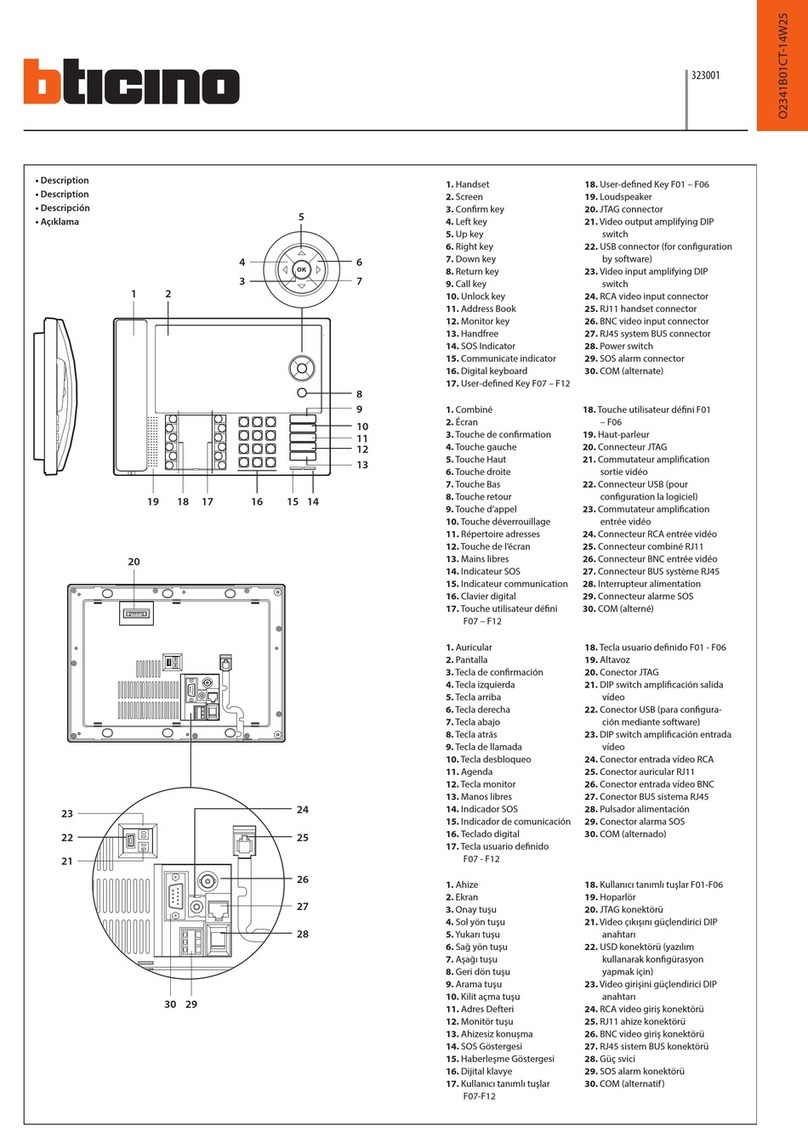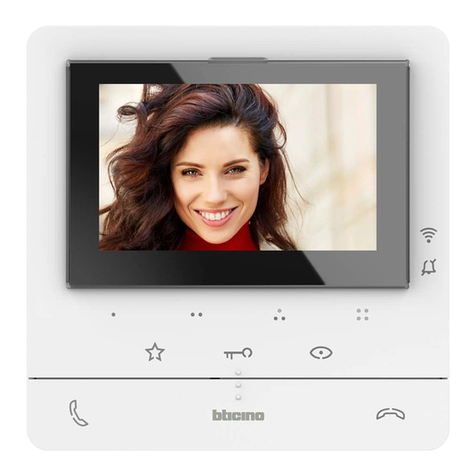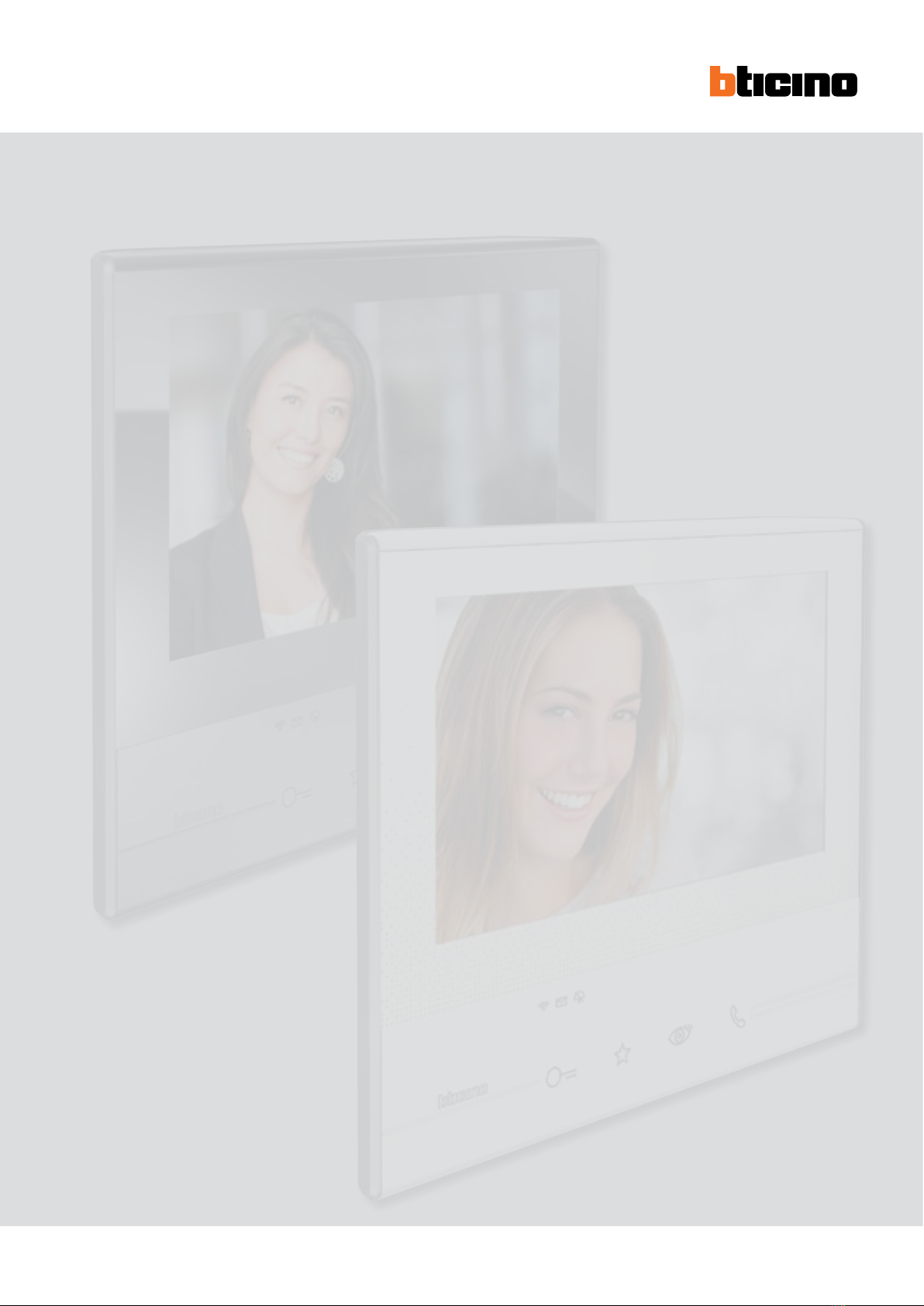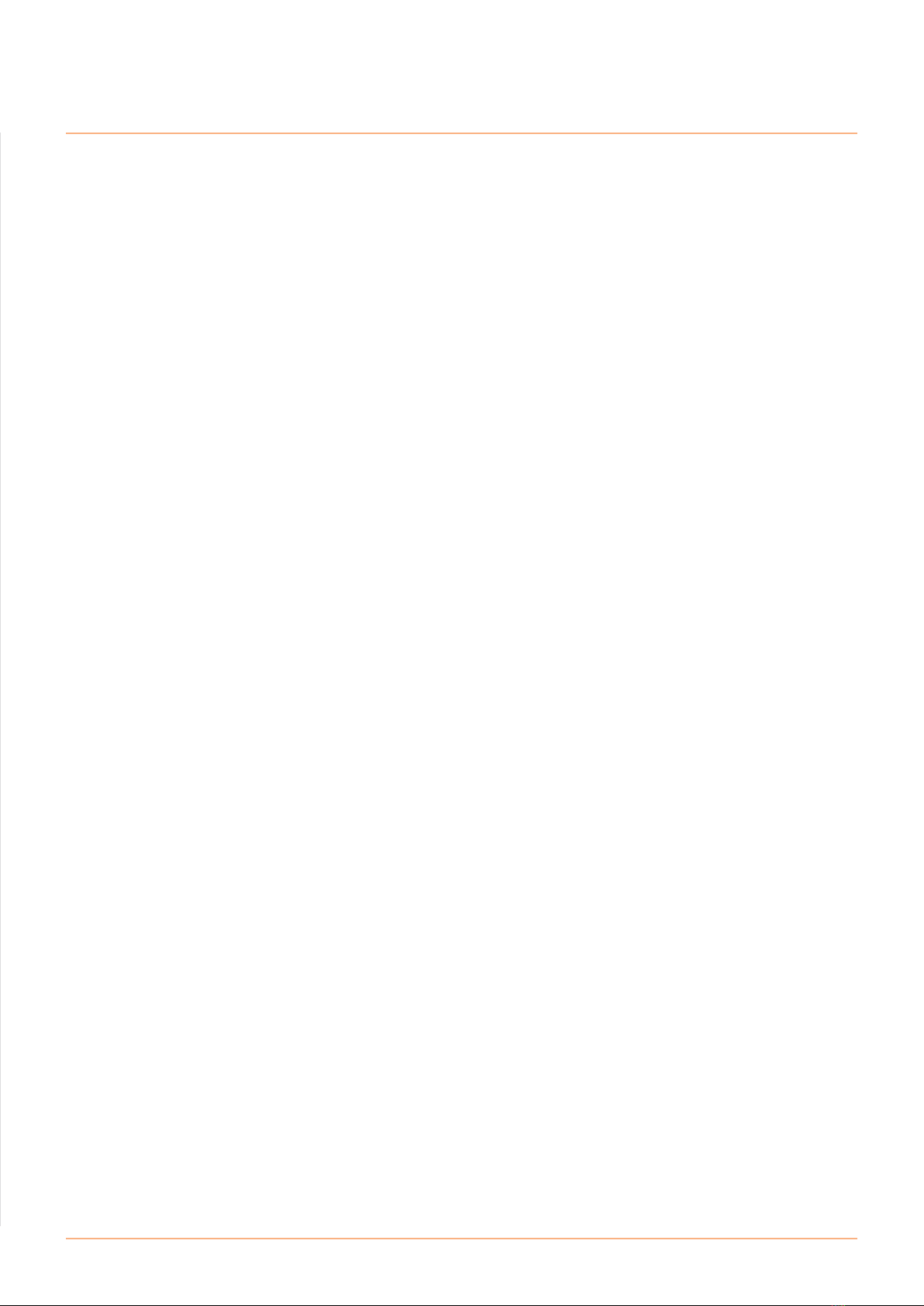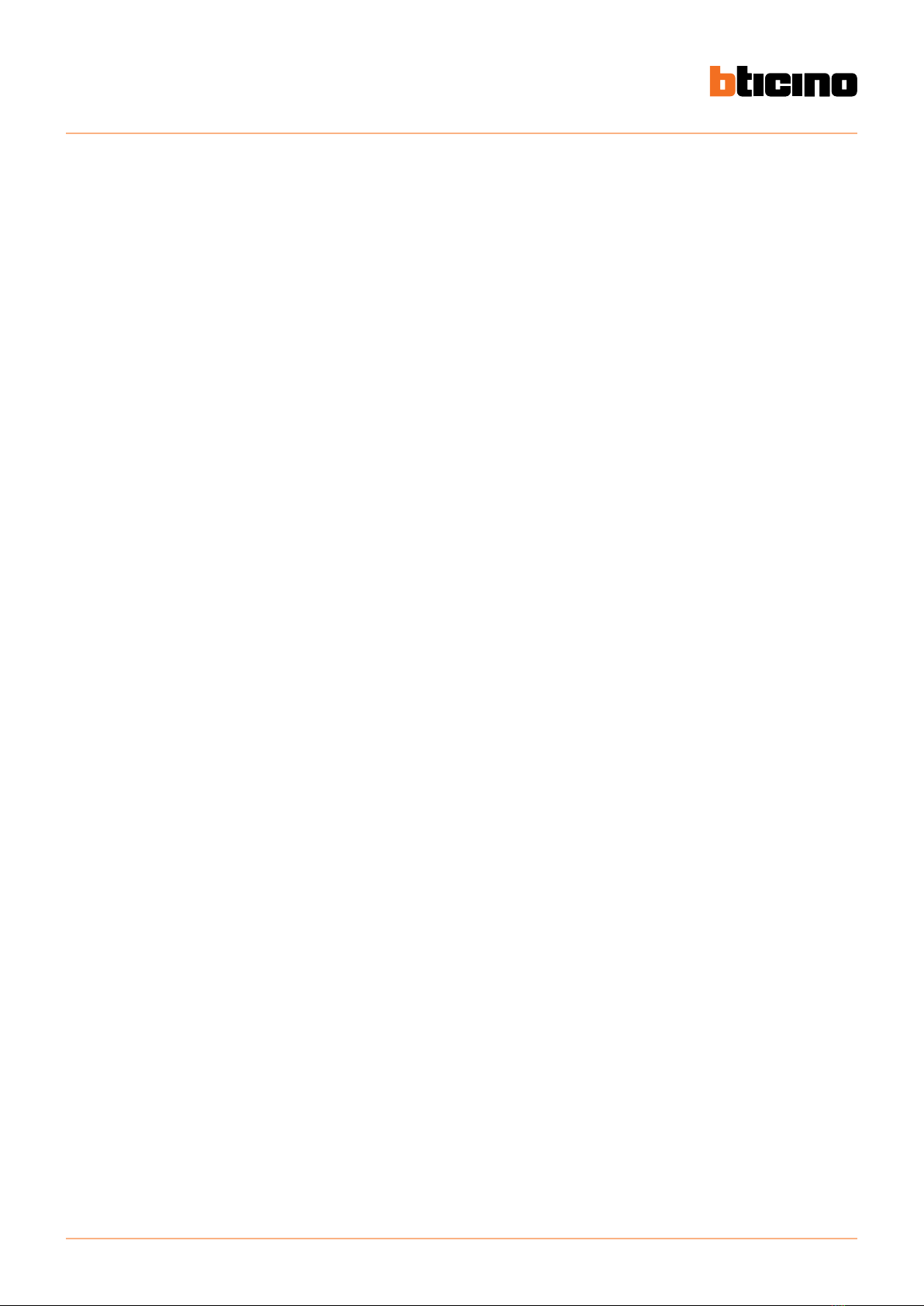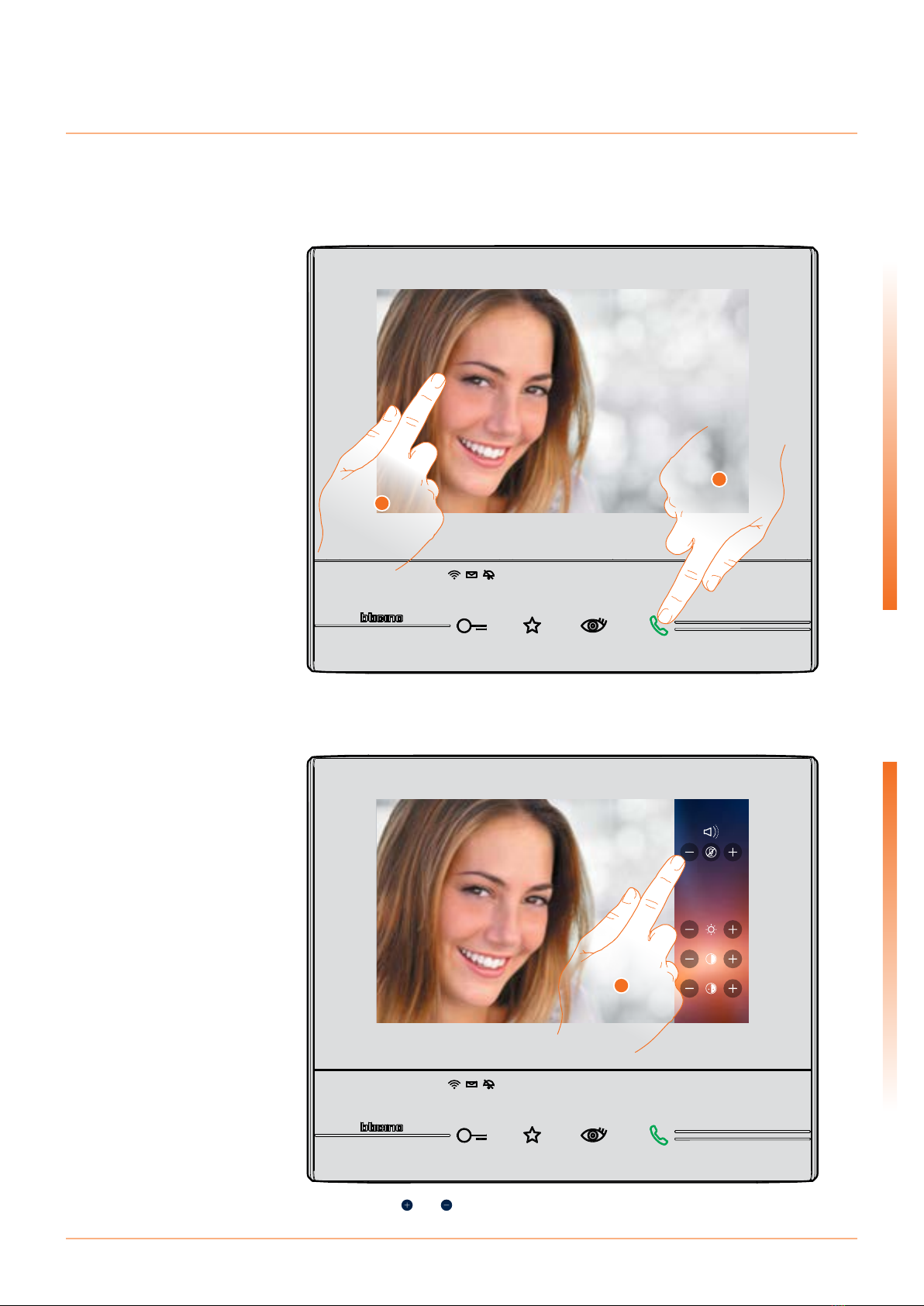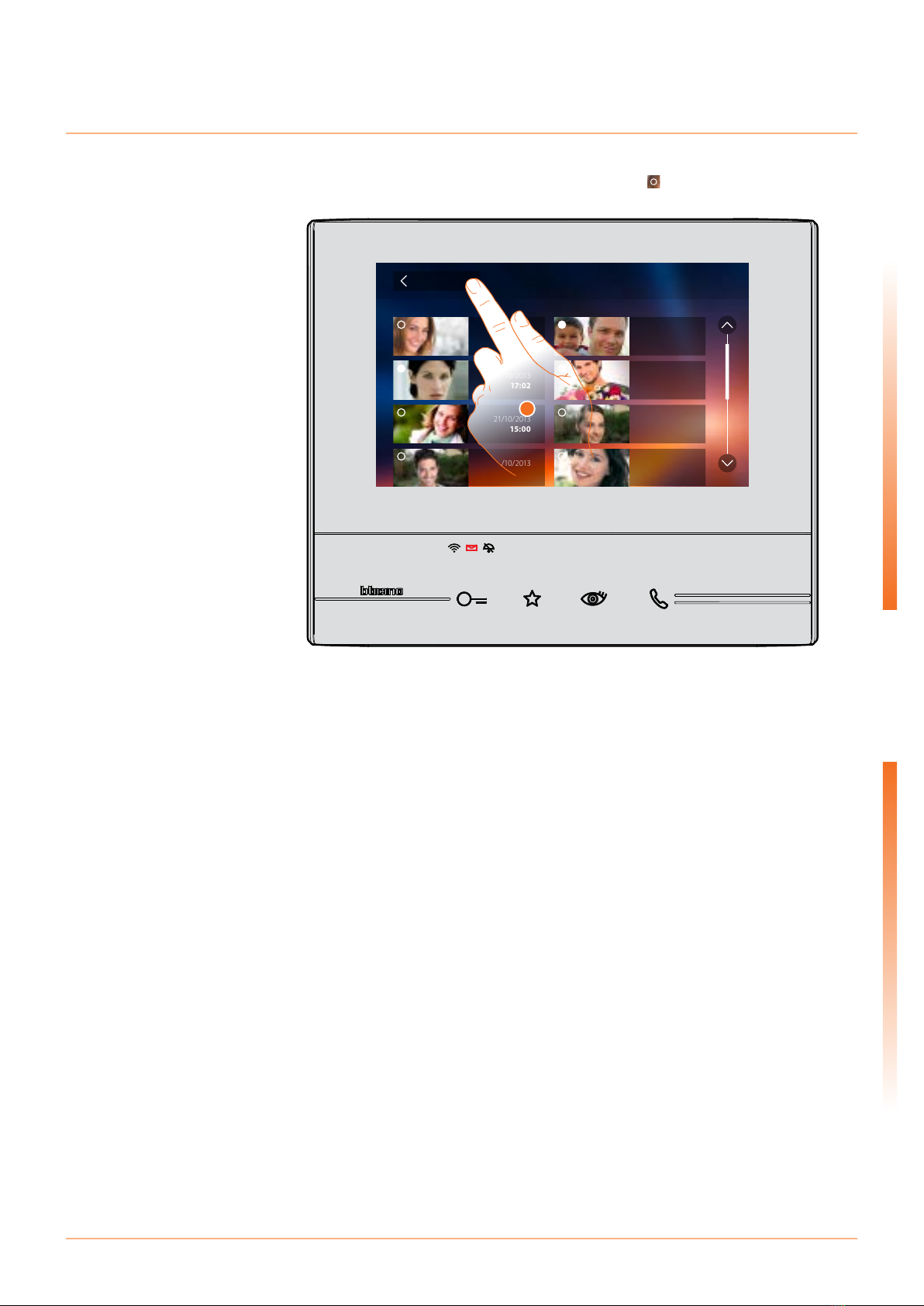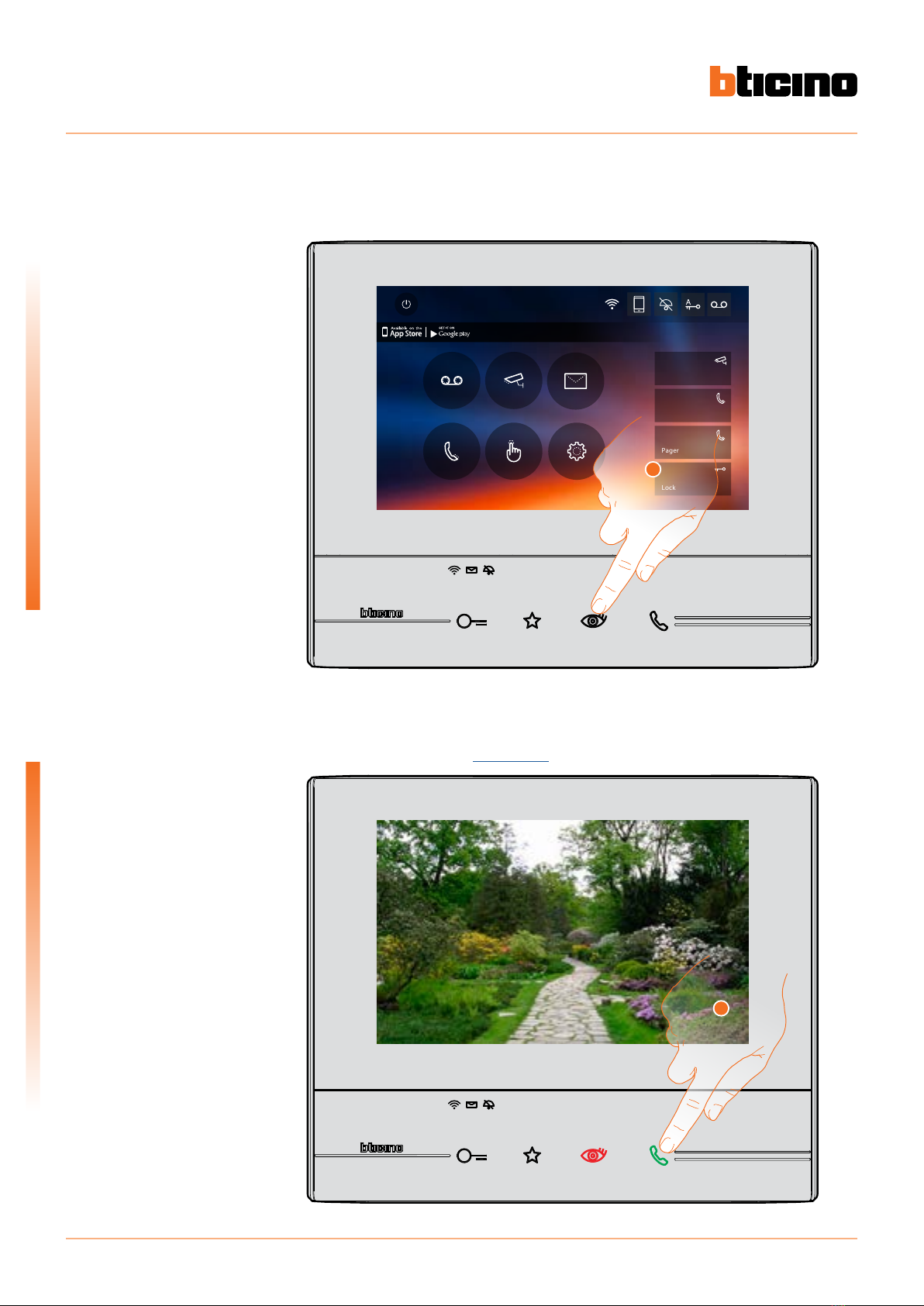3
Classe 300X
User manual
Your Classe 300X Video Internal Unit, use it now! 5
Answer a call 5
Listen to the answering machine 7
Auto-switching on and camera scrolling 10
Write or record a memo 12
Call another room or apartment (Intercom) 16
Disconnect a smartphone from the system 18
Dissociate a user from the system 20
General information 22
Function keys and status LEDs 22
Home page 23
Enabling functions 24
Quick actions 24
Function status 25
Call forward enabling to the smartphones 26
Enabling to all the smartphones 26
Enabling call forwarding only to the smartphones connected
to the network in “at home” mode. 28
Block calls to all the smartphones 30
Functions 32
Functions 33
Answering machine 34
Cameras 38
CCTV 40
Memo 42
Text memo 44
Audio memo 45
Intercom 46
Activations 48
Quick actions 49
Settings 50
General settings 51
Wi-Fi 51
Associated accounts 56
Time and date 58
Language 58
Information 59
Ringtones 60
Display 61
Clean monitor 61
Background 62
Calibration 62
Answering machine 63
Quick actions 65
Configuration 68
Contents