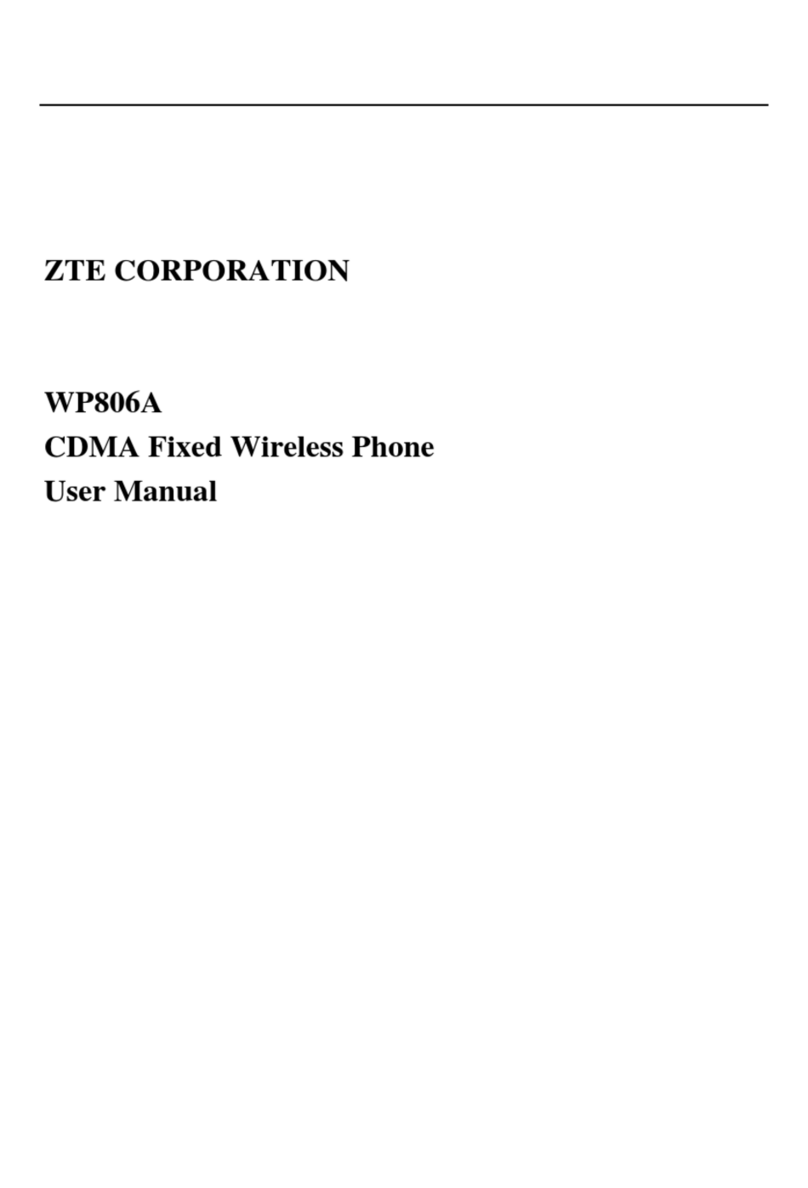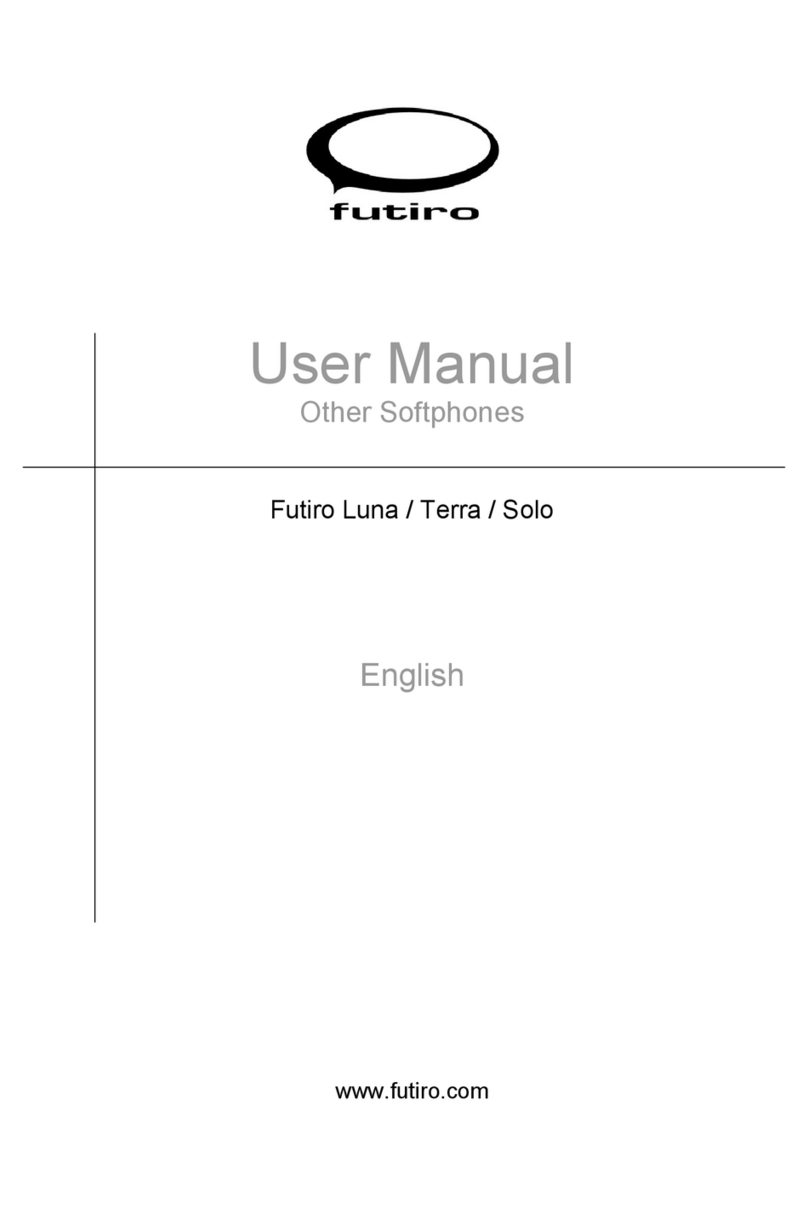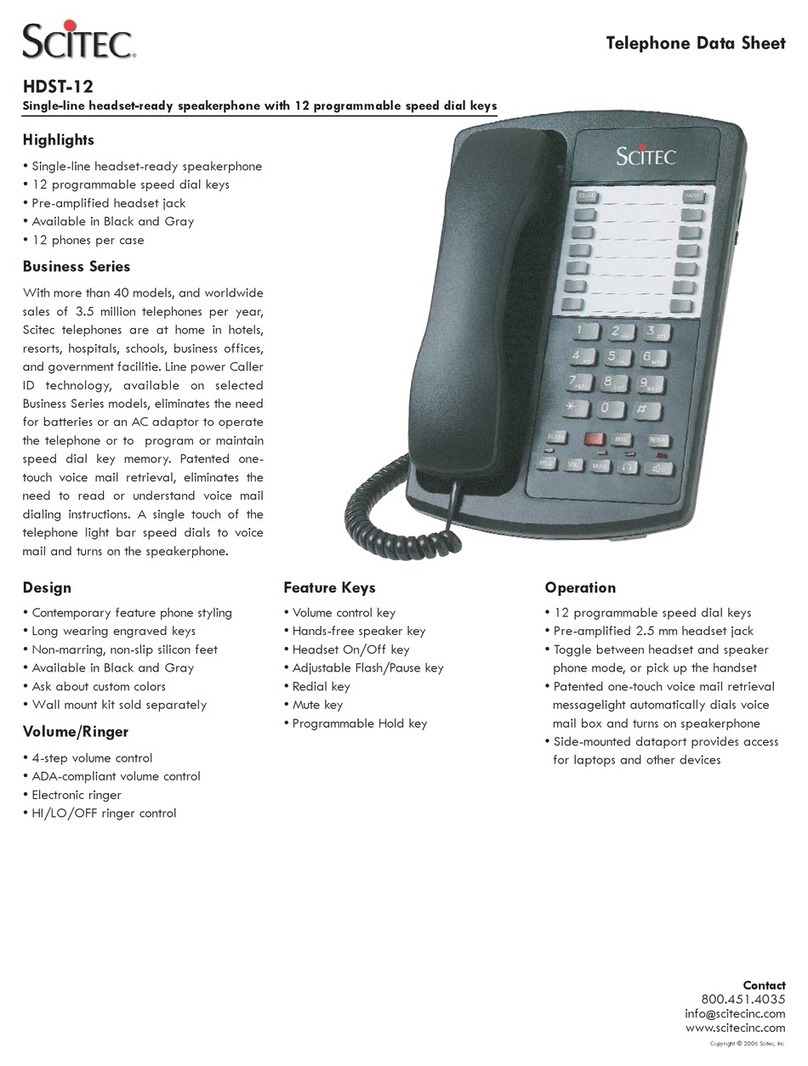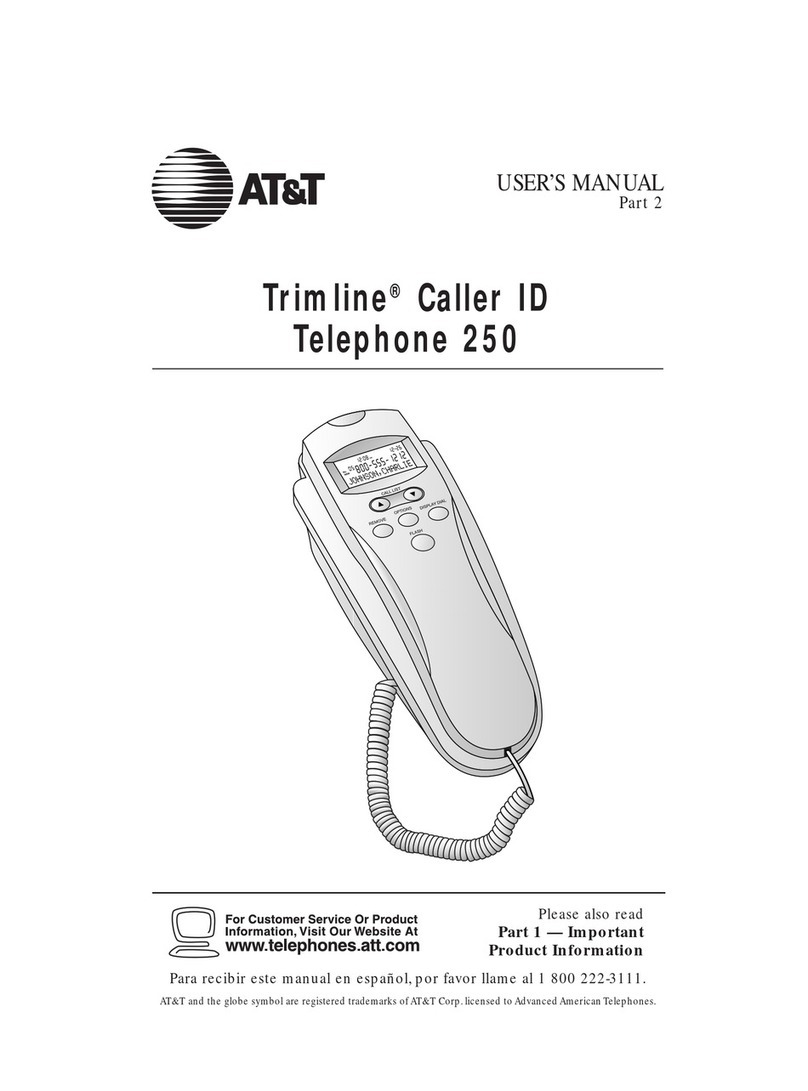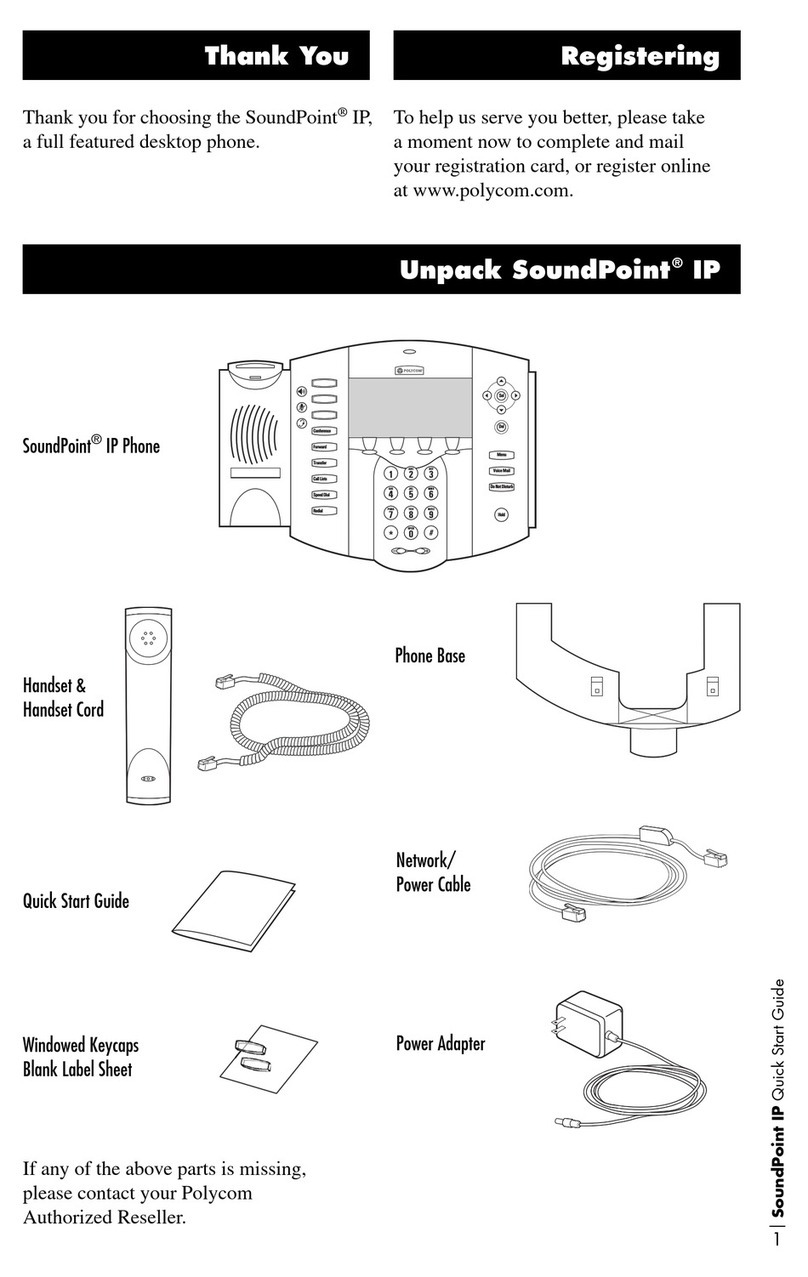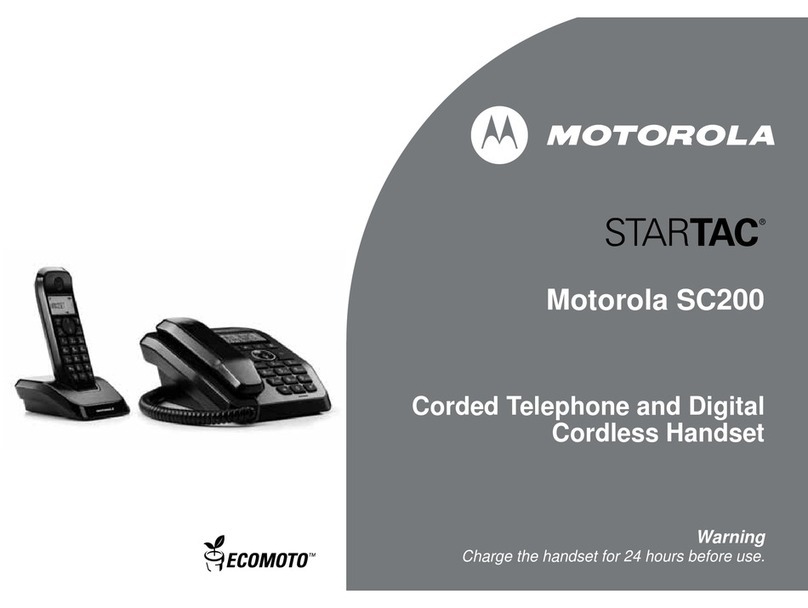DDC Sentry VOIP V2 User manual

DallasDeltaCorporationPty.Ltd.
102 Albert St. East Brunswick, 3057 Vic.
Tel: 613 93877388 Fax: 613 93873128
Email: [email protected]
www.dallasdelta.com
HANDS FREE or HANDSET
VOICE OVER IP
HELP POINT TELEPHONE
DDC VoIP V2
PRESS BUTTON
FOR ATTENTION
UARD
GMK III
Doorstation
ON/OFF
ENTRY
Doorstation
S
PRESS THEN DIAL NUMBER
PRESS TO END CALL
#
1 2
WXY
ABC 3
DEF
5
JKL
8
QZ
0
6
MNO
9
4
GHI
7
PRS
*#
TUV
#
1 2
WXY
ABC 3
DEF
5
JKL
8
QZ
0
6
MNO
9
4
GHI
7
PRS
*#
TUV
END CALL
DALLAS DELTA CORPORATION P/L
E3585
DALLAS DELTA CORPORATION P/L
E3585
DALLAS DELTA CORPORATION P/L
E3585
PRESS FOR
ATTENTION
ENTRY
Doorstation
S
N722
PRESS FOR
ATTENTION
ENTRY
Doorstation
S
E3585
DALLAS DELTA CORPORATION P/L

DallasDeltaCorporationPty.Ltd. Page2
INDEX
Features . . . . . . . . . . . . . . . . . . . . . . . . . . . . . . . . . . 3
Operation . . . . . . . . . . . . . . . . . . . . . . . . . . . . . . . . . . 4
Relay Control . . . . . . . . . . . . . . . . . . . . . . . . . . . . . . .
. . . . . . . . . . . . . . . . . . . . . . . . . . . . . . .
. . . . . . . . . . . . . . . . . . . . . . . . . . . . . . . . .
. . . . . . . . . . . . . . . . . . . . . . . . . . . . . . . . .
. . . . . . . . . . . . . . . . . . . . . . . . . . . . . . .
. . . . . . . . . . . . . . . . . . . . . . . . . . . . . . . .
. . . . . . . . . . . . . . . . . . . . . . . . . . . . .
. . . . . . . . . . . . . . . . . . . . . . . . . . . . . . .
. . . . . . . . . . . . . . . . . . . . . . . . . . . . . . .
. . . . . . . . . . . . . . . . . . . . . . . . . . . . . . . . . . .
4
Call initiated relay control . . . . . . . . . . . . . . . . . . . . . . . . . 4
Keypad Functions 5
. . . . . . . . . . . . . . . . . . . . . . . . . . . . .
Resetting the IP address
Making a test call
Volume control
Logging in
NetWork setup
Voice Menu
Call Functions
SIP Proxy Settings
Warning
Specifications
5
. . . . . . . . . . . . . . . . . . . . . . . . . 5
. . . . . . . . . . . . . . . . . . . . . . . . . . . .
Programming 6
6
7
8
9
10
. . . . . . . . . . . . . . . . . . . . . . . . . . . .
Phone Number Menu 13
. . . . . . . . . . . . . . . . . . . . . . . . . . . . . . . . . .
Pcb Layout 17
. . . . . . . . . . . . . . . . . . . . . . . . . . . . . . . . .
Specifications 18
18
18
. . . . . . . . . . . . . . . . . . . . . . . . . . . .
Connection Details 19
5
. . . . . . . . . . . . . . . . . . . . . . . . . . . . . . System Settings 11
. . . . . . . . . . . . . . . . . . . . . . . . . . Button Input assignment 13
. . . . . . . . . . . . . . . . . . . . . . . . . . . . . . . . .
. . . . . . . . . . . . . . . . . . . . . . . . . . . . .
Relay Codes
Special Commands 13
13
. . . . . . . . . . . . . . . . . . . . . . . . . . . .
Dial Plan Menu 14
. . . . . . . . . . . . . . . . . . . . . . . . . . . . . . Dial Plan setting 14
. . . . . . . . . . . . . . . . . . . . . . . .
Changing Ring Tone Menu 15
. . . . . . . . . . . . . . . . . . . . . . . . . . . . . . Ring Tone Update 15
. . . . . . . . . . . . . . . . . . . . . . . . . . . . . . . . . . . . .
Wiring 16

DallasDeltaCorporationPty.Ltd. Page3
> Dedicated VoIP chip set
> Firmware up-gradable
> Only requiring a 10 Base-T ethernet
> SIP standard protocol
> Multi CODEC selection
> Up to 16 direct dial button inputs
> 2 on board relays with unique codes
> Either relay may be set for in-use function
> Relay on timer
> Hands-free with 1 Watt rms speaker output
> Handset model available
> Auto disconnect
> 2 modes of Power over Ethernet (PoE)
> Conversation timer
> All options set via HTTP
> Non volatile memory
> Asterisk PBX compatibility
> Optional dual line LCD with back light
> Remote relay activation
> Vandal resistant
> Weather shielded
(optional)
(optional)
(door/gate release)
DDC VoIP FEATURES
PRODUCT INFORMATION
HELP POINT TELEPHONE
Model DDC VoIP
The Sentry VoIP Doorstation is an ethernet connected telephone and provides voice over internet
Protocol (VoIP) communication technology.
Giving you the power of our PSTN base units in a IP format. Using a SIP protocol standard (IAX2
available soon), it provides an easy connection to most VoIP based equipment.
The DoorStation is a loud speaker, hands-free unit. It is well suited for homes, hotels, hospitals and
universities as well as many business and commercial settings and providing remote gate access
guarding you against unwanted entry onto your property.
This document outlines the units Features, Operation, Programming instructions and Installation
procedures.

DallasDeltaCorporationPty.Ltd. Page4
The DDC_VoIP telephone operates like a standard hands free telephone with many added features.
When the call button is pressed, the unit will establish a call to a preset number.
Repressing the call button during a conversation period will terminate the call.
A call duration period may be set, if a limit is required.
The unit can be configured to auto-answer call or redirect then to a forwarding number if not
answered within the preset period.
During ring, the unit can be answered by pressing any for the buttons.
Handset models can be supplied with or without a keypad, and they can be setup to hotline (call a
number) when the handset is pickup.
Calls made to a busy number or if the number if not answered can be re-direct to 2 other alternative
numbers.
Relay Control
Two on board relays may be fitted to the door station, each may be switched on during conversation
by the remote operator or either one can be configured to be activated when the call is initiated.
(refer to Relay Inuse on page 11 for more on this function).
Remote relay control:
The DDC_VoIP phone is currently ship fitted with one relay as standard (the second relay on
request).
The remote operator may activate the on board relay/s by entering the code set for that relay.
For example, if relay 1 code is set to 95, then remotely typing 95 will activate it, (refer to page 11).
A response beep will indicate that the code was correct and the relay has activated. No response
tone indicates an error in the code and the process should be repeated after a minium 3 second
delay.
(NB, as relay 2 is optionally fitted, the response will be the same whether the relay is installed or
not.) This remote control requires RFC2833 dtmf protocol set throughout the system.
Call initiated relay control:
Either one of the relays may be configured to switch on after the call button is pressed. This function
may be used to control an external camera, light or to initiate an alarm, etc.
The relay will stay on for the duration of the call, unless the remote operator re-activates it by
entering the code, then the relay will switch off after the Relay On timer period.
(again, see page 11 for more details).
OPERATION
WARNING
This telephone can not be used for emergency
during power failure unless fitted with a backup 12 volt
battery!
and only if network connection is guaranteed.
purposes

DallasDeltaCorporationPty.Ltd. Page5
Keypad Functions
The keypad on the rear of the unit provides the installer access to:
Listen to the current IP address or reset it to a default IP and subnet MASK address. Make test
calls and control speaker level during the call.
Making a test call.
To test if the unit has been successfully registered, press ‘D’ to loop the line, then dial the
number required plus #. If all is well, a connection will be made.
Press D again to go off line. If the line is engaged or the other party hangs up the unit will
automatically disconnect.
Calling a phone by its IP address can be done by entering a * between each group of digits
and the port number. IE, if a phone you wish to call is on IP 192.168.1.117:5060, type
D 192*168*1*117*5060 #. (note not all phones can be called using this technique).
If the default port is 5060 for the remote phone, then it may not be required when calling.
Get current IP address;
During standby, press ‘C’ on the rear keypad to retrieve the current IP address.
The address will continue to repeated, press ‘D’ to end the cycle and return the unit to
standby mode.
Resetting the IP address
To reset the address, connect the power (via the power jack or Ethernet PoE lead).
Wait about 10-20 seconds,
then enter *# *# 7*1, this will set address mode to Static the IP address to 192.168.1.100,
set the subnet mask to 255.255.0.0 and clear the Administration Password.
OR enter *# *# 7*2, this will set address mode to Dynamic IP and also clear the admin
password.
Volume control ‘B’ & ‘C’
During conversation, the speaker volume may be increased by pressing B or decreased by
pressing C. These adjustments only remain as set for the duration of the call and do not
affect the default level.
To set the default level refer to System Settings on page 11.

DallasDeltaCorporationPty.Ltd. Page6
PROGRAMMING
The
Use a standard web browser (Firefox, Internet Explorer for example), enter the phones IP
address into the “URL Location Bar” at the top of the screen.
If you don’t know the IP of the phone, then refer to page 5 on ‘Get / Resetting the IP address’.
At the login page, select one of the following;
‘Settings Menu’ to set network and telephone parameter.
‘Button Call Number Assignment’ to set the phones number for each button input.
‘Dial Plan’ telephone number masks used for units fitted with front panel keypads.
‘Upgrade’ option if you required to change the ring tone.
type in the password and click the Enter key, (units are generally delivered with no password).
DDC_VoIP door station is programmed by logging into the phones web page.
URL Location Bar
Login page

DallasDeltaCorporationPty.Ltd. Page7
The Connection Type enables the unit to be connected via a STATIC IP, DHCP or PPPoE
address.
If the connection is DHCP then the IP address, Mask and Gateway are automatically
assigned by the server.
When set to a Static IP, a suitable IP address, Subnet Mask and Gateway address will be
required to suit the local area network.
Alternatively, if connection is via a Internet Service Provider (ISP) then select PPPoE and set
the user ID and PIN as supplied to you from your ISP.
Note that for some servers, the connection type may need to be set to DHCP.
If you change the IP address you are then required to restart by logging in using the new IP
address. Do not click on ‘go back one page’ of the browser (usually in the top left corner).
In most cases the DNS Server IP can remain set to Auto DNS, in this mode the DHCP sever
will assign the DNS automatically. If however, it is required, enable Manual DNS and set the
Primary and Secondary DNS address.
If the network switch provides QoS traffic control, then set the Layer 2 & 3 QoS values to
match.
On entering the Settings Menu, the current parameters of the telephone will be displayed.
Submenu’s are shown on the left of the WEB page, the first section is for ‘Network settings’ and
will enable you to change IP address, subnet mask and gateway and option to set DNS server
setting. The other sections are describe in the following pages of this manual.
SETTING MENU
Network Settings

DallasDeltaCorporationPty.Ltd. Page8
Voice
In this section, select the order and preferred CODEC’s, plus
sent for each.
Also, select the options that effect the different codecs used and DTMF sending method and
payloads.
the amount of frames per packet to
When selecting the codecs consider the data rate that will be required by your network. As a
guild the list here show the data bit rate required for each codec, if the network is via a low
speed ADSL then the PCMu/a may not be a suitable choice.
Table 1. Codec comparison
Codec bit rate (kbit/s)
G.711(PCMu /a) 64
G726-32 32
GSM 13.2
iLBC 20ms 15.2
iLBC 30ms 13.3
Speex 2.15 - 24.6
G.729 8
If the iLBC or SPEEX codecs are used, then set the following for each,
a) iLBC codec, select the frame size your network requires to 20mS or 30mS.
b) SPEEX codec, select a suitable bit rate for best quality available, the range
is from 2.15kBits/s to 24.6kBits/s.
The Frames per TX selects how many blocks of data (10mS segments) are transmitted with
each packet sent over the network. (note the higher the number, the more the delay), 2 - 4 is
recommended.
The Send DTMF type selects how the unit will send DTMF digits over the network (only
required for unit fitted with a front panel keypad and if digits are dialled during a conversation).
The remaining options set the payload required for each protocol and it is recommend that
the default values be used.

DallasDeltaCorporationPty.Ltd. Page9
SIP Proxy
The parameters on this page will identify the server that will be used for a call setup to and from
the DCC_VoIP phone. Your ISP or network administrator will provide the necessary information
to be used here.
If SIP registration is required with the server then set this switch to Yes. If the phone is
configured to dial a direct IP location then this switch can be set to No.
Type the Server address and the port (usually 5060 for SIP) into the next 2 input boxes. The SIP
Domain is the address where an outgoing call information is sent to, and if the domain is via the
internet then it will require the Outbound Proxy to be set to Yes.
The user ID’s, and PIN are supplied by the ISP/Network administrator, this information is case
sensitive and should be typed in correctly. The User Name is relayed to the connecting IP
telephone as a caller ID and is optional.
Local SIP and RTP port numbers are sent to the router/firewall and are use to provide paths for
voice and control data to and from the phone.
The Register Expiration and the Keep Alive timers keep the SIP server mapping and NAT
ports open, these interval are generally set to 60 and 20 seconds respectively.
If a Provisional Response Acknowledge PRACK is required within your network, then enable the
Support PRACK(100rel,RFC3262) option.
The SIP Proxy Required field may need to be set for Nortel MCS servers, if so, set this field to
“com.nortelnetworks.firewall”
If the network server is behind a NAT, then enable the NAT Traversal and set either the NAT IP
or STUN server address and port.

DallasDeltaCorporationPty.Ltd. Page10
Calling Functions
This section controls the way the unit makes and receives calls.
Select options, as to what should happen when calls are made to the unit, whether to accept or
redirect it, during the different modes of operation.
When making calls, numbers may be screened (via the dial plan) or prefix digits can be added.
Also, call divert, on busy or no answer.
Forward-to Number will set the telephone number that will be called when calls are redirected by one of
three methods:
1) if the Forward unconditionally is set to yes (any calls made to the phone will be immediately redirected).
2) if, ‘When on busy’ is set to yes, then any attempt to call the unit when the phone is in use will be
redirected to the Forward to Number.
3) Any un-answered call will also be redirected to this number when the Forward When No Answer switch
is set to yes and the Incoming, No Answer Timeout period has elapsed.
The Incoming, No Answer Timeout period is also used the in conjunction with the Auto Answer switch.
Set this option to 0 if the phone is not required to auto-answer.
When the DDC_VoIP phone is making a call via a button press procedure, then it is possible to divert the
call to 2 alternative numbers if the other party is busy or doesn’t answer. To enable this function, enter the
Divert Numbers and set the Outgoing, No Answer Period the a value in second the phone should wait for
a pickup by the remote operator prior to diverting.
If call waiting, (audible tones transmitted to the speaker when an incoming call arrive during
conversation) is required then click Yes to Enable Call Waiting.
The number in the Dial Prefix are added to the number dialled via the keypad or the preprogrammed
button numbers. (Also refer to page 13).
For DDC_VoIP phones that have a handset, a hotline number (dialled when the handset is pickup),
maybe programmed in the field Hot Line Number.
If the unit is supplied with a keypad, then use the Dial Plan option to restrict numbers that can be called.
To enable this feature select yes for the Use Dial Plan option and set the dial plan fields, refer to page 14.
The Dialling Timeout period sets how long to wait after the last digit pressed before dialling the number.
Note, If the dial plan option is on and the number type matches, then the number will be dialled without
delay. The other option is to enable the Use # to Call to initiate dialling.
When a call button is pressed, the audible tones of each digit dialled may be muted. This option may be
preferred if the number is long or for security reasons. If this feature is desired, then select the Yes option to
Dial Button Numbers Silently.

DallasDeltaCorporationPty.Ltd. Page11
System Settings
Set the DDC_VoIP phone audio levels, relay options, Syslog details and time of day functions in
this section. Audio levels for each phone should be recheck on site.
The on board relay/s may be use for gate access control, back ground lighting / camera. They
can be remotely activated or enable when the DDC_VoIP phone is in use.
The Administration Password is used to gain access to these web pages. For added
security set and document this password. The phone is supplied with this field cleared.
The microphone used by the handset (if fitted) and in the hands-free circuit, is adjusted to suit
site background noise, when possible keep this level low, as un-necessary noise will be
transmitted back to the remote operator.
The Handset and speaker phone levels are also set to suit back ground noise. Whilst in
conversation, this level may be temporary altered by pressing the ‘B’ and ‘C’ key on the back of
the unit to increase or decrease the level respectively.
Set the Ringer Volume level to suit site conditions.
The onboard relay may be activated remotely by dialling the digits that matches the fields for
Relay 1 & Relay 2 code. Note that relay 2 is optionally fitted.
The period the relay will stay active is set in the Relay on timer field. Setting this field to 0, will
cause the relay to remain on for the duration of the call.
Either one of the relays may be configured to switch on when the phone is in use. If this is
required then set the Relay Inuse option to On and select one of the available relays. Note, that
when this option is used the Relay on timer period is bypassed.
Conversation period may be limited if desired, to set this, enter a period in minutes into the
Conversation Timer field. If no timer is required then enter a 0 to disable this function.
NOTE: ACA maximum levels for:
handset models be set 5 for microphone and 25 for handset output.
hands-free microphone level to be set to 7.
ACA level = 25
ACA level = 5 for handset, 7 for hands-free

DallasDeltaCorporationPty.Ltd. Page12
System Settings
For some installation, it may be required to record events that occur at the phone.
These events may include;
" which button is pressed
" when a relay is activated remotely
" when the handset is on or off hook
" on ringing (incoming call)
" system reboot
" start of call and at auto answer
" at the end of a call
" and a status of it’s current state, ie Logged-on or not at set intervals.
This information is stored at an allocated server and the protocol used is SYSLOG. Although
generally on a Linux and Unix systems, SYSLOG programmes can be sought for the Windows
system as well.
Each event is timed stamp with the phone ID and IP address. To enable this function set the
IP of the SYSLOG enabled server and the intervals into the next 2 fields.
The DDC_VoIP phone outputs general debugging information on a continuous basis, If high
traffic is a concern then set the Enable Debug output option to No.
The SNTP Server (simple network time protocol) provides ‘time of day’ that is uses by the unit
for sysloging events. Most PC on the network with port ‘123’ open on the firewall will do this or if
continue.

DallasDeltaCorporationPty.Ltd. Page13
Button Call Number Assignment
PROGRAMMING (Phone Number menu)
The DDC_VoIP phone can be configured with up to 16 buttons, each may be assigned to dial
a different telephone number.
Click on the Button Call Number Assignment radio button and input the access code, then
click ‘Enter’.
Each Button, (if fitted) may be set to dial a different phone number. The Name field giving
to each input is for internal reference only and is not required.
The phone number may be an IP address/port number, ie 192.168.1.123:5060.
Sometimes, it may be required to dial this number without each DTMF tone played out of
the speaker, especially so, for long phone numbers like an IP address, to enable silence
dialling click Yes to the option Dial numbers silently in the System section, see page 9.
Special commands within the phone number,
The DDC_VoIP unit can be configured to connect to a PSTN/PBX via a ATA. In this scenario the
unit calls the ATA and then, on answer, the DDC_VoIP phone then dials the PBX number.
To archive this, enter the first part of the number (the section that call the ATA) followed by a pipe
character ‘|’, and the PBX telephone number to call. (the PBX number may include a pause by
adding a comma ‘,’). Example, if the ATA number is 1234 and the PBX number is 9,91234567, then
you would enter 1234|9,91234567.
Note that the ATA number can be loaded in the Dial Prefix location, if all buttons calls are made
via the ATA, then set the Dial Prefix to ‘1234|’.
Note that the ATA number could well be an IP address.

DallasDeltaCorporationPty.Ltd. Page14
Dial Plan
PROGRAMMING (Dial Plan menu)
The DDC_VoIP phone can be supplied with a handset and/or a front panel keypad. With this
configuration the user may dial any combination of digits, therefore you may wish to screen the
phone numbers that can be dialled. This section describes the techniques to accomplish this.
Click on the Dial Plan radio button, input the Password and click ‘Enter’.
Each index dial plan shows a possible group of digits that are allowed, in all there are 20
groups.
To enable dial plan control, select Yes for Use Dial Plan, in the Calling function section of the
Settings Menu, please refer to page 10 for more details.
When making a call, numbers that are accepted must match one of the groups above.
Digits 0 to 9 that are shown in each group will be tested, whereas the ‘x’ within the group
indicates that any digit is accepted.
Digits within the square brackets [ ], indicate a range that are allowed at that location within the
group. For instance, 03[02-6], means that the first two digits must be 03, the next digit can be 0 or
any digits 2 to 6, therefore 1,7,8,9 are not allowed.
Another example, 037[189] indicates that only digits 1,8 and 9 are allowed after the 037
combination is entered.
When the number dialled match one of the groups in the dial plan, the unit will make a call as
soon a match has occurred.
The Dialling Timeout option (see page 10) set a period to automatically dial the number, if a ‘#’
is not entered to end the sequences of digits OR a match did not occur in the dial plan.

DallasDeltaCorporationPty.Ltd. Page15
Changing The Ring Tone
PROGRAMMING (Ring Tone)
When a call is made to the DDC_VoIP telephone, the audible sound heard (ringing signal)
may be changed to an alternative tone or perhaps a voice message or warning alarm.
To change this tone, select the Change Ring Tone option, enter the access Password and
click ‘Enter’.
The ring tone sound file needs to be in the correct format. Wave and MPG-3 files etc. need to
be converted before it is loaded into the unit. Conversion programs are available that can do this,
CoolEdit pro is a good example.
The sound file used MUST comply with the following specifications:
"The file length MUST not exceed 390 kBytes AND a maximum length of 48 seconds.
"Must be 8000 bit/s sampling rate, Mono, PCM raw 8 bit format using muLaw codec.
"Save the file with a ‘.DAT’ extension.
Once the file has been created, select Browse, and pick the file to be loaded, then click on the
Start button.
Within approximately 10 seconds the phone should response with a successfully update
message.

DallasDeltaCorporationPty.Ltd. Page16
Power Over Ethernet (PoE)
WIRING
The DDC_VoIP telephone may be powered from the 2 way connector marked ‘Power’ on the
side of the unit, see page 19. The polarity to this connector must be correct for the unit to
function. (Note that NO damage will occur if it is connected incorrectly).
The voltage input to this connection may be from 9 to 48 Volts.
The alternative way to power the DDC_VoIP telephone is via the Ethernet connector using a
PoE switch.
The DDC_VoIP telephone is adapted to use a class 1 form of power source.
There are two methods that power can be supplied from a Ethernet Switch,
" Mode A, supply power over the Tx/Rx pair, (TX pair pins 1&2 and RX pair pins 3&6).
" Mode B, via the spare pairs 4&5 and 7&8.
pins
1
2
3
4
5
6
7
8
RJ45 Ethernet connector
pins
1 = TXP
2 = TXN
3 = RXP
6 = RXN
4,5 = Spare
7,8 = Spare
The figure above shows a typical RJ45 connector with the pins side facing up.
Note, In mode B, that the spare wires 4 and 5 are linked together within the PCB, the same for
pins 7 and 8.
The polarity on pins 4,5 or 7,8 is not critical and is generally set within the Switch, (if used).
The DDC_VoIP telephone is configure to draw power from the PoE in class 1 (0.44-3.84 Watt)
and should be connected to a IEEE 802.3af compatible PSE power unit .
mode A
PoE
mode B
PoE

DallasDeltaCorporationPty.Ltd. Page17
DDC_VoIP PCB Layout
The DDC_VoIP PCB connection may be different from the diagram shown, The layout is of a generic
configuration, some items may not be installed and/or not required.
DALLAS DELTA CORP
NETWORK
INPUT
(and PoE)
BUTTON 1
RELAY 1
SUPPLY
12-48V
KEYPAD
CONNECTOR
RELAY 1+2
NO/NC LINK
J7
J15
SPK
MIC
HANDSET
EXT.
SPEAKER
EXT. MIC
BUTTON INPUTS
bank1
bank2
LCD PORT
LK1 AND LK2
Relay linked for normally closed contacts
Relay linked for normally open contacts
LK1 and LK2 relay links are used to select the
normal state of the output contacts.
-
+
-
+
+
RELAY 2
BUTTON 2
BUTTON 1
BANK1
BANK2
BUTTON 1
BUTTON 1
BUTTON 9
BUTTON 2
BUTTON 2
BUTTON 3
BUTTON 4
BUTTON 5
BUTTON 6
BUTTON 7
BUTTON 8
BUTTON 9
BUTTON 10
BUTTON 11
BUTTON 12
BUTTON 13
BUTTON 14
BUTTON 15
BUTTON 16
J7 and J15 Button
inputs
Button Contact
Details
NO/NC NO/NC

DallasDeltaCorporationPty.Ltd. Page18
WARNING
This telephone can not be used for emergency purposes during power failure unless fitted with a
backup 12 volt battery AND network connection guaranteed.
To be installed and maintained by authorised service personnel only.
SPECIFICATIONS
power: input voltage 9
current -idle mode 60mA @ 13Vdc (0.8 Watts)
consumption: -on call 100mA @ 13Vdc (1.3 Watts) normally
<300mA @ 13Vdc (3.9Watts)
(maximum volume into a 8ohms speaker )
relay contacts: switching maximum 1A @ 60Vdc / 40Vac SELV or TNV (non inductive load)
voltage free outputs
temperature: operating range 0ºC to +50ºC
SPL: ringer output level >80dBa @ 1 metre (32 steps)
communication: Ethernet 10 BASE-T
Connection protocol SIP
CODECs G711 (uLaw, aLaw), Speex, iLBC, G726-32
GSM, G.729
Sentry Guard(brick) Guard(Vertical)
physical: panel dimensions (mm) 270 x 130` 255
wall cut-out (mm) 225 x 115 x 40 246 x 94 x 50 surface mount
weight (kg) approx. 1 approx. 1.02 approx. 0.9
(std brick cut out)
Volts (minimum) - 50 Volts (maximum)
x 104 100 x 227 x 46
"ACA optimum handset levels
Microphone = 5, handset output = 25.
Microphone = 7 for hands-free.

DallasDeltaCorporationPty.Ltd. Page19
CONNECTION DETAILS
ELECTRICAL WIRING
Ethernet
NetWork 10baseT
(with PoE optional)
HANDSET
(optional)
EXT. SPK.
EXT. MIC.
POWER
RELAY 1 & 2
1 2 3 A
4 5 6 B
7 8 9 C
*0 # D
Note: All wiring is to be routed away from high EMI radiating devices,
such as transformers, fluorescent lighting etc.
POWER PAK
optional
Speaker. .(optional)
Microphone (optional)
Note: On units fitted with external
microphone and speaker, the Speaker and
microphone are to be mounted no less than
100 mm apart and sealed well to the panel.
Note the polarity of the
microphone connection.
(Shield is negative)
N/O or N/C
switch set by
jumper LK1 / LK2
+
+
Relay contacts are rated as follows :
1 A @ 50 V DC Non-inductive
1 A @ 30 V AC Non-inductive
Emergency
button
On/off
Volume up
Menu / Cancel
WARNING
This telephone can not be used for emergency purposes during power failure
unless fitted with a backup 12 volt battery AND network connection guaranteed.
90mm
57mm
Speaker Box Dimensions:
Length : 97 mm
Width : 83 mm
Height : 35 mm
Microphone inserted
into grommet.
Apply adhesive
to grommet face.
Microphone
The microphone may be mounted using
two methods, either mount the grommet
to panel by applying an adhesive
to the grommet face, or mount into a
13.5mm diameter hole.
Panel The microphone must
be properly sealed
to the panel surface.
Panel
Method 1
Grommet dimensions
Optional External Speaker and Mic.
OD 17 mm
ID 10 mm
The panel hole is to
be 13.5 mm to fit the
microphone grommet.
Method 2
Volume down
Note that power to the unit may be either supplied
through the Ethernet connection or via the 12 Volt
Power Pak,
Ethernet power can be induced over the Tx/Rx data
pair or the spare pairs 4,5 and 7,8.
Pins 4,5 are connected together and so are pins 7,8
on the PCB.
The polarity of this connection is NOT critical.

DallasDeltaCorporation
Pty.Ltd.
102 Albert St. East Brunswick, 3057 Vic.
Tel: 613 93877388 Fax: 613 93873128
Email: [email protected]
www.dallasdelta.com
Manufacturers of:
Emergency Lift Telephones
Emergency Telephone Systems
Emergency Services Telephones
Industrial Telephones
Hygienic Environment Telephones
Freeway Telephones
Rugged Environment Telephones
Hotel Telephones
Prisoner Telephones
Prisoner Phone Monitor Systems
Security Door phones
Door phones
Loud Ringer Horns
High Voltage Line Isolators
Loudspeaking Telephones
and
they’re
All
DDC_VoIP_m_v4.cdr 15/ 12/ 2015
Table of contents