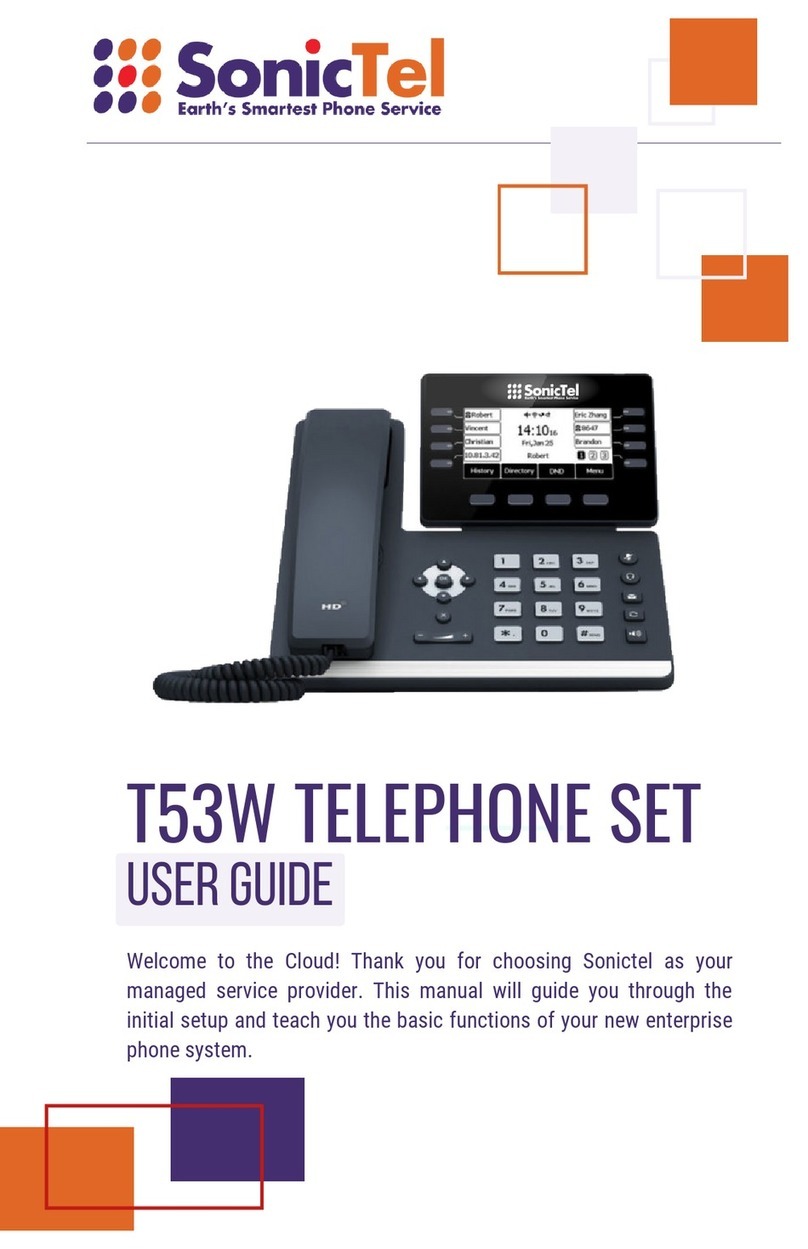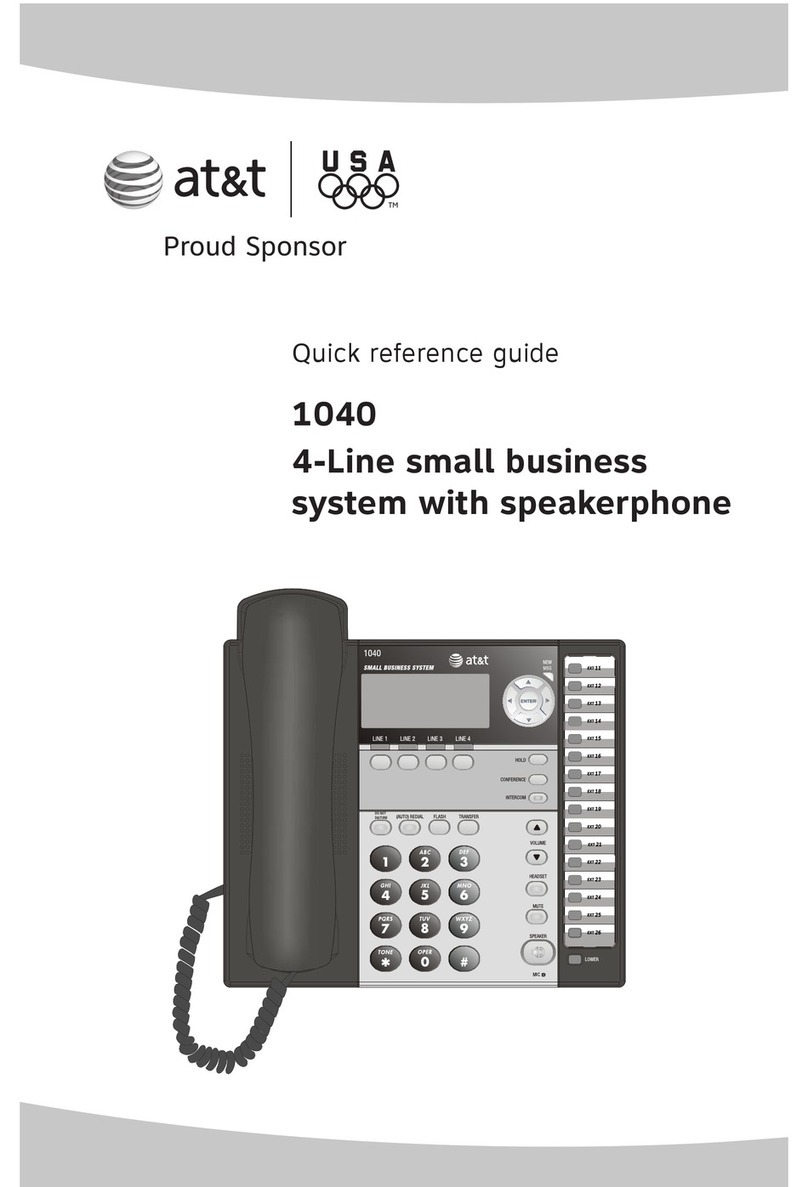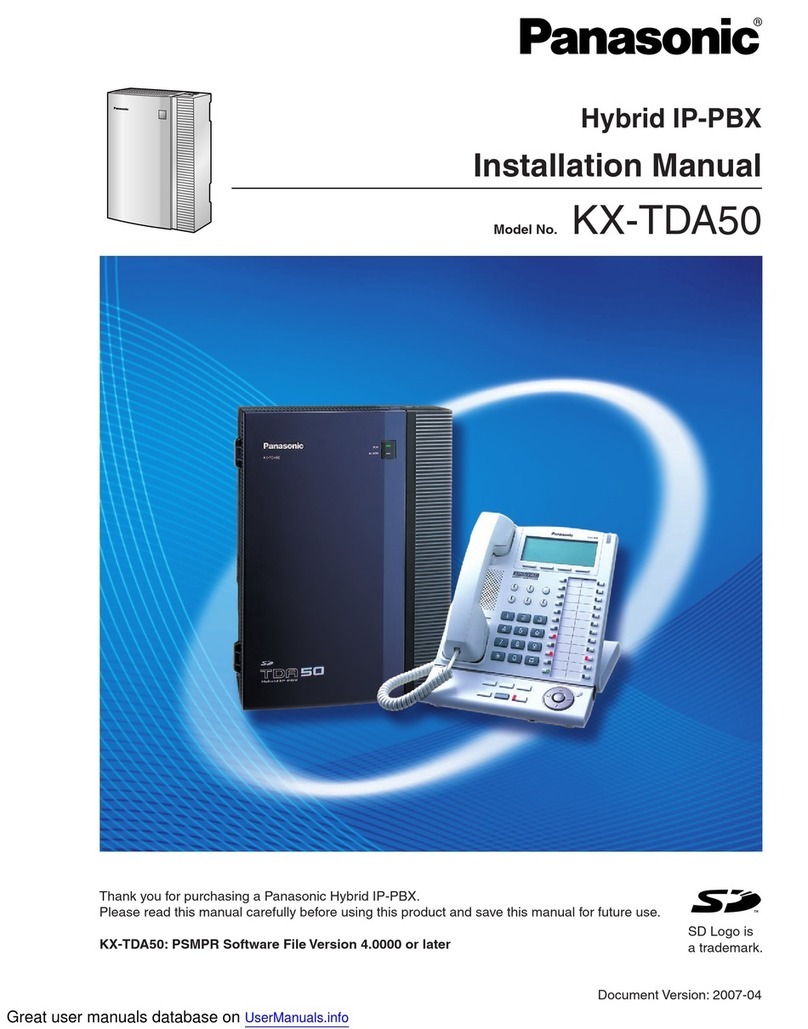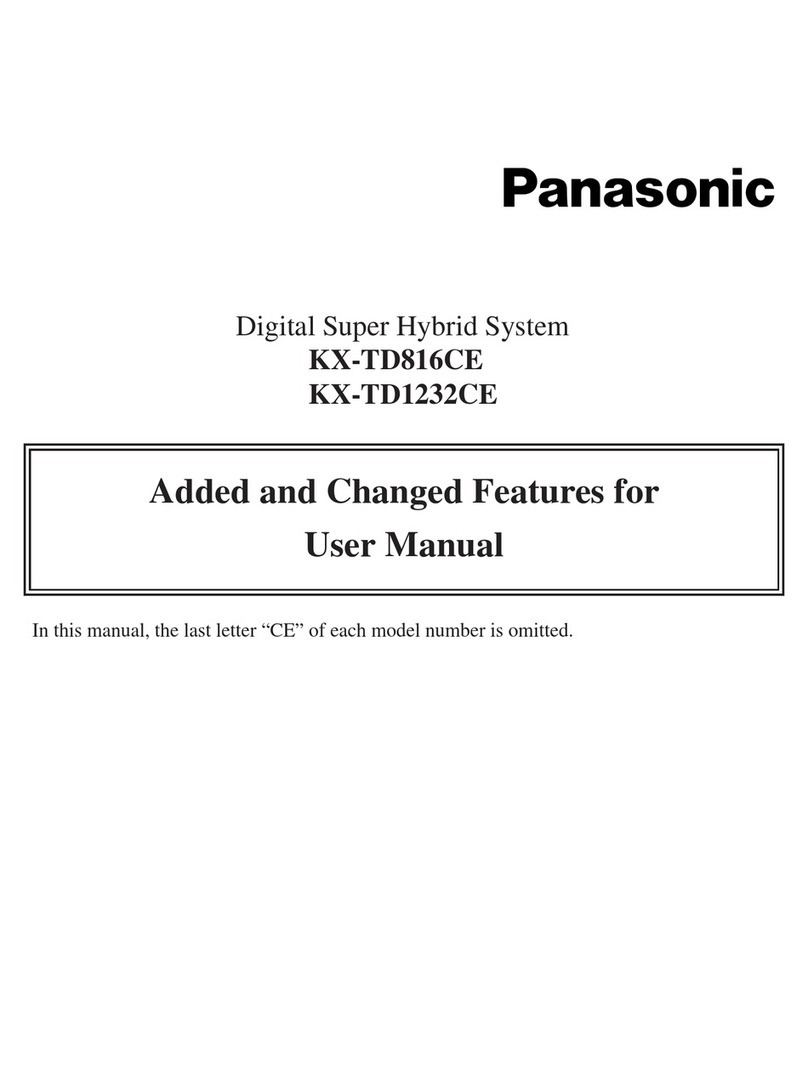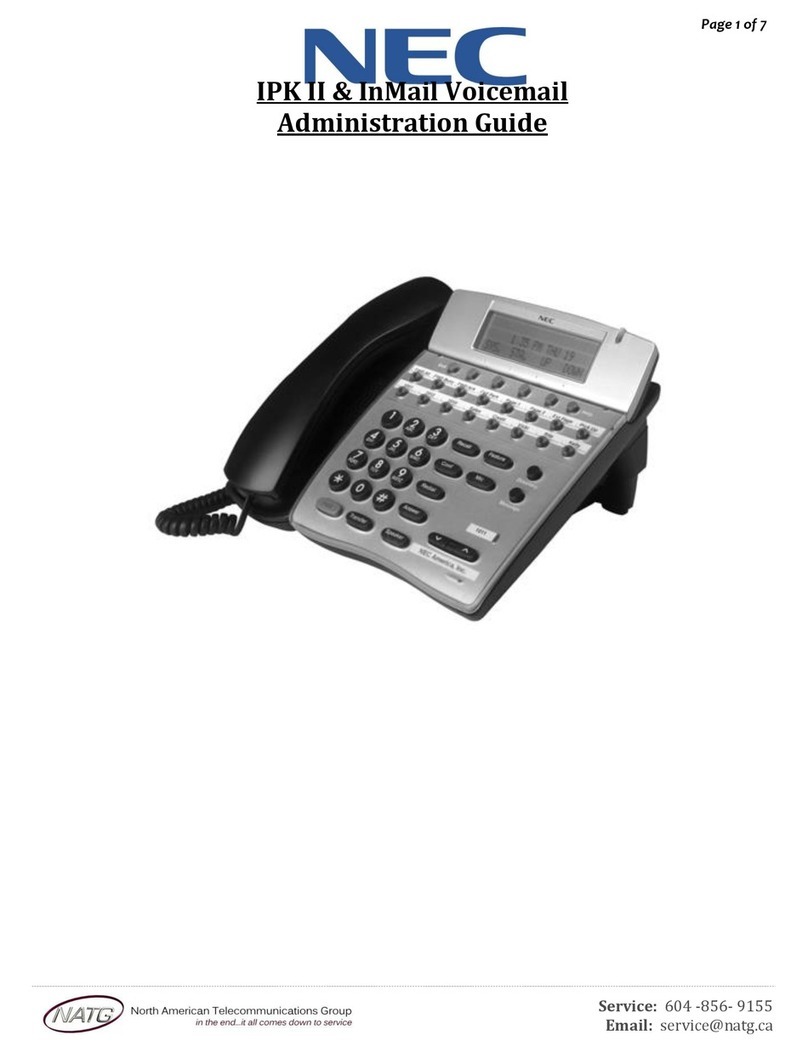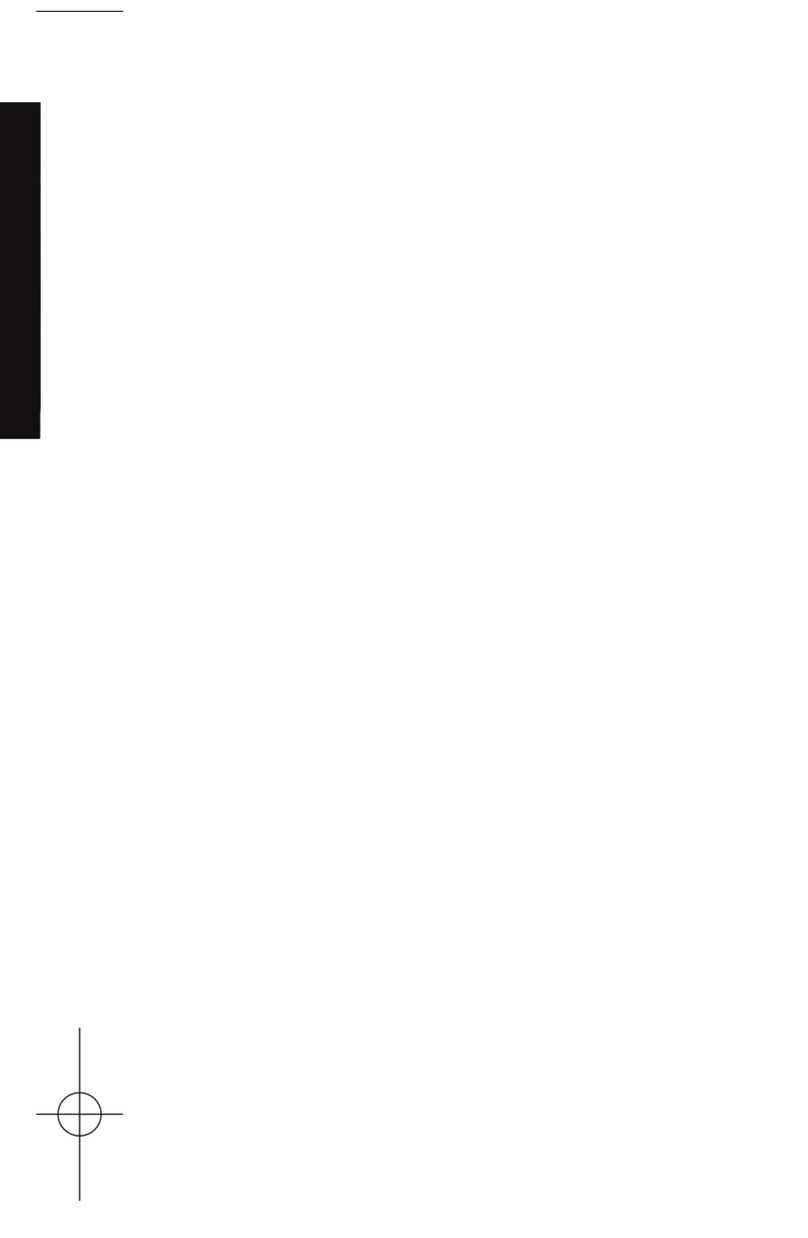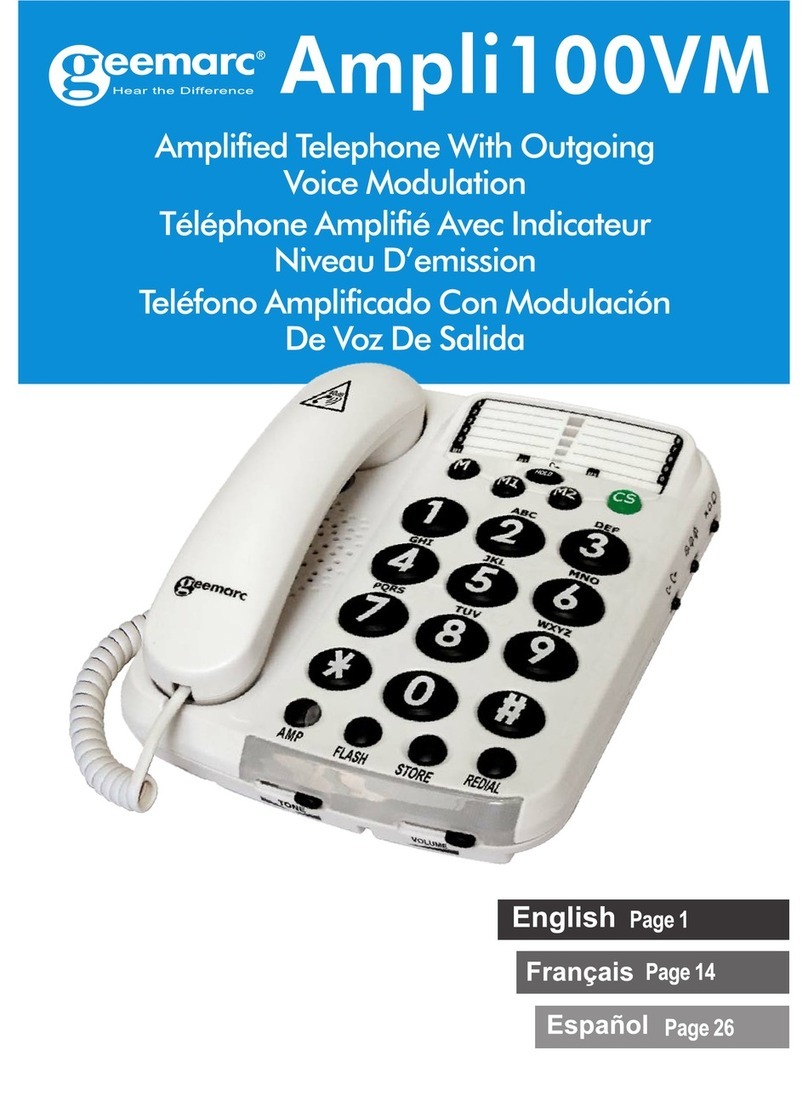Sonictel T5 Series Operating and safety instructions

GUIDE
WELCOME
Welcome to the Cloud! Thank you for choosing Sonictel
as your managed service provider. This manual will
guide you through the initial setup & teach you the basic
functions of your new enterprise phone system.
Sonictel T5 Series Telephone Sets

BASIC CALL FEATURES
PLACING A CALL
Using the handset:
1. Pick up the handset
2. Enter the number, and then press the SEND soft key
Using the speakerphone:
1. With the handset on-hook, press
2. Enter the number, and then press the SEND soft key
Using the headset:
1. With the headset connected, press to to activate the headset mode
2. Enter the number, and then press the SEND soft key
Note: During a call, you can alternate between the headset, hands-free speakerphone and headset
modes by pressing the Headset key, Speakerphone key or by picking up the handset. Headset
mode requires a connected headset
ANSWERING A CALL
Using the handset:
Pick up the handset
Using the speakerphone:
Press
Using the headset:
Press
Note: You can ignore an incoming call by pressing the REJECT soft key.
ENDING A CALL
Using the handset:
Hang up on the handset or press the CANCEL soft key
Using the speakerphone:
Press or the CANCEL soft key
Using the headset:
Press the CANCEL soft key
REDIAL
Press to enter the placed call list, press or to select the desired
entry, and then press or the SEND soft key
Press twice when the phone is idle to dial out the last dialed number
CALL MUTE & UN-MUTE
Press to mute the microphone during a call
Press again the un-mute the call
INTERCOM (HFAI - Hands Free Answer over Intercom )
To perform a private intercom:
1. Enter the extension number, and then press the SEND soft key
To perform a direct announce intercom:
1. Enter 99 followed by the extension number, and then press the SEND soft key
Note: To intercom using handset/speakerphone/headset, refer to Placing a Call above.
CALL HOLD & RESUME
Note: Only applicable when a call is active on your extension
To place a call on exclusive hold:
Press the HOLD soft key during an active call
To resume the call, do one of the following:
If there is only one call on hold, press the RESUME soft key
If there is more than one call on hold, press or
To place a call on company wide hold = PARK
Press an available PARK key during an active call
To resume the call:
Press the PARK key associated with the parked call, the line key will be denoted
by a steady red LED
CALL TRANSFER
You can transfer a call in the following ways:
Blind Transfer
1. Press the TRAN soft key during an active call. The call is placed on hold
2. Enter the number you want to transfer to
3. Press the BTRAN soft key
Attendant Transfer
1. Press the TRAN soft key during an active call. The call is placed on hold
2. Enter the number you want to transfer to, press the SEND key
3. Press the TRAN soft key after consulting with the second party
Transfer to Voicemail
1. Press the TRAN soft key during an active call. The call is placed on hold
2. Enter 7 followed by the mailbox number you want to transfer to
3. Press the TRAN soft key

CALL FORWARD
To enable call forward:
1. Press the MENU soft key when the phone is idle, and then select Features > Call
Forward
2. Select the desired forward type:
Always Forward - Incoming calls are forwarded unconditionally
Busy Forward - Incoming calls are forwarded when the phone is busy
No Answer Forward - Incoming calls are forwarded if not answered after a
period of time
3. Enter the number you want to forward to. For No Answer Forward, press or
to select the desired ring time to wait before forwarding
4. Press the SAVE soft key to accept the change
CALL CONFERENCE
1. Press the CONF soft key during an active call. The call is placed on hold
2. Enter the number of the second party, and then press the Send soft key
3. Press the CONF soft key again when the second party answers. All parties are
now joined in the conference
Press the END CALL soft key to disconnect all parties
VOICE MESSAGE
Conguring your voice mailbox:
1. Press the key OR dial Extension 5000
2. The default password for your mailbox is ____________.
3. Record your name when prompted
4. Record your greeting when prompted
5. Press 5 for options
6. Press 1 to change your password
To listen to voice messages:
1. Press the key OR dial Extension 5000
2. Press 1 to access your voicemail messages
CALL HISTORY
1. Press the HISTORY soft key when the phone is idle, press or to scroll
through the list
2. Select an entry from the list, you can do the following:
Press the SEND soft key to place a call
Press the DELETE soft key to delete the entry from the list
If you press the OPTION soft key, you can also do the following
Select DETAIL to view the detailed information about the entry
Select ADD TO CONTACT to add the entry to the local directory
Select ADD TO BLACKLIST to add the entry to the blacklist
Select DELETE ALL to delete all entries from the list
CONTACT DIRECTORY
To add a contact:
1. Press the DIRECTORY soft key when the handset is off the hook, and then select
the desired group
2. Press the ADD soft key to add a contact
3. Enter a unique contact name in the NAME eld and contact numbers in the
corresponding elds
4. Press the ADD soft key to accept the change
To edit a contact:
1. Press the DIRECTORY soft key when the phone is idle, and then select the
desired group
2. Press or to select the desired contact, press the OPTION soft key and
then select DETAIL from the prompt list
3. Edit the contact information
4. Press the SAVE soft key to accept the change
To delete a contact:
1. Press the DIRECTORY soft key when the phone is idle, and then select the
desired group
2. Press or to select the desired contact, press the OPTION soft key and
then select DELETE from the prompt list
3. Press the OK soft key when the LCD screen prompts “Delete Selected Item?”
Note: You can add contacts from the call history easily. For more information, refer to
Call History above.
VOLUME ADJUSTMENT
Press the during a call to adjust the receiver volume of the handset/
speakerphone/headset
Press when the phone is idle to adjust the ringer volume
RING TONES
1. Press the MENU soft key when the phone is idle, and then select
Settings > Basic Settings > Sound > Ring Tones
2. Press or to select the desired ring tone
3. Press the SAVE soft key to accept the change

PERSONAL USER INFORMATION NOTES
Name
Extension
Mailbox
Mailbox Password
New Mailbox Password
General Mailbox
General Mailbox Password
Agent ID
SONICTEL PORTAL INFORMATION
To access the Sonictel portal:
1. Navigate to pbx.sonictel.io
2. Username
3. Password

| @sonictelinc
CONTACT US
If you require additional assistance after reading through this user guide, please
contact your Sonictel Support team at 1.844.SONICTEL, Option 3 or open up a
trouble ticket by sending an email with an explanation of the issue that you’re
Thank you for choosing Sonictel for your Telecom needs!
For more information on our products and services please visit us on the web at
www.sonictel.com
To print this booket: Select print booklet, short sided.
Note: The best way to reach us for service requests and updates is to email
Table of contents
Other Sonictel Telephone manuals