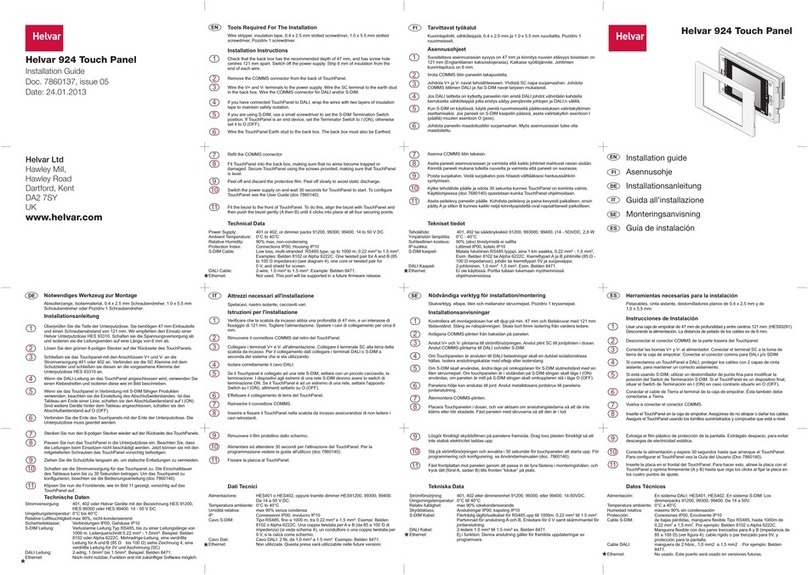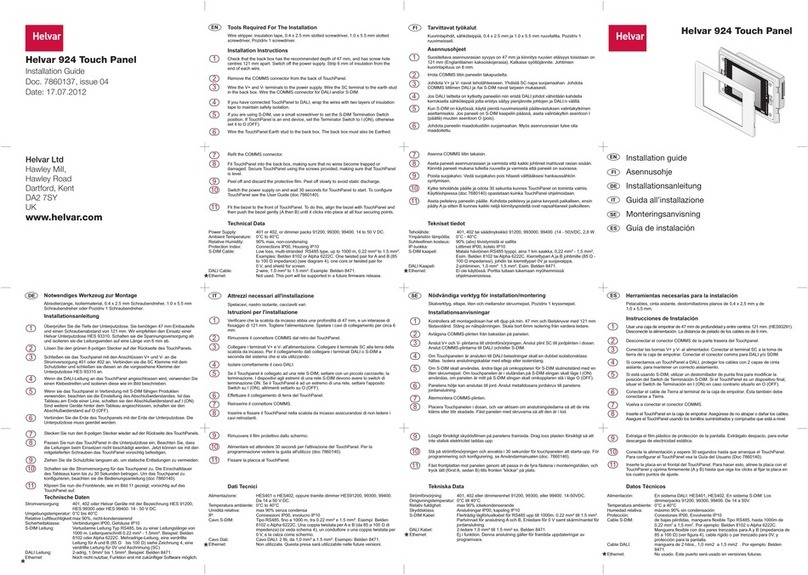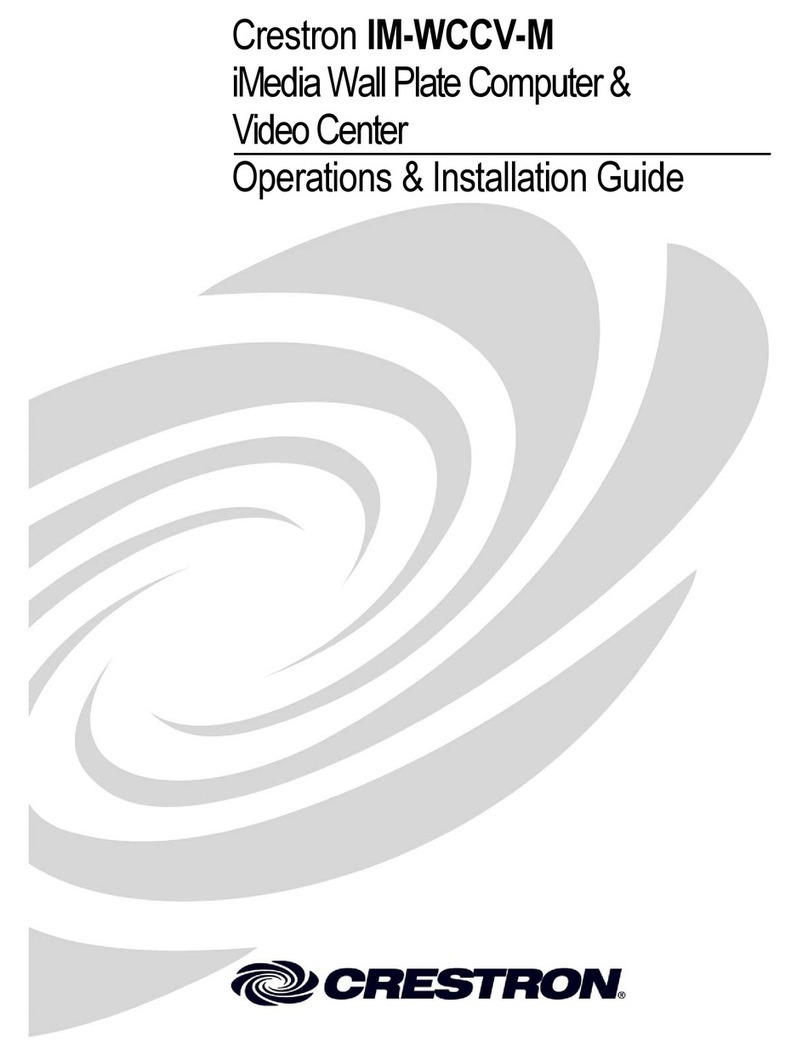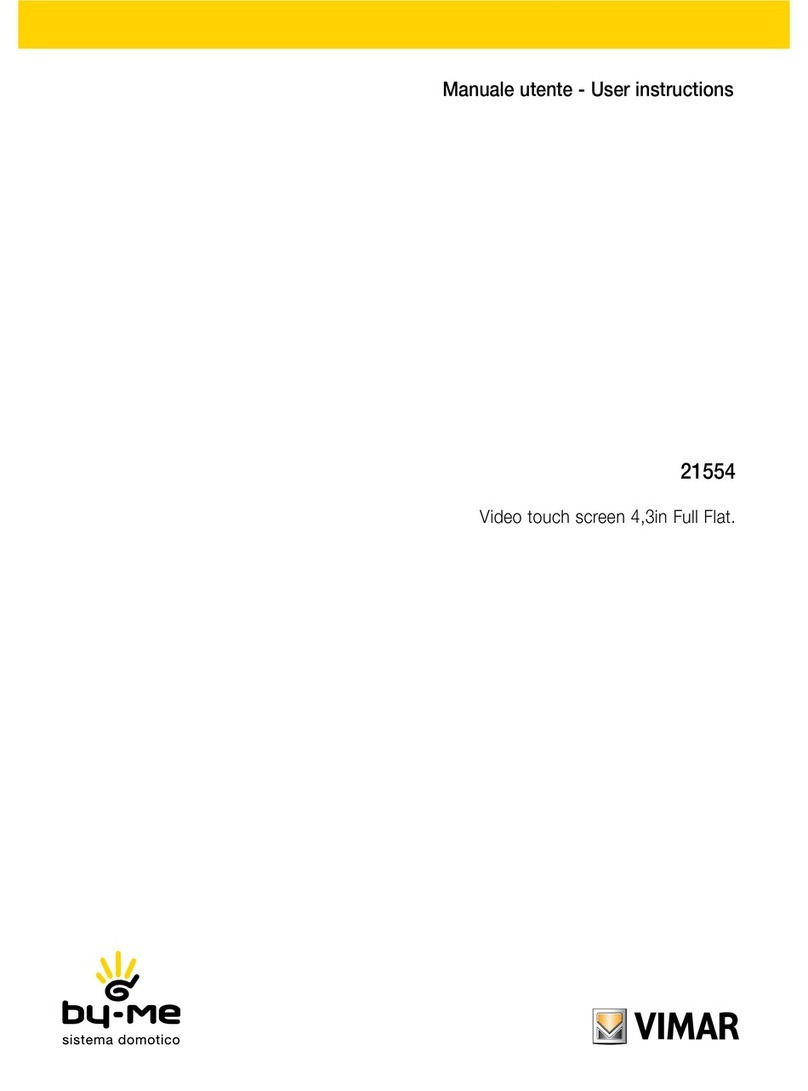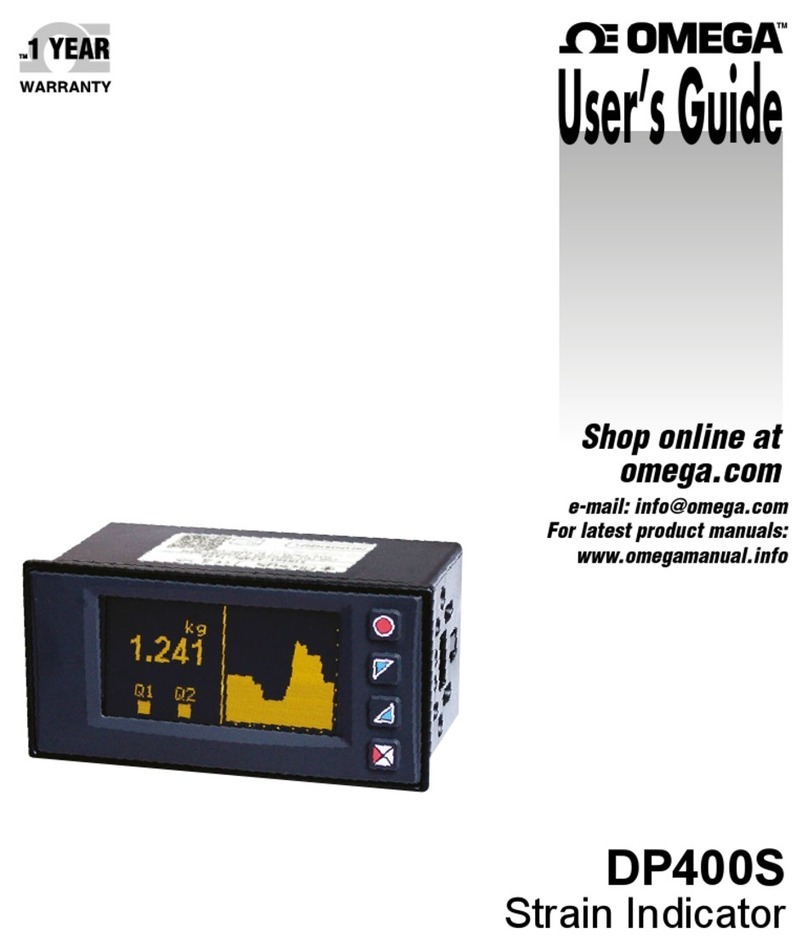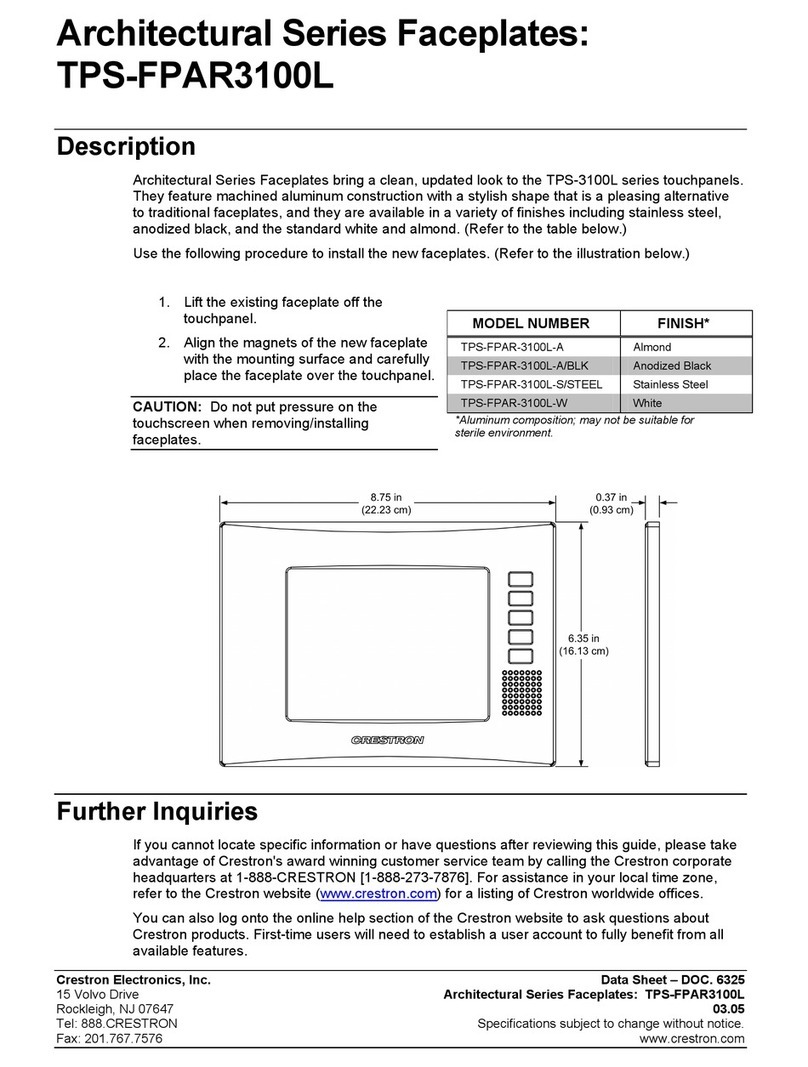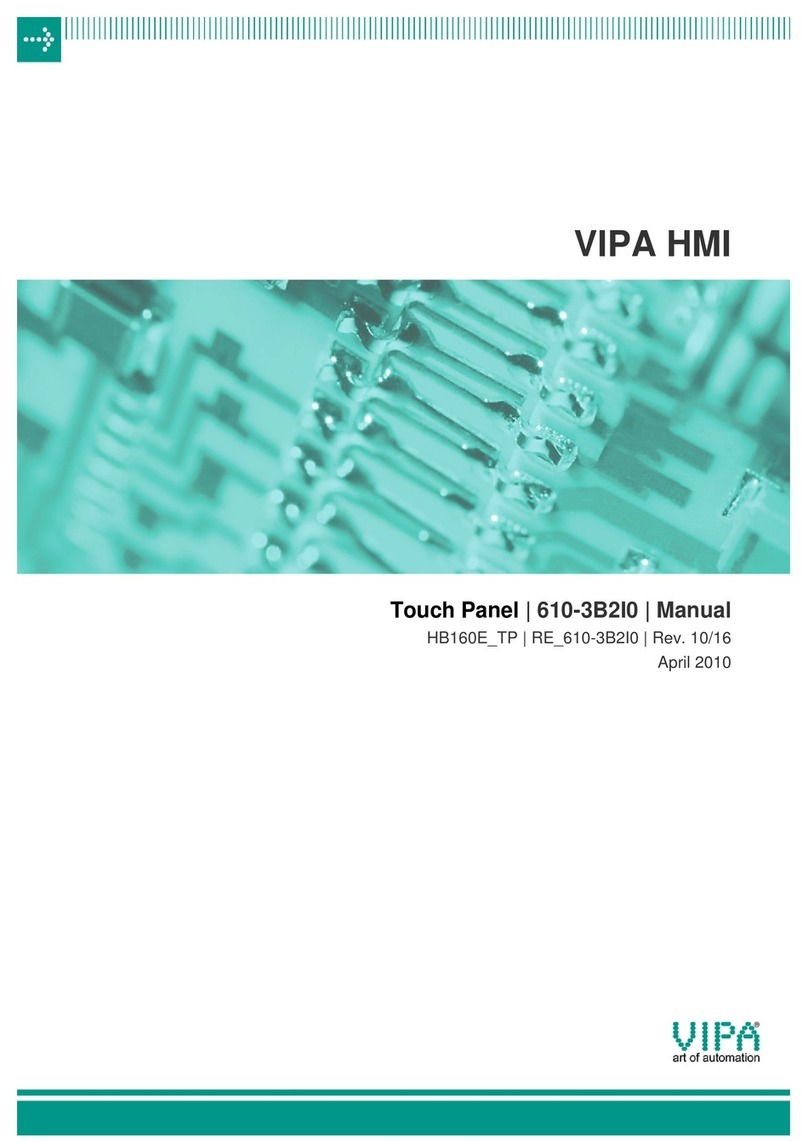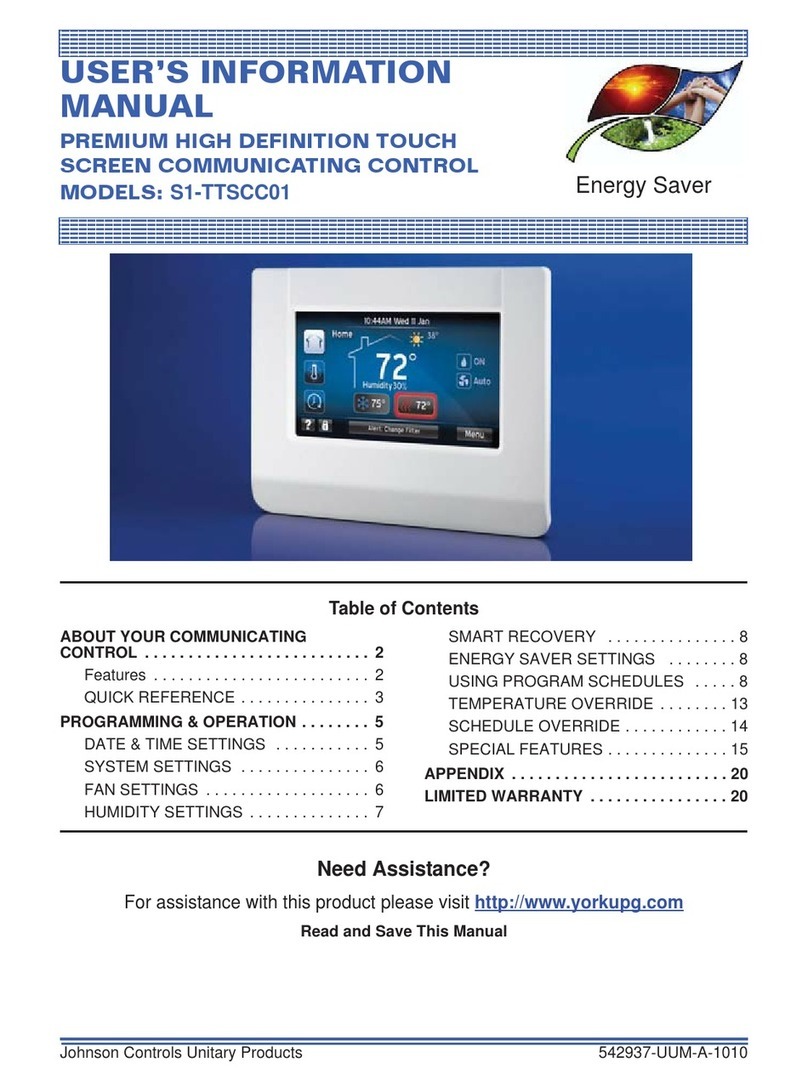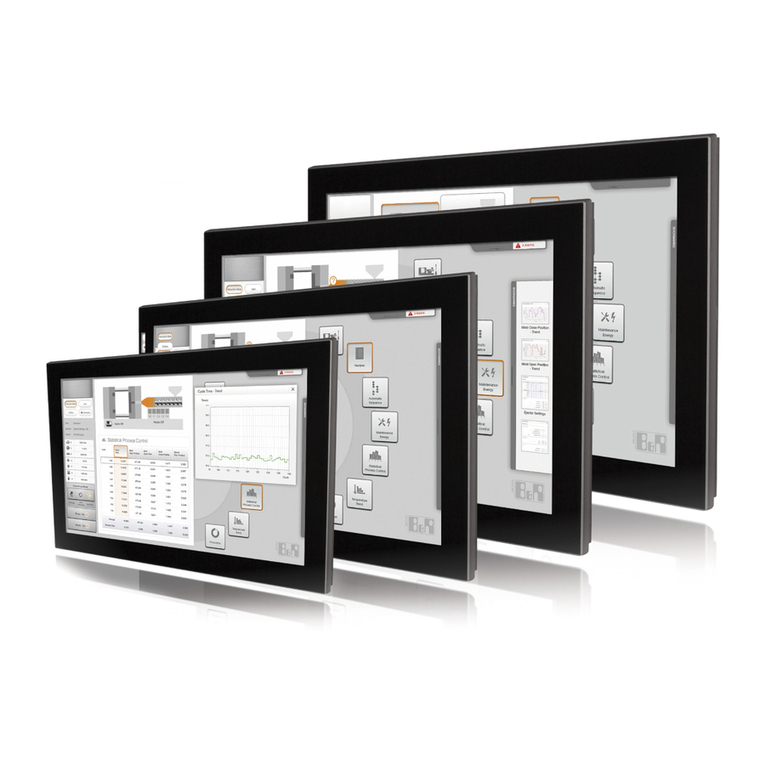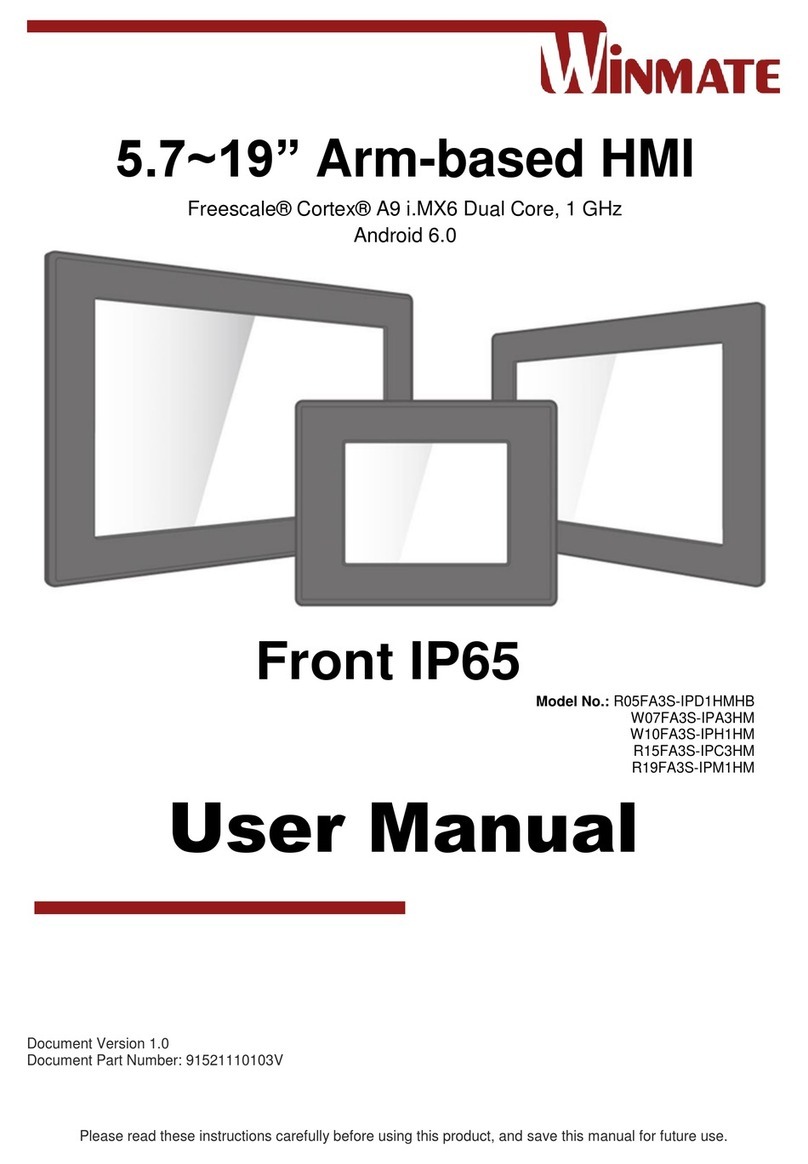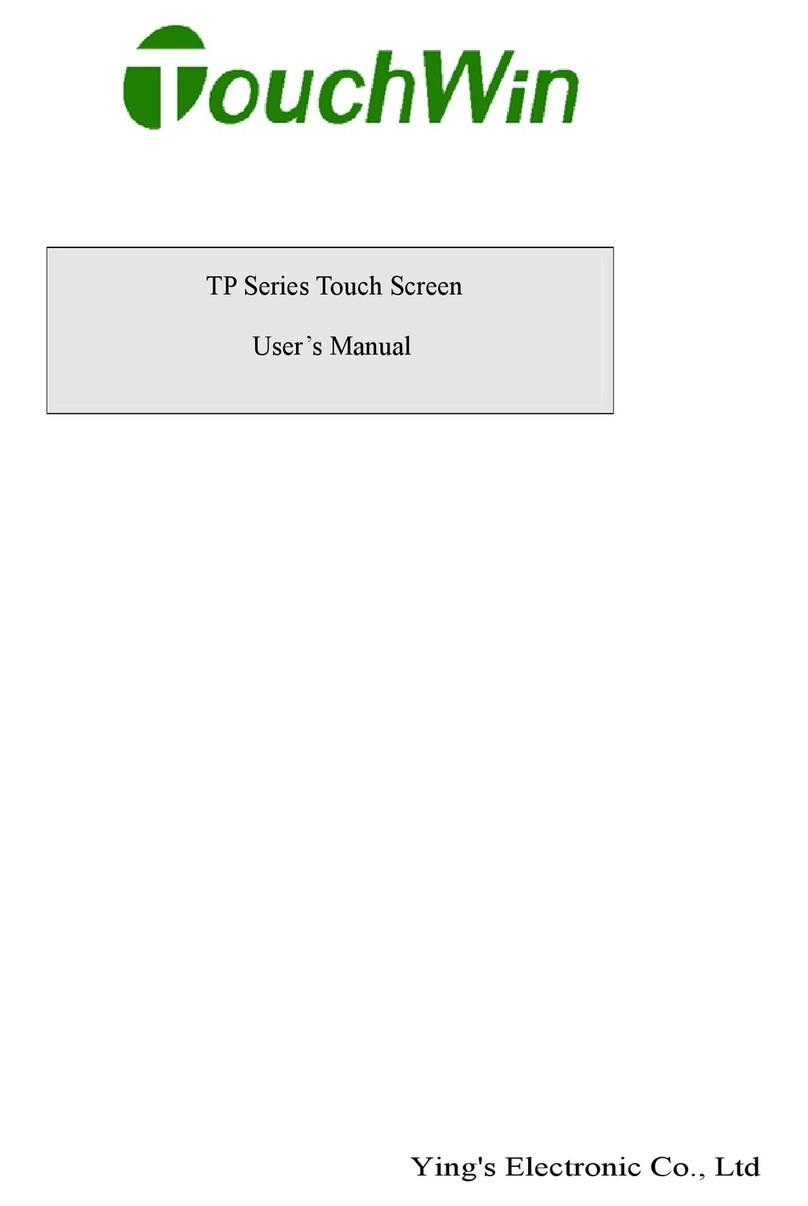HELVAR 924x User manual

Helvar | Data is subject to change without notice. www.helvar.com i
LCD TouchPanel (924)
Installation and User Guide
Product description
Thank you for choosing a Helvar product, and welcome
to our growing family of customers around the world.
By choosing Helvar, you have invested in great value
technology that we hope you will enjoy using for many
years. This guide is designed to help you get the most from
your TouchPanel. Here you will learn about its features,
its operation and maintenance. To learn about TouchPanel
installation and wiring, see the installation leaflet
(document 7860140, supplied with this product).
TouchPanel requires some configuration
before it can be used for the first time. To
learn more, see section 3.
To learn about your lighting system, and how
TouchPanel works with it, see section21.
This is highly recommended if you intend to
customize TouchPanel’s operation.
Menus and controls
To learn how to use the on-screen
menus and controls, see section 2.
To learn how to change screen
content, see section 8.
Bezel
To learn about care and
cleaning the bezel and
screen, see section 18.
Touch-sensitive screen
To learn how to use the touch
screen, see section 1.1
Backlight
To learn about using and
configuring the backlight, see
section 17.
Remote control
To learn how to configure
TouchPanel for use with a
remote control, see section 11.

Helvar | Data is subject to change without notice. www.helvar.comii
Contents
Section Page
Product description i
Key to symbols used in this guide 1
1. Dos and Don’ts 2
2. Using Screens and Menus 3
3. Switching ON for the first time 7
4. Recommendations for configuring 9
5. Setting up Loads and Groups 10
6. Setting Up Scenes 15
7. DIGIDIM Controls 17
8. Setting Up Screens 23
9. Automating the TouchPanel 31
10. Automating TouchPanel with Sequences and Cycles 33
11. Configuring a Remote Control 37
12. Backing Up And Restoring 39
13. Refreshing and discovering devices 43
14. Resetting to Factory Defaults 44
15. Password Protection 45
16. Setting the Time, Date, Location and Language 46
17. Setting the Backlight 48
18. Cleaning 49
19. Calibrating the Screen 50
20. Problems and Solutions 51
21. About the Lighting System 53
22. Icon Quick Reference 55
Technical Data 56

1Helvar | Data is subject to change without notice. www.helvar.com 1
Key to symbols used in this guide
Master Panel
A section with this symbol beside the heading applies to
TouchPanel in Master Panel mode.
Toolbox Slave
A section with this symbol beside the heading applies to
TouchPanel in Toolbox Slave Panel mode.
Workshop Slave
A section with this symbol beside the heading applies to
TouchPanel in Workshop Slave mode.
Designer Slave
A section with this symbol beside the heading applies to
TouchPanel in Designer Slave mode.
Sections with no symbol beside them apply to all TouchPanel
modes of operation. To learn about modes of operation, see
section 3.2.
Tip
An item with this symbol beside it provides extra information to
help you get more from TouchPanel.
Alert
An item with this symbol beside it contains information
and warnings about the implications of certain features of
TouchPanel, plus information to help you use TouchPanel safely.

Helvar 924 LCD TouchPanel: Installation and User Guide2 www.helvar.com
1. Dos and Don’ts
Do not allow TouchPanel to
become wet or immersed in
any liquid.
TouchPanel is designed to
withstand mild impacts, but
it may be damaged if struck
too hard. You need only
press the screen gently to
select an item. As a simple
rule, if the picture becomes
distorted when you press
the screen, then you are
pressing it too hard.
For ease of use we
recommend using a stylus
if you are Configuring
TouchPanel extensively.
Do not press the screen
with hard or sharp objects,
or with a writing tool
such as a pen, as this
may damage or mark the
screen.
Electric shock hazard
Do not dismantle TouchPanel!
There are no customer-serviceable
components inside. If you suspect that
a component is faulty, contact your
supplier for assistance.
To learn about Technical Support,
see section 20.1.
To learn how to clean TouchPanel, see
section 18.
You can also control the lighting with
the Remote Control Handset (available
separately).
TouchPanel uses a touch-
sensitive screen designed
for use with your fingertip or
a stylus. To select an item
on the screen, press once
on the item, using gentle
pressure.
Radio interference
This is a Class A product. In a
domestic environment, this product
may cause radio interference, in which
case the user may be required to take
adequate measures.

3Helvar | Data is subject to change without notice. www.helvar.com 3
2. Using Screens and Menus
Everything you can do with TouchPanel involves using its system of Screens and Menus. This section explains what
Screens and Menus are, what the various elements are and what they do, and explains how to use the Configuration
menus and Pop up menu together.
2.1 About Screens
Screens provide a graphical user interface for controlling your lighting system on a day-to-day
basis. From Screens you can select lighting scenes, raise or lower the lights, or select other Screens. Every item that
appears on a Screen can be customized. To learn how to create and modify Screens, see section 8.
Title
This shows the name of
the Screen. To learn how
to change the title, see
section8.
Buttons
These are used to select
scenes, fade the lights,
control devices, or select
other Screens. To learn how
to configure buttons, see
section 8.5 to 8.10.
Clock
A clock can be included on
any Screen. To learn how to
add a clock, see section 8.5.
To learn how to set the time,
see section 16.
Label
A label can be included
on any Screen. To learn
how to add a label, see
section8.5.
Background
A picture or colour shown
behind the buttons. To
learn how to configure the
background, see section 8.3.
Hotspot
An invisible button in the
lower right corner of the
screen. Press it to enter the
Configuration menus.
To learn how to use the
Configuration menus, see
sections 2.2 to 2.5.

Helvar 924 LCD TouchPanel: Installation and User Guide4 www.helvar.com
2.2 About Configuration menus and the Pop Up menu
These are text menus used to configure and customize TouchPanel, configure lighting scenes, configure Scheduled Events,
and customize the look and content of Screens.
Title and advice Area
Shows the title of the current menu,
or advice for you to follow.
Menu
A list of sub-menus and
commands. Menu content varies
according to mode of operation. For
a list of all icons and their purpose,
see the back cover of this guide. To
learn about modes of operation, see
section 3.2.
List
A collection of related items,
such as Loads, Scenes, or
Screens.
Back button
Click this button (or anywhere
in the Title and advice area) to
return to the previous menu.
Pop up menu
A row of icons at the bottom of
the screen. It provides commands
that can be used with items that
are shown in the main part of the
screen. For example, if you have a
Scene on the screen, the Pop up
menu provides commands that can
be used with that Scene.

5Helvar | Data is subject to change without notice. www.helvar.com 5
1
Press
2.3 Accessing Configuration menus
1
Press the Hotspot in the lower-right corner of the
screen for at least four seconds.
2
Type in the password and press
To learn about password protection, see
Section15.
When you have entered a valid password, features protected by the password can be used until the password expires. The
password expires if you return to a Screen, and do not return to the Configuration menus within 20 seconds. After this
time, if you want to access the Configuration menus, you must enter the password again. This ensures that TouchPanel’s
Configuration menus are protected automatically from accidental or unauthorized access.
2.4 Exiting from Configuration menus
Press
The Main Menu will appear.
repeatedly until the required screen or menu appears. You may also need to exit from any configuration
mode you are in, such as Move mode or Properties mode.
2
Wait 20 seconds. When this time has elapsed, the password will expire and TouchPanel is secure. You must type in the
password again to access the Configuration menus.

Helvar 924 LCD TouchPanel: Installation and User Guide6 www.helvar.com
2.5 Using Configuration menus and Pop Up menu
The Configuration menus and Pop up menu are used together to perform many different tasks. Normally you press an item
to select it but, sometimes the Pop up menu is made available when an item can have an action performed on it.
To perform an action on an item, select the action from the Pop up menu, and then press the item on which you want
to perform the action. Some Pop up menu commands work just once, but some remain active until you quit from them.
For example, if you select the delete command , you can continue to select and delete items until you quit from that
command. The following example shows the delete command in use:
1
Press to select the delete command.
This screen shows a list of Loads, which in this case are SCR
Dimmer channels. The last is a missing load and is shown in
GREY.
If only one Pop up menu icon is visible, you may be in
a command already. Press that icon to quit from the
command and display the Pop Up menu.
2
Select the load to delete. Only missing loads can be deleted. It
will be highlighted in RED.
3
Press to confirm the deletion. Notice that the delete icon
remains visible in the corner of the screen. This indicates that
the delete command is still active.
4
If you wish, select another SCR Dimmer to delete it. When you
have finished deleting items, press to quit from the delete
command.

7Helvar | Data is subject to change without notice. www.helvar.com 7
3. Switching ON for the first time
TouchPanel requires some configuration before it can be used. The configuration process is a once-only process that
starts automatically when TouchPanel is switched on, unless the configuration process has been completed previously.
Once the mode of operation has been set, you can only change it by resetting TouchPanel to factory defaults. To
learn how to do this, see section 14.
3.1 Setting Language, Mode, Date And Time
1. Switch TouchPanel on and wait up to 30 seconds.
2. The Language menu will appear.
3. Select a language.
4. to accept the language.
7. If not previously set, the Set Date And Time menu will appear.
8. and to set the date and time.
9. to accept the date and time.
10. The Default Screen will appear. TouchPanel is now ready for use.
5. The Select Mode menu will appear. Press Master Panel, Toolbox
Slave, Workshop Slave, or Designer Slave to set the mode of
operation. To learn more about each mode, see section 3.2.
6. to accept the mode.
Once the mode of operation has been set, you can check the
mode setting later by viewing the About screen. To learn more,
see section 20.2.
TouchPanel can retain its configuration settings indefinitely.
However, if TouchPanel remains without power for more than
approximately two days then the date and time may need to be
reset. To learn how to set the date and time, see section 16.

Helvar 924 LCD TouchPanel: Installation and User Guide8 www.helvar.com
3.2 Modes of Operation
Master Panel mode:
In Master Panel (MP) mode, TouchPanel can be independently configured and control all aspects of the
lighting system. Only one TouchPanel is allowed in MP mode. DALI/Digidim and Imagine (S-DIM) devices
are simultaneously supported in MP mode.
Toolbox Slave mode:
In Toolbox Slave mode, TouchPanel only functions as a DALI/Digidim control panel. Lighting
system configuration is not possible. Screens and objects can be added and configured. Editing
TouchPanel Schedules, Sequences and Cycles is also possible. Other device configuration must be done
via Toolbox or in MP mode.
Workshop Slave mode:
In Workshop Slave mode, TouchPanel only functions as a scene recall panel. Lighting system
configuration is not possible. Screens and objects can be added and configured. Editing TouchPanel
Schedules, Sequences and Cycles is also possible. Other device configuration must be done via
Workshop.
Designer Slave mode:
In Designer Slave mode, TouchPanel only acts in conjunction with physical or virtual button panels.
Lighting system configuration is not possible. Screens and objects can be added and configured. Editing
Local Schedules is also possible. Other device configuration must be done via Designer.

9Helvar | Data is subject to change without notice. www.helvar.com 9
4. Recommendations for configuring
Configuring TouchPanel allows you to customize its features to suit your needs. Configuring involves working with Loads,
Groups, Scenes, and Screens. The number of items that you can configure depends on the mode of operation chosen for
TouchPanel. To learn about mode of operation and how to set it, see section 3.2. The following table indicates the items
that can be configured in each mode:
Recommended
Configuration
Sequence
1. Name each Group Yes Yes No No Give each Group a meaningful name.
To learn more, see section 5.2.
2. Assign Loads to
Groups
Yes No No No Assign all loads to relevant Groups. To
learn more, see section 5.6.
3. Edit Scenes Yes No No No Edit each scene as required.
To learn more, see section 6.1.
4. Edit Digidim Controls Yes No No Yes Assign all Controls to relevant Groups
and functions to buttons. To learn
more, see section 7.
5. Define Screens Yes Yes Yes No Define Screens to provide all required
user controls.
To learn more, see section 8.
6. Define Key Mappings No No No Yes Define Key mappings to provide all
required user controls.
To learn more, see section 8.10.
7. Edit buttons in
Screens
Yes Yes Yes Yes Assign functions to buttons.
To learn more, see section 8.8.
8. Add Scheduled
Events
Yes Yes Yes Yes Add events that will automate
TouchPanel.
To learn more, see section 9.2.
9. Add Sequences and
Cycles
Yes Yes Yes No Link scenes so that they execute
sequentially. To learn more, see
sections 10.1 to 10.6.
10. Configure
Remote Control
Yes Yes Yes Yes If the system includes a remote control,
configure it now. To learn more, see
section 11.

Helvar 924 LCD TouchPanel: Installation and User Guide10 www.helvar.com
5. Setting up Loads and Groups
In Master Panel mode TouchPanel detects the presence of loads automatically and can work with them immediately, but it
is usually easier for you to work with loads once you have given them meaningful names, and organised them into groups.
This chapter explains how to set up, name and group loads.
5.1 About Groups
Groups provide a way to break the lighting system into convenient collections of loads and controls, making the lighting
system easier to manage. By putting buttons and loads into the same Group, we can ensure that Scene recalls sent from
TouchPanel buttons are only responded to by the loads in the same Group; and conversely, loads in other Groups will
ignore commands for this Group.
You are not restricted by this structure though. You can configure each TouchPanel button to control loads in a particular
Group, or send commands to the entire lighting system by using Broadcast commands. To learn more about Broadcast,
see section 21.2.
Example:
TouchPanel:
Kitchen: Group 1
Diner: Group 2
L1
L2
L3
L4
Loads Groups
L1 Group 1
L2 Group 1 and Group 3
L3 Group 2 and Group 3
L4 Group 2
This example shows four Loads in three Groups.
Group 1 contains L1 and L2, which are in the Kitchen and Breakfast Bar respectively; Group 2 contains L3 and L4, which
are in the Breakfast Bar and Diner respectively; and Group 3 contains L2 and L3, which are in the Breakfast Bar.
These Groupings allow you to control the lights in just the Kitchen, just the Diner, or just the Breakfast Bar. Of course, you
can select a scene in Group 1 and another scene in Group 2, to set the lights in both Groups, and so on for Group 3.

11Helvar | Data is subject to change without notice. www.helvar.com 11
1. From Main Menu select the following:
2. Edit Scenes.
3. to display the Pop up menu.
4. and then from the list choose the Group you want to rename.
5. and then type in a new name for the Group.
6. to save the changes.
5.2 Renaming a Group
It can be useful to rename each Group, for example, to indicate the room or area it represents.
5.3 Load Quantity Limits
TouchPanel can work with Imagine, and/or DALI/ Digidim loads. When in Master Panel mode, TouchPanel can work with
up to 64 Imagine channels and/or 63 DALI/Digidim channels. DALI and Digidim loads are addressed automatically, so you
do not need to set these addresses.
When using Imagine loads the addresses must be in the range 1 to 64. To learn how to set the address of an Imagine load,
see the documentation accompanying it.
5.4 Identifying a Load
1. From Main Menu select the following:
2. to display the Loads menu.
3. to view the Pop up Menu.
4. to enter Identify mode
5. Select the Load to identify. The Load will toggle between Min and Max levels until you select a different Load, or you exit
Identify mode.
6. Repeat step 5 to identify more Loads, or to exit Identify mode

Helvar 924 LCD TouchPanel: Installation and User Guide12 www.helvar.com
5.6 Adding Imagine Loads
Imagine loads are discovered automatically by TouchPanel. However, if some have not yet been delivered to site, or are not
yet connected, they can be added manually. This allows naming, grouping, and scene editing for these loads, in readiness
for their connection.
1. From Main Menu select the following:
2. to display a list of discovered Loads..
3. to view the Pop up Menu.
4. to add a load.
5. to edit the Load name.
6. to select the Groups to which the load will belong.
7. to select Load type.
8. to select the address for the Load.
9. to select the number of channels of this load type to add.
10. to save the changes.
5.5 Renaming a Load
It can be useful to rename each load to indicate its purpose or location, and to make it easier to identify each load later.
1. From Main Menu select the following:
2. to display a list of discovered Loads.
3. to view the Pop up Menu.
4. and then select the load you want to rename.
5. and then type in a new name for the load.
6. to save the changes.

13Helvar | Data is subject to change without notice. www.helvar.com 13
5.7 Edit Load Properties
1. From Main Menu select the following:
2. to display a list of discovered Loads.
3. to view the Pop up Menu.
4. to enter edit mode. The load level display shows the groups to which each load belongs.
5. Choose the load you want to edit.
6. to edit the Load properties.
7. to display the Select Groups menu.
8.Tick the number of each Group to which you want this load to belong. If you want this load to be controlled only in
Broadcast mode, then assign the load to no groups at all. To learn more about Broadcast, see section 21.2.
9. to select Load type.
10. to save the changes.
5.8 Changing a Load Level manually
Levels are normally set by calling a scene that sets the required levels, but you can also set the level for
individual loads manually.
1. From Main Menu select the following:
2. to display a list of discovered Loads.
3. and to raise or lower a load level, or press within the load to set its approximate level.
The current level is shown in yellow, with a percentage
value to the left of the load. You should see the load
level in the system change immediately.
For example, if the load is a dimmer driving some lamps,
you should see the brightness of the lamps change
as you change the load level.
The current level is normally shown in YELLOW. If the
load is not present, the level is shown in GREY.

Helvar 924 LCD TouchPanel: Installation and User Guide14 www.helvar.com
5.9 Deleting a Missing Load
Levels are normally set by calling a scene that sets the required levels, but you can also set the level for
individual loads manually.
1. From Main Menu select the following:
2. to display a list of discovered Loads.
3. to display the Pop Up Menu.
4. and then from the list, choose the load you want to delete. The load level will change to RED.
5. Press to confirm the deletion.
6.Delete other loads if required, and then press to leave Delete mode.

15Helvar | Data is subject to change without notice. www.helvar.com 15
6. Setting Up Scenes
A scene is an arrangement of lighting levels. When a scene command is directed at a Group, usually all loads in the Group
will change their level accordingly. If a scene command is Broadcast, usually all loads in the system will change their level
accordingly. It is possible for a load to ignore particular scenes, leaving its level unchanged even after receiving this scene
command.
To learn more about Scenes, and how they work in the context of the lighting system, see section 21.3.
Example
In this example there are four loads, L1, L2, L3 and L4, with all levels set initially to
100%. L1 and L2 are added to Group 1, and L3 and L4 are added to Group 2.
By editing Group 1 Scene 1 (G1S1), the levels of L1 and L2 can be set (in this example
to 75% and 65% respectively), independently of L3 and L4. By editing Group 2 Scene
1, the levels of L3 and L4 can be set (in this example to 80% and Ignore respectively),
independently of L1 and L2. As mentioned earlier, setting L4 to Ignore in Scene 1,
causes the level for L4 to remain unchanged whenever Scene 1 is recalled.
Starting with all levels at 100%, then when Group 1 Scene 1 (G1S1) is recalled, the
levels of L1 and L2 are changed. Notice that L3 and L4 are not affected and therefore
remain at 100%.
Next, when Group 2 Scene 1 (G2S1) is recalled, the levels of L3 and L4 are set. Notice
that L1 and L2 are not affected and therefore remain at 75% and 65% respectively.
If we start again with all loads at 100%, and this time recall Broadcast Scene 1, the
end result will be the same.
All four loads with levels at 100%.
After G1S1 has been recalled
After G1S1 and G2S1 have been
recalled or after BS1 has been
recalled.

Helvar 924 LCD TouchPanel: Installation and User Guide16 www.helvar.com
6.1 Setting Up Scenes
Before setting up Scenes, you should assign the Loads to Groups. To learn more about Groups, see section 5.
1. From Main Menu select the following:
2. to display the Edit Scenes menu.
3. Select the Group containing the loads you want to edit.
4. Select the scene to edit it.
5. Set the level for each load in the Scene by pressing in the loads bar, using or ,or pressing the level value box
to toggle it between 100% and Off.
6. Select or to set a load to Enabled or Ignore.
7. to save the changes.

17Helvar | Data is subject to change without notice. www.helvar.com 17
7. DIGIDIM Controls
TouchPanel can recognise Digidim Controls that are present in the lighting system. View information about each control,
find out if a control is missing, and to configure and rename controls.
7.1 Viewing information about a Digidim Control
1. From Main Menu select the following:
2. to display the Controls menu.
3. to display the Pop Up Menu.
4. to enter Properties mode.
5. Select the Control for which you want to view information.
7.2 Identifying a Digidim Control
1. From Main Menu select the following:
2. to display the Controls menu.
3. to display the Pop Up Menu.
4. to enter Identify mode.
5. Select the Control to identify. An LED on the physical Control will flash until you select a
different Control, or you exit Identify mode.
6. Repeat step 5 to identify more Loads, or to exit Identify mode
7.3 Editing Digidim Control Properties
1. From Main Menu select the following:
2. to display the Controls menu.
3. to display the Pop Up Menu.
4. to enter Properties mode.
5. Select the Control for which you want to edit the properties.
6. and then type in a new name for the Control.7.
444 Mini Input Unit does not have an LED.
To learn how to refresh the Controls list, see section 13.1.

Helvar 924 LCD TouchPanel: Installation and User Guide18 www.helvar.com
7.4 Editing Digidim Control Subdevice Properties (buttons, infrared,
analogue inputs and digital inputs)
1. From Main Menu select the following:
2. to display the Controls menu.
3. Select the Control for which you want to edit the subdevice properties.
4. Select a button or input to edit.
5. and then select a group to which this subdevice will belong.
6. or to toggle the input between analogue or linear mode (Analogue Input Unit 942 only).
7. and then to set the Rising Threshold percentage (for Analogue Input Unit 942 only).
8. and then to set the Falling Threshold percentage (for Analogue Input Unit 942 only).
9. to modify the slider input (for Analogue Input Unit 942 only). See section 25.5.
7. and then select a Group to which the control will belong.
8. to enable or disable infrared.
9 , or and then select the type for each input (for input units only). You may change an input type from
Switch Edge , Switch Button , Analogue Edge , or Analogue Slider depending on the input unit selected.
10. and then select a PIR mode (for Multisensor 312 only).
11. to enable or disable the Constant Light feature (for Multisensor 312 only). When enabled, constant light scenes
become available ( ).
12. to display the Advanced Settings menu. Choose from the following control-specific settings:
* to lock or unlock the Control. Locking a Control prevents local scene stores and changes.
* to set the Scene Store Delay time. Scene Store Delay determines the length of time a scene button must be
pressed before the scene is stored.
* to enable or disable the infrared 2-button modifier.
* to switch the infrared filter to accept only broadcast IR, or also to accept a selected IR
channel.
* to select the scenes that will, when recalled, disable PIR (for Multisensor 312 only).
13. to save the changes to Advanced Settings and to save the changes.
This manual suits for next models
1
Table of contents
Other HELVAR Touch Panel manuals