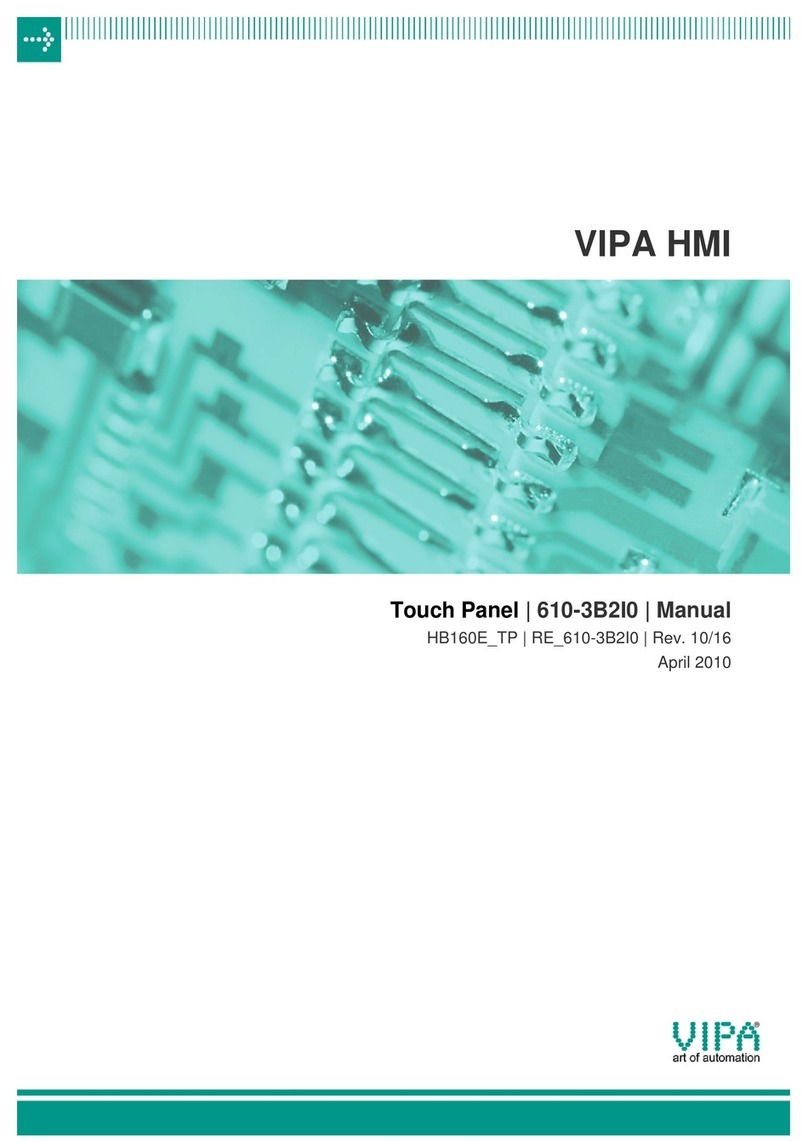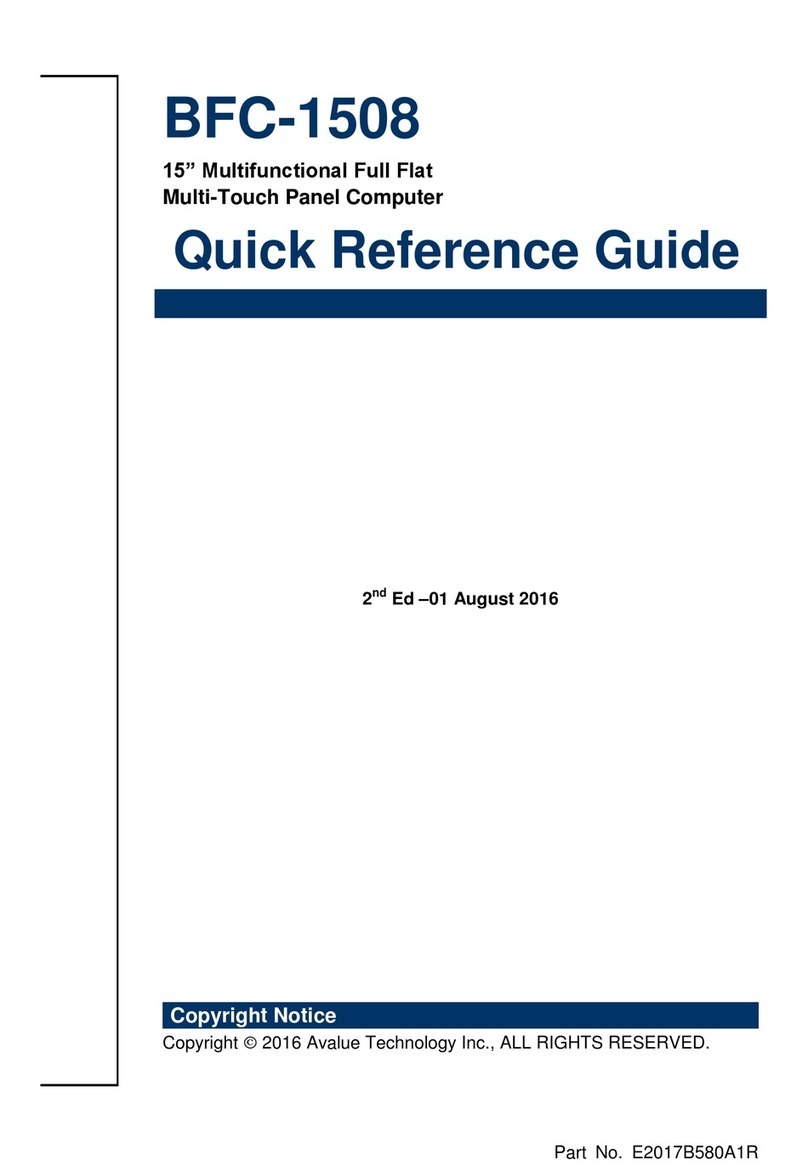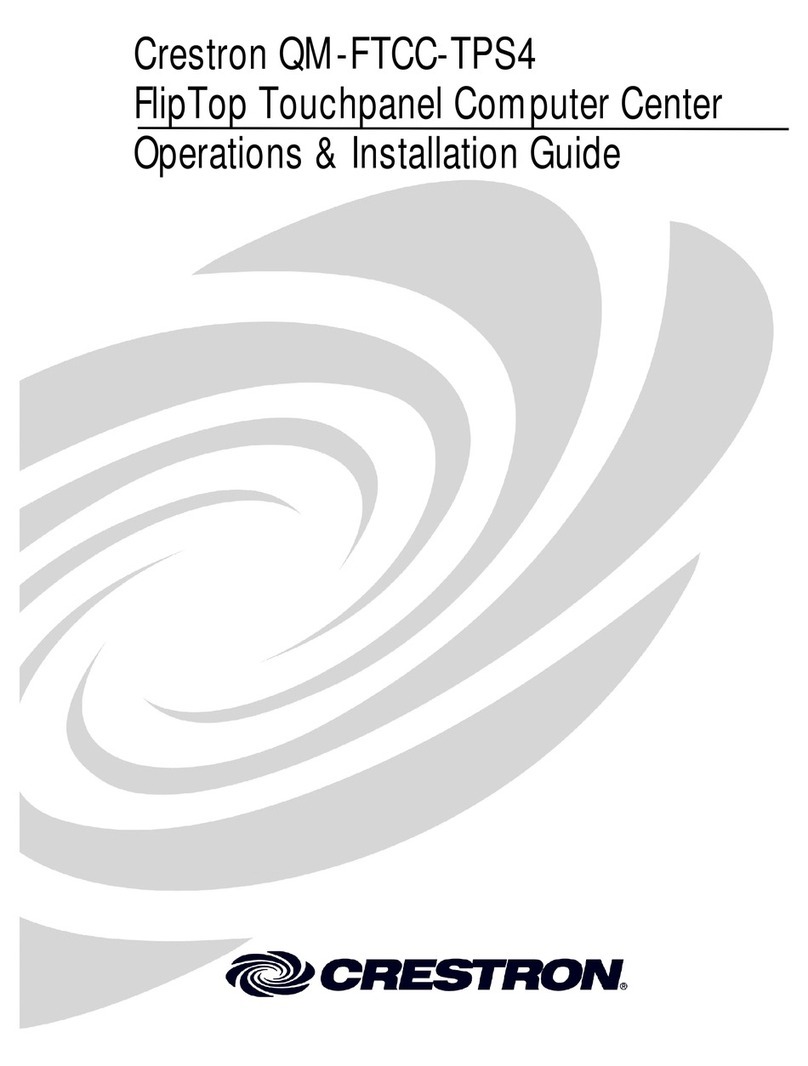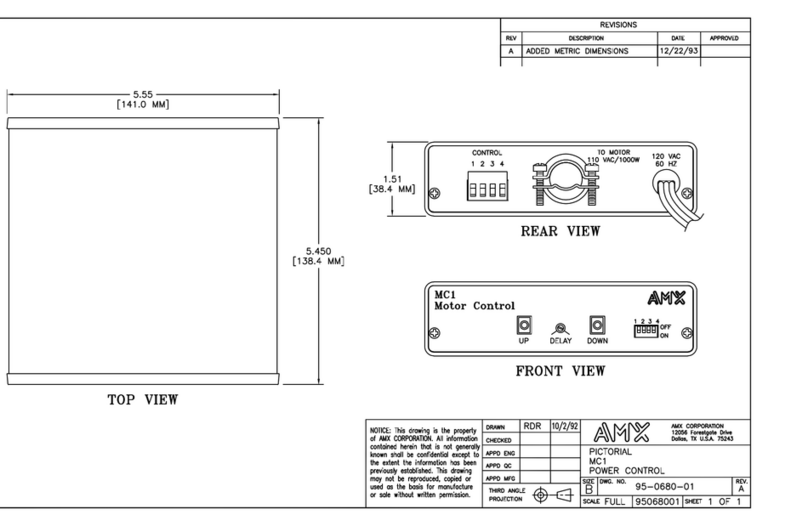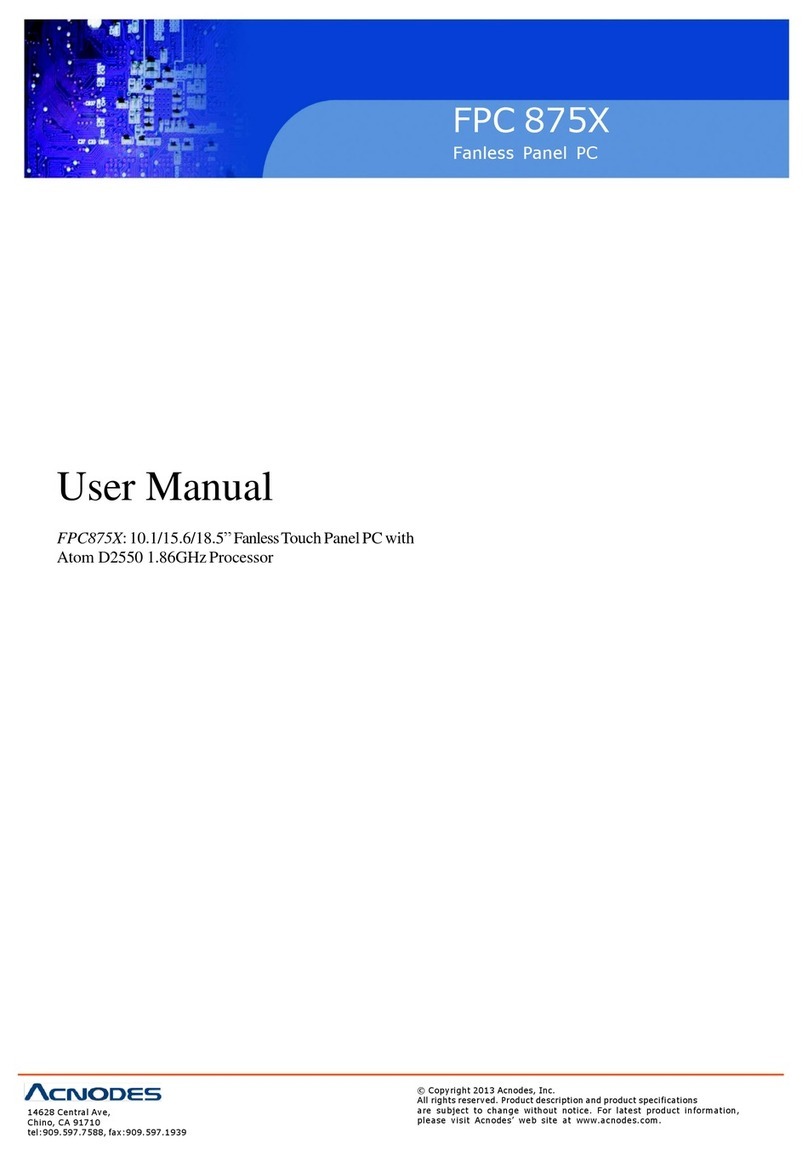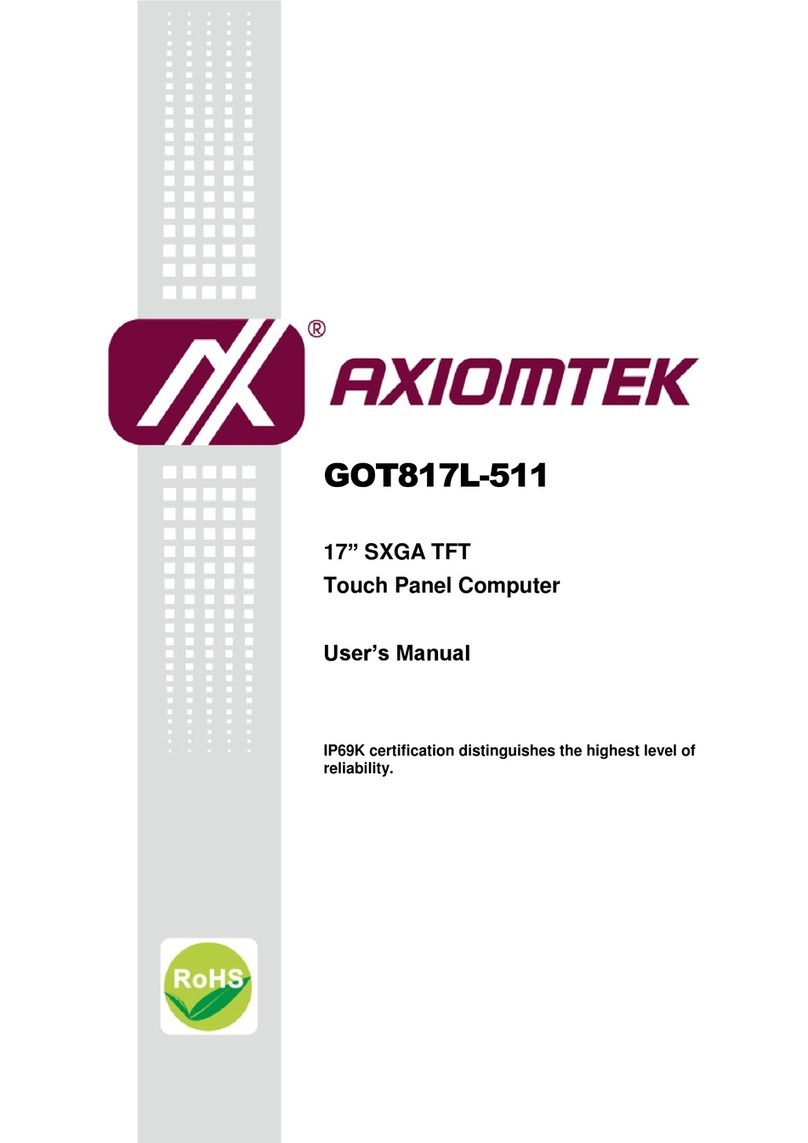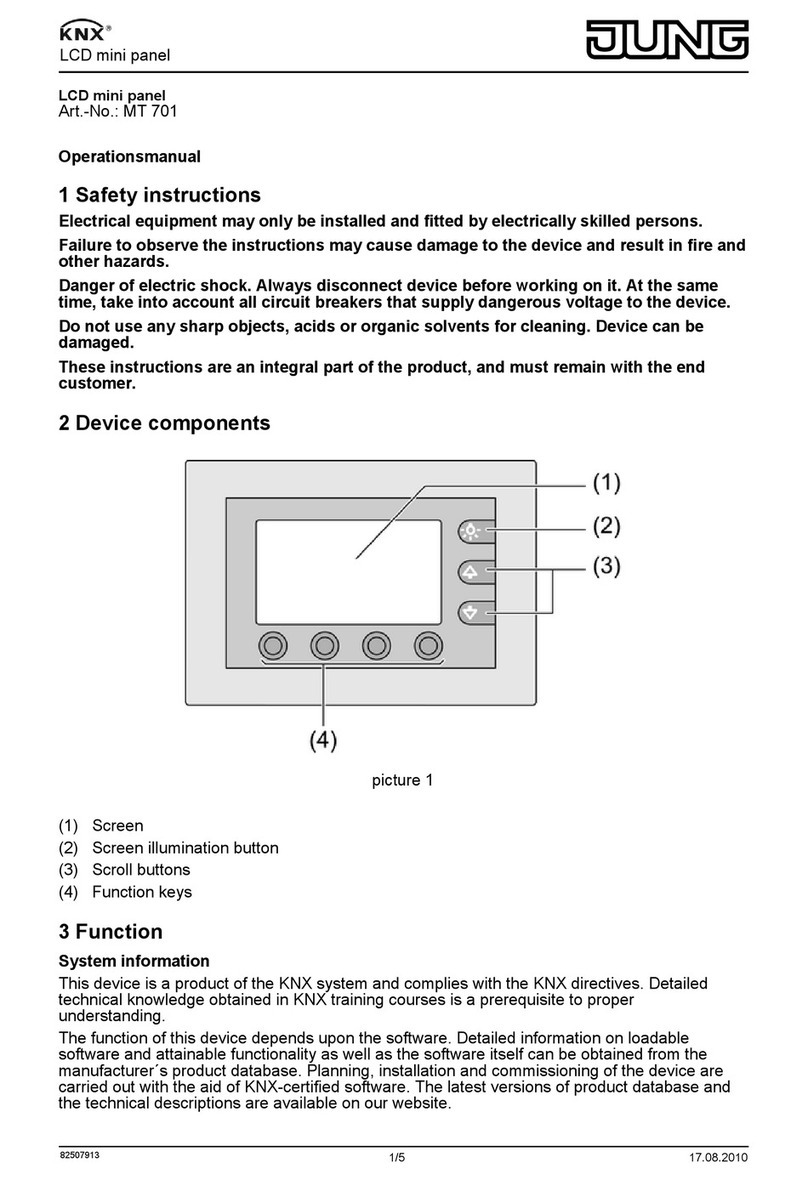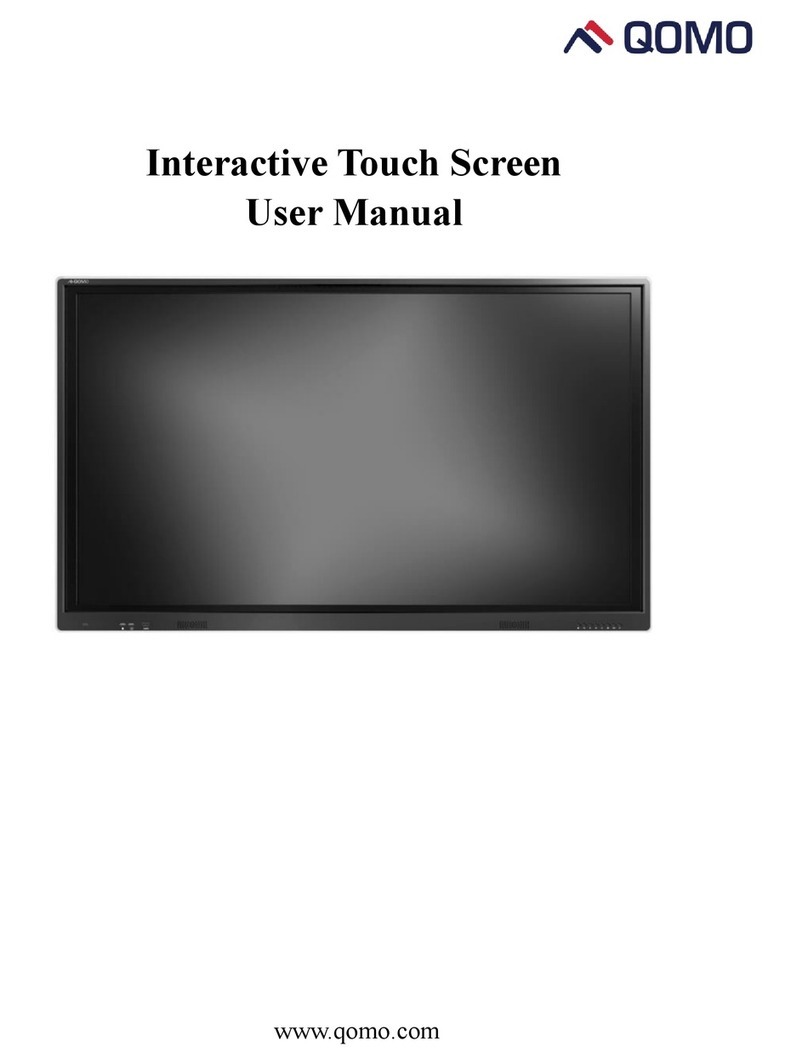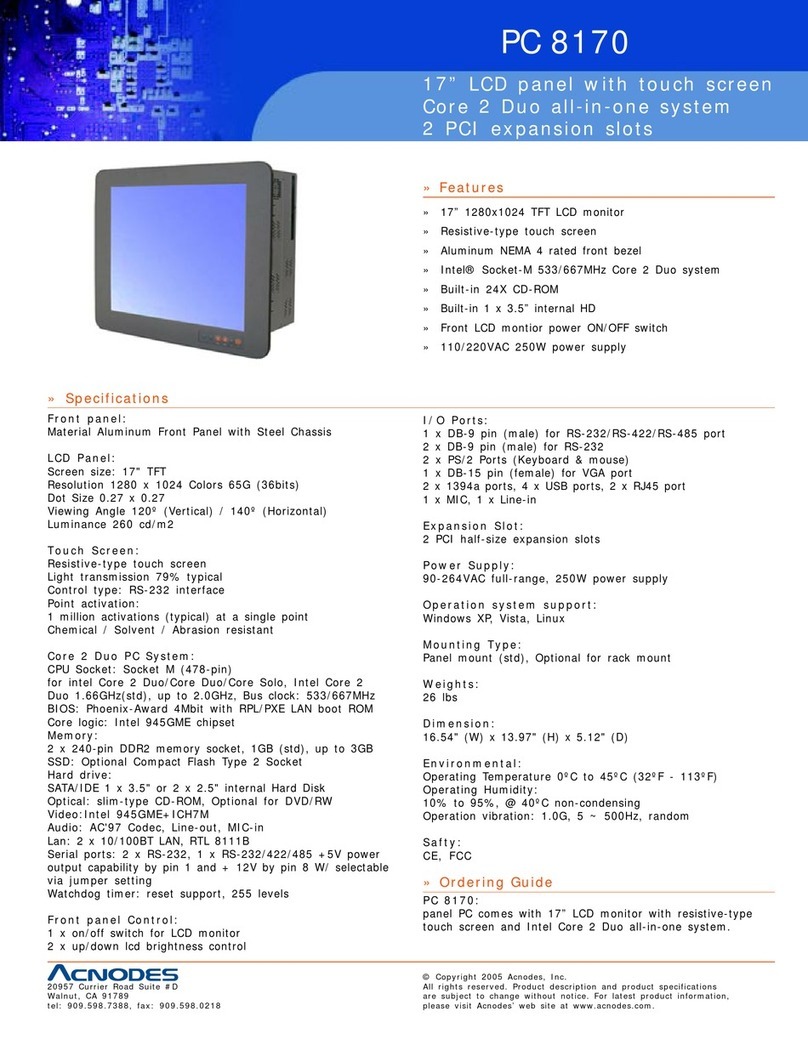Inovalley MID106N User manual

WIFI TOUCHPAD
Ref.: MID106N
- User’s Manual -
Please read carefully before use.

2
CONTENTS
TIPS
SAFETY PRECAUTIONS
1. APPEARANCE
2. POWER SWITCH USAGE
3. TOUCH SCREEN
4. ADAPTER CABLE
5. TF CARD USAGE
6. GETTING STARTED
Charging the device
Battery management
Start-up
Wi-Fi network settings
7. DESKTOP
8. LOCKING DESKTOP
9. PROGRAMS
10. DESKTOP MENU FUNCTION
11. PROGRAM MANAGER
Installing programs
Downloading applications from Internet directly
Uninstalling the application
12. SOUND RECORDER
13. CLOCK
Alarm clock
14. DOWNLOADS
15. BROWSER
16. CALENDAR
New event
17. CAMERA
Taking pictures
Recording video
18. CALCULATOR
19. E-MAIL
20. FILE MANAGER
Copying files between PC and the device
Deleting files
21. MY MUSIC
Playing music
22. MY VIDEO
23. MAPS
24. E-MARKET
25. SETTINGS
Appendix: Optional accessory and model
26. SPECIFICATIONS

3
TIPS
When you use this device, please follow the safety notice below to prevent fire,
electric shock and injury.
Keep the device away from rain and moisture.
Keep the device away from direct sunlight and heat source.
Protect the power cord. When connect the power cord, do not step onto
it or place any object on it, which may cause extrusion. Protect the
connector of the power cord connected devices specially.
Please use the original power adapter for charging. Nonconforming
chargers may cause harms.
Do not disassemble the shell or repair it without authorization.
Cleaning
Handle the screen gently. To clear the fingerprints or dust on the screen, use soft cloth
dedicated for camera lens instead of gauze.
This manual contains important safety and operating information in order to
prevent accidents, please read this manual thoroughly and keep it for future
reference.
SAFETY PRECAUTIONS
To use this player safely, please read and follow the instructions in this manual carefully
before use.
Never use the player while driving or when operating any vehicle, as this could cause an
accident. It is also against the law in many areas. Take care when using the player
outdoors, especially when crossing the street.
Do not listen to music at very high volumes using the earphones as this can permanently
damage your hearing.
Keep the player clean and never store it next to a heat source or in dirty, humid or wet
places. Keep it out of direct sunlight.
Do not put the player in high temperature places (over 40ºC), especially not in a car with
the windows closed in summer.
Keep the player away from strong magnetic fields.
Please don’t turn on the device in where the wireless equipment is forbidden or when the
usage of the device will cause interference and danger.
Press the player’s buttons gently. Pressing them or the screen too hard can damage the
player.
Do not use the player in an electronics-prohibited area, such as in an airplane.
Do not use the player in an extremely dry environment, as this can lead to static
discharge, which can damage the player.

4
Do not subject the product to harsh impacts.
Do not drop the appliance. This may result in damage to the product.
Do not attempt to dismantle or repair this unit yourself, Repairs should only be performed
by qualified personnel only.
We will not be responsible for any memory loss caused by product damage, repairs or
other reasons.
Disconnect the appliance from the power source when cleaning.
In order to prevent program failure, never disconnect the player suddenly from a PC
during downloading, uploading or formatting to prevent program failure.
Use a slightly damp, lint-free cloth to clean this appliance. Do not dismantle the player or
use alcohol, thinner or benzene to clean the surface of the player.
1. APPEARANCE

5
2. POWER SWITCH USAGE
Turning on: Press and hold the power switch for five seconds
Turning off: Press and hold the power switch for five seconds – Tap Turn Off –
Tap OK
Screen locking/unlocking: Press the power switch to lock/unlock the screen.
Force shut-down: If the device doesn’t have response, press the Reset key to
restart the device.
Note: Do not force shut down the device unless necessary. Under normal
condition, please follow the normal procedure to turn off the device.
Reset key: Press the Reset key to restart the device.
3. TOUCH SCREEN
The operation of touch screen is fast, easy and convenient.
The User Instructions guide you to operate the touch screen as follows:
Tap: Tap to select an icon or option.
Tap and hold: Tap and hold an icon to drag it to the desktop.
Drag and drop: Drag and drop on the desktop to switch among different
interfaces.
☆To avoid scratching or breaking the screen, do not put any object on it.
4. ADAPTER CABLE
To use USB storage device, it is required to connect the adapter cable and then
connect to PC.
OTGcable USBcable
USB flash drive
Connect one end of the OTG cable to the flash drive and the other end to the
USB OTG interface of the device. You can use the flash drive when it is ready.
☆ Do not insert/remove the USB flash drive frequently, or else it may damage
the flash drive.
5. TF CARD USAGE
☆The device supports memory card up to 32GB.
Insert the memory card into the slot, press with fingers to clamp it; the screen will
show Preparing SD card, and the TF card is ready for use when the characters
disappear. You can operate when the card is ready.
Removing TF card
Close all programs or files opened from the memory card. Tap →

6
Storage→Unmount shared storage→Remove TF card. Press the card and it
will eject.
☆Do not insert/remove the memory card repeatedly, or else it may damage
the card.
☆Please use qualified memory card to avoid incompatibility.
6. GETTING STARTED
Charging the device
Connect one end of the power adapter to the socket and the other end to the
power jack to charge the device.
During charging, the battery symbol is ; after charged, the battery symbol turns
into .
☆You can use USB cable to charge the device.
☆You can use the device while charging; however, it will extend the charging
time.
Battery management
The battery electricity isn’t full when it is packed. It is recommended to charge at least
four hours before using the device.
The charging time and discharging time of the battery are limited. However, you can try
the following measures to extend the life of the battery.
Use the device at least once every week.
Charge the battery regularly.
Do not keep the battery too low for long time.
Always keep the device and battery away from heat source.
Start-up
Press and hold the power switch for five seconds.
Wi-Fi network settings
Since many functions require Wi-Fi connection, please configure the Wi-Fi
network before operation.
1. Click →WI-FI OFF/ON
2. Select to turn on Wi-Fi.
The device will automatically scan and list all available Wi-Fi networks. If the
Wi-Fi connection has icon, you need to enter the valid password.
3. Tap a Wi-Fi connection →if password is required, please enter the valid
password →tap Connect, and the icon appears on the desktop after
connecting to Wi-Fi network.
4. Tap to return to the desktop.
☆If you set to hide Wi-Fi, it won’t be scanned automatically. Please tap Add
Wi-Fi Network, and then enter corresponding information to add the Wi-Fi.

7
3G network settings
1. To connect to 3G network, please select the 3G Doogle that the device
supports. The device only supports external USB 3G Doogles. The 3G support
list can be found in →WI-FI OFF/ON →More →3G support.
2. After installing the SIM card into the 3G NIC, install the 3G NIC to the USB OTG cable
and then connect to the device;
3. After connecting to the 3G NIC, tap →WI-FI OFF/ON →More →Mobile
network to perform 3G Internet access settings.
4. Turn on the mobile network and select Enabled data flow →Data roaming, then
select APN, enter and select Menu key: create new APN for Internet access. For China
Unicom 3G Internet access, please set as follows:
Name: 3GWAP / APN: 3gnet / Proxy: Not set/ Port: 80 / Username: Not set/
Password: Not set / Server: Not set / MMSC: Not set / MMC proxy: Not set / MMC port:
Not set / MCC: 460 / MNC: 01/ Authentication type: Not set / APN type: Not set / APN
type: Not set
Connect to 3G network after setting; the symbol appears on the screen after
connecting to 3G network.
If the symbol is grey, it is scanning the network; blue symbol indicates that the
network is connected, and the symbol indicates data transmitting.

8
7. DESKTOP
③②①
④⑤⑥⑦⑧A B C D
①: Tap to view all applications
②: Voice search shortcut
③: Browser shortcut
④: Return to current operation
⑤: Return to desktop directly from the program interface
⑥: Multipage task selection key
⑦: Menu function shortcut
⑧: USB connection symbol
A: TF card connection status
B: Current time
C: 3G/WIFI connection signal symbol
D: Battery status
☆Tap any application icon to run it.
☆Tap and hold the icon to drag and drop to other position on the screen.
☆Tap and hold the icon to drag and drop to to delete from the
desktop.

9
8. LOCKING DESKTOP
If the PC won’t be used for a long time, or the power switch is tapped, the device enters
standby state. The standby has two states. One is deep-sleep standby, in which the
screen is turned off; the other is light standby after pressing the power switch. The picture
shows the default light standby state. Tap and hold the unlocking switch , and the A,
B symbols as shown in the picture appear; point A is the camera icon and point B is the
unlocking icon. The system will prompt about the path of unlocking. The ripple at point B in
the picture is the path of the prompt. Tap and drag the unlocking switch to point B to
unlock the screen, tap and drag the unlocking switch to point A to activate the camera
function.
9. PROGRAMS
Recorder Record external sound
Clock Display time and set the clock
B
A

10
Downloads Install the downloaded applications quickly
Browser Connect to Internet browser
Calendar Set the calendar of the event
Camera Take pictures
Calculator Do simple arithmetic
E-mail Send and receive e-mail with existing e-mail address
File Manager View and manage files and programs. Install Android
applications and back up files in SD card.
My Music Play and manage music files
Super-HD
player(Video) Play and manage video files
Map Connect to the Internet and view current position in the
map
E-market Log in and download system application

11
Search Enter the desired data directly
Settings Perform personalized setting
☆Tap and hold the icon to drag and drop to other position on the screen.
☆Tap and hold the icon to drag and drop to to delete from the
desktop.
10. DESKTOP MENU FUNCTION
On desktop, tap the Menu key to show the menu list and
perform the operation. At the same time, set common programs on desktop by tapping
and holding the program icon to move to the desktop.
11. PROGRAM MANAGER
Installing programs
☆It is possible to download interesting and free Android applications. You just
need to start the browser and search for “Android applications”.
You can install the purchased or downloaded Android applications quickly
through .
1. Copy desired .apk files to SD card or USB storage device →insert the card
into the device or connect USB flash drive to the device.
2. Tap the file manager icon .
3. Tap or and find the folder that saves .apk files.
4. Select an .apk file →Install. After the application is installed, the icon will
appear in the interface that shows all applications.
5. Tap to run the application directly, or tap OK to return to the File Manager
interface.
Downloading applications from Internet directly
You can download Android applications from the Internet directly, and install in

12
the device quickly.
1. Click the icon to connect to the Internet.
2. Enter the URL and tap the download link of desired application.
3. After downloading, tap and hold the downloaded files (in download log
interface), →click Open →Install.
Connecting to PC to save files
1. Connect the tablet PC to PC and the tablet PC can be used as mobile storage
device; to connect to PC, connect one end of the USB cable to the USB OTG
interface of the tablet PC and the other end to the USB interface of PC;
2. After connected, the tablet PC will prompt , click the
icon and then select Turn on USB storage to transmit data between PC and
tablet PC, as shown below:
Uninstalling the application
You can uninstall the Android application quickly.
1. Tap Menu key →Settings →Application →Manage applications.
2. Tap an application →Uninstall.
3. Tap OK to uninstall.
12. SOUND RECORDER
Click the sound recorder icon .
The following interface appears:

13
Tap to start recording, tap to stop the recording, tap to view the
recording files, which will be named by time; select a recording file to play; tap to
perform sound recording setting according to the prompt.
13. CLOCK
Tap the clock icon to view current date and time.
Alarm clock
You can set several alarm clocks at the same time.
☆ When the icon appears in the upper status bar of the screen, at least
one alarm clock is activated.
Adding alarm clock
1. Tap the clock icon .
2. Press the Menu key →Add alarm clock.
3. Set the alarm clock accordingly.
☆If you don’t select Repeat, the alarm clock will be deleted automatically
after the alarm time.
4. Tap Enable alarm clock.

14
5. Tap OK.
Turning off alarm prompt
When the alarm time is out, a window with the name of alarm clock will pop
up.
If you want to repeat the alarm clock in 10 minutes, tap Snooze.
Tap Cancel to stop the prompt.
Enabling alarm clock
If you select Repeat in the settings, the alarm clock will be deactivated
temporarily, but won’t be deleted.
1. In the alarm clock interface, tap the icon after desired alarm clock.
2. Tap to re-activate the alarm clock.
Editing alarm clock
1. Tap the clock icon , →tap .
2. Tap a desired alarm clock →edit.
Deleting alarm clock
1. Tap the clock icon , →tap .
2. Tap desired alarm clock and enter.
3. Tap Delete.
Tap to return to the desktop.
14. DOWNLOADS
1. Tap the download icon .
2. View currently downloaded applications in PC, select and install.
15. BROWSER
You can connect to the Internet through the browser.
Tap the browser icon on desktop to access the Internet:

15
①②③④
①: Previous web; select to view; ②: Current web; ③: Add web; ④: Menu key
16. CALENDAR
Tap the calendar icon .
When the calendar is used for the first time, you need to add an Exchange account.
Enter the e-mail address and password of the account, tap Next and follow the
prompt the finish the account setting, and then the calendar is available.
New event
1. In the Calendar interface, tap the date you want to create an event.
2. Select the time →enter the details in each field.
3. Tap OK.
4. Tap the Menu key to select desired calendar interface.
☆ The dates displayed in grey have events.
Forward
\Backw
ard
Refresh Click the link to
open
independent
window
Current URL Bookmark
folder Search Web history
Web interface
shortcut

16
17. CAMERA
Tap the camera icon to turn on the camera and the interface
appears.
Taking pictures
1. In the camera interface, tap to take pictures.
2. The pictures will be saved automatically.
3. Tap the thumbnail of the picture to view the original in Gallery.
4. Press the Back key to return to the camera.
5.Tap the icon to perform camera setting.
Recording video
1. Tap to switch to the video mode, in which you can record video.
2. Tap to start recording, and tap to stop recording.
3. The video files will be saved automatically.
4. Tap the video thumbnail to play the video.
5. Press the Back key to return to the camera.
6. Tap to switch to camera interface.
7. Tap the icon to perform camera setting.

17
18. CALCULATOR
1. Tap the calculator icon .
2. Tap the figures and operators to calculate.
3. Tap Clear to delete one, or tap and hold Clear to clear all the results.
19. E-MAIL
☆Support POP3 and SMTP accounts.
Adding e-mail account
You can enter one or several desired e-mail addresses on the device.
1. Tap the e-mail icon .
2. In Your account interface, tap Next.
3. In e-mail address option, enter your e-mail address.
4. In password option, →enter your e-mail password.
5. Tap OK.
6. Manual setting (optional): The server fills the supplier (i.e. gmail.com)
automatically according to your e-mail account. However, if you need to
change the server setting, click Manual setting to make necessary change.
7. Tap Next.
8. Optional: Enter the account name.
9. Enter the name of the message →Tap OK.
☆ After setting, if you can’t access a free e-mail account, please check with
your e-mail service provider whether their server support POP and SMTP
protocol.
Inbox
1. Tap the e-mail icon .
2. If you only set one e-mail account, it will be opened directly. If you have set
several accounts the account list will be displayed.
3. Tap desired e-mail account →tap Inbox.
Opening E-mail
1. In the Inbox interface, tap and open an e-mail.
2. For attachment, tap Open to start respective application, or tap Save to save
the attachment to SD card.
3. To Reply, tap Reply or Reply to all.
a) Write the message you want to send.
b) Tap Send to send the e-mail immediately; tap Drafts to save but do not
send the e-mail, or delete directly but do not save or send.

18
4. To delete the e-mail directly, tap Delete.
Writing new e-mail
1. In Inbox interface, press the Menu key →Write.
2. Tap Send to, and then enter the address of the recipient.
3. Or if you want to send a cc or bcc, press the Menu key →Add cc and bcc,
and enter the e-mail addresses of the recipients.
4. Enter desired subject in the title bar of the e-mail.
5. Tap Write option to enter your personal information.
6. If necessary, press the Menu key →tap Add attachment to add the
attachment file.
7. After writing, press the Menu key →tap Send.
Editing e-mail account
1. Tap the e-mail icon .
2. In the Inbox interface, press the Menu key →tap Account setting.
3. Set your e-mail account accordingly.
4. Tap to return to the Inbox interface.
Deleting e-mail account
☆If you have several accounts and have deleted the default account, the next
e-mail account in the list will be set to default automatically.
1. Tap the e-mail icon .
2. In the Inbox interface, press the Menu key →tap Account.
3. Tap and hold the account you want to delete.
4. In the popup Account option window, tap Delete account.
5. Tap OK to confirm the operation.
Setting default e-mail account
You should always have a default account. Therefore, if you have several e-mail
accounts, you can set anyone to default.
1. Tap the e-mail icon .
2. In the Inbox interface, press the Menu key tap →Account setting.
3. Tap Default account to select it.
If you delete the default account, the next e-mail account in the list will be set to
default automatically.
20. FILE MANAGER
Tap the file manager icon to view the files in all storage devices (internal

19
memory, SD card, USB storage), and install Android applications to the device
quickly.
The icons in the top of the screen have the following functions:
Internal memory
Your memory card
USB flash drive (needs adapter cable)
Back to previous folder
Create new folder
Set file content
Picture files
Copying files between PC and the device
You can copy files between external storage device, internal memory and the PC
through File Manager. To copy files to the device, it is required to copy to SD card
or USB storage device first.
☆ The folder of the internal memory is “LocalDisk”, the memory card is “sdcard”,
and the USB storage device is “udisk”.
☆ To copy files from SD card or USB storage to the device, you can copy the
files to SD card or USB storage in the same way, then connect the storage
device to PC and copy the files to your folder.
1. Tap or to show the files in your storage device.
2. Tap and hold the desired file or folder and tap Copy.
3. Tap the icon to return to the internal memory, tap the target folder and
then tap Paste.
Deleting files
Tap and hold the file or folder, tap Delete and then tap OK to delete.
21. MY MUSIC
☆ The compatible audio formats are: MP3, WMA, OGG, FLAC, WAV, ACC

20
Playing music
1. Tap My Music icon .
2. Select desired music to play from the music/album/artist/playing list.
3. Tap Previous→Pause →Next icon for operation.
4. To return to previous interface while playing music, tap or
to return to the desktop.
Press the Menu key for music operation, as in the interface below:
22. MY VIDEO (SUPER-HD PLAYER)
☆AVI, WMV, RM, RMVB, 3GP, MKV, MP4, ASF, VOB, MPG, MOV up to 1080P
HD-Definition
Playing video
1. Tap My Video icon .
2. Select desired video to play from the all/contents/my favorite/custom list.
3. Tap on the screen to adjust the video (including volume, pause/play,
brightness, etc.)
4. Press the Back key or tap the icon to return to My Video interface.
Table of contents
Other Inovalley Touch Panel manuals