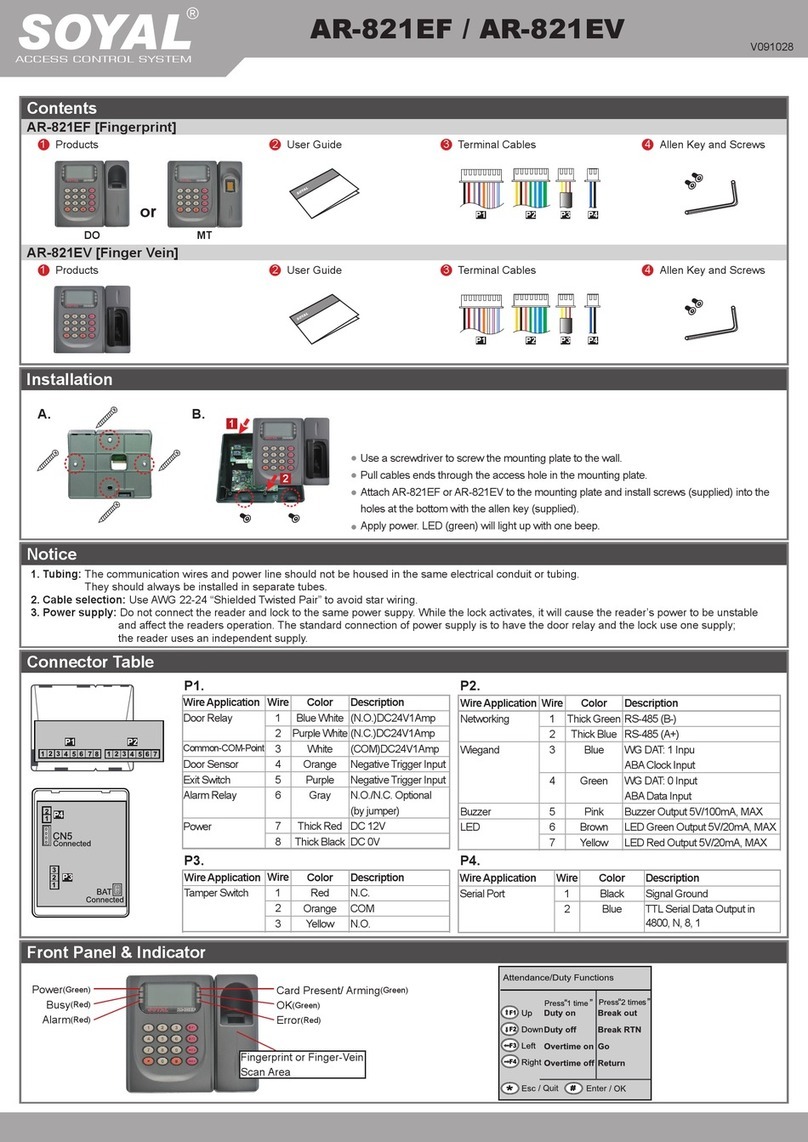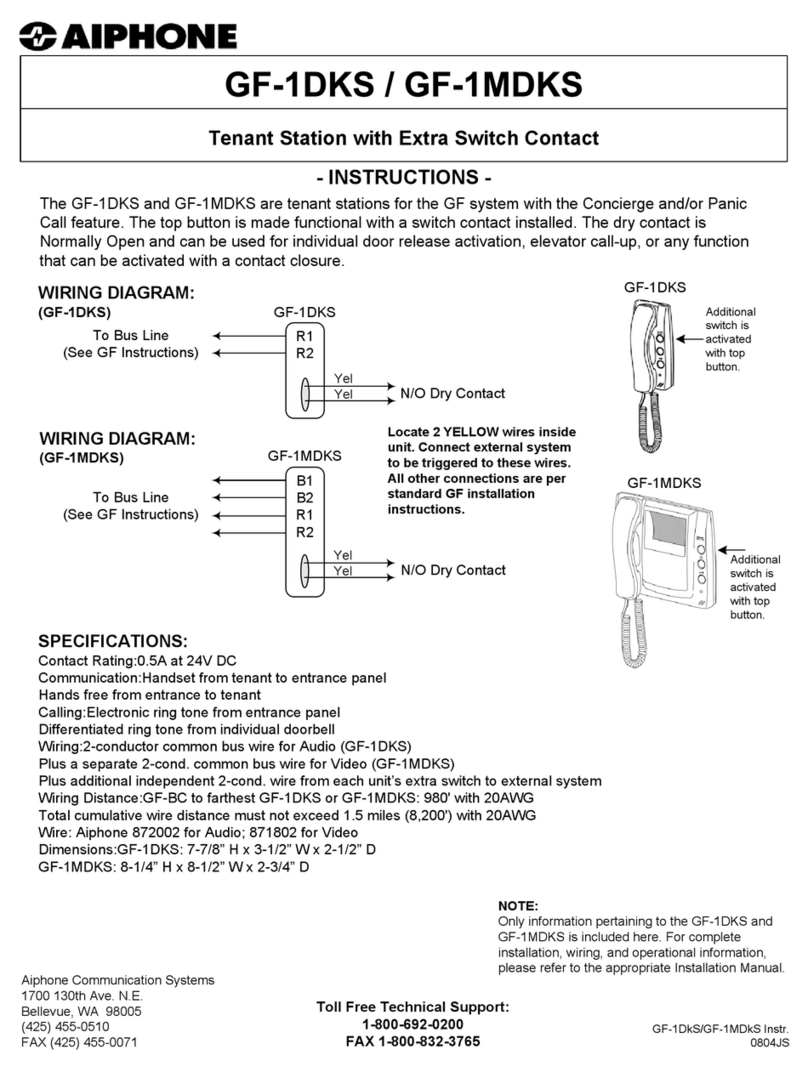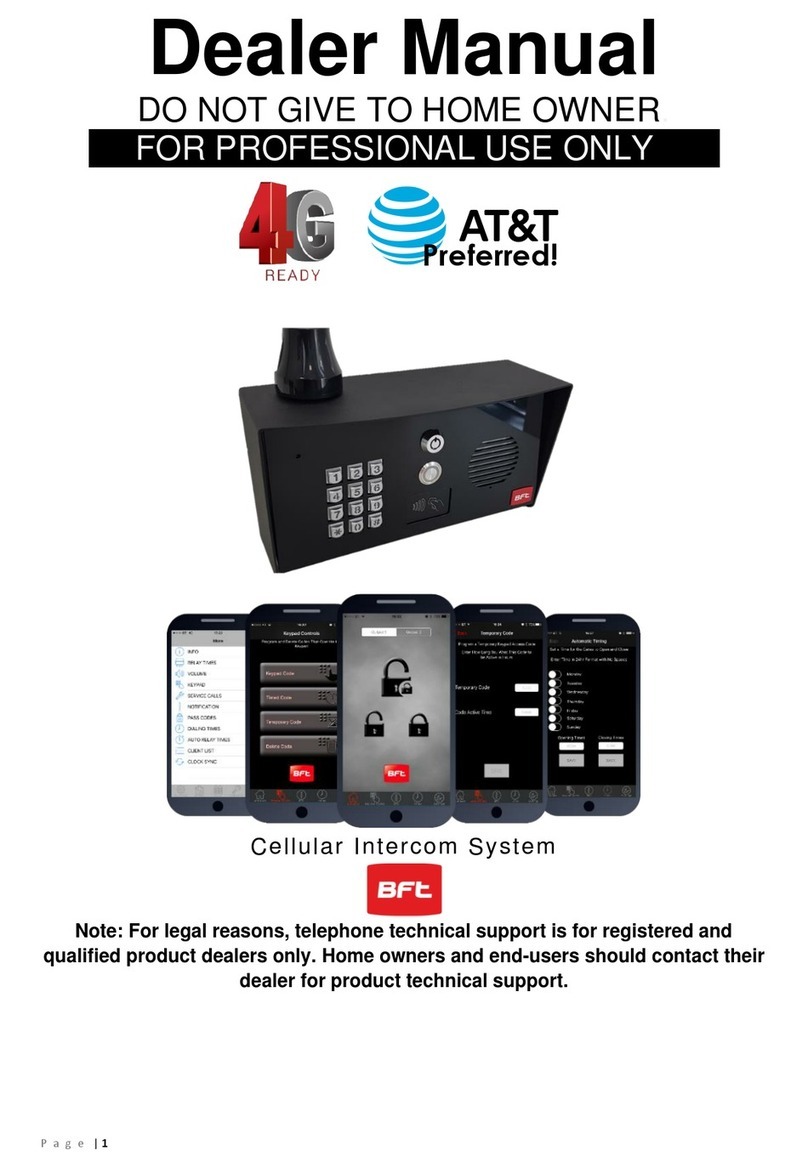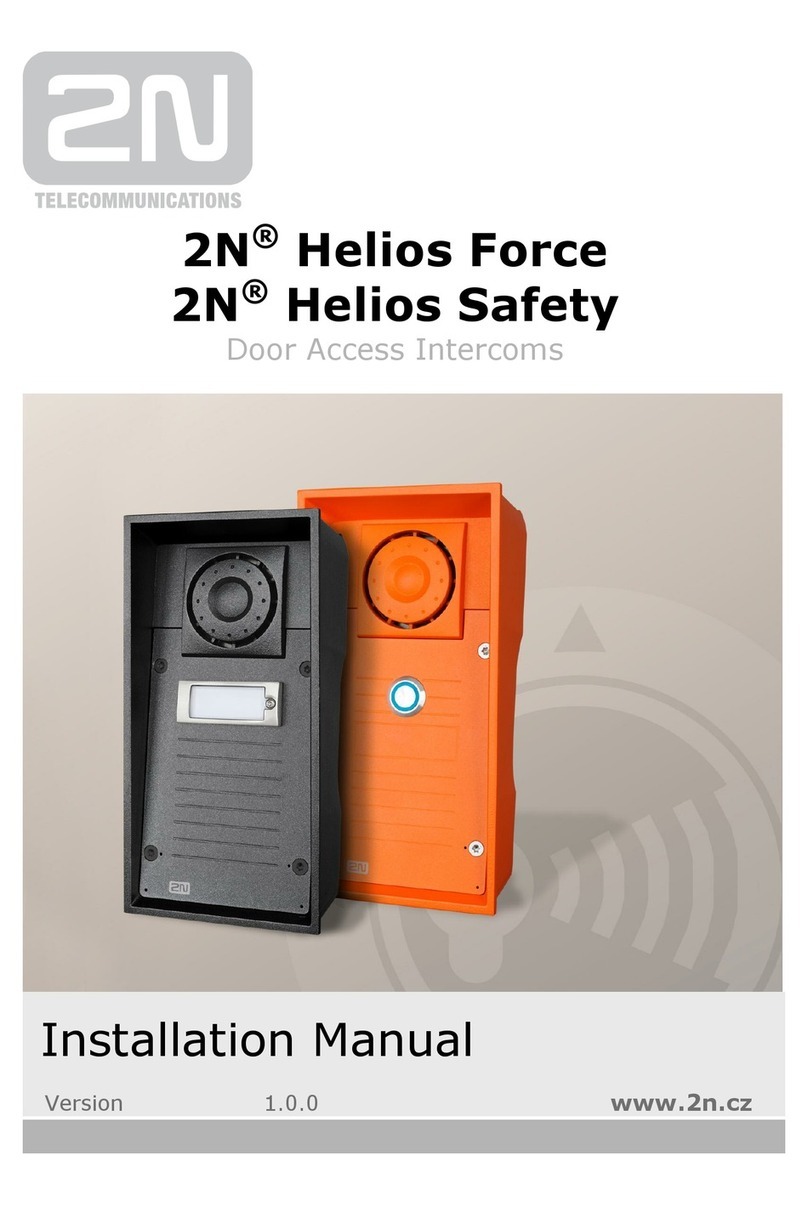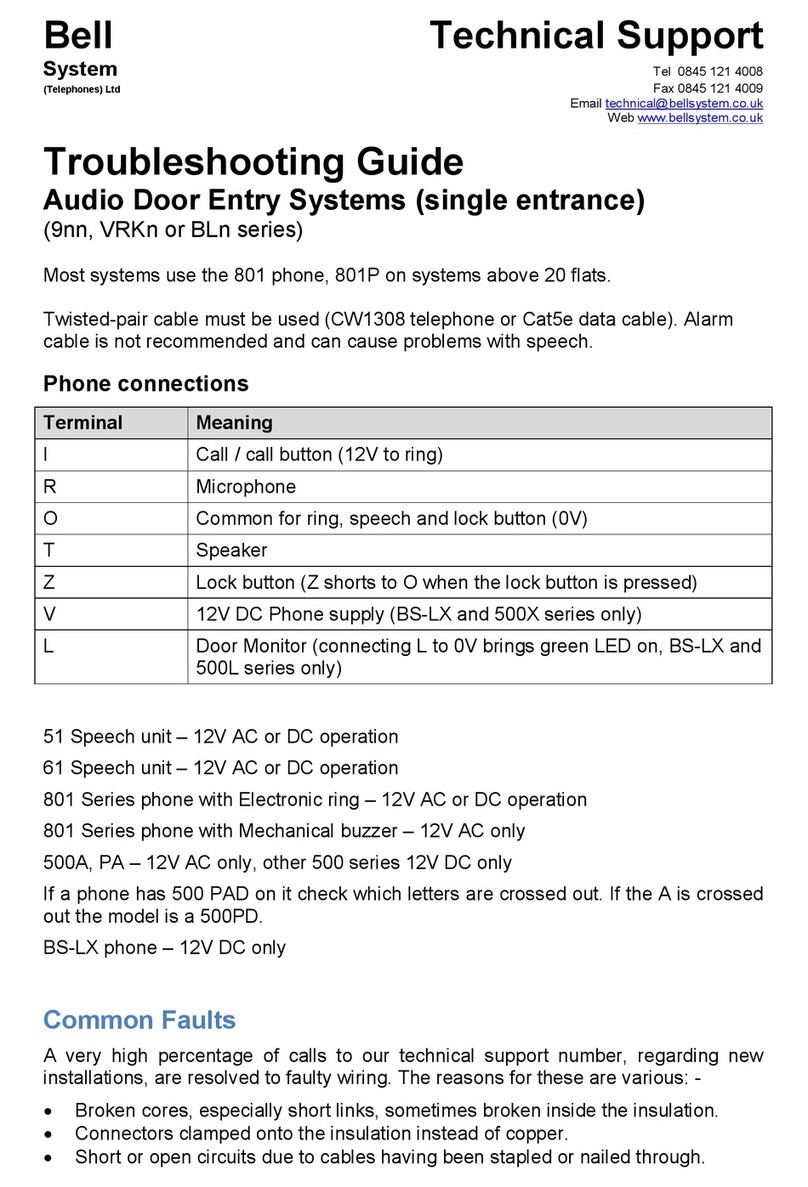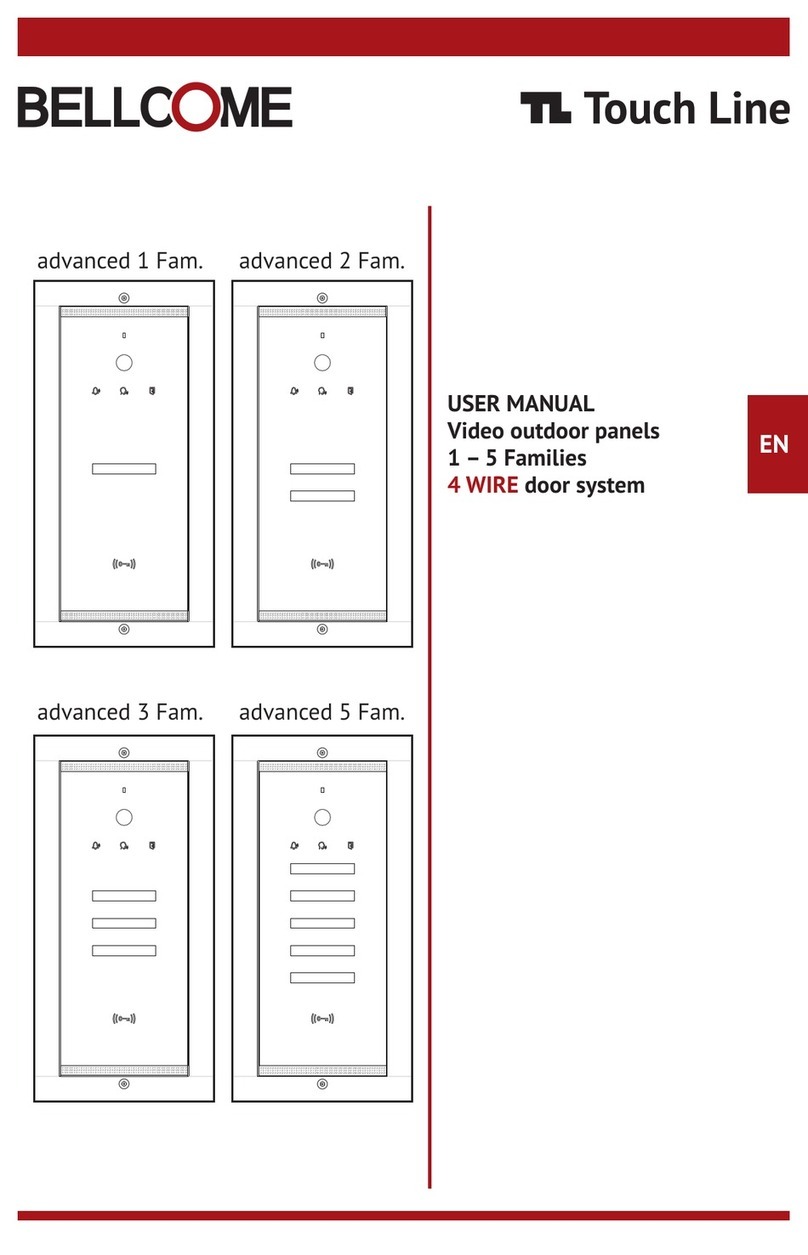Henis Hardware JY7001 User manual

DIGITAL DOOR VIEWER
USER MANUAL
●
●
●
The following rights are reserved: to improve the product
without previous notice, on exterior looking, functional
parameter, usage, etc.
Use of the product on special purposes, we do not provide
any guarantee, statement or commitment.
The parameter of the product may change under different
environment. Any usage under unverified environment will
not be guaranteed.

1.Please read this user manual carefully before using our product.
2.Never attempt to repair or modify this product or its accessories
by yourself, to avoid injury and invalid guarantee!
3.Any accidental factor like being striked by thunder or any
incorrect operation could cause a memory loss on the SD card.
So to keep copies of the important videos is strongly
recommended. We are not responsible for any loss caused by
data missing.
4.DO NOT use any chemicals to clean this product, such as
alcohol or benzene thinner.
5.Please change the batteries soon after the low-battery indicator
shows, in order to avoid any damage to this product which could
be caused by battery weeping.
Attention:
②
⑤
⑥
①③
AA
AA
AA
AA
Package list:
①LCD Screen
③4 AA batteries
⑤Camera
②fixing screw1
④Holding plate
⑥Locking barrel
④
2
⑦
⑦Tightening tool

Installation:
1.Replace the existing door viewer or drill a 14mm hole in the door
at the required height, insert the camera from the outside . Making
sure the washer is fitted between. The camera and the door. Ensure
the bell push is at the bottom and adjust so that the camera is
perpendicular
2.Peel off the 3M stickers on the holding plate and fit it over the end
of the lens, then screw the locking barrel on to the threaded sleeve
of the camera and tighten. This will hold the plate to the door. Make
sure that the arrow on the plate points upwards.
3.The data wire should be fully plugged in at the back of the screen;
excess wire should be gently placed into the groove at the back of
the screen.
4.Hook the screen over the bracket at the top of the plate and secure
with one small screw through the hole at the bottom of the screen
case.
to the horizon.
hook the screen
case
fix the screw
3
DOOR

Installation and replacement of batteries:
Installation:
1.Slide the lid according to the pointing and open it upwards.
2.Put in the batteries according to the “+” “-” sign on the lid.
3.Take the reverse steps to close the lid.
1.DO NOT overexert when open and close the lid to avoid any
damage to the lid.
2.DO NOT press the lid to the opposite direction when it's open to
avoid any damage to the lid.
3.When the low battery indicator is on, please replace the batteries
in time to avoid any damage to this product by battery weeping.
Attentions:
The battery icon shows the power state. When the power is
reducing, the bars in the icon will reduce. But as for some
dry batteries or rechargeable batteries, the power state in
the icon could be unstable, which is normal .
When the batteries run out, this icon will be in blank, which
indicates the user to replace batteries.The following types of
batteries can be used in this product: AA, LR6 1.5V alkaline
battery.Any abandoned batteries should be disposed according
to local environment protection rules and regulations.
4
Full power No power
AA
AA
AA
AA

1
2
3
4
5
6
Back side of screen case
:No basic function multi function
1Upward shift
2Downward shift
3Menu
4Left shift only in menu setting selection key to replay mode
5Right shift only in menu setting start shooting key in normal use
6Power button
Operation instruction:
Parts specifications:
The front part of the screen case:
Button functions:
8
7.TF card socket 8.camera data wire connector
7
in normal use.
5

Camera front looking :
1.Camera 2. Door bell button 3. Data wire
Operation instructions:
Parts specification:
Menu interface instruction:
2011-01-01 21 05 08::
TF 00000
1
2
3
4
5
6
7
2
1
3
camera side looking
6

No :Icon
1Mode directing icons
2
4
5
Door bell state icon
6
photo shooting mode
3
TF
This icon shows the DND(do not
disturb) mode
Picture memory
max. 99999 pictures storage
(depends on the volume of the
memory card)
hows full batteryS
Shows 70% battery left
Shows 40% battery left
Shows battery is running out
Power state icon
System time icon
7System date icon
Function
TF card plugged-in icon
shows the current system date
shows the current system time
Video shooting mode
Playback mode for photos or videos
This icon shows the TF card is
plugged in and is recognized by
the system.
This icon shows the normal door
bell mode
Operations:
*
-
-
-
System time and date setting:
Please first set the system date and time after install the batteries.
Press menu button, shift the selection key to “date setting”, and
press menu button to enter.
Select “ setting the date” key, press the menu button to enter and use
key to select the part needs to be set and use to adjust the
number.
If you want to add date and time information on the photos, you can
choose the “time & date display” -ON, otherwise choose OFF.
" " " "
-
7
*
-
Memory Card Installation:
Please firstly insert the memory card before install batteries.

-
-
-
-
*
-
-
-
-
Before plug the card into the product, please make sure the side with
marks face to the front. And when plug in the card, only after hearing
a “click” means the card is locked.
this product can hold a max. 8GB Micro SD memory card.
to take out the memory card, please press the card and the card will
pop out 1/3. Then we can take it out.
this product supports hot plugging.
this product has user-defined setting for auto-power off.
if you need to change the default setting, please press “menu”
button, then choose the “ auto-power off” and press “menu” button
to enter.
There are 4 options to choose in this menu: 10S/20S/30S/OFF.
20S is the default mode, which is the best option for balancing the
power consumption and operational convenience.
OFF mode is for laboratory test and for customers with special
needs. Please deal with care.
Auto-power off setting:
*
-
-
-
*
-
-
-
*
-
-
-
Visitors
When visitors press the door bell button on the door viewer camera,
door bell will ring inside of the room.
At the mean time, the screen inside the door will turn on
automatically to show the outside images and will last for 20
seconds then turns off.
Also as the door bell is pressed, the door viewer camera will
automatically take 2 photoes for the visitors and the photoes will be
stored in TF card in case the host is out, so as to check the visitors'
information or to use the information in other secure.
Press the power button, outside image will be shown in the screen
The screen will automatically power off after 20 seconds with no
other operations
After turning on the product, one more press on the power button,
the product will be turned off.
When the user is check outside with this product, photos or videos
can be taken at the same time.
When the screen is on, press to take a photo.
To take a video, press the till the instruction icon appears to
switch into video taking mode and press to start shooting, one
more press of will end the video taking.
To check outside
To check outside and take photos or videos
""
""
""
" "

-
*
-
-
-
-
*
-
-
-
-
-
*
-
-
*
-
All videos taken are soundless.
The stored photos and videos can be played on this product, also can
be deleted or be edited.
When the screen is on, press the till the xx icon appears, which
indicates the replay mode is on.
Select the photo or video you want to play with button.
If you want to delete certan photo or video, select it then press menu
button to edit.
Different languages are available in language setting.
The mains power frequency differs in different countries and zones.
As to get the most favorable effect, please adjust your settings
according to your local mains power frequency.
Setting reference: electric between 100-120V, the corresponding
setting is 60Hz (America, Japan, etc)
Between 220-240V, 50Hz (Europe,etc)
Operation:
Replay and edit of the stored photos/videos
Other setting options:
" "
" "
To formatting the memory card, please choose this option.
Bell ring setting has two levels for the ring volume. The door bell
also can be turned off into a DND (do not disturb) mode. When this
mode is on, other functions remain as before.
If you choose the Factory reset option, all the settings will be reset
to the original state. All the user settings will be cleared.
Be cautious!
This product has an infrared function, which enables user to observe
outside images in the night
Due to the image-forming principle, all images shown on the screen
is black and white form, which is normal situation,
The photos are taken in jpeg format, and the videos are taken in MP4
format. Users can scan and edit these photos and videos on windows
PC.
This process cannot be reversed, once the process accomplishes, all
data and operations in this card will be removed. Be cautious!
Infrared function
The recorded photo and video format
9

Specifications:
Model: JY7001
Door thickness: 40-70mm
Door barrel diameter: 14-26mm
Camera: 0.3 mega pixels
LCD Screen: 3.5”TFT
Power: 4 AA batteries
Memory card: Micro SD card (TF), max 8GB
Photo volume for 1GB: 15000pc (lab condition, the actual volume
could differ under different circumstances
Inferred wavelength: 850nM
Size: 135 (L) x 86(W) x 25(T)mm
Weight: 310g
10
Table of contents
Popular Intercom System manuals by other brands

Bticino
Bticino 308001 manual

Digital Acoustics
Digital Acoustics IP7-MSR-BRD Getting started guide
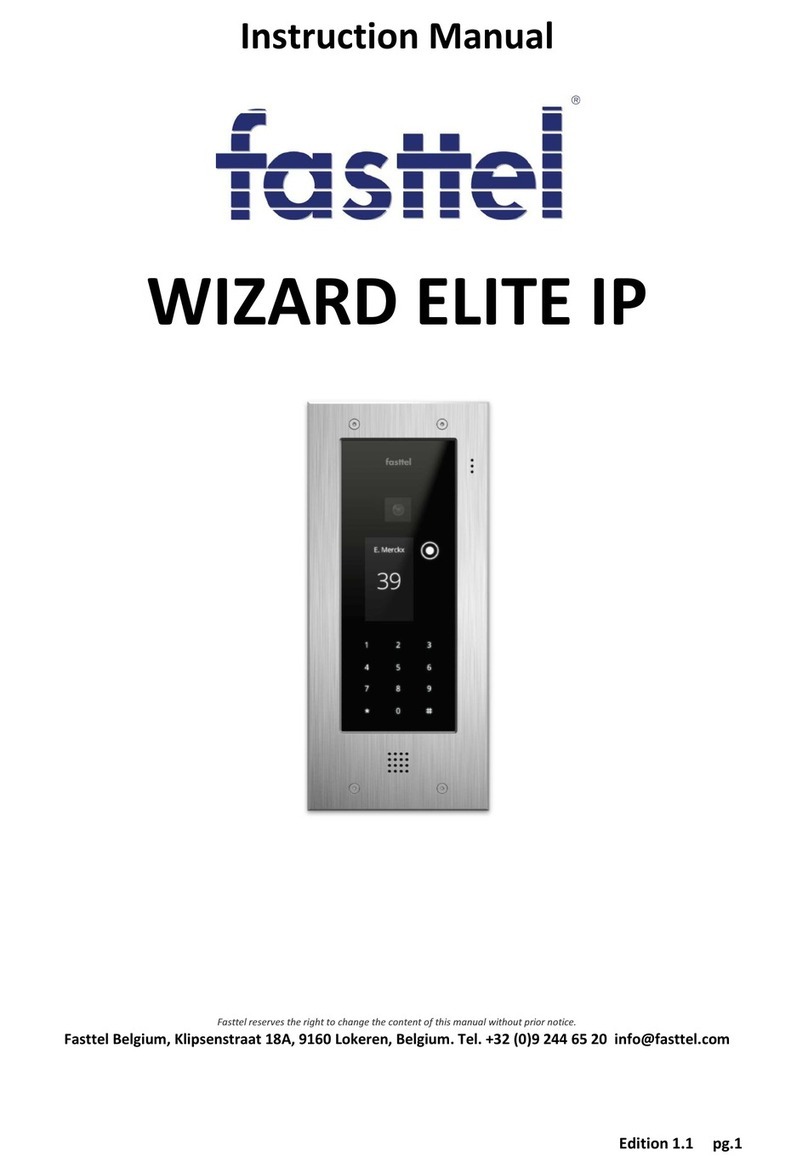
Fasttel
Fasttel WIZARD ELITE IP instruction manual

Security Brands
Security Brands Ascent M7 quick start guide

Alfa Network
Alfa Network M478J3 Installation and operation manual
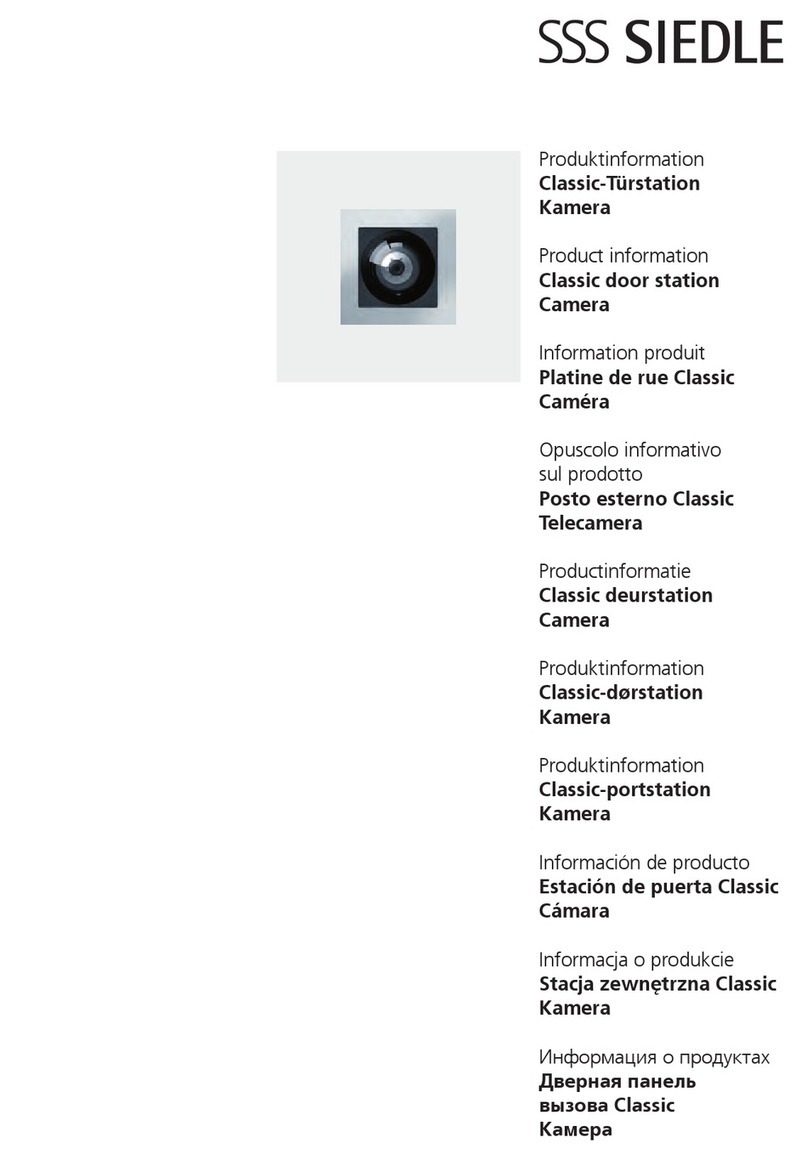
SSS Siedle
SSS Siedle CBCMC 650 Series quick start guide