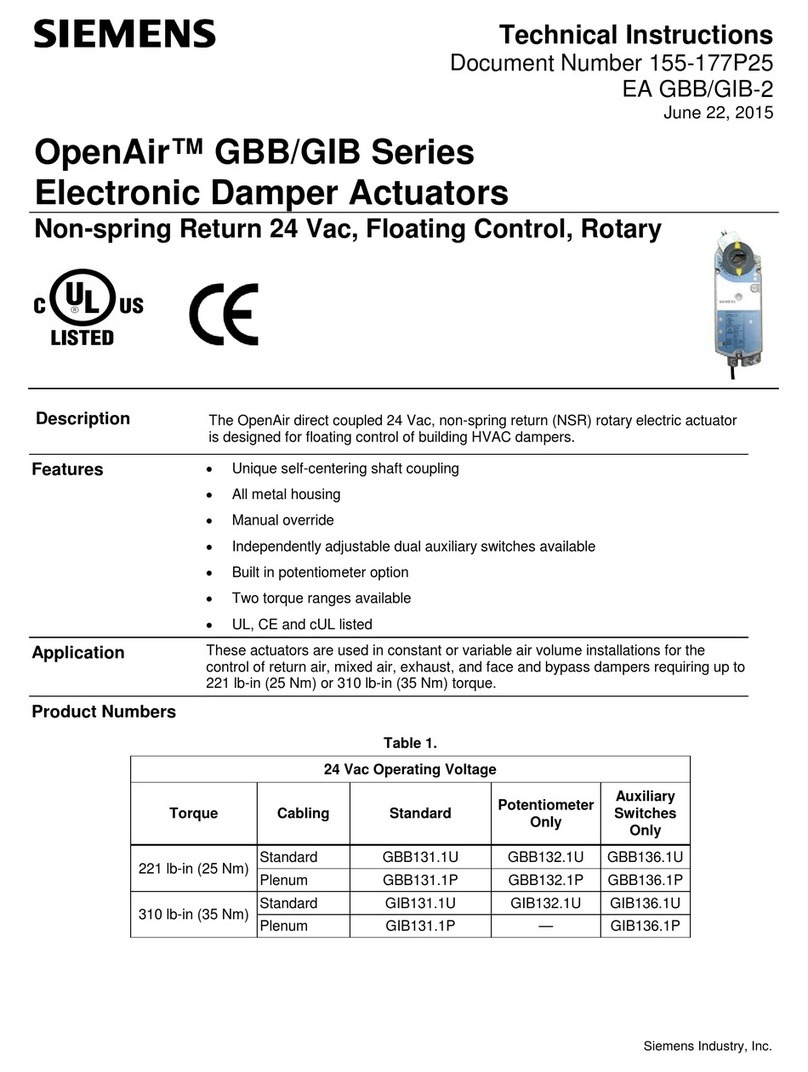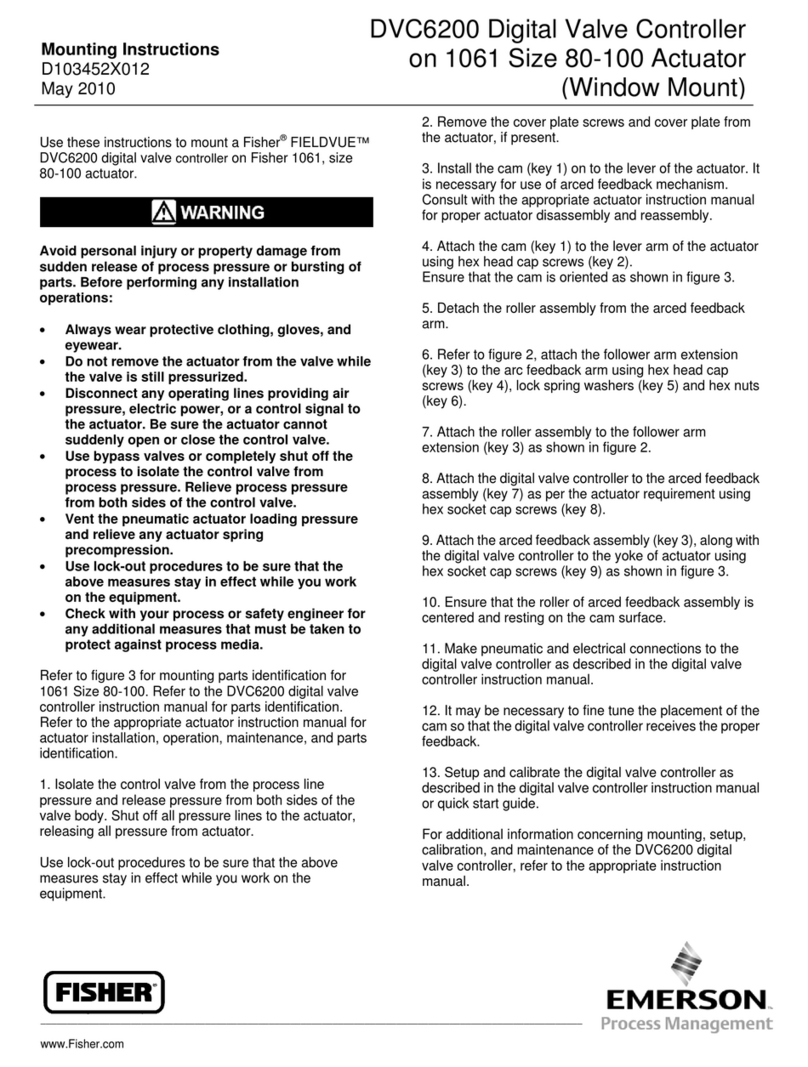Ricoh E-7000 User manual

Color Controller E-7000
(Machine Code: G815-01/-02)
SERVICE MANUAL

Read this "Safety Information" carefully before you use this product.
For safety, please follow the instructions in information slip.
SAFETY INFORMATION
When using this machine, the following safety precautions should always be
followed.
Safety During Operation
In this manual, the following important symbols are used:
!WARNING
Indicates a potentially hazardous situation which, if instructions are not
followed, could result in death or serious injury.
!CAUTION
Indicates a potentially hazardous situation which, if instructions are not
followed, may result in minor or moderate injury or damage to property.
!WARNING
• Connect the power cord directly into a wall outlet and never use an extension
cord.
• Disconnect the power plug (by pulling the plug, not the cable) if the power
cable or plug becomes frayed or otherwise damaged.
• To avoid hazardous electric shock, do not remove any covers or screws other
than those specified in this manual.
• Turn off the power and disconnect the power plug (by pulling the plug, not the
cable) if any of the following occurs:
− You spill something into the machine.
− You suspect that your machine needs service or repair.
− The external housing of your machine has been damaged.
!CAUTION
• Protect the machine from dampness or wet weather, such as rain and snow.
• Unplug the power cord from the wall outlet before you move the machine.
While moving the machine, you should take care that the power cord will not
be damaged under the machine.
• When you disconnect the plug from the wall outlet, always pull the plug (not the
cable).
• Risk of explosion if battery is replaced by an incorrect type.
• Dispose of used batteries according to the instructions.

!ACHTUNG (Deutch)
• Die batterie darf nur durch eine des gleichen Typs ersetzt warden, da
anderenfalls Explosionsgefahr besteht.
• Sie die debrauchten Batterien entsprechend den gegebenen Anweisungen.
Power Cord Precautions:
To reduce the risk of electric shock or damage to the equipment:
• User the appropriate power cord which was set up by your manufacturer's
authorized service provider.
• Do not place objects on AC power cords or cables. Arrange then so that no one
may accidentally step on or trip over them.
• Do not pull on a cord or cable. When unplugging from the electrical outlet, grasp
the cord by the plug.
• Do not disable the power cord grounding plug. The grounding plug is an
important safety feature.
• Plug the power cord into a grounded (earthed) electrical outlet that is easily
accessible at all times.
Power Supply:
The socket-outlet shall be installed near the product and shall be easily accessible.
Netzanschluss: (Deutch)
Die Wandsteckdose sollte in der Nähe Geräts installiert und leicht zugänglich sein.
Warning:
Use of controls, adjustment or performance of procedures other than those
specified in this manual may result in hazardous radiation exposure.

!IMPORTANT SAFETY NOTICES
PREVENTION OF PHYSICAL INJURY
1. Before disassembling or assembling parts of the controller, make sure that
the AC power cord is unplugged.
2. The wall outlet should be near the controller and easily accessible.
3. Note that some components of the controller are supplied with electrical
voltage even if the main power switch is turned off.
4. If any operation check has to be made with exterior covers off while the main
switch is turned on, keep hands away from electrified or mechanically driven
components.
OBSERVANCE OF ELECTRICAL SAFETY STANDARDS
1. The controller must be installed and maintained by a customer service
representative who has completed the training course on the controller.
2. The danger of explosion exists if the battery on the motherboard is
incorrectly replaced. Replace the battery only with the equivalent type
recommended by the manufacturer. Discard the used motherboard battery in
accordance with the manufacturer’s instructions and local regulations.
SAFETY AND ECOLOGICAL NOTES FOR DISPOSAL
1. Dispose of replaced parts in accordance with local regulations.
2. When keeping used lithium batteries in order to dispose of them later, do not
put more than 100 batteries per sealed box. Storing larger numbers or not
sealing them apart may lead to chemical reactions and heat build-up.

This manual uses several symbols.
Symbol What it means
☛Refer to section number/document
!Screw
"Connector
Trademarks
• Windows ® are registered trademarks of Microsoft Corporation in the United
States and /or other countries.
• Fiery ® is a registered trademark of Electronics For Imaging, Incorporated.
• PostScript ® is a registered trademark of Adobe Systems, Incorporated.
• Ethernet ® is a registered trademark of Xerox Corporation.
• Macintosh ® is a registered trademark of Apple Computer, Incorporated.
• Pentium ® is a registered trademark of Intel Corporation.
• Other product names used herein are for identification purposes only and may be
trademarks of their respective companies. We disclaim any and all rights
involved with those marks.

i
TABLE OF CONTENTS
1INSTALLATION .......................................................................... 1-1
1.1 INSTALLATION REQUIREMENTS ............................................................1-1
1.1.1 ENVIRONMENT................................................................................1-1
1.1.2 MACHINE LEVEL..............................................................................1-1
1.1.3 MINIMUM SPACE REQUIREMENTS ...............................................1-2
1.1.4 POWER REQUIREMENTS ...............................................................1-2
1.2 INSTALLATION FLOW CHART .................................................................1-3
1.3 MACHINE INSTALLATION.........................................................................1-4
1.3.1 SETTING CUSTOMER EXPECTATIONS.........................................1-4
1.3.2 UNPACKING THE E-7000 ................................................................1-5
1.3.3 FRONT AND BACK PANELS............................................................1-6
1.3.4 CONNECTING E-7000 TO THE COPIER .........................................1-7
1.3.5 STARTUP AND INITIAL SETUP .......................................................1-9
1.3.6 VERIFYING THE CONNECTION (LOCAL TEST PRINT) ...............1-12
1.3.7 VERYFYING CONNECTION TO THE NETWORK .........................1-13
1.4 INSTALLING OPTIONAL FEATURES .....................................................1-14
1.4.1 OVERVIEW .....................................................................................1-14
1.4.2ACTIVATE / DEACTIVATE AN OPTIONAL FEATURE
USING A DONGLE ..........................................................................1-15
2GENERAL OPERATIONS FOR SERVICING.............................. 2-1
2.1 START-UP, SHUT-DOWN, AND REBOOT PROCEDURES......................2-1
2.1.1 STARTING THE COPIER AND THE E-7000 ....................................2-1
2.1.2 SHUTTING DOWN THE COPIER AND THE E-7000........................2-2
2.1.3 SHUTTING DOWN THE E-7000 ONLY ............................................2-2
2.1.4 RESTARTING THE E-7000...............................................................2-3
2.1.5 REBOOTING THE E-7000 ................................................................2-3
2.2 CANCELLING THE CURRENT PRINT JOB ..............................................2-4
2.3 PRINTING THE CONFIGURATION SHEET OR TEST SHEETS...............2-4
2.4 RUNNING THE E-7000 SETUP .................................................................2-5
2.4.1 TO ACCESS THE SETUP MENU .....................................................2-5
2.4.2 TO EXIT FROM THE SETUP MENU ................................................2-5
3REPLACEMENT ......................................................................... 3-6
3.1 GENERAL CAUTION .................................................................................3-6
3.2 NAMES OF MAIN PARTS/UNITS ..............................................................3-7
3.3 COVER REMOVAL ....................................................................................3-8
3.3.1 SIDE COVER FOR THE E-7000 .......................................................3-8
3.4 UNIT REMOVAL.........................................................................................3-9
3.4.1 VIDEO BOARD..................................................................................3-9
3.4.2 DIAGNOSTIC LED BOARD ............................................................3-10
3.4.3 HARD DISK DRIVE (HDD)..............................................................3-10
3.4.4 POWER SUPPLY UNIT ..................................................................3-11
3.4.5 FAN .................................................................................................3-11
3.4.6 MOTHERBOARD ............................................................................3-12
3.4.7 MEMORY - 512 MB DIMM ..............................................................3-13

ii
3.4.8 CPU AND COOLING ASSEMBLY...................................................3-13
3.4.9 LITHIUM BATTERY.........................................................................3-15
3.4.10 EXTENSION CARD ...................................................................3-15
4SOFTWARE MAINTENANCE..................................................... 4-1
4.1 GENERAL NOTES AND CAUTIONS .........................................................4-1
4.2 CLEARING THE QUEUED PRINT JOBS IN THE E-7000..........................4-2
4.3 RESTORING THE E-7000 TO FACTORY DEFAULTS..............................4-3
4.4 SYSTEM SOFTWARE INSTALLATION PROCEDURE .............................4-4
4.4.1 OVERVIEW .......................................................................................4-4
4.4.2INSTALLING SYSTEM SOFTWARE
OVER THE NETWORK PORT...........................................................4-5
4.4.3INSTALLING SYSTEM SOFTWARE
USING A USB FLASH DRIVE............................................................4-8
4.5 PATCH INSTALLATION PROCEDURE ...................................................4-10
5TROUBLESHOOTING .............................................................. 5-11
5.1 OVERVIEW ..............................................................................................5-11
5.2 LED DIAGNOSTIC CODES......................................................................5-12
5.3 ERRORS AND SUGGESTED ACTIONS .................................................5-16
5.3.1 START-UP PROBLEMS..................................................................5-16
5.3.2 SYSTEM PROBLEMS.....................................................................5-18
5.3.3 SYSTEM SOFTWARE INSTALLATION ..........................................5-19
5.3.4 NETWORK PROBLEMS .................................................................5-20
5.3.5 PRINTING PROBLEMS ..................................................................5-21
5.4 TESTING THE VOLTAGE SUPPLIES......................................................5-26
6DETAILED SECTION DESCRIPTIONS ...................................... 6-1
6.1 BLOCK DIAGRAM AND FUNCTIONS .......................................................6-1
6.2 PRINT DATA PROCESSING .....................................................................6-3
6.2.1 FLOW CHART...................................................................................6-3
6.2.2 MULTI-COPY PRINT JOBS ..............................................................6-3
7SPECIFICATIONS....................................................................... 7-1
7.1 GENERAL SPECIFICATIONS....................................................................7-1
7.2 SUPPORTED PAPER SIZES.....................................................................7-3
7.3 SUPPORTED MEDIA TYPES ....................................................................7-4

20 March, 2006 INSTALLATION REQUIREMENTS
1-1
InstallationInstallationInstallation
1 INSTALLATION
1.1 INSTALLATION REQUIREMENTS
1.1.1 ENVIRONMENT
1. Temperature Range: 5°C to 40°C (41°F to 104°F)
2. Humidity Range: 10% to 90% RH
3. Ambient Illumination: Less than 1500 lux (do not expose to direct sunlight
or strong light)
4. Ambient Dust: Less than 0.10 mg/m3
5. If the place of installation is air-conditioned or heated, do not place the machine
where it will be:
1) Subjected to sudden temperature changes
2) Directly exposed to cool air from an air-conditioner
3) Directly exposed to heat from a heater
6. Do not place the machine where it will be exposed to corrosive gases.
7. Do not install the machine at any location over 3,048 m (10,000 feet) above sea
level.
8. Place the controller on a strong and level base.
9. Do not place the machine where it may be subjected to strong vibrations.
10. Do not connect the machine to a power source shared with another electrical
appliance.
11. The machine can generate an electromagnetic field, which could interfere with
radio or television reception.
1.1.2 MACHINE LEVEL
1. Front to back: Within ±5°(0.2") away from level
2. Right to left: Within ±5°(0.2") away from level

INSTALLATION REQUIREMENTS 20 March, 2006
1-2
1.1.3 MINIMUM SPACE REQUIREMENTS
Place the machine near the power source, providing clearance as shown.
You may place the machine on the rear side of the finisher as shown in the
illustration.
1.1.4 POWER REQUIREMENTS
!CAUTION
1. Insert firmly the plug in the outlet.
2. Avoid using an outlet extension plug or cord.
3. Ground the machine. Avoid using a 3-prong adapter in a 2-hole ungrounded
outlet.
4. Use the supplied AC power cord with this product.
1. Input voltage level: 100 – 240V, 50-60Hz; 3A
2. Do not put anything on the AC power cord.
Front Panel
Back Panel
100 mm
100 mm
100 mm
100 mm
Left Panel
Right Panel
G815I906.WMF
G815R022.WMF

20 March, 2006 INSTALLATION FLOW CHART
1-3
InstallationInstallationInstallation
1.2 INSTALLATION FLOW CHART
Recommended installation steps are as follows:
Make sure that the copier
is ready to use.
Unpack the E-7000
Connect the E-7000
to the copier
Print Test Pages and a
Configuration Page
The site administrator connects
the E-7000 to the network
and verifies the connections.
The site administrator installs user
software on networked computers
that print to the E-7000.
Finished
Select the language and
do the minimum setup
The site administrator
configures the setup options.
The site administrator performs
the color calibration.
G815V900.WMF

MACHINE INSTALLATION 20 March, 2006
1-4
1.3 MACHINE INSTALLATION
1.3.1 SETTING CUSTOMER EXPECTATIONS
Before installation, the customer should be informed of the following:
• Some nodes on the network may be unavailable for up to one hour.
• The copier may be unavailable for up to one hour
• The site administrator should be available during the installation for network
connectivity.
• Equipment downtime and impact on the network can be minimized if the site
administrator installs a network connector for the E-7000 and confirms network
connection for the E-7000 installation.
• The site administrator should have a networked computer available during the
installation. The appropriate software should already be installed.
Documentation for the networked computer and the network operating software
should be available.
• The site administrator should install the user software shipped with the E-7000
(user documentation is also included) onto the networked PCs and Mac OS
computers that will print to the E-7000.
NOTE: This guide covers hardware installation and service. It provides general
information on connecting the E-7000 to the customer’s network. For
network setup and configuration information, refer the site administrator to
the Configuration and Setup manual.

20 March, 2006 MACHINE INSTALLATION
1-5
InstallationInstallationInstallation
1.3.2 UNPACKING THE E-7000
1. Open the box and remove the packing material.
2. Remove the contents from the top container. Inspect the contents for visible
damage. The top container should include the following items:
3. Give the Media Package to the site administrator.
4. Take the remaining components out of the top container.
5. Remove the top container and any packing materials.
6. Carefully lift the E-7000 out of the box.
G815I901.WMF
•[A] AC Power Cord
• [B] Interface Cable
• [C] Extension Card
• [D] Fierydriven Keytops
• [E] Fierydriven Logo
• [F] Base for Keytop
• [G] Media Package
[A]
[B]
[C]
[D] [E]
[F]
[G]

MACHINE INSTALLATION 20 March, 2006
1-6
1.3.3 FRONT AND BACK PANELS
After unpacking the E-7000, familiarize yourself with the front and back panels
before you connect the E-7000 to the copier.
• Front Panel
• Back Panel
Color Controller
E-7000
driven
G815R001.WMFMF
ON
1 2
ON
1 2
G815R002.WMF
A Diagnostic LEDs (for service use only)
B Service Switches (for service use only)
C Video Interface
D Power Connector
E Power Switch
F Not Used
G RJ-45 Connector
(10BaseT/100BaseTX/1000BaseT)
H Not used (Monitor port)
I Not used (Serial Port)
J USB Ports
K Not used (USB Type B port)
[A]
[B]
[C]
[D]
[E]
[F]
[G]
[H]
[I]
[J]
[K]

20 March, 2006 MACHINE INSTALLATION
1-7
InstallationInstallationInstallation
1.3.4 CONNECTING E-7000 TO THE COPIER
After you unpack the E-7000, connect the E-7000 to the copier before you connect
it to the network. This is to confirm that there are no problems with the hardware
and controller itself.
!WARNING!
Turn the controller main power switch and copier main power switch to off
and disconnect the power cords before you do these procedures.
1. Remove the I/F slot cover [A] of Slot C
[C] (this is the slot for the external
controller) (!x 2).
2. Touch a metal surface to remove static
charge from your hands before you
touch the extension card.
3. Insert the extension card [B] into Slot
C[C] and fasten it with the screws. (!
x 2).
NOTE: Make sure that the extension
card is inserted straight and
firmly.
G815R015.WMF
[A]
[B]
[C]

MACHINE INSTALLATION 20 March, 2006
1-8
4. Connect the interface cable as follows:
− “Copier Side” [D]:
Connect this to the extension card
and fasten the screws.
− “Controller Side” [E]:
Connect this to the video interface
on the rear of the E-7000.
NOTE: If the interface cable is
connected in the opposite
direction, the copier engine will
fail to communicate with the
controller.
5. Connect the appropriate AC power
cord [F] to the power connector at the
back of the E-7000.
6. On the operation panel of the copier,
remove the Slot Cover [A] and discard
it.
7. Install the base key top [B] and
Fierydriven key top [C] in the position
indicated in the illustration.
Use the correct keytops, as shown in
the table below.
US Model (English)
International Model
(Symbols)
Only the E-7000 is
connected.
B1328890.WMF
The E-7000 and the Copy
Connector Kit (for the
Tandem Copy feature) are
connected.
B1328892.WMF
B1328893.WMF
COPIER
SIDE
CONTROLLER
SIDE
G815R018.WMF
G815R016.WMF
[D]
[E]
[F]
[A]
[B]
[C]

20 March, 2006 MACHINE INSTALLATION
1-9
InstallationInstallationInstallation
Select Language
English
O
K
#Main Menu/Cancel $
%
%
%
%
1.3.5 STARTUP AND INITIAL SETUP
1. Connect the power cord of the copier to a power outlet and switch on the copier
main power.
NOTE: 1) The copier must be turned on before you turn the E-7000 on.
2) Make sure that all firmware modules for the copier are updated to
the newest versions. If they are not, update them before you turn on
the E-7000.
(☛Copier Service Manual)
2. Turn the power switch on the E-7000 back panel to ON.
3. Allow startup to proceed without interruption, while you watch the diagnostic
LEDs on the back panel of the E-7000.
4. When the diagnostic LEDs show ‘00’, go to the copier operation panel and
press the Fierydriven key. ‘Please wait’ may be shown on the copier operation
panel.
5. The language selection screen is shown. (If this screen is not shown, then
press the Fierydriven key again.)
Select the desired language with the down arrow “$” key and up arrow “#”
key, and touch “OK”. • English
• Dutch
• Spanish
• Italian
• German
• French
NOTE: 1) After you have selected a language, you cannot change the
language unless you do “Factory Defaults (☛4.3)” or re-install the
system software.
2) The default settings for the E-7000 depends on the language
selection as follows:
Selected Language & Market Region
English - US English – UK/Dutch / Spanish/
Italian /German/French
PS Setting Default Paper Sizes US Metric

MACHINE INSTALLATION 20 March, 2006
1-10
Select Market Region
U.S.
O
K
#Main Menu/Cancel $
%
%
%
%
Exit Setup
Server Setup
Network Setup
Printer Setup
#Main Menu/Cancel $
%
%
%
%
Exit Setup
Server Setup
Network Setup
Printer Setup
#Main Menu/Cancel $
%
%
%
%
If you selected “English” at the language
selection screen, you are prompted to
select the market region. Select either
“US” or “UK” with the down arrow “$”
key and up arrow “#” key, then touch
“OK”.
6. “Please wait…” will be indicated on
the Fiery menu screen, then the Fiery
menu screen will disappear from the
operation panel.
7. Wait for a moment, then press the
Fierydriven key again on the
operation panel. The Setup main
menu will appear on the Fiery menu screen.
NOTE: The E-7000 setup options should be configured later by the site
administrator. However, during the installation, a field technician must
check that the E-7000 controller works correctly with the default
configuration.
Therefore, the next steps show the steps for minimum configuration.
8. “Enter Password” message will appear.
Enter the default administrator password: “Fiery.1”.
9. Touch the keys in the following order, to configure the minimum setup.
1) “Server Setup” key
2) “Main Menu/Cancel” key
3) (When you see “Save Changes for Server Setup / YES”)
“OK” key
4) “Network Setup” key
5) “Exit Network” key
6) (When you see “Save Changes for Server Setup/ YES”)
“OK” key
7) “Printer Setup” key
8) “Main Menu/Cancel” key
9) (When you see “Save Changes for Printer Setup / YES”)
“OK” key
NOTE: If you need to specify the system date and time, enter the Server Setup
menu and set them.
10. Select “Exit Setup”.

20 March, 2006 MACHINE INSTALLATION
1-11
InstallationInstallationInstallation
Server Name
Idle
XXXXXMB (Version)
#Main Menu/Cancel $
%
%
%
%
11. The system will reboot. The Fierydriven
key will have no effect until after the
system reboots. To confirm that the
reboot was successful, press the
Fierydriven key. The Fiery Menu
screen will appear on the operation
panel of the copier.
12. Attach the Fiery Decal [A] to the copier
front cover.
G815R024.WMF
[A]

MACHINE INSTALLATION 20 March, 2006
1-12
1.3.6 VERIFYING THE CONNECTION (LOCAL TEST PRINT)
After you connect the E-7000 to the copier, print the Test Page and the
Configuration Page to verify that the connection between the E-7000 and the
copier is good.
1. Make sure that the copier is not in use.
2. Check the settings in the following table, and make sure that Letter or A4 paper
is loaded in at least one of the paper trays of the copier.
PS Setting Default Paper Size
Setup Option “US” “Metric”
Configuration
Page requires… Letter A4
PS Test Page
requires… Letter A4
3. On the operation panel of the copier, press the Fierydriven key to access the
printer initial menu screen.
4. Access the menu list. To do this, touch the “Main Menu/Cancel” key, and
select “Print Pages”.
5. Print the following pages:
• Configuration Page
• PS Test Page
6. Examine the quality of the test pages.
• All patches should be visible, but it is acceptable if they are very faint in the
5% and 2% ranges.
• Each patch set should show uniform gradation from patch to patch as the
shade lightens from 100% to 0%.
• Poor image quality may indicate that the copier needs service. For more
information, see the documentation provided with the copier.

20 March, 2006 MACHINE INSTALLATION
1-13
InstallationInstallationInstallation
Exit
Server Setup
Network Setup
Printer Setup
#Main Menu/Cancel $
%
%
%
%
1.3.7 VERYFYING CONNECTION TO THE NETWORK
The E-7000 provides twisted pair connectivity to an Ethernet network.
Cable requirements:
• 10BaseT (Ethernet): Unshielded Twisted Pair (UTP), Category 3 or higher
• 100BaseTX (Fast Ethernet): UTP, Category 5 or higher (4-pair/8-wire, short
length)
• 1000BaseT (Gigabit Ethernet): UTP, Category 5e or higher (4-pair/8-wire,
short-length)
NOTE: If the print engine is 230V, use a shielded network cable.
1. Turn off the E-7000 power before connecting the E-7000 to any network
device.
2. Connect the network cable to the RJ-45 connector (upper connector) on the E-
7000. (The lower connector cannot be used.)
3. Make sure that the copier power is switched on.
4. Turn the power switch on the E-7000 back panel to ON.
5. Allow startup to proceed without interruption, while you watch the diagnostic
LED on the back panel of the E-7000. When the diagnostic LEDs show ‘00’, go
to the copier operation panel.
6. Configure the Setup options.
1) Press the Fierydriven key on the copier operation panel. (‘Please wait’ may
be shown on the copier operation panel. If the next screen is not shown after
‘Please wait’, then press the Fierydriven key again.)
2) Touch the “Main Menu/Cancel” key.
3) Touch the down arrow “$” key.
4) Select “Run Setup”.
5) Touch “OK”.
6) Wait for a while and then press the
Fierydriven key again.
7) Wait until the setup main screen
appears.
8) Ask the site administrator to configure the Setup options.
NOTE: It is the site administrator’s responsibility to configure the correct setup
options for the network and user environment. The default settings in
the setup may be adequate, but they may not be optional for the user’s
environment. Refer the site administrator to the Configuration and
Setup manual for setup information.
7. After configuring the Setup options, verify the network connection.
Ask the site administrator to install the printer driver on a client PC, and to
make a test print from that PC.
Table of contents
Other Ricoh Controllers manuals
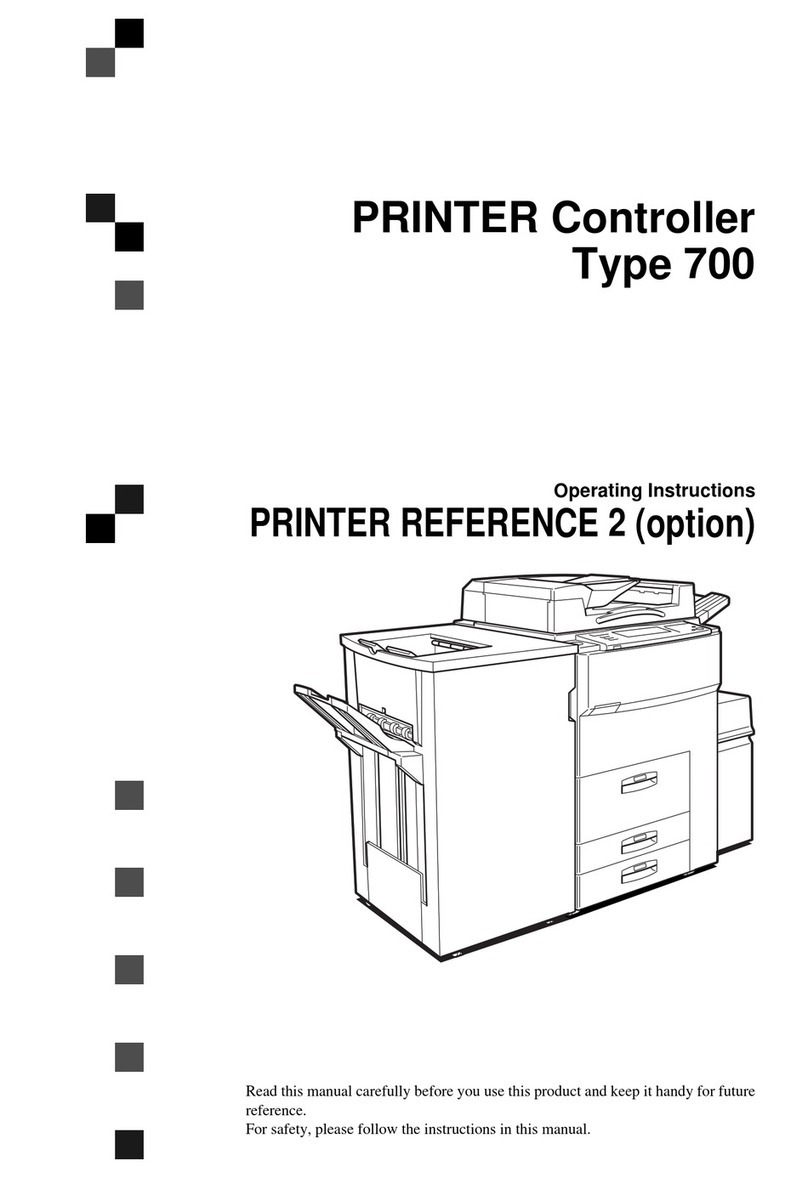
Ricoh
Ricoh 700 Series User manual

Ricoh
Ricoh Pro 1107 Guide
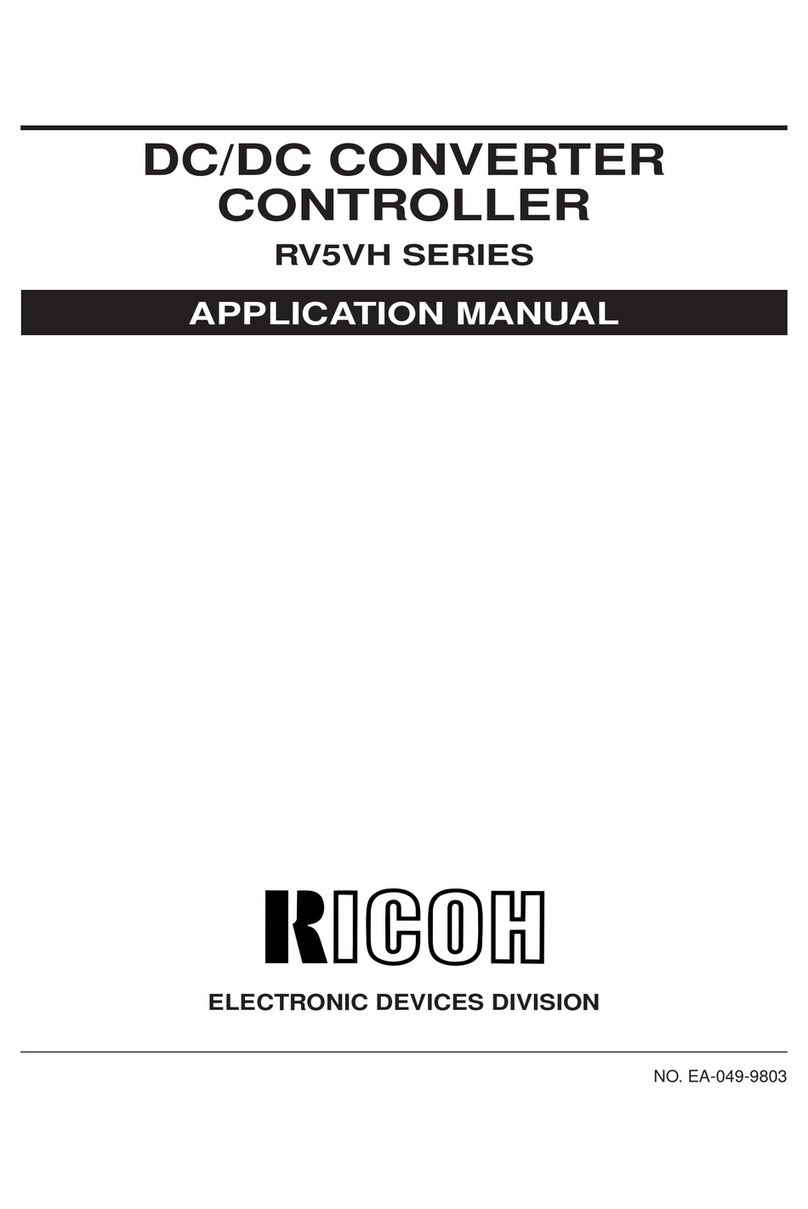
Ricoh
Ricoh RV5VH Instructions for use

Ricoh
Ricoh AFICIO 1055 User manual
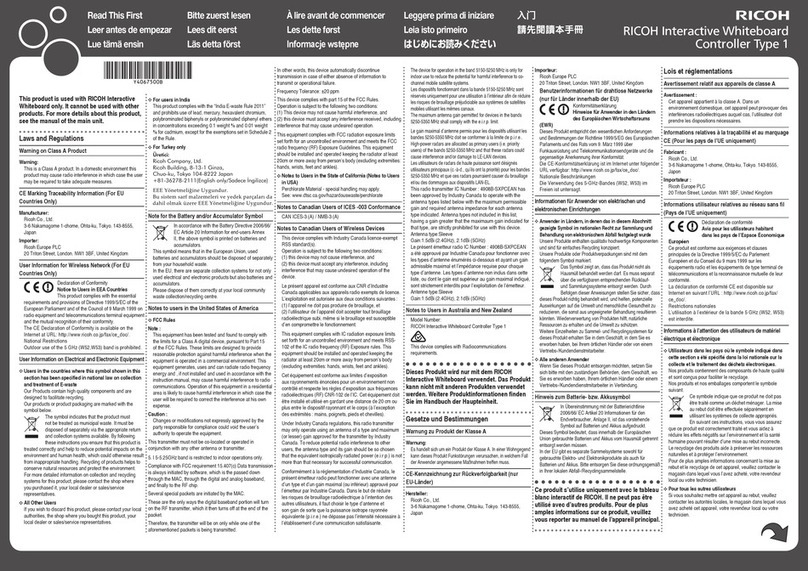
Ricoh
Ricoh Interactive Whiteboard Controller Type 1 User manual

Ricoh
Ricoh Y406 Quick start guide
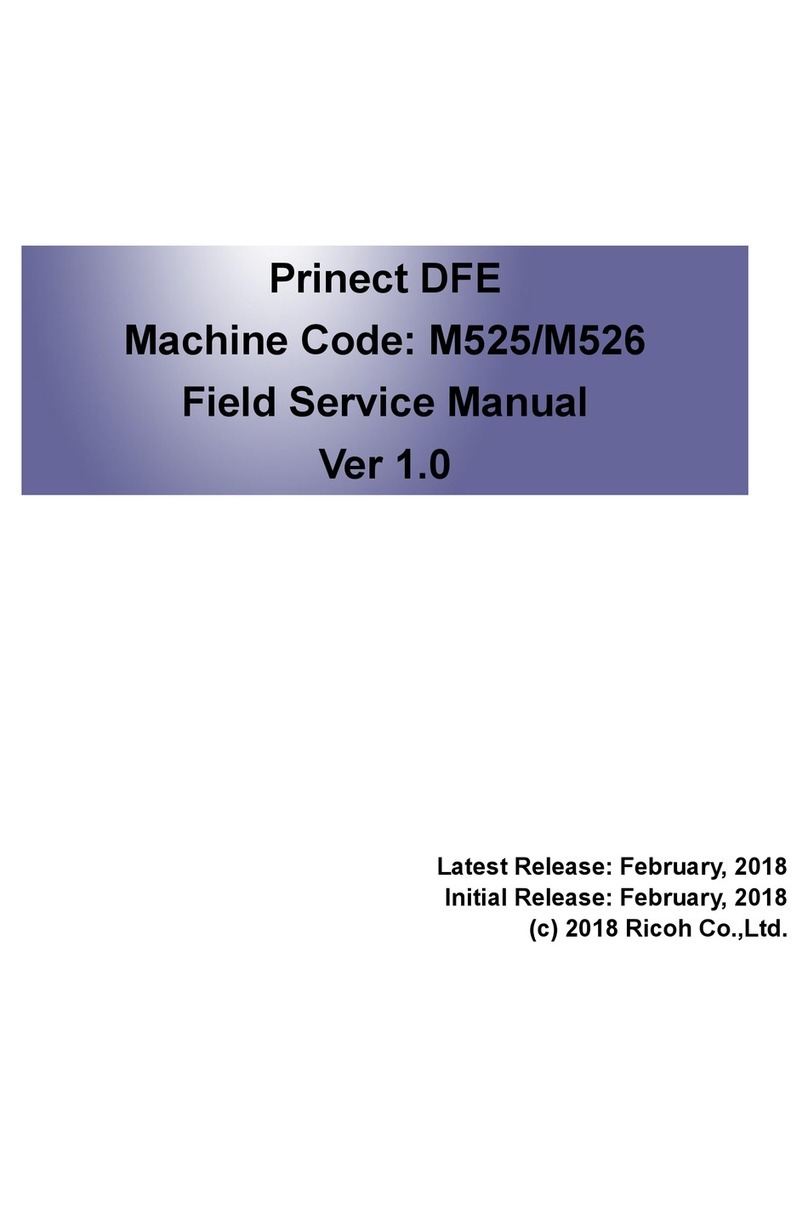
Ricoh
Ricoh Prinect DFE Quick start guide
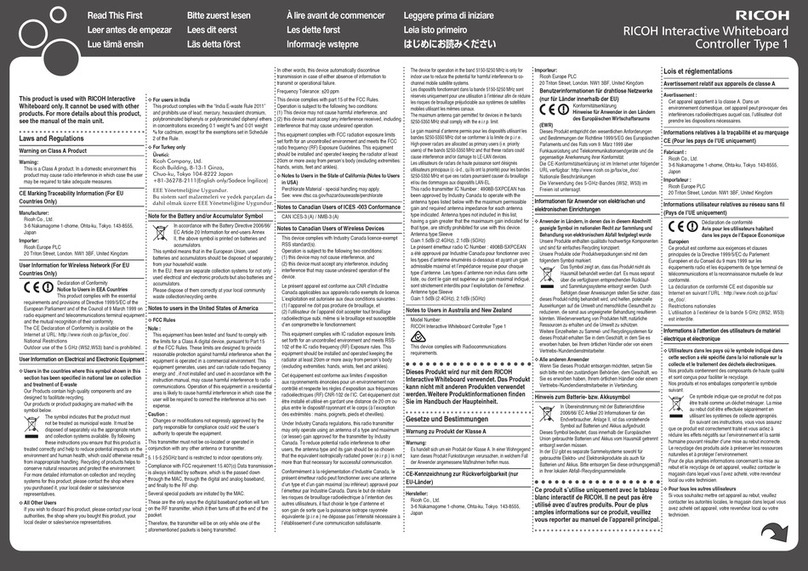
Ricoh
Ricoh Interactive Whiteboard Controller Type 1 Manual

Ricoh
Ricoh E-7100 Guide

Ricoh
Ricoh Interactive Whiteboard Controller Type 2 User manual