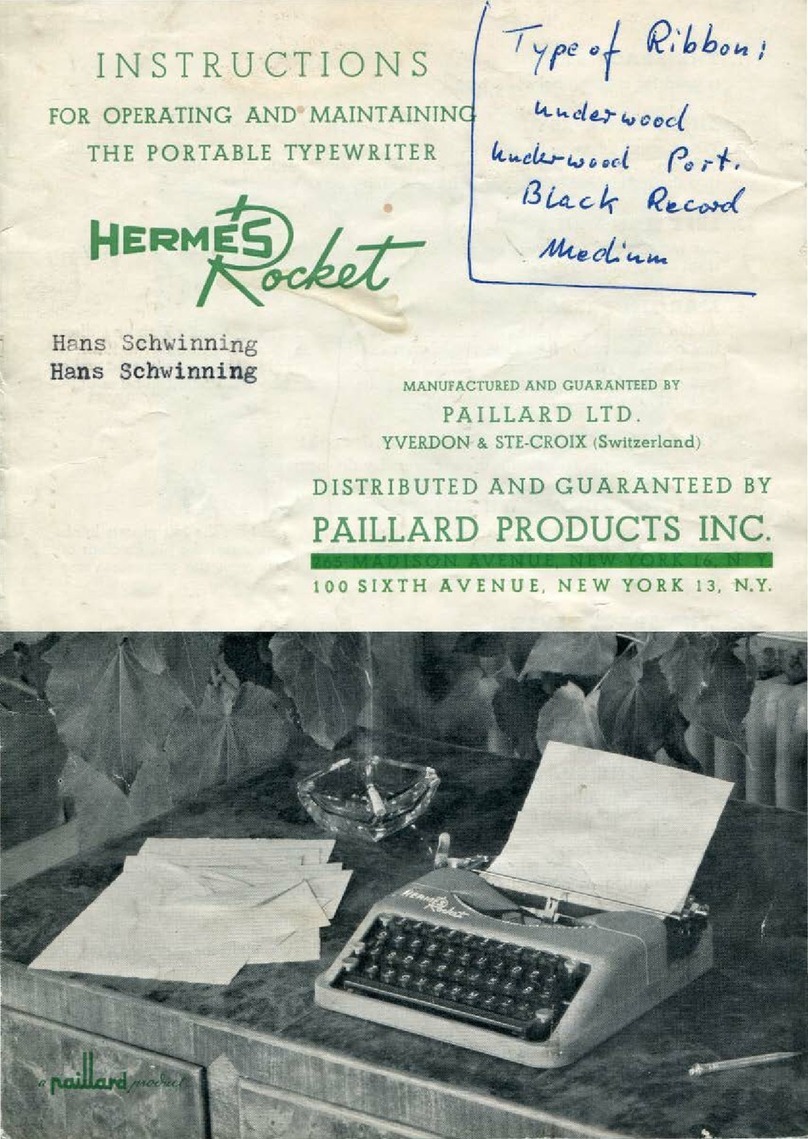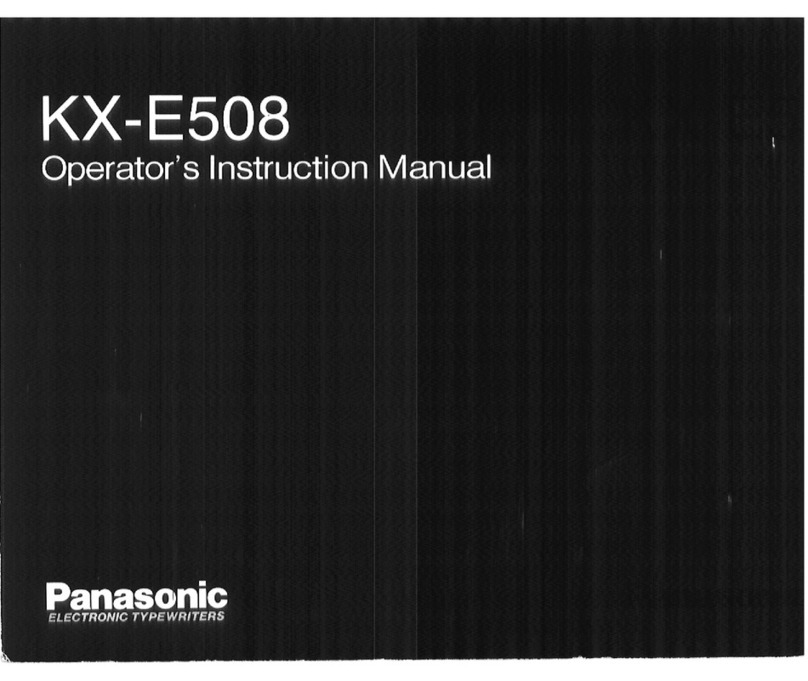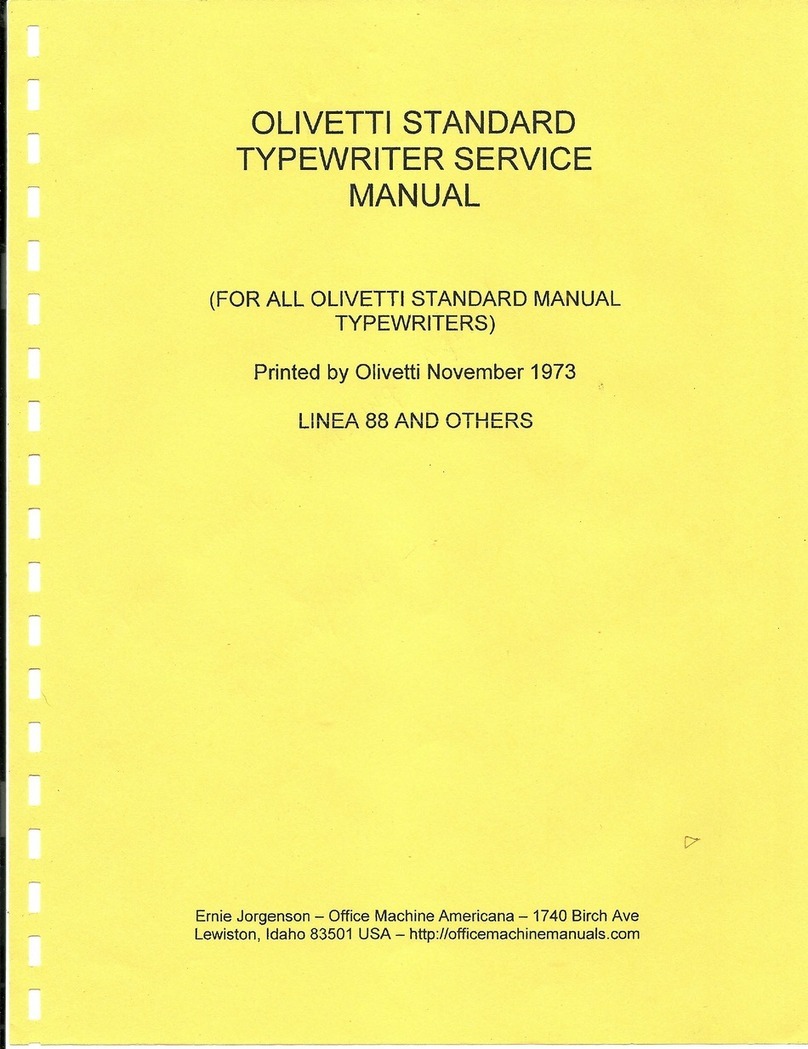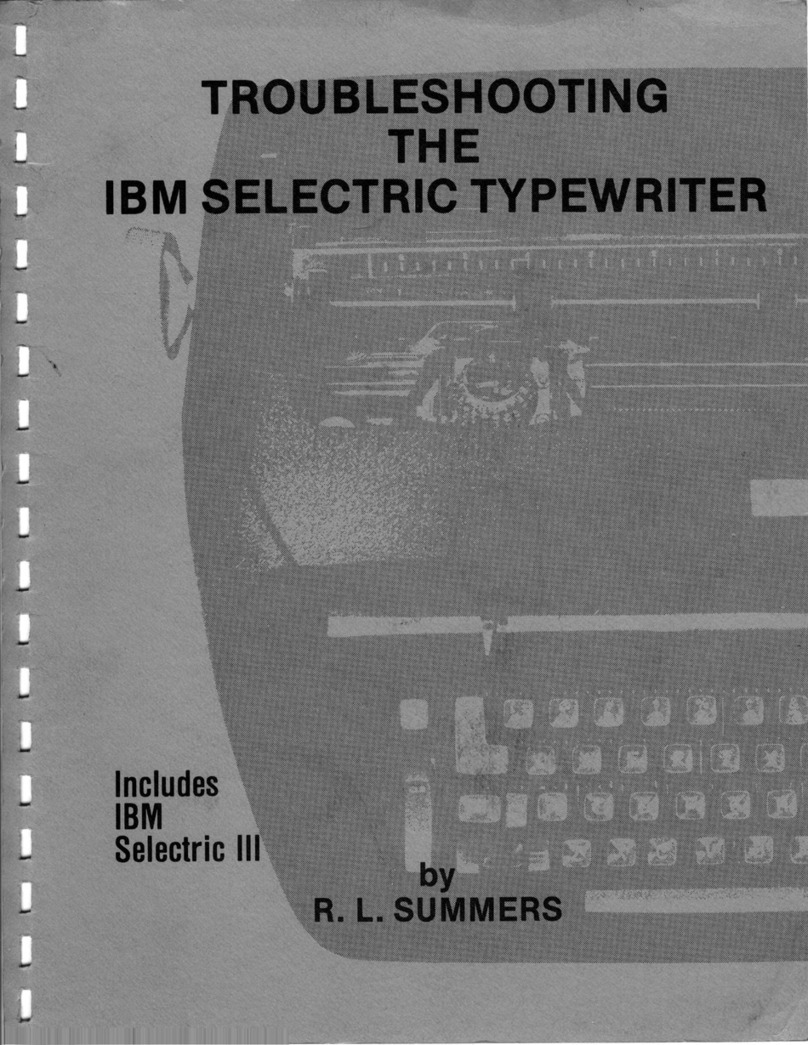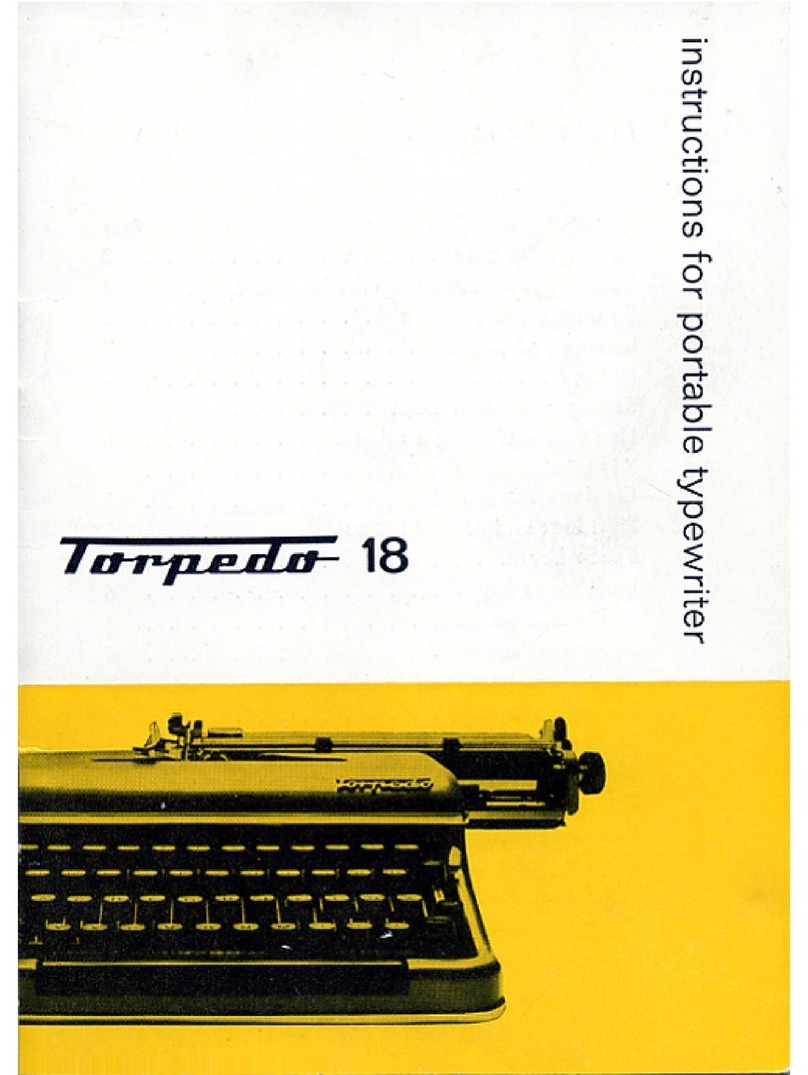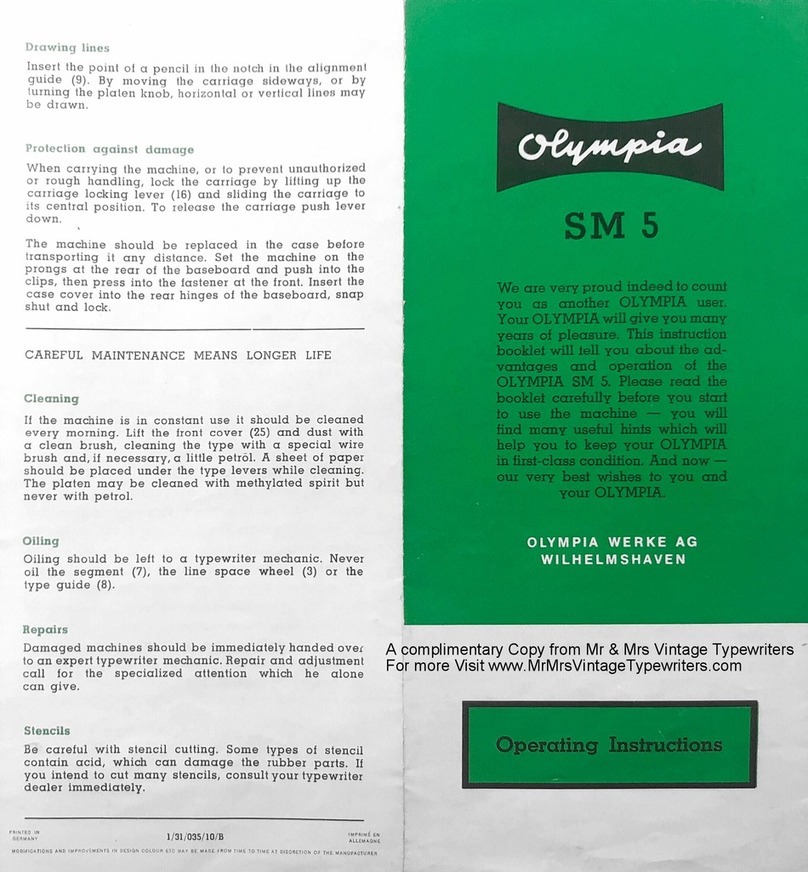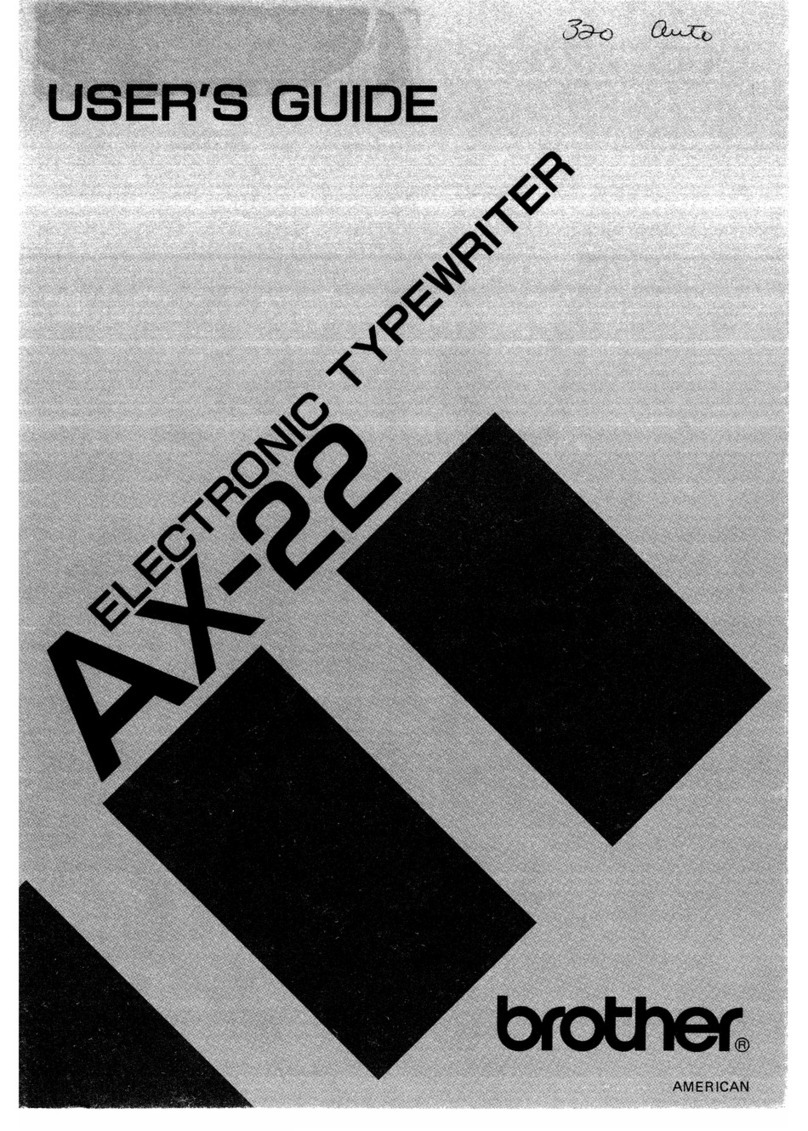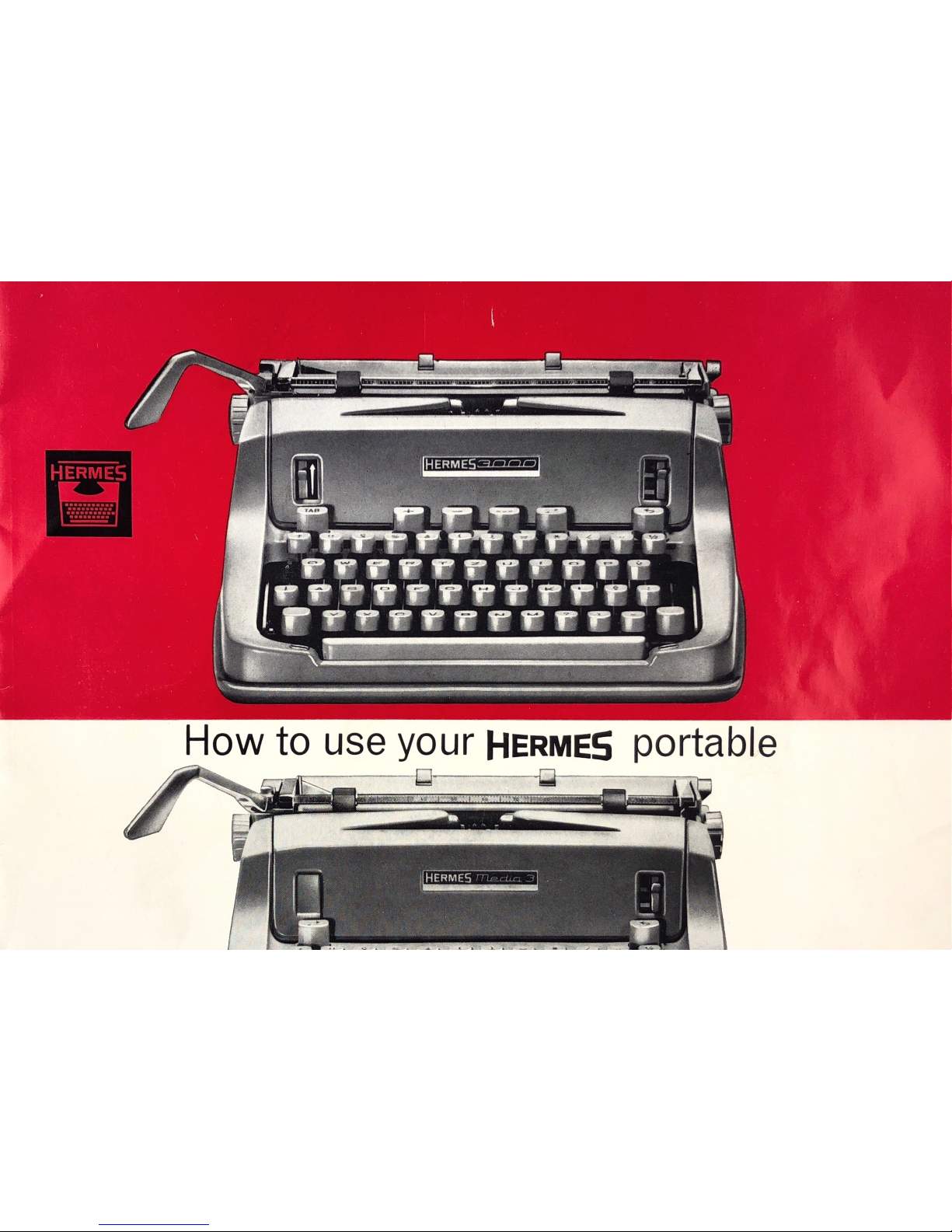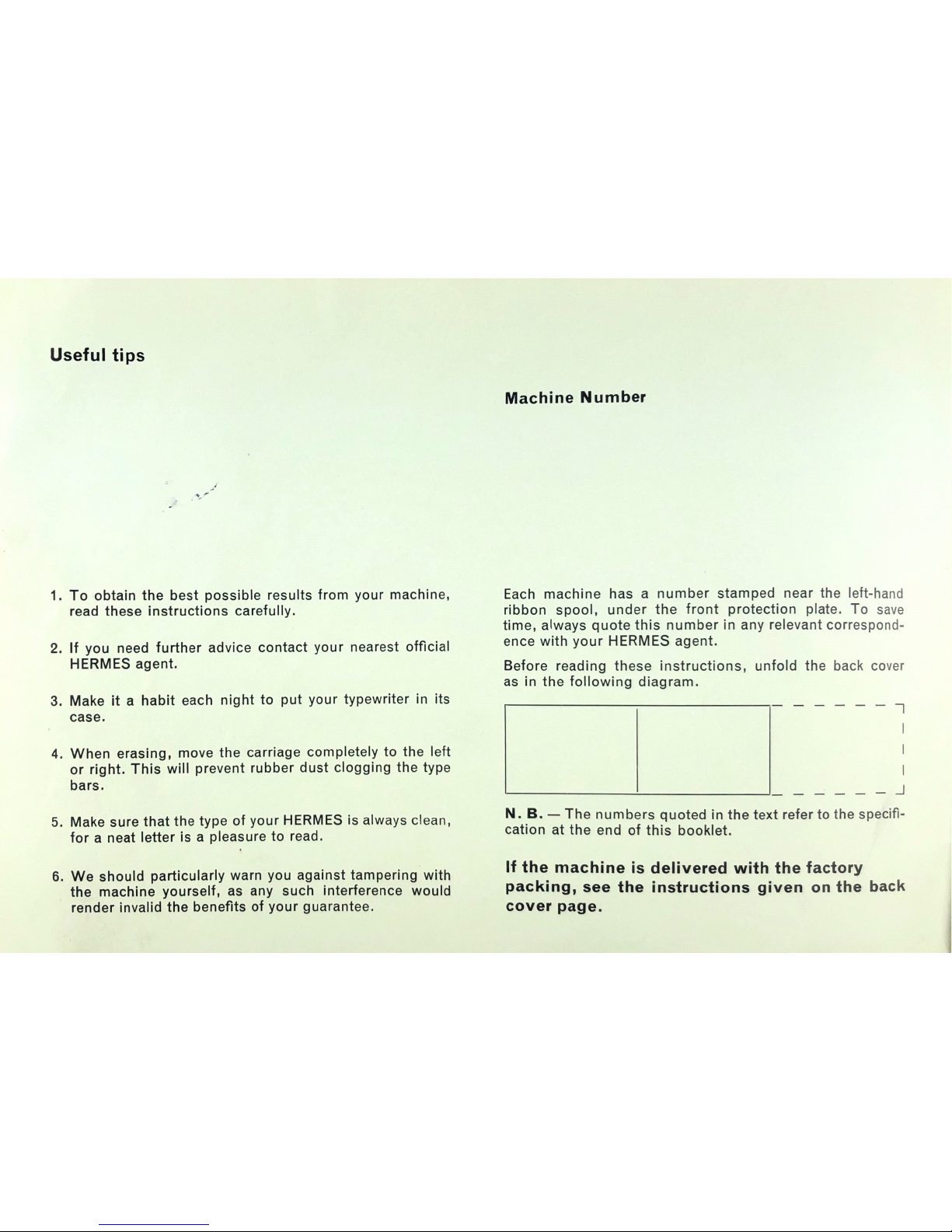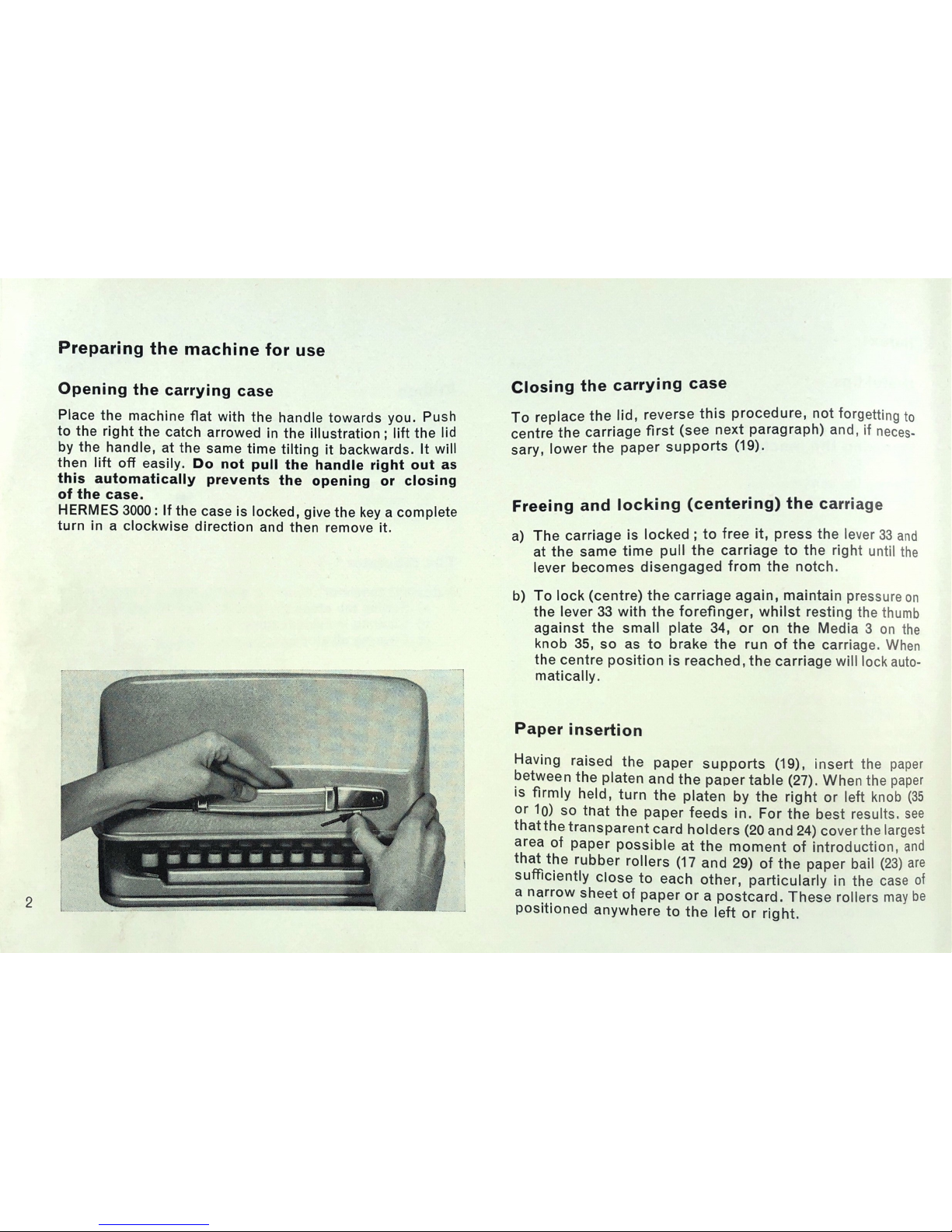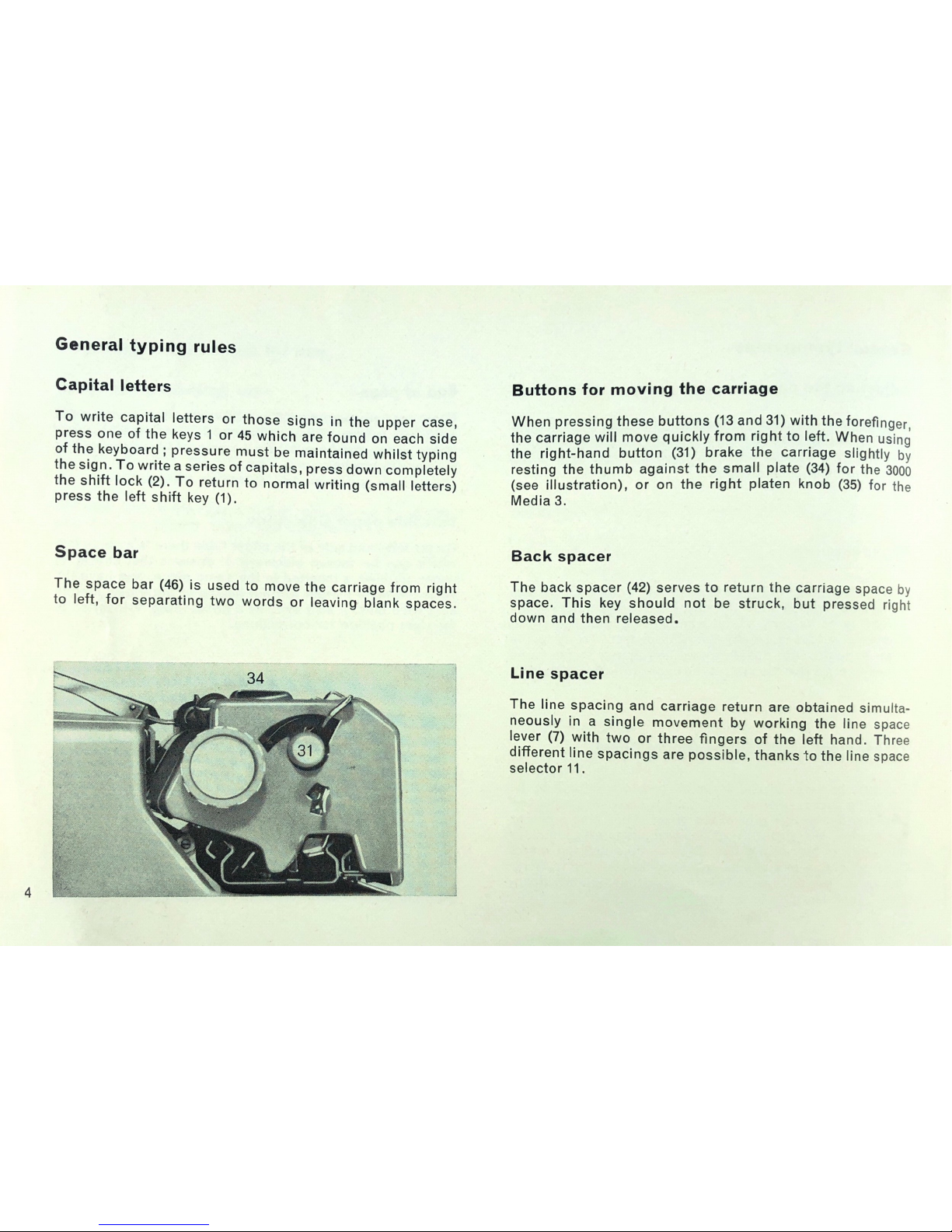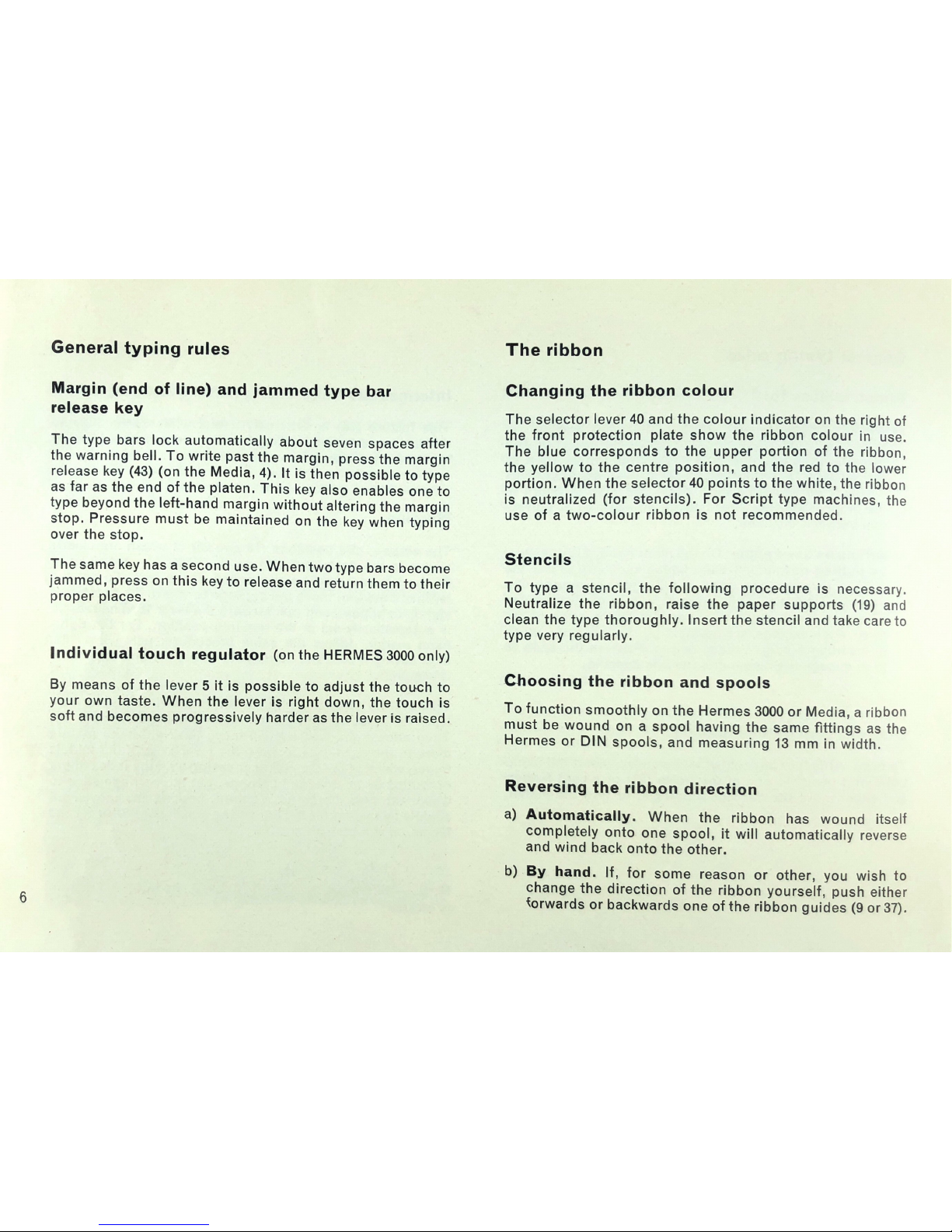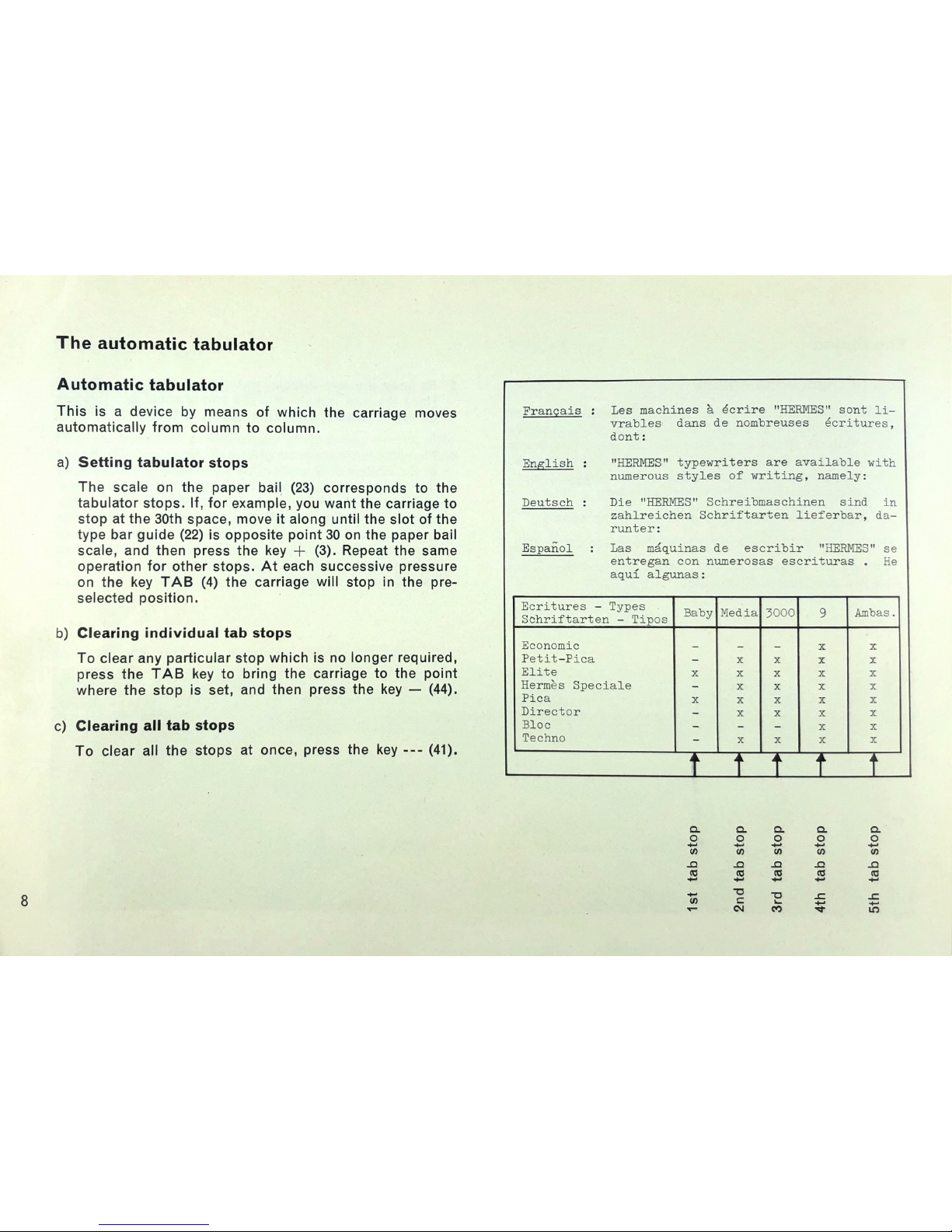Hermes Media 3 User manual
Other Hermes Typewriter manuals
Popular Typewriter manuals by other brands

IBM
IBM Selectric II operating instructions

Panasonic
Panasonic KX-R530 - Electronic Typewriter operating instructions

Brother
Brother AX-425 parts reference list
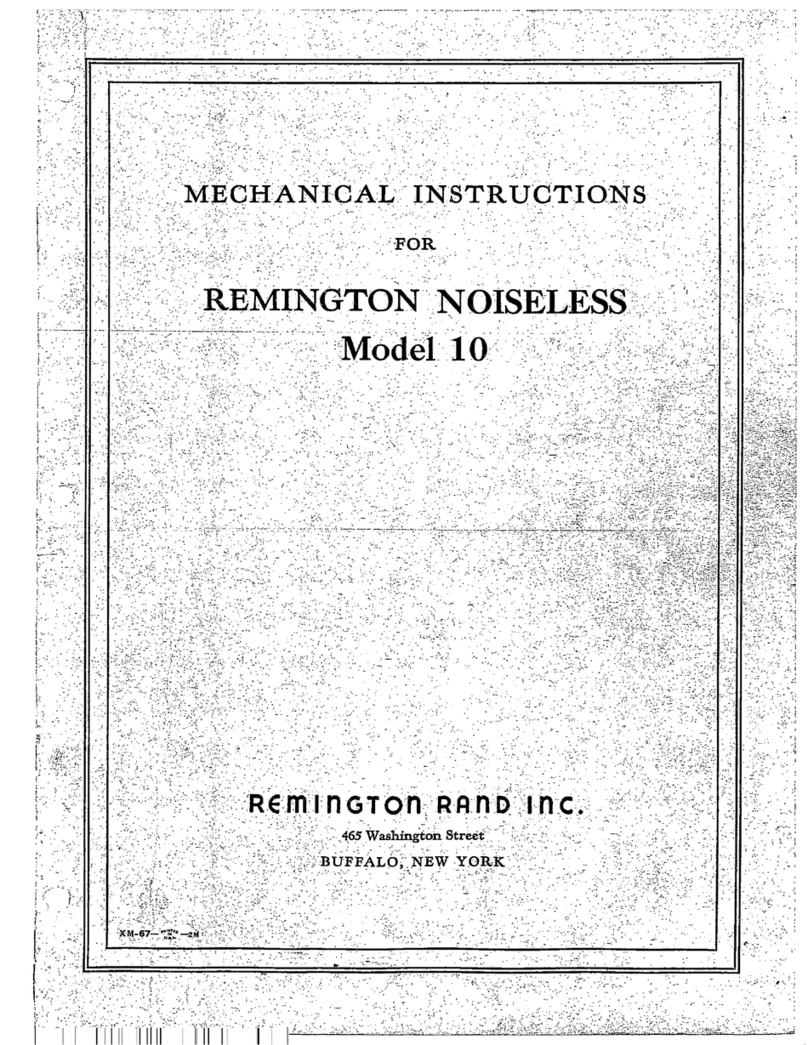
Remington Rand Inc.
Remington Rand Inc. Noiseless 10 Mechanical Instructions

Scheidegger
Scheidegger TYPOMATIC-TMS Instruction handbook

Siemens
Siemens 1000 CA operating instructions