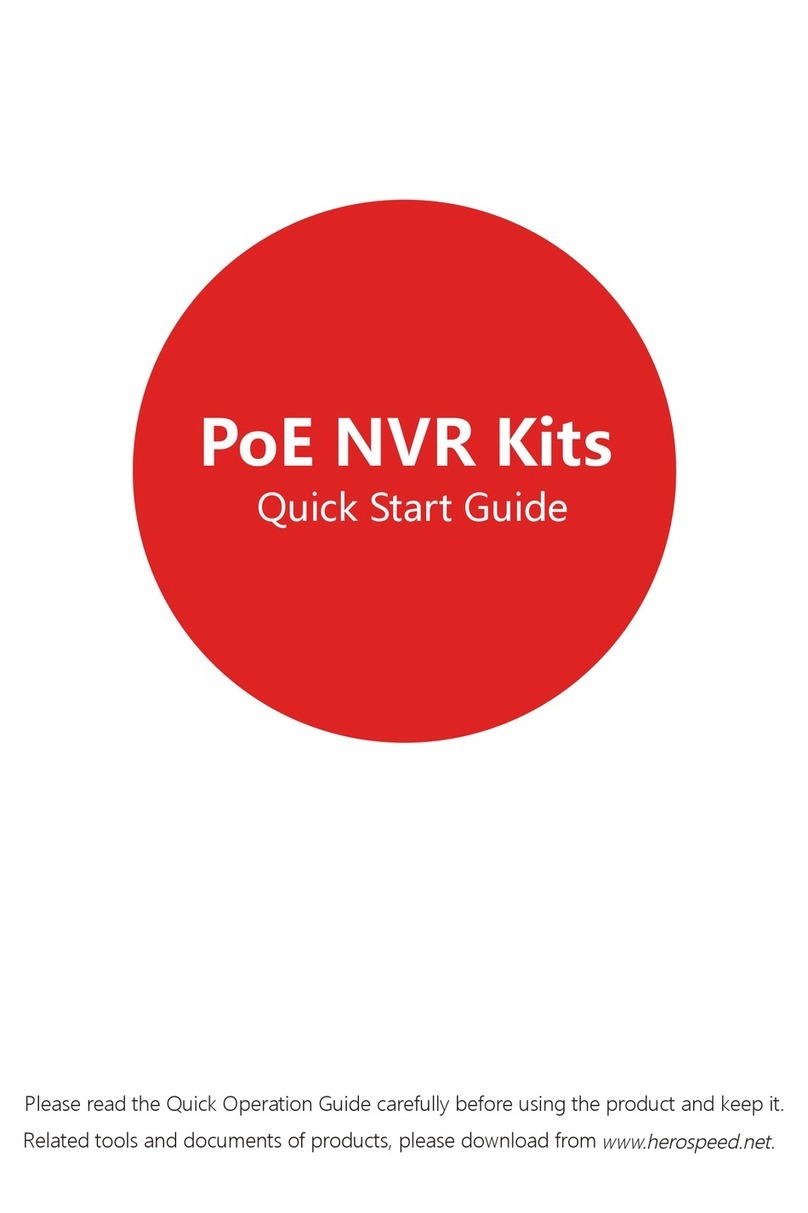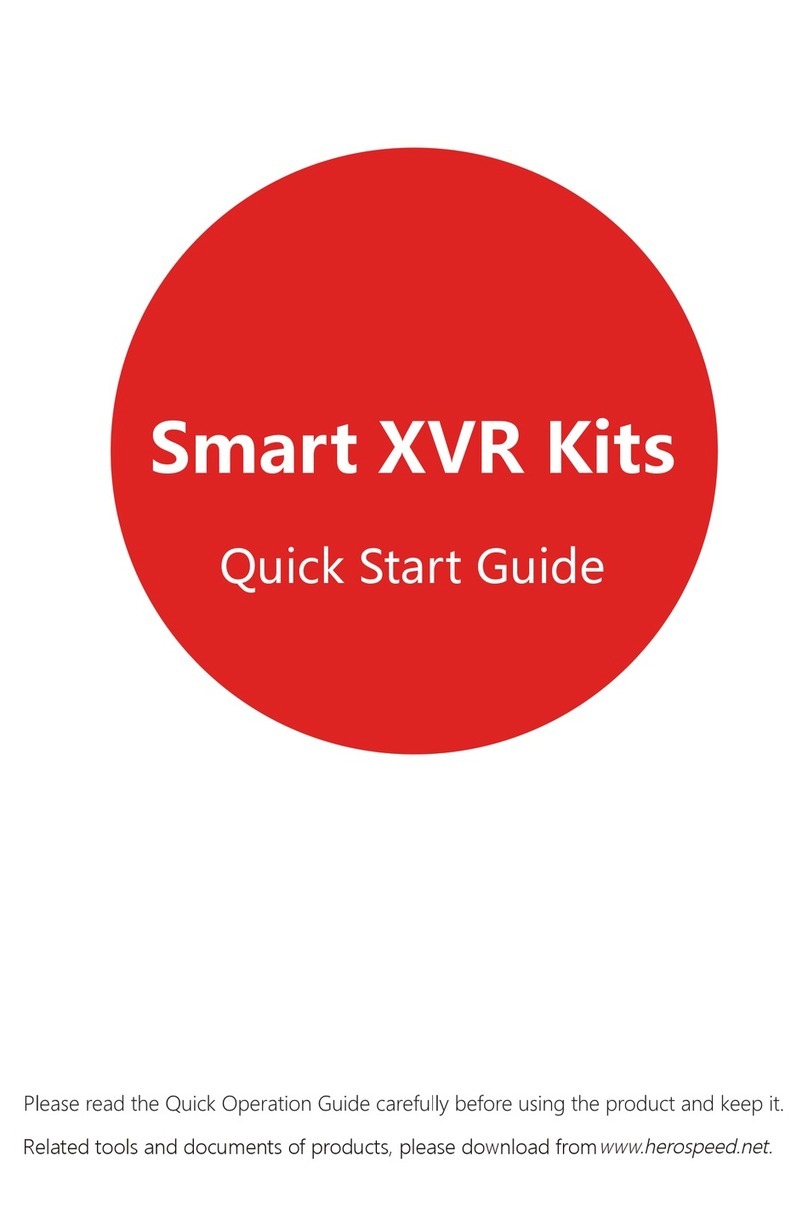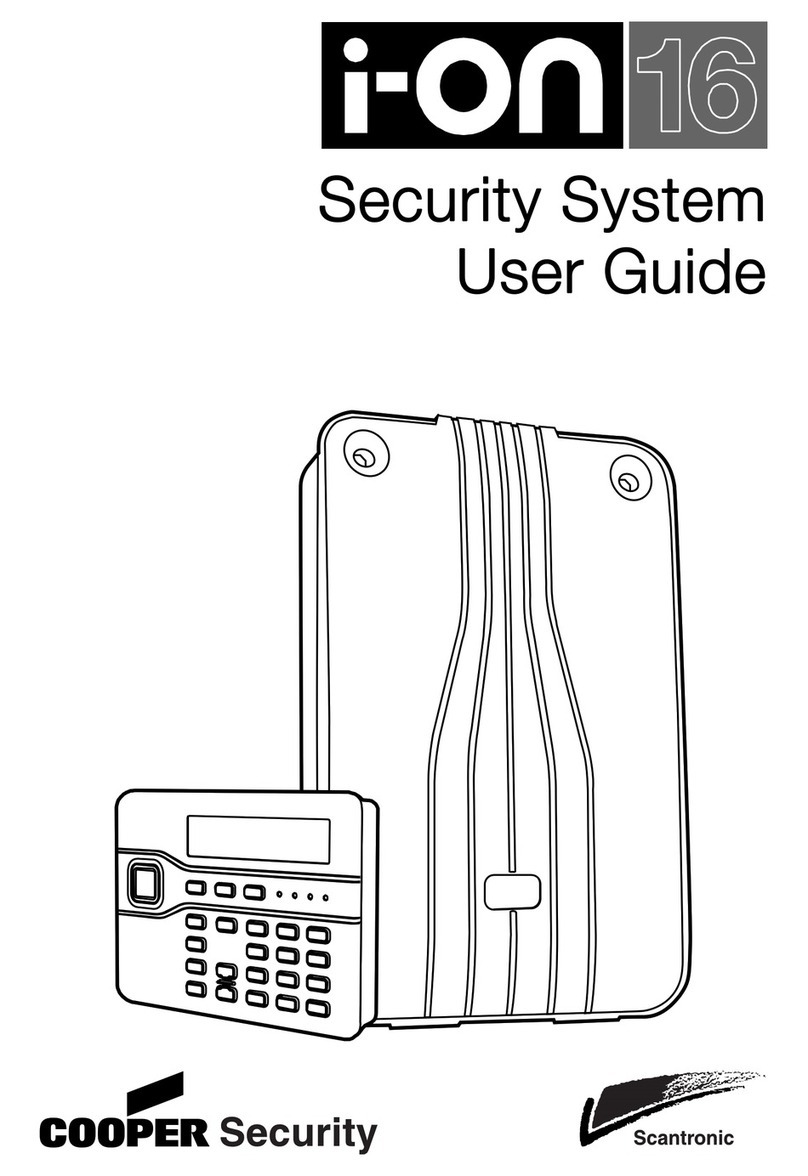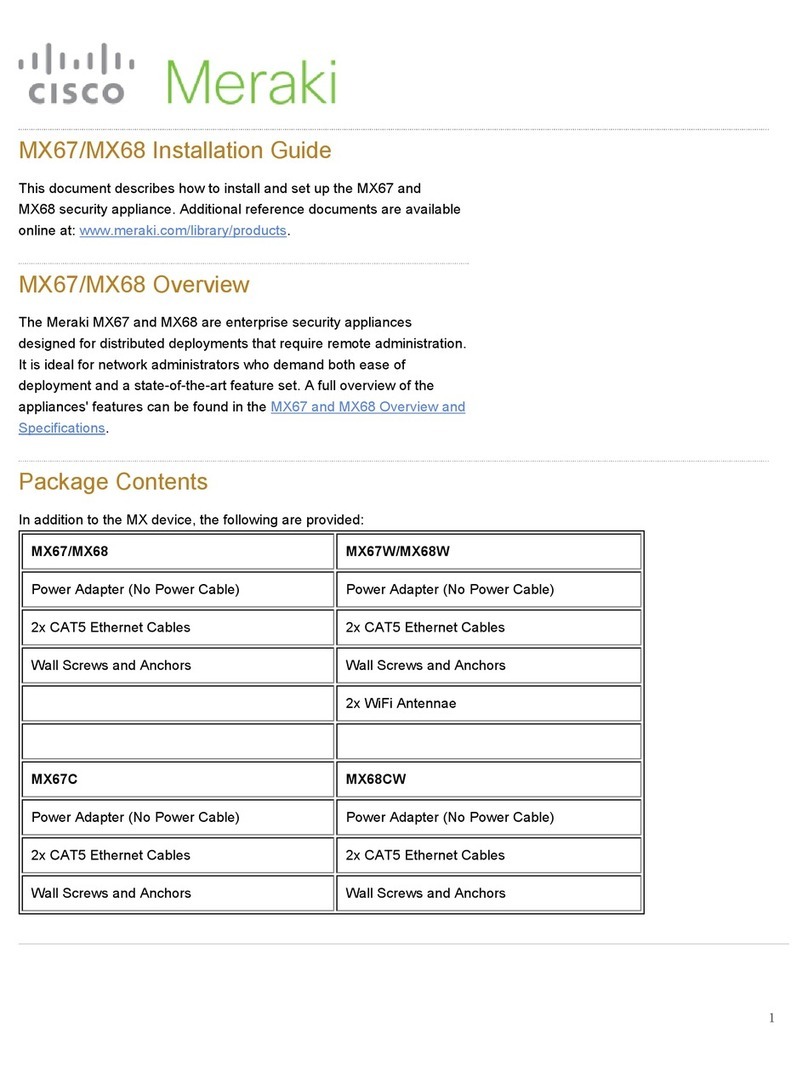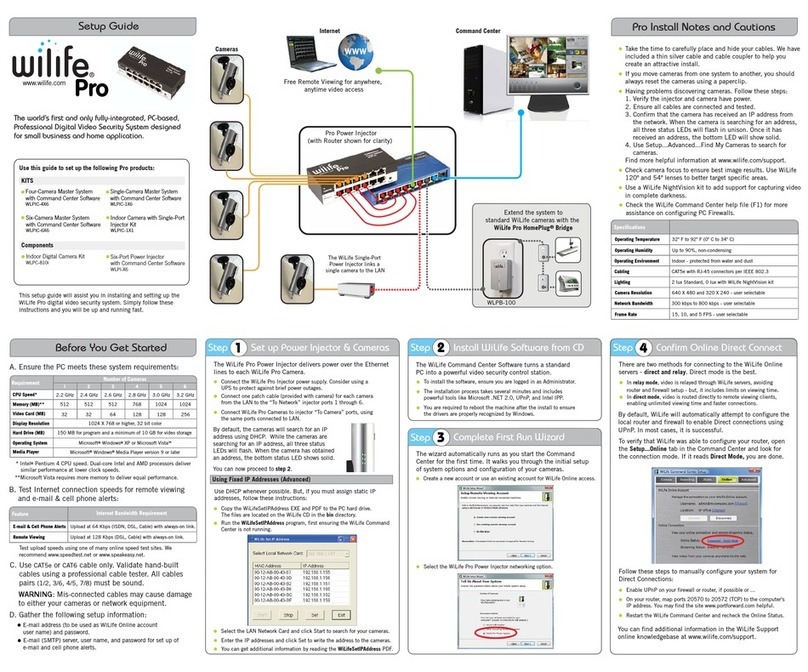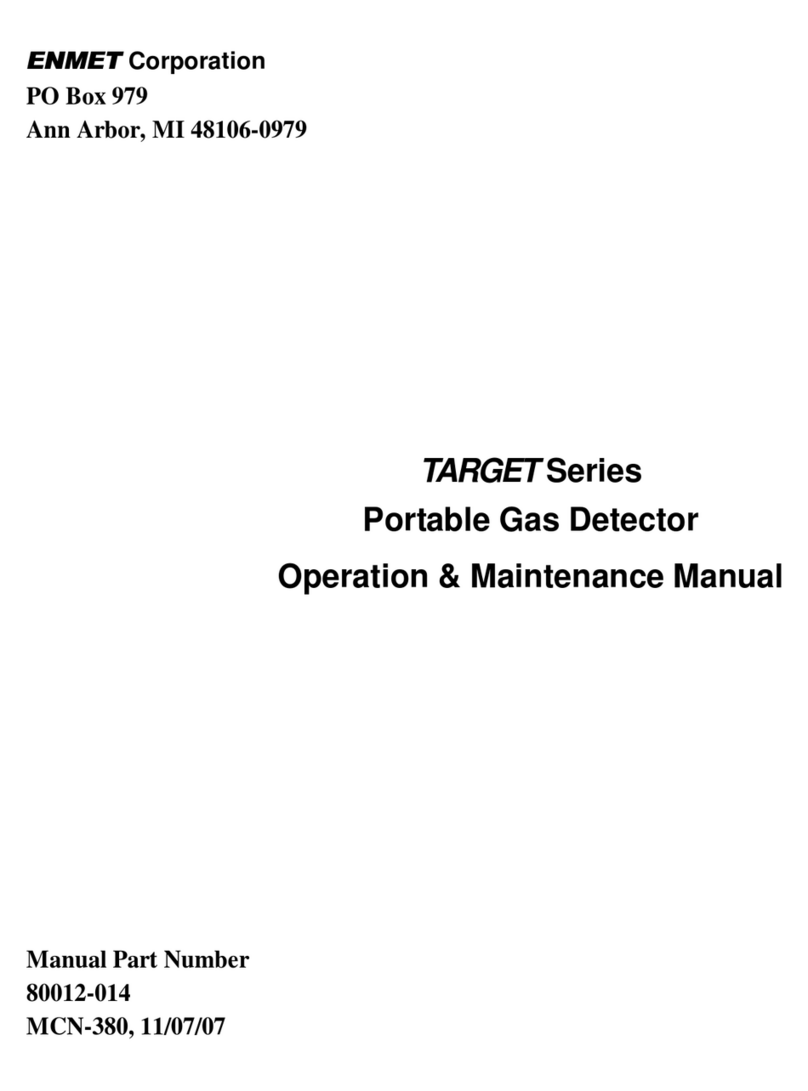HeroSpeed XVR Kits User manual

Related tools and documents of products, please download from
www.herospeed.net.
XVR Kits
Quick Start Guide
Please read the Quick Start Guide carefully before using the product and keep it.
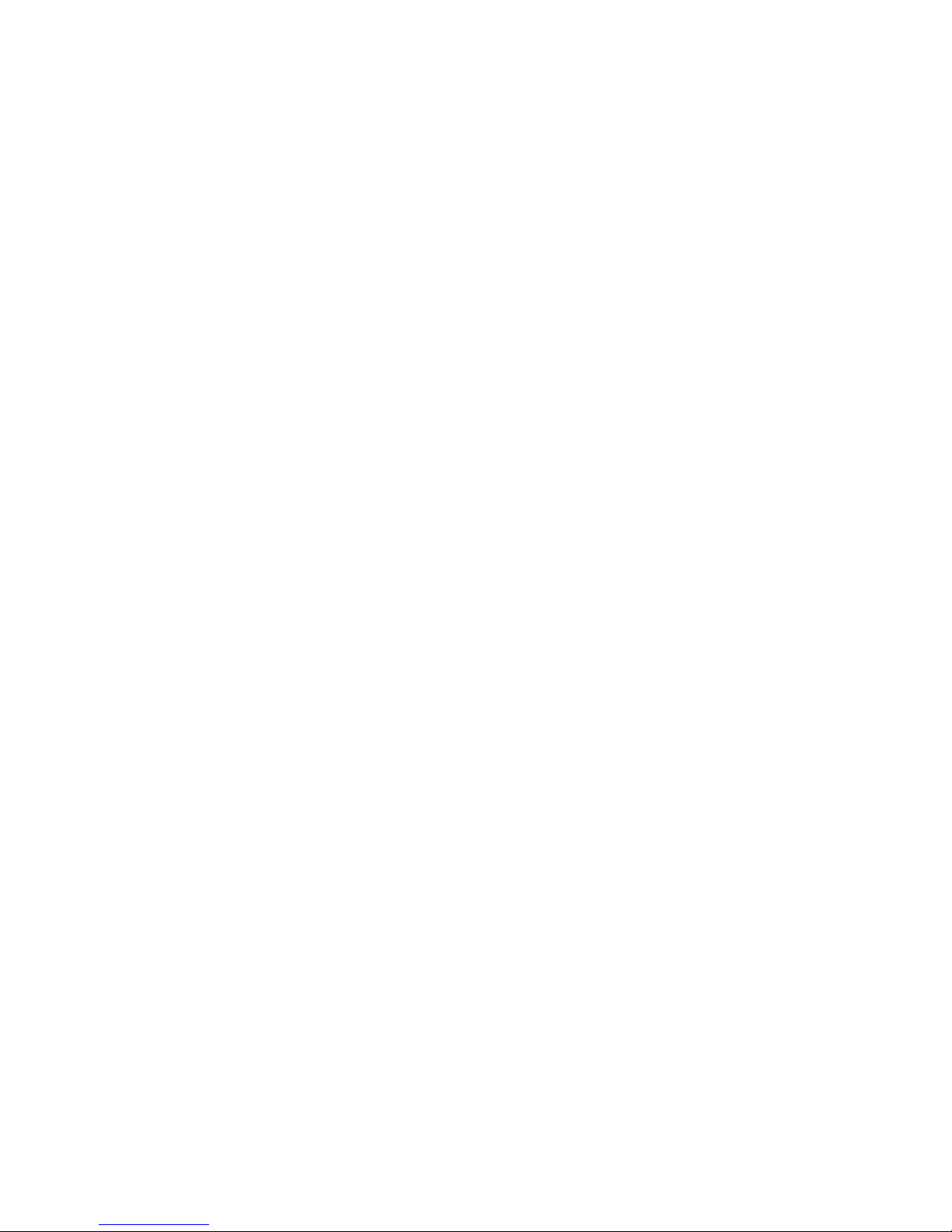
Thank you for purchasing our products, if you have any questions or requires, please contact us.
This Guidelines adapt for XVR and HD cameras in the kits.It will be updated subject to product’s updating;
new version will be not noticed specifically. If this manual’s any products description not accord with the
real products, please in kind prevail.
1. After the equipment is arranged, please timely modify the default user password to prevent theft.
2. Please do not place the equipment and installed in direct sunlight or near the heating equipment.
3. Please do not install the equipment in a wet, dusty or soot place.
4. This equipment should be kept horizontal during installation and avoid installing in locations subject
to excessive vibration. Pay attention to prevent the product fall.
5. Do not drop or splash the liquid on the equipment, and ensure that the equipment can not be placed
on the liquid filled items to prevent the flow of liquid into the device.
6. Please install in a well-ventilated place, do not plug the ventilation of the device.
7. Please use the equipment in the rated input and output range.
8. Please do not arbitrarily disassemble the equipment.
9. Please transport, use and store the equipment in the permissible humidity and temperature range.
The following responsibilities are exempt or restricted, please pay special attention to:
1. Our Company shall not be liable to you or any person for personal injury or property damage for
any of the following reasons, and shall not responsible for the incorrect installation or use not in
accordance with the requirements ; for the purpose of safeguarding the State or the public interest;
force majeure; Your own or third party reasons (including but not limited to the use of third party
products, software or components and other issues).
2. Our company has not been in any express or implied way to ensure that this product is suitable for
special purpose or use, this product shall not be used for medical / safety equipment or other product
failure may lead to life-threatening or personal injury applications and mass destruction Weapons,
biological and chemical weapons, nuclear explosions or any unsafe use of nuclear energy and other
dangerous or contrary to humanitarian use. Any loss or liability arising from such use will be at your
own expense.
3. Products under the correct installation and use can be aware of a specific occurrence of illegal intrusion,
but can not avoid the accident or the resulting personal injury or property damage. In daily life please be
vigilant and strengthen your awareness of safety.
4. The Company is not responsible for any indirect, incidental, special or punitive damages, requests, loss
of property or loss of any data or documents. To the maximum extent permitted by law, our liability does
not exceed the amount paid by you when you purchase this product.
Statement
Safety Precautions
Disclaimer

XVR Kits is convenient for installation via easy plug & use, no need any set up.
Start the installation guide step into:
Step 1: Installation Preparation
Install XVR hard drive. Make sure all power is turned off before installing.
Installation tools: Cross screwdriver (Please use the professional hard disk recommended by supplier).
XVR rear panel interface description:BNC Video input, CVBS Video output, Audio output, VGA Video
output interface, HD video output interface, Audio input, Ethernet port, USB2.0 port, RS485 connection
PTZ, power input, as below:
Analog camera interface Description: power input interface, BNC video output interface, as below:
(1) Unscrew the four fixed screws on the base
plate and remove the upper cover.
(2) Fix the HDD on the bottom panel with screws.
(3)Connect the HDD power cable and data cable
between PCB board and HDD.
(4) Fix the upper cover with screws.
Note: The picture is for reference only, the final product to prevail in kind
Notes: Image for instrucon use only, the final goods are subjected to the real object.
XVR Kits Quick Installation Guide
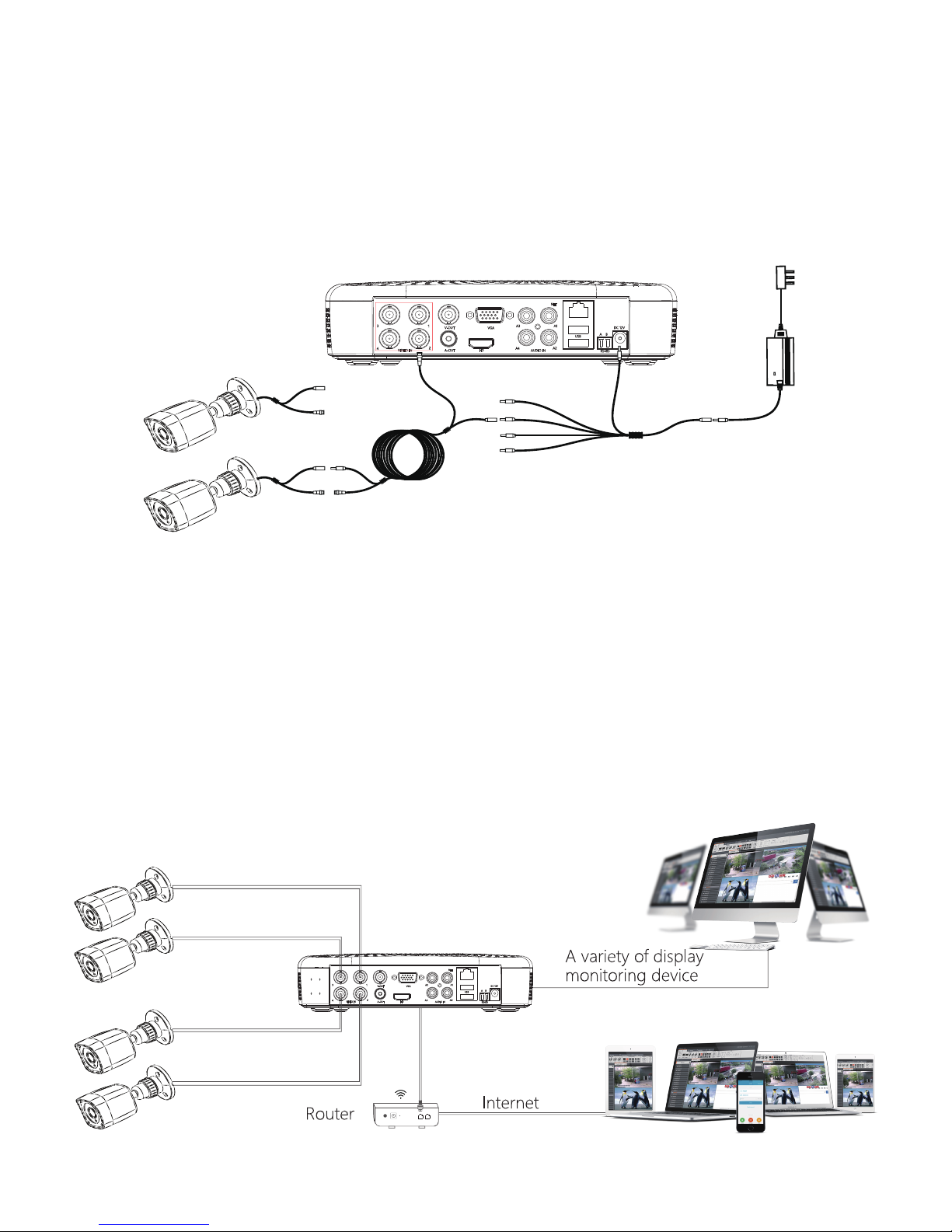
Note: The picture is for reference only, the final product to prevail in kind
Note: The picture is for reference only, the final product to prevail in kind
Step 3: Make sure XVR kit working well:
Connected the XVR with the display, HD camera access XVR via the BNC, XVR and the camera plug in
the power supply, without any operation, because it has been configured successfully before the factory,
when the display appears on the analog camera video.
Note: The product configuration power adapter voltage is 12V, please ensure that the power supply
(100V ~ 240V) normal, not below or above the power supply range, otherwise the device will get
seriously damaged.
Step 2: Device Connection
Use the 5ch power cable splitter to connect with the power supply, and another end connect with
XVR recorder and the HD camera power supply. XVR recorder will preview the screen via the BNC
cable. default (XVR address: //192.168.1.88), the connect way as below:
12V/5A
Internet picture transmission
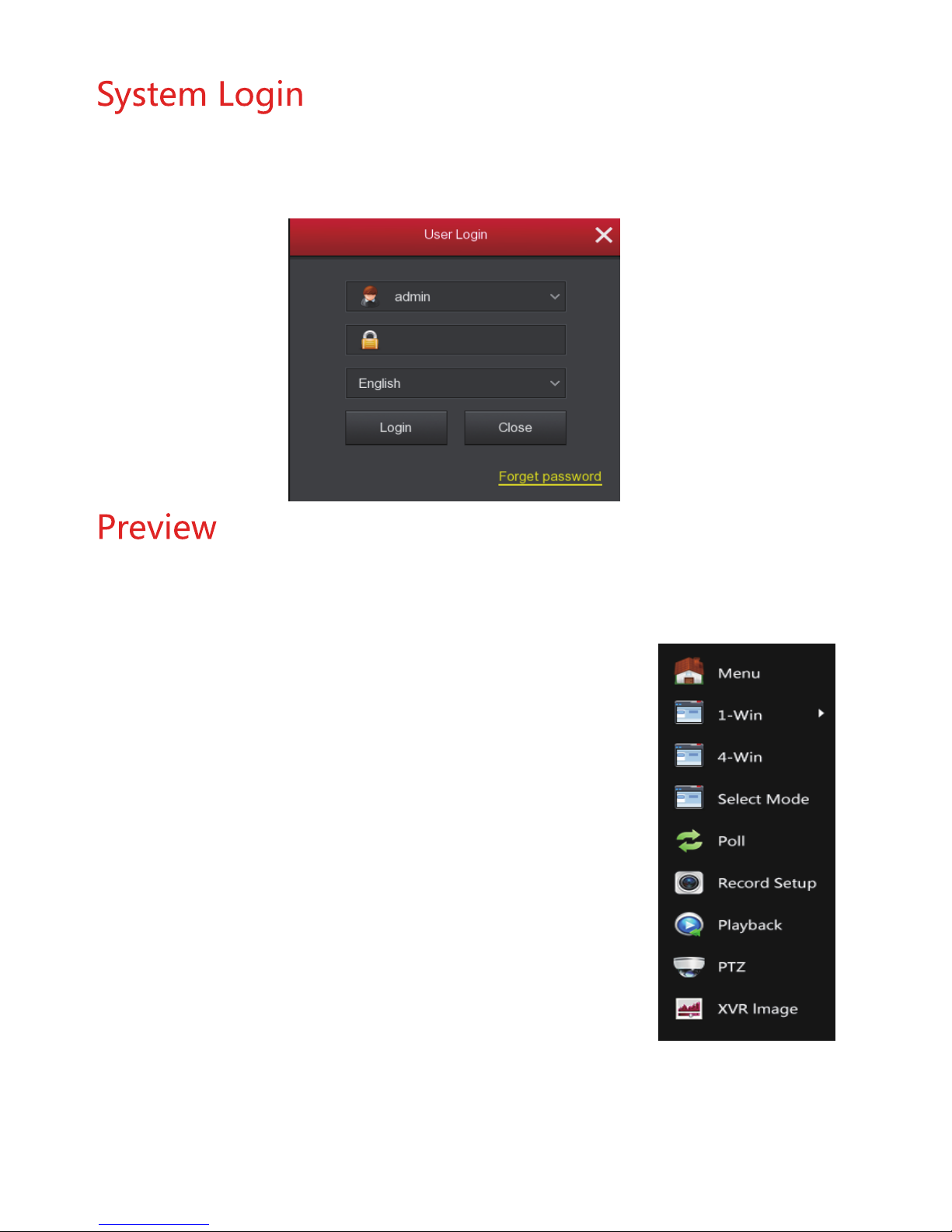
Start up the XVR, right click the desktop and enter the user login interface. Input the user name and
password, click " Login ".
System default user name : "admin" password : "12345".
Enter preview interface after device start up. Preview interface include date and time of system,
and channel name. Login system, double left click to switch between full screen and multi-screen.
Menu Basic Operation Instructions
1) Enter menu mode
Login system,right click to popup shortcut menu.
Left click [menu], enter the main menu interface.
Left click [playback], enter playback operation interface.
Left click [record setup], enter record setting operation interface.
2) Exit menu mode
Right click to exit menu mode.
In the menu mode, right click to return to the previous menu (also for other
menus).

Click the right mouse button pop-up shortcut menu, shortcut menu consists of the following
three parts:
Preview mode: Select the preview mode in the menu bar you like.
Shortcut menu mode: It contains 【Poll】, 【Record】, 【Add Camera】 , 【XVR image】, you can
click and the enter corresponding menu directly.
Main menu : It contains 【Playback】,【Export】,【HDD】,【Record】,【Camera】,【Configuration】,
【Maintenance】,【Shutdown】eight parts.
1、HDD formatting. Make sure that the hard disk is detected and works well. (You can check status
of HDD from menu “HDD”-”General”).
2、Enter “Record“ interface to set recording from shortcut menu “Record“ or main menu “Record“.
Default setting is all channels are recorded 24 hours a day.
Recording Setting
Shortcut Menu Introduction
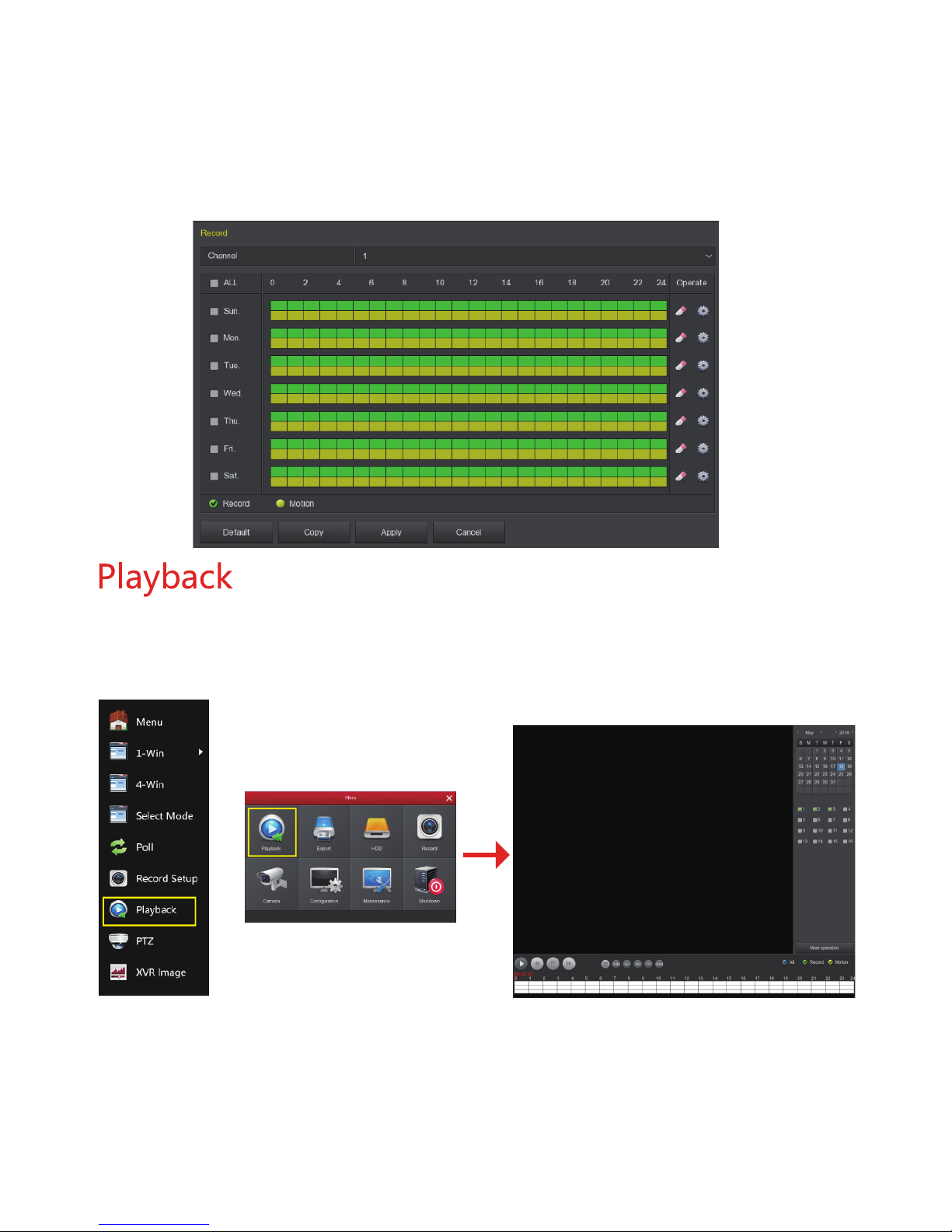
3、Motion Detection Setting. Enable “Motion” to activate motion recording, motion sections have
no more than 6 times each day. If the setting of manual record and motion record are overlapped,
it can only save the motion records while motion detection comes up.
Enter “Playback” interface by clicking “Playback” from shortcut or main menu, select channels and
search the record files and playback what you want.
Or
(Video Playback Interface)
Menu Interface
Shortcut Menu
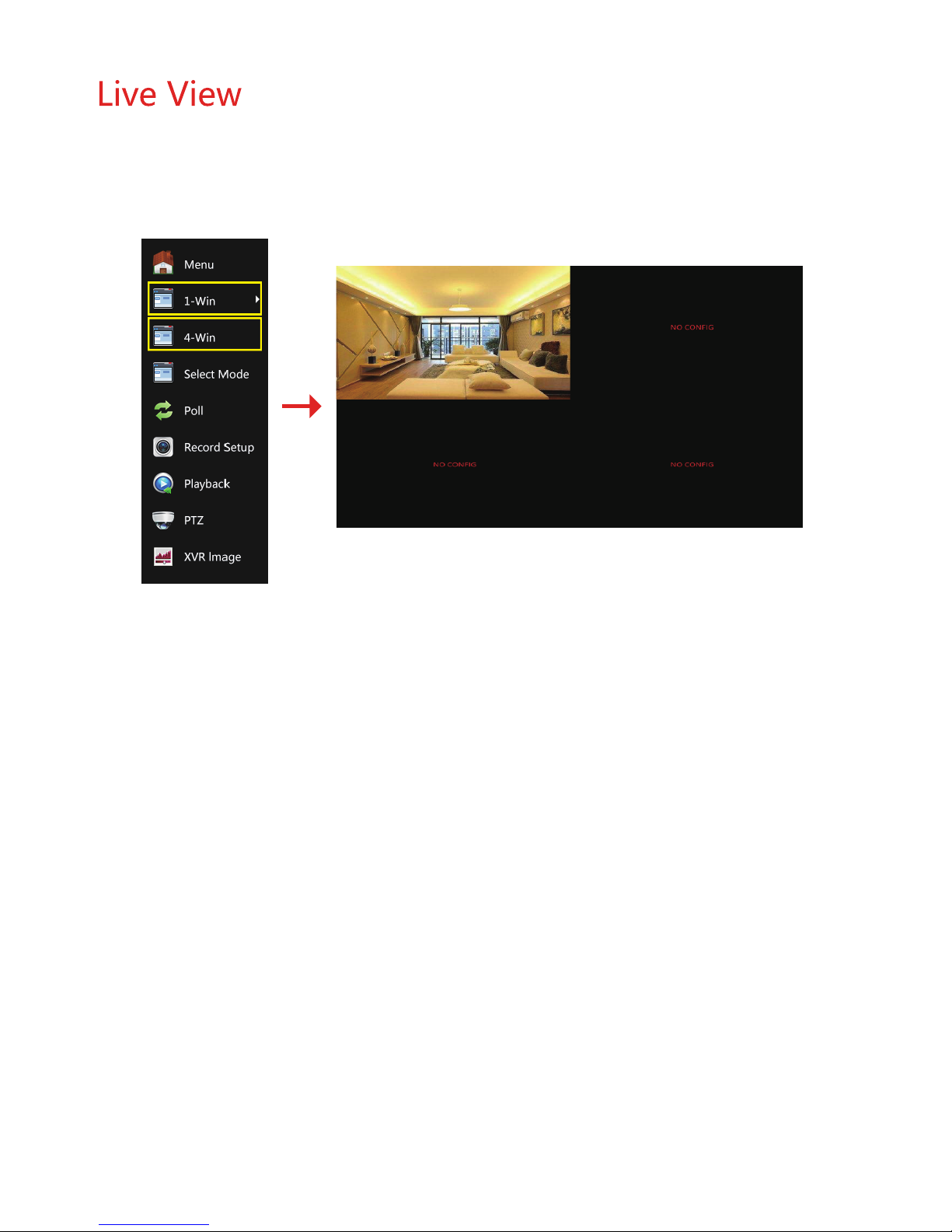
XVR kits default match cameras device, connect all the devices to XVR, power on, connect the monitor
device, then can real time preview. Left click 【1-Win】/【4-Win】in the menu, and enter real time view
interface, can add one or more cameras monitor Win at the same time.

PC Side LAN Access
XVR LAN login (the PC and the device are in the same router)
① Make sure the recorder and the connected computer are in the same segment. If not, pleasse set IP
address of your PC (computer) the same segment as the XVR’s, for example: ‘192.168.1.33, but it must be
different IP as the XVR’s. (XVR default IP address is 192.168.1.88).
② Open IE browser, choose Tool- internet item-safe-default level-ActiveX Controls and plug-ins, All
choose start using.
③ Open "Search Tool", double-click the target device from the search result to enter the login interface,
or open the IE browser to enter the XVR address: such as http://192.168.1.88/ (If the port 80 of the XVR is
changed to other, you need to add the changed port) to enter the login interface.
④ Login XVR: Enter the username and password and click “Login”(Notes: Default user: ”admin”,
password: ”12345”).
⑤ Preview XVR through PC:Click ”play” button in the bottom interface of ‘LiveVideo’.
Search Tool
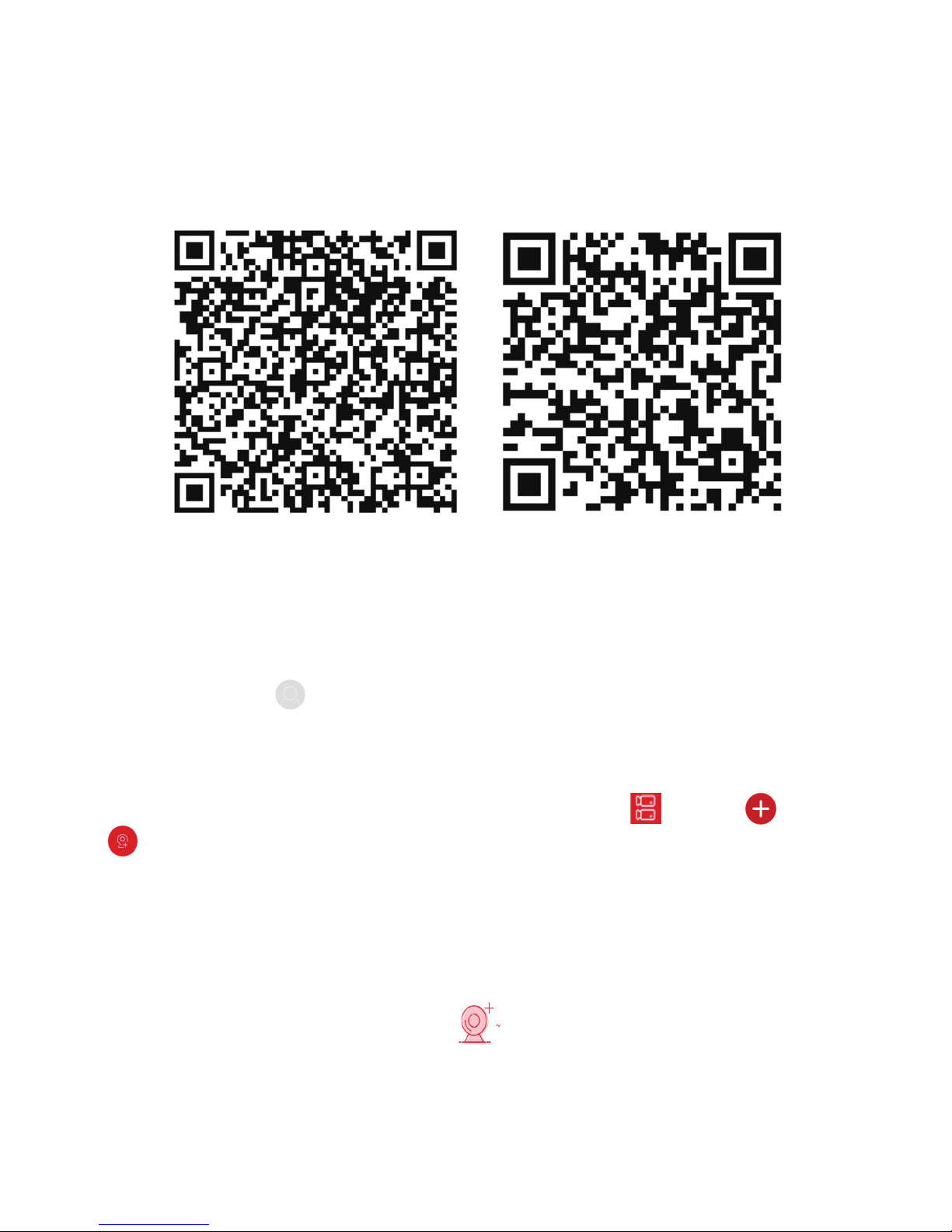
Mobile App Access
Step 1:
Download and install Bitdog on smart phone by following way:
1. In the Android phone App Store or iPhone App Store enter “Bitdog” search, download and install.
2. Scan the following QR codes to download and install the App.
Step 2: Account login
Open Bitdog App, click " " of the sliding sidebar to enter the login interface, enter the account
number, password, and then click "Login" (New user please register an account).
Step 3: Add a device
In the sliding menu, click on the right to enter the main interface → click " " → click " " → click
" Add device "→ click "SN Add" →
Scan the QR Code printed on the device sticker or posted on
the P2P interface
→
Enter device user name, password and Captcha (printed on the label),
click "Submit"
→
Click
"
Please set the device name
"
, enter the device name, click
"
Done
"
; Click
"
Please choose a group
"
,
choose camera group,
click "Finish".
Step 4: Live preview
In the main interface, select "Real time", click the " " to
enter the “Device manage” interface,
choose
the device channel you want to preview,
click "Done".
Start to play the real-time video.
Android App QR iOS App QR
3. Download from the following websites:
Android App: https://play.google.com/store/apps/details?id=com.gzch.lsplat.bitdog
iOS App: https://itunes.apple.com/app/id1419463554
Table of contents
Other HeroSpeed Security System manuals
Popular Security System manuals by other brands

Videofied
Videofied XL GPRS installation manual

Xeos Technologies Inc.
Xeos Technologies Inc. Resilient user manual

x-sense
x-sense XP01-W user manual
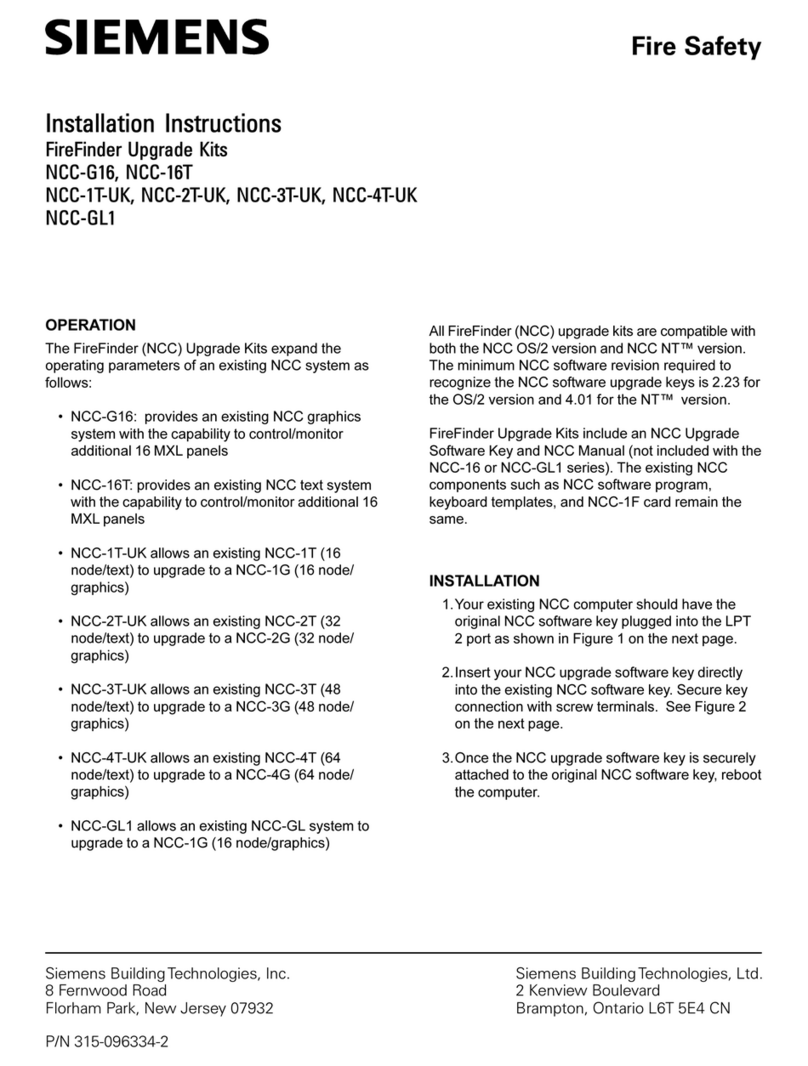
Siemens
Siemens NCC-G16 installation instructions

Qlightec
Qlightec SPNA manual

Bosch
Bosch Security Escort SE2005 Installation, operating and maintenance guide