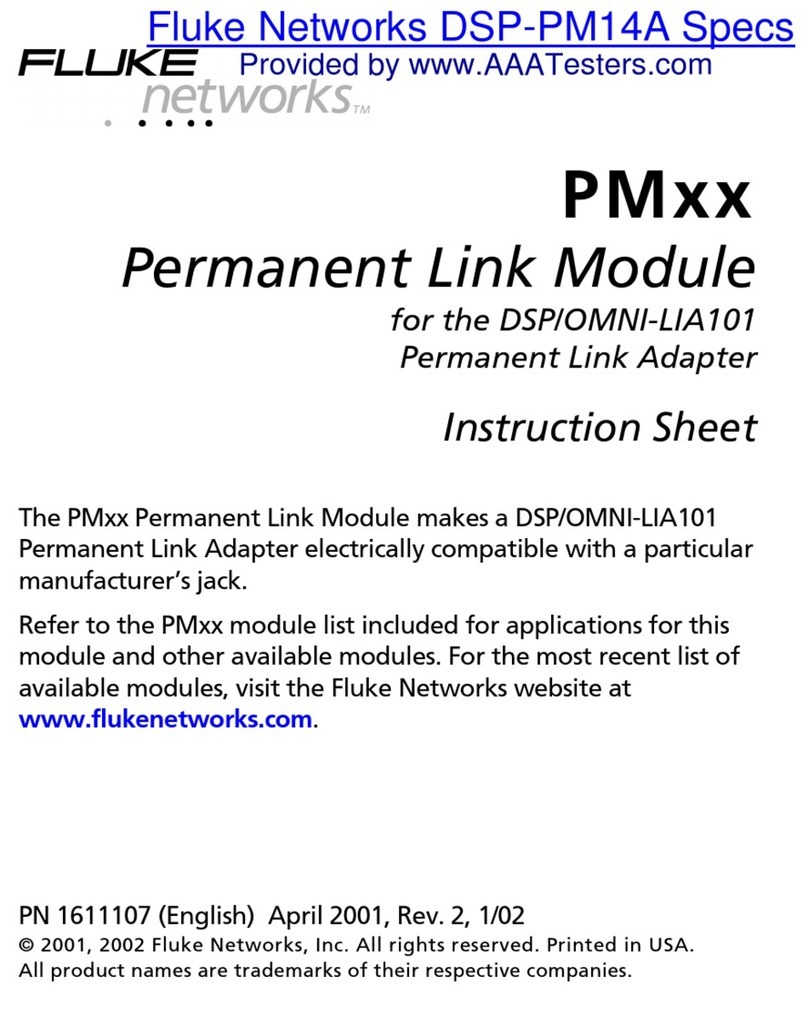Herschel iQ WH1 Installation guide

The product complies with EEC Directives 2014/35/EU Low Voltage Directive, 2014/30/EU EMC
Directive, 2011/65/EU Restriction of Hazardous Substances Directive, 2014/53/EU RED Directive,
2009/125/EC Ecodesign Directive & 93/68/EC CE Marking Directive.
Original instructions covering WH1 units produced 122017 onwards.
WH1 Central Control Unit
Installation and Operating Guide
IP20
ELECTRICAL EQUIPMENT:
Waste electrical products should not be disposed of with household waste. Please recycle
where facilities exist.

Page | 2
IMPORTANT SAFETY PRECAUTIONS
READ THESE INSTRUCTIONS CAREFULLY AND RETAIN FOR FUTURE REFERENCE.
Failure to observe these instructions will invalidate the warranty.
No user-serviceable parts inside.
BEFORE YOU START
Thank you for purchasing the Herschel iQ system.
We want you to get the most from your brand-new heating control system and hope it gives you many years of
comfort and efficiency.
Please read these instructions through completely before starting, including “Frequently Asked Questions”.
WARNING
TO REDUCE THE RISK OF FIRE, ELECTRIC SHOCK OR INJURY:
1. The Herschel iQ system must be fitted by a competent person and installation must comply with the
guidance provided in the current editions of BS7671 (IEE Wiring Regulations).
2. DO NOT install and run this system if local voltage exceeds 240 volts.
3. Always isolate the AC mains supply before opening or removing the WH1 controller or R1 receiver.
4. Please leave these instructions with the end user where they should be kept in place for reference.
5. A copy of these instructions is available on the iQ product pages on your regional Herschel Website.
TECHNICAL DATA
Frequency: 433 MHz
Channel selection: By pairing the WH1 controller and the R1 receiver.
Switching options: 7 days x 4 daily programmes
Temperature settings: 5°C ~ 60°C
Input Voltage Range: 110 –240v
Data refresh frequency: Every 2.5 minutes
Memory: Internal battery backup
Certification: CE / ROHS / EMC / R&TTE
Warranty: 12 Months
Zones: 6
Capacity: 36 x R1 receivers
Operating Distance: 200m in unrestricted space.

Page | 3
GETTING THE MOST FROM HERSCHEL IQ
Herschel iQ turns your new Herschel infrared heaters into a cutting edge, smart, energy-saving heating system.
No-one else offers this winning combination of our stylish and efficient heaters with such a comprehensive,
flexible and cost effective control system.
With iQ, it is simple to manage your whole building, break it into separate manageable zones, or manage each
heater on its own –all with simple touch-screen controls and wireless connection.
Explore your iQ to find out what you can achieve, using this simple guide to get the most from your new system.
SIMPLE CONTROL FOR BETTER COMFORT
Herschel iQ gives you intelligent controls that are easy to use. A clear, simple touch screen controller leads you
every step of the way through setting up and managing your building heating system.
“Quick actions”: allow you to manage key aspects of your whole
heating system on one screen –at the touch of a button.
iQ zoning: group your heaters the way you want them to behave,
making management logical and saving energy.
Individual Control: Manage each heater individually.
iQ configures each heater control initially with our pre-loaded
schedule and allows you to go from there, discovering your own
ways to manage your heating most effectively.
All with 5+1+1 day scheduling with 4 programmes per day and Comfort and Away modes to give that extra boost
when you want it and turn everything down when you don’t.
HOW DOES IT WORK?
When installed the WH1 unit is connected to the mains supply but links wirelessly via RF technology to multiple
R1 receiver units. The R1’s must be connected to the mains supply and wired to control the Herschel heater(s).
The R1’s have a built in thermostat and communicate with the WH1 to turn the heaters on or off when the
correct temperature is reached.
WHAT ARE ZONES?
A zone can be a room, or a number of heaters, or a number of rooms that you want to control the same way.
For example, you might want to make all Bedrooms a single zone as they will all have the same temperature and
schedule characteristics so you will want to control them as one zone.
Or you may have several heaters in a single room or in a bigger open space that you want to group together and
control in the same way, creating a “zone”. Or you may want all bathrooms or corridors to have the same
characteristics and therefore define them in the same zone.
The Herschel iQ WH1 Central Control Unit allows you to define up
to 6 different zones.
You can name each zone to make it memorable.
You can add up to 6 R1 receivers in each zone and name each
receiver to make them memorable.
Each R1 receiver can manage up to 10 Amps of current (approx.
2.3kW of power at 230v), so you can have several heaters running
on each R1 provided 10 Amps is not exceeded.

Page | 4
QUICK START GUIDE
STEPS REQUIRED (SEE RELEVANT SECTIONS FOR MORE DETAIL):
1. Install your WH1 and your R1 receiver(s) in your chosen locations.
(R1 installation instructions packaged with each R1.)
2. Pair your WH1 and R1(s).
3. Enjoy the convenience of Herschel’s pre-set default programme until you can determine the changes you
want in each location see in the User Guide “Section 8. Setting up a new Heating Schedule”, when you are
ready).
1. INSTALLING THE WH1
The WH1 is a fixed unit and should be installed in location within your property where it will be convenient to
you to read and adjust the display. Place it out of direct sunlight and at least 1 metre from other electrical
equipment such as radios, TV, Wifi routers, PCs etc. Avoid placing in an area where young children could access
the unit.
The WH1 requires a mains supply and must be mounted onto a recessed cable box or single-gang “pattress” box
46mm deep (not supplied).
To install the WH1 and connect wiring:
IMPORTANT: Ensure mains power is switched off at the consumer unit.
Release the face plate
Place the unit face down, insert a screwdriver into each of the three clip
locations on the bottom edge of the WH1. Push against the clip and twist
gently to open the cover.
Disconnect ribbon cable & remove face plate
Once the face plate has been gently opened, disconnect the ribbon cable
to release the face plate.
Install wiring
Install mains wiring into the Live, Neutral and Earth clamps clearly
marked on the rear of the WH1. Ensure that there are no exposed wires
or loose connections.

Page | 5
Fix to the wall, reconnect ribbon cable and close
Install the base plate over the pattress and onto the wall, using the screws
provided.
Then reconnect the ribbon cable.
Replace the faceplate (bottom edge first).
Start WH1 for the first time
Turn the mains power on, the WH1 will default to the “Quick Actions”
screen. All interaction with the WH1 proceeds from this screen. To set the
day and time, press the icon at the bottom left.
Set the date & time
Use the up and down arrow keys to set the day of the week and the time
(hours and minutes, 24 hour clock).
Press to save your settings.
Press to return to the Quick Actions screen.
2. PAIRING WITH AN R1
The WH1 must be “paired” to R1 units. This allows the WH1 to
communicate with the R1 and control the heaters. Pairing can only be
carried out once the R1 units are installed and the power supply is on.
From the Quick Actions screen click the “house” icon in the bottom right
to go to the “Manage Zones” screen below.
Select the icon of your first zone by pressing it (long press).
Refer to section 5 to learn about setting up and using zones.
Select the first grey R1 icon (long press) until the WH1 goes to the pairing
page which says “Waiting for connection…”
On the R1, press and hold the Boost button for 5 seconds until the
“Heating On” LED flashes quickly.
After 5 more seconds the heating on LED should stop flashing and the R1
receiver will be paired to the controller. (R1 instructions also contain
pairing instructions). There is a dustbin icon allowing you to reject the
pairing at this point should you wish to. You can also delete a pairing this
way in the future.
5 more R1s can be added to this first zone. Alternatively you can start
adding R1s to the second zone and so on.

Page | 6
3. SETTING UP ZONES AND PROGRAMMES
For added convenience the Herschel iQ WH1 is pre configured with default settings below.
The system will run with these until you are ready to personalise them.
All days:
0500 20°C
0900 16°C
1600 20°C
2300 16°C
4. QUICK ACTIONS –CONTROLLING THE WHOLE SYSTEM
From the “Quick Actions” screen is possible to manage all the zones and
heaters connected to the system. This is very useful to turn the whole
system on / off or for example onto “Away” modes.
Quick actions allow you to:
•Turn the whole system on or off. If switched off, the whole system will remain “off” until another command
is issued. Frost Protection settings will still work.
Note: It can sometimes take a few minutes after turning the system back “On” for full R1 status to appear
on the WH1 screen, especially those R1s that are further away.
•Set Comfort, Away or “Schedule” modes. Each R1 Receiver in each zone will adopt the individual
programming you have set for these modes and the individual R1 icons will also show the mode that has
been set. This saves having to go into each zone to select the desired mode.
•Override the overall setpoint temperature of every R1 Receiver in every zone. This overrides “Comfort” or
“Away” setpoints for each R1 Receiver until you issue a new command. It only overrides “Schedule” mode
setpoints until the next programme cycle for each R1 Receiver. For example, increasing the temperature to
(say 22c) on Quick Actions will set every R1 to 22c until the next programme schedule overrides it.
•Configure system protection settings such as frost protection
To configure system-wide maximum and minimum temperature settings:
Click the Herschel logo on the “Quick Actions” page for 10 seconds. The
global protection parameters are shown and can be adjusted upwards
(right click) or downwards (left click).
The default maximum is 35°C and default minimum is 5°C. Set the
minimum if you wish to use the system for frost protection. Setting the
maximum to (say) 24°C will prevent any individual zones or R1’s from
being set to temperatures in excess of this limit.
You can also perform a factory reset of the unit using the “Reset” function on this page.

Page | 7
5. SET UP AND MANAGE ZONES
WH1 has up to 6 zones and 6 R1’s within each zone. Use zones to group heaters by the way you wish to control
them. For example, you may wish to put several or all bedrooms onto one zone, hallways / bathrooms into
another and living areas in another zone. Correctly set up zones will maximise efficiency and improve comfort
levels. For example, if you were having a party and wished to keep the heating on for longer than normal or
increase the temperature, the use of a “living areas” zone would allow you to do this easily without affecting
the heaters in the other zones.
If the number of R1’s within a zone exceed 6, a new zone will need to be set up.
5.1 TO SET UP ZONES
From the Quick Actions screen, click to access the Manage
Zones page.
Click the Zone you want to manage (long press).
From this screen you will see overall zone status. Each R1 will show its own
status which could be one of the following:
R1 is greyed-out. This means the R1 hasn’t been paired.
R1 shows a white icon but no status information. This means the R1 is paired but has lost
communication. See “Where should I locate my R1?” and “What if an R1 is off-line?” in the Frequently
Asked Questions section for possible causes.
The heater is operating normally on the chosen mode (schedule mode shown here) and is reporting
the actual temperature. In their respective modes, the Comfort and Away symbol will appear.
The red alert triangle signifies a “Window open” event has occurred with this R1. The Window Open
function is described in Frequently Asked Questions.
The R1 is Off. Note it is still receiving temperature information.

Page | 8
From this screen you can take actions to control the whole zone, or just individual R1 receivers.
5.2 NAMING THE ZONE
Long-click on the zone icon in the top right of the Manage Zone screen. (Initially this will be the number 1 –6).
This enables the keyboard with UPPER and lower case letters, numbers 0-
9, a back-space and a control to pick your letters and numbers. Switch
between UPPER and lower case letters using the Aa key.
You have up to 6 characters for your zone name.
The keyboard works by selecting the key you want with the navigation
buttons and pressing “OK”. Compose your new zone name and confirm
using or cancel using .
You can similarly name all the individual heater R1 Receivers within each zone too.
5.3 CONTROL THE WHOLE ZONE
Click in the lower right hand corner.
This takes you to a “Quick Actions” page – similar to the home page - just
for managing this zone. All actions you take apply just to this zone. You
can:
•Turn the zone on or off;
•Set Comfort, Away or Schedule modes;
•Override the temperature setpoint.
The temperature override will override Comfort and Away settings for the zone until further commands are
issued, but if Schedule mode is set, will last only until the next programme cycle for each R1.
6. MANAGE EACH INDIVIDUAL R1 RECEIVER INDIVIDUALLY
The system allows you to control each R1 within a zone on an independent basis. This is useful if, for example
you have a spare bedroom which you wish to heat to a lower level than occupied rooms.
6.1. NAME YOUR R1 RECEIVER
Navigate from the Home “Quick Actions” page to the zone of your choice and click on the icon for the heater R1
Receiver you want to manage to enter the “Manage Heater” screen. The default naming of R1 Receivers is 1-6
and you can rename these (up to 8 characters each).

Page | 9
To do so, long click on the R1 name (e.g. ‘3’) in the top right hand corner
of the screen.
Use the keyboard as before to name your heater and remember to save
before exiting.
6.2. RECEIVER STATUS
On the “Manage Heater” screen, you will see:
•Actual and set-point temperatures. If the Set temperature is greater than the actual, then you will also see
the “Heating On” icon in the top right of the screen. (The R1 unit will also show a green “Heating On”
LED.)
•You can override the set temperature on this screen. As with Whole Building and Whole Zone overrides,
this overrides the Comfort and Away settings, but in Schedule Mode remains active only until the next
programme cycle.
•You can set the MODE (Comfort, Away, Schedule) of the R1 Receiver
•You can SETUP the Comfort, Away, Schedule and Protection Settings. (see Section 7)
•You can turn the R1 Receiver ON or OFF.
7. SET UP COMFORT, AWAY, SCHEDULE AND PROTECTION SETTINGS
To set up R1 settings, click the word “SETUP” (if it is not Orange). 3 Icons
appear representing:
Mode Setup
Schedule Setup
Protection Settings.
Click to access the Mode Settings page.
This allows you to set temperature for the Comfort and
Away modes.
Comfort Mode is intended to be warmer than normal and Away Mode
is intended to be cooler than normal.
Click to save your changes and Back-Arrow icon to return to the Manage Heater page.

Page | 10
To set the mode, Click the word “Mode” (if it is not Orange) and click the
Icon of the mode you want to set. That Icon will also turn Orange to show
it is activated.
Comfort Mode. This raises your set temperature to a new (higher) temperature. This setting will
remain until you choose a different mode.
Away Mode. This lowers your temperature to a new (lower) temperature –and therefore also
doubles as an Economy Mode. This setting will remain until you choose a different mode.
Schedule Mode. This is the 7 day timetable with 4 programmes per day.
8. SETTING UP A NEW HEATING SCHEDULE
From the Manage Heater page, SETUP option, click Schedule
Setup.
On the “Select Day(s)” page, click the name of the day you
want to alter and click the settings icon.
This takes you to the “Edit My Schedule” page.
You can now set the characteristics of the 4 day programmes.
Select which programme using the up and down arrows (left
of screen).
Alter the hour and minute (top right)
Set the temperature up or down.
Confirm your selection using and then exit to the
previous screen to complete Saturday and Sunday
in the same way.
To copy this R1 schedule to another R1, click “Copy” from the
“My Schedule” screen.
Tick the R1 on the left whose schedule you wish to copy to the
R1s on the right.
Click to copy and to exit.
Note: When setting the desired temperature, the time it takes for the room to be heated to the desired
temperature will be dependent on the ambient temperature. On very cold days it will take longer to achieve
this. We recommend setting the heater to come on 1-2 hours before you want that temperature. So, for example

Page | 11
if you normally get up at 7am and wanted the bedroom to be 20c, set the heater to come on at say 5.30am. The
amount of time will depend upon the insulation levels of your property, local climate and specification of
heaters. Adjust the settings as necessary to achieve the optimal level once you get used to how the system
operates in your property and comfort levels that you wish to achieve.
9. SET UP R1 PROTECTION SETTINGS
Protection settings can be set globally from the “Quick Actions” homepage. However a separate frost protection
can be set for each R1 (default is 5°C).
From the Manage Heater page, SETUP option, click the Protection
Setup (Shield) icon which will take you to the Protection Settings
Page.
This is where you set your frost protection temperature.
If the temperature drops to this level the R1 will activate and call for
heat even if has been switched off by a WH1 function*.
*R1 cannot activate if switched off at the mains.
WARRANTY
Register your product here:
https://www.herschel-infrared.com/customer-service/warranty-registration/
What is covered:
The Herschel iQ WH1 guaranteed against failure due to faulty materials or
workmanship for one year from date of purchase. In the unlikely event of
failure of the unit within this time, the unit must be returned to the supplier for
repair or replacement.
What is not covered:
The iQ system is guaranteed for use on Herschel Infrared heaters only. The
guarantee is invalid if correct installation instructions as given in this leaflet
have not been adhered to.
Refer to Herschel Infrared Ltd’s warranty policy for full details.
See https://www.herschel-infrared.com.
USER GUIDE ONLINE
The online version of this user guide is available on the WH1 product page on
Herschel’s website. You can download it by using this QR code, or going to:
https://www.herschel-infrared.com/product/iq-wh1-central-control-unit

Page | 12
FREQUENTLY ASKED QUESTIONS
Where should I locate my WH1?
WH1 should be installed out of direct sunlight and at least 1 metre from other electrical equipment such as
radios, TV, Wifi routers, PCs etc. Place it in a central part of your building where it can easily be accessed and
viewed by those who need to set and maintain it.
Where should I locate my R1?
The R1 acts as the temperature sensor for the heater(s) under its control. It should be placed close enough to
the heaters to minimise unsightly wiring whilst far enough away to sense air temperature required for the zone.
Before finalising your location, ensure you can establish good communication between the R1 and WH1.
What is the “Window Open Function”?
For rooms above 14°C, if the temperature drops by 2 degrees or more within a 15 minute period, the R1 will
shut off the heaters under its control for an hour, unless a subsequent command is issued. The “Power” LED on
the R1 will turn Red. The R1 icon on the WH1 will also display an orange Alert diamond .
This is to avoid wasting electricity when a window or door has been left open and is in line with new European
EcoDesign Legislation for Electric Heating.
What if an R1 is off-line?
If an R1 loses communication with the WH1, then no temperature or Mode information is visible on the R1 icon
in the Manage Zone page. If you click on the R1, you will see a “Device offline” message in the header of the
Manage Zone page.
Check the R1 has not been switched off at the mains.
If the R1 was previously in communication, check it has not been moved, or obstacles placed in its way that may
be blocking the signal (Television, large metal surface, microwave oven, proximity to Wifi Router). The R1 may
also just be at the limits of effective communication range (walls, metal obstacles like immersion heaters).
When an R1 is brought back online, it may take several minutes for the WH1 to detect it and show its status on
the Manage Zones screen.
What happens if there’s a power cut?
If there’s a power cut, your system will restart with its previously stored settings and mode for each R1. R1s that
were switched “off” by the WH1 before the power cut will resume functioning with the frost settings and will
have to be turned “on” again as normal to resume normal function. Under schedule mode the next programme
cycle will establish the correct setpoint temperature.
Can I control the R1 if the WH1 is off-line?
Yes. If the WH1 is offline for whatever reason, the R1 will continue to perform its last-received command. The
R1 possesses an on/off power button and a one hour “boost” function which will work independently of the
WH1, even if the WH1 screen shows the system itself is “off”.
There is a Red LED Light on “Power” on my R1 and the heater isn’t on. What does this mean?
It means “Window Open” mode has been triggered by the R1. This mode remains triggered for an hour unless a
new command is received from the controller or the “boost” or power buttons pressed on the R1 itself.
Can I use an R1 in a bathroom?
An R1 can only be used in a bathroom if it is outside Zones 0, 1 and 2.
It must be positioned more than 60cm away from any source of running or splashing water and cannot be
installed where there is a risk of water contact. It must not be possible for anyone in the bath or shower to be
able to reach out and touch the R1.
Herschel Infrared Ltd cannot accept responsibility for damage, loss or injury caused by ingress of water or
moisture into the R1 unit.

Page | 13
Can I install more than one heater on an R1?
Yes, but you must not exceed 10 Amps. The R1 will operate all heaters wired to it, but the temperature will only
be read where the R1 is located.
How do I “unpair” an R1?
To unpair an R1, long-press on the R1 you want to unpair. On the pairing page click the Dustbin icon to delete
the pairing. Click to exit and you will notice the R1 is now grey.
How do I perform a factory reset?
Long-press the Herschel icon on the home (Quick Actions) page. Click the following the Reset
instructions.
What if my R1 is out of range of the WH1?
The range of the R1 and WH1 will depend on factors such as wall thickness, interference etc. For locations out
of range of your WH1, (outbuildings etc), the R1 will pair and be controlled by Herschel IQ T1 room thermostats
which can be purchased separately, but would not form part of the WH1 control solution.
Table of contents
Popular Control Unit manuals by other brands

Motorline professional
Motorline professional MC102 User& installer's manual

Sena
Sena Parani-ESD210 user guide
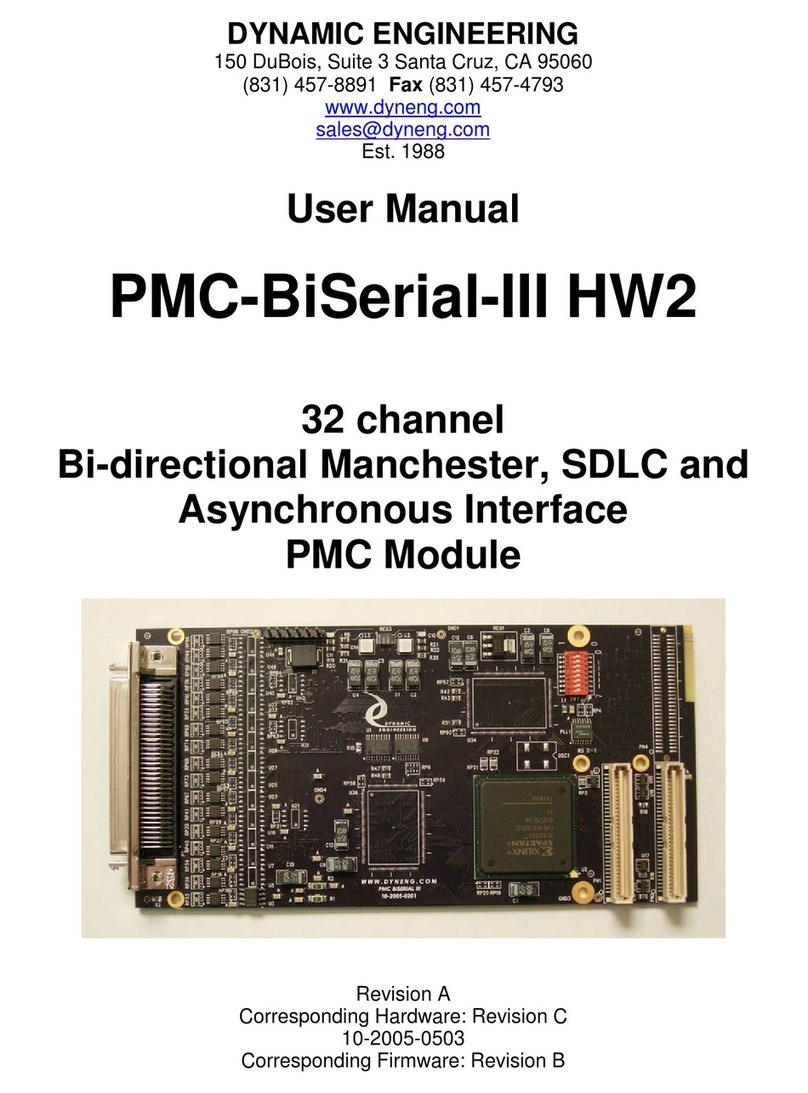
Dynamic Engineering
Dynamic Engineering PMC-BiSerial-III HW2 user manual
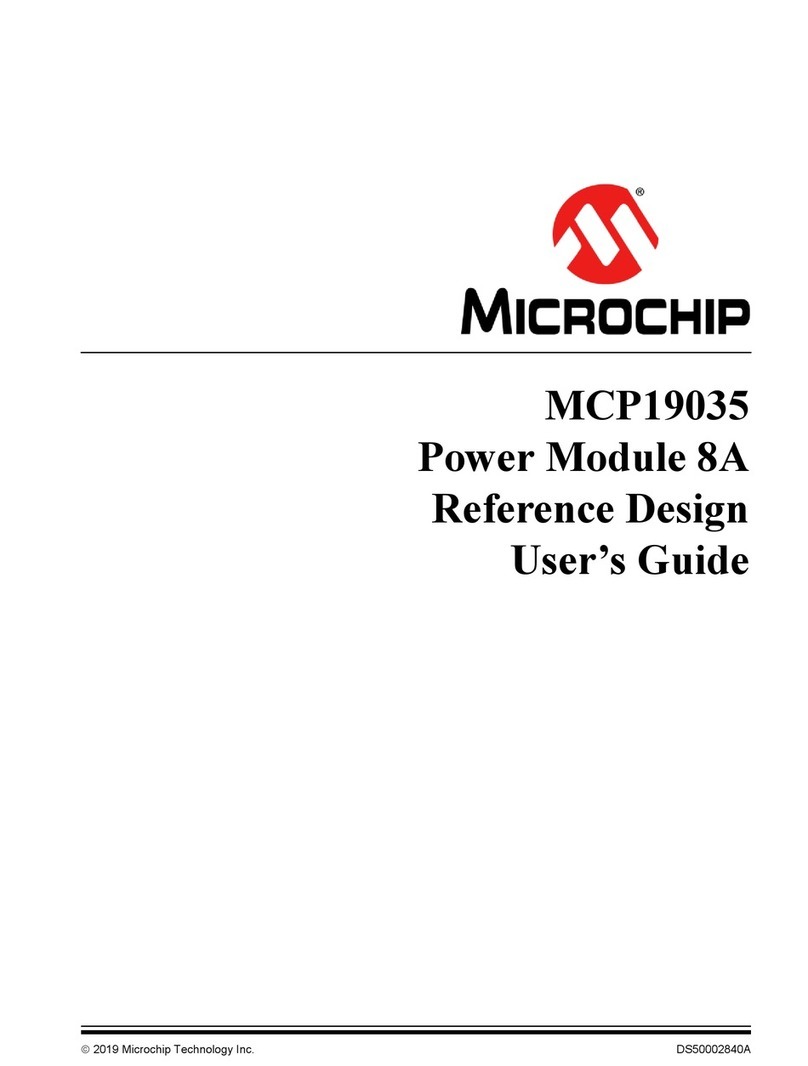
Microchip Technology
Microchip Technology MCP19035 user guide
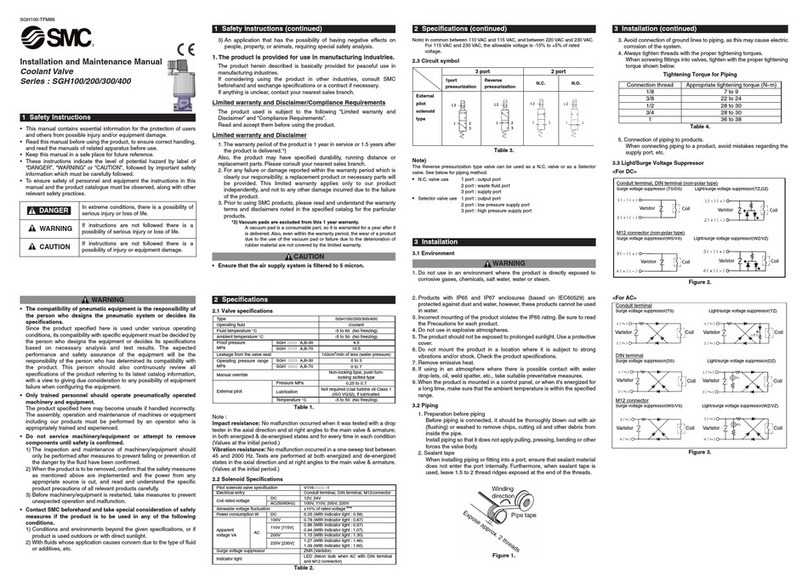
SMC Networks
SMC Networks SGH100 Installation and maintenance manual

Campbell
Campbell CompactFlash CFM100 instruction manual
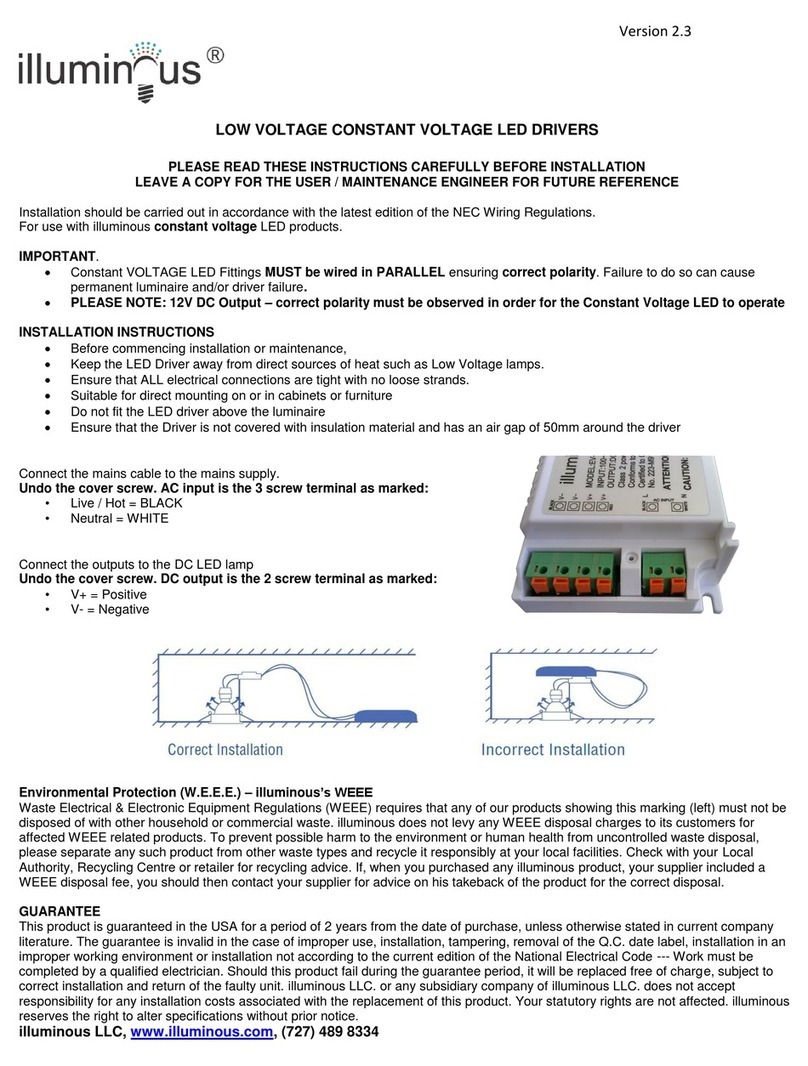
Illuminous
Illuminous EV-12V-4000-60D installation instructions

camry
camry Dual-18650 instruction sheet

G-Tools
G-Tools Smart Box manual

OilGear
OilGear EPC 300 Series user manual
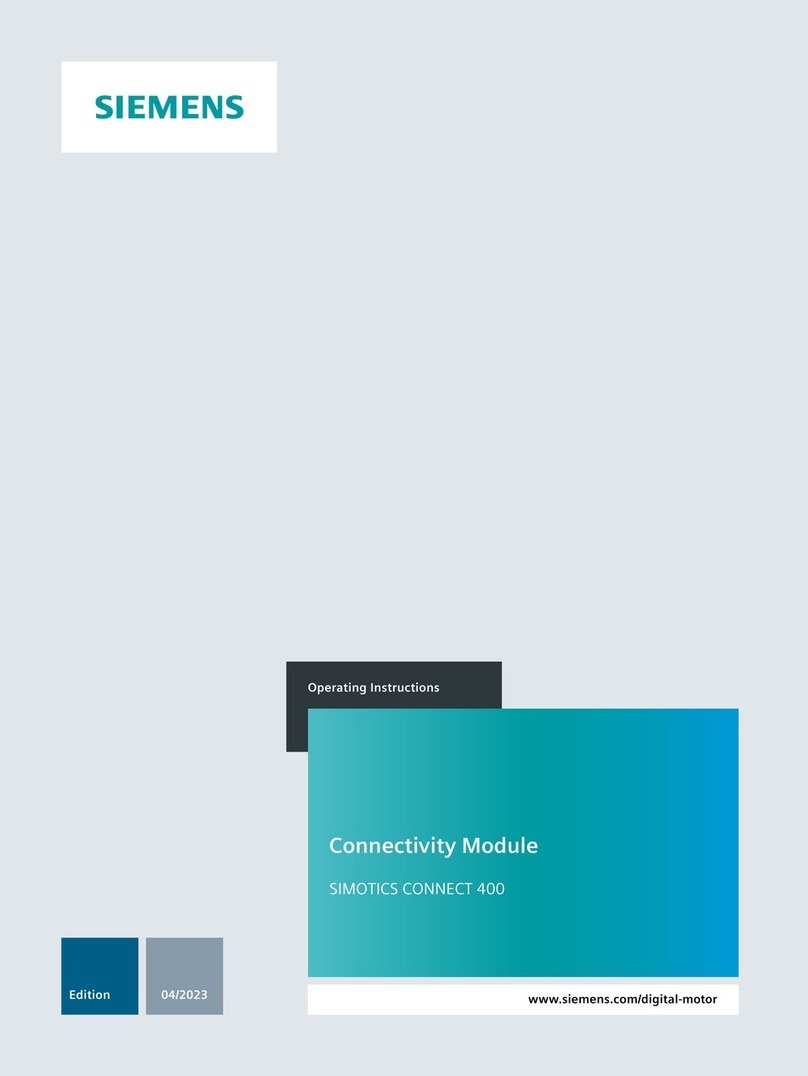
Siemens
Siemens SIMOTICS CONNECT 400 operating instructions

Victaulic
Victaulic KOIL-KIT 799 Series Installation and maintenance instructions