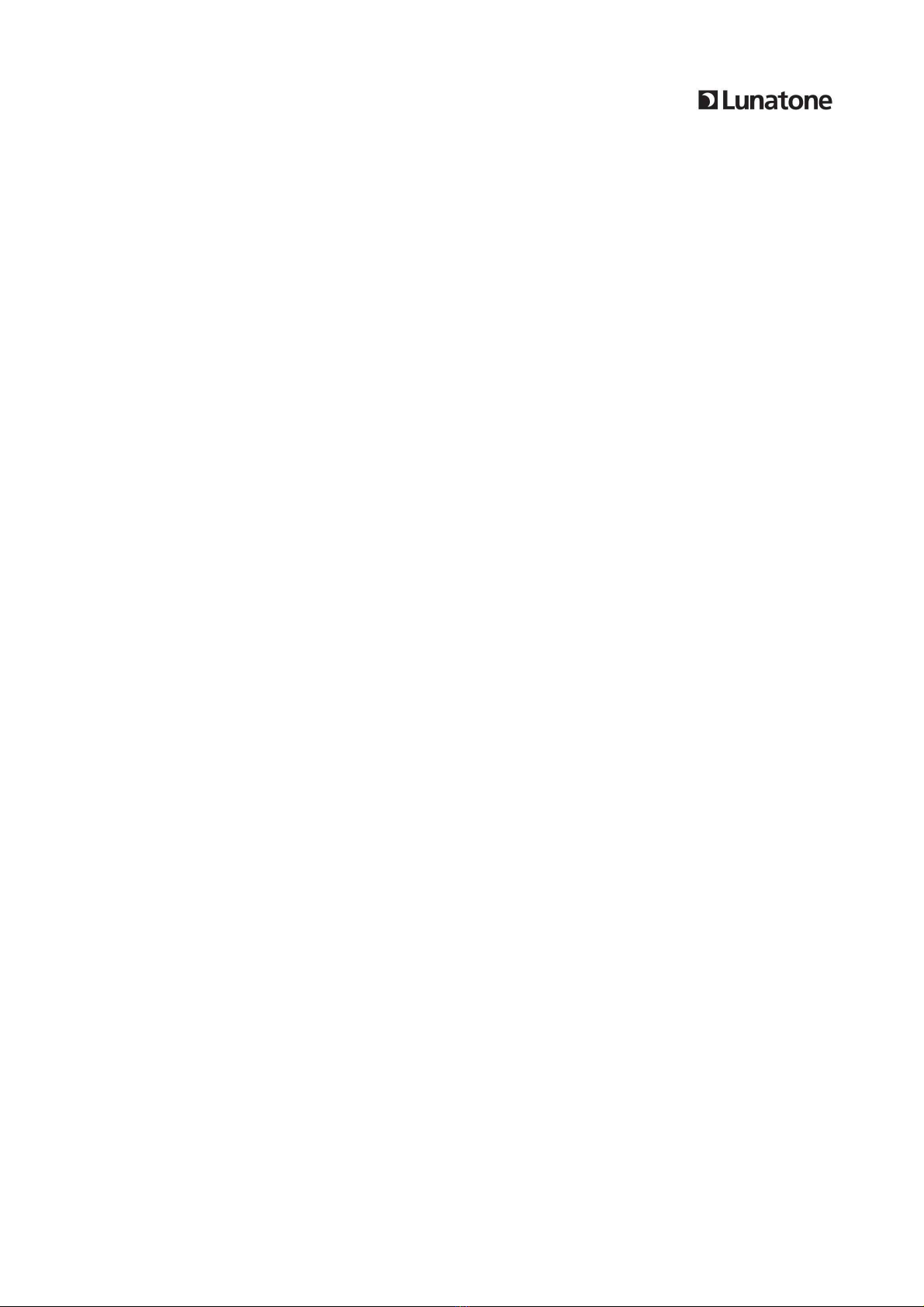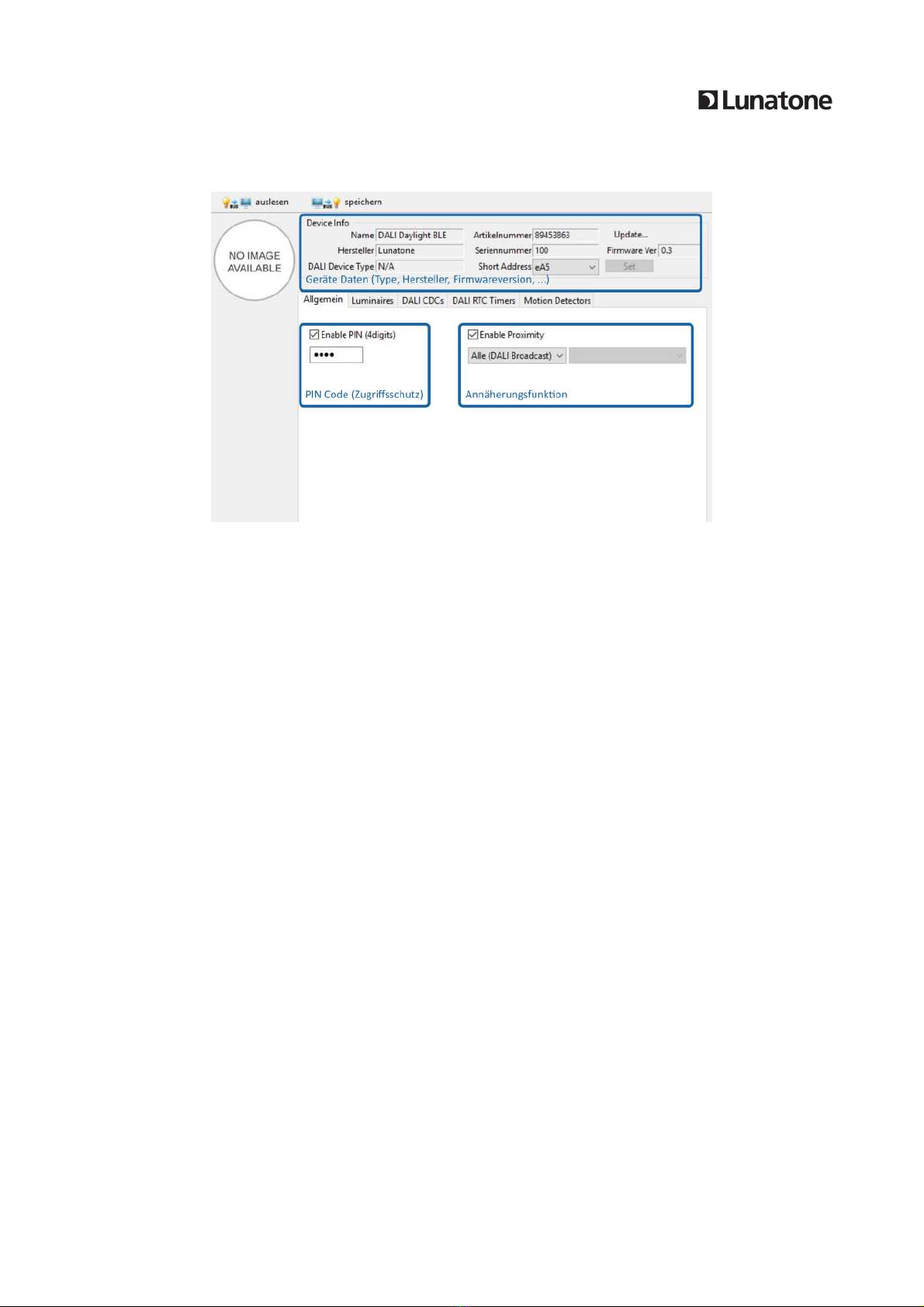DALI Daylight Manual [3] © 2018, Lunatone Industrielle Elektronik Gmb
1. General
1.1. Function
The DALI-Daylight module is an interface module between mobile device (iOS/Android - Bluetooth
low energy capable) and a DALI lighting system. An app is available for iOS and Android.
The addressing, grouping and further functions of the control units and their effective ranges can
be set with the software tool DALI-Cockpit.
Device parameters of the connected DALI System (daylight curve, timer, schedules, brightness,
color temperature, etc.) can be set with the app. Following devices are supported:
•DALI CDC (Circadian daily schedule)
•DALI RTC (Timer Module)
•DALI CS (light and presence sensor)
•DALI LS (light sensor)
Only one mobile device can be connected to the interface module at any time.
1.2. Configuration
To integrate the DALI-Daylight module into a DALI system and then operate it, a certain
configuration procedure is recommended. The DALI Cockpit software is used to address and
configure the DALI system.
a. Addressing of the entire DALI system including the DALI Daylight module.
b. Configuration of the DALI system.
c. Configuration of the DALI-Daylight module -> see chapter 2. Configuration with DALI Cockpit
•Assign devices that can be set via the DALI-Daylight module and which luminaires / lighting
groups can be controlled with it.
•The automatic light control can be activated and deactivated (DALI CS) via the DALI cockpit
as well as via the DALI Daylight app.
•The CDCs, RTCs and CS can be activated and deactivated via the DALI cockpit as well as in
the app.
d. Operation and configuration via the app -> see chapter 3. Operation with mobile device