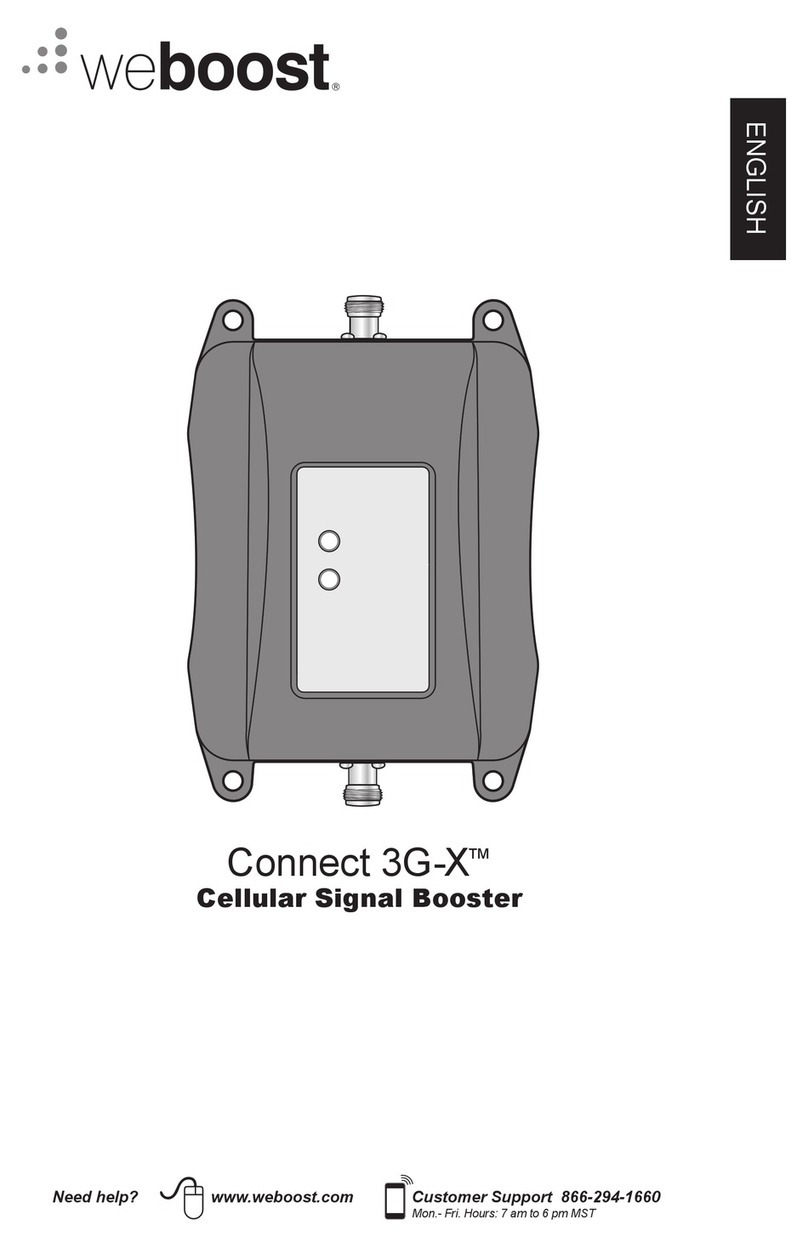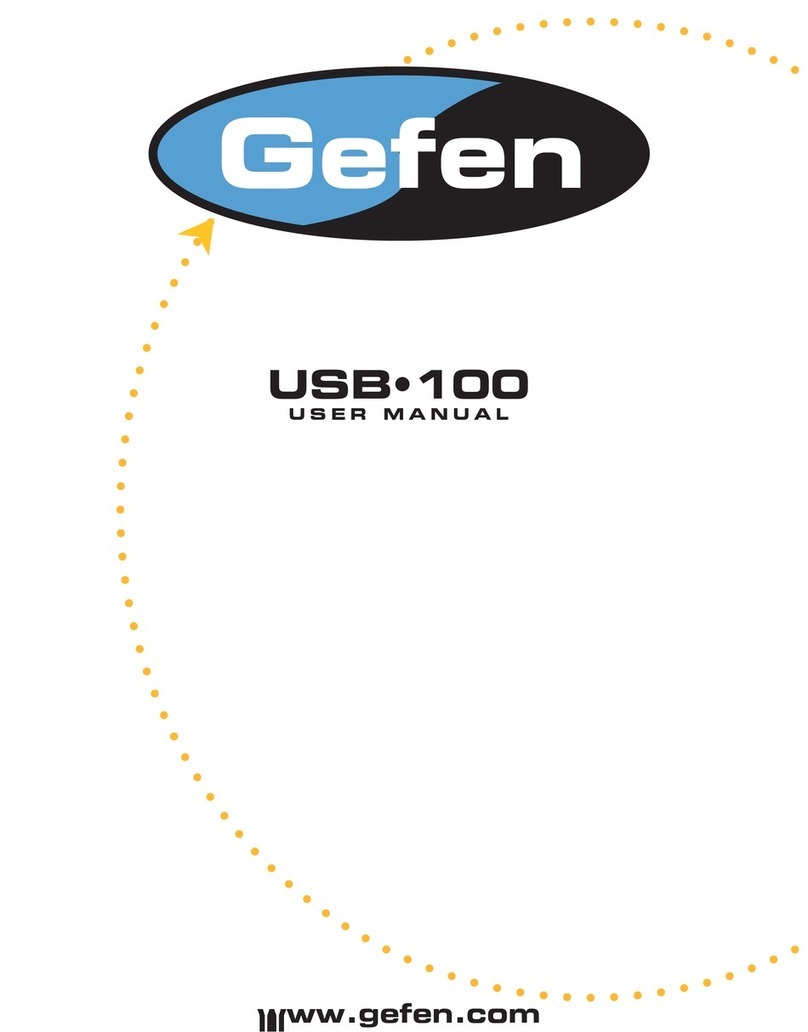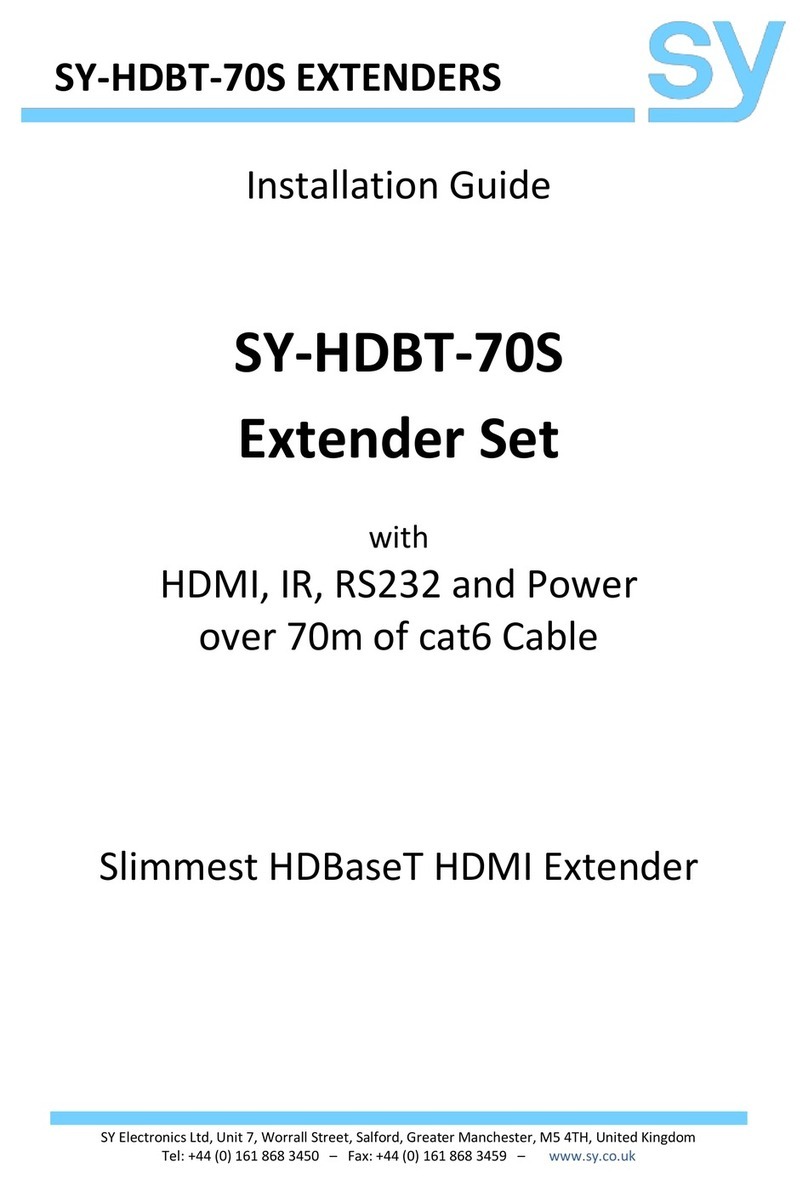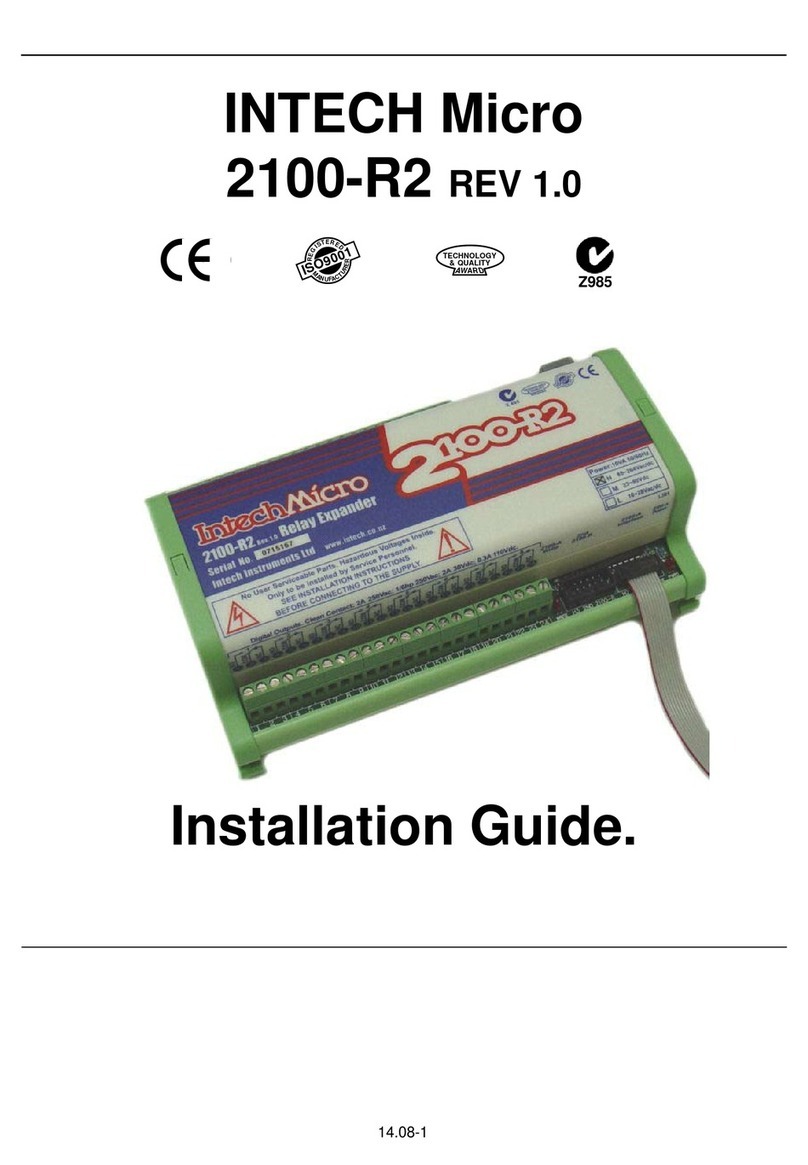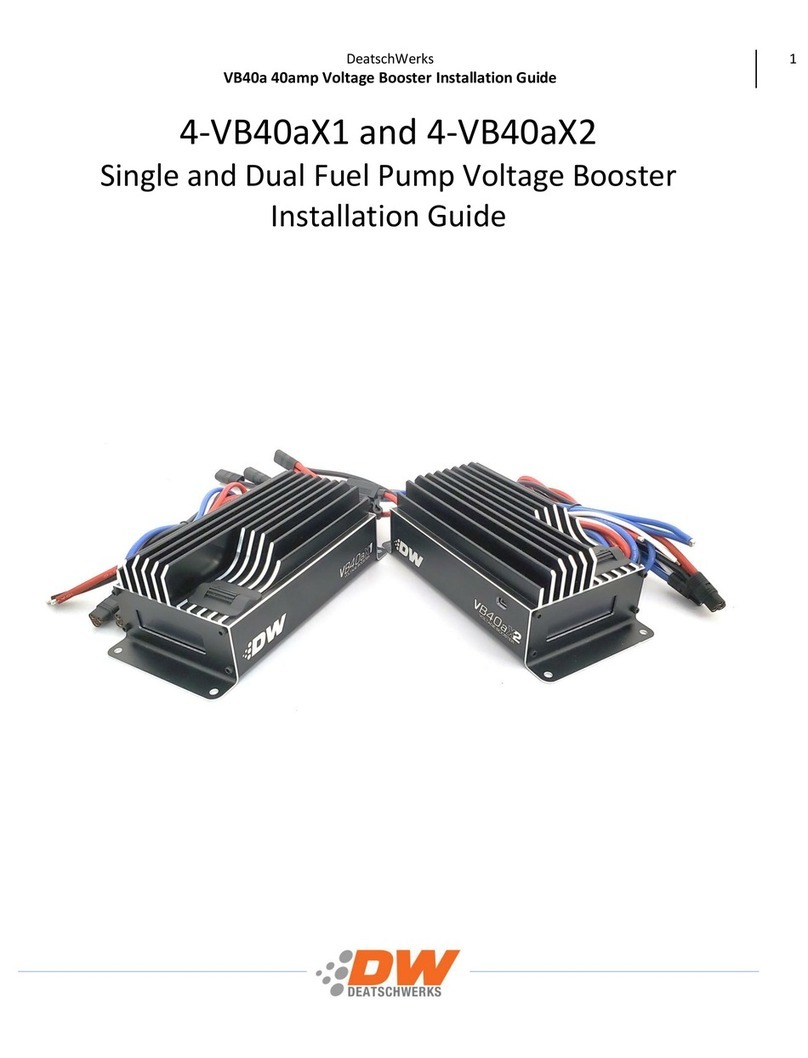HETEC V-IP User manual

V- IP
Installation and User Guide

V-IP
Installation
and
User
Guide
Copyright
©
2004
Based
on
Firmwar
e
04.00.01
Last
updated
on 24 January
2005
Document
ID:
p_v-ip_00en_manualv2
HETEC
Da
tensysteme
GmbH
Landsberger Straße 65
D 82210
Germering
Germany
Tel. +49 89 894367-0
Fax: +49 89 894367-99
Web: http://www.hetec.de

Table of Contents
Preface
..................................................................................................................................
vii
Copyright
...................................................................................................................
vii
About
the
V
-IP
...........................................................................................................
vii
Limited
Warranty
......................................................................................................
vii
Limitations
of
Liability
.............................................................................................
vii
T
echnical
Support
.....................................................................................................
viii
1.
The
Quick
Start
Guide
.....................................................................................................1
Installation
.....................................................................................................................1
Connectors
and
Indicators
..........................................................................................1
Fr
ont
Side
Connectors
(
Figur
e
1-1
)
................................................................1
Rear
Side
Connectors
(
Figur
e
1-2
)
..................................................................2
Connecting
the
V
-IP
to
the
Host
System
...................................................................2
Initial
Network
Configurat
ion
...................................................................................2
V
-IP
Setup
T
ool
.............................................................................................................3
Main
W
indow
......................................................................................................3
MAC
Addr
ess
Detection
....................................................................................4
Authentication
....................................................................................................4
Configuration
via
Serial
Int
erface
..............................................................................4
W
eb
Interface
................................................................................................................5
The
Remote
Console
....................................................................................................5
2.
Introduction
.......................................................................................................................7
Intr
oduction
..................................................................................................................7
Featur
es
..........................................................................................................................7
V
-IP
System
Components
............................................................................................8
When
the
Server
is
up
and
r
unning
..........................................................................8
When
the
Server
is
dead
..............................................................................................8
3.
Installation
.......................................................................................................................11
Operation
Overview
..................................................................................................11
Connectors
and
Jumpers
...........................................................................................11
Fr
ont
Side
Connectors
an
d
Indicators
...........................................................11
Rear
Side
Connectors
.......................................................................................12
Connecting
the
V
-IP
to
the
Host
System
.................................................................12
Connecting
a
Local
Console
.....................................................................................13
Connecting
Ethernet
..................................................................................................13
10
Mbps
Connection
.........................................................................................13
100
Mbps
Connection
.......................................................................................13
4.
Configuration
...................................................................................................................15
Initial
Configuration
..................................................................................................15
V
-IP
Setup
T
ool
...........................................................................................................15
Main
W
indow
....................................................................................................15
MAC
Addr
ess
Detection
..................................................................................16
Authentication
..................................................................................................16
Initial
Configuration
via
D
HCP
Server
...................................................................17
Initial
Configuration
via
Se
rial
Console
..................................................................17
W
eb
Interface
..............................................................................................................18
Mouse,
Keyboar
d
and
V
ideo
configuration
...........................................................18
V
-IP
USB
interface
............................................................................................18
V
-IP
Keyboar
d
Settings
....................................................................................18
Remote
Mouse
Settings
....................................................................................19
Auto
Mouse
Speed
and
M
ouse
Synchr
onization
.........................................19
Host
System
Mouse
Sett
ings
...........................................................................19
Single
and
Double
Mous
e
Mode
....................................................................20
Recommended
Mouse
Se
ttings
......................................................................20
V
ideo
Modes
......................................................................................................21
Resetting
the
V
-IP
to
its
Fa
ctory
Settings
................................................................21
Using
the
Serial
Interfa
ce
.................................................................................21
iii

5.
Usage
.................................................................................................................................23
Pr
erequisites
................................................................................................................23
Login
into
the
V
-IP
and
logo
ut
.................................................................................24
Login
into
the
V
-IP
............................................................................................24
Navigation
.........................................................................................................25
Logout
fr
om
the
V
-IP
........................................................................................26
The
Remote
Console
..................................................................................................26
General
Description
..........................................................................................27
Main
W
indow
....................................................................................................27
6.
Menu
Options
..................................................................................................................37
Remote
Contr
ol
...........................................................................................................37
KVM
Console
....................................................................................................37
T
elnet
Console
...................................................................................................37
V
irtual
Media
..............................................................................................................39
Floppy
Disk
.......................................................................................................39
CD
ROM
.............................................................................................................40
Cr
eating
an
Image
............................................................................................43
User
Management
......................................................................................................45
Change
Passwor
d
.............................................................................................46
Users
And
Gr
oups
............................................................................................46
KVM
Settings
..............................................................................................................48
User
Console
.....................................................................................................48
Keyboar
d/Mouse
.............................................................................................51
V
ideo
...................................................................................................................53
Device
Settings
............................................................................................................54
Network
.............................................................................................................54
Dynamic
DNS
...................................................................................................56
Security
...............................................................................................................59
Certificate
...........................................................................................................61
Serial
Settings
....................................................................................................63
Intelligent
Platform
M
anagement
Interface
(IPMI)
.....................................65
Date
And
T
ime
..................................................................................................66
Event
Log
...........................................................................................................67
Maintenance
................................................................................................................69
Device
Information
...........................................................................................69
Event
Log
...........................................................................................................70
Update
Firmwar
e
..............................................................................................71
Unit
Reset
...........................................................................................................72
A.
Frequently
Asked
Quest
ions
.......................................................................................75
B.
Glossary
...........................................................................................................................77
C.
V
-IP
V
ideo
Modes
..........................................................................................................79
D.
Users
and
Roles
..............................................................................................................81
E.
Key
Codes
........................................................................................................................83
F.
Pin
Assignment
...............................................................................................................87
VGA
HD-15
.................................................................................................................87
RJ45
Connector
Ethernet
...........................................................................................87
G.
Specifications
..................................................................................................................89
Sizes
and
W
eight
........................................................................................................89
Envir
onment
...............................................................................................................89
T
emperatur
e
.......................................................................................................89
Humidity
............................................................................................................89
iv

H.
V
-IP
Operation
Advices
................................................................................................91
I.
HETEC
W
arranty
Inform
ation
......................................................................................93
Limited
Warranty
.......................................................................................................93
Customer
Remedies
...................................................................................................93
No
Other
W
arranties
..................................................................................................93
No
Liability
For
Conseque
ntial
Damages
..............................................................93
v

vi

Preface
Copyright
Copyright
2004
HETEC
Dat
ensysteme
GmbH
Landsber
ger
Str
.
65
82110
Germering
Germany This
publication
contains
pr
oprietary
in
formation
which
is
pr
ot
ected
by
copyright.
No
p
art
of
t
his
publication
may
be
r
epr
oduced,
transc
ribed,
stor
ed
in
a
r
etrieval
sys-
tem,
tr
anslated
into
any
language
or
computer
language,
or
transmitted
in
any
form
whatsoever
without
the
prior
written
consent
of
the
publisher
,
HETEC
.
HETEC
acknowledges
the
following
trademarks:
•
Intel
is
a
r
egistered
trad
emark
of
Intel
Corporation.
•
Windows
98,
Micr
o
soft
Windows,
and
Windows
NT
ar
e
trademarks
of
Micr
osoft
Corporation.
•
IBM,
A
T
,
VGA,
PS/2, and
OS/2
ar
e
r
egistered
trademarks and
XT
and
CGA
ar
e
trademarks
of
Internatio
nal
Business
Machines
Corporation.
•
HETEC
i
s
a
r
egistered
trademark
of
HETEC
Datensystem
e
GmbH,
Germering,
Germany
.
Other
trademarks and
t
rade
names
may
be
used
in
this
document
to
r
efer
to
either
the
entities
claiming
the
marks and
names
or
their
pr
oducts.
HETEC
disclaims any
pr
oprietary
inter
est
in
tr
ademarks
and trade
names
other
than
its
own.
Authors:
HETEC
T
eam
This document
was
cr
eate
d
on
24
January
2005
.
About
the
V-IP
The
V
-IP
pr
ovides
server
management
capabilities.
Y
ou
can
use
the
V
-IP
to
manage
and
monitor
components
in
your
ser
vers
thr
ough
a
modem
or
LAN,
even
if
your
net-
work
is
down.
The
V
-IP
of
fers
a
compr
ehensive
har
dw
ar
e
solution
for
s
erver
man-
agement.
Limited
Warranty
The
buyer
agr
ees
that
if
this
pr
oduct
pr
oves
t
o
be
defective,
HETEC
is
only
obligated
to
r
epair
or
r
eplace
this
pr
oduct
at
HETEC
’s
discretion
accor
ding
to
t
he
terms
and
conditions
of
HETEC
’
s
general
tradi
ng
conditions.
.
HETEC
shall
not
be
held
liable
for
any
loss,
expenses
or
damage,
dir
ectly
,
incidentally
or
con
sequentially
r
esulting
fr
om
the
use
of
this
pr
oduct.
Please
see
the
Warranty
Information
shipped
with
this
pr
oduct
for
full
warranty
details.
Limitations
of
Liability
HETEC
shall
in
no
event
be
held
liable
for
any
loss,
expenses
or
damages
of
an
y
kind
whatsoever
,
whether
dir
ect,
indir
ect,
incidental,
or
consequential
(w
hether
arising
fr
om
the
design
or
use
of
th
is
pr
odu
ct
or
the
support
materials
pr
ovided
with
the
vii

Pr
eface
pr
oduct).
No
action
or
pr
oceeding
against
HETEC
may
be
commenced
mor
e
than
two
years
after
the
delive
ry
of
the
pr
oduct
to
the
buyer
.
Technical
Support
If
you
need
help
installing,
configuring,
or
r
unning
the
V
-IP
,
call
your
HETEC
OEM
or
V
AD
T
echnical
Suppor
t
r
epr
esentative.
W
e
invite
you
to
access
the
HETEC
’s
W
eb
site
(
http://www
.hetec.de
).
Ther
e
you
shall
find
all
modification
s
made
after
the
editorial
deadline.
viii

Chapter 1. The Quick Start Guide
Installation
The
V
-IP
r
edir
ects
local
keyboar
d,
mouse
and
video
data
to
a
r
emote
administration
console.
All
data
is
transmitted
with
the
TCP/IP
pr
otocol
family
.
The
V
-IP
can
be
used
in
a
multi-administrator
and
multi-server
envir
onment
as
well.
C
ombining
the
V
-IP
with
a
KVM
switch
allows
to
access
multiple
r
emote
servers
over
one
single
r
emote
console.
Connectors
and
Indicators
Front Side Connectors ( Figure 1-1 )
Figure
1-1.
Front
Side
Conn
ectors
and
Indicators
System
port
Attach
the
system
cable
to
this
port.
Power/Status
LED
Displays
the
status
of
the
V
-IP
:
•
LED
off:
the
V
-IP
has
no
or
not
enough
power
•
LED
blinking:
the
V
-IP
is
booting
up
(if
this
pr
ocess
takes
longer
than
one
minute,
the
r
eason
may
be
a
lack
of
power).
•
LED
on:
the
V
-IP
is
up
and
r
unning.
If
the
V
-IP
is
connected
via
USB
o
nly
and
the
Power/Status
LED
tends
not
to
stop
blinking
afte
r
one
minute,
the
V
-IP
may
not
r
eceive
enough
power
via
USB.
In
that
case
attach
the
enclo
sed
power
supply
to
the
V
-IP
.
Power
supply
DC
5V
Attach
the
enclosed
power
supply
to
the
V
-IP
.
•
V
oltage:
5V
•
Curr
ent:
1.5
A
RJ45
Ethernet
UTP3/5
cables
can
be
conne
cted
to
the
V
-IP
using
this
standar
d
RJ45
jack.
1

Chapter
1.
The
Quick
Start
Gu
ide
Rear Side Connectors ( Figure 1-2 )
Figure
1-2.
Rear
Side
Conne
ctors
Port
r
eplicator
Her
e
you
may
attach
an
optional
port
r
eplicator
e
nabling
PS/2
support,
serial
and
local
console.
Connecting
the
V-IP
to
the
Host
System
Perform
the
following
steps
in
or
der
to
connect
the
KVM
signals
of
the
server
system
to
the
V
-IP
:
1.
Connect
the
pr
e-mounted
s
ystem
cable
to
•
The
VGA
outlet
of
your
server
o
r
the
local
console
video
port
of
yo
ur
KVM
switch.
•
The
USB
to
one
of
the
USB
interfaces
of
your
se
rver
or
your
USB-KVM
switch.
2.
Connect
the
RJ45
Ethernet
connector
to
your
local
Ethern
et
hub
using
a
CA
T5
cable.
3.
Connect
the
e
xternal
power
supply
to
the
5V
power
connector
and
power
on
the
V
-IP
.
Warning
The
USB
standard
guarantees
up
to
500mA
power
per
single
USB
port.
The
V-IP
needs
up
to
700mA
current
and
therefore
does
not
work
on
USB
alone.
However,
most
of
the
current
USB
ports
provide
more
than
700mA
so
that
no
external
power
is
needed
to
power
the
V-IP
.
Taking
more
power
from
a
USB
port
than
specified
may
cause
damage
to
your
computer
and
is
therefore
not
recommended.
2

Chapter
1.
The
Quick
Start
G
uide
Initial
Network
Configuration
Initially
,
the
V
-IP
network
interface
is
configur
ed
with
the
parameters
shown
in
T
able
1-1
.
T
able
1-1.
Initial
Network
C
onfiguration
Parameter
Value
IP
auto
configuration
DHCP
IP
addr
ess
-
Netmask
255.255.255.0
Gateway
none
IP
access
contr
ol
none
Warning
If
the
DHCP
connection
fails
on
boot
up,
the
V-IP
will
not
have
an
IP
address.
If
this
initial
configuration
does
not
meet
your
local
r
equir
ements,
adjust
t
he
values
to
your
nee
ds.
Y
ou
may
either
confi
gur
e
the
V
-IP
via
seria
l
interface,
or
use
the
setup
tool
that
can
be
found
on
the
CD
ROM
deliver
ed
with
this
package.
V-IP
Setup
Tool
Main Window
Figure
1-3.
V
-IP
setup
tool
3

Chapter
1.
The
Quick
Start
Gu
ide
Connect
the
V
-IP
to
your
computer
either
via
local
network
or
via
USB.
Start
the
setup
tool
fr
om
the
CD
ROM
on
the
compute
r
wher
e
the
V
-IP
is
installed.
Depending
on
the
connection
(USB
or
network),
the
device
detection
is
dif
fer
ent.
A
window
opens
as
seen
in
Figur
e
1-3
.
MAC Address Detection
On
t
he
upper
left
corner
,
the
MAC
addr
ess
of
the
V
-IP
is
d
isplayed.
T
o
detect
the
MAC
addr
ess
manually
,
pr
ess
the
button
“
Refr
esh
Devices
”
.
The
displayed
MAC
addr
ess
is
the
same
MAC
addr
ess
printed
on
the
white
sticker
placed
on
the
back
of
t
he
V
-IP
.
If
the
V
-IP
is
connected
via
USB,
it
is
classified
as
a
USB
device
and
an
appr
opriate
drive
letter
is
chosen
for
this
device.
On
the
lower
right
corner
of
the
window
,
ther
e
ar
e
two
buttons:
“
Qu
ery
Device
”
and
“
Setup
Device
”
.
Pr
ess
the
“
Query
Device
”
button
to
display
the
pr
econfig-
ur
ed
values
of
the
network
configuration.
The
values
ar
e
displayed
in
the
text
fields
located
above.
If
n
ecessary
,
adjust
the
network
settings
t
o
your
needs.
T
o
save
the
changes
ente
r
a
user
name
and
an
a
ccor
ding
passwor
d.
Then
pr
ess
the
“
Setup
De-
vice
”
button.
Authentication
T
o
adjust
t
he
authenticatio
n
settings,
enter
your
login
as
a
super
user
and
change
your
passwor
d.
Super
user
login
Enter
the
login
name
of
the
super
user
.
The
initial
value
is
“
admin
”
.
Super
user
passwor
d
Enter
the
curr
ent
passwor
d
for
the
super
user
.
This
initial
value
is
“
hetec
”
.
New
super
user
passwor
d
Enter
the
new
passwor
d
for
the
super
user
.
New
passwor
d
(confirm)
Re-type
the
new
passwor
d
for
the
super
user
.
T
o
close
the
window
and
accept
the
changes
pr
ess
the
“
OK
”
but
ton,
otherwise
pr
ess
the
“
Cancel
”
button.
Configuration
via
Serial
Interface
T
o
configu
r
e
the
V
-IP
via
serial
int
erface
both
a
serial
port
r
eplicator
cable
and
a
null
modem
cable
ar
e
r
equir
ed
(available
separately).
Connect
the
encl
osed
Null
Modem
Cable
to
the
serial
interface
with
the
bl
ack
con-
nector
on
the
port
r
eplicator
.
The
serial
interface
need
s
to
be
adjusted
with
the
parameters
as
shown
in
T
able
1-2
.
4

Chapter
1.
The
Quick
Start
G
uide
T
able
1-2.
Serial
parameters
Parameter
Value
Bits/second
115200
Data
bits
8
Parity
no
Stop
bits
1
Flow
contr
ol
none
Use
a
terminal
softwar
e
(e.g.
hyperterm
or
minicom
)
to
connect
to
the
V
-IP
.
Reset
the
V
-IP
,
and
immediately
pr
ess
the
“
ESC
”
key
.
Y
ou
wil
l
see
a
“
=>
”
pr
ompt.
Enter
the
command
“
config
”
,
and
pr
ess
the
key
“
ENTER
”
.
Quite
soon
afterwar
ds
you
ar
e
asked
to
adjust
the
IP
auto
configurat
ion,
the
IP
ad
dr
ess,
the
net
m
ask,
and
the
default
gateway
.
Pr
essing
the
“
ENTER
”
key
without
entering
values
does
not
change
se
ttings.
The
gate
way
value
has
to
be
set
to
0.0.0.0
(for
no
gateway)
or
any
other
valu
e
for
the
IP
addr
ess
of
the
gatew
ay
.
After
the
confirmation
th
e
V
-IP
performs
a
r
eset
using
the
new
values
as
set
befor
e.
Web
Interface
The
V
-IP
may
be
accessed
using
a
standar
d
Java
e
nabled
web
br
owser
.
Y
ou
m
ay
use
the
HTTP
pr
otocol
or
a
secur
e
enc
rypted
connection
via
HTTPS.
Just
enter
the
con-
figur
ed
IP
addr
ess
of
the
V
-IP
into
your
web
br
owser
.
The
initial
login
settings
ar
e:
T
able
1-3.
Standard
User
Set
tings
Parameter
Value
Login
admin
Passwor
d
hetec
Changing
these
settings
to
user
specific
values
is
str
ongly
r
ecommended
and
can
be
done
on
the
“
Use
r
Management
”
page
(see
the
Section
called
Users
And
Gr
oups
in
Chapter
6
).
The
Remote
Console
The
Remote
Con
sole
is
the
r
e
dir
ected
scr
een,
keyboar
d
and
mou
se
of
the
r
emote
host
system
in
which
the
V
-IP
is
installed.
The
web
br
owser
which
is
used
for
accessing
the
V
-IP
has
to
supply
a
Java
Runtime
Envir
onment version
1.1
or
h
igher
.
However
,
it
is
str
ongly
r
ecommended
to
install
Sun
JVM
1.4.
The
Remote
Console
will
behave
exactly
the
same
way
as
if
you
wer
e
sitting
dir
ectly
in
fr
ont
of
the
scr
een
of
your
r
emote
system.
That
means
that
both
th
e
keyboar
d
and
mouse
can
be
used
in
the
usual
way
.
Open
the
console
by
selecting
the
pr
eview
pictur
e
on
the
main
site
of
the
HTML
fr
ontend.
Figur
e
1-4
shows
the
top
of
the
Remote
Console.
5

Chapter
1.
The
Quick
Start
Gu
ide
Figure
1-4.
T
op
part
of
the
Remote
Console
Ther
e
ar
e
some
options
to
cho
ose
fr
om
the
menu,
the
important
ones
ar
e
the
follow-
ing:
Auto
Adjust
button
If
the
v
ideo
displaye
d
is
of
bad
quality
or
distorted
in
some
way
,
pr
ess
this
button
and
w
ait
a
fe
w
seconds
while
the
V
-IP
tries
to
adjust
itself
for
the
bes
t
possible
video
quality
.
Sync
Mouse
Choose
this
op
tion
in
or
der
to
synchr
oni
ze
the
local
with
the
r
emote
mouse
cur
-
sor
.
This
is
especially
necessary
when
using
accelerated
mouse
settings
on
the
host
system.
In
general,
the
r
e
is
no
need
to
change
mouse
settings
on
that.
V
ideo
Settings
in
Options
Menu
This
ope
ns
a
new
window
with
elements
to
contr
ol
the
V
-IP
V
ideo
Settings.
Y
ou
can
change
some
values,
for
instance
r
elated
to
brightn
ess
and
contrast
of
the
pictur
e
displayed,
which
may
impr
ove
the
video
quality
.
It
is
also
possible
to
r
evert
to
the
default
setti
ngs
for
all
video
modes
or
only
the
curr
ent
one.
Note:
At
first
start,
if
the
local
mouse
pointer
is
not
synchronized
with
the
remote
mouse
pointer,
press
the
Auto
Adjust
Button
once.
6

Chapter 2. Introduction
Introduction
The
V
-IP
is
manufactur
er
-independ
ent
r
emote
administration
system.
The
V
-IP
works
as
an
integrated
solution
on
your
server
system.
Based
on
an
embedded
operating
system,
the
V
-IP
pr
ovides
both
exceptional
stability
and
permanent
availability
indep
endent
of
the
pr
esent
st
ate
of
the
server
’s
oper
ating
system.
As
a
system
administrator
,
you
have
en
tir
e
contr
ol
and
location-independent
r
emote
access
to
r
eact
upon
both
critical
incidents
and
cases
of
necessary
maintenan
ce.
Figure
2-1.
V
-IP
Features
The
V
-IP
defines
a
new
class
of
r
e
mote
access
devices
.
It
combines
digital
r
emote
access
via
IP
networks
wit
h
compr
ehensive
and
integrated
system
manageme
nt.
The
V
-IP
of
fers
convenient,
r
emote
KVM
access
and
contr
ol
via
LAN
or
Internet.
It
captur
es,
digitizes,
and
compr
esses
video
and
transmits
it
with
keyboar
d
and
mouse
signals
to
and
fr
om
a
r
emote
computer
.
Remote
access
and
contr
ol
softwar
e
r
uns
on
its
embedded
pr
ocessors
only
b
ut
not
on mission
critical
servers,
so
that
ther
e
is
no
interfer
ence
with
server
operation
or
impact
on
network
performance.
Furthermor
e,
the
V
-IP
of
fers
additional
r
emote
power
management
w
ith
the
help
of
optional
available
devic
es.
Featur
es
of
the
V
-IP
ar
e:
•
KVM
(keyboar
d,
video,
m
ouse)
access
over
IP
or
analog
telephone
line
•
No
impact
on
server
or
network
performance
•
Automatically
senses
v
ideo
r
esolution
for
best
possible
scr
een
captur
e
•
High-performance
mou
se
tracking
and synchr
onization
•
Port
to
connect
a
user
c
onsole
for
dir
ect
analogous
access
to
KVM
switch
•
Local
Mouse
suppr
essio
n
(only
when
using
SUN’s
Java
V
irtual
Machine)
7

Chapter
2.
Intr
oduction
V-IP
System
Components
The
V
-IP
is
a
stand
alone
p
r
oduct
with
the
following
dimensions:
95mm
(D)
x
25mm
(H)
x
72mm
(W)
The
V
-IP
is
shipped
with:
•
a
base
unit
•
an
external
power
supp
ly
(
HETEC
SA-051A5F-12
)
•
a
power
cor
d
•
a
KVM
cable
•
transpar
ent
equipment
feet
•
an
Installation
and
User
Manual
on
a
CD
ROM
•
a
quick
start
guide
•
a
port
r
eplicator
cable
(VGA,
PS/2,
serial)
(item
#7020036)
A
vailable
separately
(op
tional):
•
an
Inline
Power
Module
IPM
220-L
(item
#8400400)
When
the
Server
is
up
and
running
The
V
-
IP
gives
you
full
co
ntr
ol
over
t
he
r
emote
se
rver
.
The
Ma
nagement
Console
allows
you
to
acce
ss
the
r
emote
server
’s
graphics,
keyb
oar
d
and
mouse
and
to
send
special
commands
to
the
s
erver
.
Y
ou
can
also
perform
periodic
maintenance
of
the
server
.
Using
the
Console
Redir
ec-
tion
Service
you
can
do
th
e
following:
•
Reboot
the
system
(a
gr
aceful
shutdown)
•
W
atch
the
boot
pr
ocess
•
Boot
the
system
fr
om
a
se
parate
partition
to
load
the
diagnostic
envir
onm
ent
•
Run
special
diagnostic
pr
ograms
When
the
Server
is
dead
Obviously
,
fixing
har
dwar
e
defects
is
not
possible
using
a
r
emot
e
management
de-
vice.
Nevertheless,
the
V
-IP
gives
t
he
administrator
valuable
information
about
the
type
of
a
har
dwar
e
failur
e.
Serious
har
dwar
e
failur
es
can
be
categorized
into
five
dif
fer
ent
categories
with
dif-
fer
ent
chances
to
happen
1
:
T
able
2-1.
Hardware
failures
Category
Probability
Har
d
disk
failur
e
50%
Power
cable
detached,
powe
r
supply
failur
e
28%
8

Chapter
2.
Intr
oduction
Category
Probability
CPU,
Controller
,
motherboa
r
d
failur
e
10%
CPU
fan
failur
e
8%
RAM
failur
e
4%
Using
the
V
-IP
,
administrators
can
determine
whi
ch
kind
of
serious
har
dwar
e
failur
e
has
occurr
ed
(see
T
able
2-2
).
T
able
2-2.
Host
system
failu
res
and
how
they
are
detected
Type
of
failure
Detected
by
Har
d
disk
failur
e
Console
scr
een,
CMOS
set-up
information
Power
cable
detached,
powe
r
supply
failur
e
Server
r
emains
in
powe
r
of
f
state
after
power
on command
has
be
en
given.
CPU,
Controller
,
main
boar
d
failur
e
Power
supply
is
on,
but
ther
e
is
no
video
output.
CPU
fan
failur
e
By
server
specific
management
softwar
e
RAM
failur
e
Boot-Sequence
on boot
console
Notes
1.
Accor
ding
to
a
survey
made
by
the
Intel
Corp.
9

Chapter
2.
Intr
oduction
10

Chapter 3. Installation
Operation
Overview
The
V
-IP
r
edir
ects
local
keyboar
d,
mouse
and
video
data
to
a
r
emote
administration
console.
All
data
is
transm
itted
with
the
TCP/IP
pr
otocol
family
.
The
V
-IP
can
be
used
in
both
a
multi-administrator
and
multi-server
envir
onment.
Combining
one
or
mor
e
V
-IP
s
with
a
single
KVM
swi
tch
allows
access
to
multiple
servers
on
a
single
r
emote
console.
Connectors
and
Jumpers
Front Side Connectors and Indicators
Figure
3-1.
Front
Side
Conn
ectors
and
Indicators
System
port
Attach
the
system
cable
to
this
port.
Power/Status
LED
Displays
the
status
of
the
V
-IP
:
•
LED
off:
the
V
-IP
has
no
or
not
enough
power
•
LED
blinking:
the
V
-IP
is
booting
up
(if
this
pr
ocess
takes
longer
than
one
minute,
the
r
eason
may
be
a
lack
of
power).
•
LED
on:
the
V
-IP
is
up
and
r
unning.
If
the
V
-IP
is
connected
via
USB
o
nly
and
the
Power/Status
LED
tends
not
to
stop
blinking
afte
r
one
minute,
the
V
-IP
may
not
r
eceive
enough
power
via
USB.
In
that
case
attach
the
enclo
sed
power
supply
to
the
V
-IP
.
Power
supply
DC
5V
Attach
the
enclosed
power
supply
to
the
V
-IP
.
•
V
oltage:
5V
•
Curr
ent:
1.5
A
11

Chapter
3.
Installation
RJ45
Ethernet
UTP3/5
cables
can
be
conne
cted
to
the
V
-IP
using
this
standar
d
RJ45
jack.
Rear Side Connectors
Figure
3-2.
Rear
Side
Conne
ctors
Port
r
eplicator
Her
e
you
may
attach
an
optional
port
r
eplicator
e
nabling
PS/2
support,
serial
and
local
console.
Connecting
the
V-IP
to
the
Host
System
Perform
the
following
steps
in
or
der
to
connect
the
KVM
signals
of
the
server
system
to
the
V
-IP
:
1.
Connect
the
pr
e-mounted
s
ystem
cable
to
•
The
VGA
outlet
of
your
server
o
r
the
local
console
video
port
of
yo
ur
KVM
switch.
•
The
USB
to
one
of
the
USB
interfaces
of
your
se
rver
or
your
USB-KVM
switch.
2.
Connect
the
RJ45
Ethernet
connector
to
your
local
Ethern
et
hub
using
a
CA
T5
cable.
3.
Connect
the
e
xternal
power
supply
to
the
5V
power
connector
and
power
on
the
V
-IP
.
Warning
The
USB
standard
guarantees
up
to
500mA
power
per
single
USB
port.
The
V-IP
needs
up
to
700mA
current
and
therefore
does
not
work
on
USB
alone.
However,
most
of
the
current
USB
ports
provide
more
than
700mA
so
that
no
external
power
is
needed
to
power
the
V-IP
.
Taking
more
power
from
a
USB
port
than
specified
may
cause
damage
to
your
computer
and
is
therefore
not
recommended.
12
Table of contents