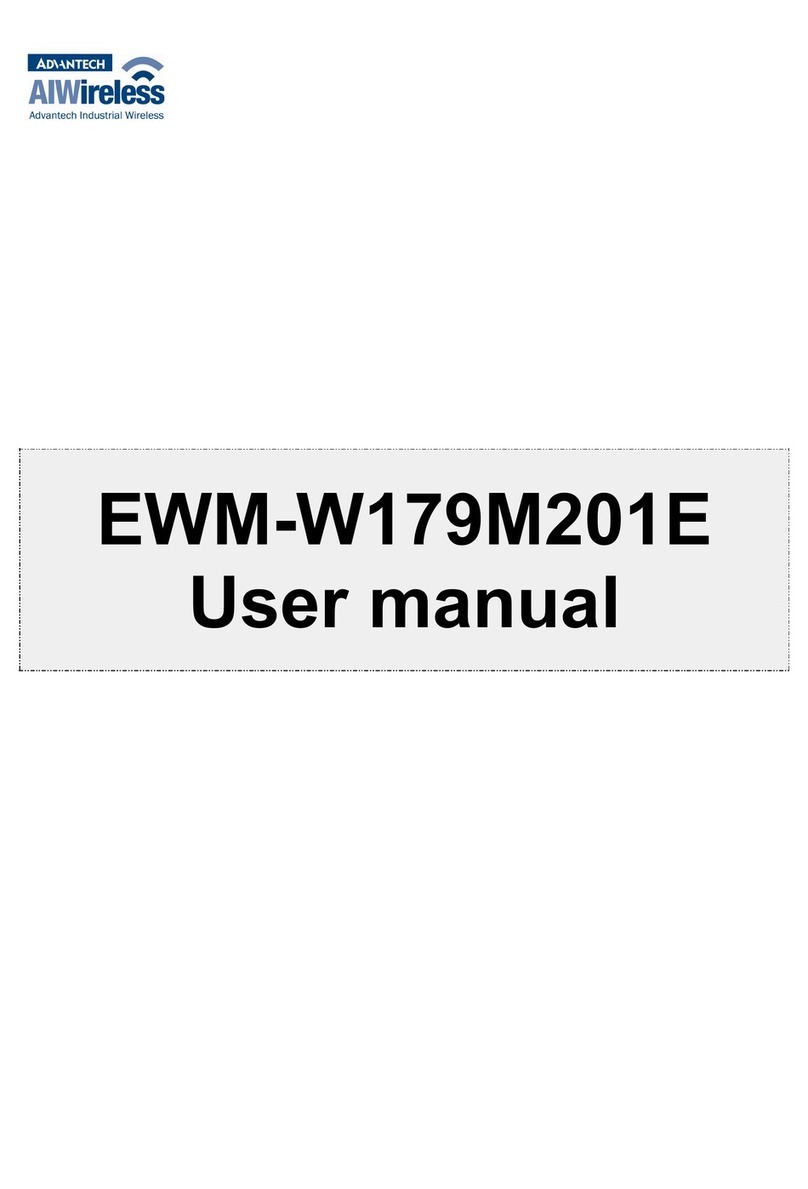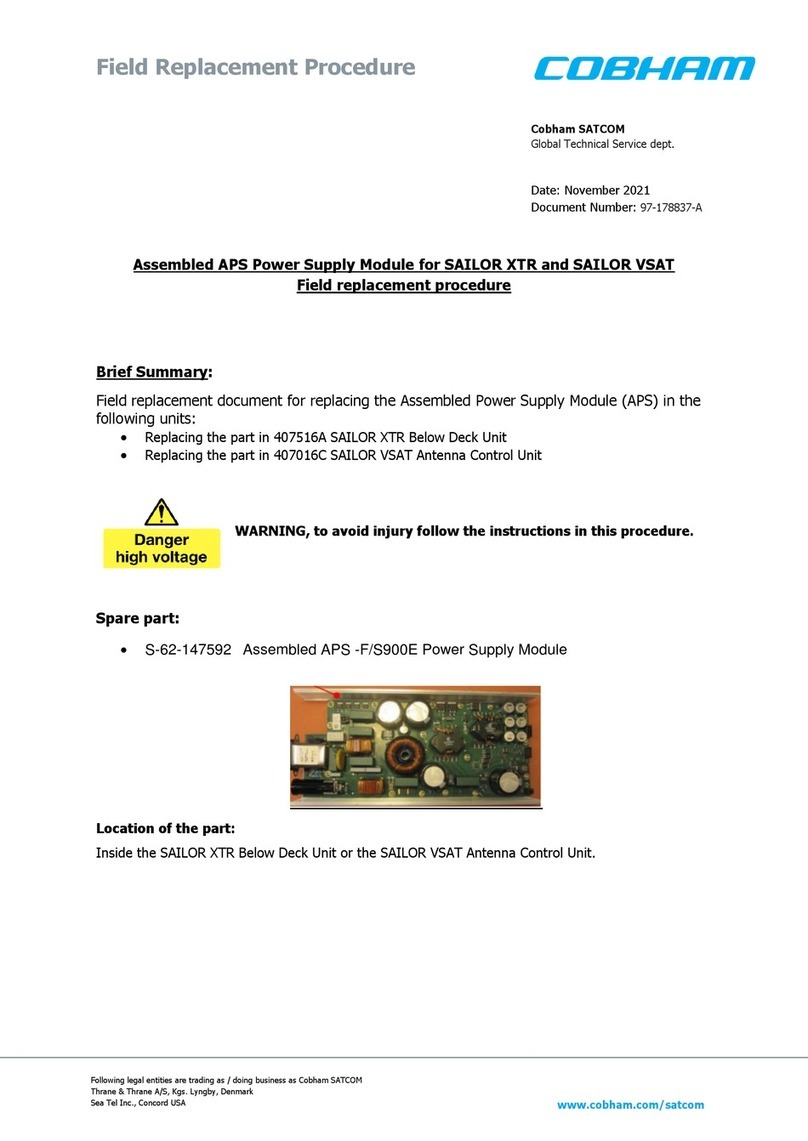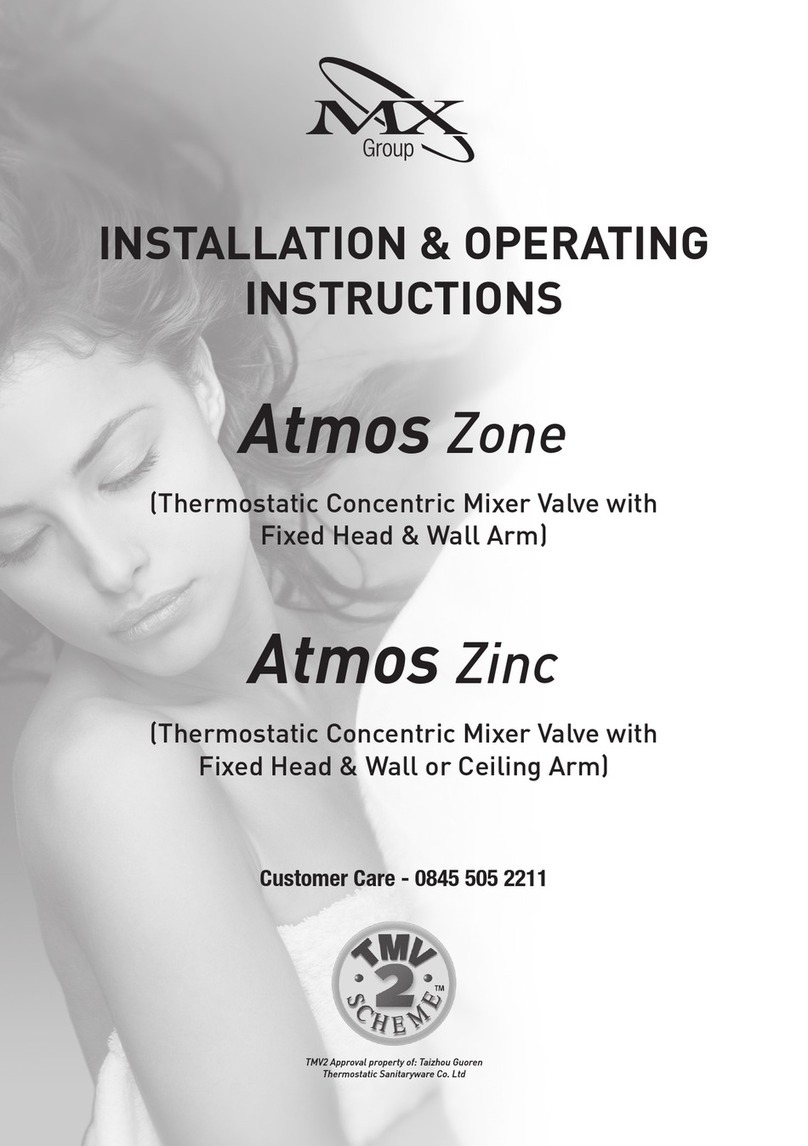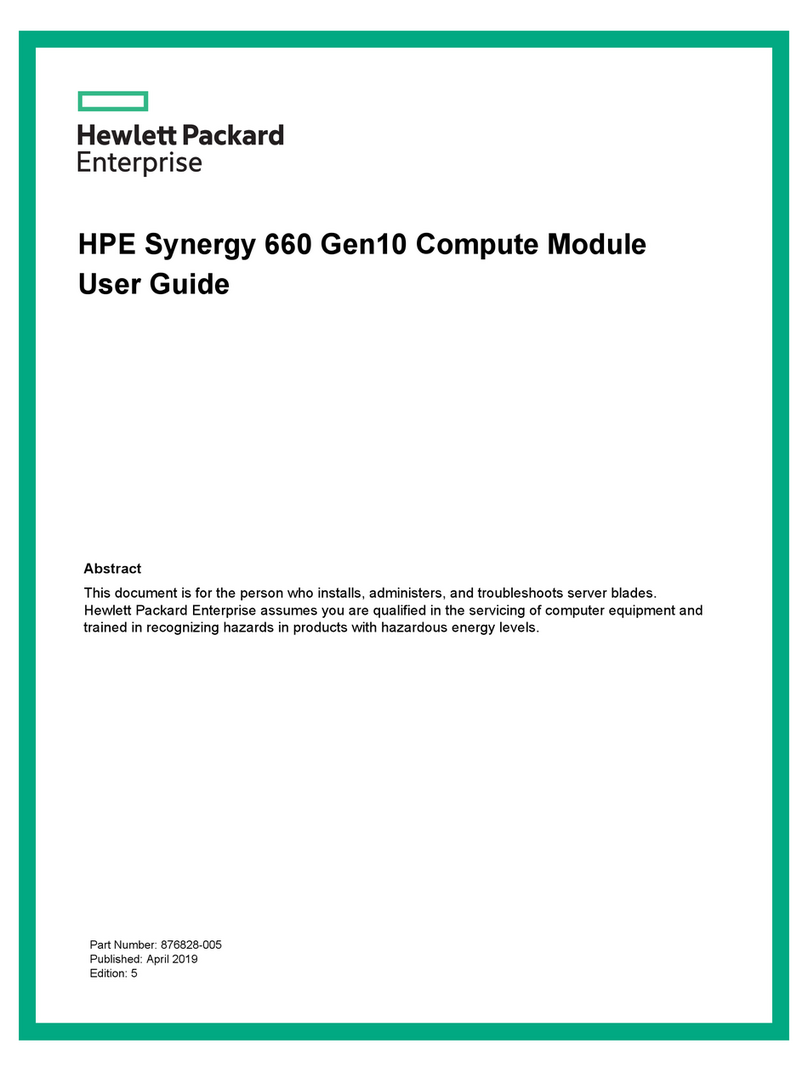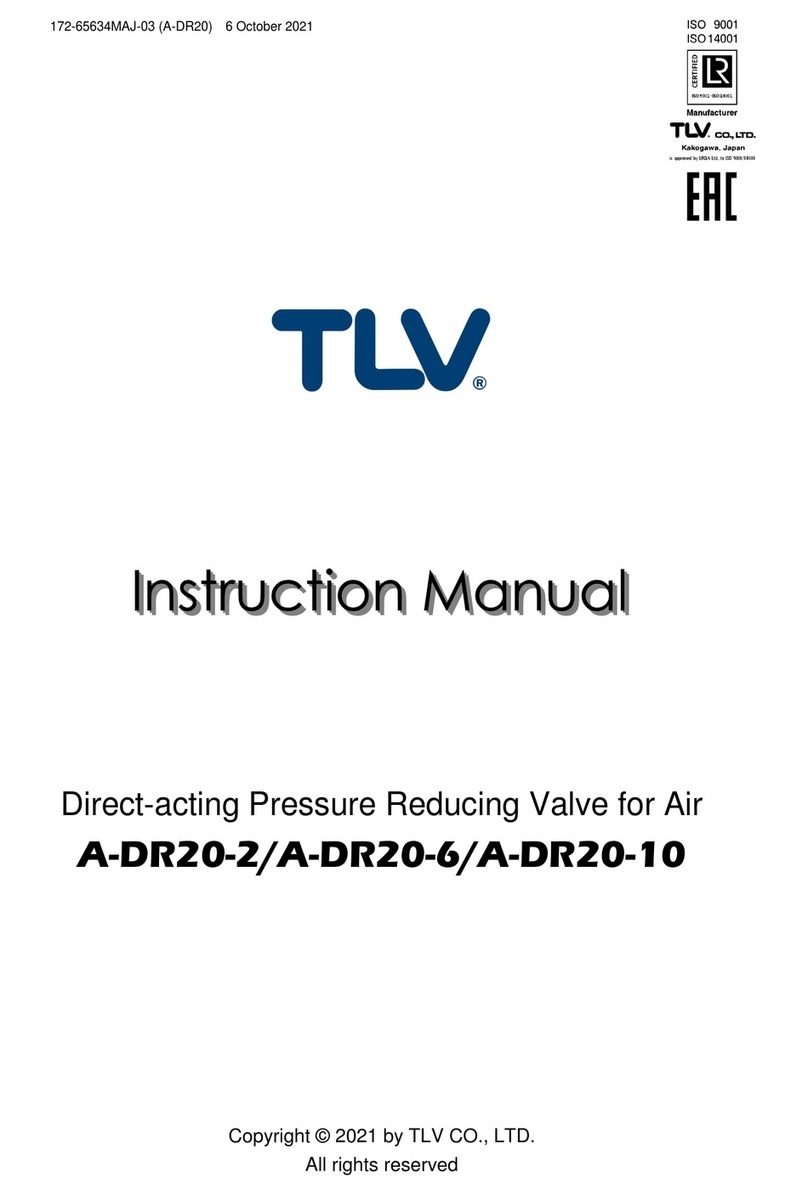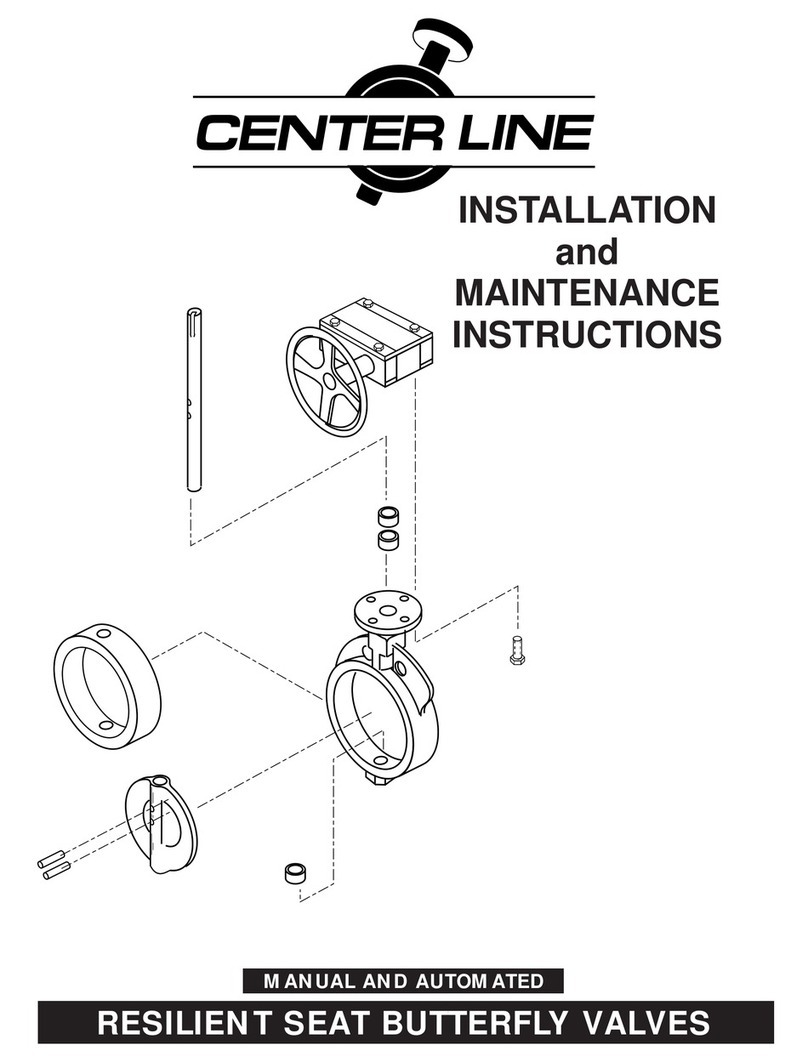FM 3180 Installation Guide 3
Table of Contents
Notices(...............................................................................................................................................................(2!
Acknowledgements(........................................................................................................................................(2!
Safety(..................................................................................................................................................................(2!
Introduction
(................................................................................................................................................(5!
Related(Documentation(................................................................................................................................(5!
Contacting(HPE(Networking(Support(........................................................................................................(5!
Safety(Notes(......................................................................................................................................................(6!
Electrostatic(Discharge(Precautions(..........................................................................................................(6!
ESD(Guidelines
(..........................................................................................................................................................(6!
Regulatory(Compliance(..................................................................................................................................(7!
FCC(Notice(.........................................................................................................................................................(7!
Industry(Canada(Notice(.................................................................................................................................(7!
ICES-003(Class(A(.........................................................................................................................................................(7!
EN(55022(Class(A(Warning(......................................................................................................................................(7!
1!Checklist(....................................................................................................................................................(8!
2!Pre-Installation(.......................................................................................................................................(9!
Verify(Site(Requirements(........................................................................................................................................(9!
Altitude!...........................................................................................................................................................................................................!9!
Temperature!................................................................................................................................................................................................!9!
Ventilation.....................................................................................................................................................................................................!9!
Circuit!Overloading!..................................................................................................................................................................................!9!
Reliable!Earthing/Grounding!.............................................................................................................................................................!9!
Mechanical!Loading!.................................................................................................................................................................................!9!
Equipment!Protection!.............................................................................................................................................................................!9!
Equipment!Specifications!.....................................................................................................................................................................!9!
UPS!.................................................................................................................................................................................................................!10!
Cabling!.........................................................................................................................................................................................................!10!
Unpack(the(Fabric(Modules(..................................................................................................................................(10!
Verify(Equipment(Delivered(.................................................................................................................................(10!
Part(Numbers(............................................................................................................................................................(11!
Cables(and(Transceivers(........................................................................................................................................(11!
Record(the(MAC(Address(.......................................................................................................................................(11!
Installation(Considerations(..................................................................................................................................(11!
Power............................................................................................................................................................................................................!11!
Working!with!Optical!Cables!............................................................................................................................................................!11!
3!Installing(HPE(FM(3180......................................................................................................................(12!
Rack(Mounting(HPE(FM(3180(...............................................................................................................................(12!
Establishing(a(Management(Connection(...........................................................................................................(13!
Establishing!a!Console!Connection!...............................................................................................................................................!13!
Establishing!a!Management!Network!Connection!using!an!IPV6!Link-Local!Address!......................................!14!
Powering(Up(FM(3180(............................................................................................................................................(14!
Configuring(the(Fabric(Module(............................................................................................................................(14!
Connecting(the(Composable(Fabric(....................................................................................................................(14!