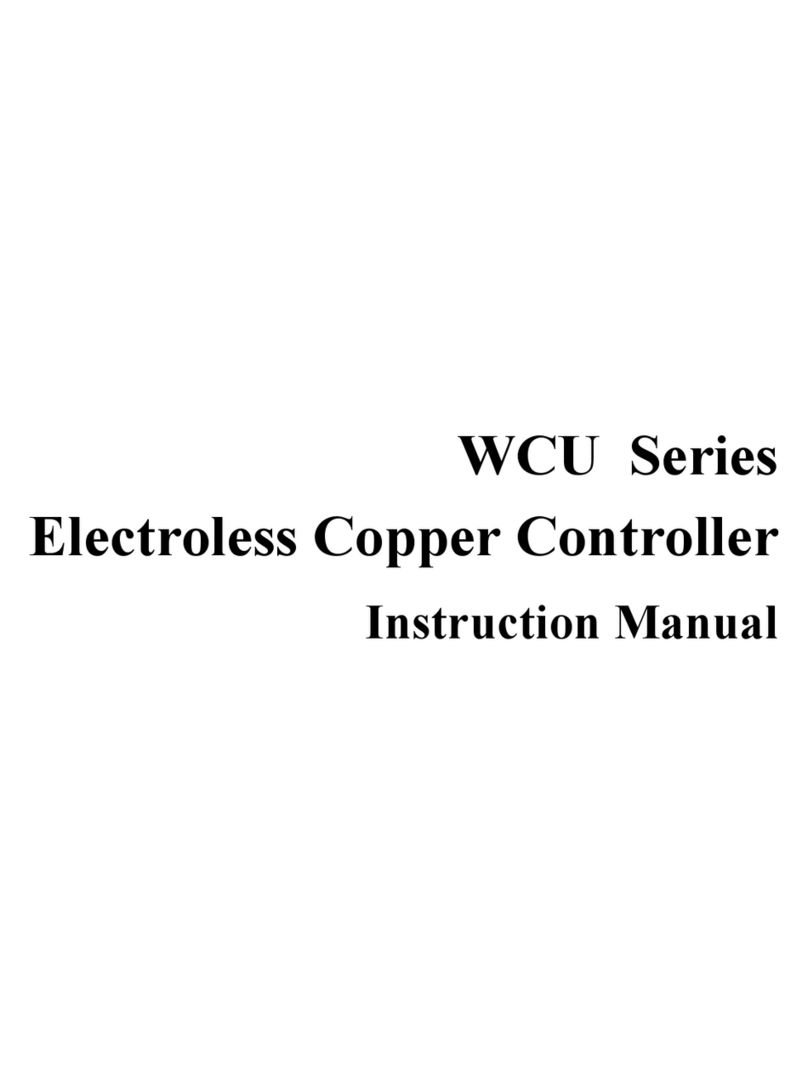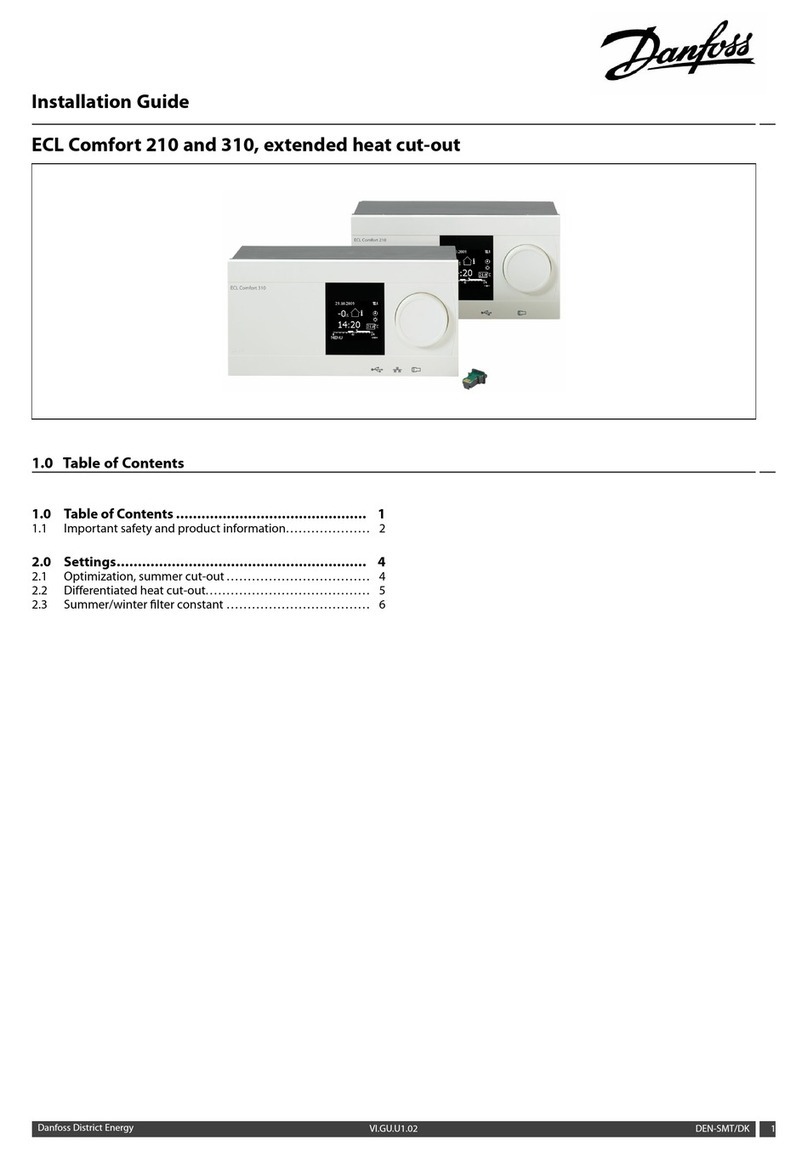HGLRC Zeus25 AIO User manual
Other HGLRC Controllers manuals

HGLRC
HGLRC Zeus F735-VTX User manual

HGLRC
HGLRC Zeus F755-VTX User manual

HGLRC
HGLRC F4 WING FC User manual

HGLRC
HGLRC Zeus25 V2 AIO User manual

HGLRC
HGLRC FD413 Stack User manual

HGLRC
HGLRC Zeus35 User manual

HGLRC
HGLRC Forward 45A 4in1 MINI ESC User manual
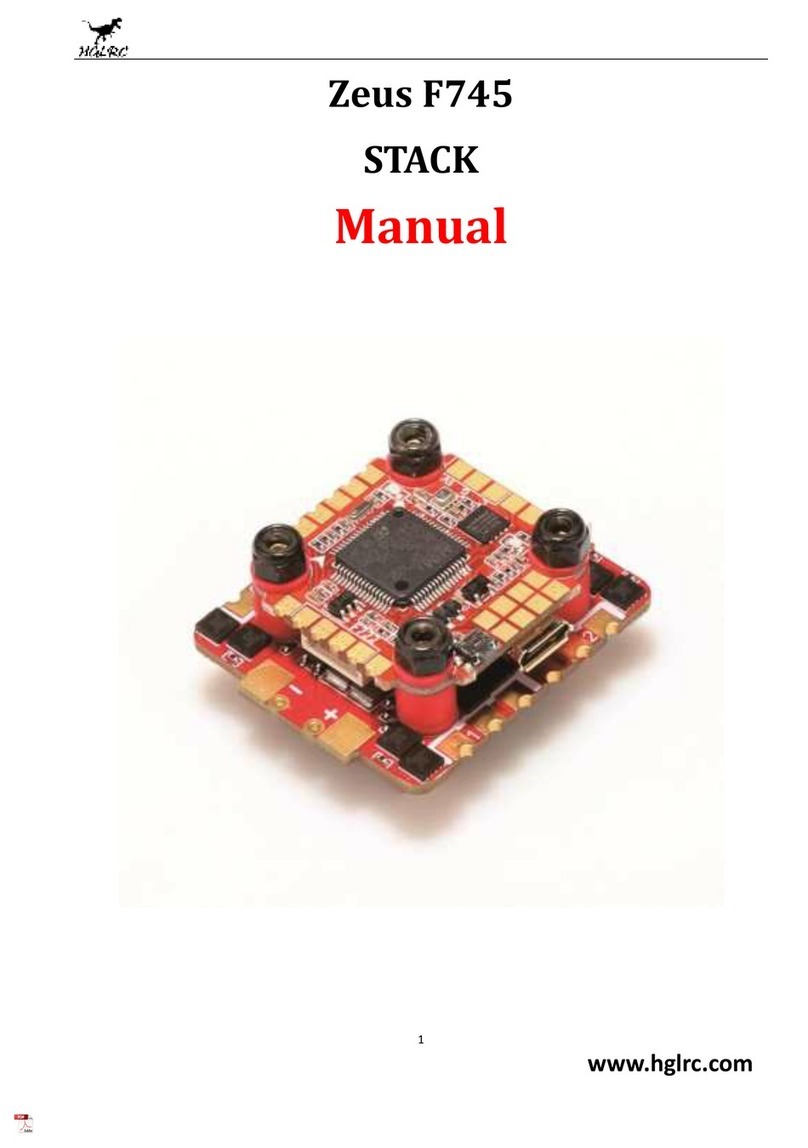
HGLRC
HGLRC Zeus F745 STACK User manual
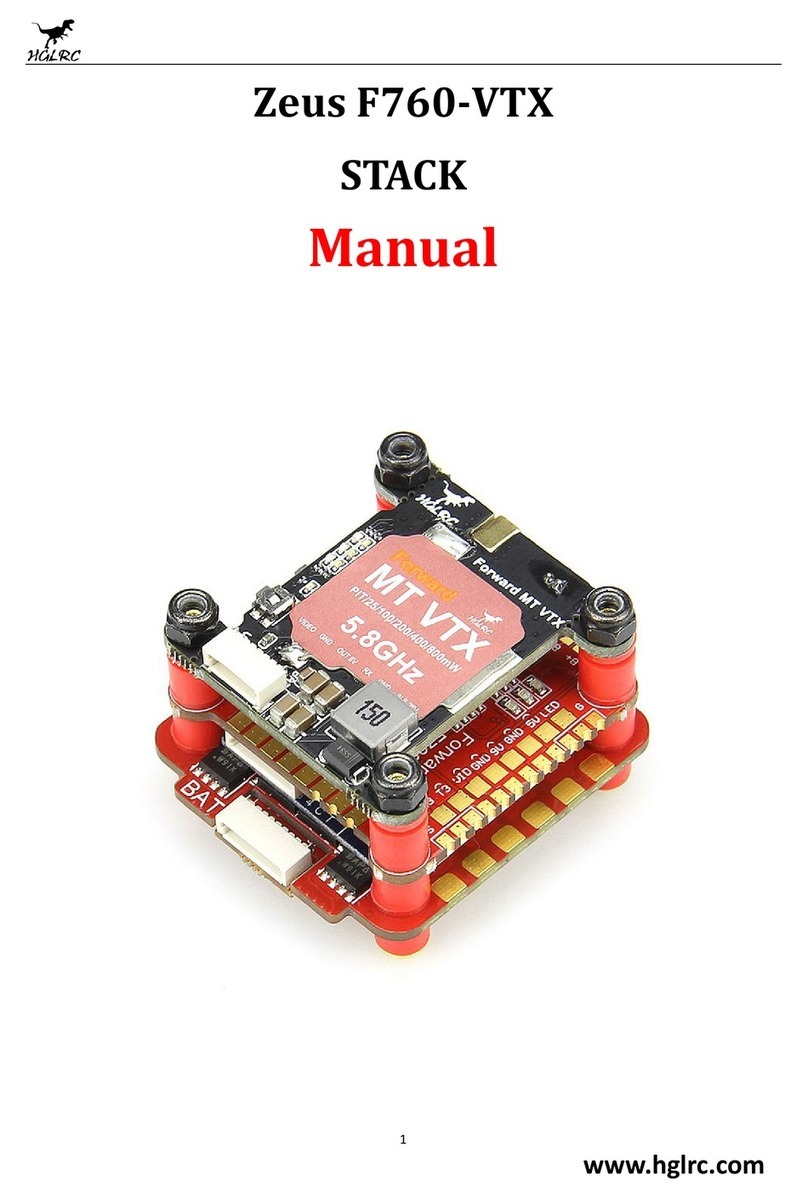
HGLRC
HGLRC Zeus F760-VTX stack User manual

HGLRC
HGLRC Zeus F722 User manual
Popular Controllers manuals by other brands

DURAVIT
DURAVIT DuraSystem WD5001 Series Mounting instructions

t.a.c.
t.a.c. Xenta 280 installation instructions
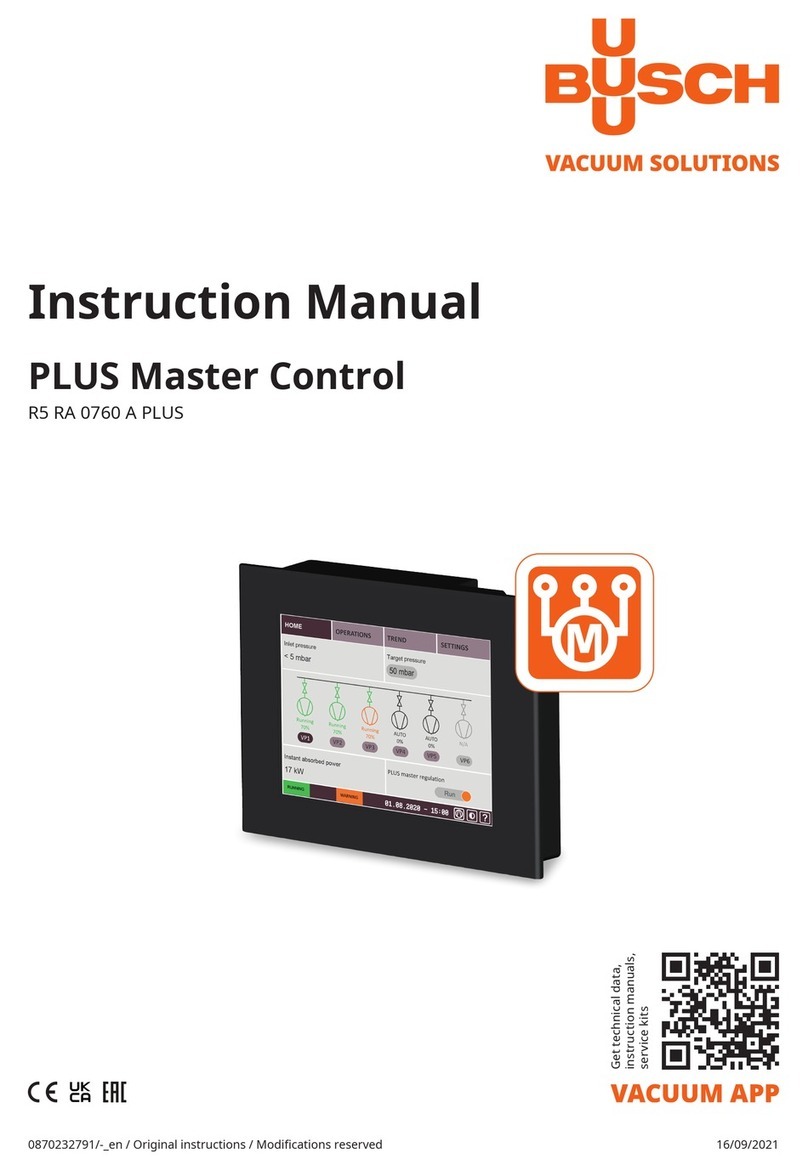
BUSCH
BUSCH PLUS Master Control instruction manual

Federal Signal Corporation
Federal Signal Corporation PAGASYS GEN II Description, Installation, and User Manual

Surpass
Surpass SP-16AMC operating manual
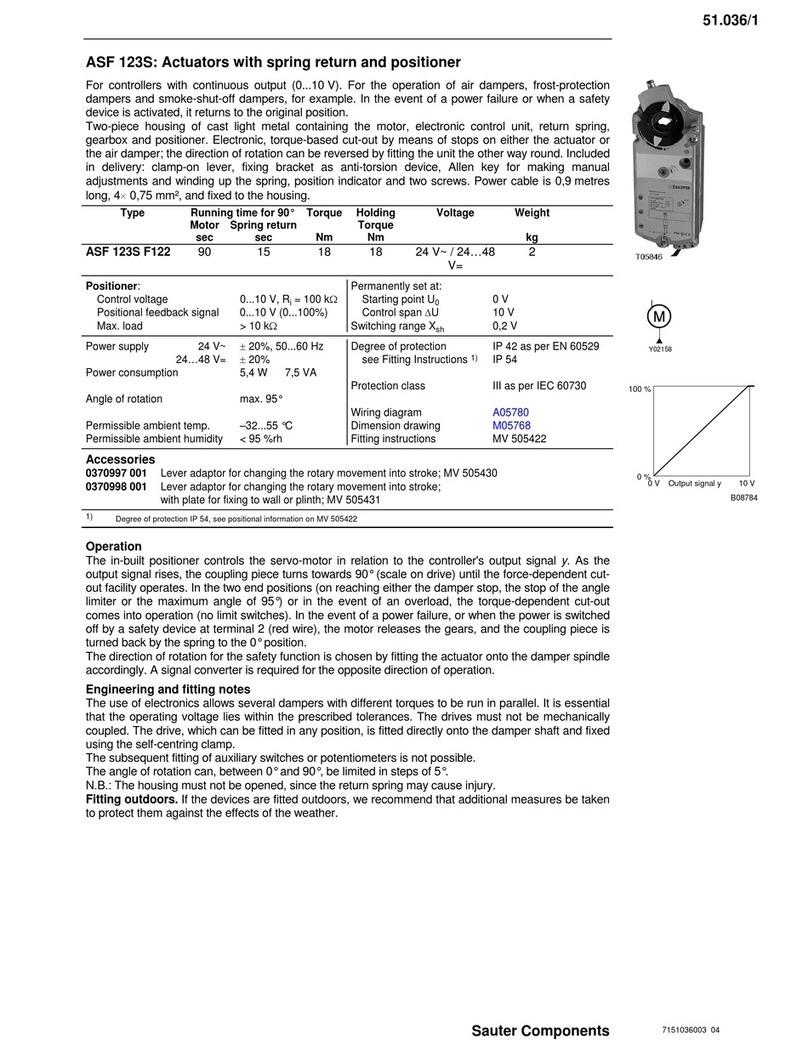
Sauter Components
Sauter Components ASF 123S Wiring diagram
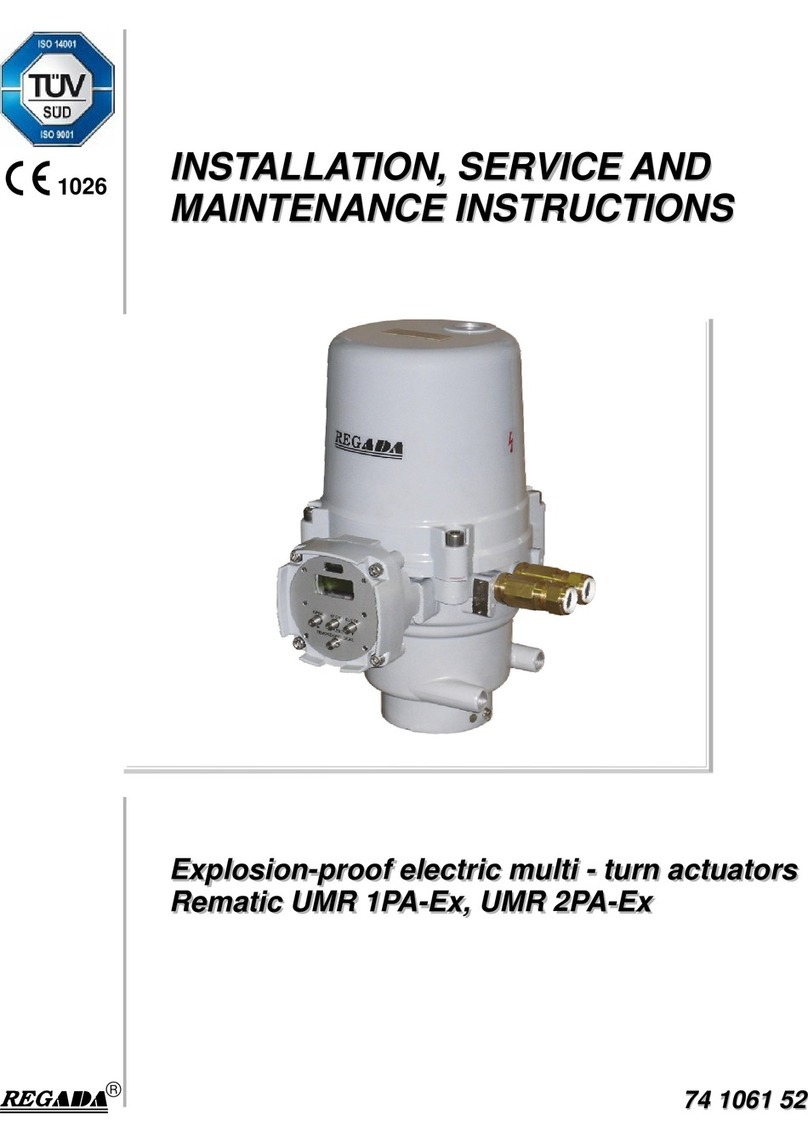
Regada
Regada Rematic UMR 1PA-Ex Installation, service and maintenance instructions

Bosch
Bosch Access Modular Controller 2 installation manual

SPG
SPG SUA IA-V12 Series quick start guide

Ewellix
Ewellix CAHB-10 Installation, operation and maintenance manual

HORA
HORA PA-N 160 operating manual

Norac
Norac Case AFS Pro 600 installation manual