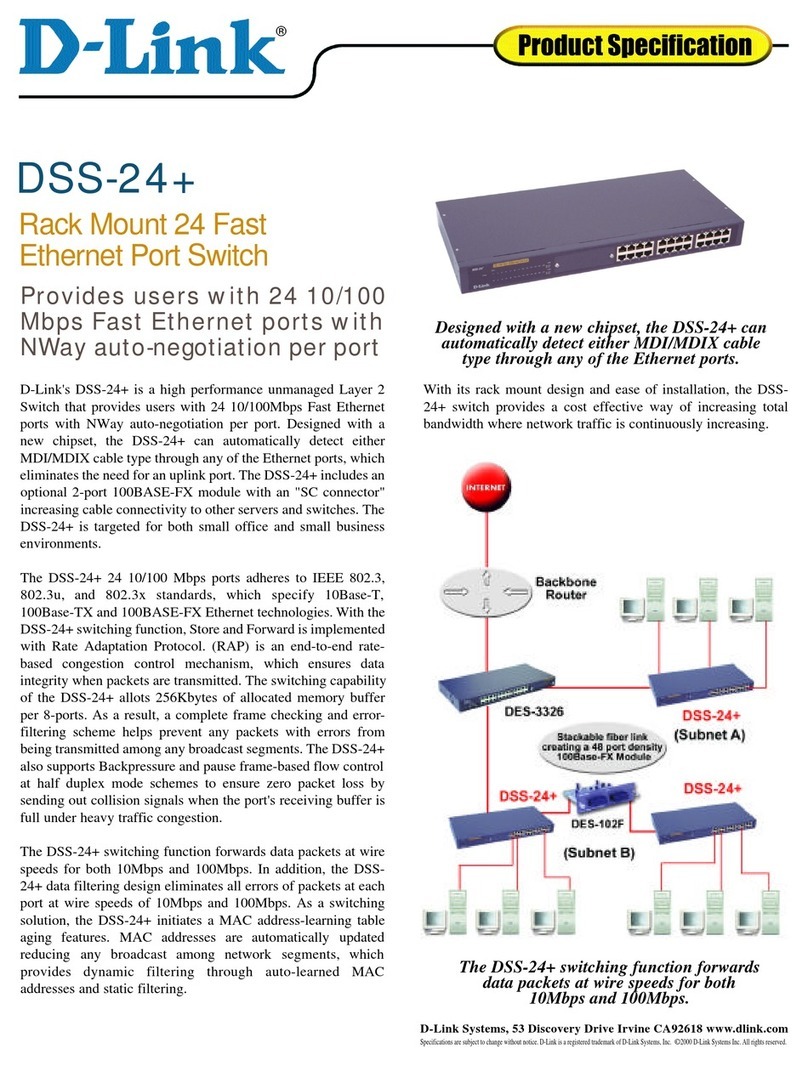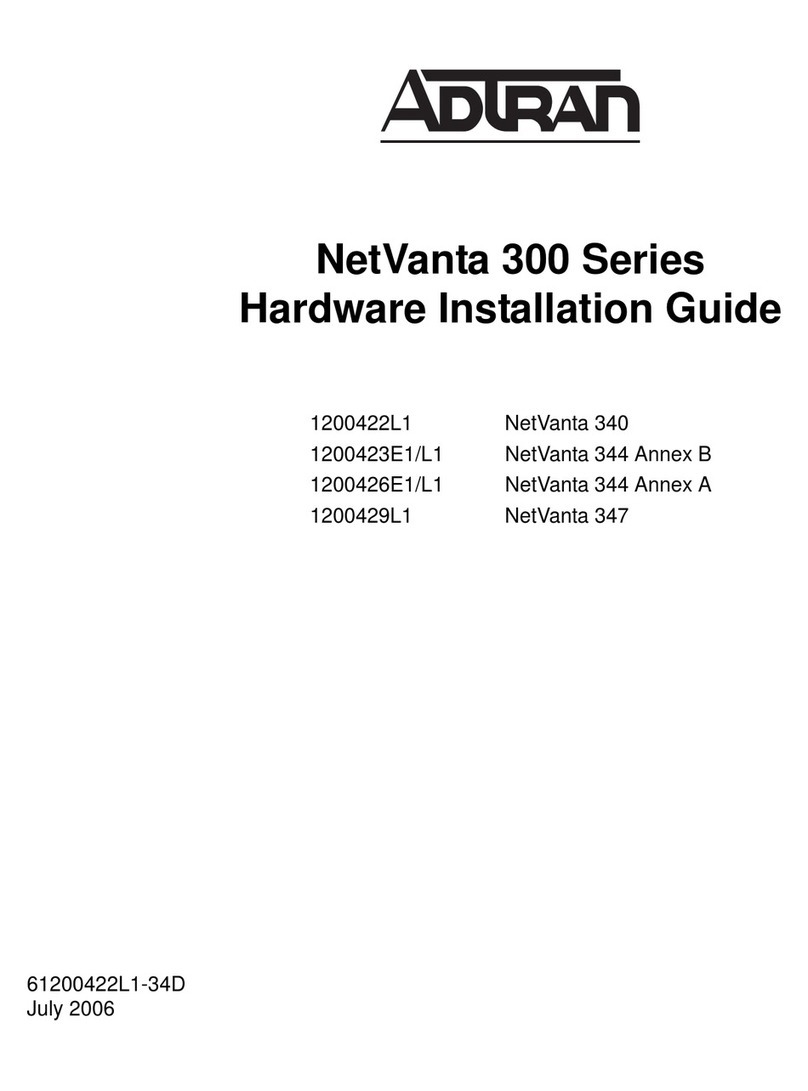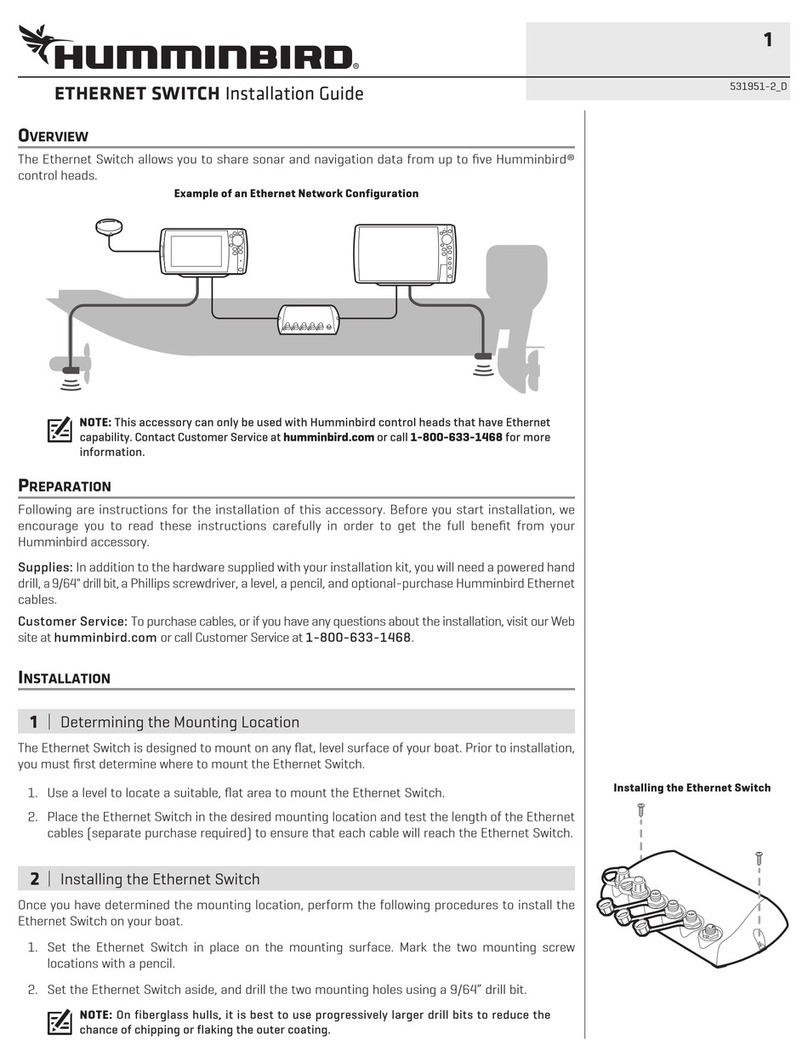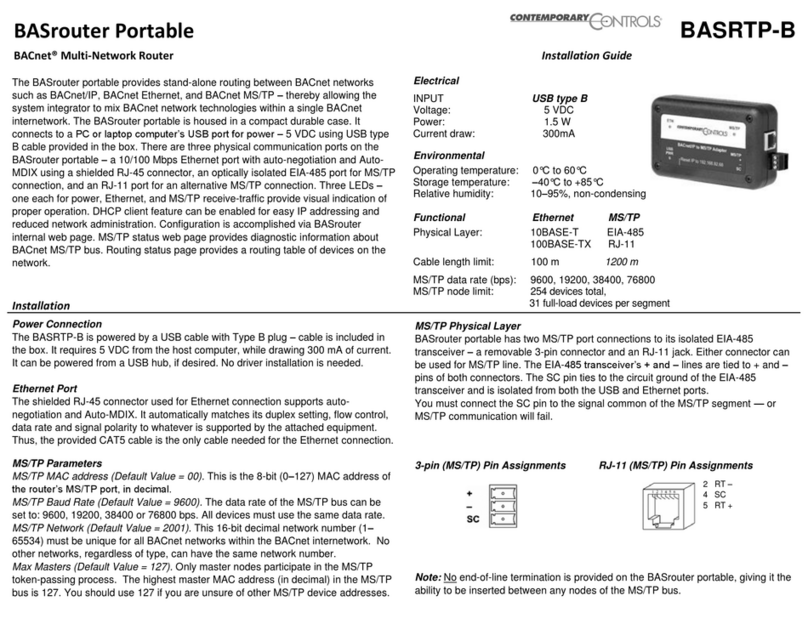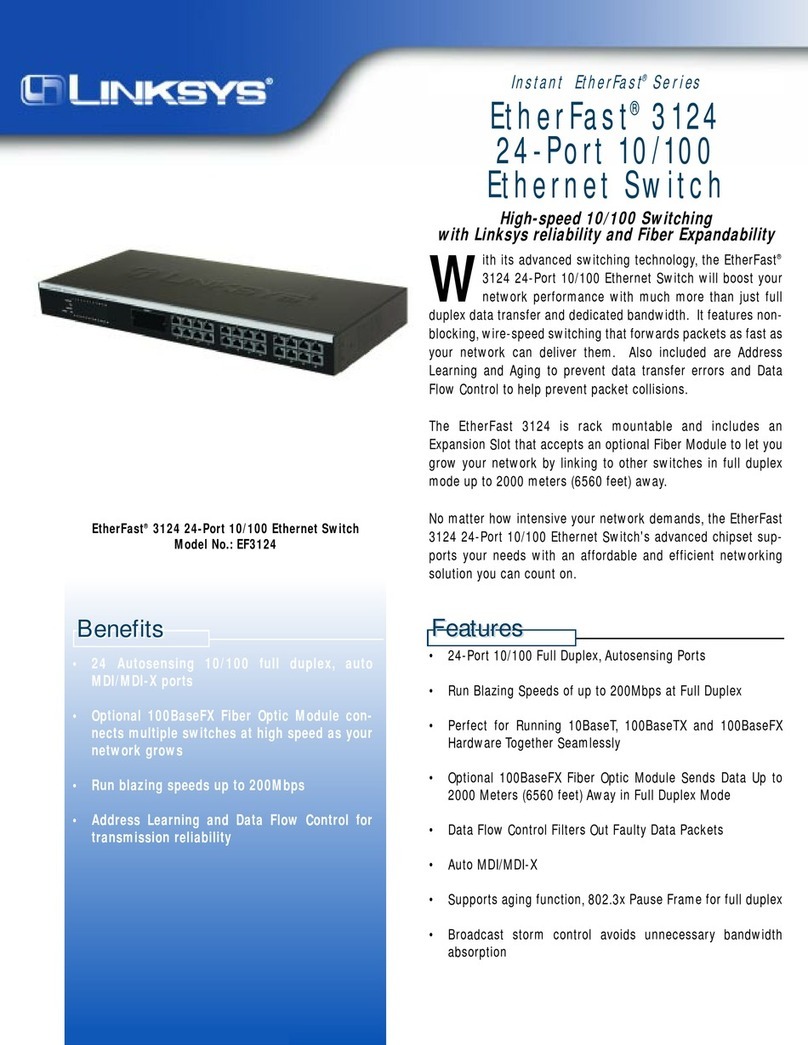Hi-Link HLK-WR02 User manual

Shenzhen Hi-Link Electronic Co.,Ltd
http://www.hlktech.comTel:+86 0755-83575155 Fax+86 0755-83575189
1
ShenZhen Hi-Link Electronic Technology Co.,Ltd
HLK-WR02 Serial WIFI Router
User Manual

Shenzhen Hi-Link Electronic Co.,Ltd
http://www.hlktech.comTel:+86 0755-83575155 Fax+86 0755-83575189
2
CONTENT
1BRIEF INTRODUCTION......................................................................................................................................4
2SUMMARIZE.........................................................................................................................................................4
2.1 TECHNICAL SPECIFICATIONS ...............................................................................................................................4
2.2 PRODUCT OUTLINE..............................................................................................................................................6
2.3 EXTERNAL INTERFACE ........................................................................................................................................6
2.3.1 RS232 ............................................................................................................................................................7
2.3.2 LAN INTERFACE AND WAN INTERFACE ..........................................................................................................7
2.3.3 RST BUTON .....................................................................................................................................................8
2.3.4 5V POWERI NPUT............................................................................................................................................8
2.3.5 ANTENNA TERMINAL........................................................................................................................................8
2.3.6 LED INDICATOR LIGHT.....................................................................................................................................9
3NETWOKING MODE BRIEF INTRODUCTION...............................................................................................9
3.1 STARLIKE NETWORKING STRUCTURE..................................................................................................................9
3.2 BUS NETWORKING STRUCTURE ........................................................................................................................10
3.3 PEER-TO-PEER NETWORKING STUCTURE.........................................................................................................11
4QUICK START GUIDE.......................................................................................................................................12
4.1 PREPARATORY WORK........................................................................................................................................12
4.2 POWER-UP TEST................................................................................................................................................13
4.3 FUCTION TEST ...................................................................................................................................................13
5PRODUCT PARAMETER CONFIGURATION AND INSTRUCTION .........................................................14
5.1 SERIAL SERVER LOGON.....................................................................................................................................14
5.2 SERIAL SERVER PARAMETER INQUIRY...............................................................................................................15
5.3 WEB NETWORK CONFIGURATION.......................................................................................................................17
5.3.1 Serial to ethernet-dynamic ip..............................................................................................................17
5.3.2 Serial to ethernet-static ip....................................................................................................................17
5.3.3 SERIAL TO WIFI CLIENT-DYNAMIC IP.........................................................................................................18
5.3.4 Serial to wifi client--static ip.................................................................................................................18
5.3.5 Serial to wifi ap......................................................................................................................................19
5.4 WEB SERIAL CONFIGURATION............................................................................................................................19

Shenzhen Hi-Link Electronic Co.,Ltd
http://www.hlktech.comTel:+86 0755-83575155 Fax+86 0755-83575189
3
5.5 SUBMITTING ALTERATION ..................................................................................................................................20
6FUNCTION DESCRIPTION..............................................................................................................................20
6.1 SERIAL TO ETHERNET........................................................................................................................................21
6.2 SERIAL TO WIFI CLIENT-.....................................................................................................................................21
6.3 SERIAL TO WIFI AP .............................................................................................................................................22
6.4 DEFAULT MODE..................................................................................................................................................23
7TYPICAL APPLICATION EXAMPLE..............................................................................................................26
7.1 ACTIVE SERIAL DEVICES CONNECTED TO THE INTERNET..................................................................................26
7.1.1 APPLICATION SCENARIOS.............................................................................................................................26
7.1.2 REFERENCE SETTING (USING ACCESS CONTROLATTENDANCE MACHINE AS AN EXAMPLE)........................27
7.1.3 REFERENCE SETTING FIGURE......................................................................................................................28
7.2 PASSIVE SERIAL DEVICES CONNECTED TO THE INTERNET...............................................................................29
7.2.1 APPLICATION SCENARIOS.............................................................................................................................29
7.3 EQUIVALENT SERIAL DEVICES CONNECTED TO THE INTERNET .........................................................................31
7.3.1 APPLICATION SCENARIOS.............................................................................................................................31
7.3.2 REFERENCE SETTING ...................................................................................................................................31
8RESTORE FACTORY VALUE..........................................................................................................................33
9 FIRMWARE UPGRADE......................................................................................................................................33
APPENDIX A DOCUMENT REVISION RECORD..................................................................................................34

Shenzhen Hi-Link Electronic Co.,Ltd
http://www.hlktech.comTel:+86 0755-83575155 Fax+86 0755-83575189
4
1Brief Introduction
HLK-WR02 is a serial wifi router developed by Shenzhen Hi-Link Electronic Co.,Ltd
This product is based on the universal serial interface network standard, built-in TCP
/ IP protocol stack, enabling the user serial port, Ethernet, wireless network (wifi)
interface between the conversions.
Through the HLK-WR02 the traditional serial devices do not need to change any
configuration; data can be transmitted through the Internet network. Provide a quick
solution for the user’s serial devices to transfer data via Ethernet
Picture1.F-structure
2Summarize
2.1 Technical Specifications
Table2-1Technical Specifications
wireless:IEEE 802.11n、IEEE 802.11g、IEEE 802.11b
Network standard wired:IEEE 802.3、IEEE 802.3u
Wireless transmission
rate
11n: maximum up to 150Mbps
11g: maximum up to 54Mbps
11b: maximum up to 11Mbps
Ethe
r
net

Shenzhen Hi-Link Electronic Co.,Ltd
http://www.hlktech.comTel:+86 0755-83575155 Fax+86 0755-83575189
5
Tracks number 1-14
Frequency range 2.4-2.4835G
Emission power 12-15DBM
Interface WAN LAN, RS232, DC IN,ANTENNA
Antenna
Antenna type External Antenna 6DB
Functional Parameters
WIFI work mode Client/AP/Router
WDS Function Support WDS wireless bridge connection
Wireless MAC address filtering
Wireless security function switch
64/128/152 bit WEP encryption
Wireless security
WPA-PSK/WPA2-PSK、WPA/WPA2 security mechanism
Remote Web management
Configuration file import and export
Network management
WEB software upgrade
Serial to Ethernet
Maximum transmission
rate 500000bps
TCP connection Max connection number>20
UDP connection Max connection number>20
Serial baud rate 1200~500000bps
Other Parameters
Status indicator Status indicator
Operating temperature:-20-70℃
Operating humidity:10%-90%RH(noncondensing)
Storage temperature:-40-80℃
Environmental standard
Storage humidity:5%-90%RH(noncondensing)
Additional properties Frequency bandwidth optional:20MHz,40MHz,Automatic

Shenzhen Hi-Link Electronic Co.,Ltd
http://www.hlktech.comTel:+86 0755-83575155 Fax+86 0755-83575189
6
2.2 Product Outline
The outline of HLK-WR02 serial WIFI serveris as follows. Mechanical Dimensions:
85x85x25 mm,not including the antenna.
Fig 2-1 HLK-WR02 Outline
2.3 External Interface
HLK-WR02 serial wifisever is a serial-wifi-Ethernet device ,its external interface
incuding RS232,DC IN,LAN,WAN,LED,RST. This section will detail the definition of each
interface.
RS232 5V Power input Terminal RST WAN LAN LED Indicator

Shenzhen Hi-Link Electronic Co.,Ltd
http://www.hlktech.comTel:+86 0755-83575155 Fax+86 0755-83575189
7
Fig 2-2 HLK-WR02Interface
2.3.1 RS232
The following figure shows a schematic diagram of the external interface of RS232.
Interface,the definition is as follows:
Fig 2-3 RS232 PIN
No Function Direction Explaination
1 N/C N/C None
2 RXD Input Data reciving input
3 TXD Output Data sending output
4 N/C N/C None
5 GND Input Ground
6 N/C N/C None
7 N/C N/C None
8 N/C N/C None
2.3.2 LAN Interface and WAN interface
HLK-WR02 serial wifi server provides two network interface, WAN port and LAN port, the
interface is a standard form of RJ-45 interface. RJ-45 interface definition is shown as
below:

Shenzhen Hi-Link Electronic Co.,Ltd
http://www.hlktech.comTel:+86 0755-83575155 Fax+86 0755-83575189
8
The following table shows the pin definitions of RJ-45 :
2.3.3 RST Button
RST button is used to reset HLK-WR02 Server to the factory settings.
METHODS:When the HLK-WR02 have startup complete,then using sharp object to
press the RST button for at least 10 seconds, all parameters of the server can be set to the
default value.
2.3.4 5V Power Input
Voltage range: 4.5 ~ 5.5V. The default configuration of HLK-WR02 for the power
adapter is 5V/1A DC power supply. Power interface: the inner core is positive.
2.3.5 Antenna Terminal
Standard SMA interface within the outer spiral needle, the interface can be equipped
No function direction explain
1 TX+ Output Transmit Data+
2 TX- Output Transmit Data-
3 RX+ Input Receive Data +
4 N/C N/C none
5 N/C N/C none
6 RX- Input Receive Data -
7 N/C N/C None
8 N/C N/C None

Shenzhen Hi-Link Electronic Co.,Ltd
http://www.hlktech.comTel:+86 0755-83575155 Fax+86 0755-83575189
9
with 2.4G SMA antenna inside the screw hole standard.
2.3.6 LED Indicator light
Status indicatiing:
LED light blink:wifi is ok
LED light off :wifi is not ok
3Netwoking mode Brief Introduction
This section focuses on describing application of the HLK-WR02. To introduce sorts of
related networking scenarios.
3.1 Starlike Networking Structure
The most basic network structures of HLK - WR02 serial server is the star network
topology. This kind of network topology are also common in the local area network (LAN),
a network topology. Its main characteristic is through a network of each workstation
nodes in the network equipment concentration equipment (such as a hub or switch)
together, are distributed in each node stellate. This kind of network structure is more
convenient in the equipment increase or decrease.
The folloing figure describes the Starlike Networking structure:

Shenzhen Hi-Link Electronic Co.,Ltd
http://www.hlktech.comTel:+86 0755-83575155 Fax+86 0755-83575189
10
Fig 2-6 Starlike Networking
In this network structure, each terminal work as an independent node to connect to
the server. The server can commune with each terminal by way of TCP or UDP. To
achieve all of the serial port terminal is connected to the Internet.
3.2 Bus Networking structure
The character of Bus networking structure is that all the devices are directly
connected to one bus, which is a set of network with low cost. However, all the devices
in the network share the bandwidth of the bus, therefore, the network transmission rate
will decline along with the increase in user. RS - 485 bus structure is typical sample of
this structure. The bus structure diagram is as follows:
Router
Hub
Serial deviceSerial device Serial device

Shenzhen Hi-Link Electronic Co.,Ltd
http://www.hlktech.comTel:+86 0755-83575155 Fax+86 0755-83575189
11
Fig 2-7Bus Networking structure
In such a network structure, all the equipment through the same cable connect to the
server. Network maintenance and extension of relatively is easier, the response speed of
the equipment and network transmission rate is less than star bus structure.
3.3 Peer-to-peer Networking stucture
Using the HLK - WR02, original serial device can be connected to peer-to-peer
network structure. The characteristic of this structure is that all the devices in the network
status are equal. For user’s equipment , there does not exist master-slave relationship
or a managed device. All user terminals can be equivalent to send and receive data. The
structure diagram is as follows:
Router
Hub
Serial device Serial device
Serial deviceSerial deviceSerial device

Shenzhen Hi-Link Electronic Co.,Ltd
http://www.hlktech.comTel:+86 0755-83575155 Fax+86 0755-83575189
12
Using HLK - WR02 serial server, user’s serial devices can be equivalent to connected to
the Ethernet. Thus, to achieve peer-to-peer communications through Ethernet.
4Quick start Guide
This section describes how to manage to use HLK-WP02 as soon as possible, users
can become familiar with the major operations quickly with the serial server, according to
the introduction of this section.
4.1 Preparatory work
Hardware
HLK-WR02 serial server and matching power supply
Ethernet cable
Derect serial line
Software
Serial Debug software,such as serial port Debug assistant,serial master and so
on.
TCP/UDP Debug software
Serial device Serial device

Shenzhen Hi-Link Electronic Co.,Ltd
http://www.hlktech.comTel:+86 0755-83575155 Fax+86 0755-83575189
13
4.2 Power-up Test
1.Power up the serial server. The Link light will flick at low frequency after power.
2. Connected the serial server with WIFI or network cable (or you can connect the PC
and the serial server in the same LAN through hub or router ).
3 The IP address of the PC should be set to 192.168.16.X. The default IP address of the
Serial Server is 192.168.16.254
4 Make sure the PC side can ping the serial server.
4.3 Fuction Test
1.Power on the HLK-WR02,Connect the RS232 and the enternet,make sure you PC can
ping 192.168.16.254:
2.Start the serial Debug software,we use Serial&TCP_UDP Tool.exe in this sample;
3.Start a TCP client like the below:

Shenzhen Hi-Link Electronic Co.,Ltd
http://www.hlktech.comTel:+86 0755-83575155 Fax+86 0755-83575189
14
5Product parameter configuration and instruction
HLK-WR02 serial server has built-in Web Server, users can configure the parameters of
the serial server via web pages.Also, you can logo in to the website to see the current
serial server parameter settings.
5.1 Serial Server Logoin
When you have enter the websit, you needs to change the password to avoid
non-administrator rewritten it illegally.The default user Name and password of the
HLK-WR02 serial server are admin/admin.Please rewrite the passward after first use.

Shenzhen Hi-Link Electronic Co.,Ltd
http://www.hlktech.comTel:+86 0755-83575155 Fax+86 0755-83575189
15
图4-1 用户登录界面
Note:HLK-WR02 serial server only provide user login password setting.Please keep
the rewritten password firmly in mind.
5.2 Serial server Parameter inquiry
After passing the IE browser to log in to the serial server, you can see the screen shown
below. This page shows the main current operating parameters of serial server.

Shenzhen Hi-Link Electronic Co.,Ltd
http://www.hlktech.comTel:+86 0755-83575155 Fax+86 0755-83575189
16
Fig 5-2 WEB Default Parameter
Through the correct module address (default address:http://192.168.16.254),you can
access to the WEB configuration page.
The page can be divided into 3 areas:
1 Network configuration area
2 Serial function configuration areas
3 Configuration submit area

Shenzhen Hi-Link Electronic Co.,Ltd
http://www.hlktech.comTel:+86 0755-83575155 Fax+86 0755-83575189
17
5.3 WEB network configuration
Net mode selection:
Default – default work mode
ETH-SERIAL – Serial to Ethernet
WIFI (CLIENT)-SERIAL – serial to WIFI CLIENT
WIFI (AP)-SERIAL) – Serial to WIFI AP
Choose different work mode ,the web will show you different page.Mode
configuration page is as follows:
5.3.1 Serial to Ethernet-dynamic ip
Fig 5.3.1. Serial to Ethernet-dynamic
5.3.2 Serial to Ethernet-static ip
Fig5.3.2. Serial to Ethernet-static

Shenzhen Hi-Link Electronic Co.,Ltd
http://www.hlktech.comTel:+86 0755-83575155 Fax+86 0755-83575189
18
5.3.3 Serial to WIFI CLIENT-dynamic ip
Fig 5.3.3 serial to WIFI CLIENT dynamic
5.3.4 Serial to WIFI CLIENT-static ip
Fig 5.3.4. Serial to WIFI CLIENT-static

Shenzhen Hi-Link Electronic Co.,Ltd
http://www.hlktech.comTel:+86 0755-83575155 Fax+86 0755-83575189
19
5.3.5 Serial to WIFI AP
Chart5.3.5. Serial to WIFI AP
5.4 WEB serial configuration
Serial Web configuration page(Serial2Net.asp)is as follows:
Current shows the current configuration ,Updated shows the current revision
parameters。Submit submit the revision.

Shenzhen Hi-Link Electronic Co.,Ltd
http://www.hlktech.comTel:+86 0755-83575155 Fax+86 0755-83575189
20
Serial Configure:Serial configuration.fomat:Baud rate, data bits, parity bit, stop bit.
For example:“115200,8,n,1”.
Serial Framing Lenth:The Lenth of Serial Framing
Serial Framing Timeout:The time of Serial Framing
Network Mode:choose Client、Server or none。
Remote Server Domain/IP:Remote Server Domain/IP address
For exmpale:192.168.11.245 or www.hlktech.com .
Locale/Remote Port Number:The specified parameter is not the same under the
different network modes. Client specifies the port number on the remote, Server
specified local port number.
Network Protocol:Use tcp or udp Protocol
Network Timeout:Under the server network mode, no data transmission within the
timeout period, the connection will be disconnected. 0 specifies never disconnected.
5.5 Submitting Alteration
Click the button ‘Apply’ to submit the configuration of the current page. If some
parameters of the network have changed, the submission process may take about 25
seconds. If you only modify the serial functional configuration, the submission process
will be completed soon.
Click the button ‘Cancel’ to reload the page, the modified configuration will be lost.
6Function Description
The module can be divided into four major modes:default mode,serial to
Ethernet,serial to WIFI CLIENT and serial to WIFIAP.
Table of contents
Popular Network Router manuals by other brands
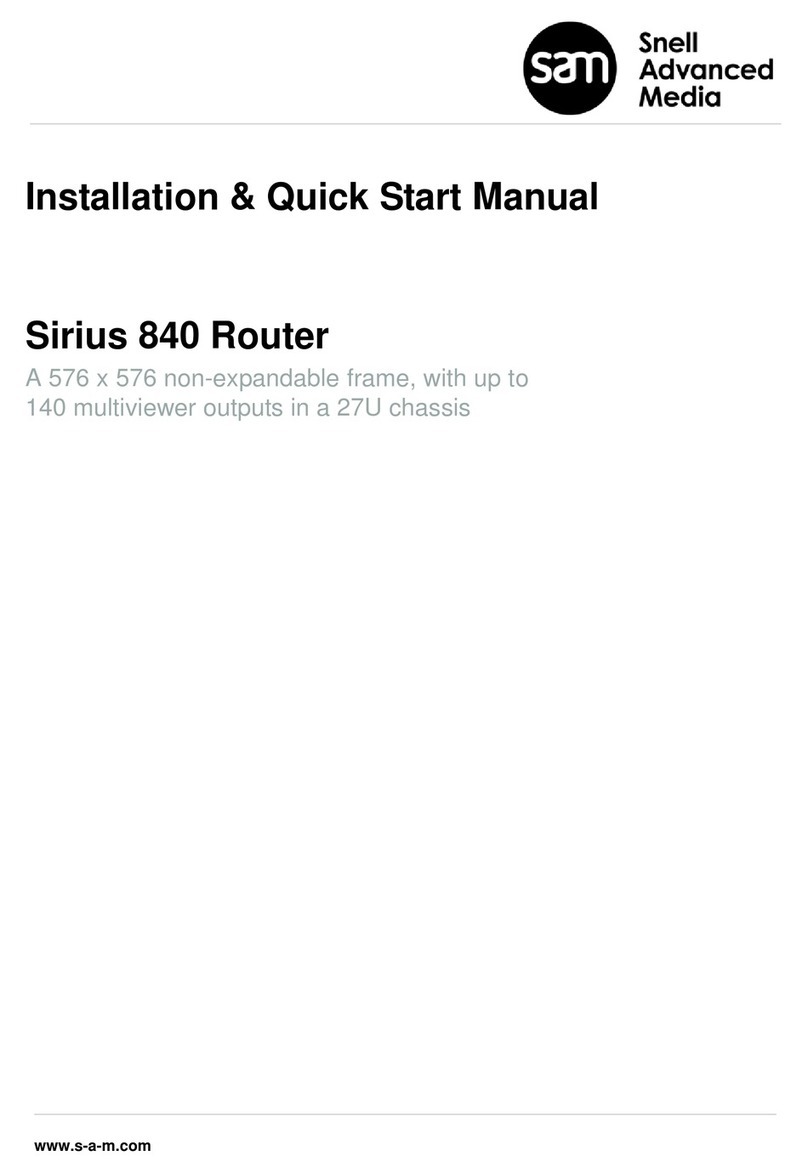
Snell Advanced Media
Snell Advanced Media Sirius 840 Installation & quick start guide
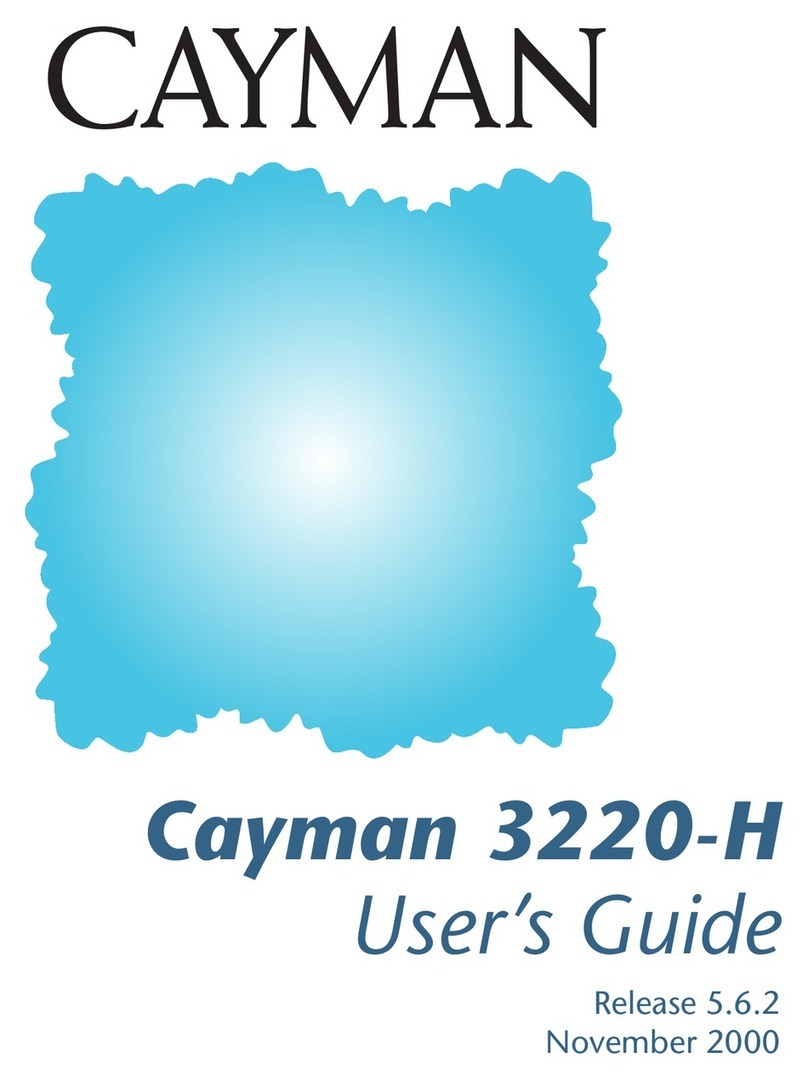
Cayman Systems
Cayman Systems 3220-H Series user guide

Mercusys
Mercusys Halo H80X user guide

Moxa Technologies
Moxa Technologies ioLogik E1200 Series user manual

Belkin
Belkin Wireless G Router user manual
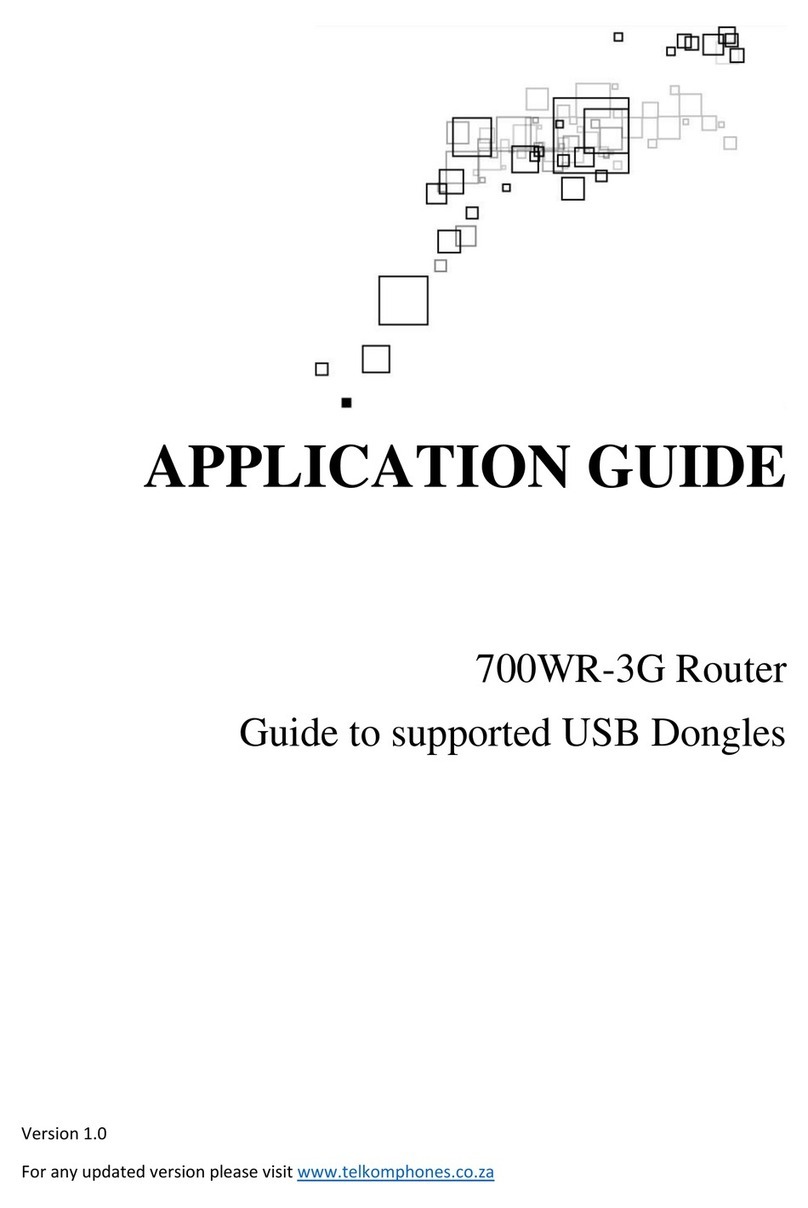
Aztech
Aztech 700WR-3G Application guide