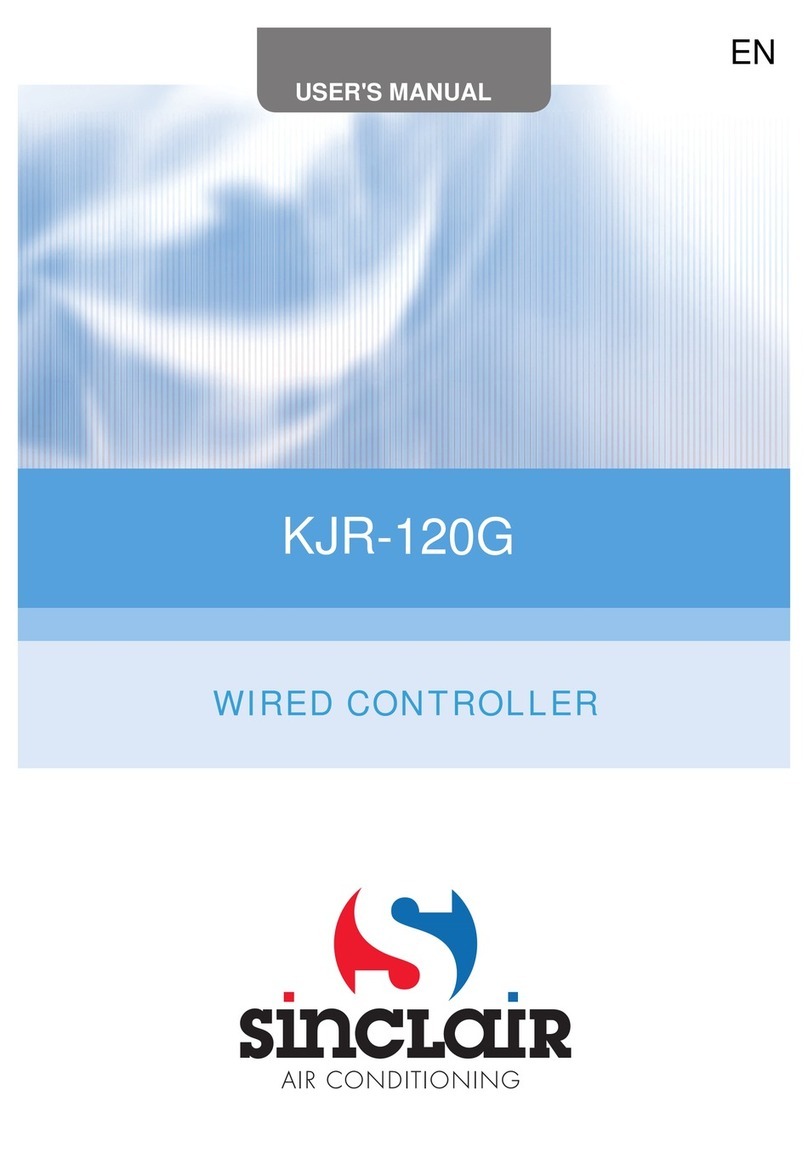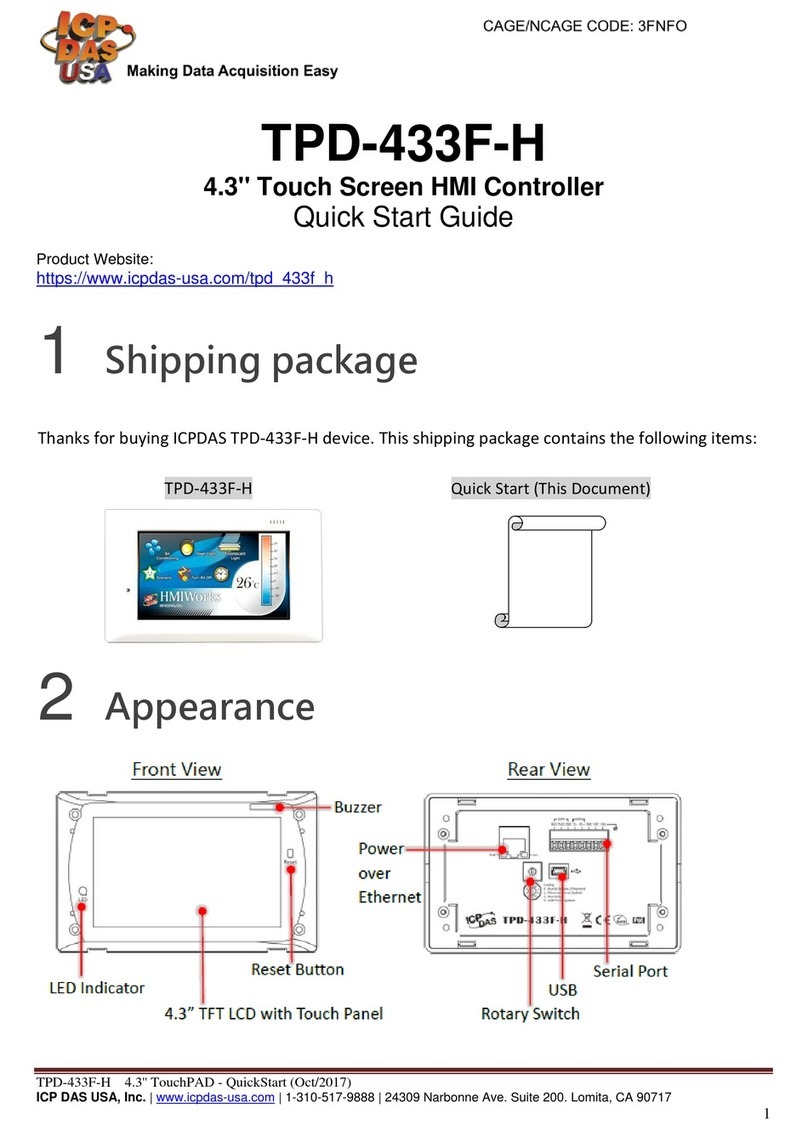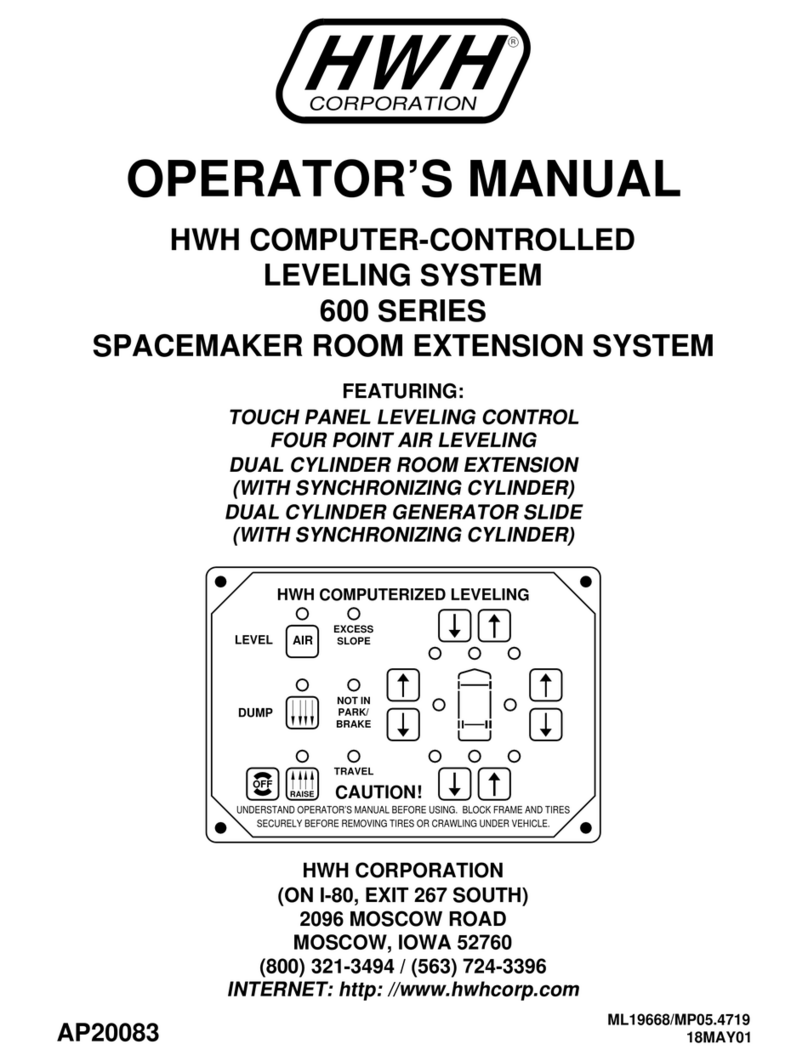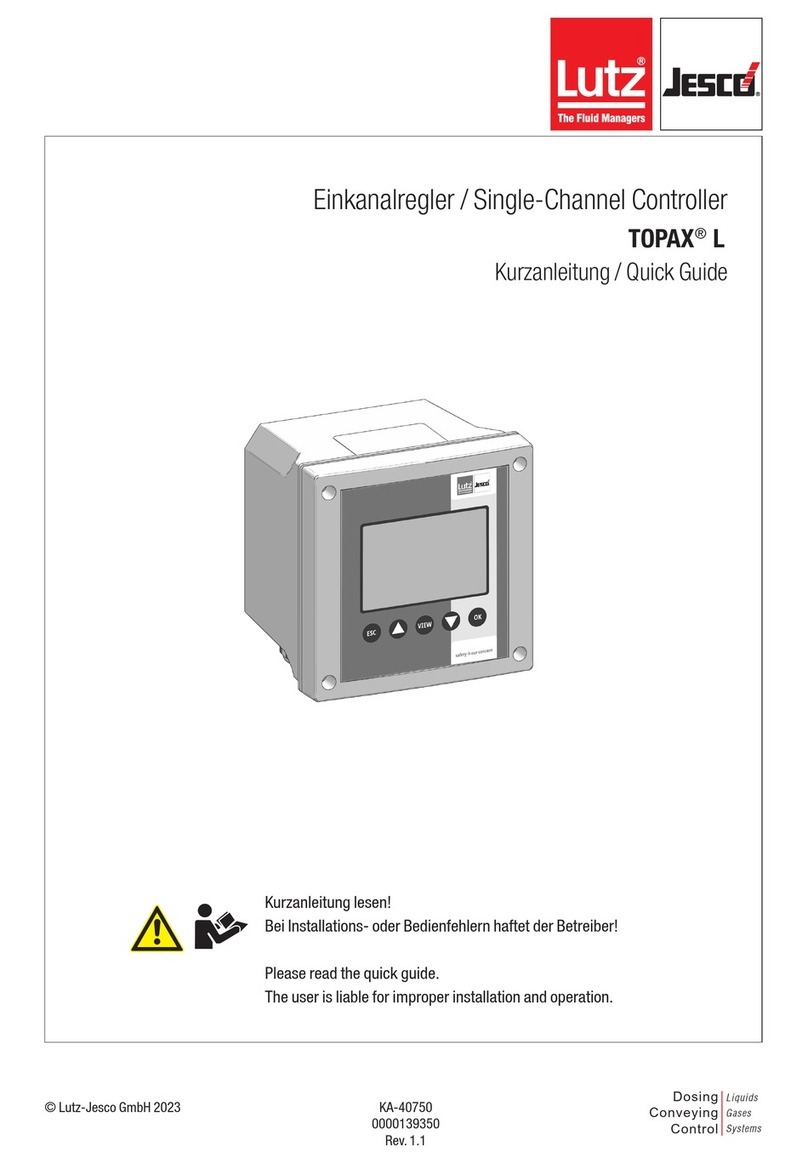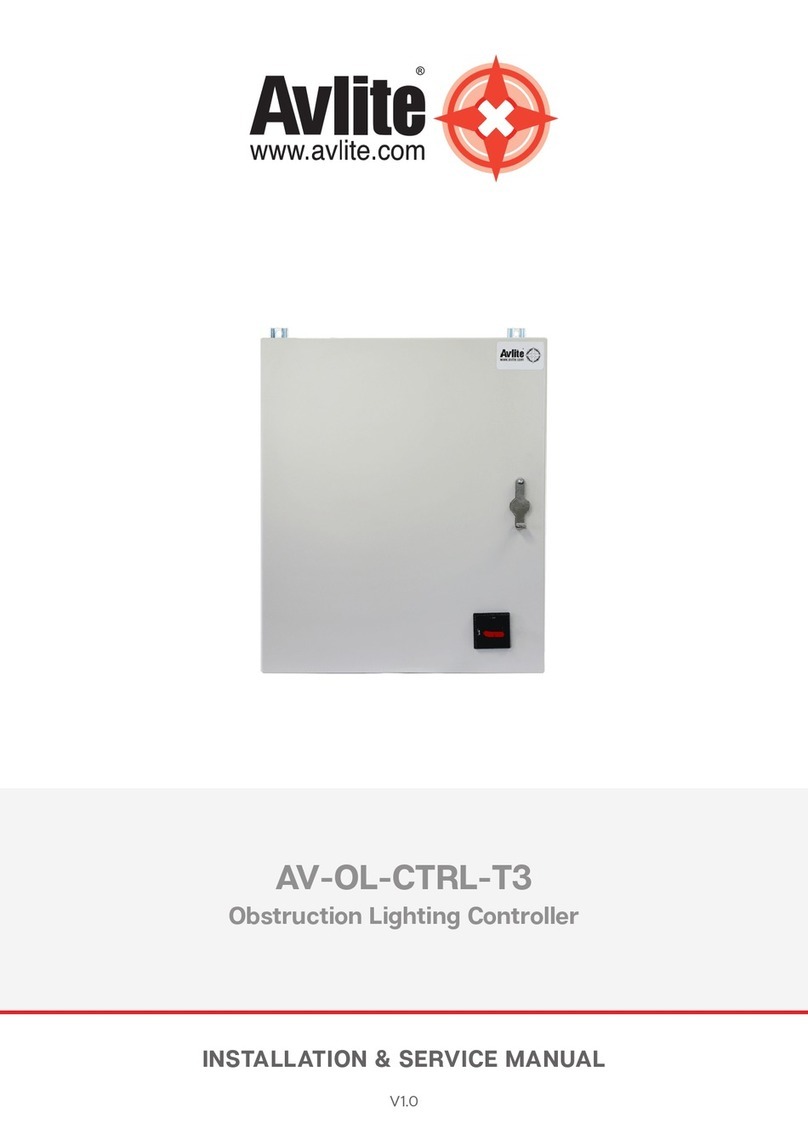Hi-P PT2020 Series Operation manual

Instructions-Parts
C
PT2020 Programmable
Pneumatic Pump Controller
For controlling pneumatic intensifier pumps used for proof pressure testing. For
professional use only.
Not approved for use in explosive atmospheres or hazardous locations.
See page 4 for model information.
Important Safety Instructions
Read all warnings and instructions in this manual,
and other related manuals on page 3, before using
the equipment. Save all instructions.
3A6828B
EN

23A6828B
Contents
Models and Approvals . . . . . . . . . . . . . . . . . . . . 3
Warnings . . . . . . . . . . . . . . . . . . . . . . . . . . . . . . . . . 4
Installation . . . . . . . . . . . . . . . . . . . . . . . . . . . . . . . . 6
Grounding . . . . . . . . . . . . . . . . . . . . . . . . . . . . . . 6
Mounting the Enclosure . . . . . . . . . . . . . . . . . . . 6
Connecting the Transducer . . . . . . . . . . . . . . . . . 6
Updating the Software . . . . . . . . . . . . . . . . . . . . 7
Typical Installation . . . . . . . . . . . . . . . . . . . . . . . 8
Operation . . . . . . . . . . . . . . . . . . . . . . . . . . . . . . . . 11
Pressure Relief Procedure . . . . . . . . . . . . . . . . 11
Controller Operation . . . . . . . . . . . . . . . . . . . . . . . 12
Navigation . . . . . . . . . . . . . . . . . . . . . . . . . . . . . 12
Logging In . . . . . . . . . . . . . . . . . . . . . . . . . . . . . 13
Logging Out . . . . . . . . . . . . . . . . . . . . . . . . . . . 13
Setting Pressure Units . . . . . . . . . . . . . . . . . . . 14
Setting Up the Transducer . . . . . . . . . . . . . . . . 15
Setting Up the Pump . . . . . . . . . . . . . . . . . . . . . 17
Setting Up Pressure Tests . . . . . . . . . . . . . . . . 18
Setting Up the System . . . . . . . . . . . . . . . . . . . 20
Run Screen Operations . . . . . . . . . . . . . . . . . . . . . 23
Running a Test . . . . . . . . . . . . . . . . . . . . . . . . . 23
File Management . . . . . . . . . . . . . . . . . . . . . . . . . . 24
Managing Pressure Test Results . . . . . . . . . . . 24
Transferring System Settings . . . . . . . . . . . . . . 24
Transferring Pressure Tests . . . . . . . . . . . . . . . 25
Locating Test Data via FTP Client . . . . . . . . . . 25
Troubleshooting . . . . . . . . . . . . . . . . . . . . . . . . . . 26
Optimizing Performance . . . . . . . . . . . . . . . . . . 27
Viewing Alarm Events . . . . . . . . . . . . . . . . . . . . 27
Repair . . . . . . . . . . . . . . . . . . . . . . . . . . . . . . . . . . . 28
Replacing the Transducer . . . . . . . . . . . . . . . . . 28
Replacing the Electronic Air Regulator . . . . . . . 28
Parts . . . . . . . . . . . . . . . . . . . . . . . . . . . . . . . . . . . . 29
PT2020 Enclosure . . . . . . . . . . . . . . . . . . . . . . 29
Kits and Accessories . . . . . . . . . . . . . . . . . . . . . . 30
Dimensions . . . . . . . . . . . . . . . . . . . . . . . . . . . . . . 31
PT2020 Controller . . . . . . . . . . . . . . . . . . . . . . . 31
Technical Specifications . . . . . . . . . . . . . . . . . . . . 33
Graco High Pressure Equipment Company
Standard Warranty . . . . . . . . . . . . . . . . . . . . . 34

3A6828B 3
Models and Approvals
PT2020 Controller Models
(Part number includes enclosure,
transducer, and cord set)
Transducer Pressure,
in ksi (kilopound/in2)
Cord
Set
Controller
with Cord Set
& Transducer
Only
Approvals
Enclosure (PN 26C600) Only
Approvals
25N950 10 US
N/A
25N951 25 US
25N952 40 US
25N953 60 US
25N954 75 US
25D815 10 UK
25D816 25 UK
25D817 40 UK
25D818 60 UK
25D819 75 UK
25D820 10 EU
25D821 25 EU
25D822 40 EU
25D823 60 EU
25D824 75 EU
25D825 10 AU
25D826 25 AU
25D827 40 AU
25D828 60 AU
25D829 75 AU
Conforms to UL STD 508A
Certified CSA STDS C22.2 No. 14

Warnings
43A6828B
Warnings
The following warnings are for the setup, use, grounding, maintenance, and repair of this equipment. The exclama-
tion point symbol alerts you to a general warning and the hazard symbols refer to procedure-specific risks. When
these symbols appear in the body of this manual or on warning labels, refer back to these Warnings. Product-specific
hazard symbols and warnings not covered in this section may appear throughout the body of this manual where
applicable.
FIRE AND EXPLOSION HAZARD
When flammable fluids are present in the work area, such as gasoline and windshield wiper fluid, be
aware that flammable fumes can ignite or explode. To help prevent fire and explosion:
• Use equipment only in well-ventilated area.
• Eliminate all ignition sources, such as cigarettes and portable electric lamps.
• Ground all equipment in the work area.
• Keep work area free of debris, including rags and spilled or open containers of solvent and gasoline.
• Do not plug or unplug power cords or turn lights on or off when flammable fumes are present.
• Use only grounded hoses.
•Stop operation immediately if static sparking occurs or you feel a shock. Do not use equipment until
you identify and correct the problem.
• Keep a working fire extinguisher in the work area.
ELECTRIC SHOCK HAZARD
his equipment must be grounded. Improper grounding, setup, or usage of the system can cause electric
shock.
• Turn off and disconnect power cord before servicing equipment.
• Connect only to grounded electrical outlets.
• Use only 3-wire extension cords.
• Ensure ground prongs are intact on power and extension cords.
• Do not expose to rain. Store indoors.
SKIN INJECTION HAZARD
High-pressure fluid from dispensing device, hose leaks, or ruptured components will pierce skin. This
may look like just a cut, but it is a serious injury that can result in amputation. Get immediate surgical
treatment.
• Do not point dispensing device at anyone or at any part of the body.
• Do not put your hand over the fluid outlet.
• Do not stop or deflect leaks with your hand, body, glove, or rag.
• Follow the Pressure Relief Procedure when you stop dispensing and before cleaning, checking, or
servicing equipment.
• Tighten all fluid connections before operating the equipment.
• Check hoses and couplings daily. Replace worn or damaged parts immediately.

Warnings
3A6828B 5
EQUIPMENT MISUSE HAZARD
Misuse can cause death or serious injury.
• Do not operate the unit when fatigued or under the influence of drugs or alcohol.
• Do not exceed the maximum working pressure or temperature rating of the lowest rated system
component. See Technical Specifications in all equipment manuals.
• Use fluids and solvents that are compatible with equipment wetted parts. See Technical
Specifications in all equipment manuals. Read fluid and solvent manufacturer’s warnings. For
complete information about your material, request Safety Data Sheets (SDSs) from distributor or
retailer.
• Do not leave the work area while equipment is energized or under pressure.
• Turn off all equipment and follow the Pressure Relief Procedure when equipment is not in use.
• Check equipment daily. Repair or replace worn or damaged parts immediately with genuine
manufacturer’s replacement parts only.
• Do not alter or modify equipment. Alterations or modifications may void agency approvals and create
safety hazards.
• Make sure all equipment is rated and approved for the environment in which you are using it.
• Use equipment only for its intended purpose. Call your distributor for information.
• Route hoses and cables away from traffic areas, sharp edges, moving parts, and hot surfaces.
• Do not kink or over bend hoses or use hoses to pull equipment.
• Keep children and animals away from work area.
• Comply with all applicable safety regulations.
PERSONAL PROTECTIVE EQUIPMENT
Wear appropriate protective equipment when in the work area to help prevent serious injury, including
eye injury, hearing loss, inhalation of toxic fumes, and burns. Protective equipment includes but is not
limited to:
• Protective eyewear, and hearing protection.
• Respirators, protective clothing, and gloves as recommended by the fluid and solvent manufacturer.

Installation
63A6828B
Installation
Grounding
Enclosure, controller, and transducer: grounded
through the power cord. Do not modify the plug pro-
vided; if it does not fit the outlet, have the proper outlet
installed by a qualified electrician.
Pump: refer to your pump’s instruction manual.
Air and fluid hoses: use only electrically conductive
hoses.
Air compressor: follow manufacturer’s recommenda-
tions.
Fluid supply container: follow local code.
Mounting the Enclosure
1. See Typical Installation, on page 8, for location of
the enclosure relative to the pneumatic intensifier
pump.
2. See Dimensions, on page 31, to determine the size
of the flat surface needed for the enclosure.
3. Use the slots in the mounting feet (27) (see Parts,
on page 29) or the Dimensions, on page 31, to drill
holes in the mounting surface for customer-supplied
mounting screws.
Connecting the Transducer
1. Follow the Pressure Relief Procedure on page 11.
2. Turn the disconnect switch (8) to the OFF position.
(See FIG. 2 on page 9.)
3. Attach the transducer (S) close to the pump’s outlet
port (M). (See FIG. 1 on page 8.)
4. Connect the transducer cable (R) from the trans-
ducer connection (10) to the transducer (S).
5. Turn the disconnect switch (8) to the ON position.
All electrical wiring must be done by a qualified elec-
trician and comply with all local codes and regula-
tions.
The equipment must be grounded to reduce the risk
of static sparking and electric shock. Electric or static
sparking can cause fumes to ignite or explode.
Improper grounding can cause electric shock.
Grounding provides an escape wire for the electric
current.

Installation
3A6828B 7
Updating the Software
The PT2020 has a USB port on the front cover for
updating the software, and for importing and exporting
data.
NOTE: Settings and pressure test data may be lost
when updating software. See File Management, on
page 24, for saving and restoring settings and pressure
test data.
Getting the Software
1. Contact HiP customer assistance for the latest soft-
ware.
2. Move the “Default_PPC7x” folder and “arnbcfg.xml”
file to the root directory of a USB drive.
Installing the Software
1. Follow the Pressure Relief Procedure on page 11.
2. Turn the disconnect switch to the OFF position.
(See FIG. 1 on page 8.)
3. Insert the USB drive with the new software into the
USB port on the front cover of the enclosure. (See
FIG. 1 on page 8.)
4. Turn the disconnect switch to the ON position.
5. Wait for the PT2020 to update. Updates can take up
to five minutes. Do not turn the system off during the
update, as this can prevent the unit from operating.
The Home screen will appear once the update is
complete.
6. Turn the disconnect switch to the OFF position.
7. Remove the USB drive.

Installation
83A6828B
Typical Installation
FIG. 1 is an example of enclosure installation with a
pressure test system. Your installation may differ from
what is shown here.
Components Supplied by HiP
The following components, see FIG. 1, are supplied by
HiP:
Additional Modular System Components
The following components, see FIG. 1, are available
from HiP or supplied by the customer:
FIG. 1: System Layout
A*
B*
C*
D*
E*
Fluid Supply
Container
F
J*
K
P* L
M
N
R*
S*
T
Enclosure
panel display
USB &
Ethernet
Ports
G
H
BPneumatic Filter*
DPT2020 Controller*
RTransducer Cable*
STransducer*
TPower Cord*
*Required component
AMain Pneumatic Supply Line*
CBleed-type Master Pneumatic Valve*
EPump*
FStrainer (at the fluid supply container)
GIsolation Valve (PT2020-controlled)
HPressure Release Valve (PT2020-controlled)
JFluid Pressure Relief Valve*
KFluid Inlet Line
LInlet Port
MOutlet Port
NFluid Outlet Line to Hydraulic System
PSupply Fluid Shutoff Valve*
*Required component

Installation
3A6828B 9
Enclosure Components
FIG. 2: Enclosure Components
6
9
8
7
3
2
1
4
5
10
11
12
Mounting holes
Mounting holes
1314
1Electronic regulator
2M12 cable connection
3Pneumatic hose connection
4Regulator base
5Base screws
6Backplate
7Filter
8Disconnect switch
9Power cable connection
10 Pressure transducer connection
11 I/O cards
12 Ethernet connections
13 Isolate valve air solenoid
14 Pressure release valve air solenoid

Installation
10 3A6828B
Wiring Diagram
FIG. 3: Wiring Diagram
0
A
B
C
D
E
F
G
H
I
J
K
L
123456789101112131415
E1
LNG
RD1
1
2
3
4
5
6
CB1
3A
1
2
3
4
PS1
L+
N-
GND
V-
V-
V+
V+
+24V
NEU
BC0083
IF1
IF2
PR1
1
2
3
4
11
12
13
14
15
16
21
22
23
24
25
26
CM8281
11
12
13
14
15
16
21
22
23
24
25
26
PS9400
CN1
1 +
2 N.C.
3 -
4 N.O.
5
W1\BLU
1 (+VDC)
2 (-VDC)
IF1
IF2
IF3
IF4
4 - SHIELD
3 - X2X DATA INV.
2 - X2X GND
1 - X2X DATA
1 - CAN H (IF7)
2 - GND (IF7)
3 - C AN L (IF7)
4 - CAN H (IF6)
5 - GND (IF6)
6 - CAN L (IF6)
PLC1
GND
13
1
14
14
10-9-B
10-6-K
+24V
+24V
NEU
NEU
W2\WHT
W2\WHT
13
10-14-I
10-14-G
W3\ETHERNET
W2\BRN
16
44
GND1
GND1
W1\GRY
W1\BRN
10-15-B
10-7-K
12
FB1
V1
V2
11, 15
11
CN2
CN3
W4\ETHERNET
W5\USB
11
20
Blue
15
20
Blue
16
20
Blue
2
22
Black
1
22
Black
9
20
Blue
12
20
Blue
7
20
Blue
3
20
Blue
1
18
Green
1
14
Green
2
20
Brown
13
20
Brown
14
20
Brown
4
18
Green
2
18
White
3
18
Black
4
14
White
5
14
Black
3
14
White
2
14
Black

Operation
3A6828B 11
Operation
Pressure Relief Procedure
Follow the Pressure Relief Procedure whenever
you see this symbol.
1. Press the Stop button on the controller display
to ensure the PT2020 controller is in an Off state.
2. Close the master pneumatic valve (C).
3. Close the fluid supply valve (P).
4. Bleed the pressure by opening the user-supplied
fluid pressure relief valve (J).
This equipment stays pressurized until pressure is
manually relieved. To help prevent serious injury from
pressurized fluid, such as skin injection, splashing
fluid and moving parts, follow the Pressure Relief
Procedure when you are finished operating the pump,
and before cleaning, checking, or servicing the
equipment.

Controller Operation
12 3A6828B
Controller Operation
Navigation
Screen Buttons
Screen buttons allow you to access any of the three pri-
mary screens from anywhere in the system. With the
exception of the Settings button, all screen buttons are
available from any screen.
Action Buttons
Entry Fields
Data Field Keypads
Selecting a data field will display either an alphanumeric
or numeric keypad, depending on whether the field is
primarily for text or numbers. Common features include
a backspace key (next to the entry display), a save key
(the check mark), and a cancel key (a circle with an “X”).
Home - Press from any other screen to
return to the Home screen.
Run - Press to display the Run screen (see
page 23), where you can select and run
any pre-configured tests (see page 14).
Settings - Press to display the Setup
screen (see page 16), where you can
select Transducer, Pump, Units, Pressure
Tests, and System Settings for configura-
tion. This is also where you can access the
Alarm Log and File Management.
This button will not be available while the
pump is running.
Stop - Press to stop the pump, bleed the
air pressure to the pump to 0 PSI.
Forward - This button is used on the Setup
screens and indicates another screen is
available for the corresponding selection.
Press this button to display related screen.
Back - Press to return to the previous
screen. Any changes to the current screen
will be saved.
Toggle - Press to toggle between Off
(white background) and On (green back-
ground).
Menu - Select to display a list of menu
options.
Field - Select to display an alphanumeric
or numeric keypad. See Data Field Key-
pads.
FIG. 4
Alphanumeric Keypad Numeric Keypad

Controller Operation
3A6828B 13
Logging In
The Startup screen is displayed when the PT2020 con-
troller is first turned on or when the Logout button is
pressed.
1. Select the blank Login field to display an alphanu-
meric keypad.
2. Enter the login code (up to three characters). The
login code is used to track who is running the pres-
sure tests. It appears in the Current User field at the
top of the screens.
3. Press the Login button to display the Home screen
without the Login dialog box.
Logging Out
Press the Logout button on the Home screen.
FIG. 5 Home Screen, before logging in
Login
field
FIG. 6 Home Screen, after logging in
Manual air
pressure
decrease
Manual air
pressure
increase
Home
button
Run
button
Settings
button
Stop
button
Current air
pressure as
a percent-
age of max-
imum air
pressure

Controller Operation
14 3A6828B
Setting Pressure Units
The pressure units (PSI, BAR, or MPa) set on the Units
screen are used throughout all of the PT2020 controller
screens, unless otherwise noted.
1. Press the Settings button to display the Setup
screen.
2. Select Units to display the Units screen.
3. Press the toggle button next to the appropriate pres-
sure unit.
FIG. 7 Setup Screen
FIG. 8 Units Screen

Controller Operation
3A6828B 15
Setting Up the Transducer
Selecting a Transducer
The following steps assume you have already installed
a Graco-supplied pressure transducer.
1. Press the Settings button to display the Setup
screen.
2. Select Transducer to display the Transducer
screen.
3. Press the toggle button next to the maximum pres-
sure (in PSI) rated for your transducer.
NOTE: For non-Graco-supplied transducers, or other
custom 4-20 mA transducers, select Custom to display
the Custom screen, and enter the Max Transducer
Pressure rated for the transducer.
FIG. 9 Transducer Screen
FIG. 10 Transducer Custom Screen

Controller Operation
16 3A6828B
Zeroing the Transducer
Graco-supplied pressure transducers will not be cali-
brated, and will need to be zeroed before running pres-
sure tests. Zeroing a non-calibrated transducer
effectively sets the low pressure setting of the trans-
ducer to 0 PSI within the system.
1. After Selecting a Transducer (on page 15), press
the Stop button and perform the Pressure Relief
Procedure on page 11.
2. With 0 PSI in the system, press the Zero button on
the Transducer screen.
Calibrating the Transducer
Calibrated pressure transducers do not need to be
zeroed, but their calibration parameters will need to be
entered the Calibration screen.
1. After Selecting a Transducer (on page 15), press
the Stop button and perform the Pressure Relief
Procedure on page 11.
2. With 0 PSI in the system, press the Calibrate button
on the Transducer screen after Selecting a Trans-
ducer to display the Calibration screen.
3. Select the Low Pressure and High Pressure fields,
in turn, and enter the calibration parameters (both
mA and PSI) from the transducer calibration sheet.
NOTE: The Reset button will reset all fields on the Cali-
bration screen to default values.
FIG. 11 Transducer Screen
FIG. 12 Transducer Calibration Screen

Controller Operation
3A6828B 17
Setting Up the Pump
The following steps assume you have already con-
nected a pump to the PT2020 controller. The parame-
ters on the Pump screen are used to calculate the pump
ratio, which is based on the Max Fluid Pressure Rating
and the Max Air Pressure Rating. The Pump Ratio can-
not be directly entered.
1. Press the Settings button to display the Setup
screen.
2. Select Pump to display the Pump screen.
3. Select the Max Fluid Pressure Rating field and use
the keypad to enter the maximum pressure of the
connected pump. This is typically noted in the
pump’s instruction manual as the maximum working
pressure.
4. Press the Save button on the keypad to save the
pump pressure.
5. Select the Max Air Pressure Rating field and use the
keypad to enter the maximum air pressure for the
connected pump. This is the maximum air pressure
that the pump can handle, and is typically noted on
the pump or in the pump’s instruction manual.
6. Press the Save button on the keypad to save the air
supply pressure.
To reduce the risk of skin injection and damage to the
pump, ensure the user-supplied pressure relief valve
(J) is set at or below the maximum working pressure
of the pump. Refer to your pump’s instruction manual
for specifics.
FIG. 13 Pump Screen

Controller Operation
18 3A6828B
Setting Up Pressure Tests
Creating a New Test
1. Press the Settings button to display the Setup
screen.
2. Select Pressure Tests to display the Tests screen.
3. Press the New Test button to display a Pressure
Test Setpoint Overview screen with a blank Name
field. Each pressure test has it’s own Overview
screen.
4. Select the Name field and use the keypad to enter
the name of the new pressure test. Press the Save
button next to the Name field. The Tests screen
reappears with the name of the new test added to
the list of tests.
5. Select the desired test from the test list to redisplay
the Pressure Test Setpoint Overview screen for that
test.
FIG. 14 Tests Screen
FIG. 15 Test Setpoint Overview Screen

Controller Operation
3A6828B 19
6. Press the New Setpoint button to display the Set-
point screen. You can set up to 30 setpoints for
each pressure test.
7. Enter the pressure for the setpoint in the Pressure
field.
8. In the Time field, enter the time for the setpoint to be
held or monitored before moving on to the next set-
point or ending the pressure test.
9. Select one of the following Setpoint Types from the
menu list:
•Hold - This maintains the setpoint pressure for
the duration entered in the Time field. Air pres-
sure is maintained on the pump.
•Decay - This builds pressure up to the setpoint
pressure before starting a pressure decay test.
The pressure will overshoot the setpoint during
buildup to ensure the decay starts at the actual
setpoint. The pressure decay will be measured
over the duration entered in the Time field.
Once the decay is started, air pressure is
removed from the pump.
The Decay Allowed field is the maximum pres-
sure decay allowed below the setpoint. An
alarmed is tripped if the actual decay exceeds
the entered value. The percent value will auto-
matically change with the amount entered, and
vice versa.
•Interact - This builds pressure up to the set-
point pressure and holds for interaction by the
operator. A popup window reminds the operator
that manual interaction is required for the test to
continue. Examples include actuating a valve or
checking for leaks.
The Interaction Type menu list includes two
popup window options: Visual Check and Man-
ual Operation.
10. In the Stabilize Time field, enter the duration for the
system to wait and “settle” at the setpoint pressure
before starting the actual test.
NOTE: The Delete Setpoint button will delete the cur-
rent setpoint from the test.
FIG. 16 Setpoint Screen
FIG. 17 Decay Fields
FIG. 18 Interaction Fields

Controller Operation
20 3A6828B
Setting Up the System
1. Press the Settings button to display the Setup
screen.
2. Select System Settings to display the System
screen.
Setting Date and Time
1. Select Date/Time on the System screen to display
the System Date/Time screen.
2. Enter the current date in the Date fields.
3. Enter the current time (in 24-hr format) in the Time
fields.
4. Press the Back button to return to the System
screen.
FIG. 19 System Screen
FIG. 20 System Date/Time Screen
This manual suits for next models
20
Table of contents