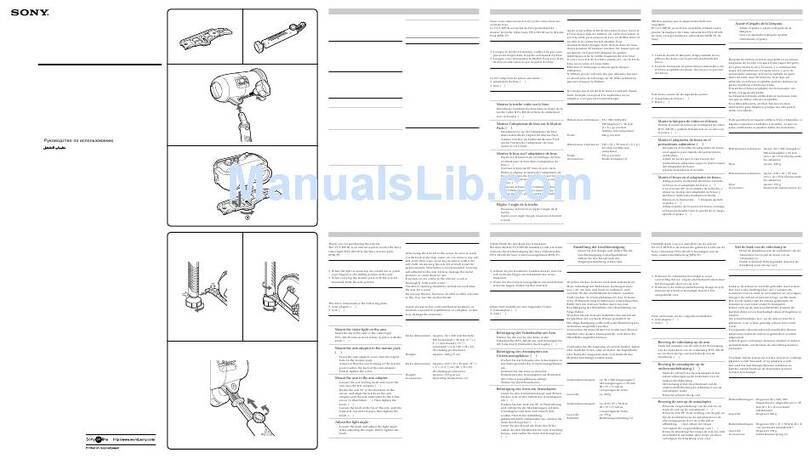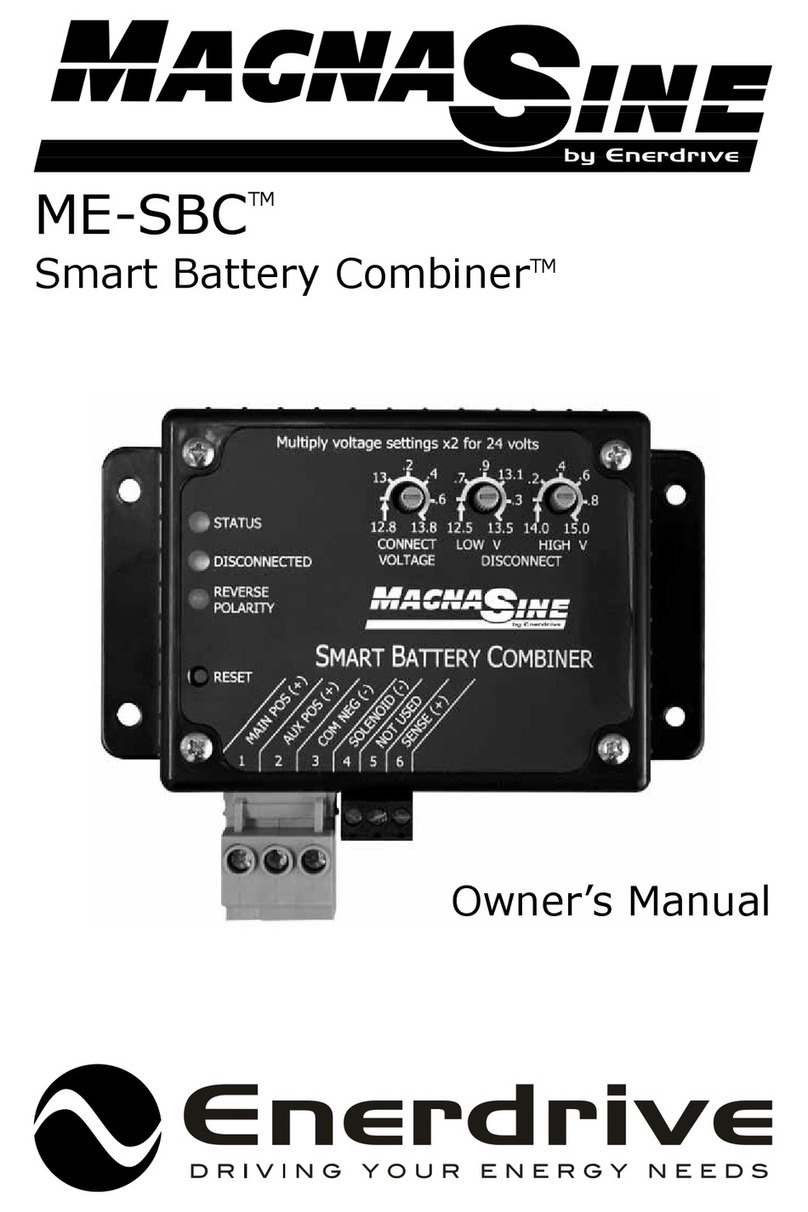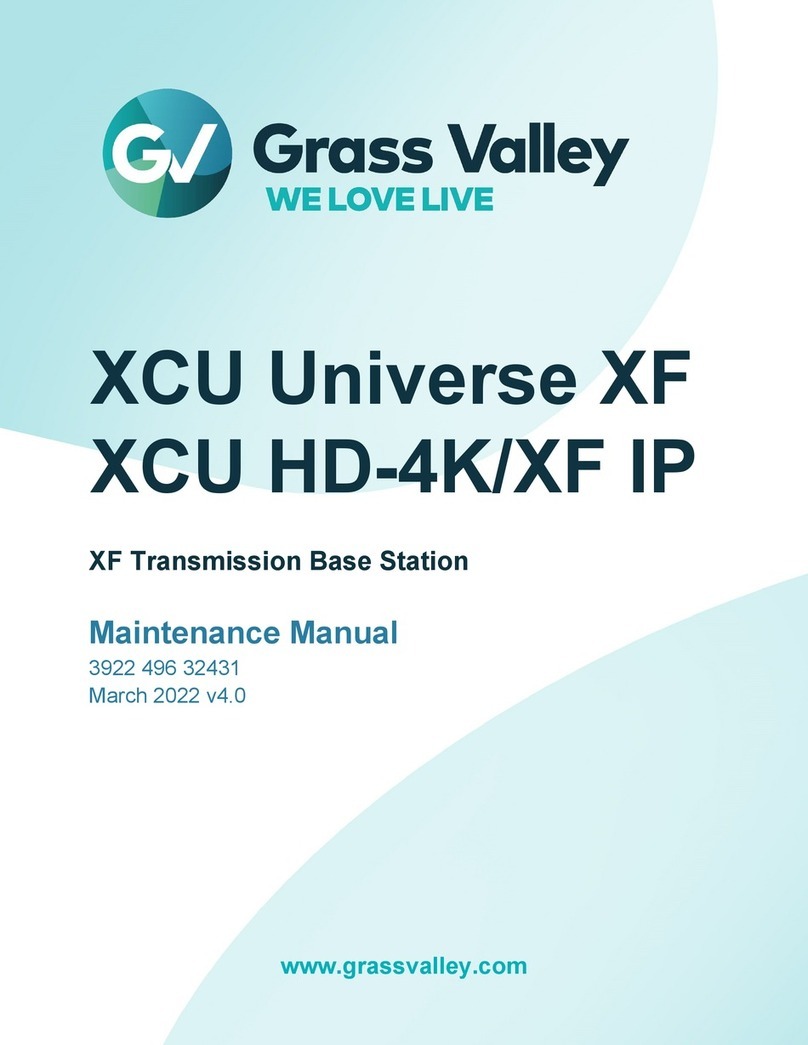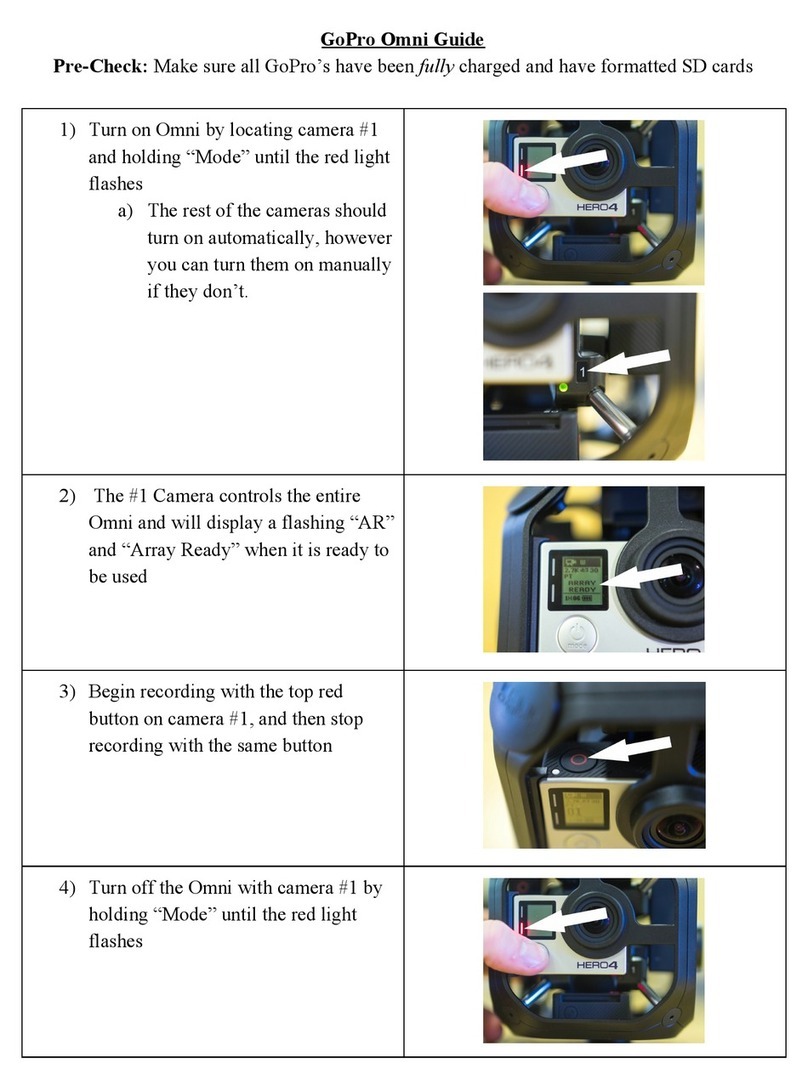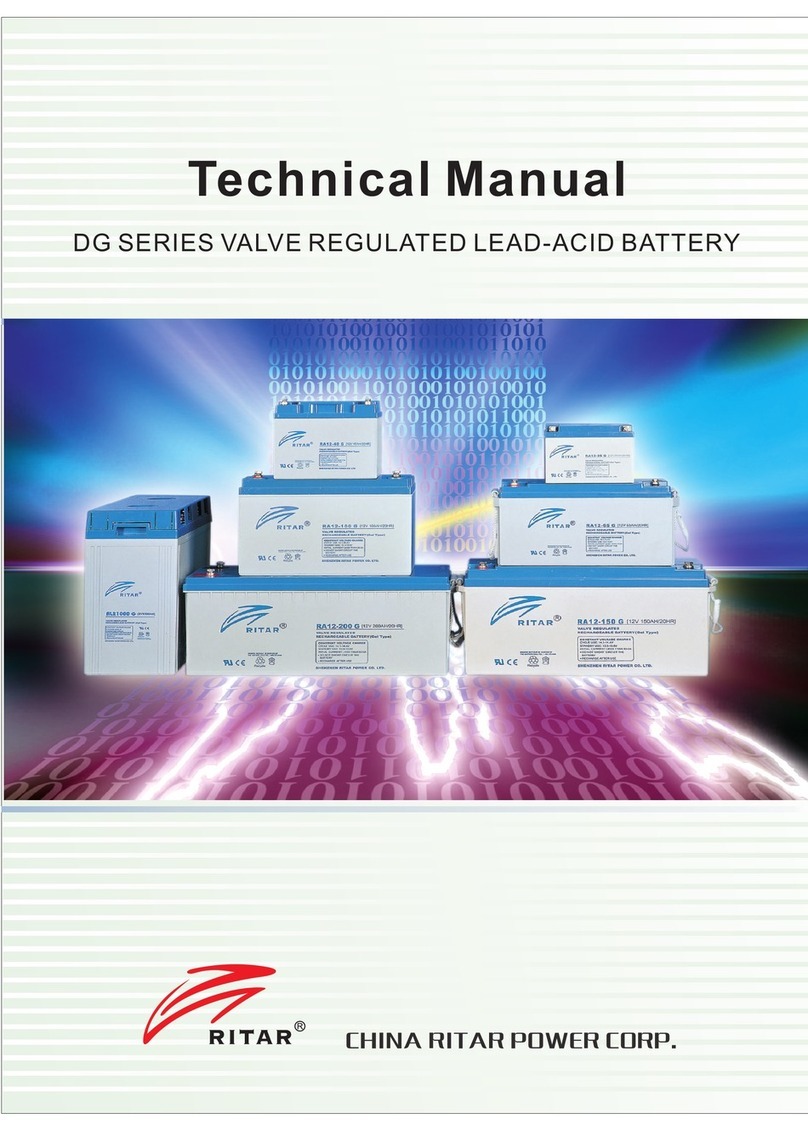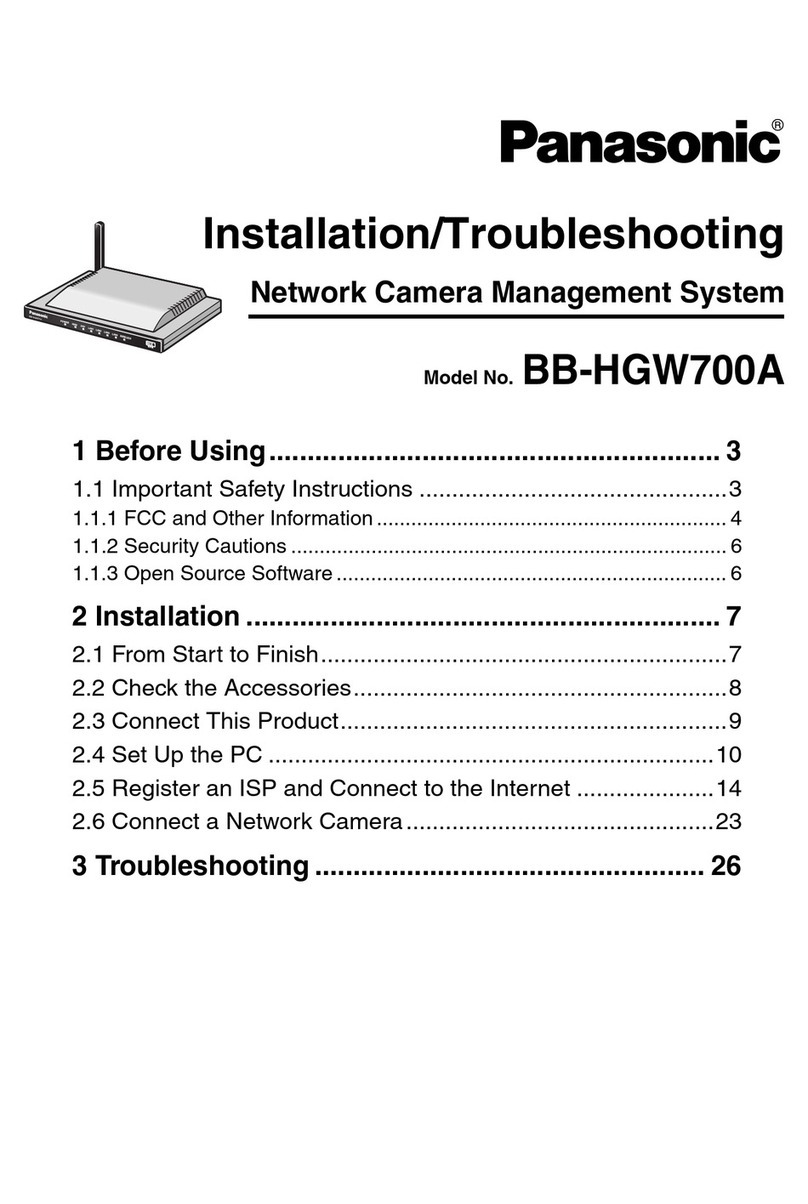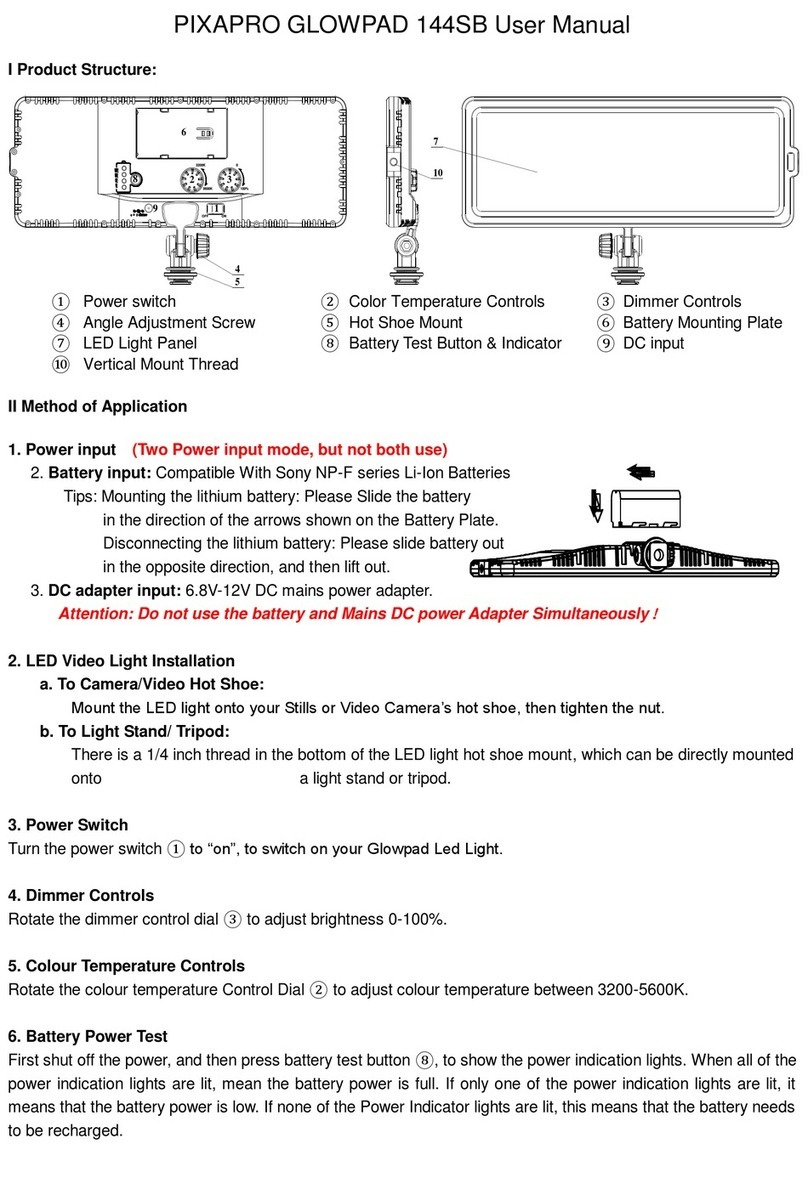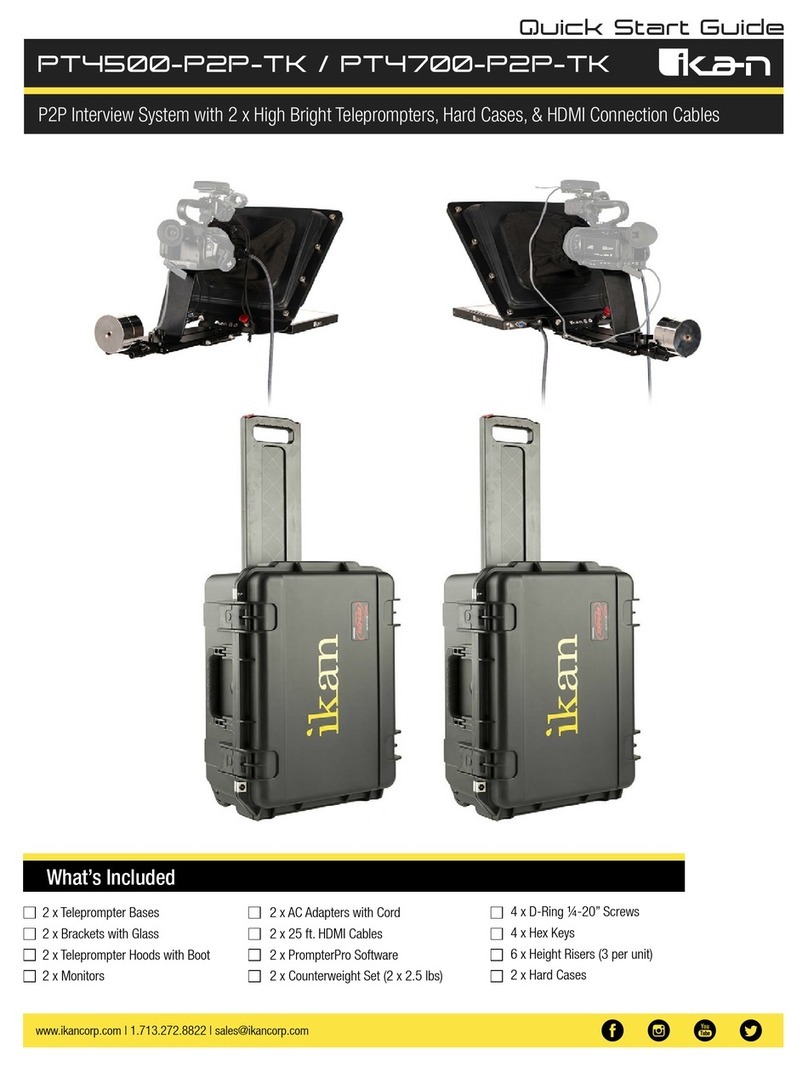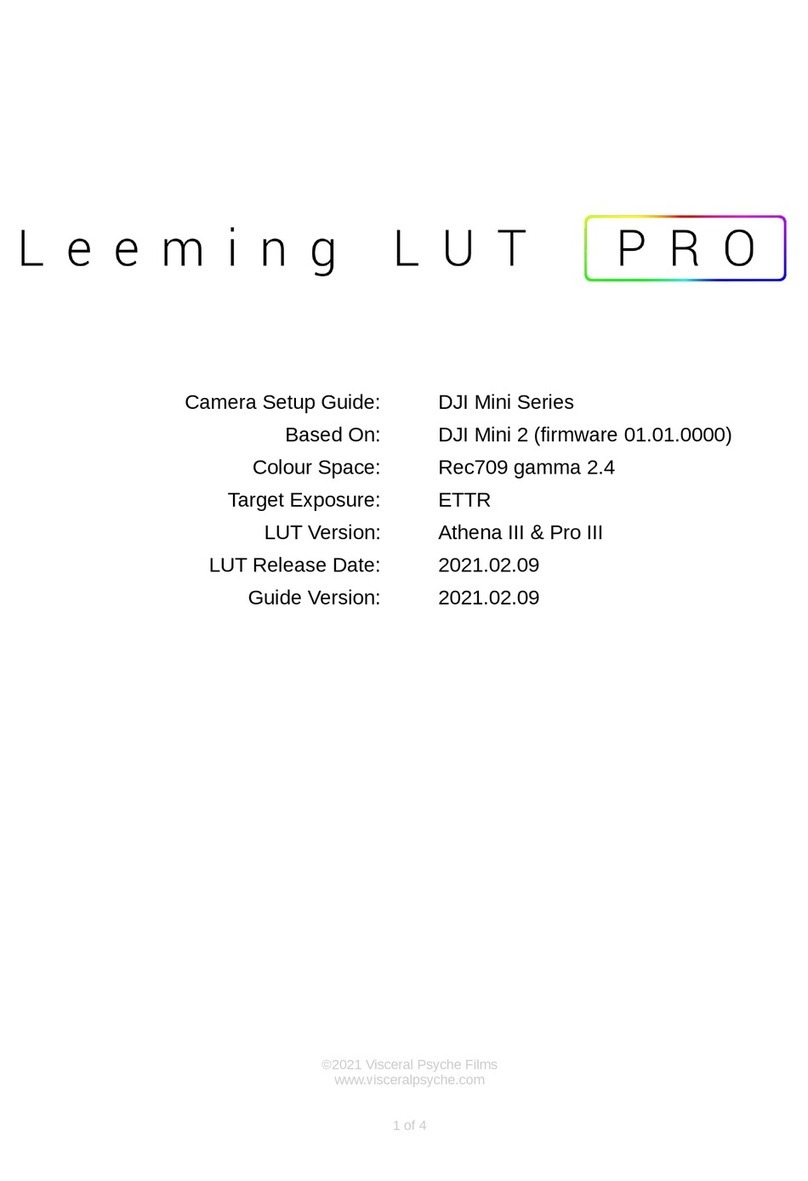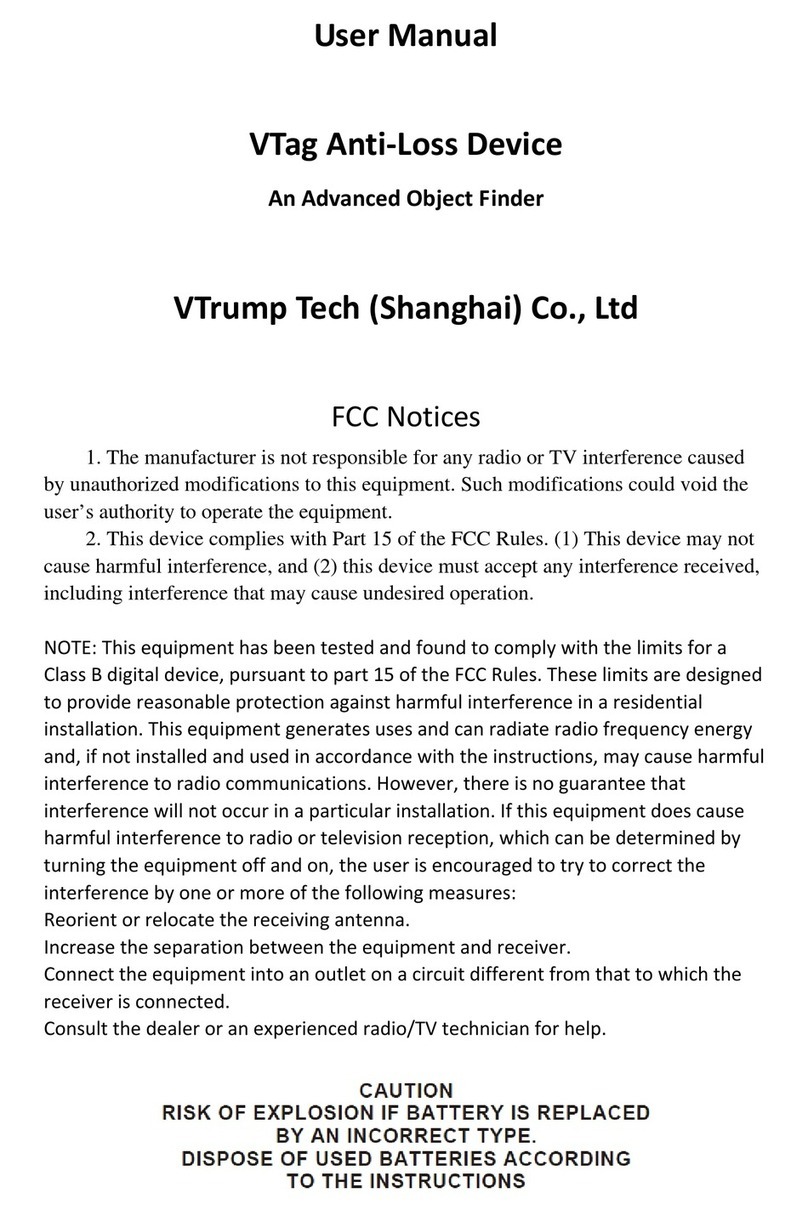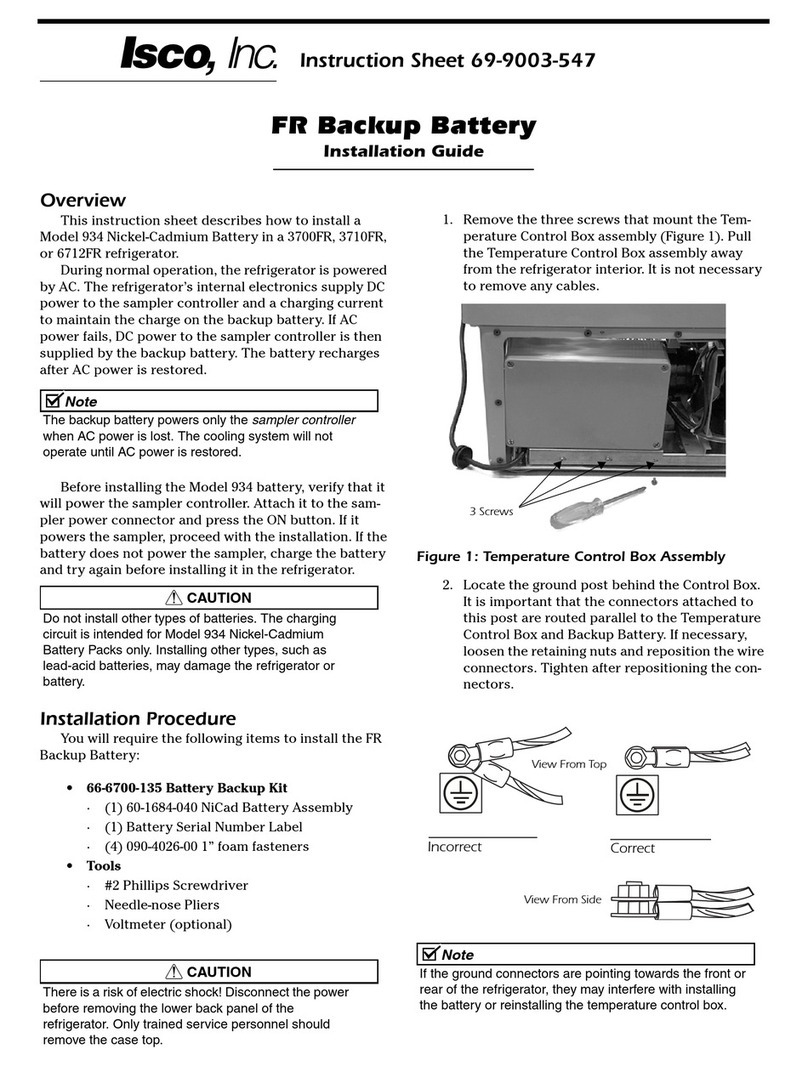HI-POD GO User guide

© 2021 HI-POD INC. (PAGE 1)
Hi-Pod Inc. 7316 Laurel Canyon Blvd. North Hollywood, CA 91605 818-982-2601 www.hipod.com
SETUP MANUAL

© 2021 HI-POD INC. (PAGE 2)
Hi-Pod Inc. 7316 Laurel Canyon Blvd. North Hollywood, CA 91605 818-982-2601 www.hipod.com
Manual Index:
3 - Welcome
4 - Checklist
5 - Three Important Things
6 - Pole Bag and Camera Bag
7 - Getting Started: Take The Main Structure Out of Bag
10 - Camera Connection with Quick Release Plate
11 - Camera Connection: Cables
13 - Strain Relief Plate
16 - LCD Bracket
18 - Connecting The LCD
21 - LCD Power
22 - Connecting Camera to Battery
26 - Text (REC) On Screen
29 - Camera Settings Continued: Dual Video REC
30 - Camera Settings Continued: Confirming Camera Battery
32 - Bottom Cables: LCD and Remote
34 - Raingear
40 - Setup Complete

© 2021 HI-POD INC. (PAGE 3)
Hi-Pod Inc. 7316 Laurel Canyon Blvd. North Hollywood, CA 91605 818-982-2601 www.hipod.com
Congratulations on Your New Hi-Pod GO!
Now you can begin to elevate your game.
~
GO - The HI-POD GO is a quick, to the point aerial camera system that
allows for maximum flexibility and mobility on the field. Turn, point,
shoot, walk, GO as you like.
These units arrive mostly assembled, meaning that it takes even less
time to get started than ever before. Even so, understanding the
product thoroughly is important for its longevity, so please take some
time to review the materials inside this manual. It will save you much
more time down the road.
*Note: Within 2 weeks of delivery, product must be checked and
confirmed by the client to have arrived in good order and in its entirety.
After that time, clients will be responsible for any and all lost parts
(which are not covered under the warranty).

© 2021 HI-POD INC. (PAGE 4)
Hi-Pod Inc. 7316 Laurel Canyon Blvd. North Hollywood, CA 91605 818-982-2601 www.hipod.com
HI-POD GO CHECKLIST
Foldable Head Attachment
Quick Release Spud
Monitor Bracket
3 Piece Raingear
LCD
LCD Visor
LCD Battery / 5-9 Volt Adapter Cable
HDMI Cable
Lanc Cable
Gold Screw for Camera Power Bank
Camera Remote
Camera
Camera Power Bank
16GB SD Card
Strain Relief Plate
Hi-Pod Quick Notes Insert

© 2021 HI-POD INC. (PAGE 5)
Hi-Pod Inc. 7316 Laurel Canyon Blvd. North Hollywood, CA 91605 818-982-2601 www.hipod.com
3 IMPORTANT THINGS:
•ALWAYS use the Strain Relief Plate
for your cables.
• Manage your system with care during
setup, as this unit does not have legs to
support it. You can use the pole and camera
bags to create a staging area.
• Take note of the 'Text on Screen'
instructions to display record status
...and other camera settings - (page 26)

© 2021 HI-POD INC. (PAGE 6)
Hi-Pod Inc. 7316 Laurel Canyon Blvd. North Hollywood, CA 91605 818-982-2601 www.hipod.com
Pole Bag and Camera Bag
The Hi-Pod GO includes two separate protective bags: the Pole Bag, and
Camera Bag. The tower ships in two separate boxes: pole bag with pole
in the first box, and the camera bag (with all other electronics and
raingear) in the second box.
When traveling, you can put the smaller camera bag into the larger
'hump' of the pole bag, and zip to close. This makes it really easy to
carry everything together.

© 2021 HI-POD INC. (PAGE 7)
Hi-Pod Inc. 7316 Laurel Canyon Blvd. North Hollywood, CA 91605 818-982-2601 www.hipod.com
There is also a shoulder strap on the back of the larger pole bag (which
fits everything inside), allowing you to free up your hands or just more
easily carry the product from place to place.

© 2021 HI-POD INC. (PAGE 8)
Hi-Pod Inc. 7316 Laurel Canyon Blvd. North Hollywood, CA 91605 818-982-2601 www.hipod.com
Getting Started: Take The Main Structure Out of Bag
The Hi-Pod GO comes mostly pre-
assembled. You will see cables
attached to the unit when you
open the bag (but it cleans up fast
and makes life much easier).
This allows for you to quickly
attach the main electronics of the
camera and lcd with minimal
effort. The amount to which you
want to assemble and dis-
assemble is up to the user, but
technically there would be no
reason to remove the cables from
the unit at any time.
You will find velcro strips at various
points up and down the tower to
grip and bind the cables during use
(for better organization), and also
for safer packing when you're done
filming.

© 2021 HI-POD INC. (PAGE 9)
Hi-Pod Inc. 7316 Laurel Canyon Blvd. North Hollywood, CA 91605 818-982-2601 www.hipod.com
Near the top of the unit, you will find the
head assembly folded down (basically in
half), secured by a large black knob.
Open the knob to allow for the head to
fully extend. Guide the cables as needed
during the extension so nothing gets
caught.
Once the head assembly is extended
your cables will immediately start to
clean up. Turn the black knob once in
the position your prefer. You can angle
this arm at pretty much any angle of
attack you wish.
NOTE: See the very top plate (quick
release), and also the plate directly
under it (strain relief plate). Those will
be described in the next steps.

© 2021 HI-POD INC. (PAGE 10)
Hi-Pod Inc. 7316 Laurel Canyon Blvd. North Hollywood, CA 91605 818-982-2601 www.hipod.com
Camera Connection with Quick Release Plate
The camera now ships with the male end of the quick release plate pre-
attached. To connect to the head assembly, pull back the double-lever
on the quick release plate (shown in second image below) to allow the
camera to lock in. It will snap into place. If the lever (with both arms) is
not fully pulled back it will not allow the camera to connect. Reverse
the process by pulling back to open the lever when packing up.

© 2021 HI-POD INC. (PAGE 11)
Hi-Pod Inc. 7316 Laurel Canyon Blvd. North Hollywood, CA 91605 818-982-2601 www.hipod.com
Camera Connection: Cables
There are two cables which plug into the camera: a micro HDMI cable
for your video signal, and a lanc cable for your remote control signal.
Remote (Lanc):
The 'multi' port for your lanc cable (remote control cable) is under a
small door on the right side of the camera, directly under the hand
strap.

© 2021 HI-POD INC. (PAGE 12)
Hi-Pod Inc. 7316 Laurel Canyon Blvd. North Hollywood, CA 91605 818-982-2601 www.hipod.com
HDMI:
There is an HDMI micro port on the left side of the camera. You will
need to open the door of the camera and leave it open while you are
filming. This not only keeps the camera on, but allows you to physically
plug in the cable to the unit.

© 2021 HI-POD INC. (PAGE 13)
Hi-Pod Inc. 7316 Laurel Canyon Blvd. North Hollywood, CA 91605 818-982-2601 www.hipod.com
Strain Relief Plate
*This is one of the most important considerations for any camera.
Failure to use this plate can void your electronics warranty. See
information regarding the cable Strain Relief Plate below:
The Hi-Pod GO comes with the Strain Relief Plate pre-attached (with
cables pre-threaded) under the camera Quick Release Plate. This
makes it really easy to start filming without having to manage every
aspect of the cables.
While there should never be a reason to take this part off the unit, if
you ever need to see how it works below.

© 2021 HI-POD INC. (PAGE 14)
Hi-Pod Inc. 7316 Laurel Canyon Blvd. North Hollywood, CA 91605 818-982-2601 www.hipod.com
The Strain Relief Plate locks the video and lanc cables firmly under the
camera. When the unit is fully elevated, it prevents gravity from pulling
down on the delicate cable tips/camera ports, which can cause the tips
to break or ports to widen. If damage occurs, your control/video signal
will drop - so USE THIS ITEM EVERY TIME. *Damage to the system can
occur as quickly as a single use if not applied.
The good news is on the Hi-Pod GO this is automatically in place. Just
make sure it's always used during every filming session.
You use this plate by threading your video and lanc cables through it (in
opposite directions to come out on the appropriate sides of the
camera).

© 2021 HI-POD INC. (PAGE 15)
Hi-Pod Inc. 7316 Laurel Canyon Blvd. North Hollywood, CA 91605 818-982-2601 www.hipod.com
Once the cables are threaded through the strain relief plate, match it
up so the brass screw can secure into the bottom of the quick release
plate. Use a coin or screwdriver to lock the two plates together.
Once the two plates are connected, attach the bottom of the strain
relief plate to the top of the adjustable head assembly (the part with
the big black knob from page 9) to finish the process.
*Again, in normal circumstances this will be pre-set. This information is
provided should you ever need to take the items apart.

© 2021 HI-POD INC. (PAGE 16)
Hi-Pod Inc. 7316 Laurel Canyon Blvd. North Hollywood, CA 91605 818-982-2601 www.hipod.com
LCD Bracket
*Note: We ship this item in the
camera bag on delivery, but
once attached during the first
assembly by the user, you can
technically leave it connected
permanently.
The following is how you
connect the LCD bracket. Place
this bracket at any point you
wish on the bottom tube
(below the first collar).
The bracket has black clamp
with a hole drilled out to accept the silver 'Y-Spacer' (see right).
The Y-Spacer must be inserted into this hole before clamping the
assembly to the main pole, as it sizes the item to firmly grip the tubes.
See a mounted LCD Bracket below. Use silver screw/nut to secure.

© 2021 HI-POD INC. (PAGE 17)
Hi-Pod Inc. 7316 Laurel Canyon Blvd. North Hollywood, CA 91605 818-982-2601 www.hipod.com
If you leave the bracket on when putting the unit away, loosen the
ratchet and turn both it and the mounting tip back in towards the pole.
This keeps everything more secure when transporting the tower.
Also, when in use you can change the angle at which the LCD sits by
opening the ratchet, adjusting, and locking again. DO NOT push the
LCD to adjust the angle without opening the ratchet first, as it will harm
the LCD casing by breaking the track on the back where it connects.

© 2021 HI-POD INC. (PAGE 18)
Hi-Pod Inc. 7316 Laurel Canyon Blvd. North Hollywood, CA 91605 818-982-2601 www.hipod.com
Connecting The LCD
The Hi-Pod GO is a pole without legs. This means that at this stage in
the setup when attaching some of the components you will need to lay
the unit down on the ground. The LCD is typically the main item that
requires this.
To attach the LCD, find the slot on the back of the screen and slide it
into the mounting tip on the LCD bracket. Twist the screw on the
mounting tip to hold the screen into position.

© 2021 HI-POD INC. (PAGE 19)
Hi-Pod Inc. 7316 Laurel Canyon Blvd. North Hollywood, CA 91605 818-982-2601 www.hipod.com
See the two images on this page.
We would advise that you attach
your LCD, and use the included
camera bag to lay the tower with
the LCD facing down towards the
ground. There is enough room
for the LCD to turn this direction
without touching the ground.
Always be careful not to put
electronics onto a surface that is
wet or damp.
The image to the
right is the
suggested
positioning for
continued setup
once the LCD has
been attached.
This way nothing
will swing around
unexpectedly.

© 2021 HI-POD INC. (PAGE 20)
Hi-Pod Inc. 7316 Laurel Canyon Blvd. North Hollywood, CA 91605 818-982-2601 www.hipod.com
During these steps we
advise using the carry
bag that the main pole
itself is packaged with
to use as a staging area
for the rest of your
gear. This will keep it
off the ground to
prevent dirt, grass,
etc..from getting into
your electronics.
Table of contents
Other HI-POD Camera Accessories manuals