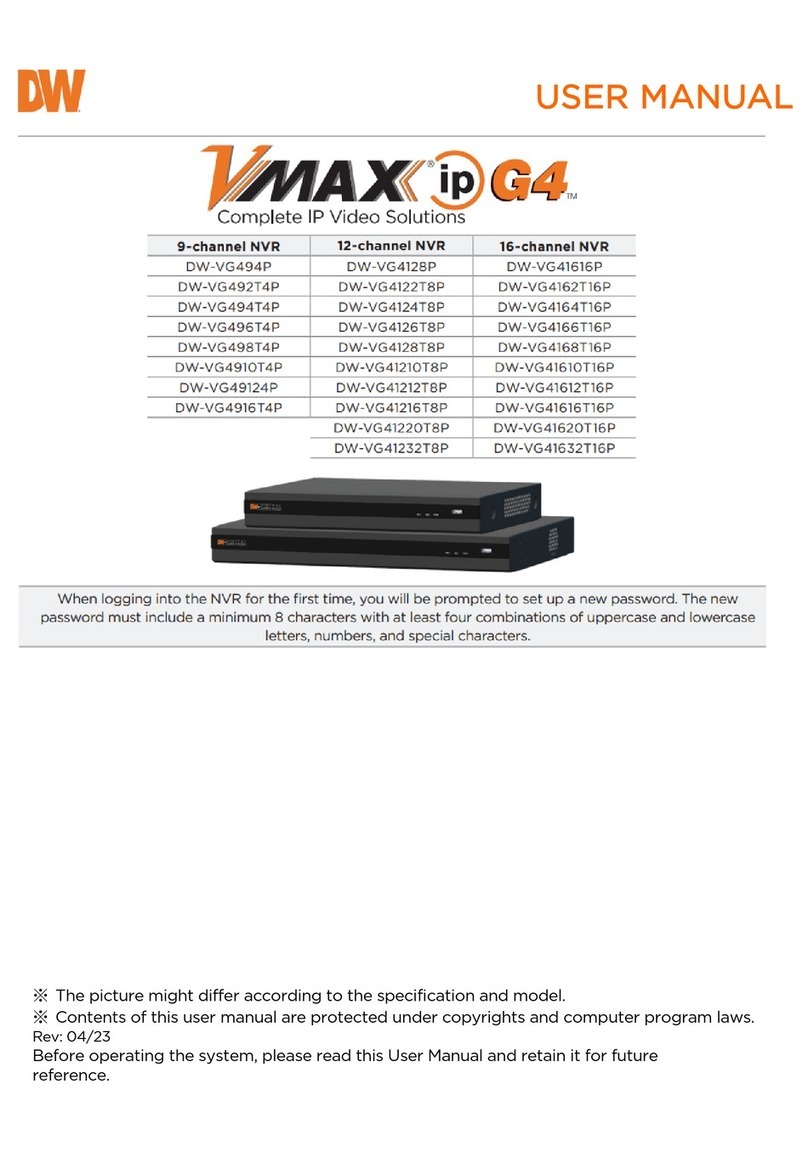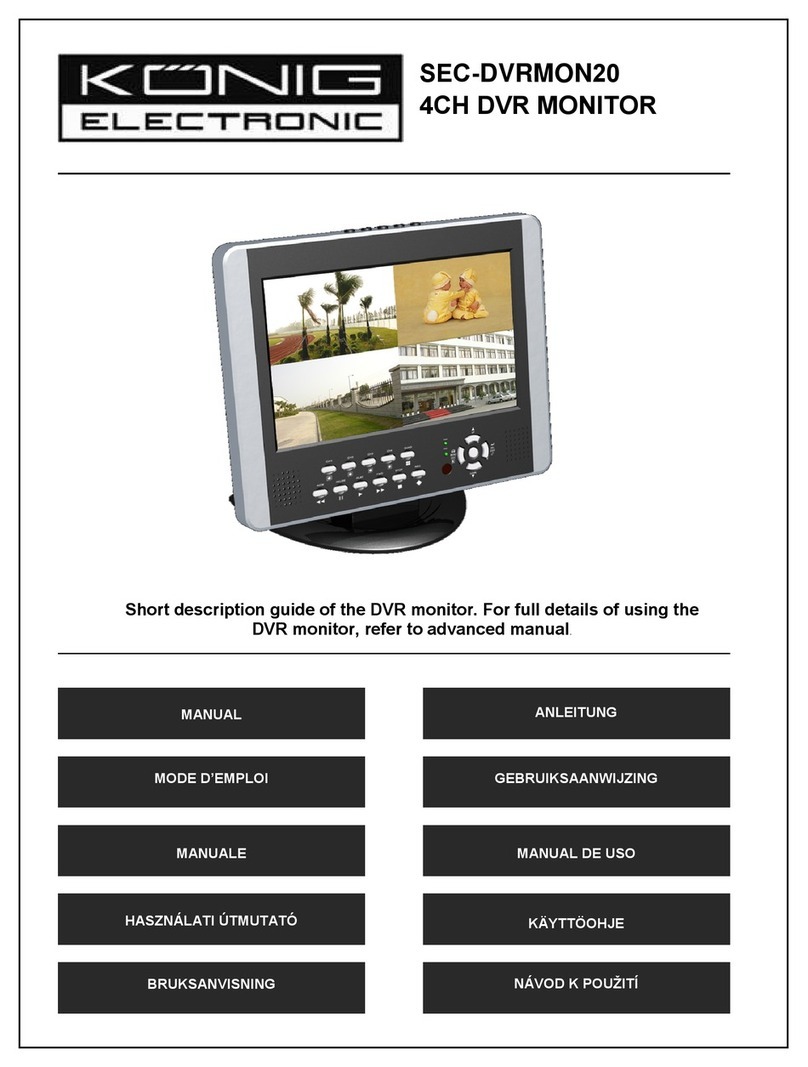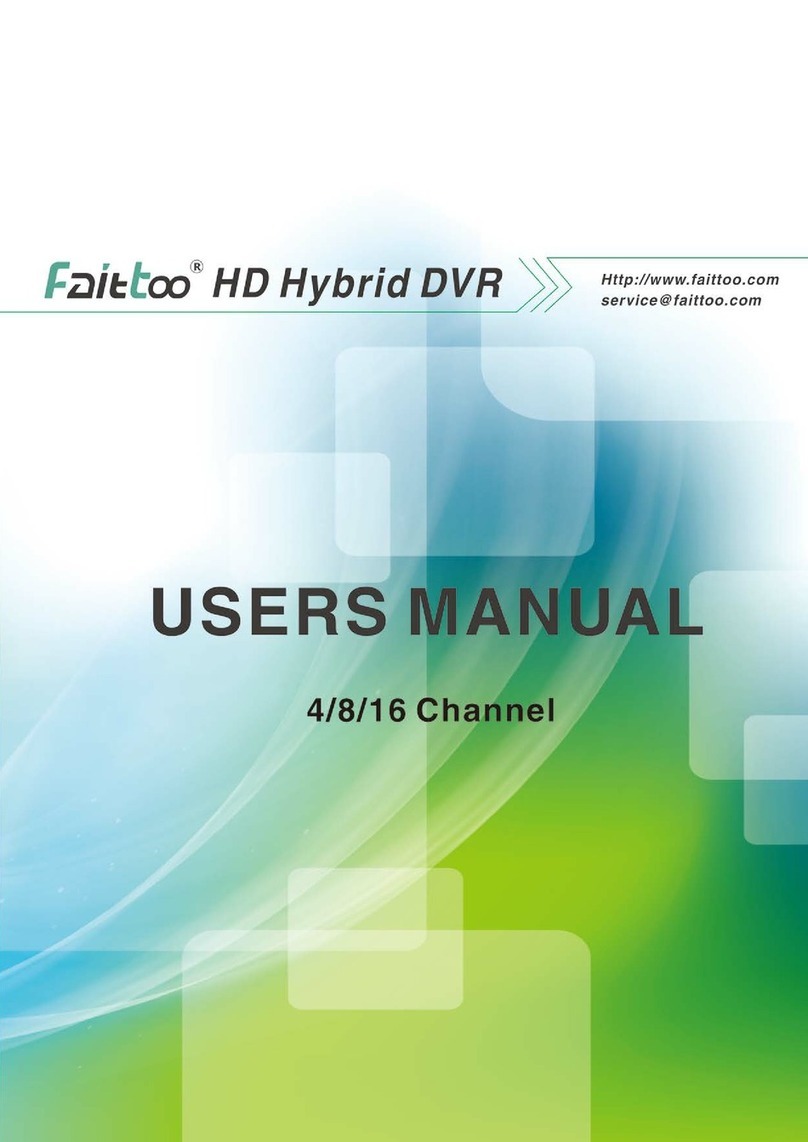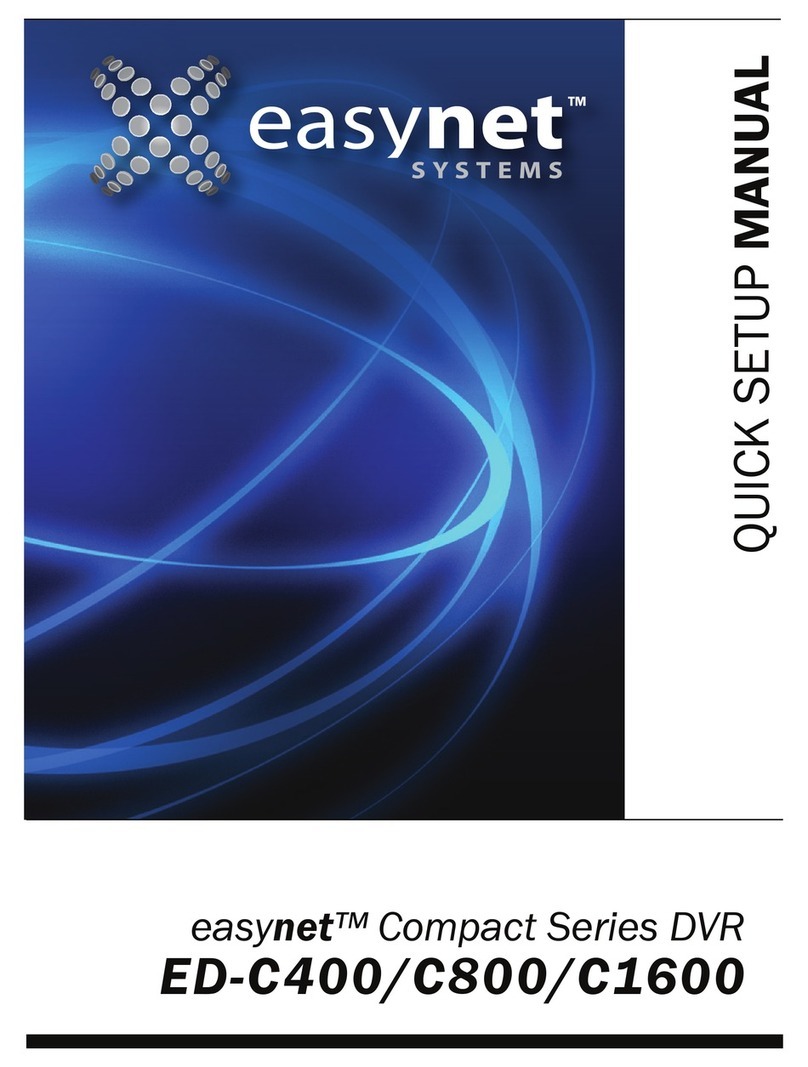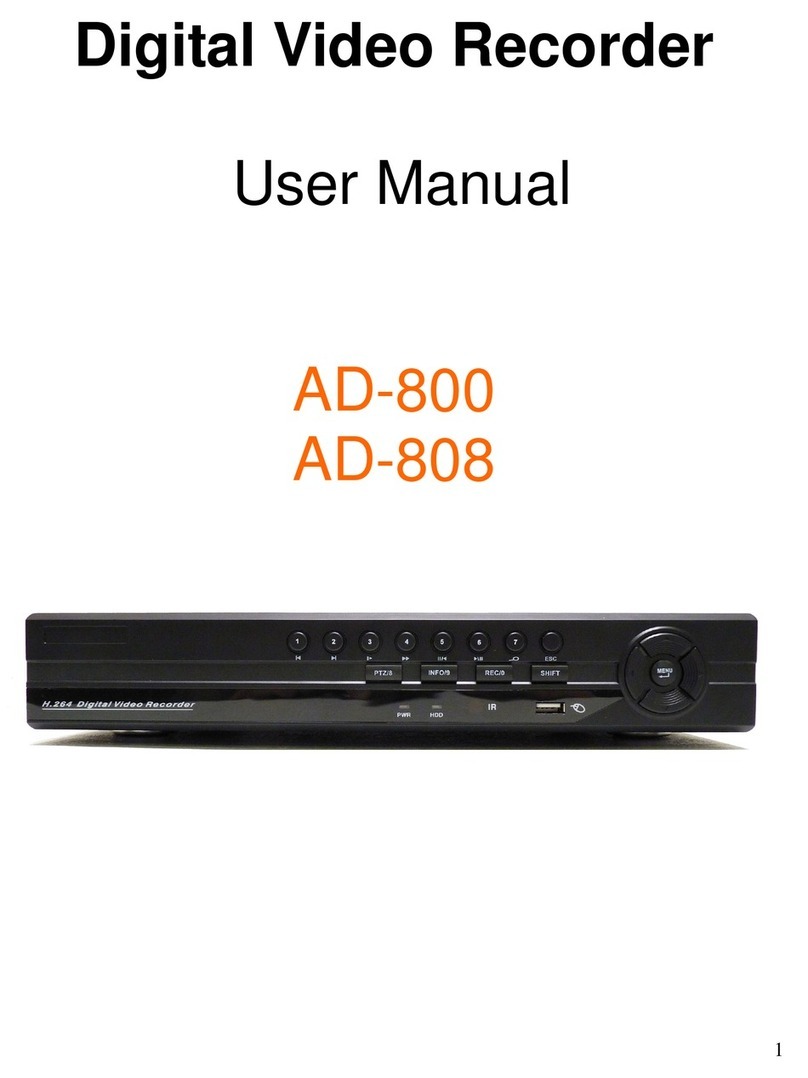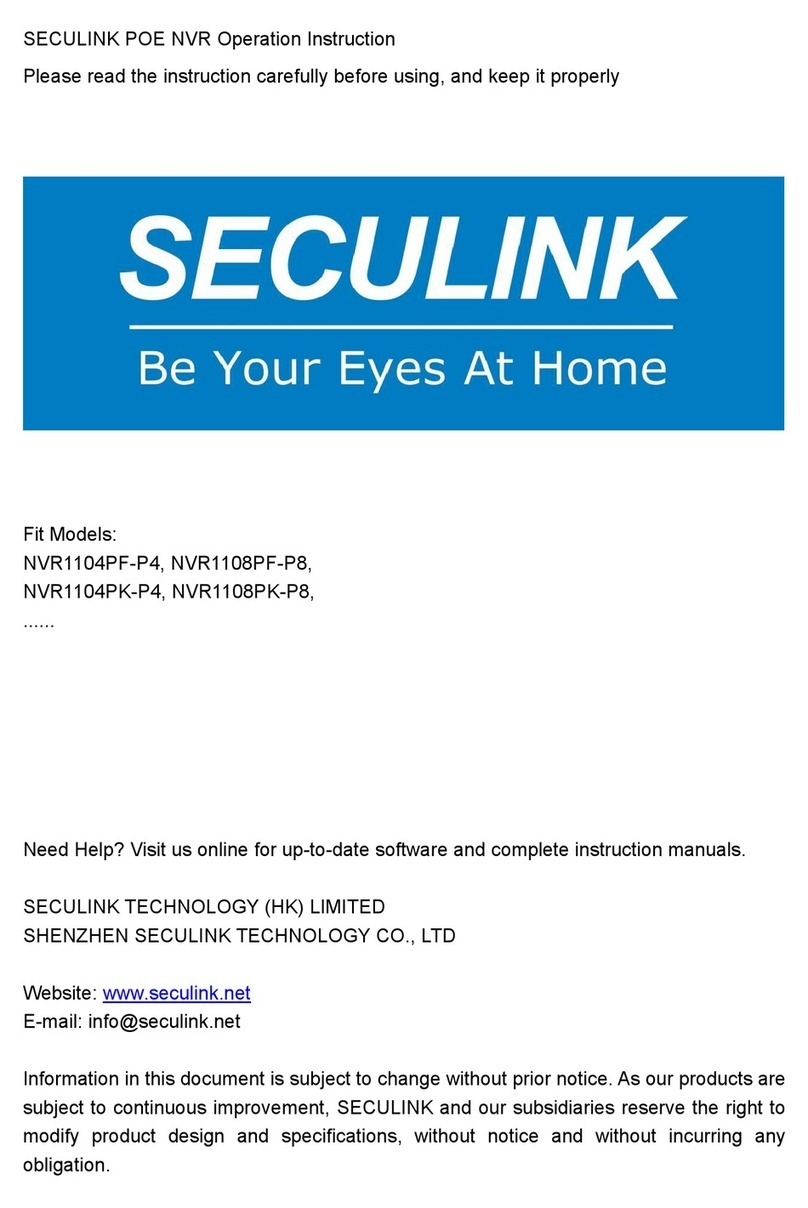Hi Sharp Digital video recorder User manual

1
Digital Video Recorder
User’s Manual

2
Contents Index
1. DVR I/O Connection …………………………………………………… 3
2. DVR Operation ………………………………………………………… 9
3. DVR Function Setup …………………………………………………… 18
3.1 System Setup ………………………………………………………… 18
3.2 Network ……………………………………………………………… 24
3.3 Device ………………………………………………………………… 29
3.4 Record ………………………………………………………………… 34
3.5 Event ………………………………………………………………… 37
4. Search & Playback ……………………………………………………… 42
5. Remote Connection ……………………………………………………… 47
5.1 Remote Function Setup …………………………………………… 53
5.2 Remote Search & Playback ………………………………………… 69
6. Player Function ………………………………………………………… 78
7. CMS Function Setup …………………………………………………… 81

3
Type A : 4 CH DVR
Type B : 9 CH DVR
Type C : 16 CH DVR
The DVR system front panel with different Type device
1. DVR I / O Connection

4
0 ~ 9: Channel select
Zoom: Live zoom x 2
FREEZE: Live image freeze
REC: Record button
PLAY: Playback button
SEQ.: Channel sequence
Split screen select
MENU: To main OSD setup
Setup: To sub OSD setup
Spot: Call monitor setup
Reverse step Forward step Fast reverse Fast forward
Stop playback
Direction button up/down/left/right
Enter button
PTZ: To PTZ control mode
ESC: Exit menu
Alarm : Call alarm relay
Backup: to backup mode
Power: DVR power On / Off button Type A doesn’t offers this power button

5
2) LOOP OUT Connection
3) Monitor Connection
It connects audio source (mic) to audio
input of RCA and connects speaker to
audio output.
It supports 10/100 BaseT, connects
Cat5 cable with RJ-45
System rear connection detail
1) Video Source Connection
It connects video sources (camera image) to BNC connector via cable.
BNC connector of LOOP OUT can be used other device’s input.
CVBS OUT/SPOT : It connects normal CCTV CRT monitor.
S-VHS : It connects monitor that supports S-VHS(S-VIDEO)
VGA : It connects PC monitor or LCD monitor (not supporting DVI)
4) Audio Connection 5) Network Connection
1. It may cause low quality of picture when connecting cable
from any device to LOOP OUT BNC.
2. Type A doesn’t support Loop out connection.
1.Type A doesn’t support S-VHS output.
2.Type A only offers 1 Spot output .

6
6) RS232 port Connection.
RS232 port is connected to PC and other devices for specific function and After Sales purpose.
It consists of 1 USB (Front), 1 USB (Rear), its supported devices are such as USB mouse, USB
external HDD and USB memory stick
* Alarm output 1~4CH
It can be on/off for buzzer, headlamp etc.
Alarm input mode consists of NORMAL OPEN and NORMAL CLOSE.
Ref : The spec. Max24V/2A
7) USB port Connection
8) ALARM IN(SENSOR) Connection
It consists of ALARM IN(SENSOR) and G(GND).
Ref : The spec. is Max 6V/50mA
9) ALARM OUT Connection
front rear
Type A support 4 Alarm in .
Type B support 8 Alarm in .
Type C support 16 Alarm in .
Type A support 1 Alarm out .
Type B support 4 Alarm out .
Type C support 4 Alarm out .

7
When you need to shift NTSC/PAL mode, turn off the DVR before shift switch, then restart the DVR.
10) Factory Reset Switch and NTSC/PAL Shift Switch
Factory Reset Switch
NTSC/PAL Shift Switch
11) Power Connection
The factory reset switch located at the left side of NTSC/PAL switch is used to return to factory
default setup values.
The button should be pressed during power on. After OSD prompts "Factory reset detected"
message on OSD, the button can be released. The booting procedure would go on after
resetting setup values
Type A , Power Supply is 12 V DC / 5A Main power can be turned on/off by switch.
Type B and C
, Power Supply is Micro ATX 100/240VAC , 60/50Hz , 4A
Main power can be turned on/off by switch.
Type A doesn’t offers this Factory reset function

8
System Power On
•Power on the DVR.
It takes about 100 seconds to boot (It may take more when network cable isn’t connected)
System Shutdown
•Press “Power” button in front panel to shutdown the DVR system .
or [SETUP Menu] -> [SYSTEM] -> [SYSTEM SHUTDOWN] to shutdown the DVR system
•It takes 30 seconds to shutdown.
2. DVR Operation

9
Installation Guide for HDD & ODD devices (SATA Type 4CH)
Description
SATA 1 : HDD#1
SATA 2 : HDD#2
SATA 4 : ODD(CD/DVD)
Installed HDD HDD Position System ODD(CD-RW/DVD-RW)
Device
HDD x 1 HDD#1 SATA 1 SYSTEM
SATA 4
HDD x 2 HDD#1 SATA 1 SYSTEM
HDD#2 SATA 2
ODD
MAIN
BOARD
HDD
1. ODD(CD-RW/DVD-RW) devices should be installed as “SATA 4”.
2. HDD for system needs to be installed as “SATA 1”.
Guide Chart for installing several HDDs
HDD

10
Installation Guide for HDD & ODD devices (SATA Type 16CH)
Description
SATA 1 : HDD#1
SATA 2 : HDD#2
SATA 3 : HDD#3
SATA 4 : ODD(CD/DVD)
1. ODD(CD-RW/DVD-RW) devices should be installed as “SATA 4”.
2. HDD for system needs to be installed as “SATA 1”.
Installed HDD
HDD
System
ODD(CD-RW/DVD-RW)
Devices
Connector Connector
HDD x 1 HDD#1 SATA 1 SYSTEM
SATA 4
HDD x 2
HDD#1 SATA 1 SYSTEM
HDD#2 SAAT 2
HDD x 3
HDD#1 SATA 1 SYSTEM
HDD#2 SATA 2
HDD#3 SATA 3
Guide Chart for installing several HDDs

11
Monitoring screen : it monitors each channel.
<Screen Indication>
Upper-Left : Camera Name
P – Pan/tilt (PTZ dome control)
A – Audio
Upper-Right : Record mode (Blue-Normal, Red-Event)
Motion status
Central : Video Loss, Hidden Camera
Status Bar : DVR status Indication
(Backup, HDD usage, Current Time, SEQUENCE, FREEZE, Login info. etc)
1
2
1
2
Monitoring Screen

12
Screen Split
Use mouse press DISPLAY button to change screen display with 1 -> 4 -> 9 -> 16 by turn
Direct Channel
1) Press channel No. on the remote control or front panel.
2) Click the screen to watch specific channel using mouse.
** Pressing No.1 button responds a bit delayed to wait a possible signal input of
No.10~16 (approx 2.5 seconds)
It is recommended to change ID and PW for your safety.
LOG IN
Login to menu for setup
Default: ID – admin
PASSWORD - 1
CAMERA ALLOCATION function (changing camera display position)
Ex) Switching camera No 4 and 12.
12
1) Press Enter in the monitoring screen, then
box is selected at No.1 camera.
2) Locate the box to the camera No. you want to
move using direction buttons.
3) Enter the camera number to switch
4) Then, selected camera is switched with the
Camera number you pressed.
5) To exit, press ESC

13
Menu Bar * Click MENU button or right button of mouse
DISPLAY
Type A -> 1, 4 Split screen change
Type B -> 1, 4, 9 Split screen change
Type C -> 1, 4, 9, 16 Split screen change
ZOOM
1 Full Live screen available only.
Select Zoom : Press zoom button and locate the box to magnify using direction keys
Move Zoom : It can be moved using direction key after press Enter.
Zoom screen may provide low quality or be shaken as formatted digitally.
<ZOOM selected screen> <ZOOM screen>
SEQUENCE
Sequence camera group regularly
FREEZE
Pause the screen
MISCELLANUEOUS

14
PTZ
Pan Tilt/Zoom/Focus/Iris Preset setting and moving functions are supported.
Each function can be different from each PTZ protocol.
ALARM
Control Alarm output function.
SPOT
2 spot monitors are supported and sequence / fix mode can be selected.
Select the Spot monitor in SETUP>DEVICE>SPOT MONITOR.
No OSD indication of camera number for SPOT output.
Notice
Type A device only support 1 spot outp
ut

15
STATUS
RECORD
Displays current recording status
EVENT
Displays current event information (motion/alarm).
DISK
Displays current Disk information
NETWORK
Displays current network information.
Also displays current connected client information.

16
SETUP
Select to enter SETUP menu
CAMERA COLOR
Changes camera screen color
OSD
Changes OSD (On Screen Display's position.
SEARCH
Select to enter into SEARCH menu
PANIC RECORD
Set recording mode in an emergency situation.
Press REC button in front panel or use mouse to enable Panic record .

17
BACKUP
Use USB device to backup .
1) Backup Device Search
2) Select USB device to backup
3) Calculate data size
4) Warning when data size is over
5) Copy data to USB device
6) Backup to USB completed
It would block remote search during local backup procedure.
If users use defective media to backup, it might cause system reset

18
MUTE
Sound off
LOGOUT
Press SETUP>SYSTEM>LOGOUT
Note : After backup to USB device , use windows Media Player to play the AVI file , if
your Media Player can’t shows any video , it should be the codec problem , you have
to visit the Xvix web site , http://www.xvid.org to download the Xvid codec and install
to your computer .
1) Media Player can’t shows any video 2) Visit the Xvid web site to download Xvid codec
http://www.xvid.org

19
SYSTEM
Set up various system related items.
INFORMATION
DATE/TIME
DISK
USER
LOG
LOGOUT
SYSTEM SHUTDOWN
**It takes more than 10 seconds to initialize log
3. DVR Function Setup
3.1 System Setup

20
INFORMATION
DEVICE NAME: User can change the DVR
name on his own.
LANGUAGE : Select language.
VERSION : Shows S/W version info.
(With UPGRADE button, you can upgrade
the newest S/W version)
INFORMATION
Contact manufacturer or distributors for more
Upgraded version .
CONFIGURATION IMPORT :
Import the backup configuration file on USB device , use this function user can setup other DVR
with same configuration .
CONFIGURATION EXPORT :
Export the configuration file to USB device , use this function user can backup the configuration file
and import to other DVR .
Table of contents
Other Hi Sharp DVR manuals

Hi Sharp
Hi Sharp 16 CH DVR User manual

Hi Sharp
Hi Sharp HS-AHR600 User manual
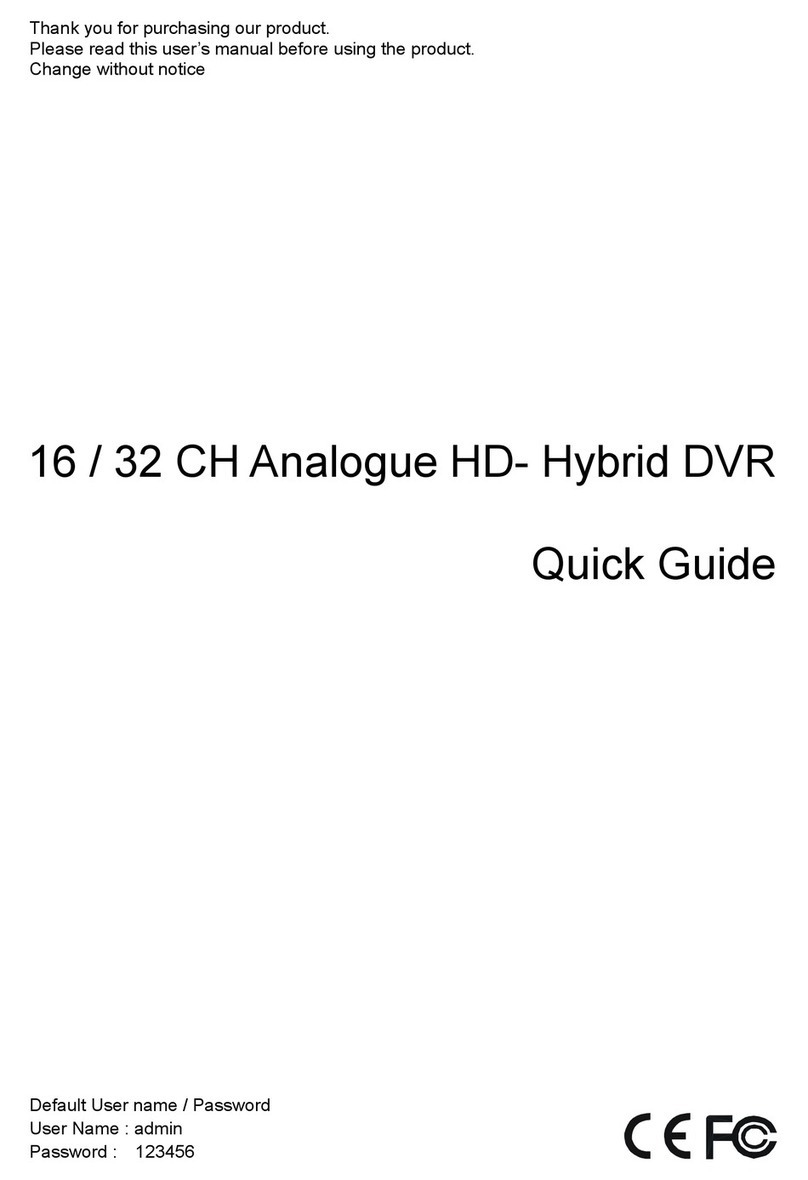
Hi Sharp
Hi Sharp ATR620H User manual
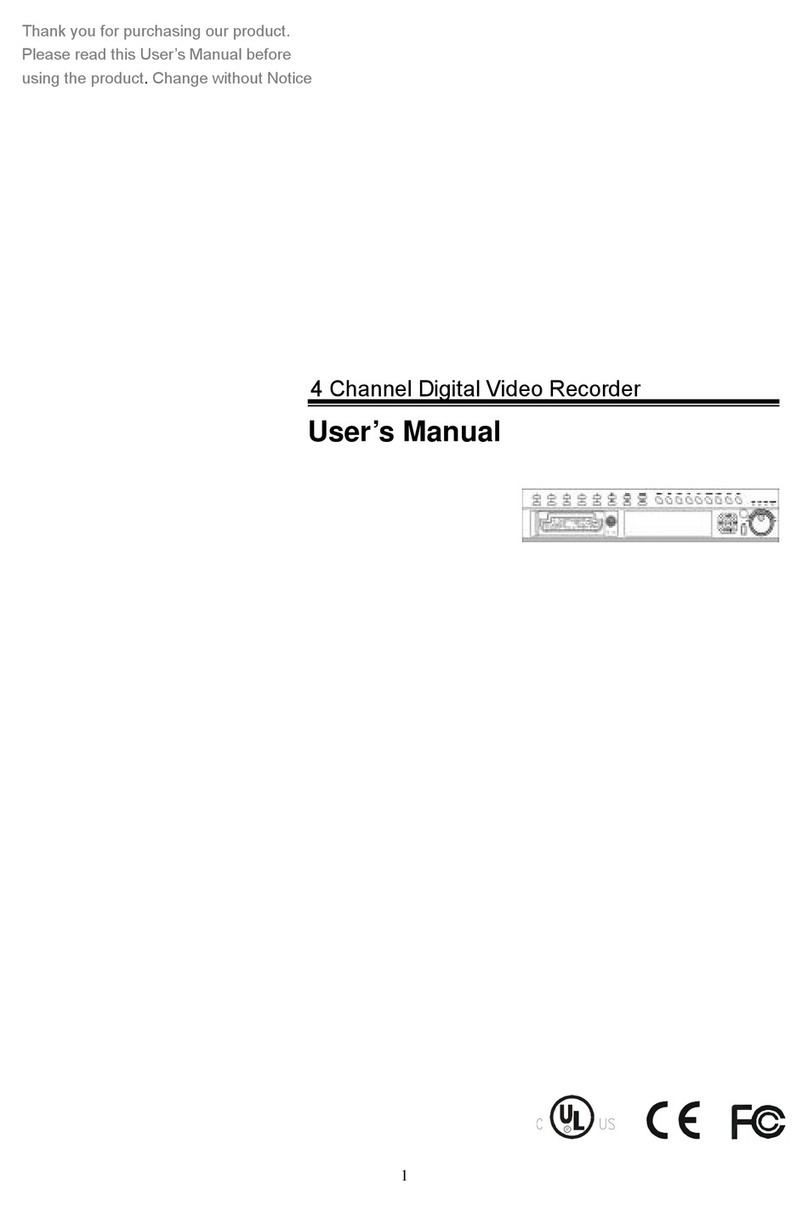
Hi Sharp
Hi Sharp HS-DVR045 User manual

Hi Sharp
Hi Sharp ATR620H User manual
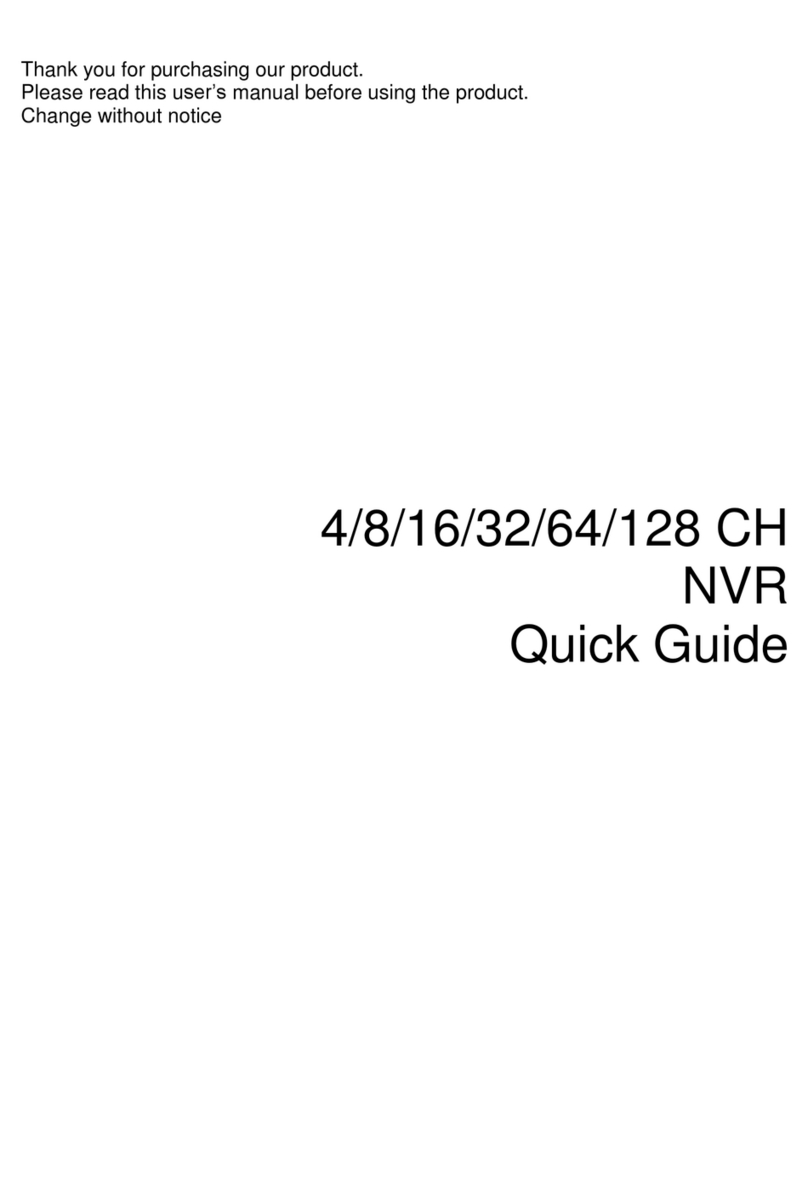
Hi Sharp
Hi Sharp NB6321 User manual
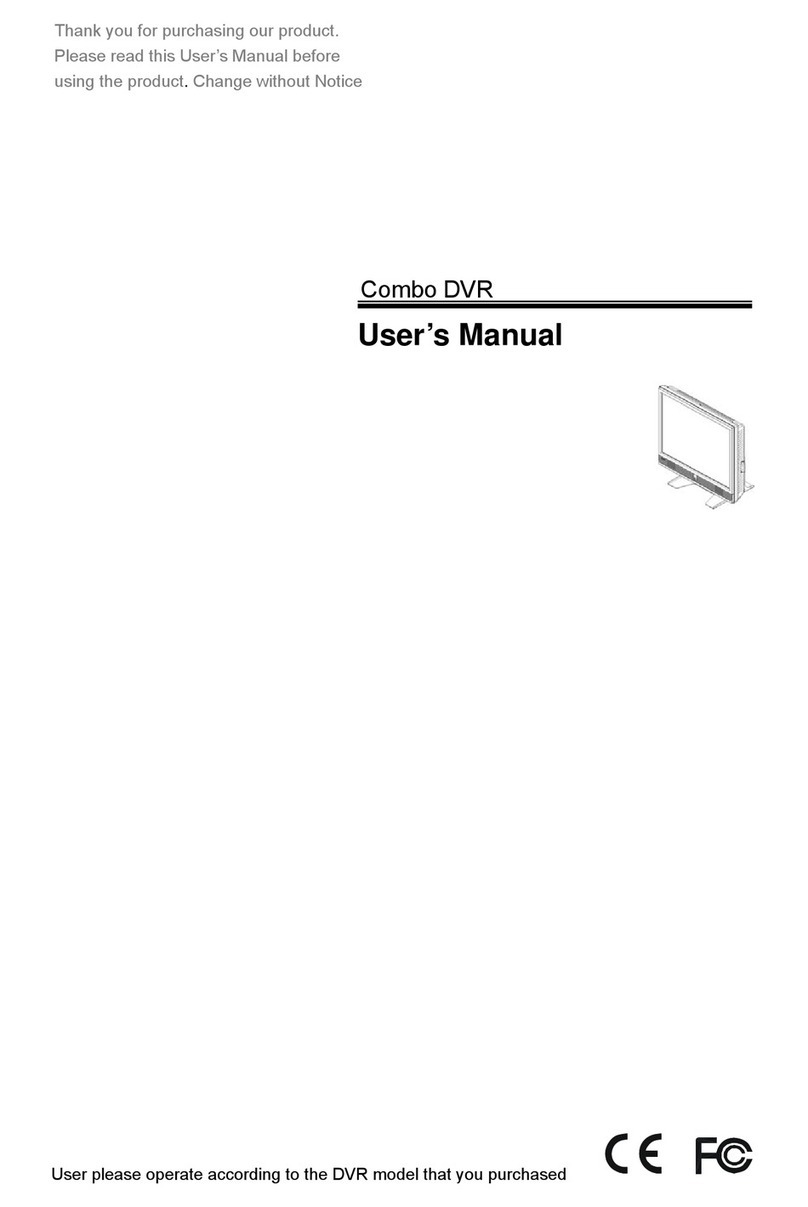
Hi Sharp
Hi Sharp HS-DH8000 User manual
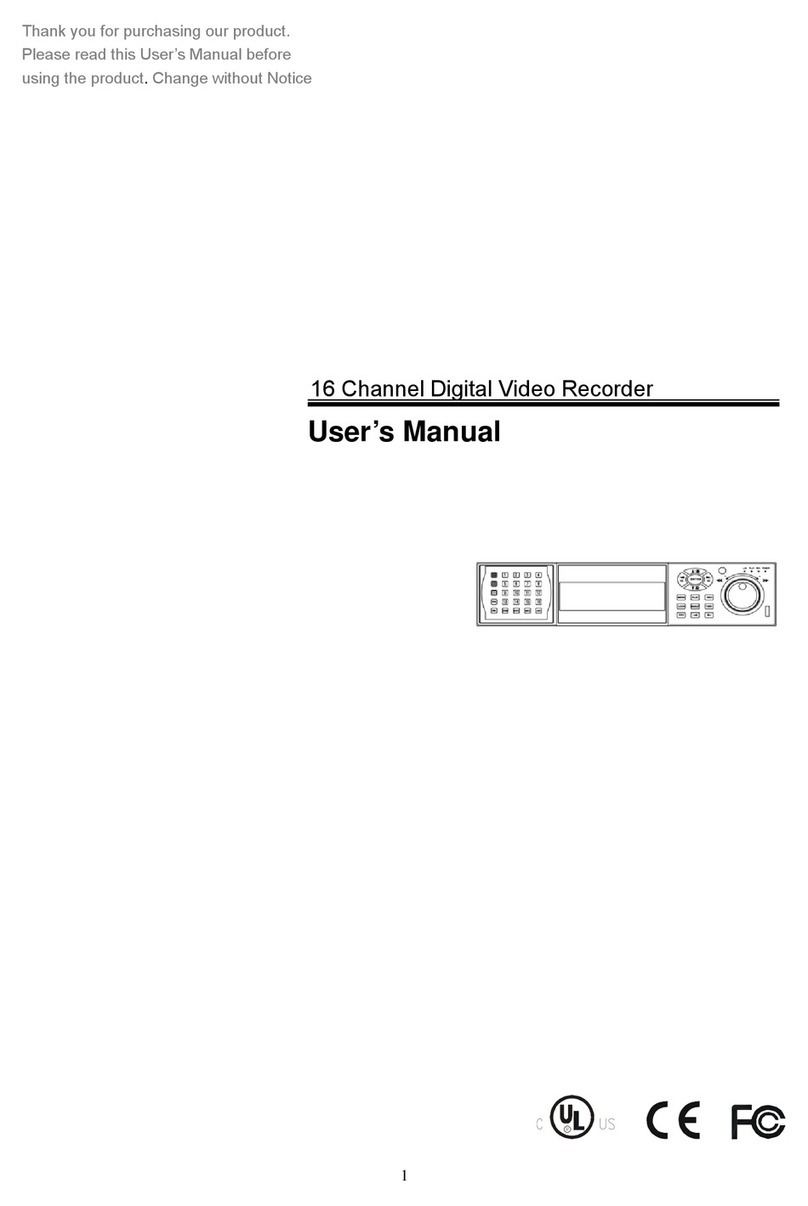
Hi Sharp
Hi Sharp 16 Channel Digital Video Recorder User manual

Hi Sharp
Hi Sharp HS-HC4311 User manual
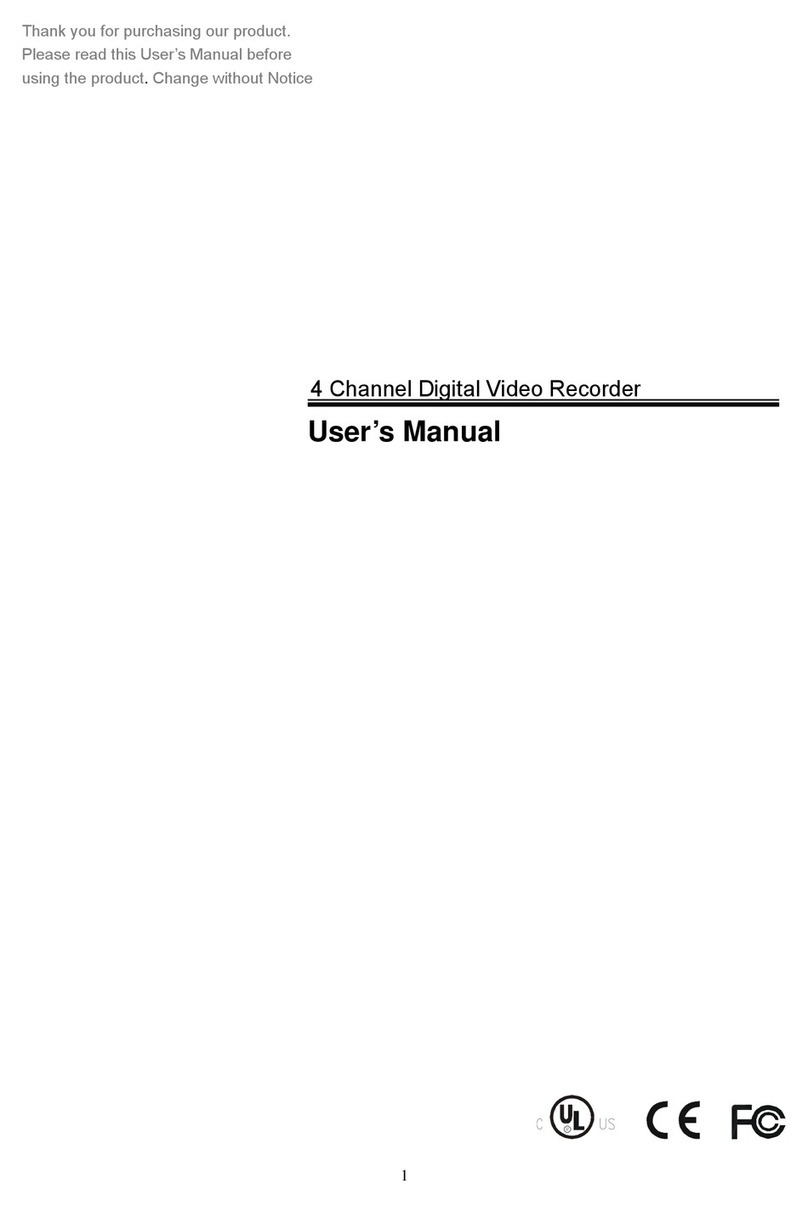
Hi Sharp
Hi Sharp DVR047-E User manual