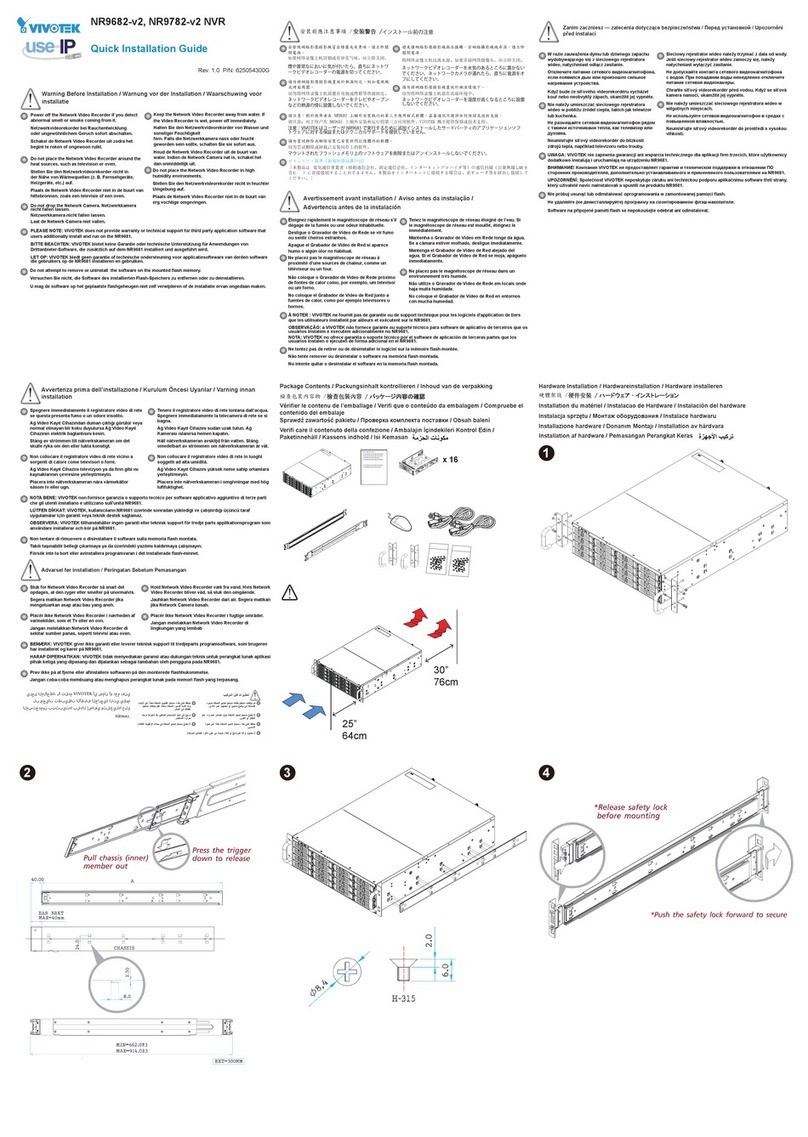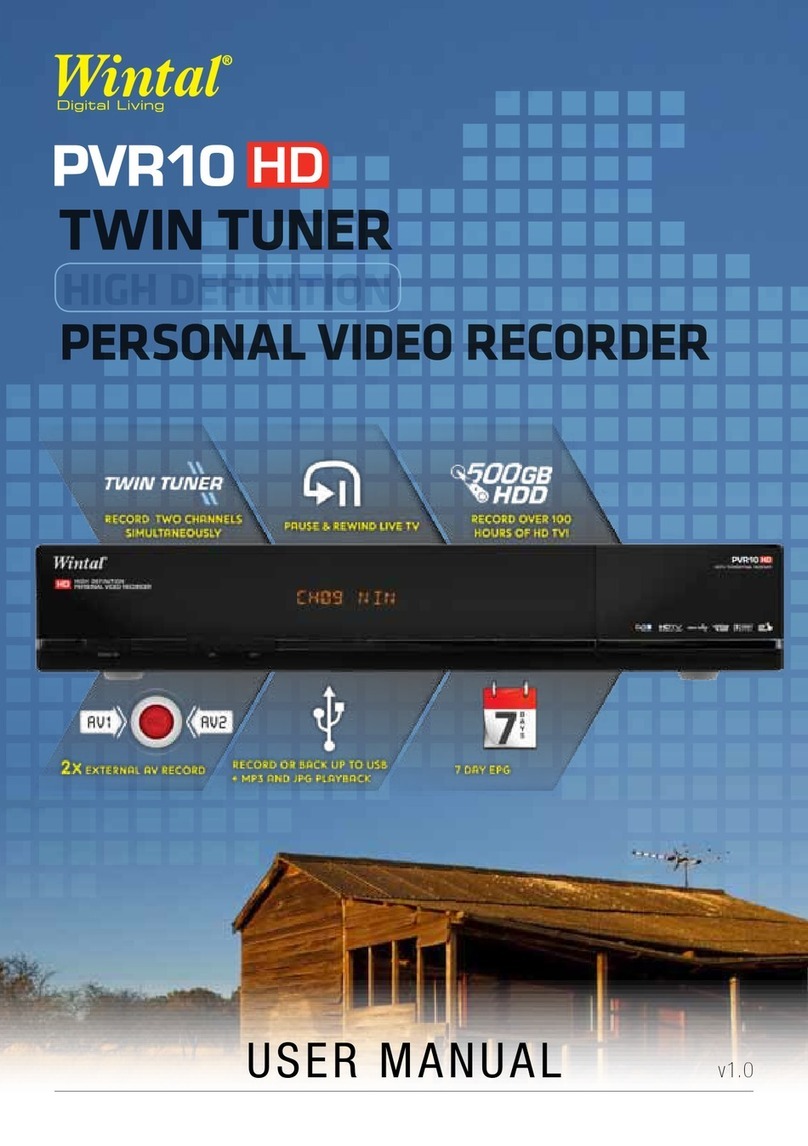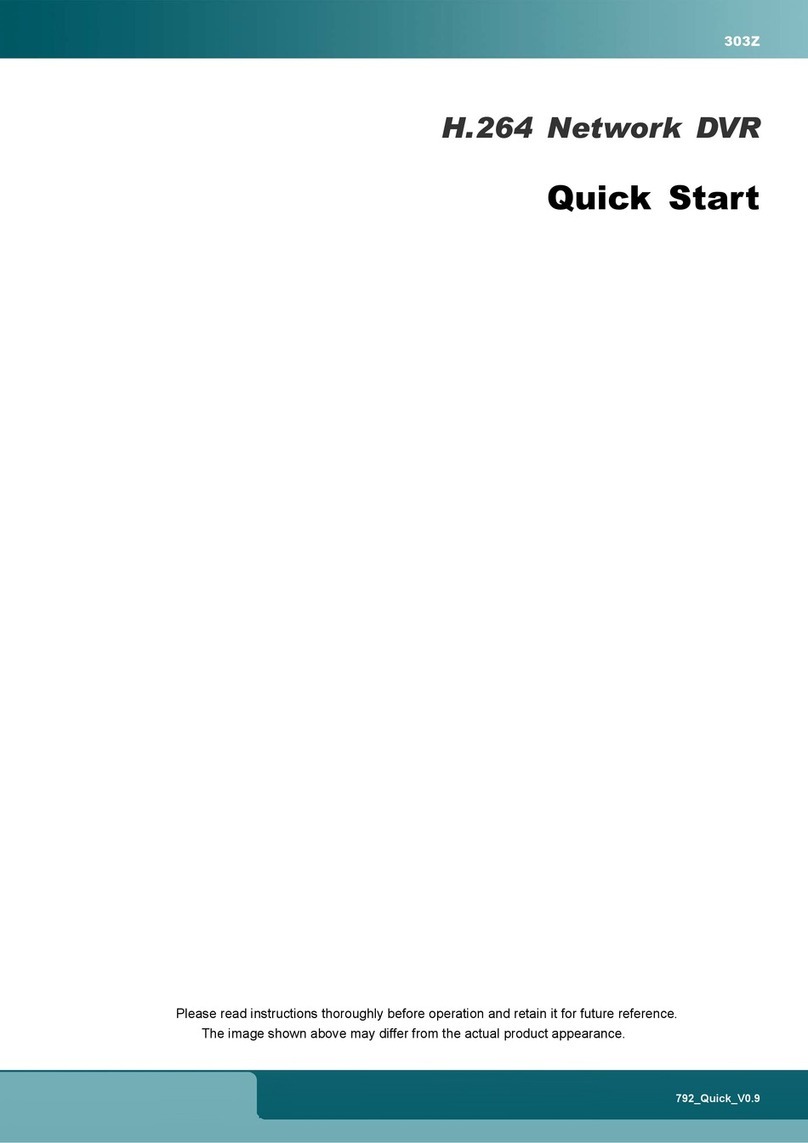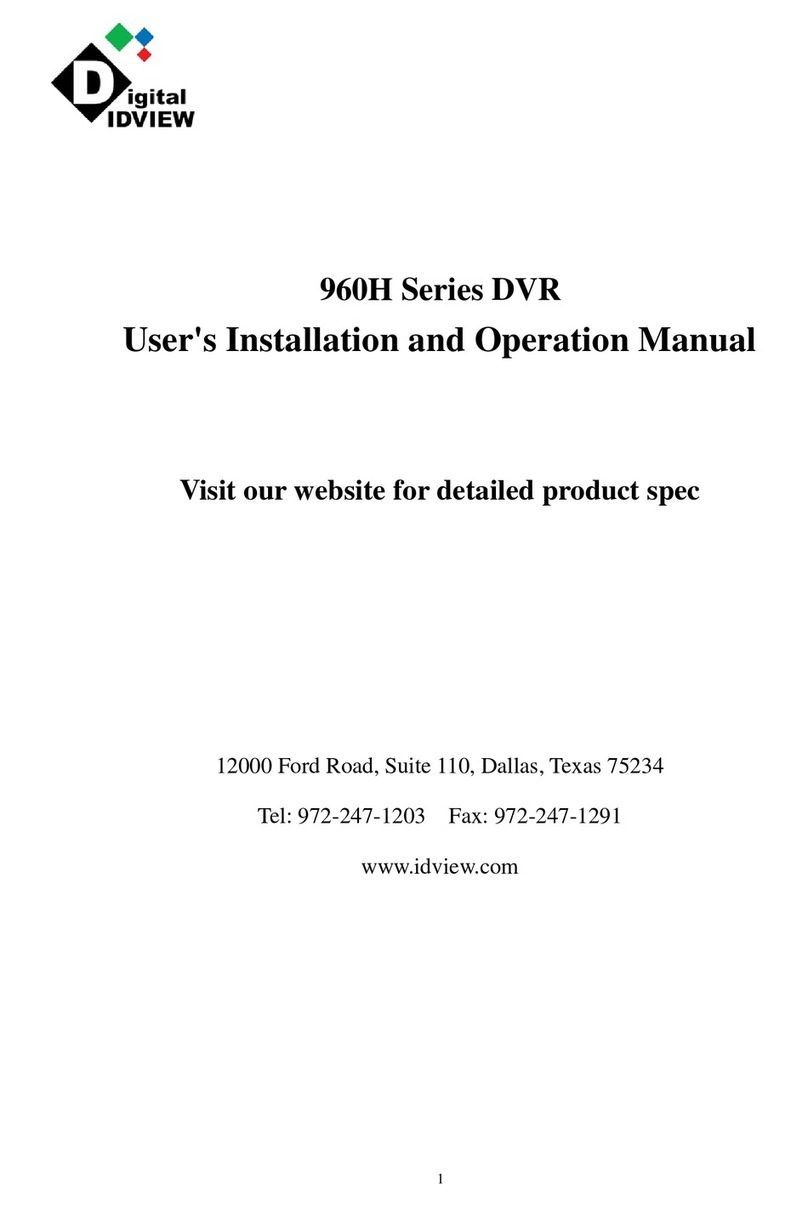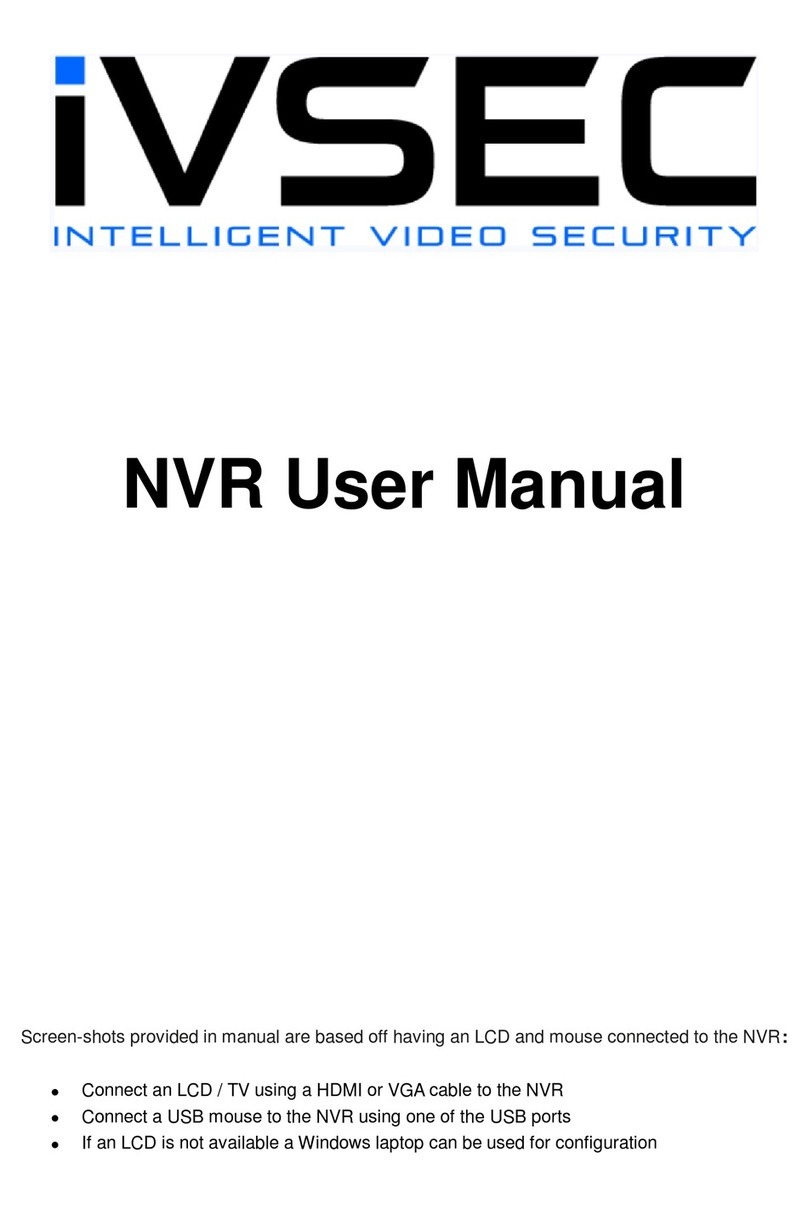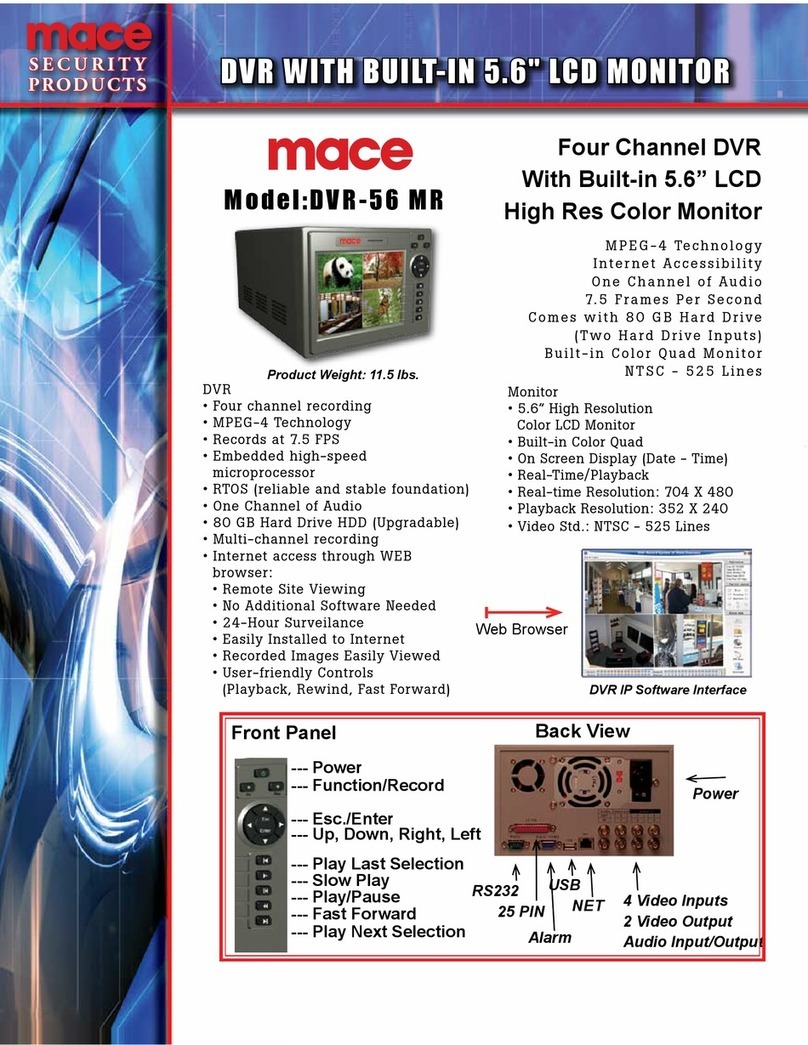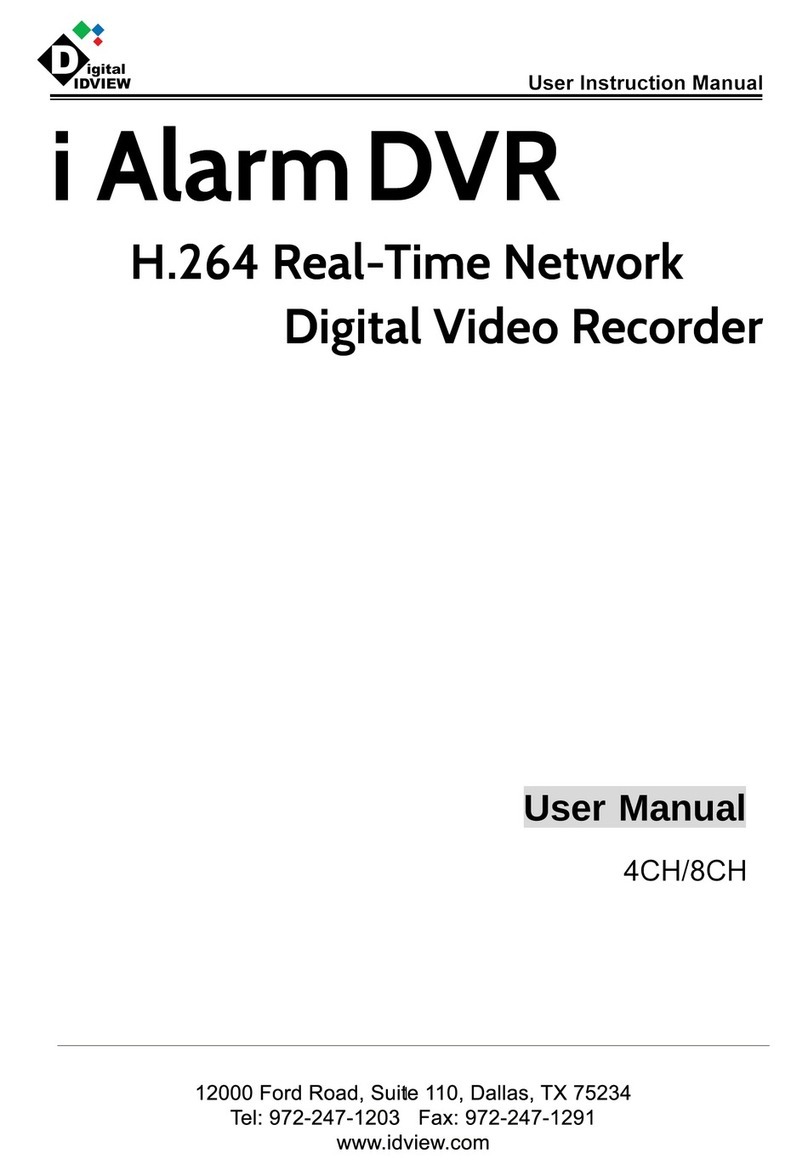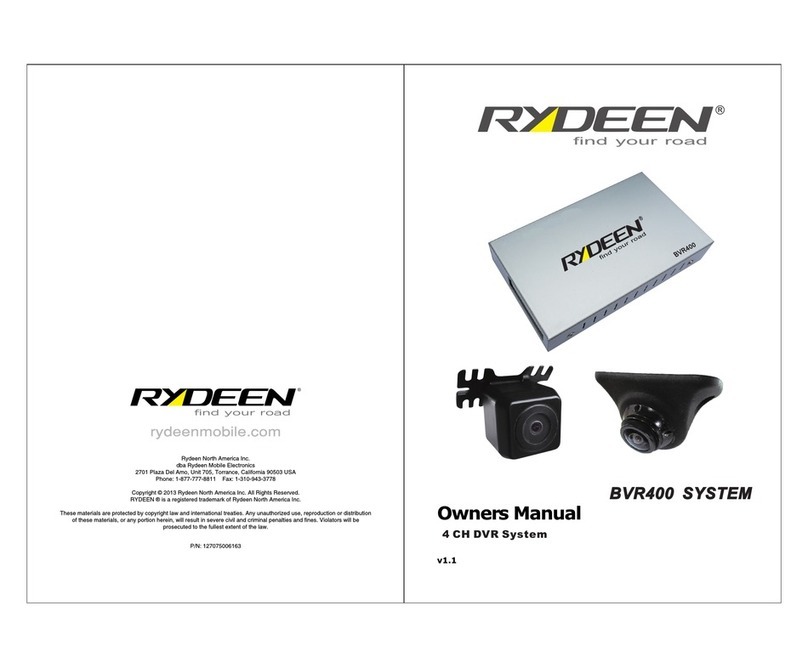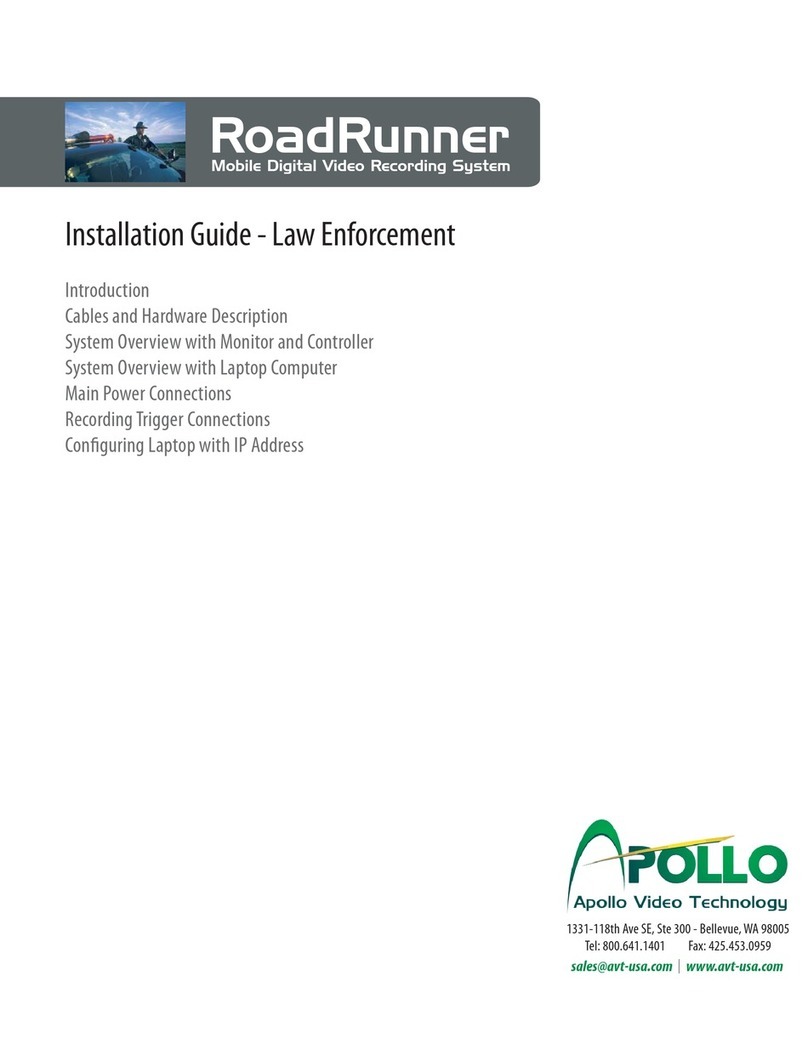Hi Sharp 16 CH DVR User manual

16 CH DVR
User’s Manual

2
Cautions
Read Before System Operation
Follow these details to prevent material damage or personal injury.
Signs of Caution and Warning
Warning: This sign indicates that the user could die or be seriously wounded if not
used or installed
properly.
Caution: This sign indicates that the user could be wounded or could expect
property damage if not
used or installed properly.
Warning: Do not expose the product to fog, rain or too much humid to decrease
danger from electric shock
or fire.
Important Safeguards
Warning
1. Change the battery after turning the off the power of the product.
2. Check the polarity of the lithium battery while changing.
3. Change the battery with the same one, which is in the product or with the similar type recommended by your vendor.
4. Dispose of the changed battery according to the instructions of the battery manufacturer.
There is danger of explosion when instructions are not followed.※
General Warning
Warning
1. Use the power cord, which is supplied or recommended by the supplier.
It may cause fire.
2. Do not disassemble or reassemble the product.
It may cause malfunction or fire.
3. Enquire to your vendor for repair.
It may cause electric shock or fire if the repair is not done properly.
4. Do not touch the product with wet hands.
It may cause malfunction or electric shock.
5. Product installation must be ensured to a professional for product installation.
It may cause malfunction, electric shock or fire.
6. Ground applies to video products equipped with a 3-wire grounding type plug having a third (grounding) pin.
This plug only fits into a grounding-type power outlet.
If grounding is not done, it may cause malfunction or electric shock.
7. Ground connection must not touch gas pipe, water pipe or telephone line.
If grounding is not done properly, it may cause electric shock.
8. Prevent metallic foreign substance from going inside the product.
It may cause malfunction or electric shock.
9. Do not spray insecticide or flammable spray while driving.
It may cause fire.
10. Place the system in a open place where air ventilation is guaranteed.
It may cause over-heating and seriously damage the system to be fired.
11. Prevent water from instilling inside electrical parts.
Clean with a dry towel or malfunction or electric shock could result.

3
Caution
1. Use the power cord, which is supplied or recommended by the supplier.
The internal fan rotates at high speed and may cause an accident.
2. Do not drop, give strong vibration, or shock to the product.
It may cause malfunction.
3. The air inhaler of the front panel and air outlet of the back panel must not be blocked during installation.
The internal temperature of the product would be greater than allowable and could cause malfunction or
fire.
4. Do not touch the product or the power cord when there is thunder.
It may cause electric shock.
5. Do not install the product near or on top of heating source.
The internal temperature of the product would be greater than allowable and could cause malfunction or
fire.
6. Do not install the product on inclined or unstable location or where vibration could be committed.
It may cause malfunction.
Cautions about the Power
Warning
1. Must use the outlet of the grounding to connect the power cord.
It may cause fire.
2. Do not connect on the middle of power cord or use extension cord.
It may generate heat or cause fire.
3. Do not touch the power cord with wet hands.
It may cause electric shock.
4. Keep power cord dry and protect from humidity.
It may generate heat or cause fire. The power cord is not waterproof.
5. Hold the body of the plug while removing the power plug.
Do not pull the power cord. Damage to the power cord may generate heat or cause fire.
6. Check the power plug regularly.
Humidity and moderation in smoking may cause fire.
7. Remove power cord from outlet when product is not used for a long time.
It may cause short-circuit or electric shock.
Caution
1. Do not turn off the power by removal of the power plug.
To turn off the power, click the power button from the front panel.
When the system stops abnormally, the power button might not work. Click power button for 5 full seconds to turn
power off.
2. Do not cut off the power artificially, or give shock or vibration to unit while the hard disk is activating.
It may cause hard disk failure or loss of data.

4
Contents
1. GETTING STARTED.................................................................................................................................................................5
1.1 SYSTEM STARTUP AND SHUTDOWN................................................................................................................................................5
1.2 FRONT PANEL...................................................................................................................................................................................6
1.3 REAR PANEL ....................................................................................................................................................................................7
1.4 REMOTE CONTROLLER....................................................................................................................................................................8
2. OPERATION................................................................................................................................................................................9
2.1 TURNING ON /TURNING OFF THE SYSTEM.....................................................................................................................................9
2.2 SCREEN LAYOUT .............................................................................................................................................................................9
2.3 SETTING SCREEN ..........................................................................................................................................................................10
2.4 DIGITAL-ZOOM.............................................................................................................................................................................13
2.5 RECORD .........................................................................................................................................................................................13
2.6 SEARCHING ...................................................................................................................................................................................14
2.7 PLAYBACK .....................................................................................................................................................................................15
2.8 BACKUP .........................................................................................................................................................................................16
2.9 PTZ CONTROL ...........................................................................................................................................................................17
2.10 AUDIO ..........................................................................................................................................................................................18
2.11 LOG VIEW.....................................................................................................................................................................................18
2.12 MOUSE CONTROL........................................................................................................................................................................18
2.13 S/W UPGRADE ............................................................................................................................................................................19
3. SYSTEM SETUP .....................................................................................................................................................................21
3.1 DISPLAY ........................................................................................................................................................................................22
3.2 CAMERA......................................................................................................................................................................................23
3.3 RECORD ......................................................................................................................................................................................25
3.4 EVENT ..........................................................................................................................................................................................28
3.5 STORAGE....................................................................................................................................................................................30
3.6 NETWORK...................................................................................................................................................................................31
3.7 SYSTEM .......................................................................................................................................................................................33
4. CENTRAL MONITORING SYSTEM (CMS) .............................................................................................................................36
4.1 SCREEN DIVISION OPTION.............................................................................................................................................................37
4.2 DVR LIST .....................................................................................................................................................................................38
4.3 PRE LIST......................................................................................................................................................................................39
4.4 CONNECTION /DISCONNECTION ..................................................................................................................................................40
4.5 PTZ CONTROL ...............................................................................................................................................................................40
4.6 EVENT STATUS...............................................................................................................................................................................40
4.7 CREATE USER ................................................................................................................................................................................41
4.8 SNAPSHOT .....................................................................................................................................................................................41
4.9 OSD DISPLAY ................................................................................................................................................................................41
4.10 REMOTE PLAYBACK PLAYER ......................................................................................................................................................42
4.11 LOCAL BACKUP PLAYER .............................................................................................................................................................43
4.12 REMOTE SETUP ..........................................................................................................................................................................44

5
1. GETTING STARTED
1.1 System Startup and Shutdown
After connecting all peripheral devices then power on the DVR system,
It will ask password with admin account after the DVR system startup,
“Admin” user has fully control to the entire DVR system.
PS. Default password is “0000”.
System Shutdown
To turn the power off, press “POWER” button on front panel it will show dialog box
as below picture. Input the admin password and shutdown the system..

6
1.2 Front Panel
6 7 8 9 10 11 12 13
1 2 3 4 5
Button
Function
1 DVD Burner Backup the recorded image by internal DVD burner
2 Numeric Button Select the desired channel or input password
SEQ Sequence display
ZOOM Zoom In/Out
POWER Power ON / OFF the DVR system
SEARCH Go to search mode
BACKUP Go to backup mode
3
RECORD Recording by manual
4 LED Indicator Indicates system status. Power, Record and Hard disk status
5 USB USB memory slot
6 FUNC Run system other function
7 Display Button Select screen display mode
8 Menu Button Open system menu
9 Playback Button Fast Rewind & One-frame backward, Play/Pause by toggle, Fas
t
Forward & One-frame forward
10 Jog/Shuttle Knob Image playback in various speed of frame
11 Enter Button Select value or setting
12 Direction Button Move to the desired menu position
13 IR Sensor Window Sensor Input for IR remote controller

7
1.3 Rear Panel
1 13 16
23 4 5 6 7 8 9 10 11 12 14 15
No.
Name
Descri
p
tion
1 Video-In Video input (CH1 ~ CH16) BNC type
2 Video Loop-Out Loop-out of camera images (CH1 ~ CH16)
3 Spot-Out Connect the spot monitor
4 Audio-In Audio input device (x16)
5 S-Video Connect to S-Video terminal
6 Video-Out Connect the CCTV monitor
7 Audio-Out Connect the audio output device
8 LAN Port 10/100 Ethernet connection terminal
9 USB Port USB port (Ver 2.0) for mouse operation or Image backup (x2)
10 VGA-Out Connect the P/C(VGA) monitor
11 RS232 RS232 connect interface
12 NTSC/PAL
Selection Select the video signal type (NTSC/PAL)
13 Sensor Input Connect the external sensor (x16)
14 Alarm Output Connect the external alarm device (x4)
15 RS-485 Port Connect the PTZ camera and/or external keyboard controller (x2)
16 Power Input Power cable connection

8
1.4 Remote Controller
The function button of this IR remote controller as below
1 REC : Record button
2 DVR-ID
3 Number button
4 AUDIO : Audio ON / Mute
5 BACKUP :
Backup the recorded data to other device
6
MENU :
Go to ‘MENU’ mode to setup the system /
Close the dialog window
7 OSD : Show or Hide OSD
8 PTZ : Control Pan/Tilt/Zoom camera.
9 Digital Zoom
10
Direction (▲,▼,◀,▶)
Move cursor or control PTZ camera
ENTER
Select sub item in system setup mode
11 SEARCH : Search recorded video
12 LOG : Show running statue of DVR system
13 ◀◀ :Reverse play
14 ▶I: Play or Pause during playback
15 ▶▶ : Fast forward play
16 ■ : Stop playback and go to Live mode
17 SPOT : Set SPOT output
18 PIP : Go to PIP mode
19 POP : Enlarge specific channel in Live mode
20 SEQ : Show each camera rotation
21 Full screen mode
22 Quad button : Show quad screen
23 9CH display mode
24 16CH display mode

9
2. OPERATION
2.1 Turning on / Turning off the system
zTurn on the system.
Connect the power cord with product and AC110V/220V socket, system will turn
on automatically.
zTurn off the system.
Press MENU button and go to shutdown.
[MENU ÆSETUP Æpassword ÆSYSTEM ÆSHUTDOWN]
2.2 Screen layout
[ CHANNEL STATUS ]
Channel number
Camera name
R: Recording
: Motion detected
: Sensor alarm detected
: Channel sequencing
[STATUS BAR]
zMENU System Setup and function
zNetwork-client connection status
zBackup status
z USB connection status
zExternal USB HDD indication ( A / B / C / D )
zRemote controller ID,
zSystem date/time
[PLAYBACK STATUS]
▶: Normal forward Playback
∥: Pause
▶▌: Fast forward
▌◀: : Fast reward
[HDD STATUS]
zHDD indication ( A / B / C / D )
zColor
Blue : HDD is Full
White : Stand by
Yellow : Active (using for recording)
Red : Error
zWhen HDD usage is Full;
99% : if OVERWRITE_MODE=ON
100% : if OVERWRITE_MODE=OFF

10
2.3 Setting screen
zFull screen mode
- Press button. Whenever pressing button, screen will go to next screen.
- Press desired numeric button of remote controller.
zQuad screen mode
- To see quad screen mode, press button.
-Whenever pressing button, screens will go to next quad screens.
- If you press a numeric key of remote controller which is inside current display range,
selected channel is displayed as full screen mode.
- If you press a numeric key of remote controller which is outside of current display
range, the quad containing selected numeric will be displayed.
E.g. you press 6 while current screen shows CH1~Ch4, CH5~CH8 will be displayed.
z9ch display mode
- To see cameras by 9ch mode, press button.
* In case of 16channel DVR
- If you press a numeric key of remote controller which is inside current display range,
selected channel is displayed as full screen mode.
- If you press a numeric key of remote controller which is outside of current display
range, the nine screens containing selected numeric will be displayed.
z16ch display mode – 16channel DVR
- To see camera by 16ch mode, press button.
1 CAM01 2 CAM02
3 CAM03 4 CAM04
5 CAM05 6 CAM07
7 CAM07 8 CAM08
6

11
zPOP mode
- Press POP button to enlarge specific camera with 7 other cameras.
- Whenever pressing POP button, the biggest screen will change.
zOSD mode
- System shows LIVE image with OSD or without OSD.
- Press OSD button of remote controller to appear or disappear OSD.
zPIP mode (picture in picture)
In case of full screen display mode, you can see other camera with a small window.
(1) Press PIP button of remote controller.
(2) If you press PIP button again in PIP mode, the position of two screens will change
each other.
(3) Press numeric button of remote controller in PIP mode to change small screen to
desired screen.
E. g.)
(4) Press Direction button to move small screen to desired position.
1
2
‘PIP’ Button
2
1
1
2
Cam ‘3’ Button
1
3
OSD button

12
zSequence mode
- If you press SEQ button in case of FULL or QUAD screen mode, screen(s) will rotate
automatically.
- Default value of cannel changing interval is 2 or 3 seconds.
- User can select changing interval value from 1 to 99 seconds.
zSPOT OUT
You can show specific video screen to monitor separately through SPOT OUT port of DVR.
Press FUNCTION button or MenuÆSetup-->Display to get SPOT setting.
(1) TYPE
①SINGLE CHANNEL
②SINGLE SEQUENCE
Each specific screen in SPOT OUT monitor is displayed while sequencing.
You can select the value of time range at SETUP mode of DVR system.
③QUAD
Display quad mode only, and you can select desired screen range.
④QUAD SEQUENCE
Each quad screens are displayed while sequencing
You can select the value of time range at SETUP mode of DVR system.
Display only one specific channel.
You can select desired channel.
SINGLE CHANNEL
SINGLE SEQUENCE
QUAD
QUAD SEQUENCE
CH1
CH2
CH3
CH4
CH5
CH6
CH7

13
2.4 Digital-ZOOM
If you press ZOOM key of remote controller while in full screen mode, Digital-
ZOOM function will work.
If you press direct button of remote controller, Zoom-Area window will move.
If you press ZOOM key again, Zoom-Area window will be enlarged or diminished.
If you press ENTER key, selected Zoom-Area will be displayed as full screen.
2.5 Record
Press REC button to record screens. If you press REC button once more, recording
will be stopped.
(1) Check whether the value of date and time is properly set.
(2) Check whether HDD is formatted. If HDD is not formatted, please format HDD.
(3) Make sure that the each screen displays properly.
(4) Set up each channel name.
(5) Select recording quality.
(6) Select recording method.
BEFORE RECORDING, PLEASE CHECK!!

14
2.6 Searching
Press SEARCH button.
The SEARCH menu will pop-up.
zSEARCH BY TIME
(1) Enter desired date and time to search for.
(2) Then, Press ENTER button.
zSEARCH BY CALENDAR
(1) If you select SEARCH BY CALENDAR, the calendar will appear.
(2) Select desired date by pressing ◀▶▲▼ buttons and press ENTER button.
(3) Select desired Hour/Min by pressing ◀▶▲▼ buttons and press ENTER button.
(4) Select OK and press ENTER button.
zSEARCH BY EVENT
(1) If you select SEARCH BY EVENT, the following window will appear.
(2) Enter desired start time and end time to find EVENT.
(3) Select desired channel to search for.
(4) Select desired event type to search for.
(5) Select SEARCH button and press ENTER button.
(2)
(3)
(4)

15
zGO TO FIRST
Play starts from oldest restored data.
zGO TO LAST
Play starts from latest restored data.
2.7 Playback
zPlay starts with PLAY button.
If you press PLAY button in LIVE mode, DVR will start playing from the point
stopped recently.
If it is first play after DVR booting, DVR will start playing from the beginning.
zPlayback mode changing
If you want to see a specific screen with full screen mode, press full-screen button
or numeric button of remote controller.
To display QUAD/9CH/16CH mode screen, press QUAD/9CH/16CH button.
You can control playback speed with ◀◀ / ▶▶ button. Whenever pressing the
button, the speed of playback increases or decreases.
◀◀ Rewind - Reduce Fast Forward speed While Fast Forward play.
- Show screen(s) frame by frame reversely in Pause mode
▶Play Play the video
Pause Pause the video
▶▶ Fast Forward - Reduce Fast Reward speed while Fast Reward
- Fast forward play by one frame during Pause mode
■Stop Stop the playback and go to Live mode
Menu button also stop playing.
1 2
4
3
1. Fast Rewind
2. Fast Forward
3. Rewind by 1 frame mode
4. Forward by 1 frame mode
If DVR is recording now, play will continue.
If DVR is not recording, play will pause at last recorded position.
Note

16
2.8 Backup
zBackup to USB, CD/DVD writer devices
PS. DVR just supports CD-R/CD-RW/DVD-R/DVD-RW format only.
User can backup the data to USB flash memory or External USB CD/DVD writer.
(1) For USB backup, connect USB device to USB port of DVR system.
(2) Press FUNCTION button and Select BACKUP. Or press Backup button of
remote controller.
(3) Input backup options.
●DEVICE – Select device to backup
●MEDIA TYPE– Select media type (for CD-ROM device)
●FORMAT – Format media (for CD-RW or DVD-RW media)
●CHANNEL – Select desired channel
●TO AVI – Can backup by AVI file
●FROM – Enter starting date time to backup
●TO – Enter ending date time to backup
(4) Then, select BACKUP and press Enter button.
Please refer to “4.11 Local Playback player” for more information about playing
recorded data in your PC.
TO AVI
Note
- One channel only can be selected and can backup by USB memory

17
2.9 PTZ CONTROL
zPTZ control
If you press button of remote controller, screen will change to FULL screen
mode and you can control PTZ camera.
If you press Enter button while in PTZ menu, PTZ- ADVANCE function will pop-up.
zPTZ BASIC
If you press ◀▶▲▼ button, camera will pan to
left / right or tilt up / down.
If you press ◀◀ / ▶▶ button or search / log
button of remote controller, the camera will zoom
in/out.
If you press numeric button of remote controller,
target camera will be changed.
zPTZ ADVANCE
FOCUS
① + : Focus-IN.
② - : Focus-OUT
③ AUTO : AUTO-FOCUS mode.
IRIS
① + : Open Iris.
② - : Close Iris.
③ AUTO : AUTO-IRIS mode.
SPEED
① + : The control speed will increase.
② - : The control speed will decrease.
PRESET
① If you want to go to a specific PRESET-position, select “GO” button.
② If you want to scan PRESET-positions, select “SCAN” button
P/T
Note
- The PRESET-positions are set by PRESET menu
[MENU ÆSETUP Æpassword ÆCAMERA ÆPRESET]
- The SCAN-lists are set by SCAN-POINT menu
[MENU ÆSETUP Æpassword ÆCAMERA ÆSCAN-POINT]

18
2.10 Audio
Set audio output to make sounds at external speaker.
Audio works only at full screen mode.
You can control audio volume
2.11 Log view
You can refer system log and backup by USB memory.
●EVENT TYPE – Select desired event type
●FROM – Enter starting date & time
●TO – Enter ending date & time
●BACKUP – Save log data to USB memory
Move pointer to SEARCH button and press ENTER to view Log list.
2.12 Mouse control
zSystem supports connection with USB mouse in DVR operation.
zJust connect USB mouse, then DVR will detect it automatically.
zSome kinds of USB mouse may not be compatible with product.
2.12.1 Change screen mode
Left button of mouse is for selecting an item. Right button of mouse is usually for canceling
menu table or going to former menu mode. Additionally, if you press right button of mouse on
basic screen, following window will appear.
zIf you double-click left button on a specific channel, the screen changes into full screen
mode. With double-click again, screen will go back to previous mode.
zAt PIP mode, if you want change channel of small window, click right button of mouse.
Then, screen mode menu will appear. Click desired channel button.
2.12.2 Setup menu
zIf you click MENU in Status bar, setup menu or function menu will appear.

19
zIf you click desired sub menu, system will move to selected sub-menu.
zClick right button of mouse to move to previous mode.
Go to Setup menu
Start or Stop recording
Go to Search menu
Go to Backup menu
Go to Log view menu
Hide all OSD indication in screen
※If you click right button of mouse, OSD will appear again.
Go to Function menu
Log out this DVR
2.13 S/W upgrade
MENU 2008/04/20 05:35:30 A B C D 77%
MENU
SETUP
REC
SERACH
BACKUP
LOGVIEW
OSD
FUNCTION
LOG OUT
Note
There is two methods to upgrade the DVR system.
- USB UPDATE - Upgrade the DVR system by using USB memory stick.
- NETWORK UPDATE - Upgrade the DVR system through Internet.

20
2.13.1 USB upgrade
(1) Copy provided firmware file to your USB memory stick.
(2) Connect USB memory stick to USB port of DVR.
(3) Press Menu button and go to SOFTWARE UPDATE.
[MENU ÆSETUP Æpassword ÆSYSTEM ÆSOFTWARE]
(4) Select UPGRADE , then small window will appear.
(5) Select USB UPGRADE and press ENTER button.
(6) Device – Select USB device including firmware file.
(7) Select firmware file and press ENTER button.
(8) Select OK and press ENTER button to start S/W upgrade.
(9) After completing upgrade, the system will reboot automatically.
2.13.2 Network upgrade
(1) Press Menu button and go to Software Update
[MENU ÆSETUP Æpassword ÆSYSTEM ÆSOFTWARE]
(2) Select UPGRADE , then small window will appear.
(3) Select NETWORK UPGRADE and press ENTER button.
(4) Check out whether Server IP and FILE NAME are correct. If shown information is
wrong, correct SERVER IP and FILE NAME and press ENTER button to input new
information by text input Dialog box.
(5) Select OK and press ENTER button to start S/W upgrade.
After completing upgrade, the system will reboot automatically.
Note
The firmware file should be in Root directory of USB memory.
Note
Make sure the information of Server IP & File name through your supplier.
Table of contents
Other Hi Sharp DVR manuals
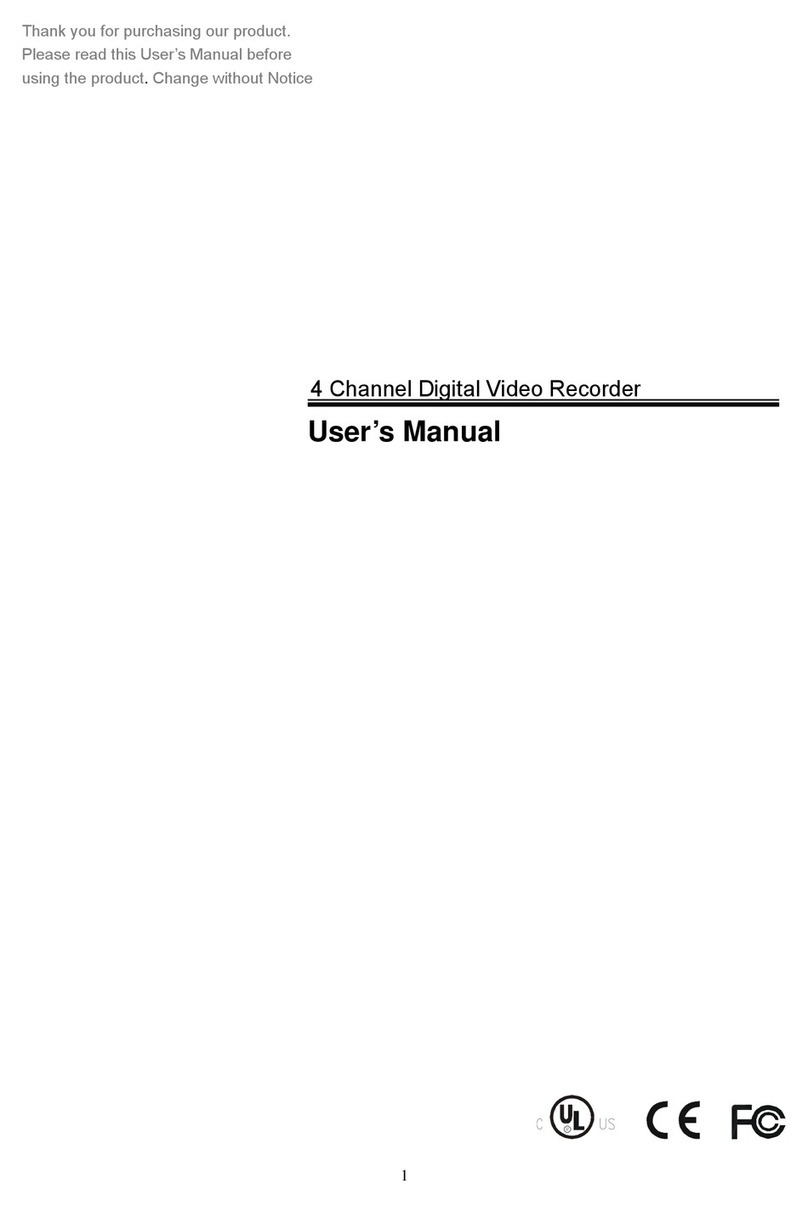
Hi Sharp
Hi Sharp DVR047-E User manual

Hi Sharp
Hi Sharp HS-AHR600 User manual
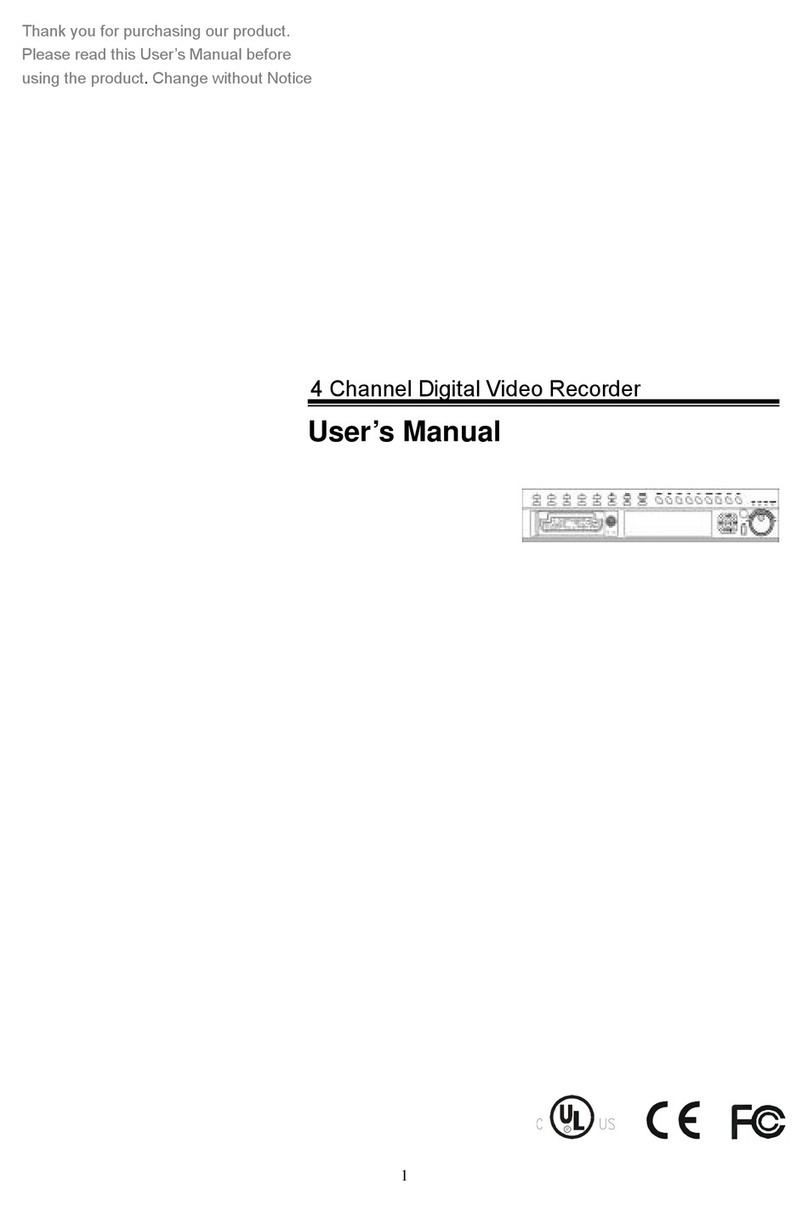
Hi Sharp
Hi Sharp HS-DVR045 User manual
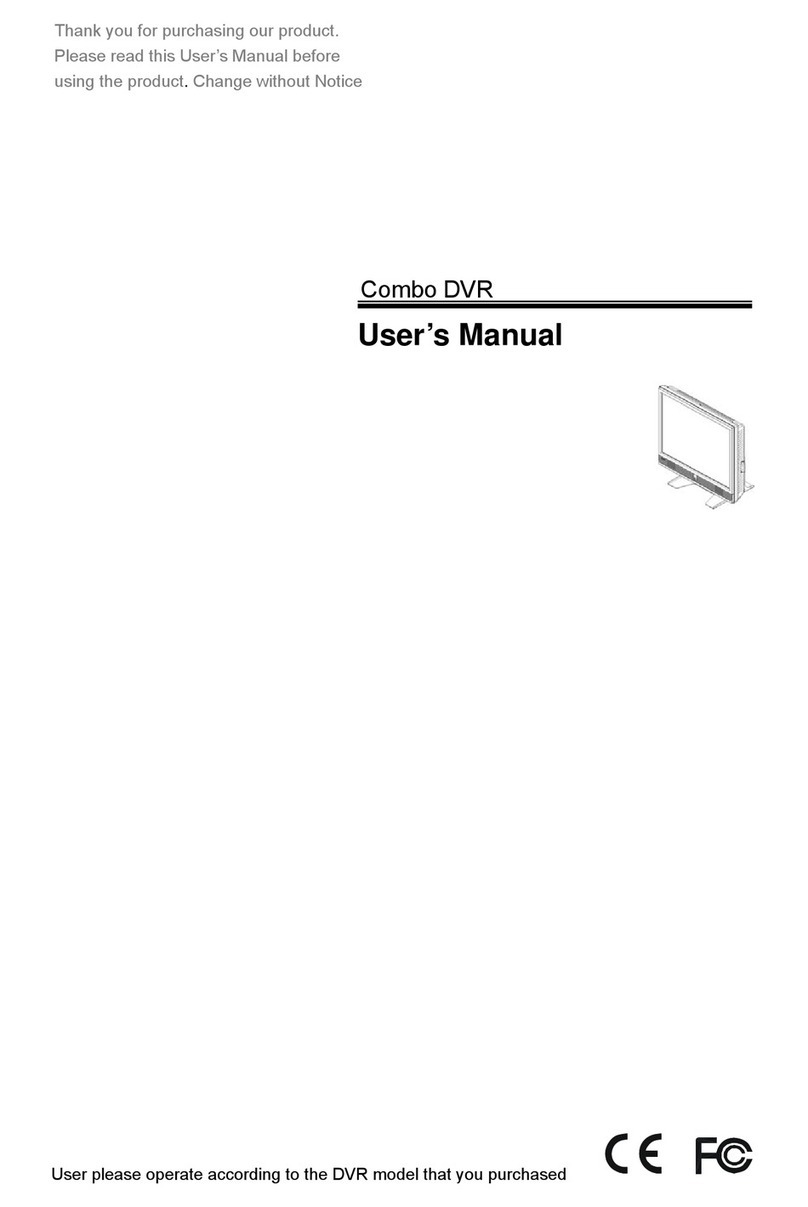
Hi Sharp
Hi Sharp HS-DH8000 User manual
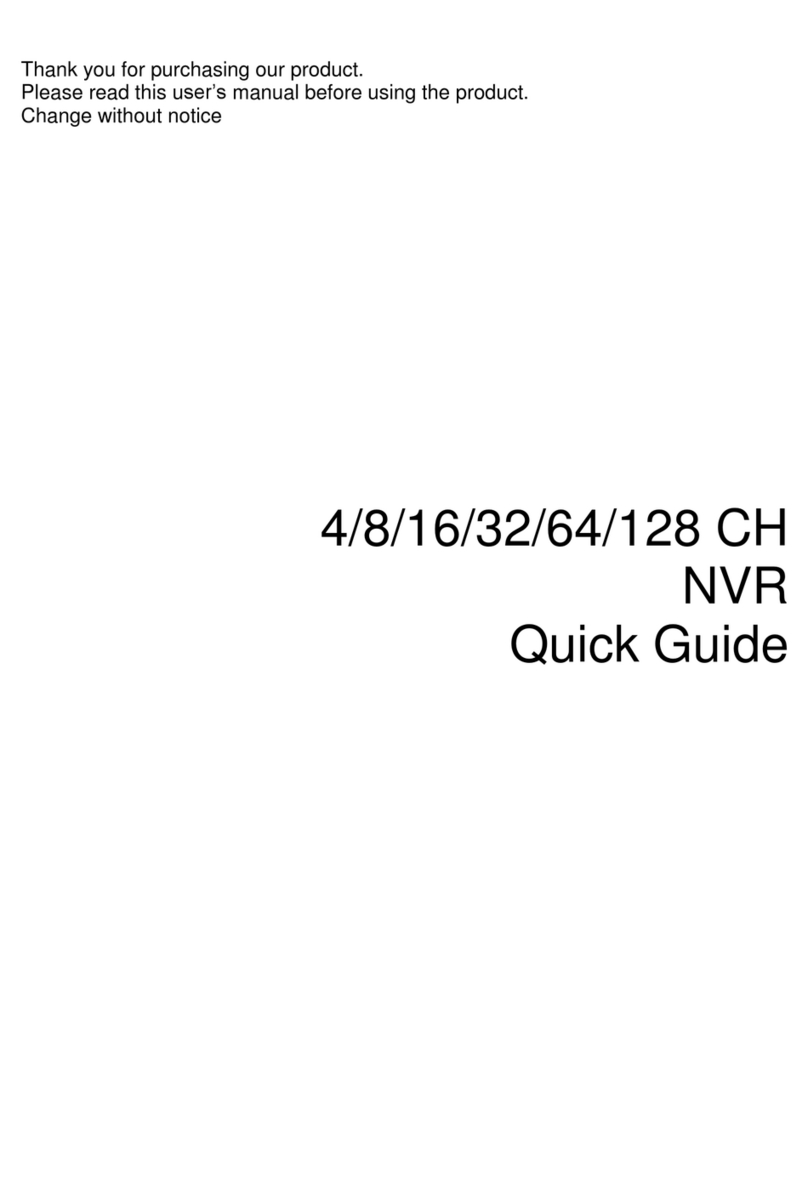
Hi Sharp
Hi Sharp NB6321 User manual
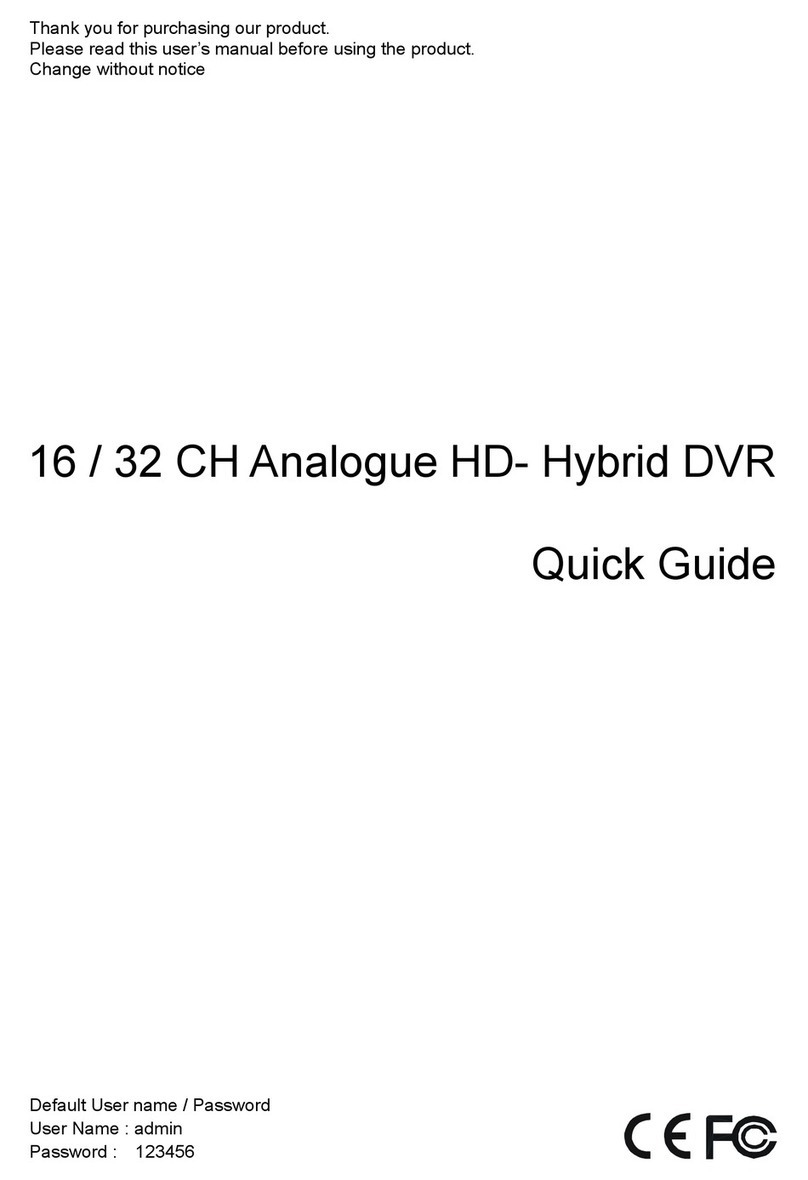
Hi Sharp
Hi Sharp ATR620H User manual

Hi Sharp
Hi Sharp HS-HC4311 User manual

Hi Sharp
Hi Sharp ATR620H User manual
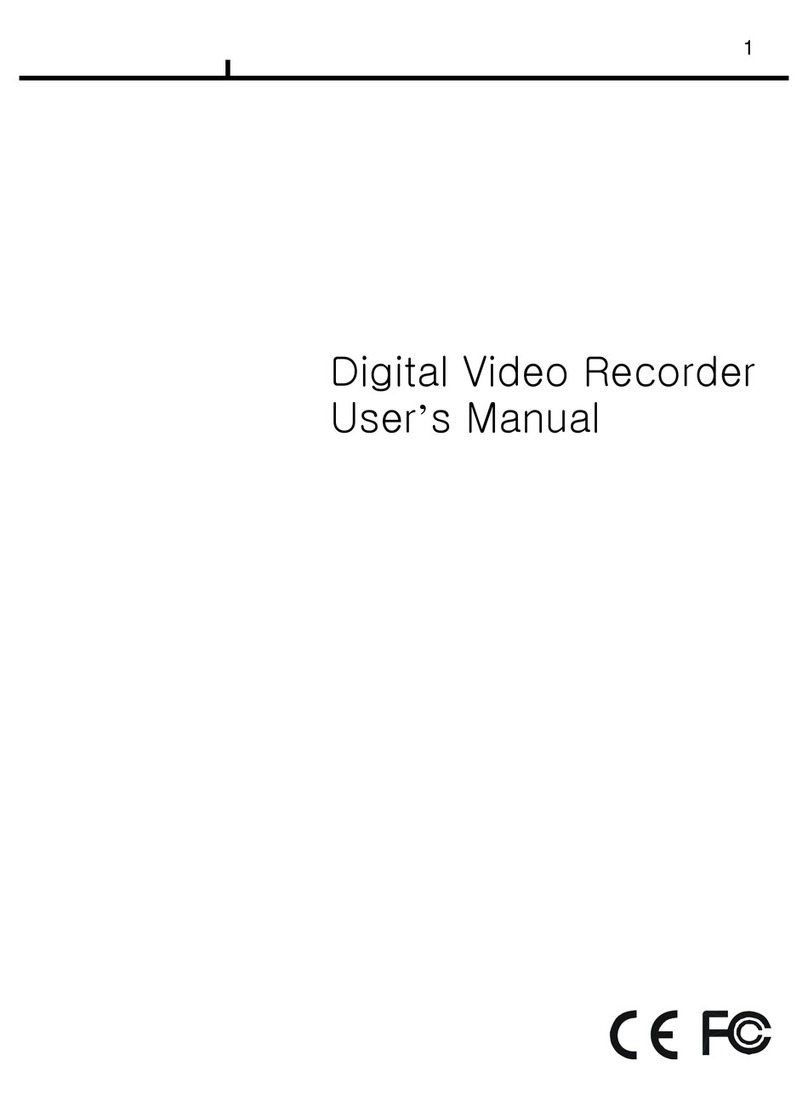
Hi Sharp
Hi Sharp Digital video recorder User manual
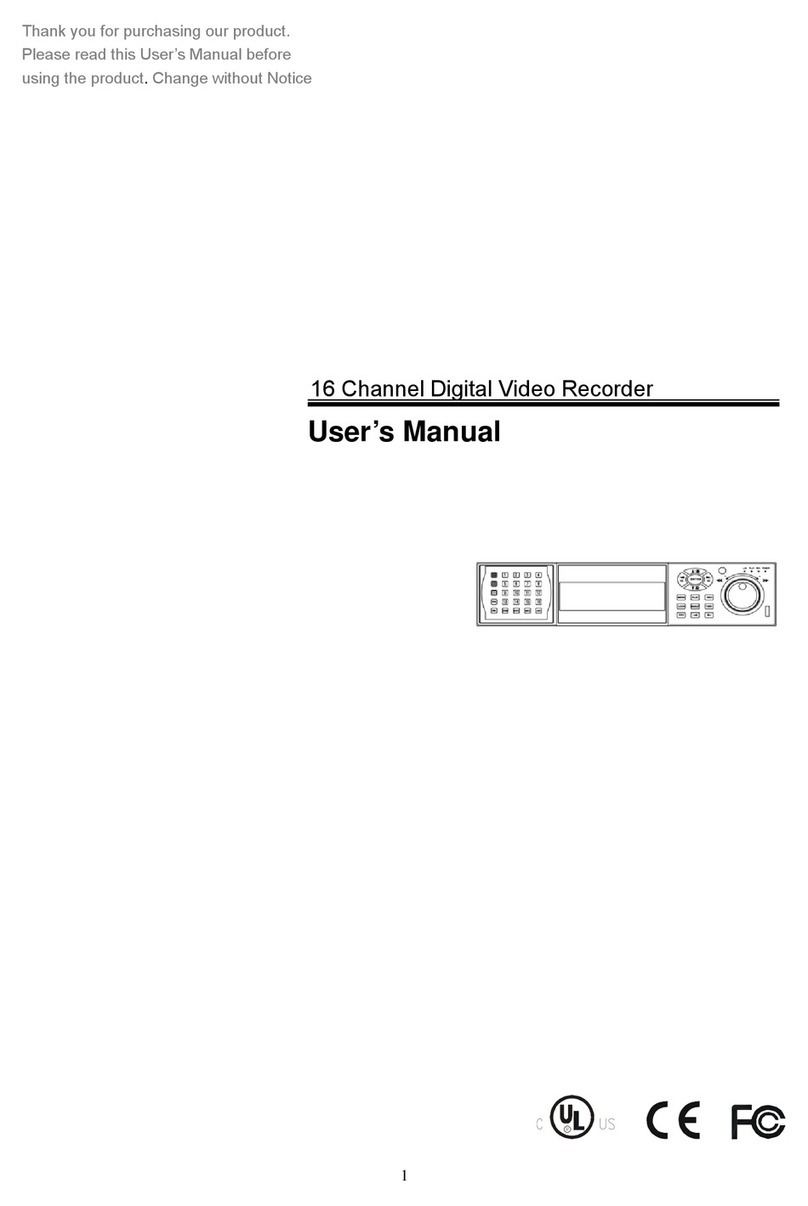
Hi Sharp
Hi Sharp 16 Channel Digital Video Recorder User manual