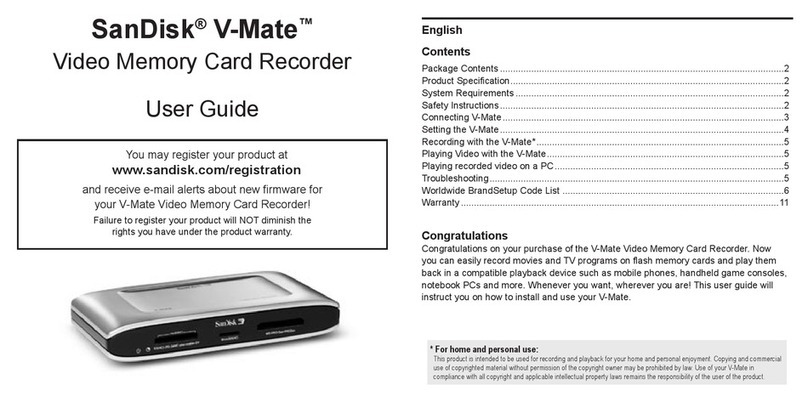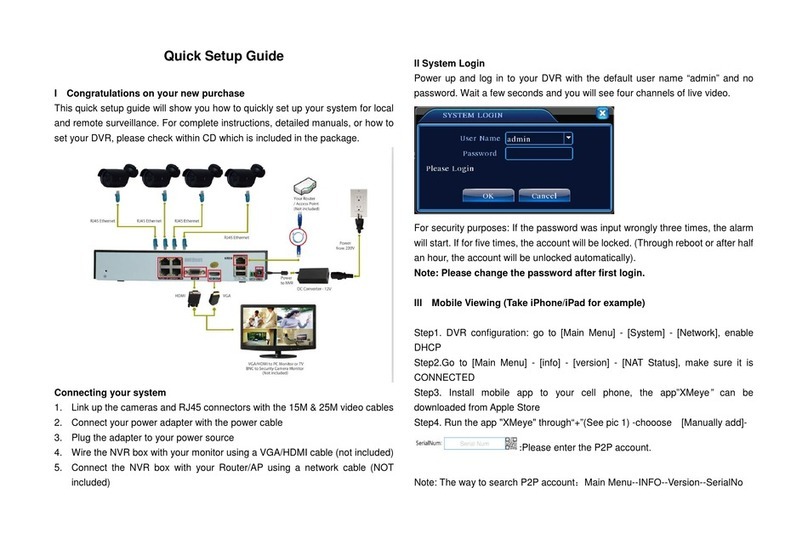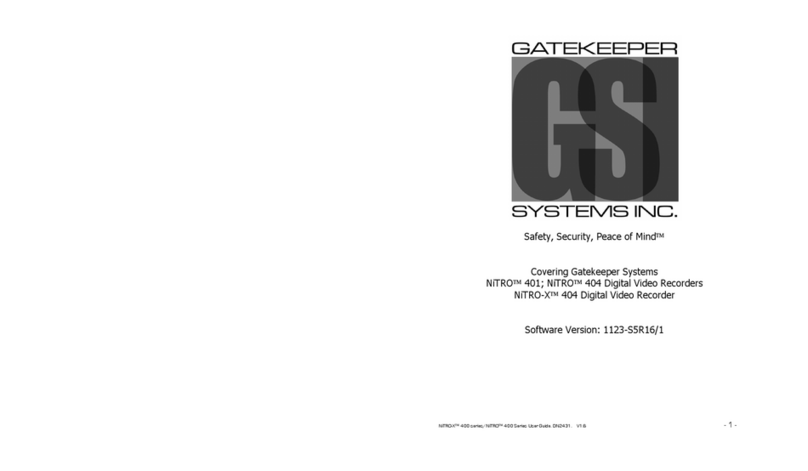Hi Sharp ATR620H User manual




















Other manuals for ATR620H
1
This manual suits for next models
1
Table of contents
Other Hi Sharp DVR manuals

Hi Sharp
Hi Sharp HS-AHR600 User manual
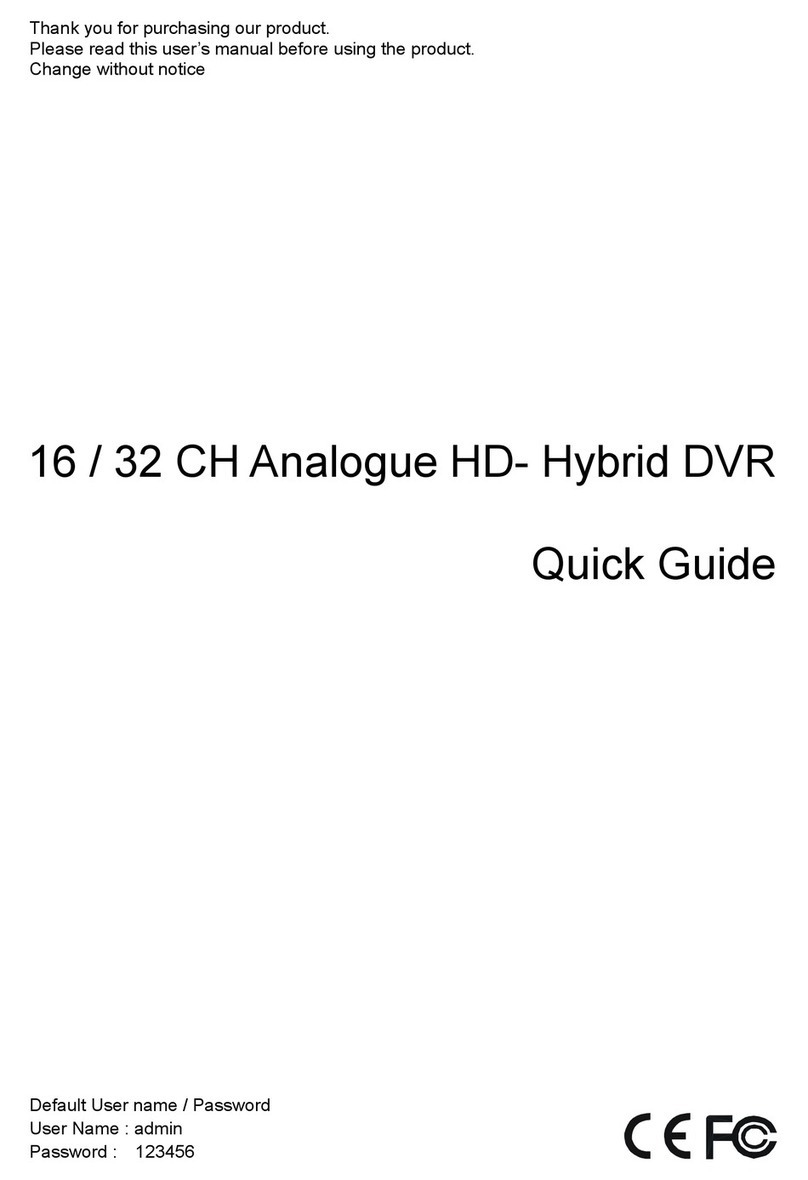
Hi Sharp
Hi Sharp ATR620H User manual

Hi Sharp
Hi Sharp HS-HC4311 User manual
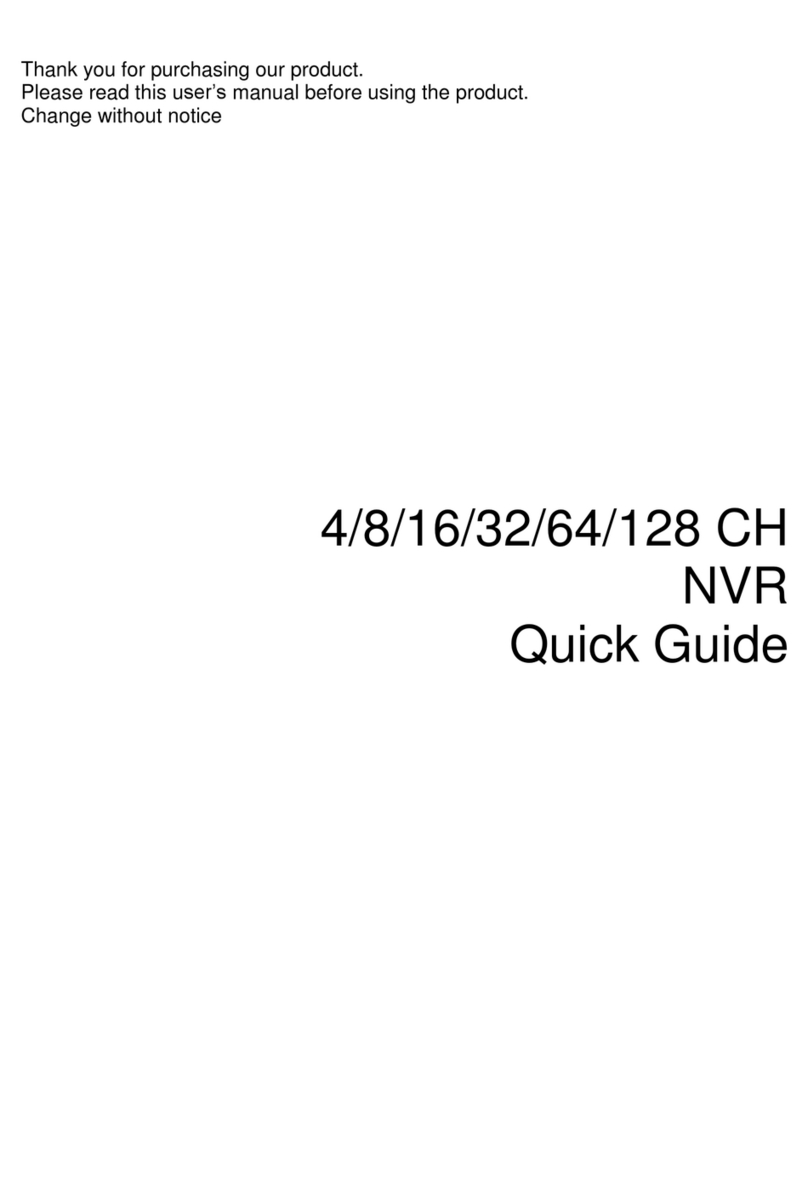
Hi Sharp
Hi Sharp NB6321 User manual
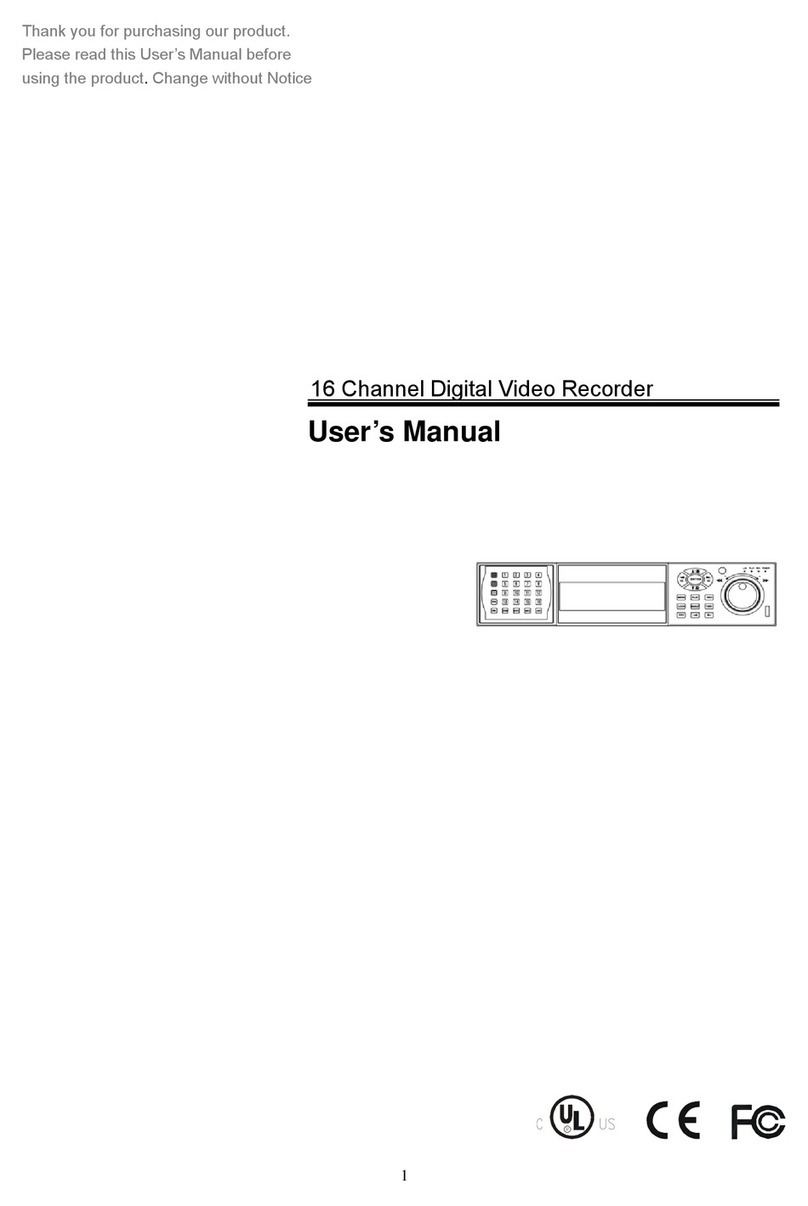
Hi Sharp
Hi Sharp 16 Channel Digital Video Recorder User manual
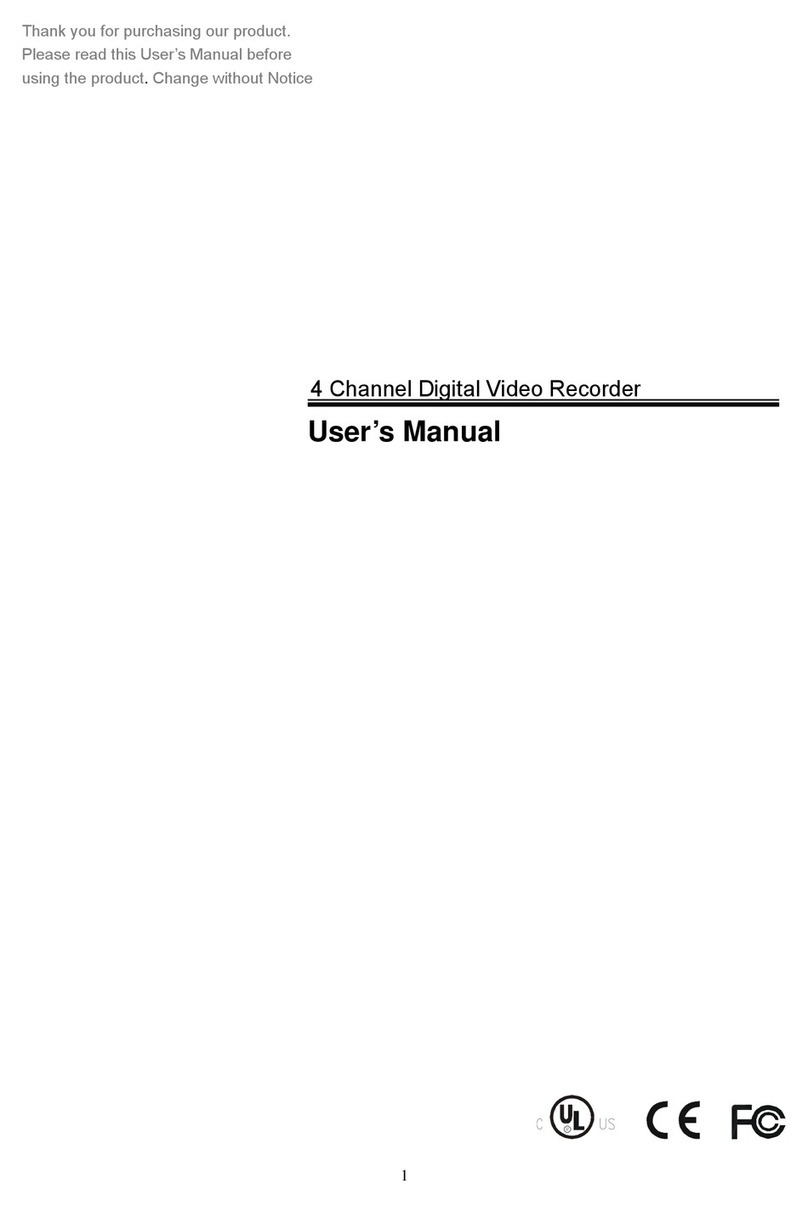
Hi Sharp
Hi Sharp DVR047-E User manual
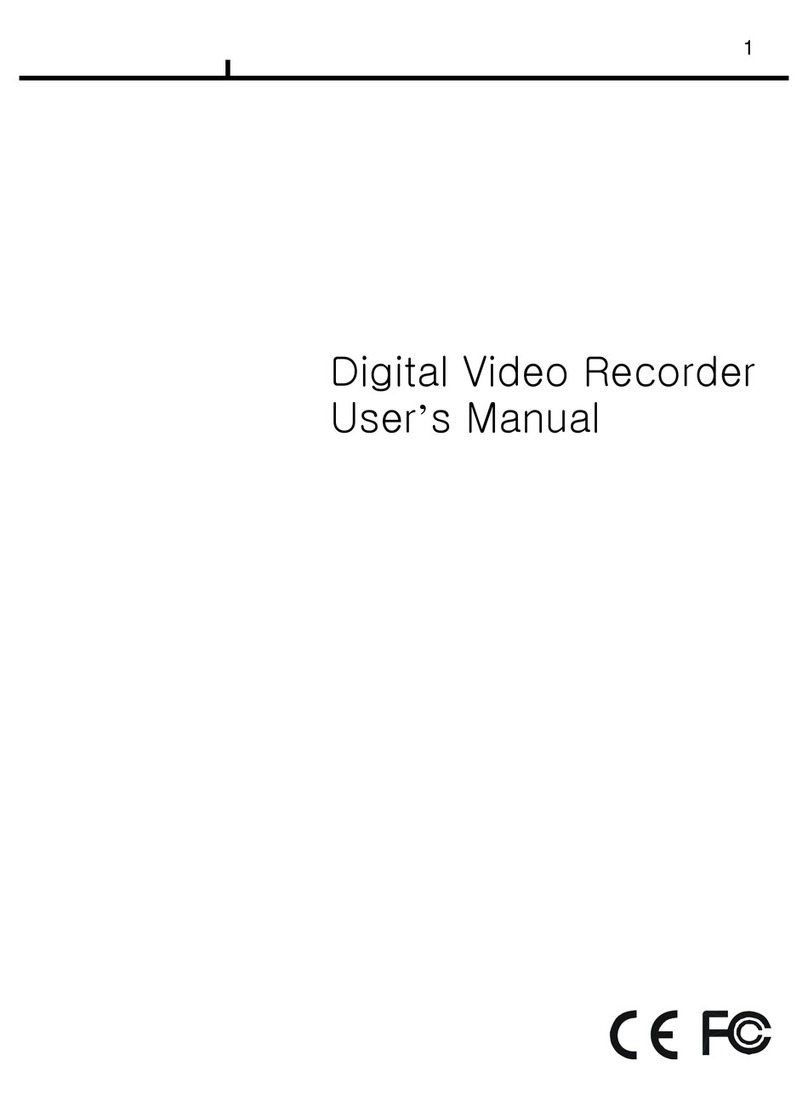
Hi Sharp
Hi Sharp Digital video recorder User manual
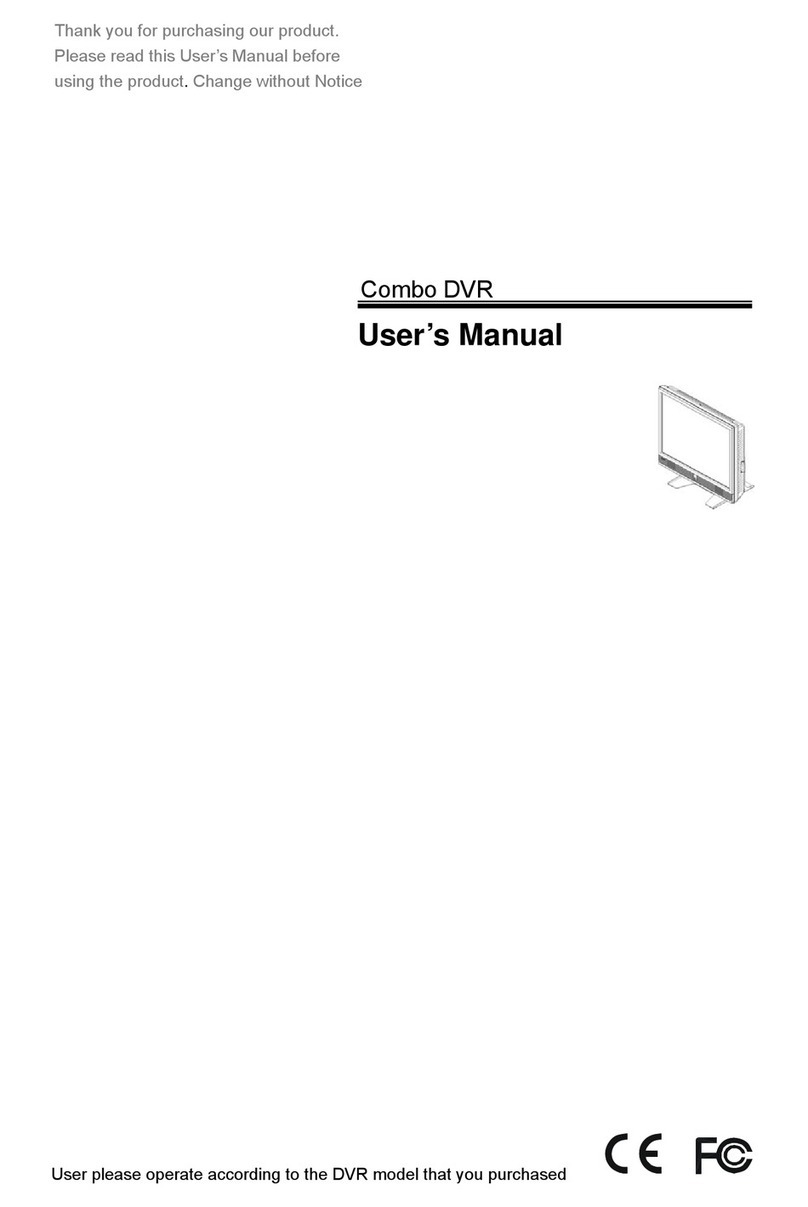
Hi Sharp
Hi Sharp HS-DH8000 User manual
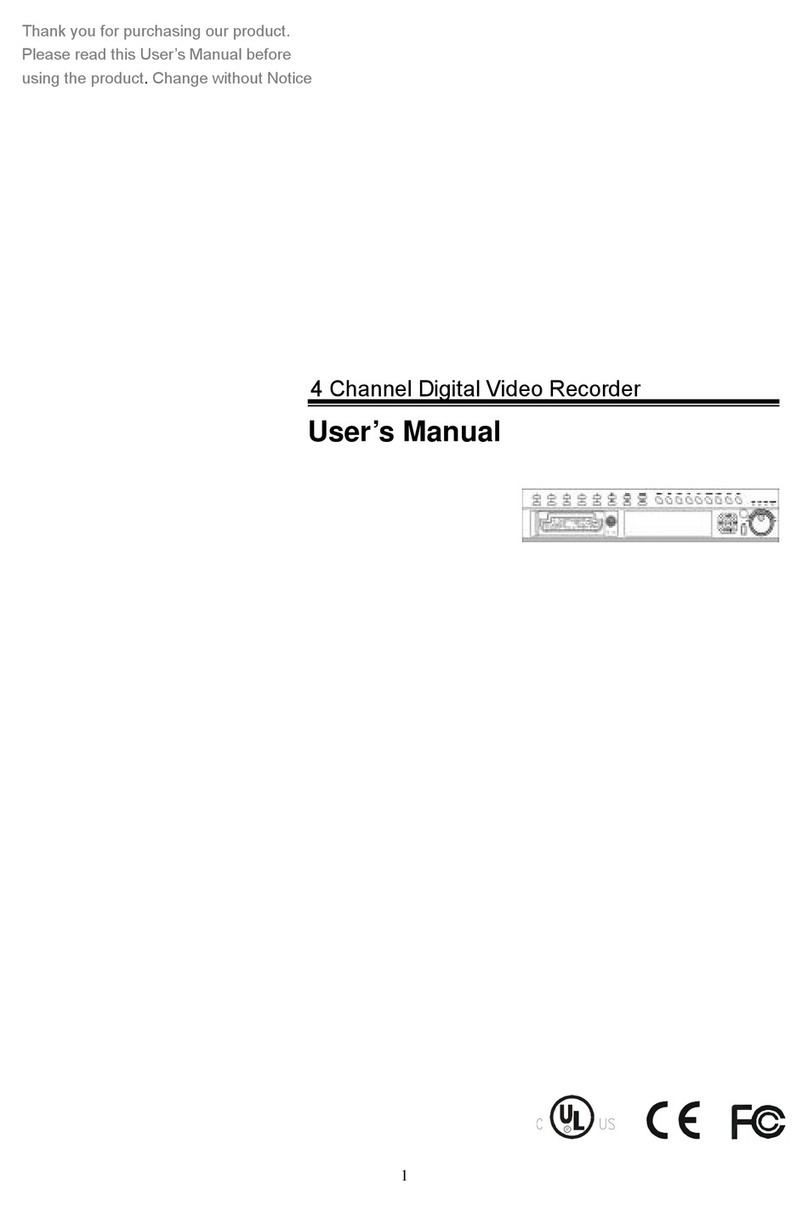
Hi Sharp
Hi Sharp HS-DVR045 User manual

Hi Sharp
Hi Sharp 16 CH DVR User manual
Popular DVR manuals by other brands

Ubiquiti
Ubiquiti UniFi Video UVC-NVR-2TB quick start guide

JVC
JVC DR-MV150B - DVDr/ VCR Combo quick start guide
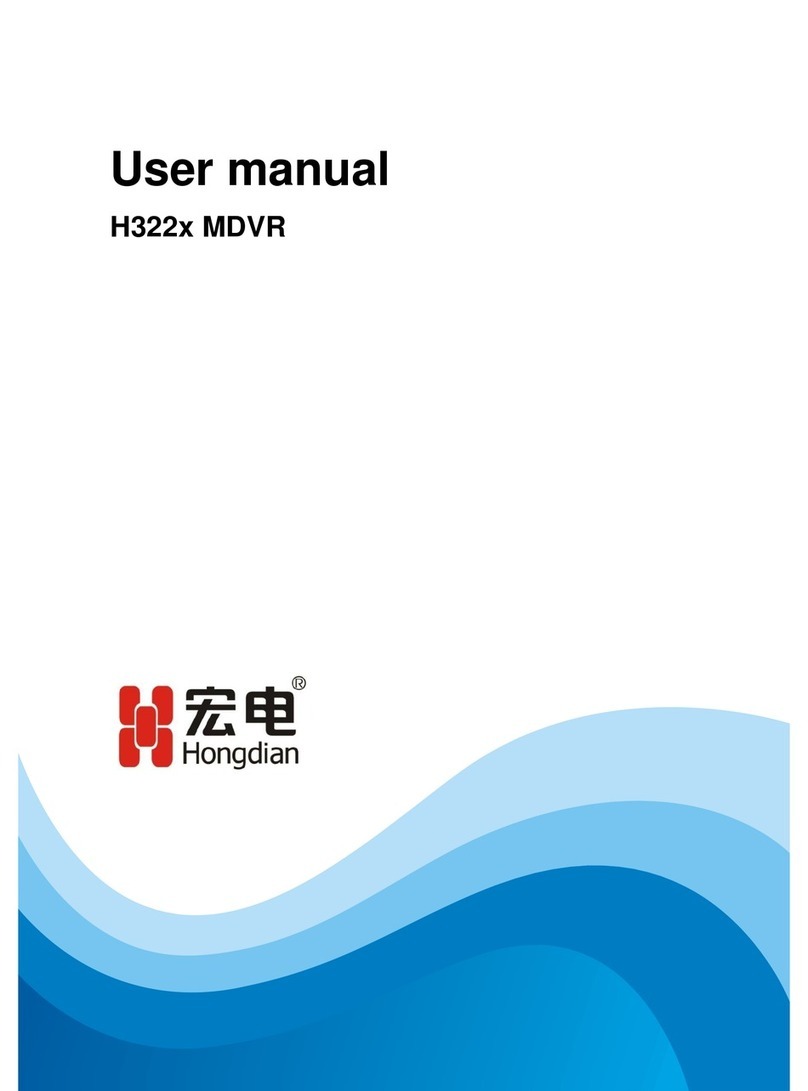
Shenzhen Hongdian Technologies
Shenzhen Hongdian Technologies H332x user manual
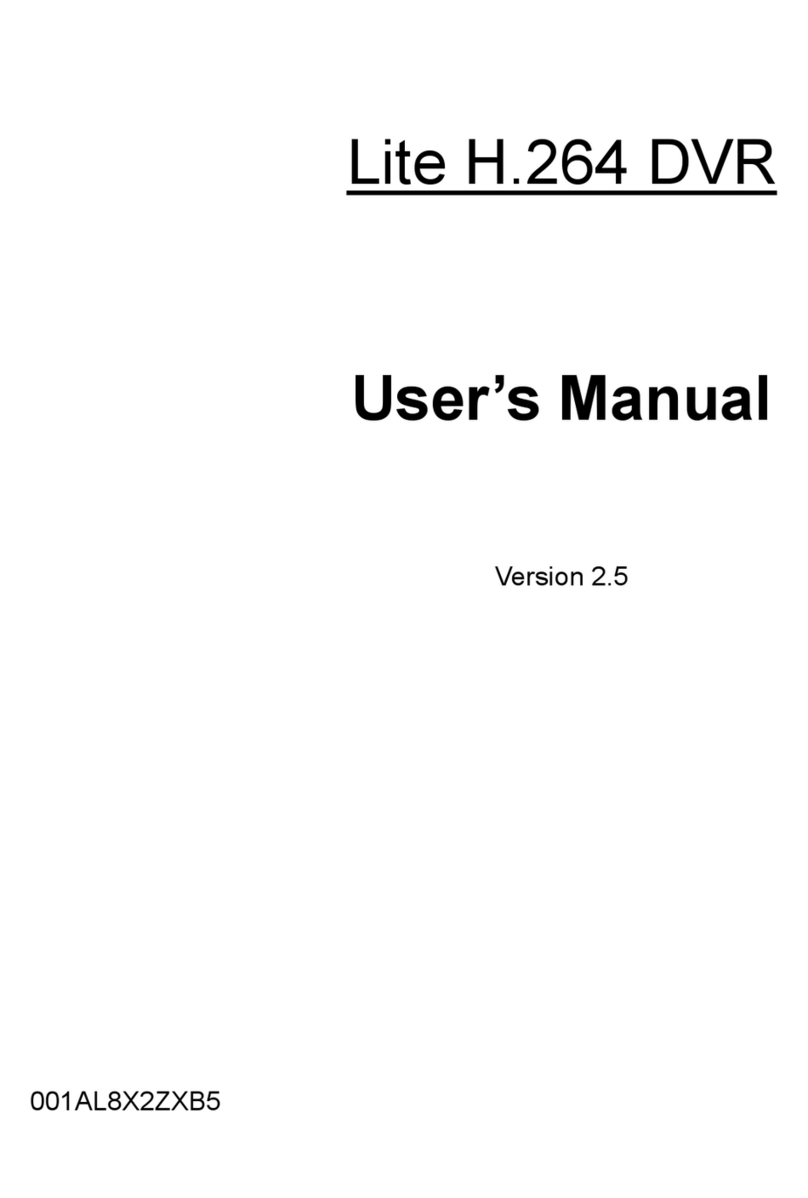
DynaColor
DynaColor Lite H.264 DVR user manual

AVYCON
AVYCON HT800A Series quick start guide

HIK VISION
HIK VISION DS-9516NI-S-1TB user manual
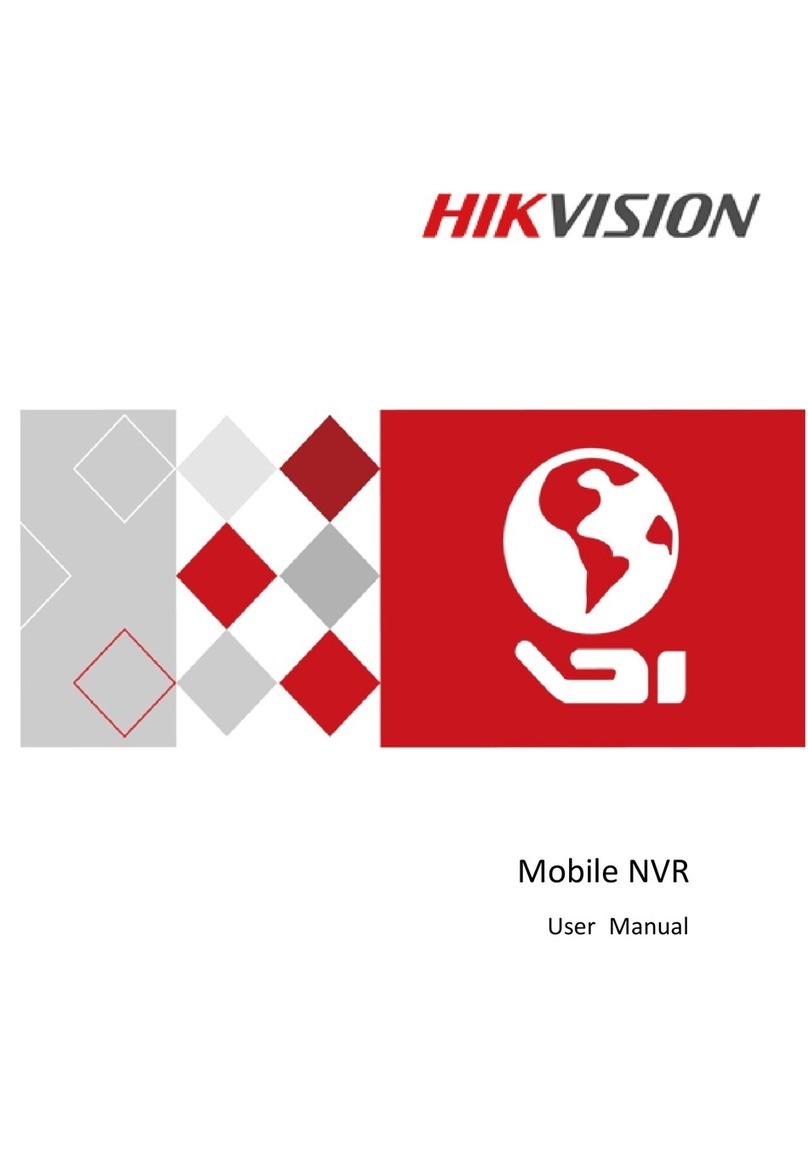
HIK VISION
HIK VISION DS-MP7608HN-M12 user manual

S/C Black
S/C Black BLK-DH200400D quick start guide

Techpro
Techpro NVR-ELE-32-DH Elite Economy Series user manual
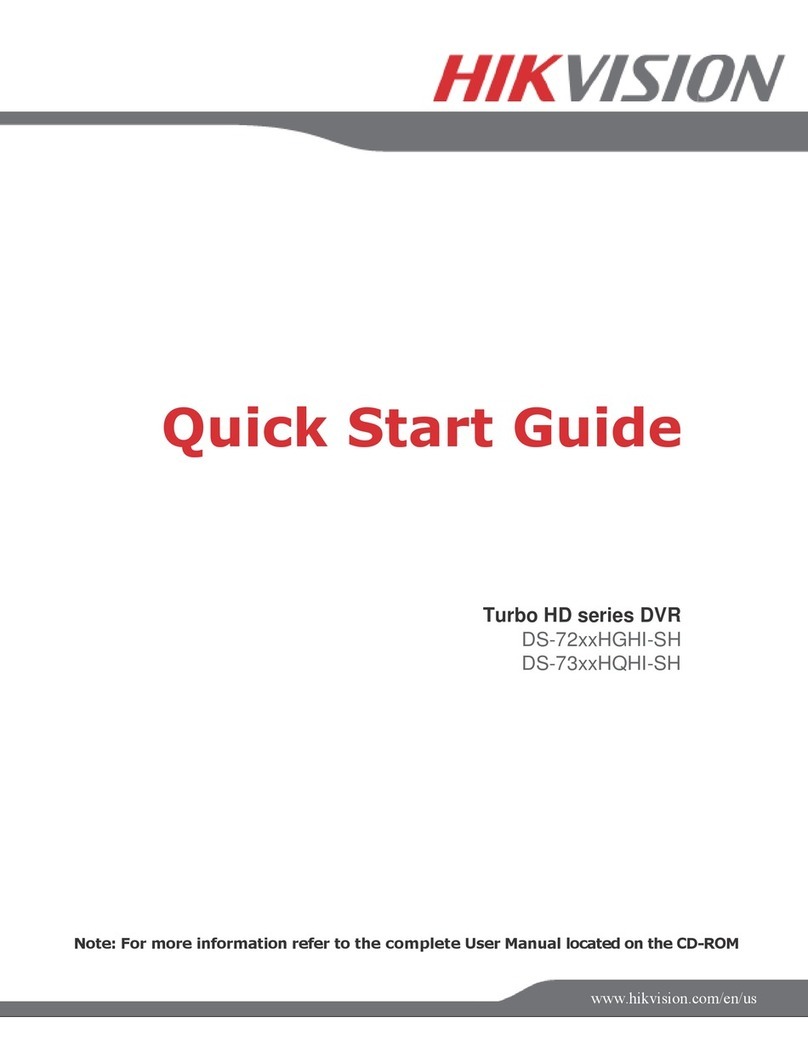
HIK VISION
HIK VISION DS-72xxHGHI-SH quick start guide
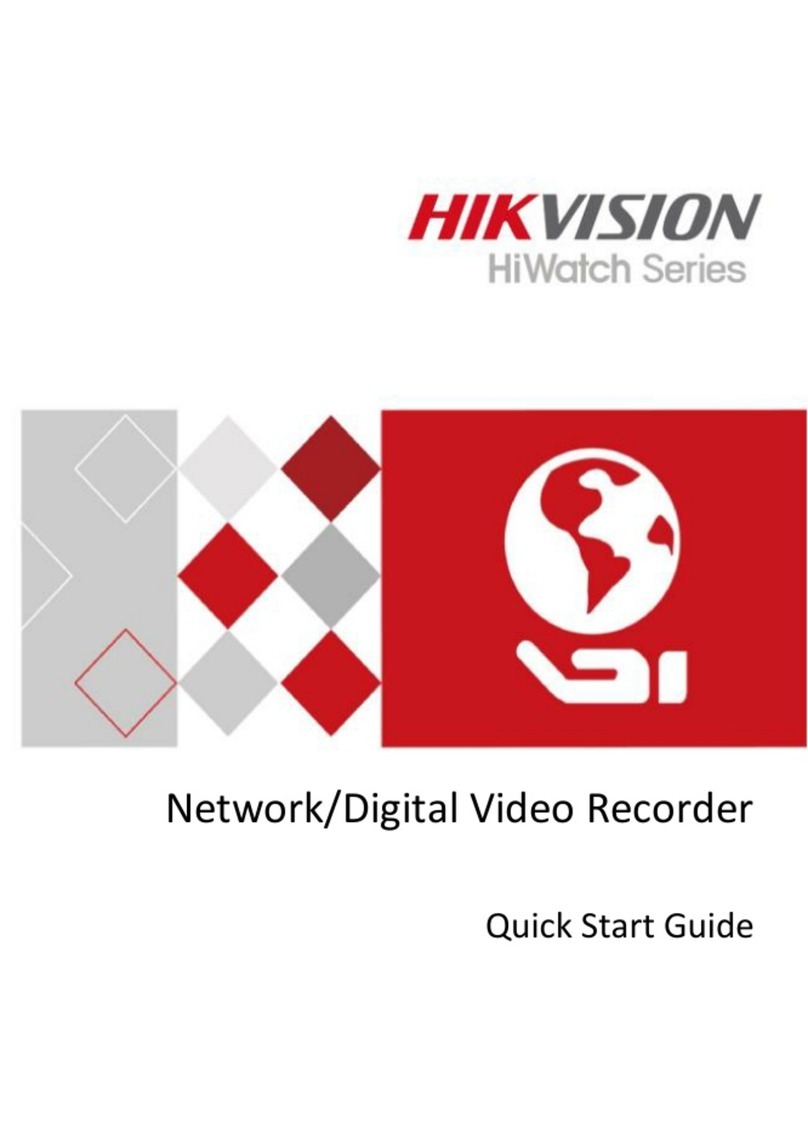
HIK VISION
HIK VISION HiWatch HWD-6104MH-G4 quick start guide
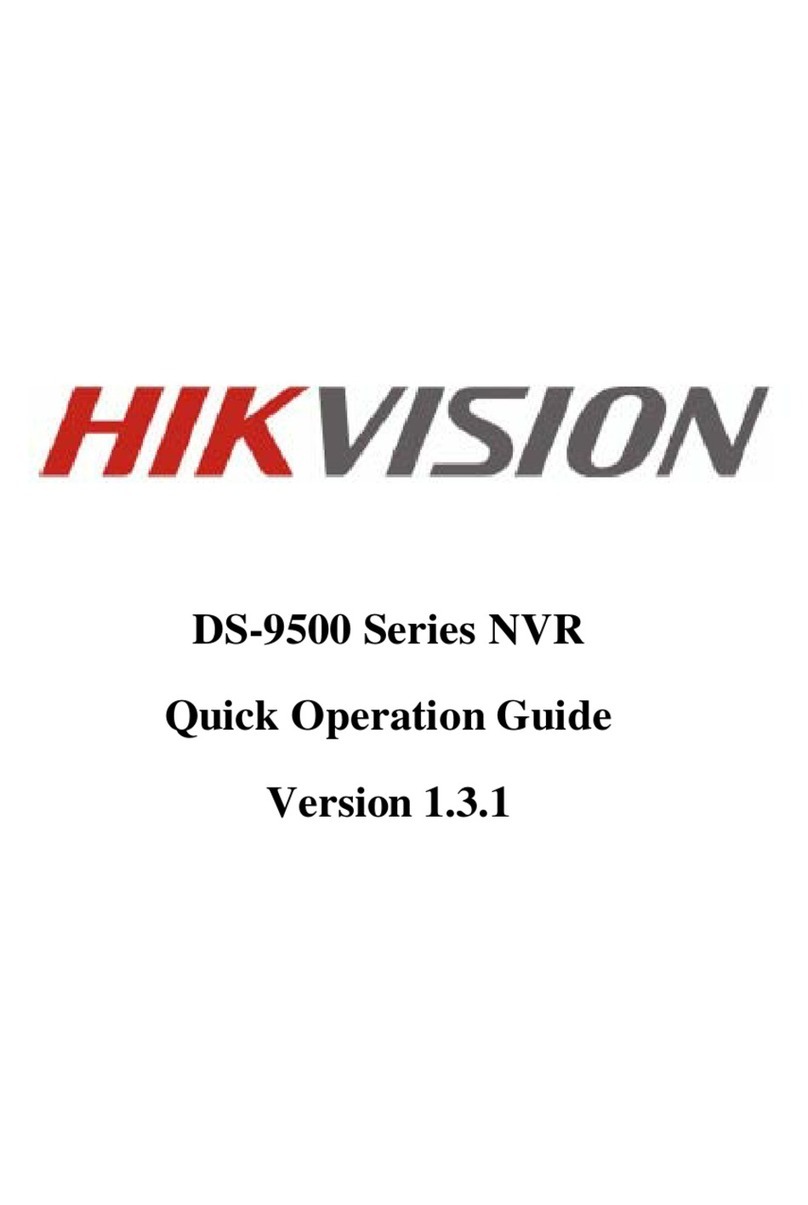
HIK VISION
HIK VISION DS-9500 Series NVR Quick operation guide