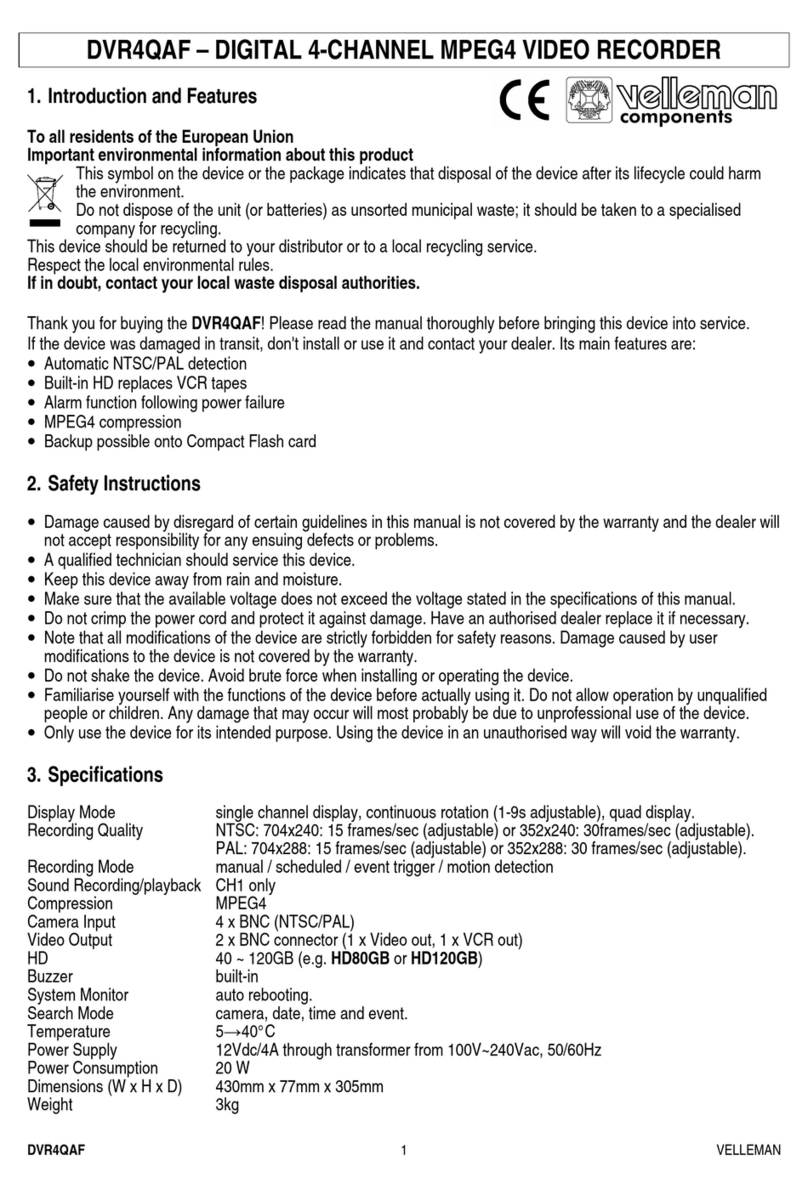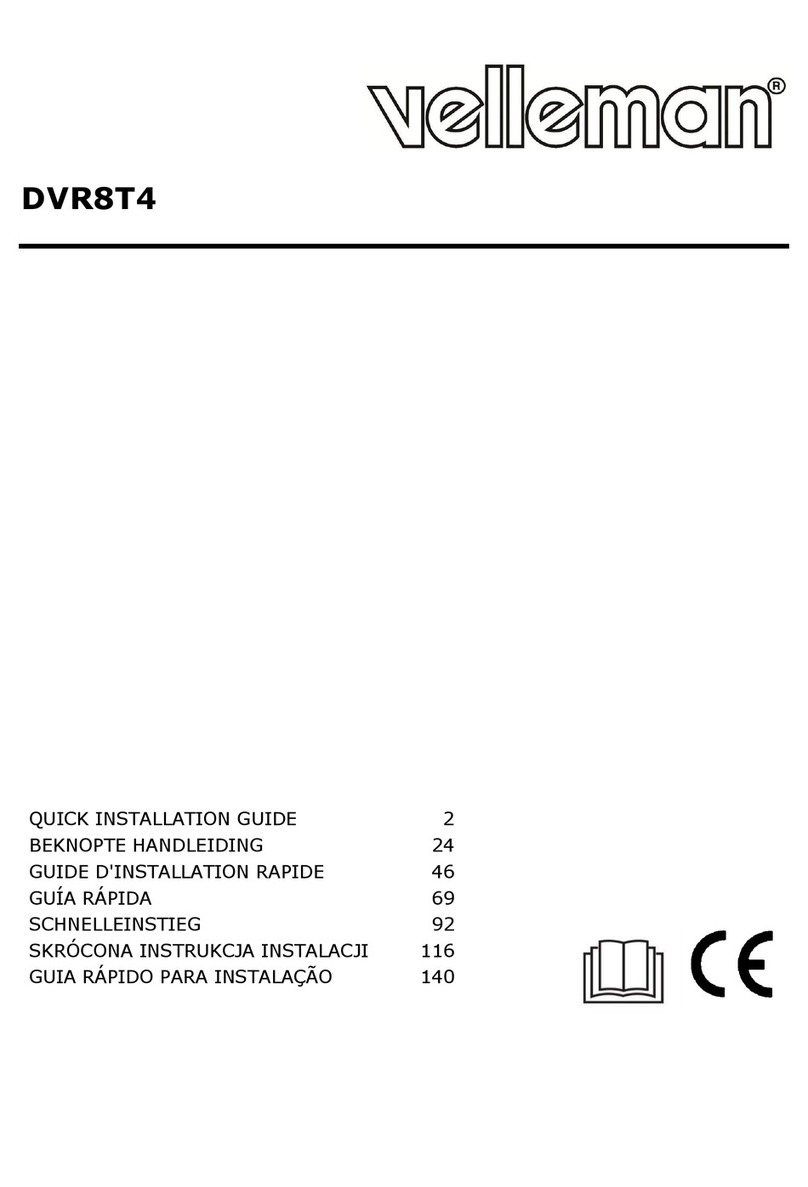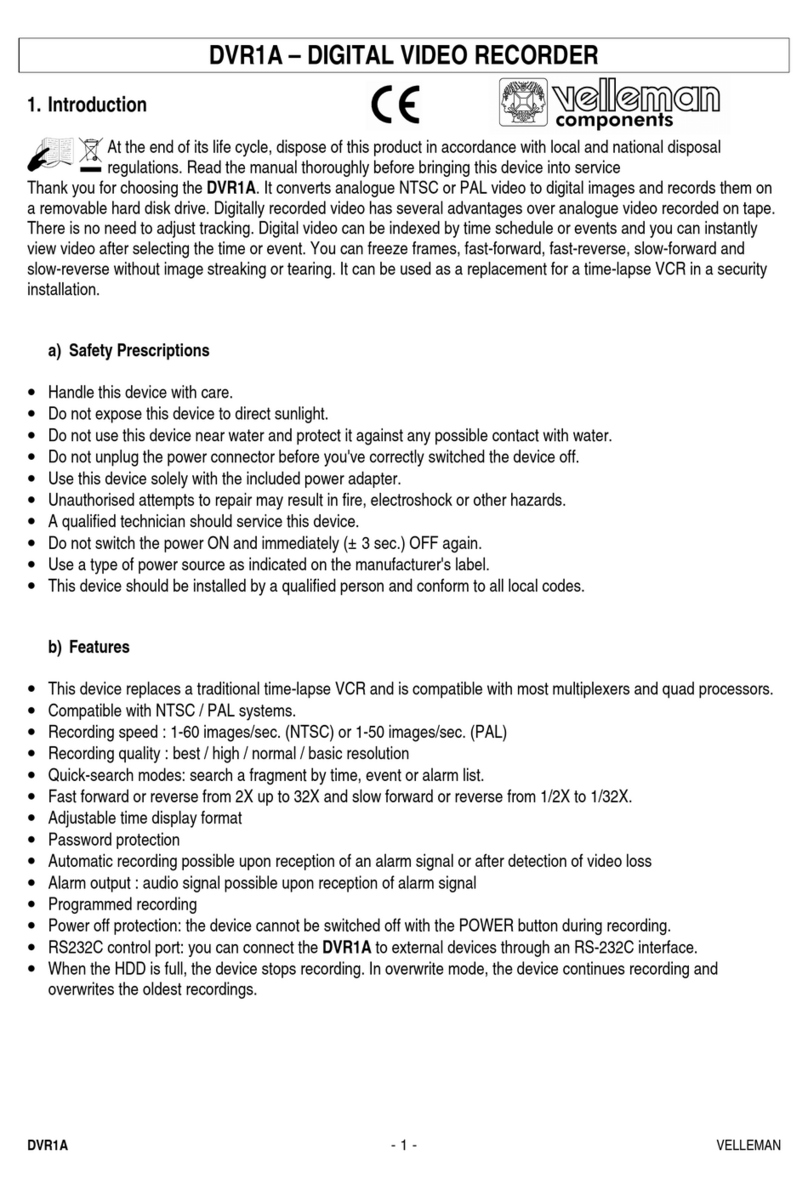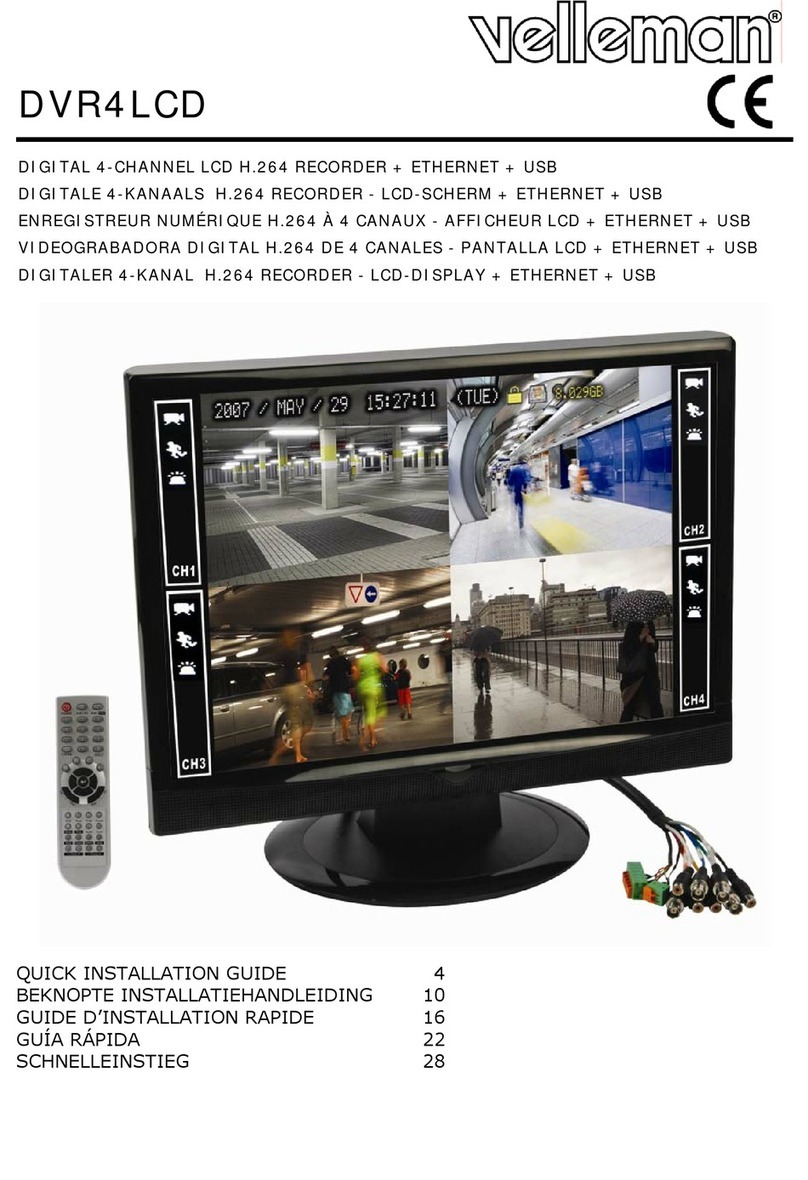DVR8H2
V. 03 – 23/10/2014 4 ©Velleman nv
4. Features
•H.264 real-time compression format
•high resolution recording:
oCIF: 352 x 288 pixels @ 200 IPS (PAL)
oframe: 704 x 576 pixels @ 200 IPS (PAL)
o960H: 960 x 576 pixels with 700TVL cameras
•multiplex: allows live display, recording, playback, backup and network operation
•automatic integrated Dynamic Domain Name Service (DDNS): free service
•backup function: supports USB 2.0 flash drive and network backup
•powerful mobile surveillance support on all major platforms including iPad, iPhone, BlackBerry, Windows
Mobile, Symbian and Android - EagleEyes software
•push video function with iPad, iPhone, Android smart phone, and tablet:
othe DVR instantaneously sends video images from channel 1 to the activated mobile device when the
alarm is triggered
othe DVR also sends push messages when there is a problem with the system
•intelligent motion trigger recording:
oadvanced motion detection
oscheduled motion detection recording (with 3 adjustable parameters)
•system auto recovery after power reconnected
•supports daylight-saving function
•supports manual / timer / motion / alarm recording functions
•multi-language OSD: English, French, Dutch, German, Portuguese, Spanish, Czech, Hungarian, Greek,
Chinese and Vietnamese
•user manual: English
•quick start manual: English, Dutch, French, Spanish, German
•optional hard disks (not incl.): 500 GB HD500GB/S, 1 TB HD1B/S or 2 TB HD2TB/S (not included)
•IR remote control: DVRRC4 (incl.)
•optional monitor (not incl.): MONSCA5N
•optional router (not incl.): EM4544, EM4571, PCRT1
5. Overview
Refer to the illustrations on page 2 of this manual.
LED
indicators HDD is reading or recording.
NAVIGATE
Press one of the four positions on the navigate button to move the cursor
up ( ), down ( ), left ( ) or right ( ).
In playback mode, press the buttons to play/pause ( ), stop ( ),
fast rewind ( ) or fast forward ( ).
In setting mode, press the up ( ) or down ( ) button to change the
setting in the menu.
Press MENU to enter the main menu.
Press ENTER to confirm the setting.
LIST
Press to quickly search the recorded files by event lists: RECORD / MOTION / ALARM / TIME, or
select FULL to show all the event logs.
To quickly search the time you want, select QUICK SEARCH. For more details, refer to the full
user manual.
Press to play the recorded video.
In playback mode, press to play the recorded file slowly.
In live or playback mode, press to enlarge the image of the selected channel.
Press to show all screens sequentially in full screen mode. Press again to quit.