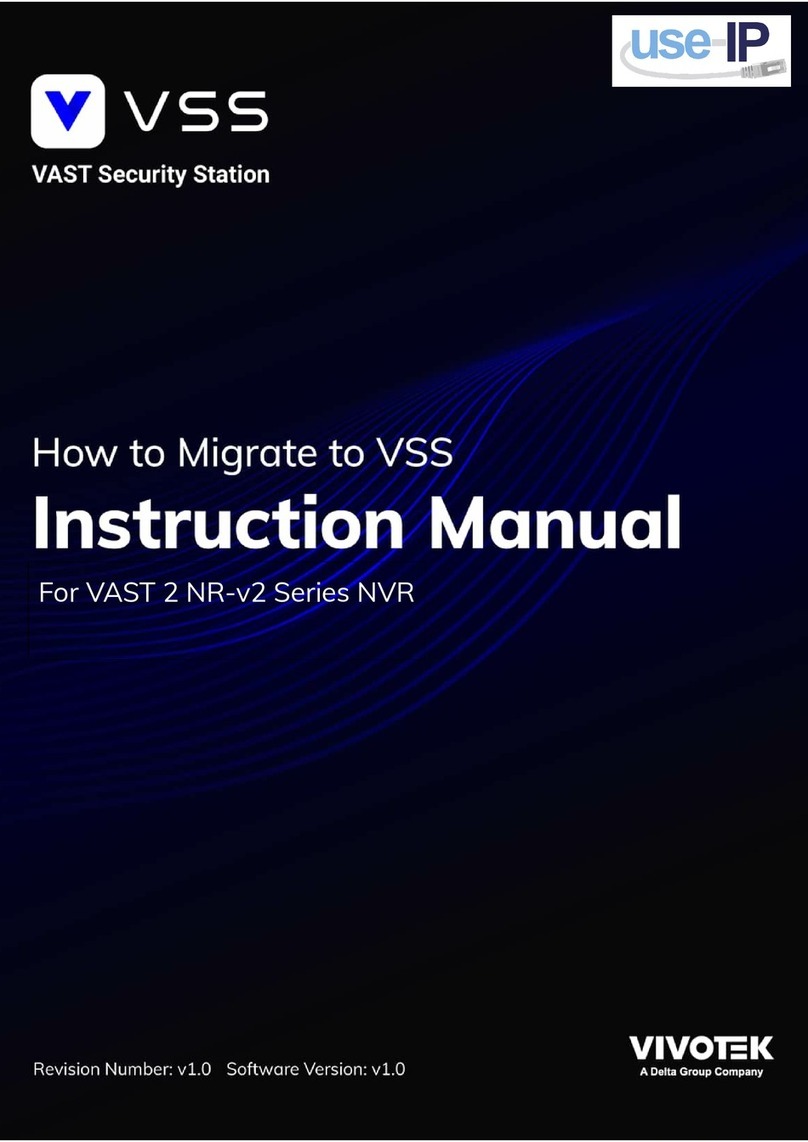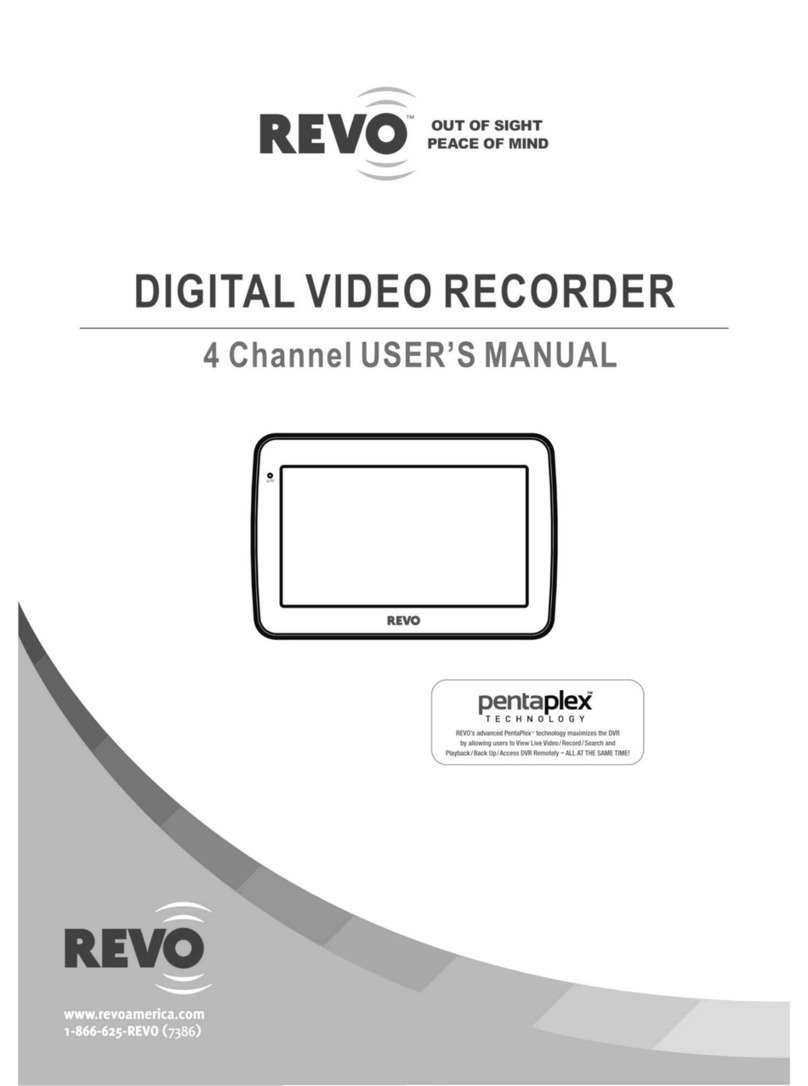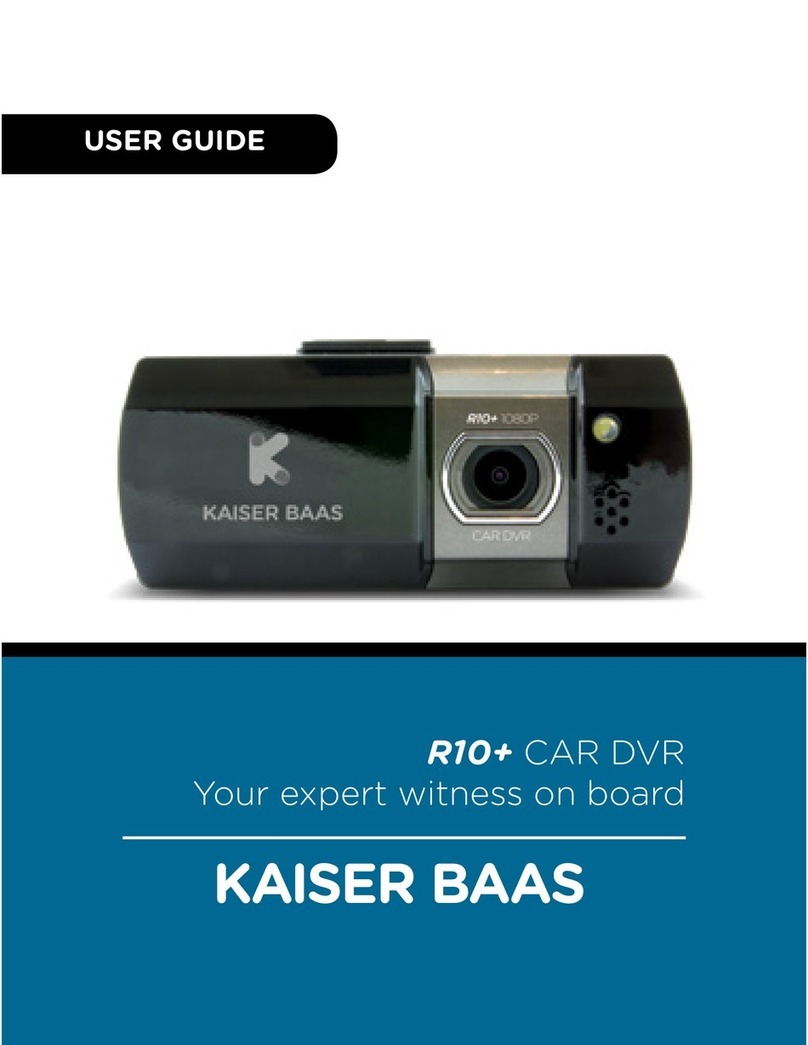Hi Sharp HS-DH8000 User manual

Thank you for purchasing our product.
Please read this User’s Manual before
using the product. Change without Notice
Combo DVR
User’s Manual
User please operate according to the DVR model that you purchased

2
CAUTION
RISK OF ELECTRICAL
SHOCK. DO NOT OPEN !
CAUTION: TO REDUCE THE RISK OF ELECTRICAL SHOCK,
DO NOT REMOVE COVER (OR BACK), NO USER
SERVICEABLE PARTS REFER SERVICING TO
QUALIFIED SERVICE PERSONNEL.
Safety Precautions
The lightning flash with arrowhead symbol, within an equilateral
triangle, is intended to alert the user to the presence of insulated
dangerous Voltage within the product’s enclosure that may be
sufficient magnitude to constitute risk of electrical shock to persons.
The exclamation point within an equilateral triangle is intended to alert
the user to the presence of important operation and maintenance
(servicing) instructions in the literature accompanying the appliance.
WARNING: TO PREVENT FIRE OR SHOCK HAZARD, DO NOT
EXPOSE UNITS NOT SPECIFICALLY DESIGNED FOR
Attention: installation should be performed by qualified service
Personnel only in accordance with the National Electrical Code or
applicable local codes.
Power Disconnect. Units with or without ON-OFF switches have
power supplied to the unit whenever the power cord is inserted into
the power source; however, the unit is operational only when the
ON-OFF switch is the ON position. The power cord is the main power
disconnect for all unites.
There are no serviceable parts for this unit, call for your agent for
details.
Warranty
and Service

3
Before installing stand alone DVR, be sure to thoroughly review and follow the instructions in
this Users Manual. Pay particular attention to the parts that are marked NOTICE.
Also, when connecting with external application, first turn the power OFF and follow manual
instruction for appropriate installation.
1. This document is intended for both the administrator and users of stand alone DVR
Model.
2. This manual contains information for configuring, managing and using stand alone
DVR Model.
3. To prevent fire or electrical shock, do not expose the product to heat or moisture
4. Be sure to read this manual before using stand alone DVR Model.
5. For questions and technical assistance of this product, contact your local dealer.
►Strong recommendation on installation of the DVR unit
1. Check electricity at the place you want to install the DVR unit is stable and meets our
electricity requirements. Unstable electricity will cause malfunction of the unit or give
critical damage to the unit.
2. Several chips on the main board of the DVR unit and hard disk drive inside the unit
generate heat, and it must be properly discharged. Do not put any objects just beside
exhaust port(fan) on the left side of the unit and do not close up an opening (fresh air
in-take) on the right side of the unit..
About this document
Before reading this document

4
FCC Statement:
WARNING
This device complies with Part 15 FCC Rules. Operation is subject to the following two
conditions: (1) This device may not cause harmful interference. (2) This device must
accept any interference received including interference that may cause undesired
operation."
* Federal Communications Commission (FCC) Statement
WARNING
This Equipment has been tested and found to comply with the limits for a Class B digital
device, pursuant to Part 15 of the FCC rules. These limits are designed to provide
reasonable protection against harmful interference in a residential installation. This
equipment generates, uses and can radiate radio frequency energy and, if not installed
and used in accordance with the instructions, may cause harmful interference to radio
communications. However, there is no guarantee that interference will not occur in a
particular installation. If this equipment does cause harmful interference to radio or
television reception, which can be determined by turning the equipment off and on, the
user is encouraged to try to correct the interference by one or more of the following
measures:
- Reorient or relocate the receiving antenna.
- Increase the separation between the equipment and receiver.
- Connect the equipment into an outlet on a circuit different from
that to which the receiver is connected.
- Consult the dealer or an experienced radio/TV technician for help.
* You are cautioned that changes or modifications not expressly approved by the party
responsible for compliance could void your authority to operate the equipment.

5
1. SOURCE : DVR and AV mode select
2. MENU :OSDsetup
3. ESC :OSDexit
4. ENTER : Menu enter / Channel select
5. PLAY : Playback mode
6. UP / STOP :Direction button UP / Playback stop button /
7. DOWN / PAUSE :Direction button down / Playback pause / (Step play)
8. REW : Reverse playback choose button / play speed /
9. FF : Forward playback choose button / play speed /
10.REC : Record mode button
11.– : Reduce - values change
12.+ : Increase + values change
FRONT PANEL

6
( 1 ~ 4 Channel )
( 1 ~ 8 Channel )
Connector Define
EXT AV IN External video in RCA type
AV OUT External video out RCA type
LAN Network connection RJ-45 type
CAM AUDIO IN Audio input RCA and Earphone type
CAM 1 ~ CAM 4(8) Camera connection BNC type
MOUSE Mouse connector PS2 type
USB USB device connector USB 2.0 type
Alarm / Relay
RS 485 +/- connector
REAR PANEL

7
DVR
Live mode Playback mode
Indicator:
Live:
u.3
Playback:
Recording
Overwrite Motion
Live mode Video loss
Keypad lock * 111111 is the default password
Alarm
Relay (Motion / Alarm) Channel sequence
Forward Reverse Pause

8
Mouse Control
Remote controller:
The key on the remote controller function control is same as the front keypad of the unit.
User please operate according to the DVR model that you purchased
Notice: Press ESC button to (Shift) mode + 1; 2; 3 ; 4 switch to 5; 6; 7; 8 full screen.
○
1Screen display 1. Double-click of the left button on desired camera
to full channel
2. Double-click of the left button on desired camera
to quad screen
○
3Menu display 1. One-click of the right button to menu OSD
2. Back to last OSD page
○
2None No function
○
1Select 1. One-click on the item of OSD
2. One-click on the value of item
3. One-click on the Exit to quit and save menu
4. From right-up to left-below and the set motion
detect area
○
1 ○
2 ○
3

9
Main MENU – Camera Set
Right adjustment of each element will increase picture quarterly displayed. We recommend
you to adjust each element of cameras and monitor to be connected to the DVR unit.
Main MENU – Camera Set – Display: Channel mask on or off
Main MENU – Camera Set – Title
Camera title setup function allows 5 characters for each channel.
Select Shift to next page and then Enter to confirm camera title.

10
Main Menu – Record Set Record Set – Schedule Record Frame rate
Record Set – Motion Record Frame rate Record Set – Alarm Record Frame rate
Record Set – Record Quality: High / Normal / Low
Record Set – Event Rec Duration: 5 / 10 / 15 / 20 / 25 / 30
Record Set – Auto Record: After 1 ~ 8 minutes, auto start to record if no operation.
Record Set - Data Retention Set: 1 ~ 15 days
Record Set – Schedule Record

11
Notice:
1. Each channel has own frame rate adjustment of each recording mode.
2. In 24 hours, user can adjust each channel frame rate of different record mode. Such as
schedule, motion detection, and alarm record more.
3. Press button to change different of record modes.
Schedule record mode Motion record mode
Alarm record mode Schedule, motion, and alarm record mode

12
Record Time Table: 80GB HD
Record Quality: Low. Average: 5 KB;
REC FPS 60 30 15 10
REC Hour 72 148 296 444
Record Quality: Normal. Average 10 KB;
REC FPS 60 30 15 10
REC Hour 36 74 148 222
Record Quality: High. Average 20 KB;
REC FPS 60 30 15 10
REC Hour 18 37 74 111
Actual recording time is base on live environment. This table is only for reference.
20 K x 30 (frame rate) x 60 (mins) x 60 (secs) = 2160000 K = 2160 M / hr
2160 M / hr x 24 = 51840000 K = 51840 M = 51.84 G / (1 Day)
Please format hard disk before starting recording after all the HDD installation
IDE Seagate Hitachi WD(AAJB)
Status 80 ~ 750 GB OK 80 ~ 750 GB OK 80 ~ 750 GB OK

13
Main Menu – Alarm Detection
Alarm Signal type depends on Alarm Sensor polarity define on NO (N/Open) or NC (N/Close)
mode. Alarm POP UP: Event channel jumps to full screen when alarm triggered. Quad screen
with the alarm symbol if more than two cameras triggered.
Relay: NO + COM or NC + COM
Alarm Signal type depends on Alarm Sensor polarity define on NO (N/Open) or NC (N/Close)
mode.
NO + COM: Normally, motion relay is NO + COM connector.
Relay action:
Door closed Door open
Relay: NO (Normal open) Alarm trigger
NO COM NC COM
Relay: NC (Normal Close)

14
Main Menu – Motion Detection
Main Menu – Motion Detection – Motion Area
Main Menu – Motion Detection – Motion area selection
Direction button Left or Right + ENTER to cancel detection area.
Select start (right-up corner) point and end (left-below corner) point of detect area.
One-click of the mouse left button to cancel detect area.
Select start (right-up corner) point and end (left-below corner) point of detect area.
Detected area
cursor
Start
End
Alarm POP UP: Alarm channel jumps to full screen when
motion triggered. Quad screen with the alarm symbol if
more than two cameras triggered.

15
MainMenu–VideoSetup VideoAdjustment
Main Menu – Audio Set
- If microphone, audio line in or any how, user please set the audio record mode to on and also
adjust volume input or output to right sound effects.
- Mute means live audio is turn on or quiet.
- Please format hard disk before starting recording after all the HDD installation
Main Menu – System Set – Hard Disk Main Menu – System Set – Format HDD

16
Main Menu – System Set – Hard Disk Setup – Format HDD – Password
HDD was formatted successful.
- Before hard disk format, user needs to put the right password. The password is same as
unlock which is default 111111.
- Please set HDD to Master if only one installed. Second one to Slave.
- Hard Disk Master and Slave jumper pin must right, otherwise it makes DVR work fault.
- Please format hard disk before starting recording after all the HDD installation
Main Menu – System Set – Security Protection - Password Change

17
Menu Protection:
On / Off. User needs to login password before enter to menu.
Auto Key Lock:
After 1 ~ 60 seconds system automatically key lock which means before operate DVR user
needs to unlock.
Main Menu – System Set – Time Set
Select time zone and auto time synchronization with NTP server. Network is required on NTP
server. NTP server does not work under network DHCP mode. After time set or daylight mode
turns to on, user needs to Apply and confirm. 0 ~ 9 is repeatable with increase + button,
And decrease - button is opposite. If the DVR is under a network system, suggest enable NTP
server to get a network request automatically.
Data Format: YYYY / MM / DD; MM / DD / YYYY; DD / MM / YYYY
Main Menu – System Set – Dwell Time Setup (Channel auto sequence)

18
Main Menu – System Set – BUZZER SETUP
Main Menu – System Set – Network Settings Network Settings – Local IP
Network Settings – Local IP – STATIC Network Settings – Local IP – DHCP
Select static IP address / Gateway / Net Mask Auto IP detected under IP sharing or router
Main Menu – System Set – Network – PPPOE

19
Main Menu – System Set – Network – PPPOE ID
If the DVR is under a network system, suggest enable Main Menu – System Set – Time Set
NTP server to get a network request automatically.
Main Menu – System Set – Network – PPPOE – Password
Input PPPoE account and password. And then save & exit menu. After a while, back to
network set again, user would see IP appears.
IP would not correctly appear on screen if any firewall or router authority management.
User type the IP to Net viewer or IE browser to view image via network.
Main Menu – System Set – Network – D/DNS set

20
Ex: Enter in www.dyndns.com to apply a free account and host name.
Click Create Account to make a new ID name.
Fill in all the personal information, password, email requested; please go to user’s email
account to active your new account. Return to DynDNS website; click Account to long in page.
Type your applied Username and Password
cv1000 123456
Table of contents
Other Hi Sharp DVR manuals
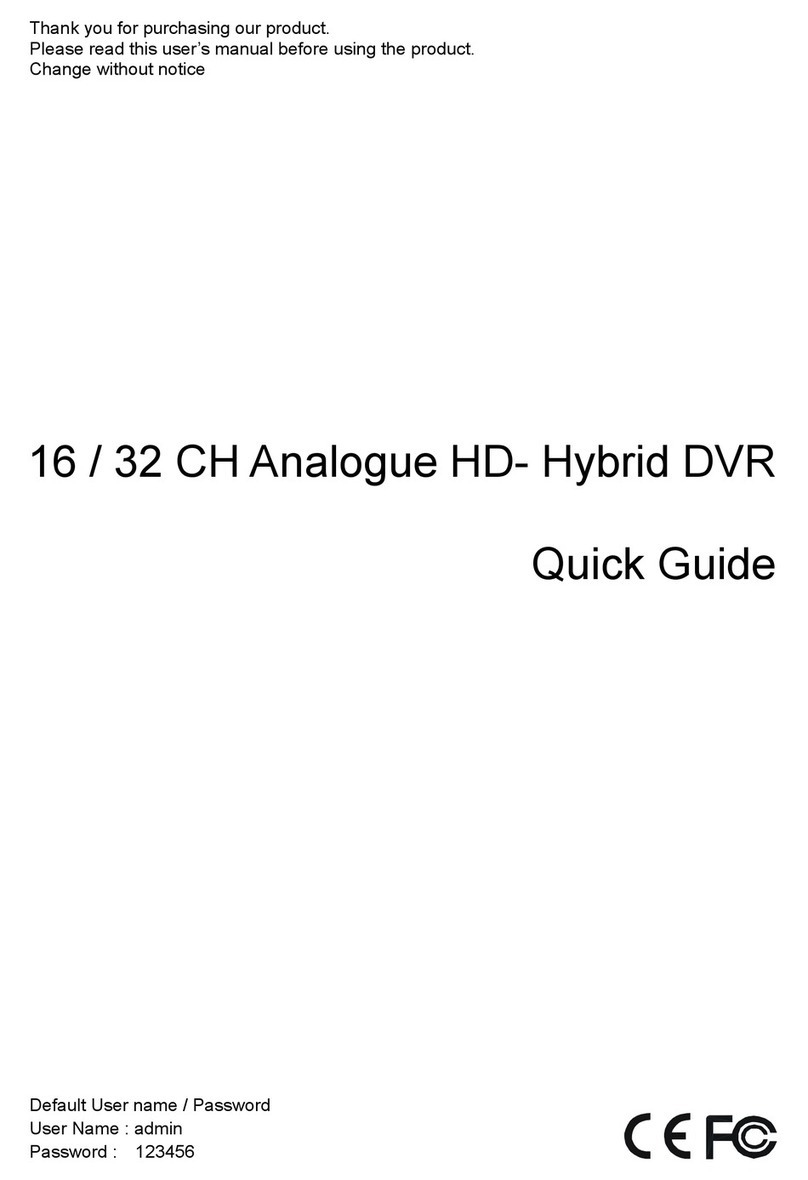
Hi Sharp
Hi Sharp ATR620H User manual

Hi Sharp
Hi Sharp ATR620H User manual
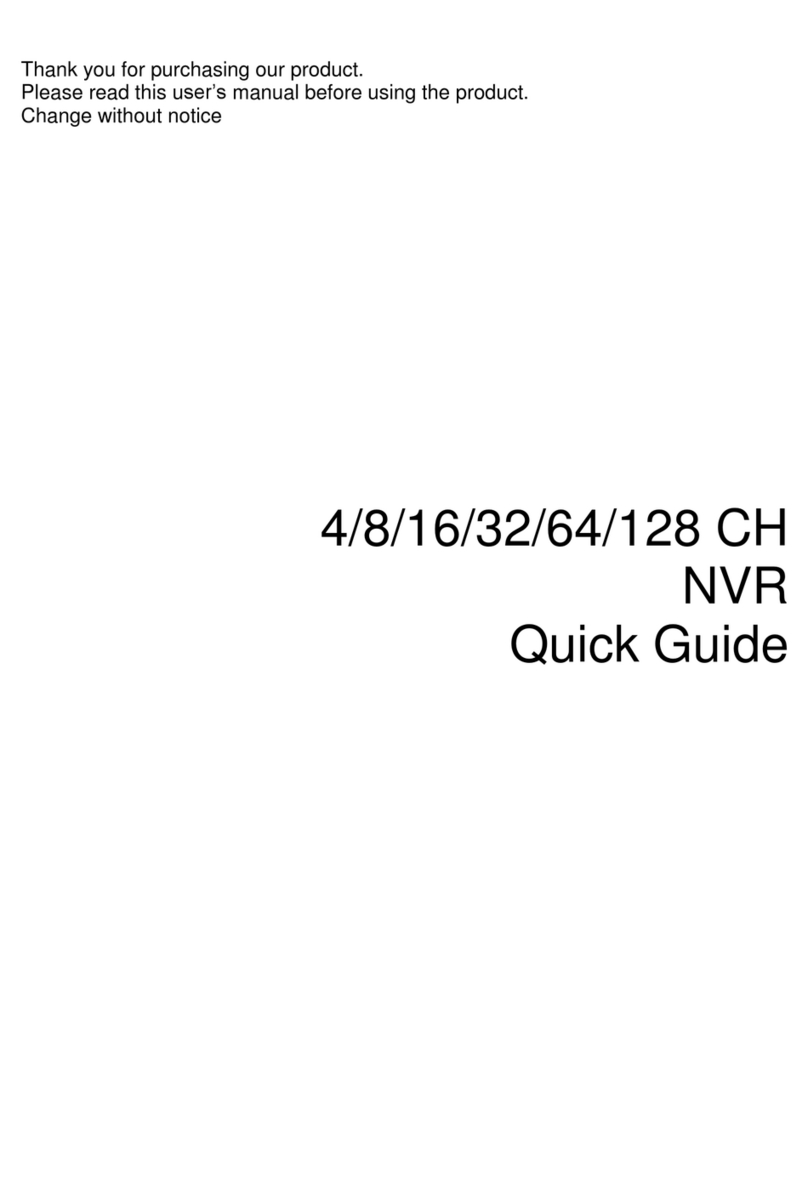
Hi Sharp
Hi Sharp NB6321 User manual

Hi Sharp
Hi Sharp HS-AHR600 User manual
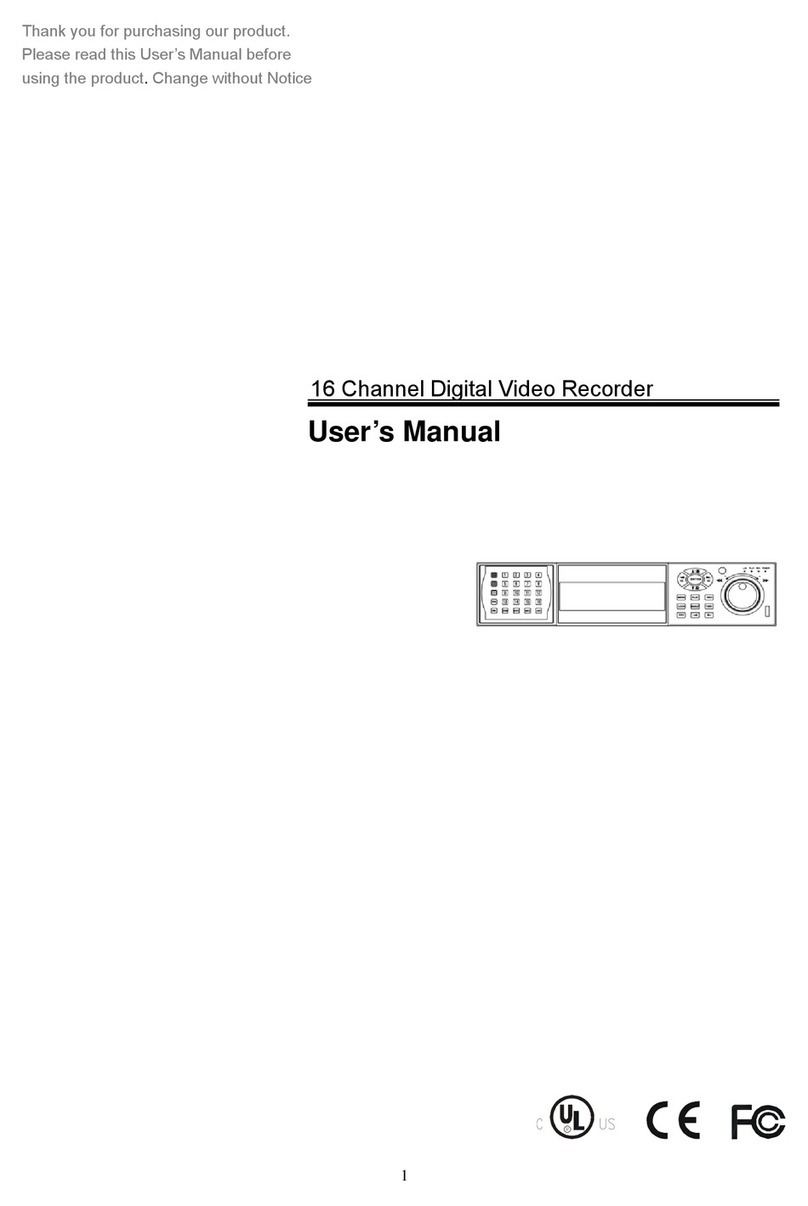
Hi Sharp
Hi Sharp 16 Channel Digital Video Recorder User manual
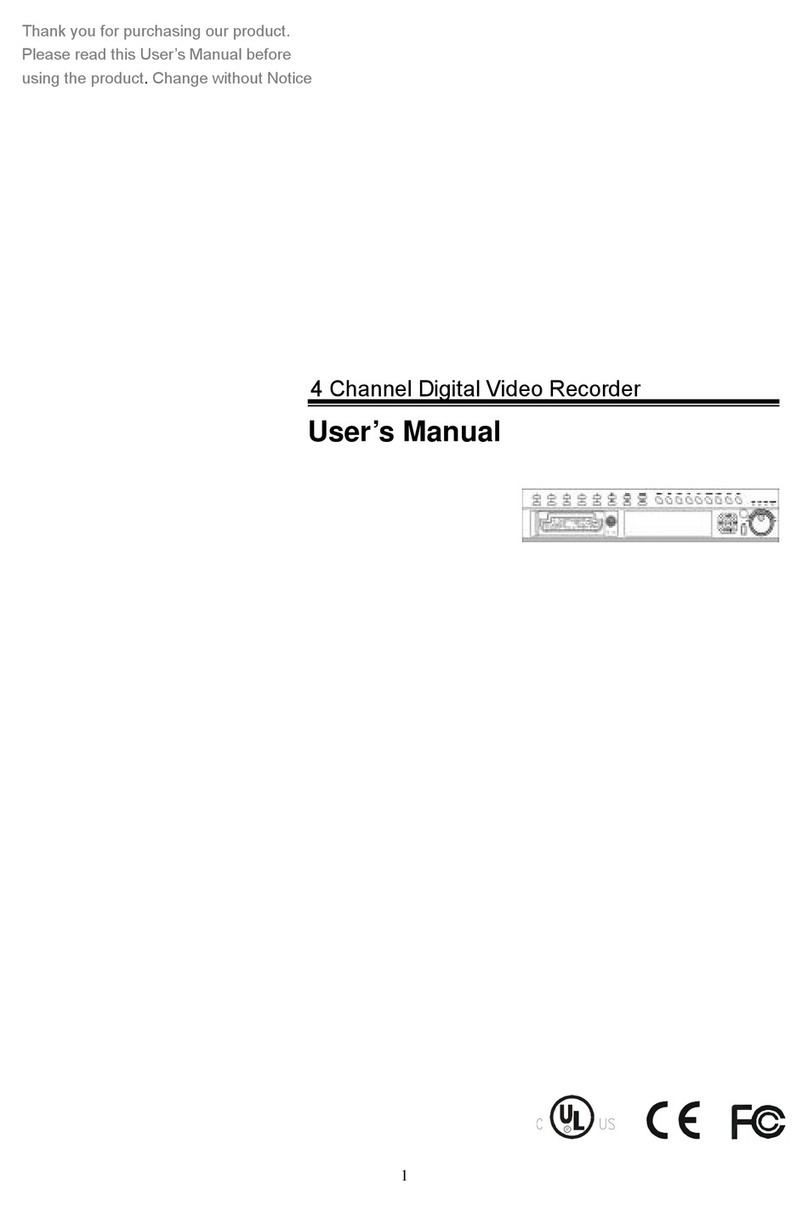
Hi Sharp
Hi Sharp HS-DVR045 User manual

Hi Sharp
Hi Sharp 16 CH DVR User manual

Hi Sharp
Hi Sharp HS-HC4311 User manual
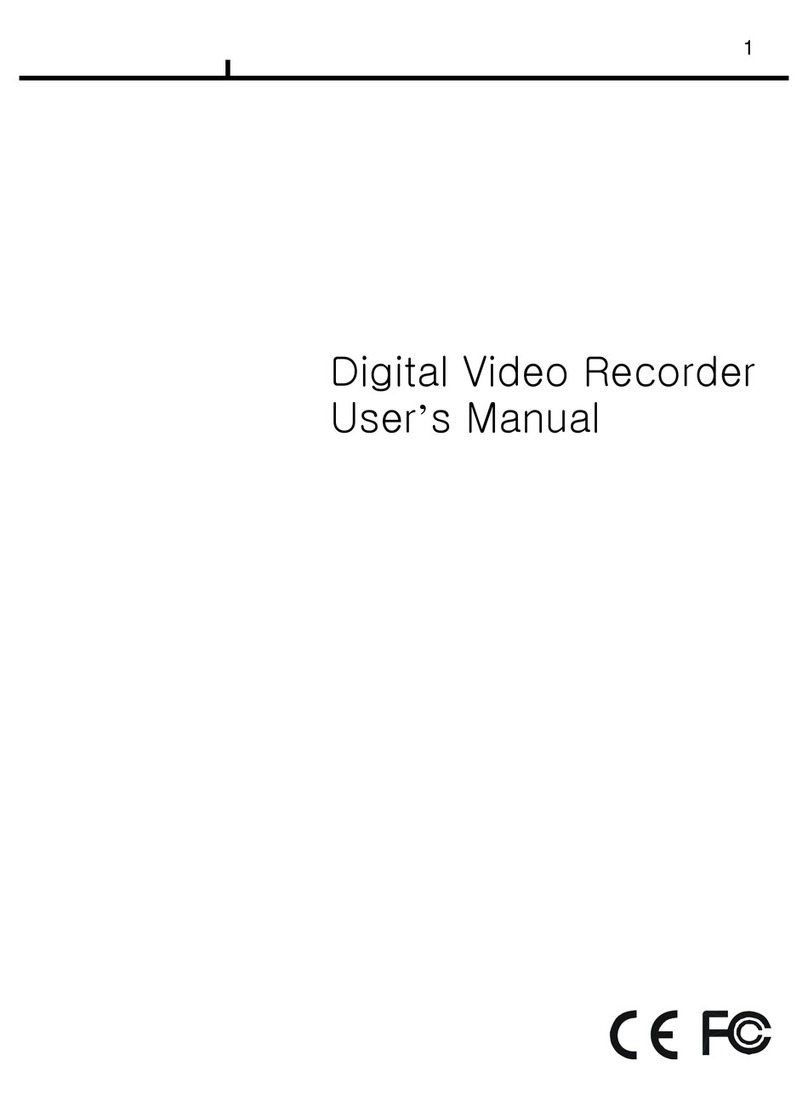
Hi Sharp
Hi Sharp Digital video recorder User manual
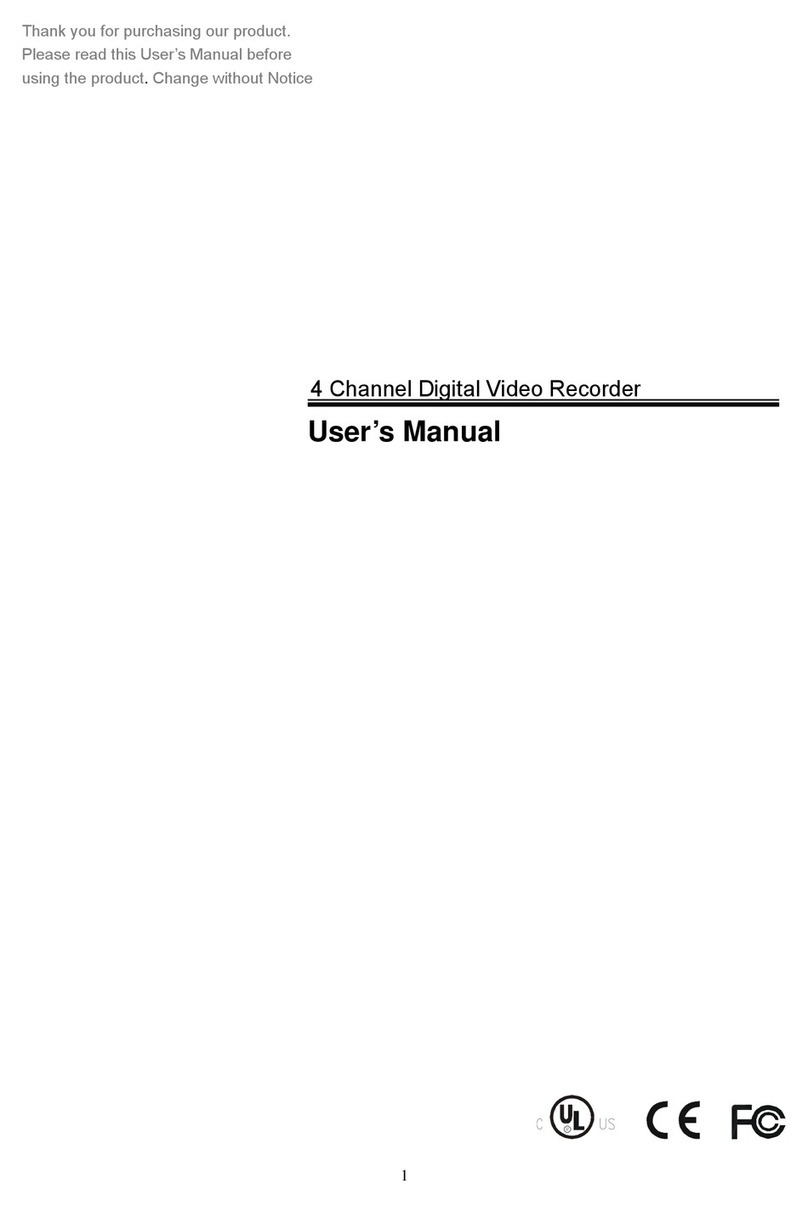
Hi Sharp
Hi Sharp DVR047-E User manual