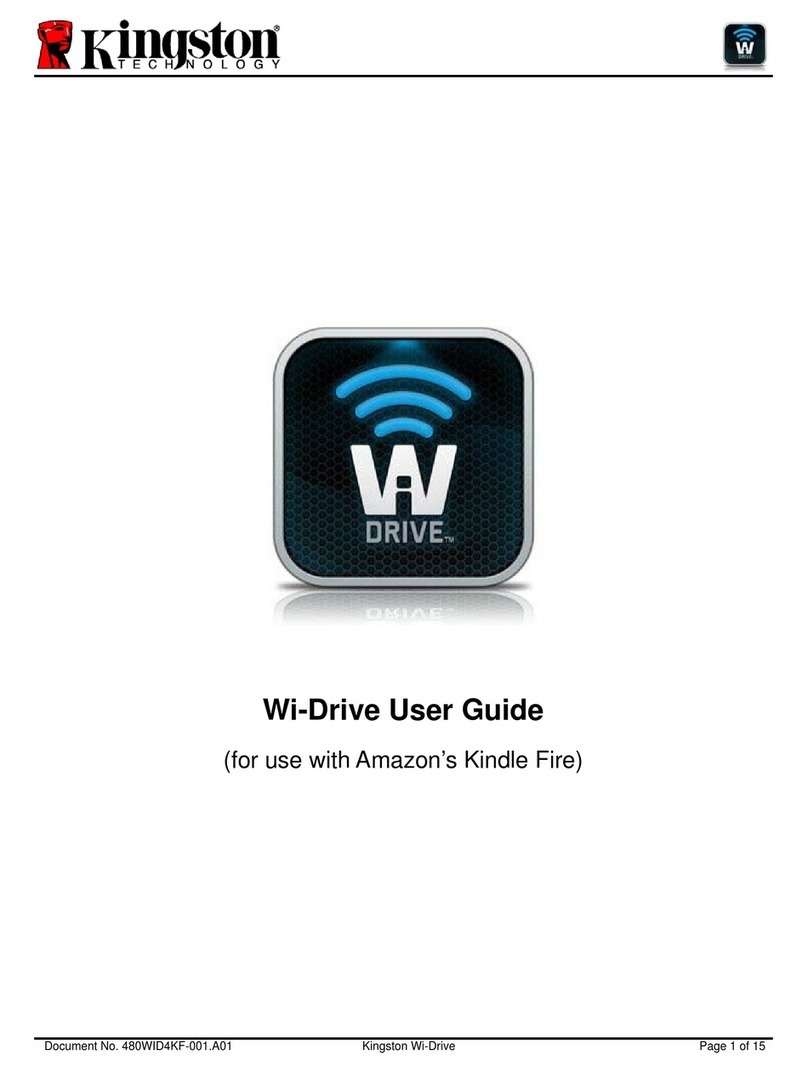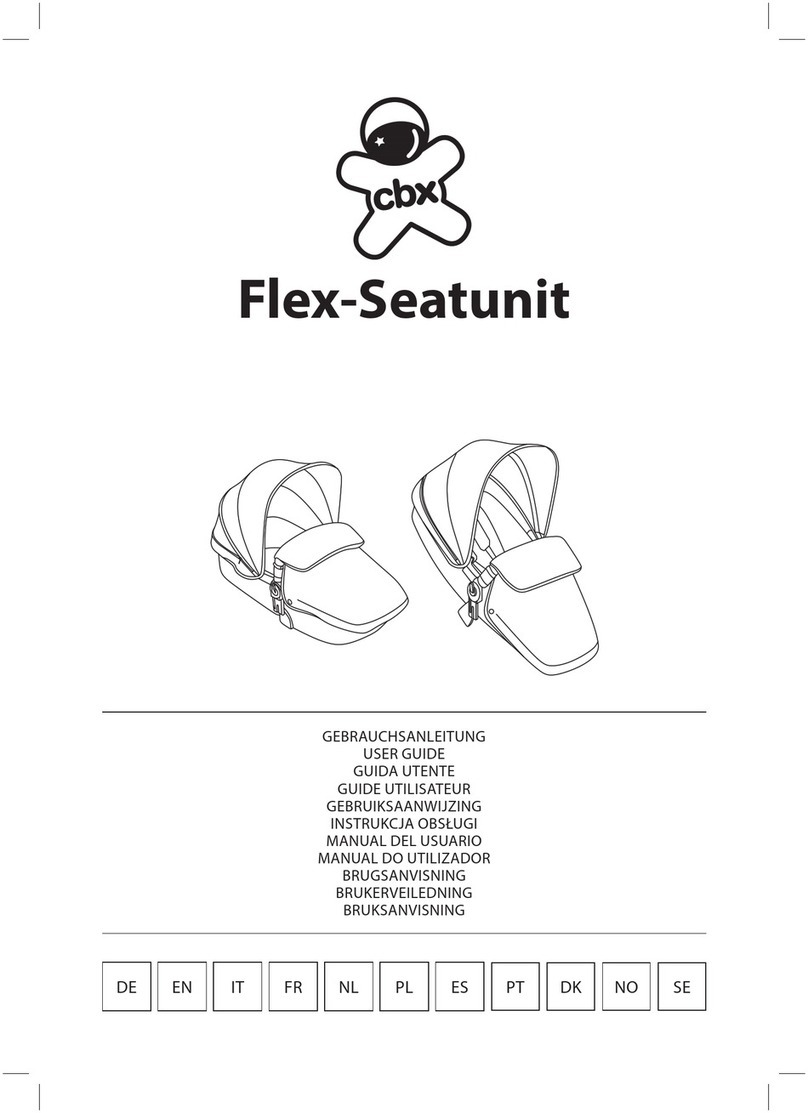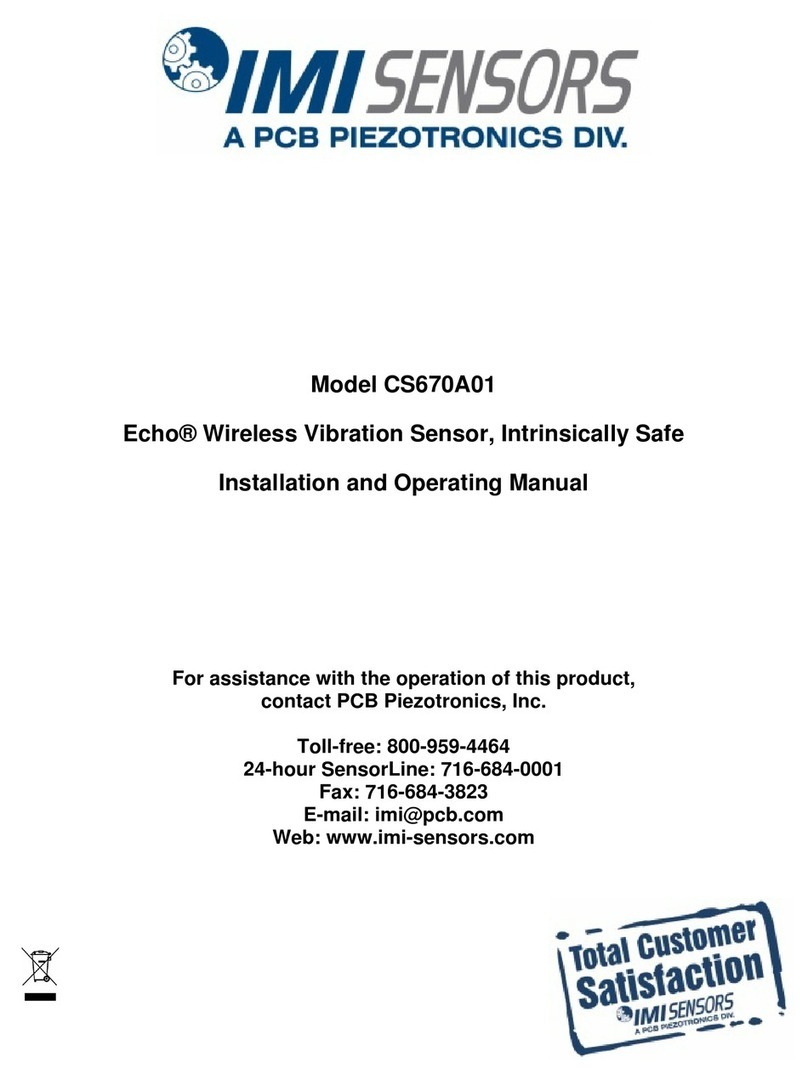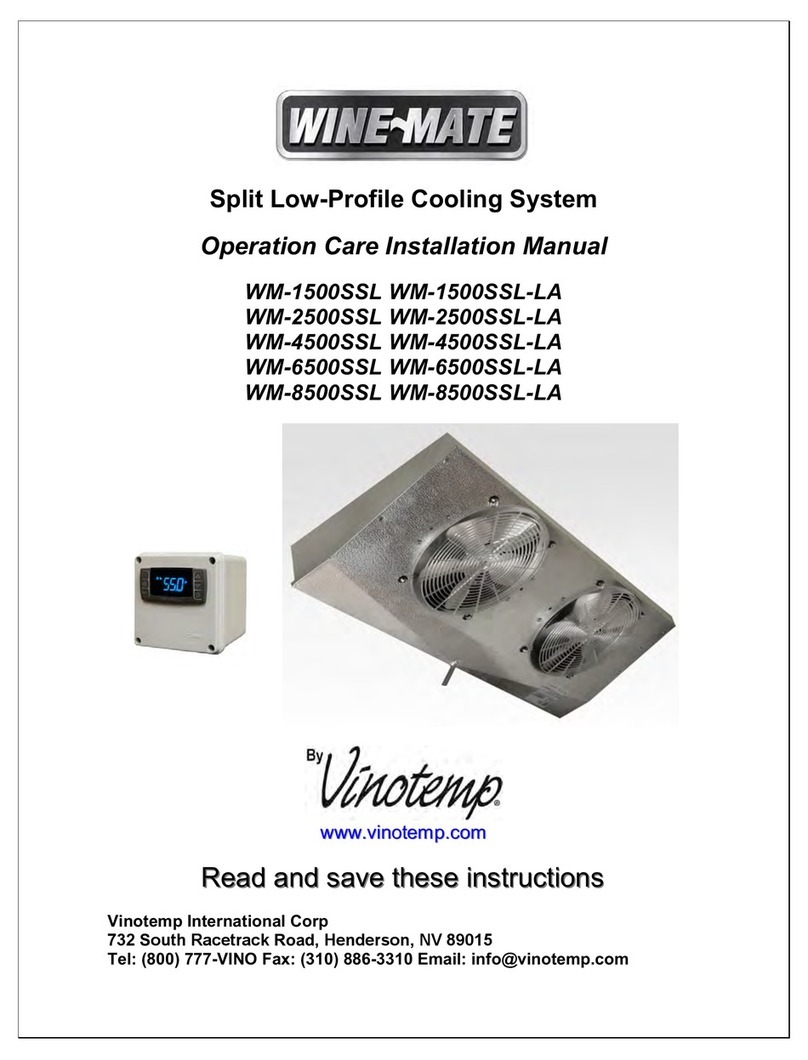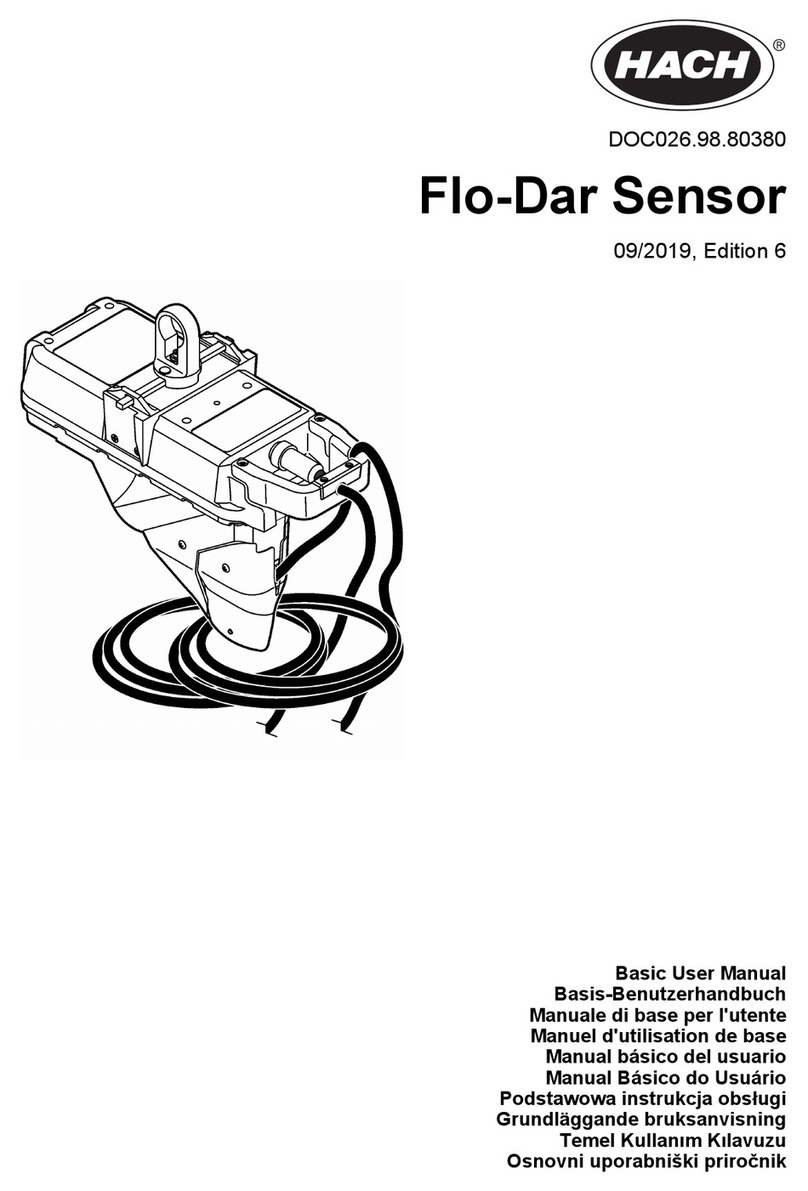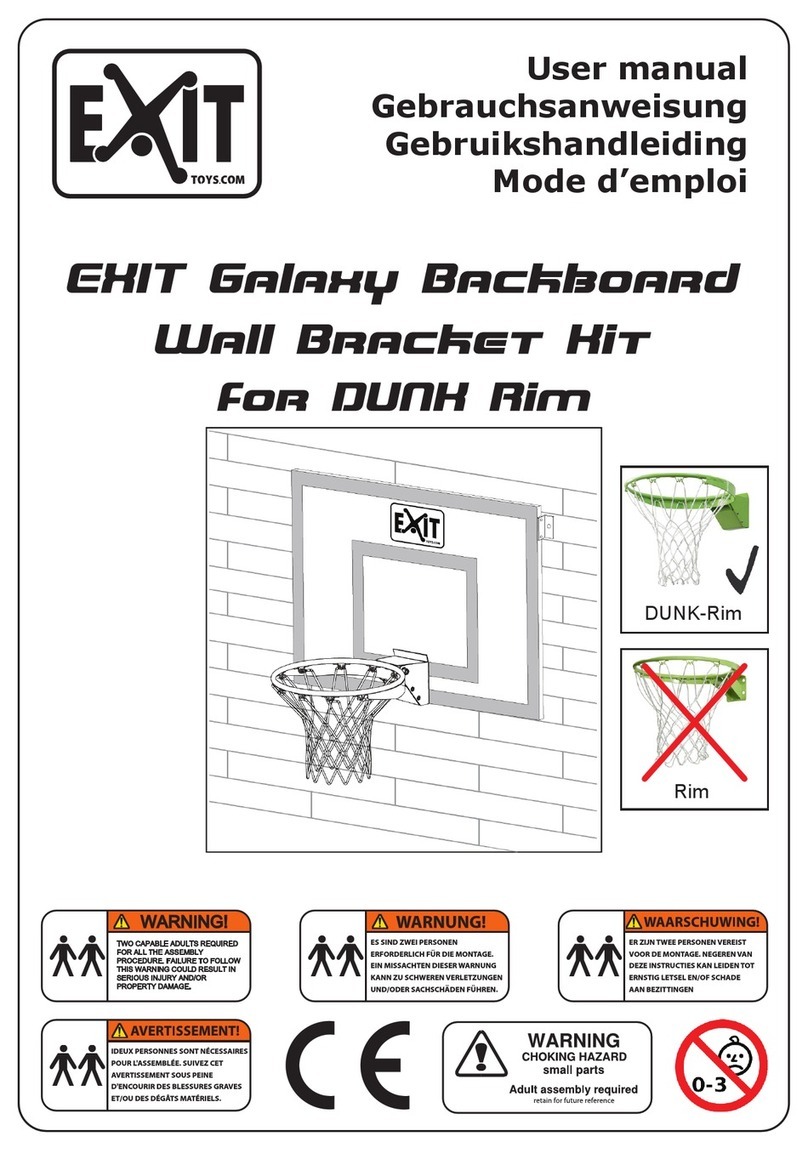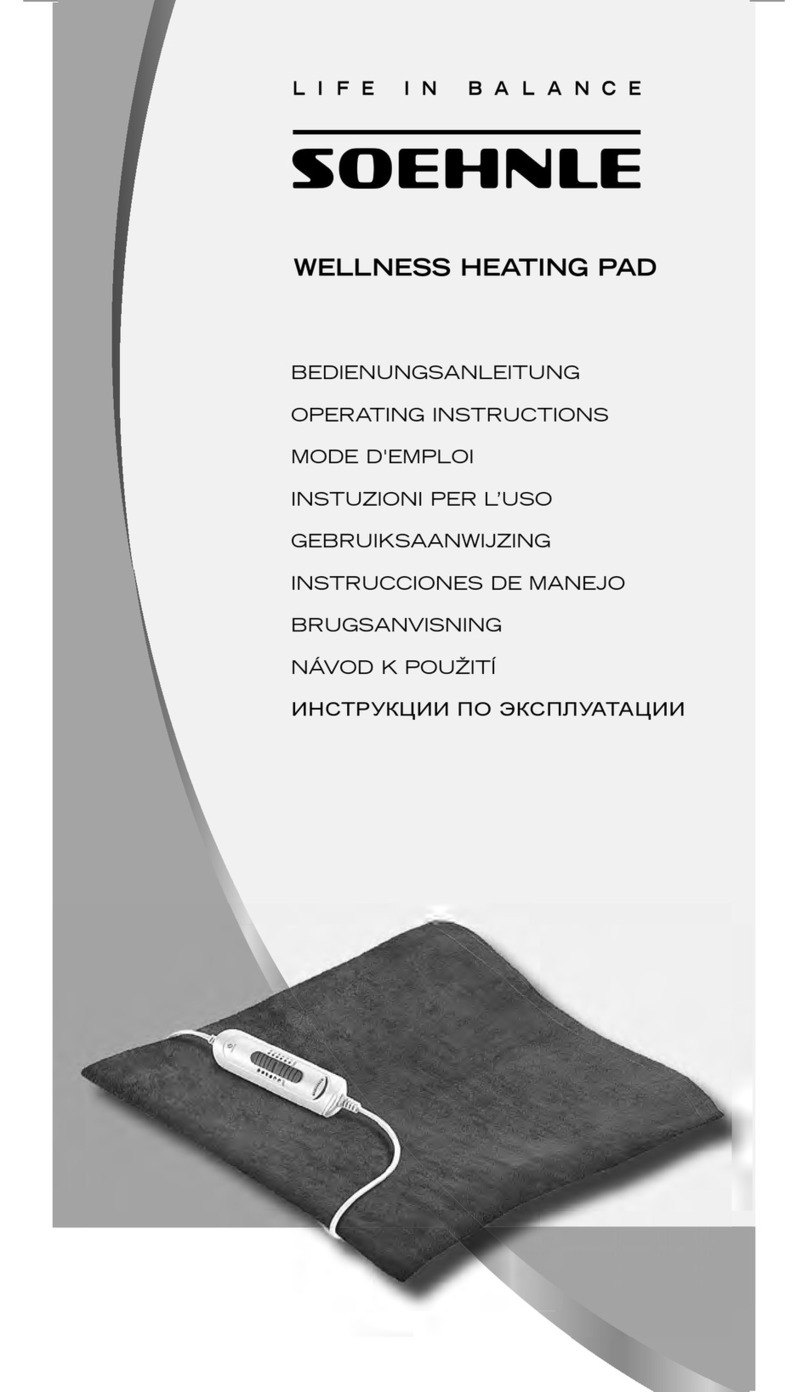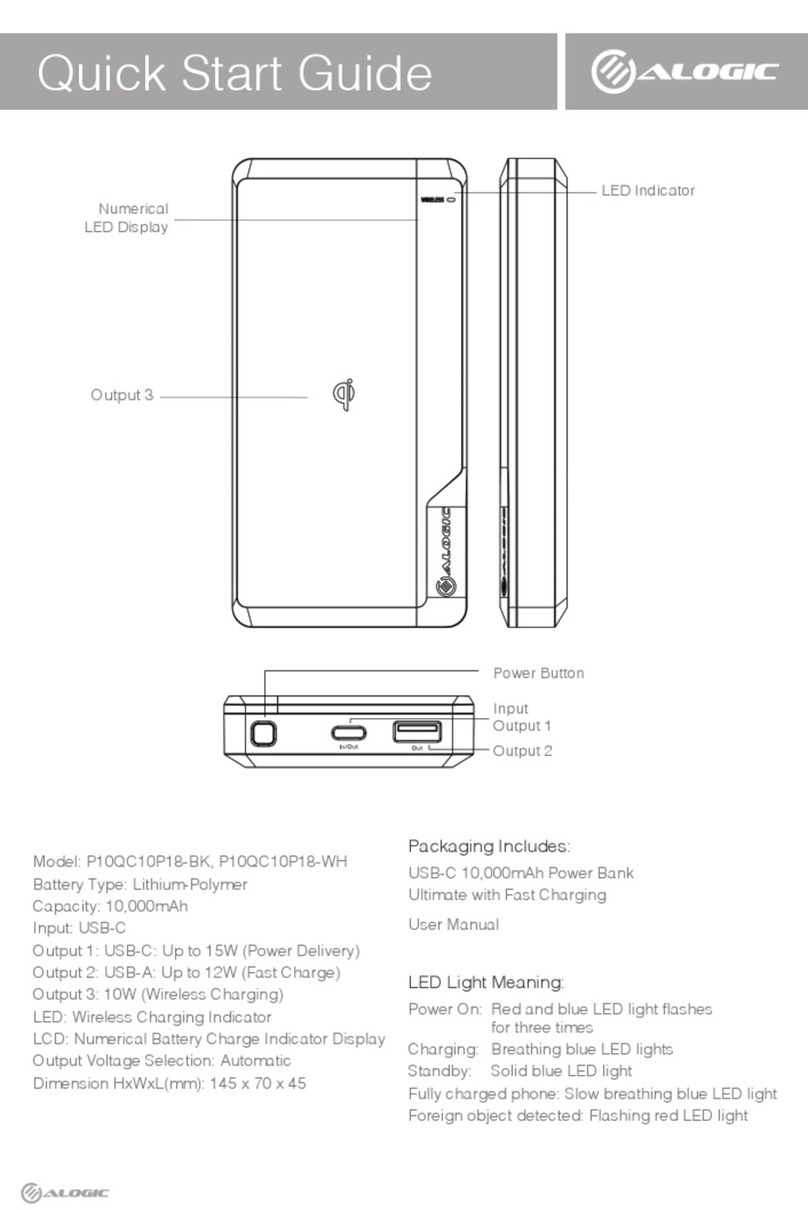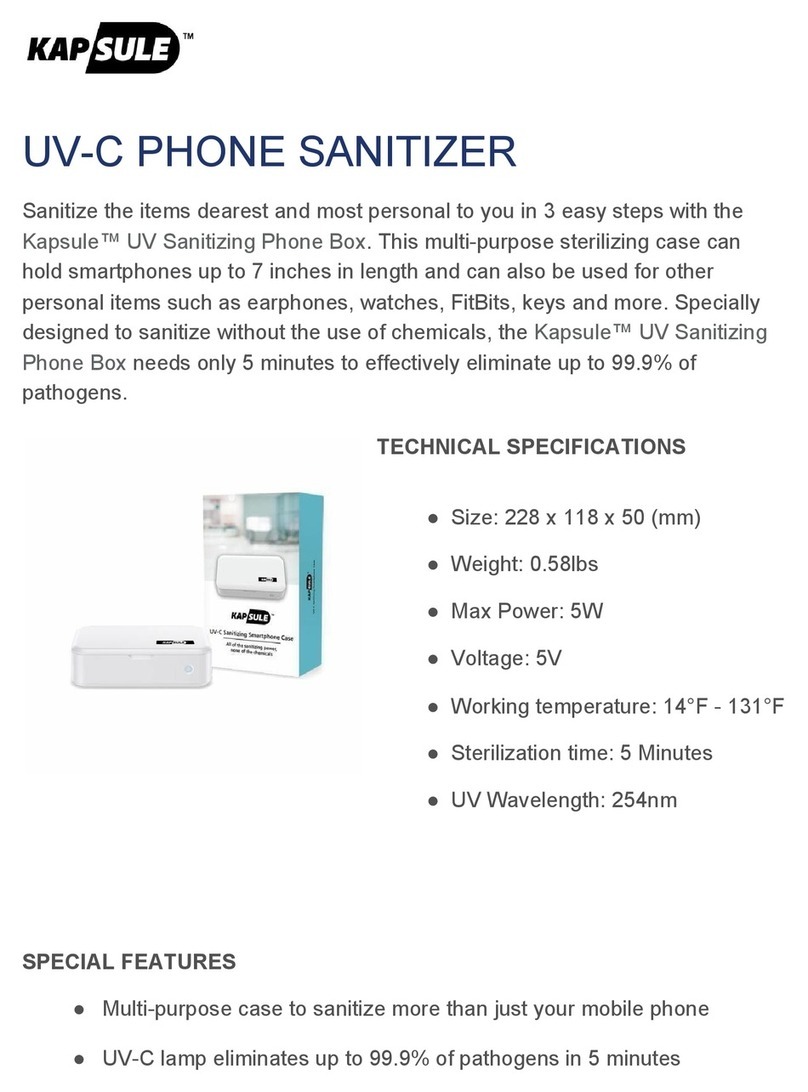Step2:InsertthePulse3DRecordingHeadsetintothetopofthePulsePen.Usingthe3Drecording
headsetisoptional,andimprovesthequalityoftherecordingasiteliminatesthesoundofthepen
writingonthepaper(scratchingnoises).Theearphones/headsetsdonotneedtobewornintheearsto
pickupthespeaker’svoice.
Step3:Oncealessonistobegin,usingthesmartpen,taponthe“record”buttonontheLivescribeDot
Paper.Thisstartstherecordingprocess.
Asthelessonproceeds,usetheLivescribepaperandsmartpentotakenotes,writekeywordsor
numbersordrawpictureswhenimportantitemsarediscussed.Later,whenreviewingthenotes,
theusercantouchanywhereonthewrittenwordsorpicturesandtheaudiorecordingwillbegin
atthatplaceinthelecture.
Step4:Tapon“pause”toputtherecordingonhold.(Itispreferabletousepauseinsteadofstopping
repeatedlysothattheaudiorecordingremainsinonefile.)
Step5:Toendarecording,taponthe“stop”button.Turnoffthepenwhenyouarefinishedtaking
notes.
Step6:Toreplaytherecording,turnthesmartpenbackonandtapanywhereinyournotestoreplay
therecordingfromthatpoint.OnthebottomoftheLivescribedotpaper,thepencanbeusedtoadjust
thevolume,increaseordecreasetheplaybackspeed,andmovetodifferentlocationsintherecording.
AT Quick Guide – LiveScribe Smartpen 05/09/2011 www.montgomeryschoolsmd.org/departments/hiat