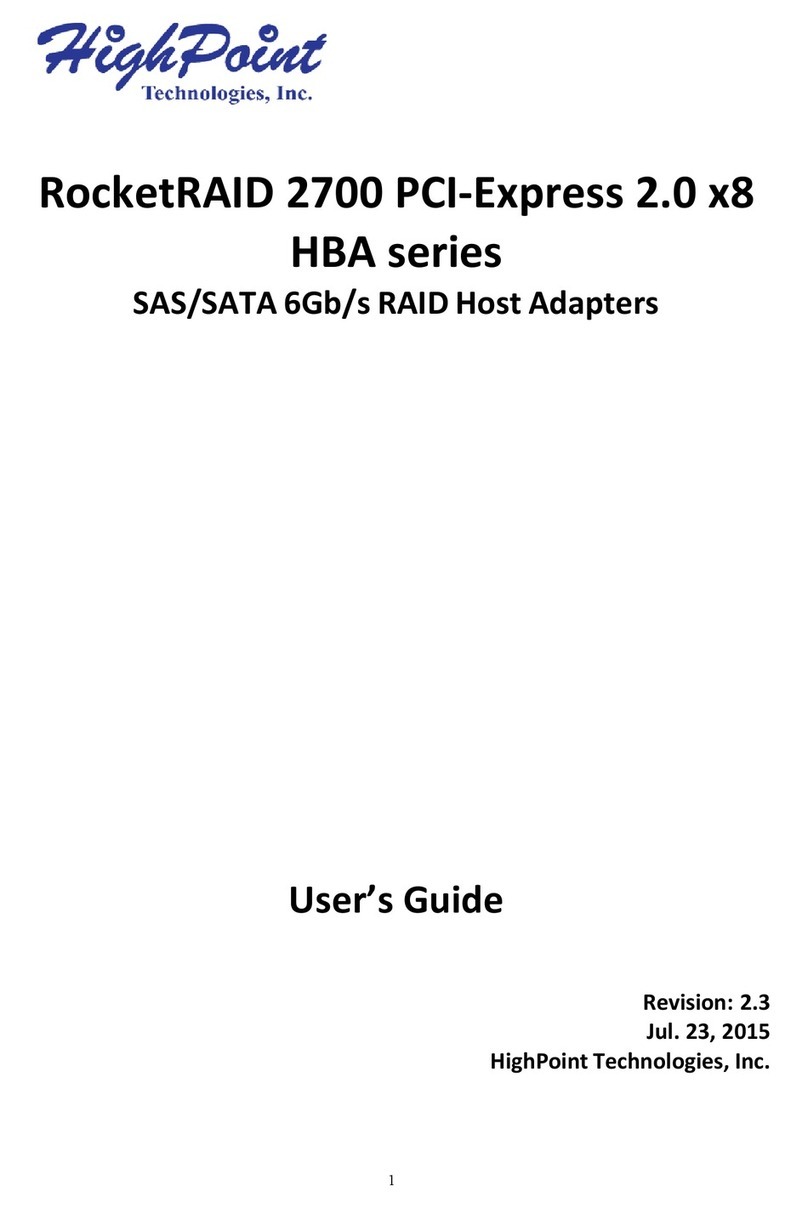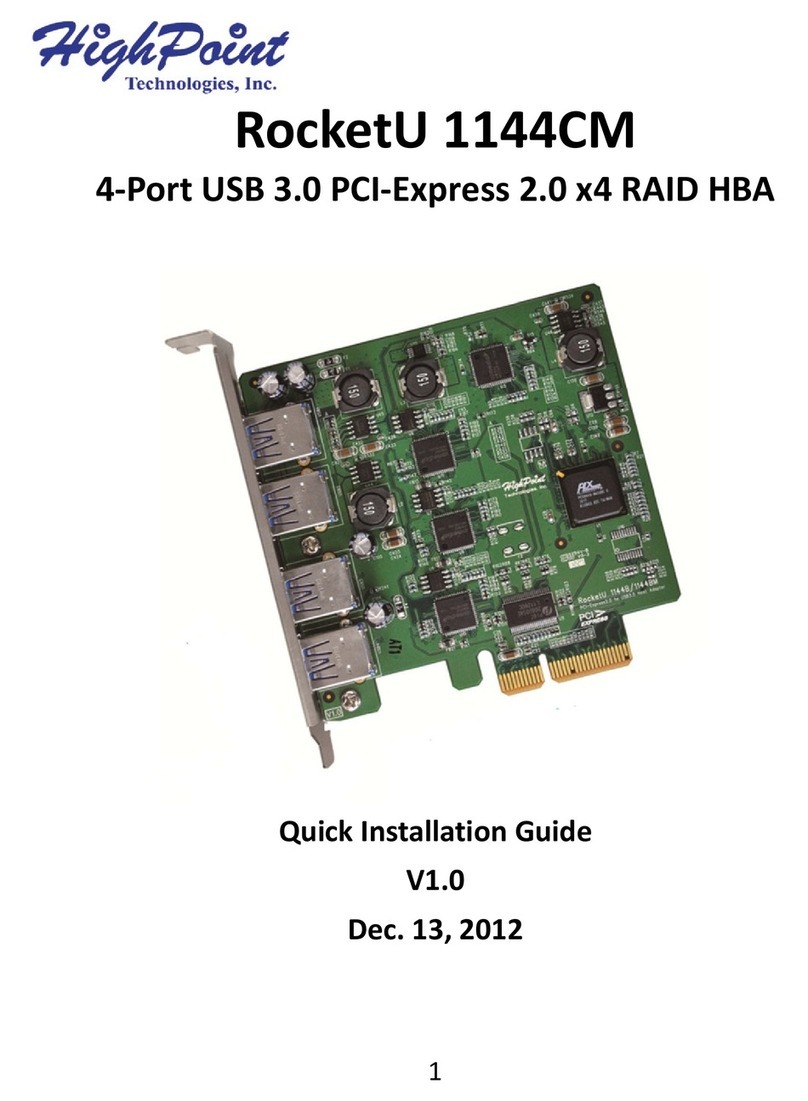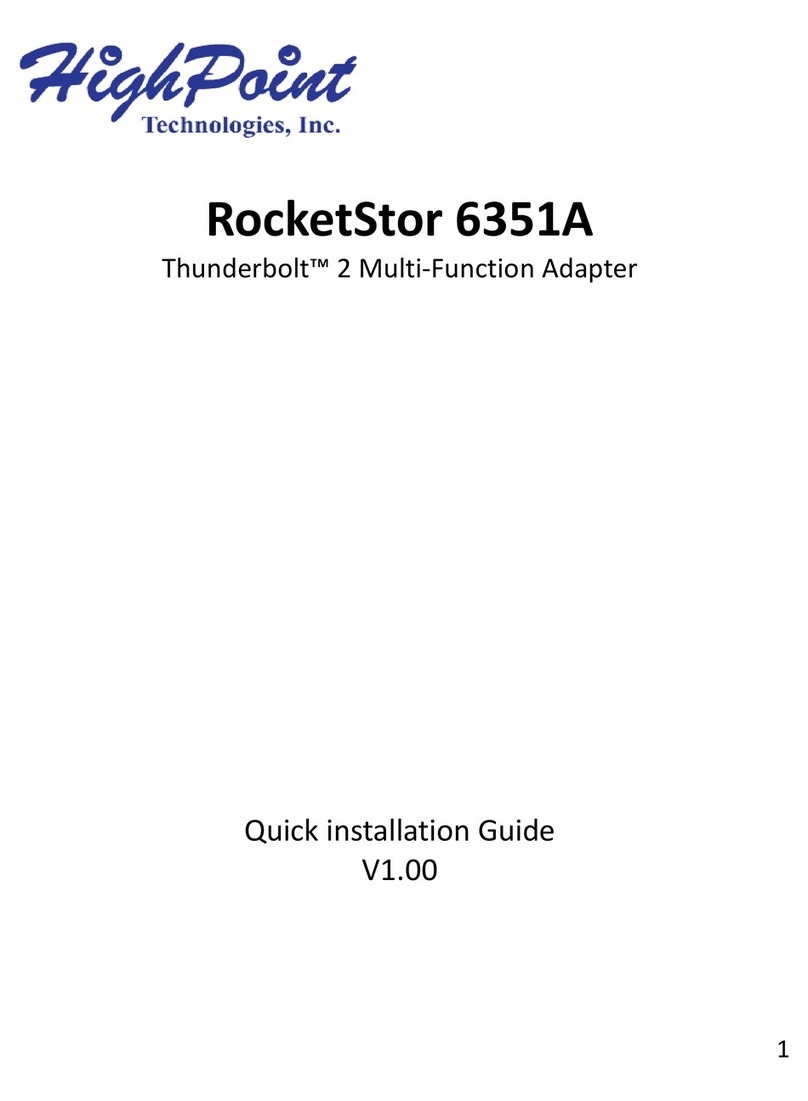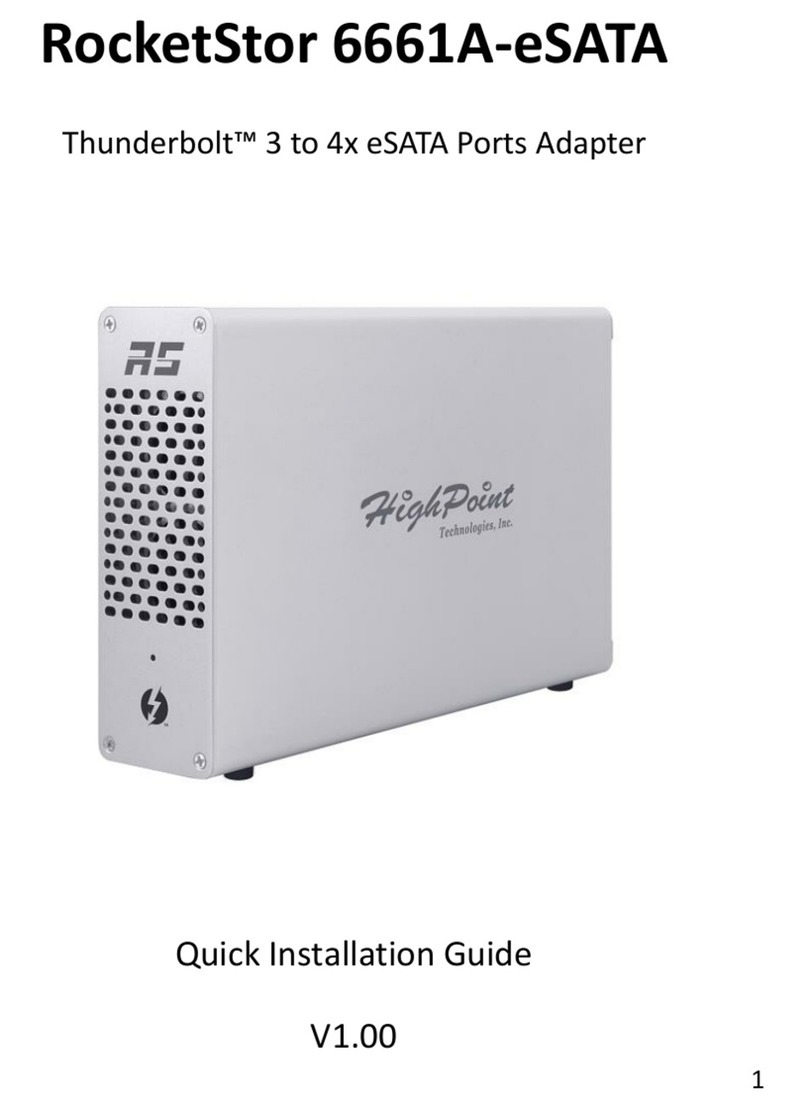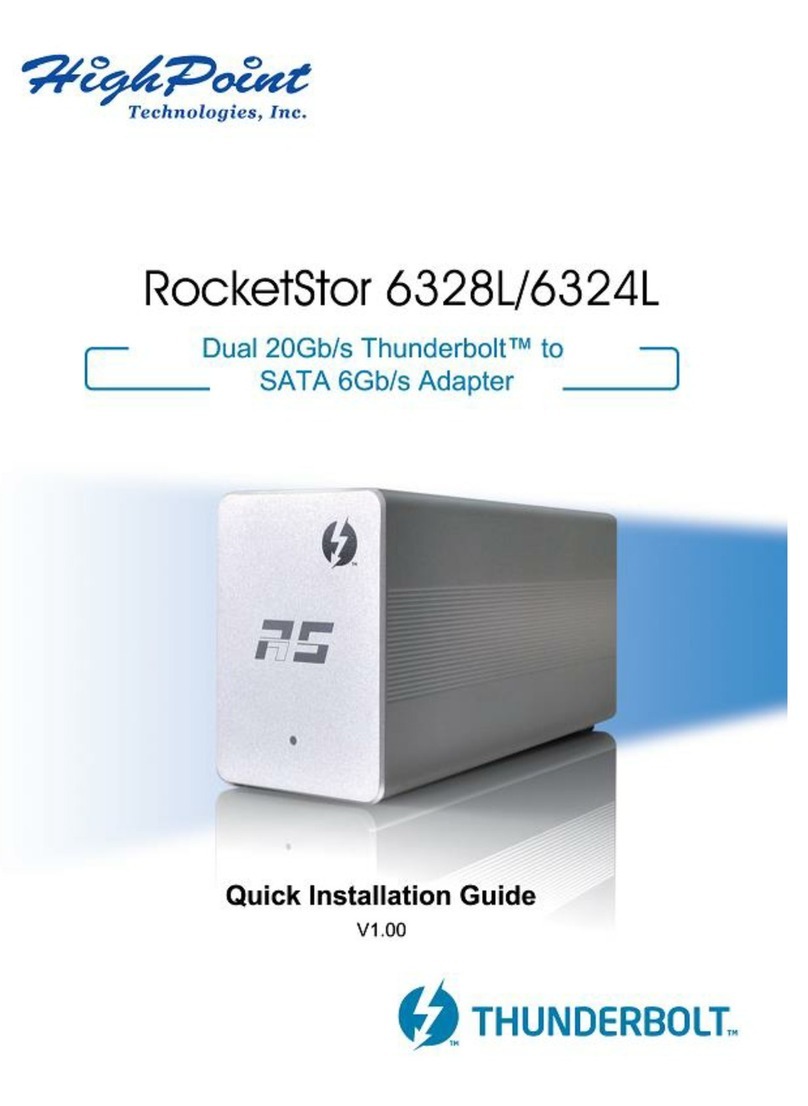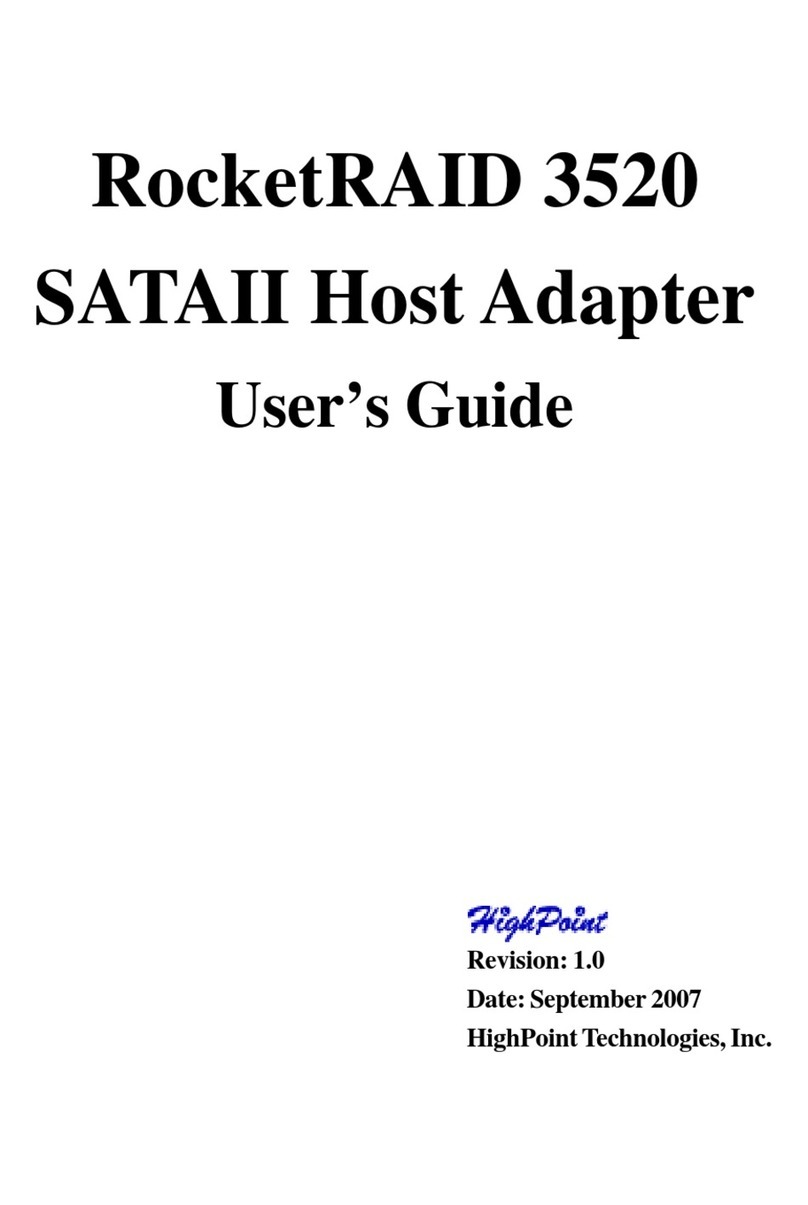Table of Contents
Driver and Software CD .............................................................................................4-1
Windows Driver Installation ......................................................................................4-3
1 - Installing the RAID Management Console/ Interface Overview...........................4-4
2 - Software Interface - Overview of commands/functions ........................................4-5
3 - Creating anArray ..................................................................................................4-7
4 - Deleting anArray ..................................................................................................4-8
5 - Recovering/VerifyingArrays.................................................................................4-8
6 - Misc. Array/Device Options .................................................................................4-9
7 - Managing Events................................................................................................4-10
8 - Configuring Remote Systems ..............................................................................4-14
9 - Configuring Users and Privileges .......................................................................4-18
Chapter 5
LinuxDriverSupport
1 - Fedora Core 6 Linux installation Overview............................................................5-1
2 - Installing Fedora Core 6 on the RocketRAID 152x HostAdapter .........................5-1
3 - Installing the RocketRAID 152x driver for an Existing System..............................5-2
3 - Updating the Driver ..............................................................................................5-4
4 - Uninstalling the Driver ..........................................................................................5-4
Chapter 6
SuSE Linux 10.1(Open and Novell) Driver Support
1 - SuSE Linux 10.1 installation Overview ..................................................................6-1
2 - Installing SuSE Linux on the RocketRAID 152x HostAdapter..............................6-1
3 - Installing the RocketRAID 152x Driver on an Existing System .............................6-2
4 - Updating the Driver ..............................................................................................6-5
5 - Installing the RAID Management Software ..........................................................6-5
6 - Uninstalling the Driver ..........................................................................................6-5
Chapter 7
FreeBSD Driver Support
1 - Installing FreeBSD on the RocketRAID 152x Controller .......................................7-1
II