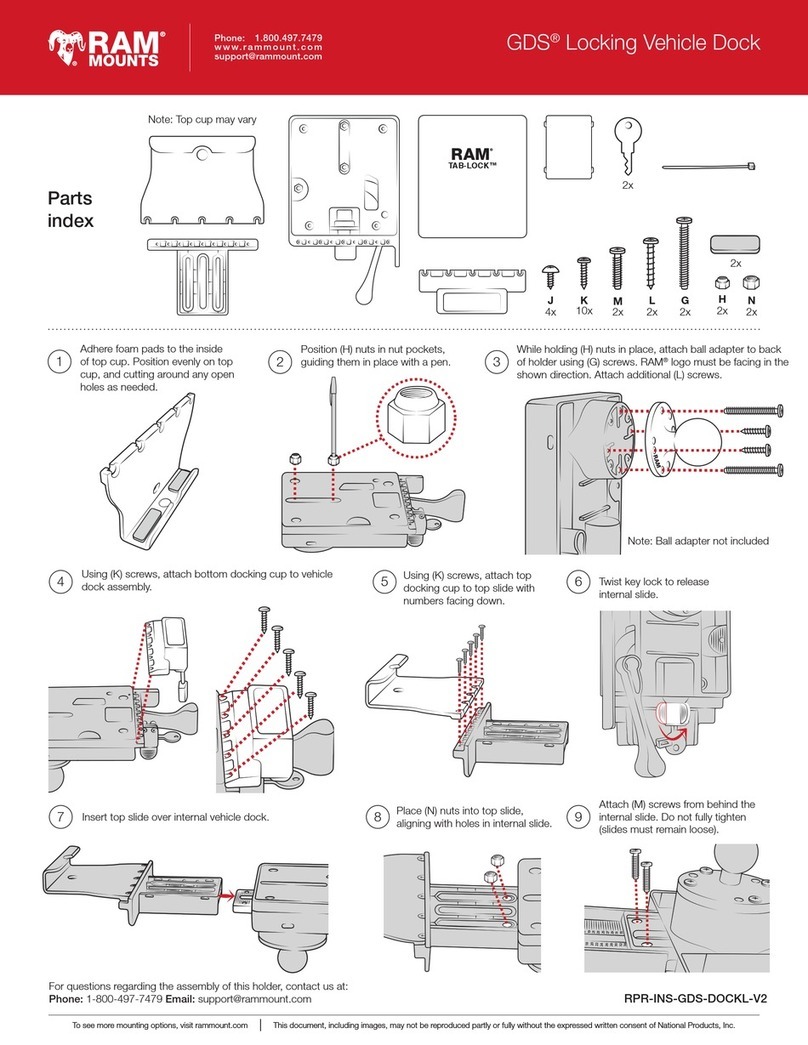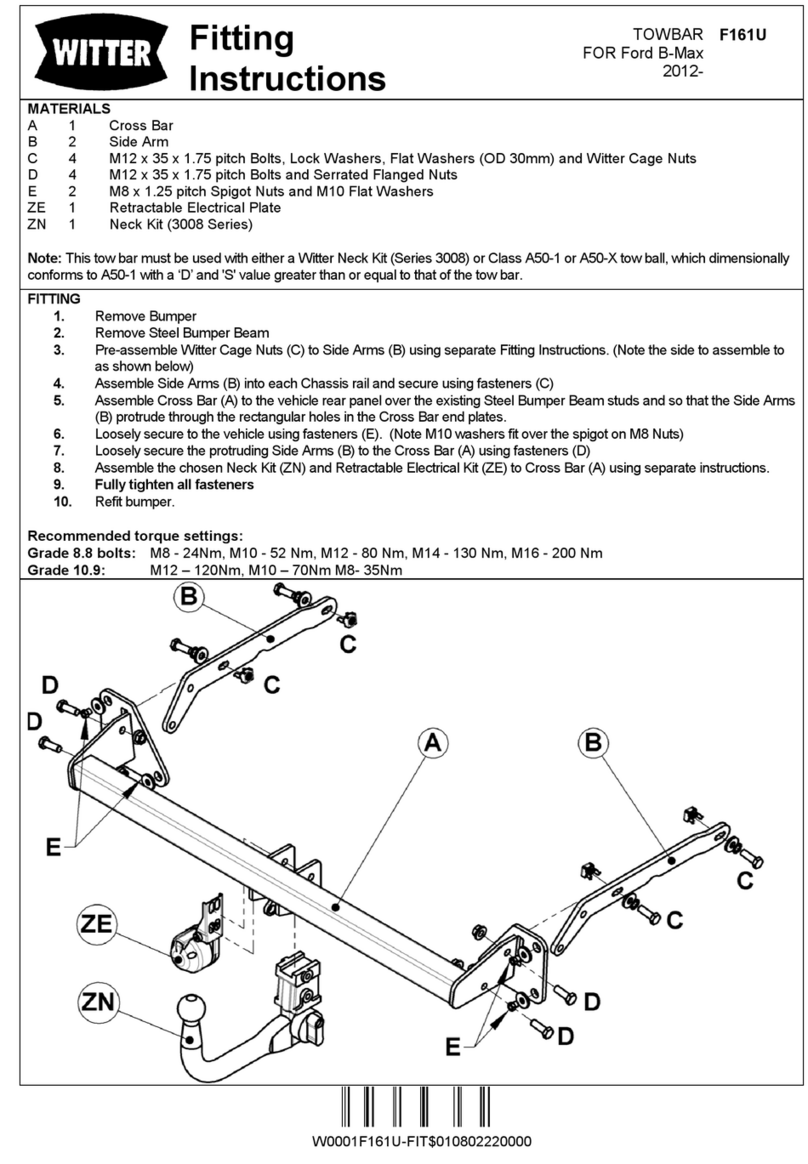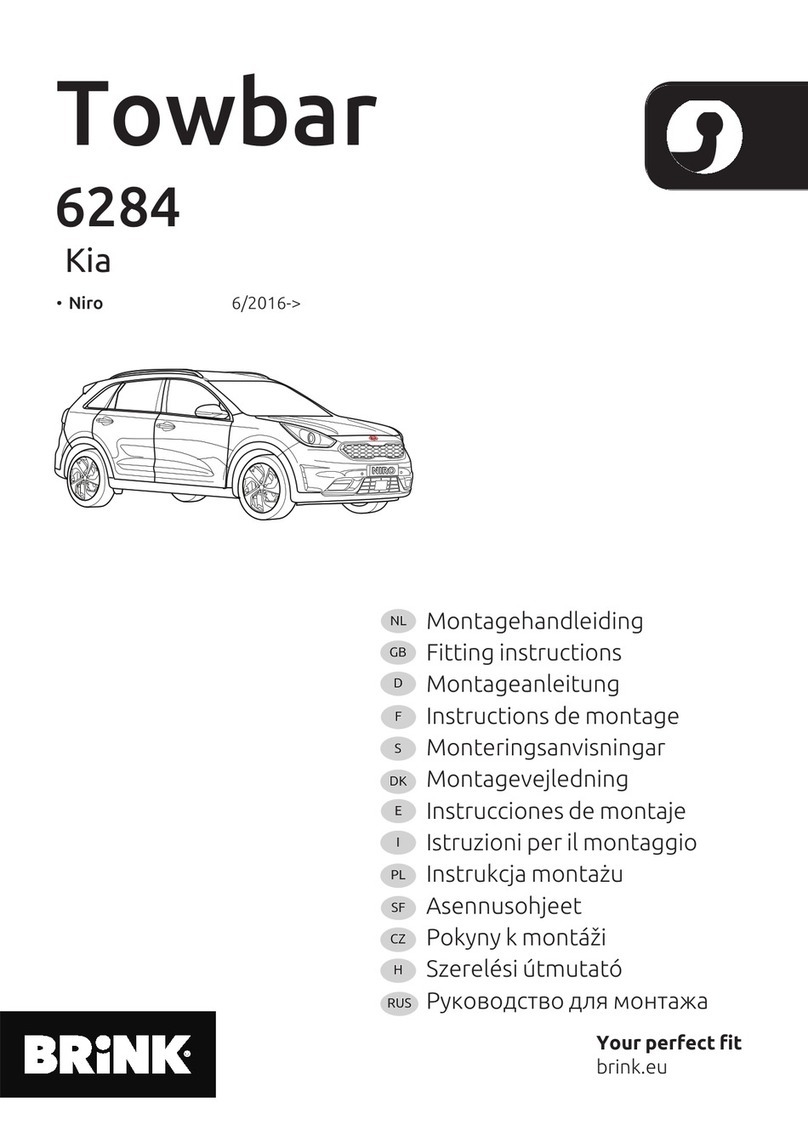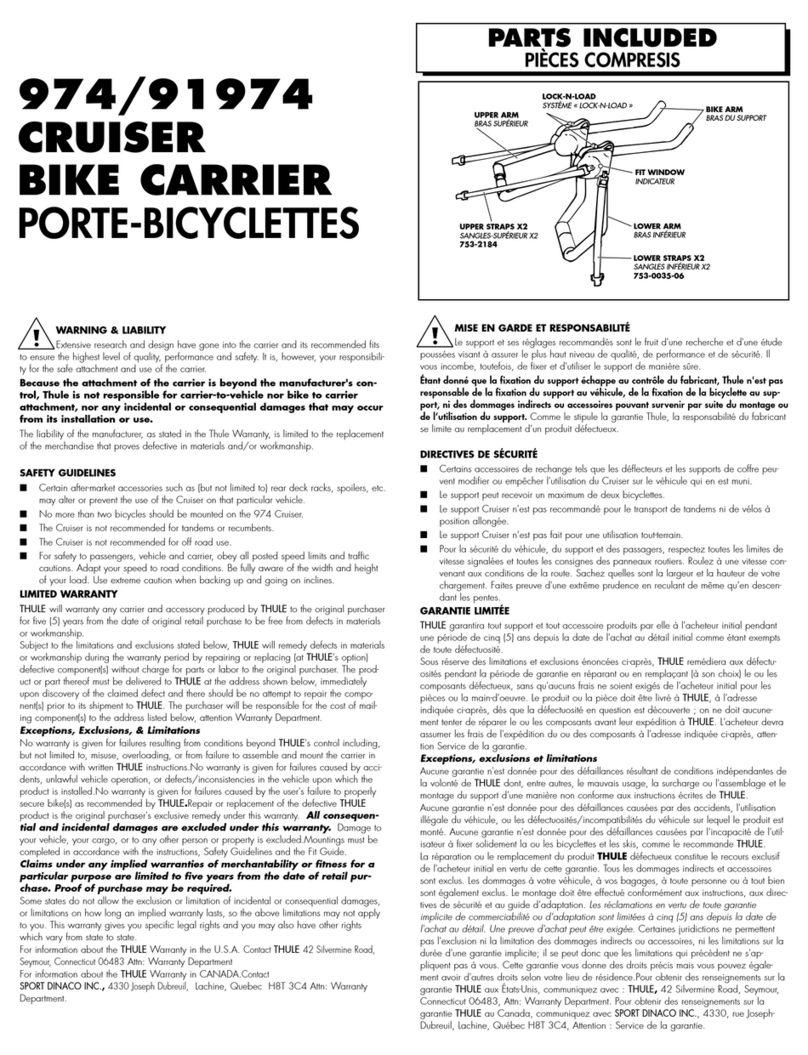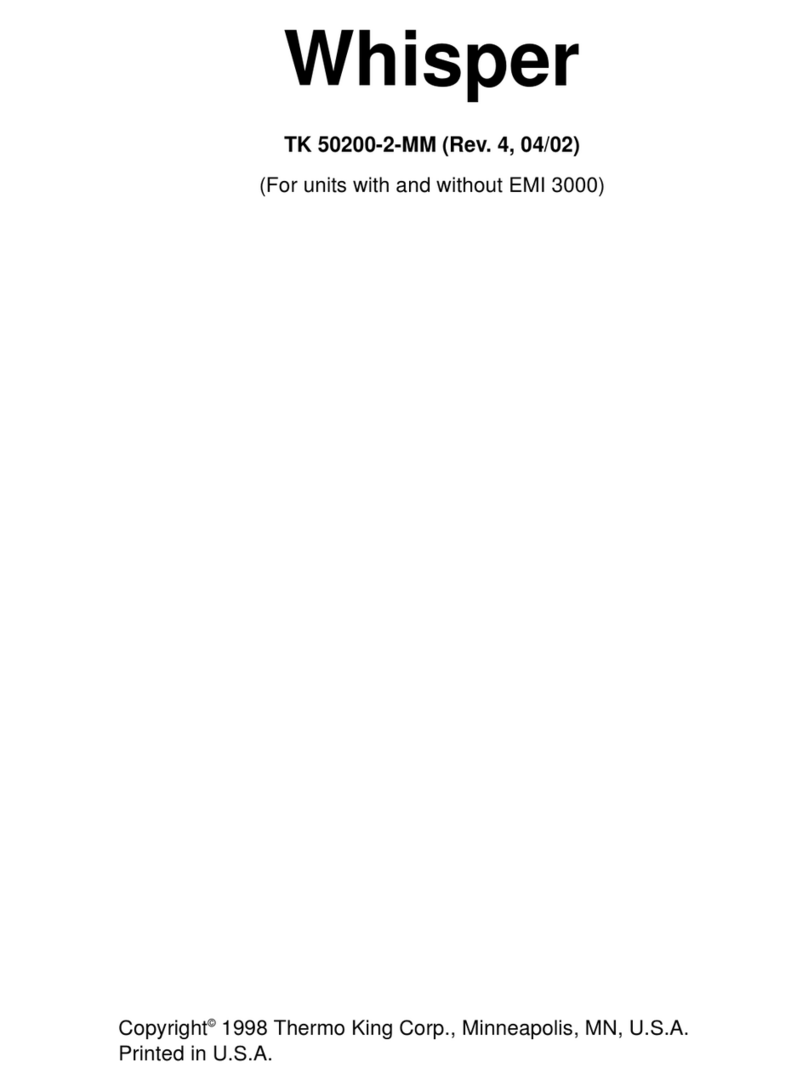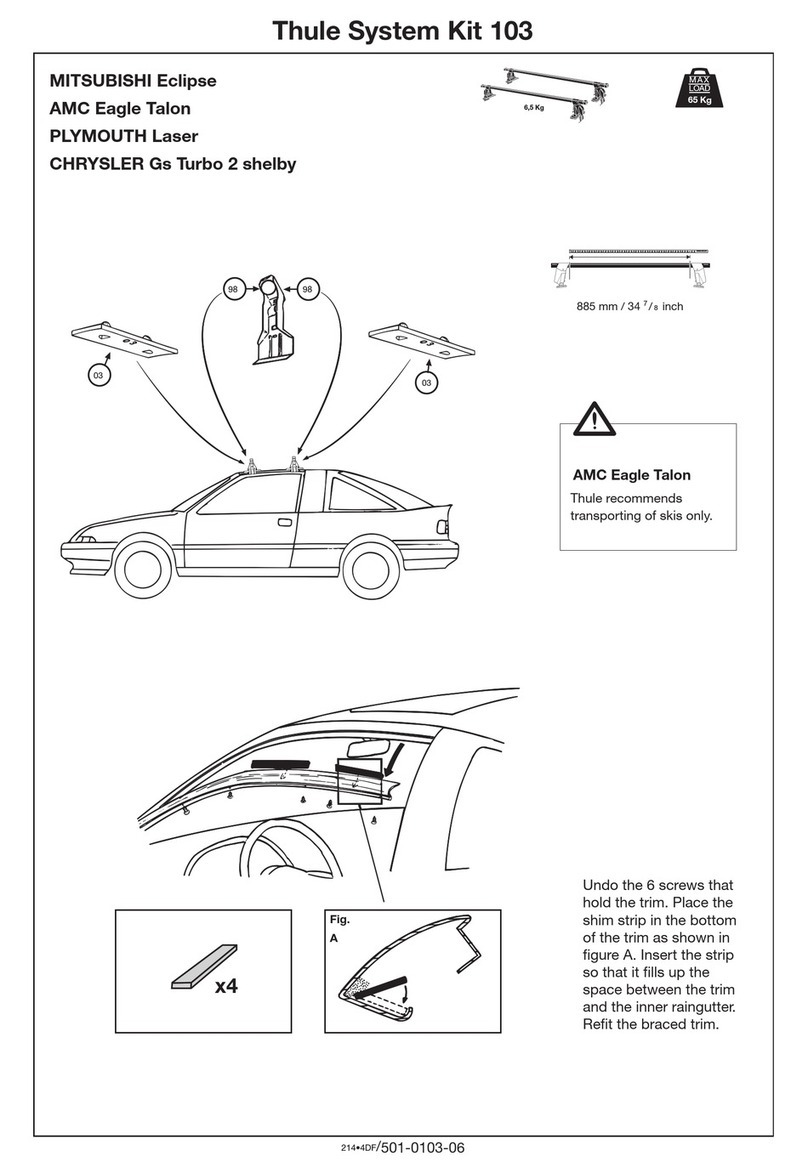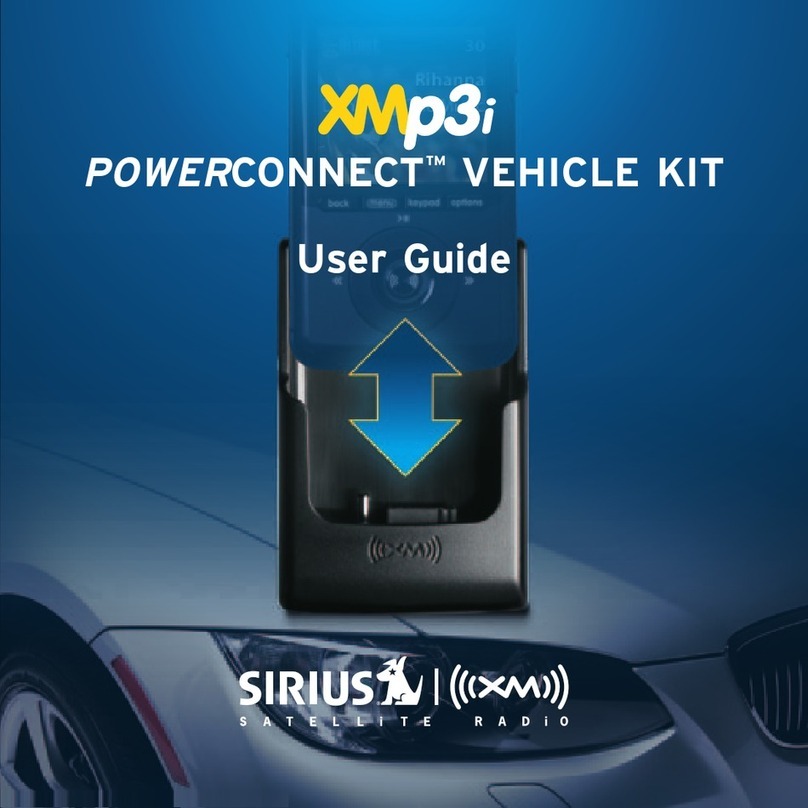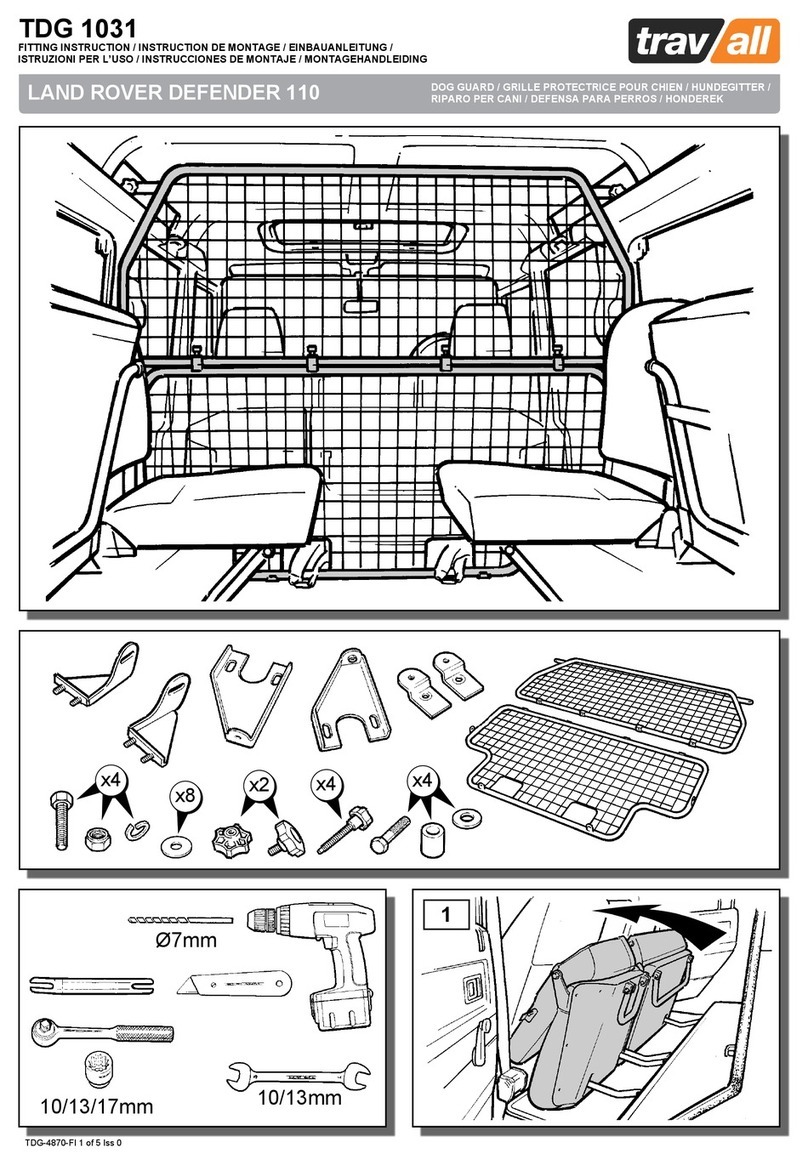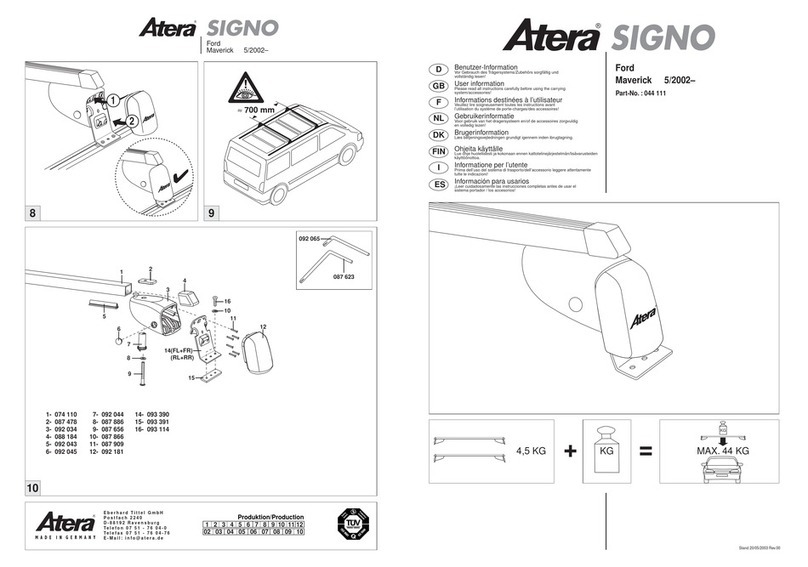HIK VISION DS-TCP440-DB User manual

Parking Camera
User Manual

Parking Camera User Manual
i
Legal Information
© 2020 Hangzhou Hikvision Digital Technology Co., Ltd. All rights reserved.
About this Manual
The Manual includes instructions for using and managing the Product. Pictures, charts, images and
all other information hereinafter are for description and explanation only. The information
contained in the Manual is subject to change, without notice, due to firmware updates or other
reasons. Please find the latest version of this Manual at the Hikvision website
(https://www.hikvision.com/).
Please use this Manual with the guidance and assistance of professionals trained in supporting the
Product.
Trademarks
and other Hikvision's trademarks and logos are the properties of
Hikvision in various jurisdictions.
Other trademarks and logos mentioned are the properties of their respective owners.
Disclaimer
TO THE MAXIMUM EXTENT PERMITTED BY APPLICABLE LAW, THIS MANUAL AND THE PRODUCT
DESCRIBED, WITH ITS HARDWARE, SOFTWARE AND FIRMWARE, ARE PROVIDED “AS IS” AND
“WITH ALL FAULTS AND ERRORS”. HIKVISION MAKES NO WARRANTIES, EXPRESS OR IMPLIED,
INCLUDING WITHOUT LIMITATION, MERCHANTABILITY, SATISFACTORY QUALITY, OR FITNESS FOR
A PARTICULAR PURPOSE. THE USE OF THE PRODUCT BY YOU IS AT YOUR OWN RISK. IN NO EVENT
WILL HIKVISION BE LIABLE TO YOU FOR ANY SPECIAL, CONSEQUENTIAL, INCIDENTAL, OR INDIRECT
DAMAGES, INCLUDING, AMONG OTHERS, DAMAGES FOR LOSS OF BUSINESS PROFITS, BUSINESS
INTERRUPTION, OR LOSS OF DATA, CORRUPTION OF SYSTEMS, OR LOSS OF DOCUMENTATION,
WHETHER BASED ON BREACH OF CONTRACT, TORT (INCLUDING NEGLIGENCE), PRODUCT LIABILITY,
OR OTHERWISE, IN CONNECTION WITH THE USE OF THE PRODUCT, EVEN IF HIKVISION HAS BEEN
ADVISED OF THE POSSIBILITY OF SUCH DAMAGES OR LOSS.
YOU ACKNOWLEDGE THAT THE NATURE OF THE INTERNET PROVIDES FOR INHERENT SECURITY
RISKS, AND HIKVISION SHALL NOT TAKE ANY RESPONSIBILITIES FOR ABNORMAL OPERATION,
PRIVACY LEAKAGE OR OTHER DAMAGES RESULTING FROM CYBER-ATTACK, HACKER ATTACK,
VIRUS INFECTION, OR OTHER INTERNET SECURITY RISKS; HOWEVER, HIKVISION WILL PROVIDE
TIMELY TECHNICAL SUPPORT IF REQUIRED.
YOU AGREE TO USE THIS PRODUCT IN COMPLIANCE WITH ALL APPLICABLE LAWS, AND YOU ARE
SOLELY RESPONSIBLE FOR ENSURING THAT YOUR USE CONFORMS TO THE APPLICABLE LAW.
ESPECIALLY, YOU ARE RESPONSIBLE, FOR USING THIS PRODUCT IN A MANNER THAT DOES NOT
INFRINGE ON THE RIGHTS OF THIRD PARTIES, INCLUDING WITHOUT LIMITATION, RIGHTS OF
PUBLICITY, INTELLECTUAL PROPERTY RIGHTS, OR DATA PROTECTION AND OTHER PRIVACY RIGHTS.
YOU SHALL NOT USE THIS PRODUCT FOR ANY PROHIBITED END-USES, INCLUDING THE
DEVELOPMENT OR PRODUCTION OF WEAPONS OF MASS DESTRUCTION, THE DEVELOPMENT OR
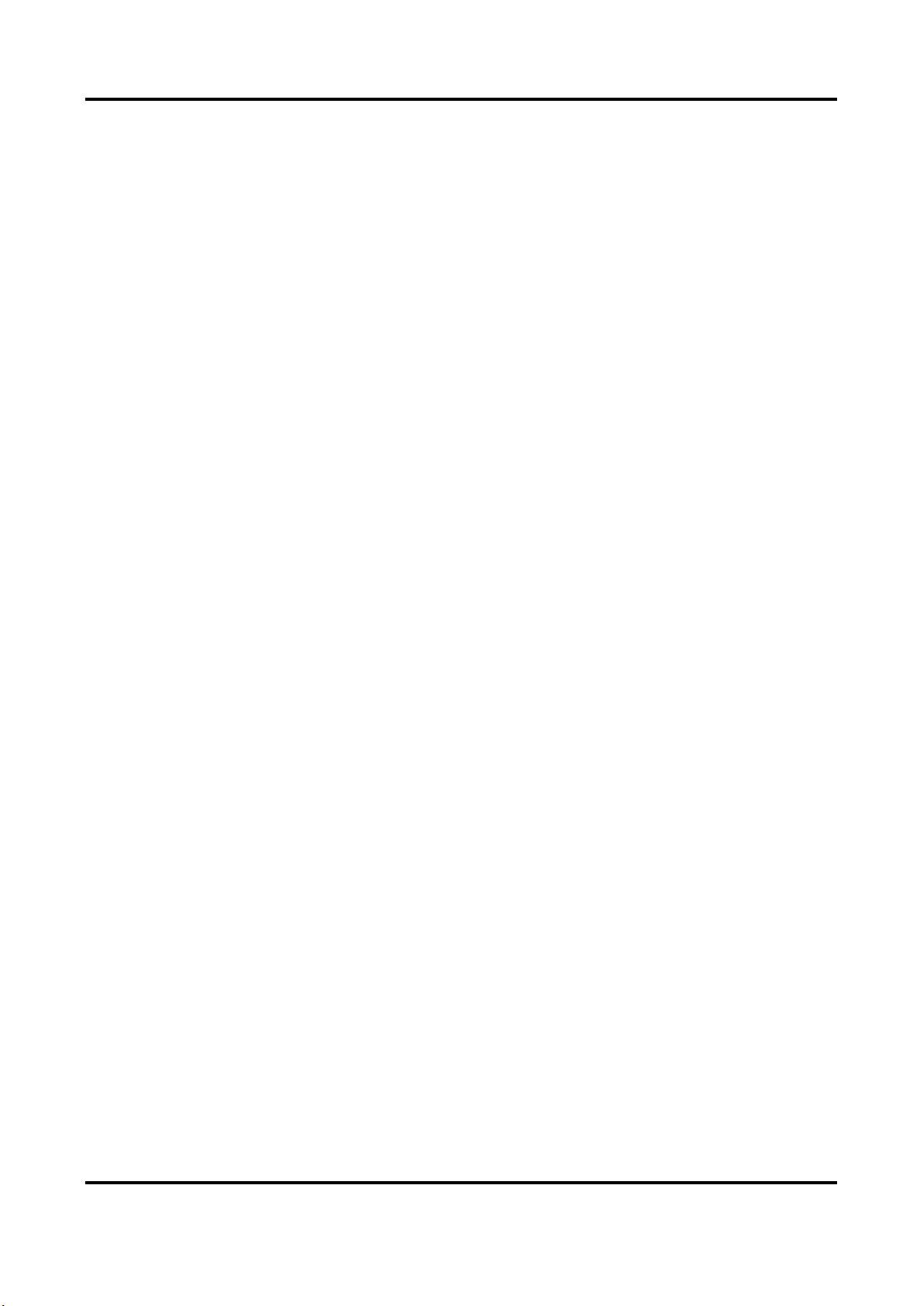
Parking Camera User Manual
ii
PRODUCTION OF CHEMICAL OR BIOLOGICAL WEAPONS, ANY ACTIVITIES IN THE CONTEXT RELATED
TO ANY NUCLEAR EXPLOSIVE OR UNSAFE NUCLEAR FUEL-CYCLE, OR IN SUPPORT OF HUMAN
RIGHTS ABUSES.
IN THE EVENT OF ANY CONFLICTS BETWEEN THIS MANUAL AND THE APPLICABLE LAW, THE LATER
PREVAILS.

Parking Camera User Manual
iii
Regulatory Information
FCC Information
Please take attention that changes or modification not expressly approved by the party
responsible for compliance could void the user's authority to operate the equipment.
FCC compliance: This equipment has been tested and found to comply with the limits for a Class A
digital device, pursuant to part 15 of the FCC Rules. These limits are designed to provide
reasonable protection against harmful interference when the equipment is operated in a
commercial environment. This equipment generates, uses, and can radiate radio frequency energy
and, if not installed and used in accordance with the instruction manual, may cause harmful
interference to radio communications. Operation of this equipment in a residential area is likely to
cause harmful interference in which case the user will be required to correct the interference at
his own expense.
This equipment complies with FCC radiation exposure limits set forth for an uncontrolled
environment. This equipment should be installed and operated with minimum distance 20 cm
between the radiator & your body.
FCC Conditions
This device complies with part 15 of the FCC Rules. Operation is subject to the following two
conditions:
1. This device may not cause harmful interference.
2. This device must accept any interference received, including interference that may cause
undesired operation.
EU Conformity Statement
This product and - if applicable - the supplied accessories too are marked with
"CE" and comply therefore with the applicable harmonized European standards
listed under the EMC Directive 2014/30/EU, the LVD Directive 2014/35/EU, the
RoHS Directive 2011/65/EU.
2012/19/EU (WEEE directive): Products marked with this symbol cannot be
disposed of as unsorted municipal waste in the European Union. For proper
recycling, return this product to your local supplier upon the purchase of
equivalent new equipment, or dispose of it at designated collection points. For
more information see: www.recyclethis.info
2006/66/EC (battery directive): This product contains a battery that cannot be
disposed of as unsorted municipal waste in the European Union. See the product
documentation for specific battery information. The battery is marked with this
symbol, which may include lettering to indicate cadmium (Cd), lead (Pb), or
mercury (Hg). For proper recycling, return the battery to your supplier or to a
designated collection point. For more information see: www.recyclethis.info

Parking Camera User Manual
iv
Industry Canada ICES-003 Compliance
This device meets the CAN ICES-3 (A)/NMB-3(A) standards requirements.
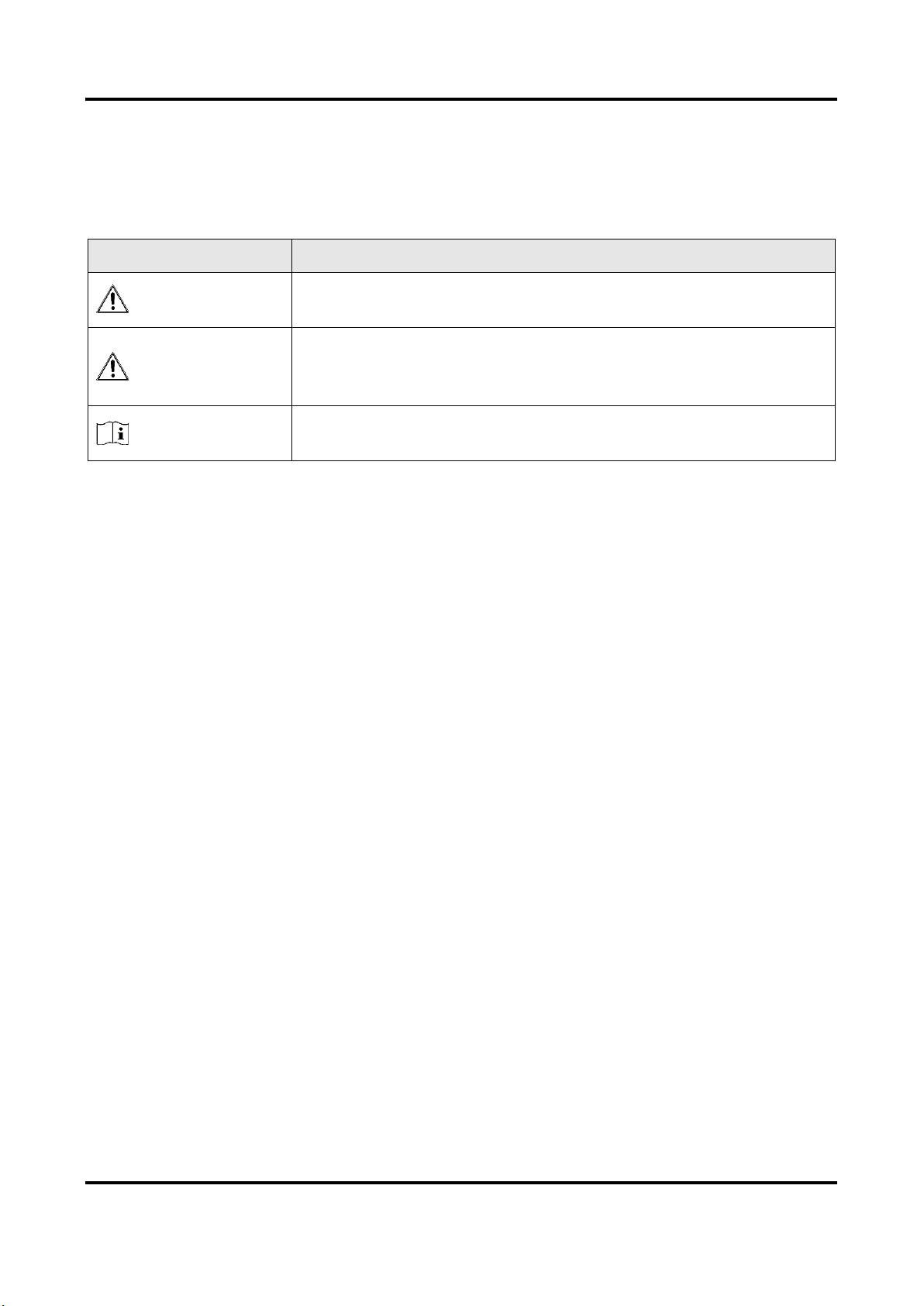
Parking Camera User Manual
v
Symbol Conventions
The symbols that may be found in this document are defined as follows.
Symbol
Description
Danger
Indicates a hazardous situation which, if not avoided, will or could
result in death or serious injury.
Caution
Indicates a potentially hazardous situation which, if not avoided,
could result in equipment damage, data loss, performance
degradation, or unexpected results.
Note
Provides additional information to emphasize or supplement
important points of the main text.
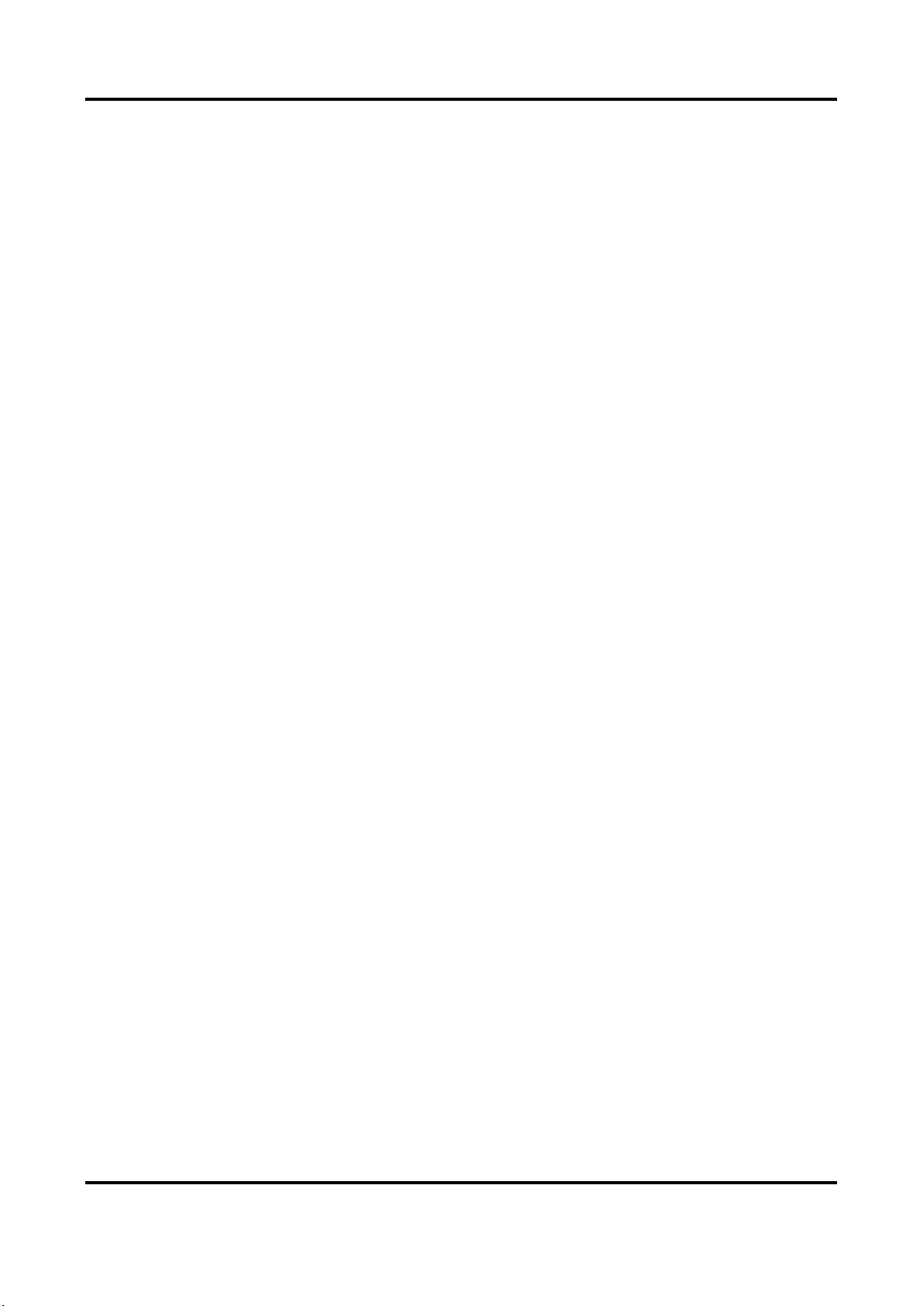
Parking Camera User Manual
vi
Safety Instruction
Laws and Regulations
Use of the product must be in strict compliance with the local laws and regulations. Please shut
down the device in prohibited area.
Power Supply
●Use of the product must be in strict compliance with the local electrical safety regulations.
●Use the power adapter provided by qualified manufacturer. Refer to the product specification
for detailed power requirements.
●It is recommended to provide independent power adapter for each device as adapter overload
may cause over-heating or a fire hazard.
●Make sure that the power has been disconnected before you wire or install the device.
●To avoid electric shock, DO NOT directly touch exposed contacts and components once the
device is powered up.
●DO NOT use damaged power supply devices (e.g., cable, power adapter, etc.) to avoid electric
shock, fire hazard, and explosion.
●DO NOT directly cut the power supply to shut down the device. Please shut down the device
normally and then unplug the power cord to avoid data loss.
●DO NOT block the power supply equipment to plug and unplug conveniently.
●Make sure the power supply has been disconnected if the power adapter is idle.
●Make sure the device is connected to the ground firmly.
Transportation, Use, and Storage
●To avoid heat accumulation, good ventilation is required for a proper operating environment.
●Store the device in dry, well-ventilated, corrosive-gas-free, no direct sunlight, and no heating
source environment.
●Avoid fire, water, and explosive environment when using the device.
●Avoid lightning strike for device installation. Install a lightning arrester if necessary.
●Keep the device away from magnetic interference.
●Avoid device installation on vibratory surfaces or places. Failure to comply with this may cause
device damage.
●DO NOT touch the heat dissipation component to avoid burns.
●DO NOT expose the device to extremely hot, cold, or humidity environments. For temperature
and humidity requirements, see device specification.
Maintenance
●If smoke, odor, or noise arises from the device, immediately turn off the power, unplug the
power cable, and contact the service center.
●If the device cannot work properly, contact the store you purchased it or the nearest service
center. DO NOT disassemble or modify the device in any way (For the problems caused by
unauthorized modification or maintenance, the company shall not take any responsibility).
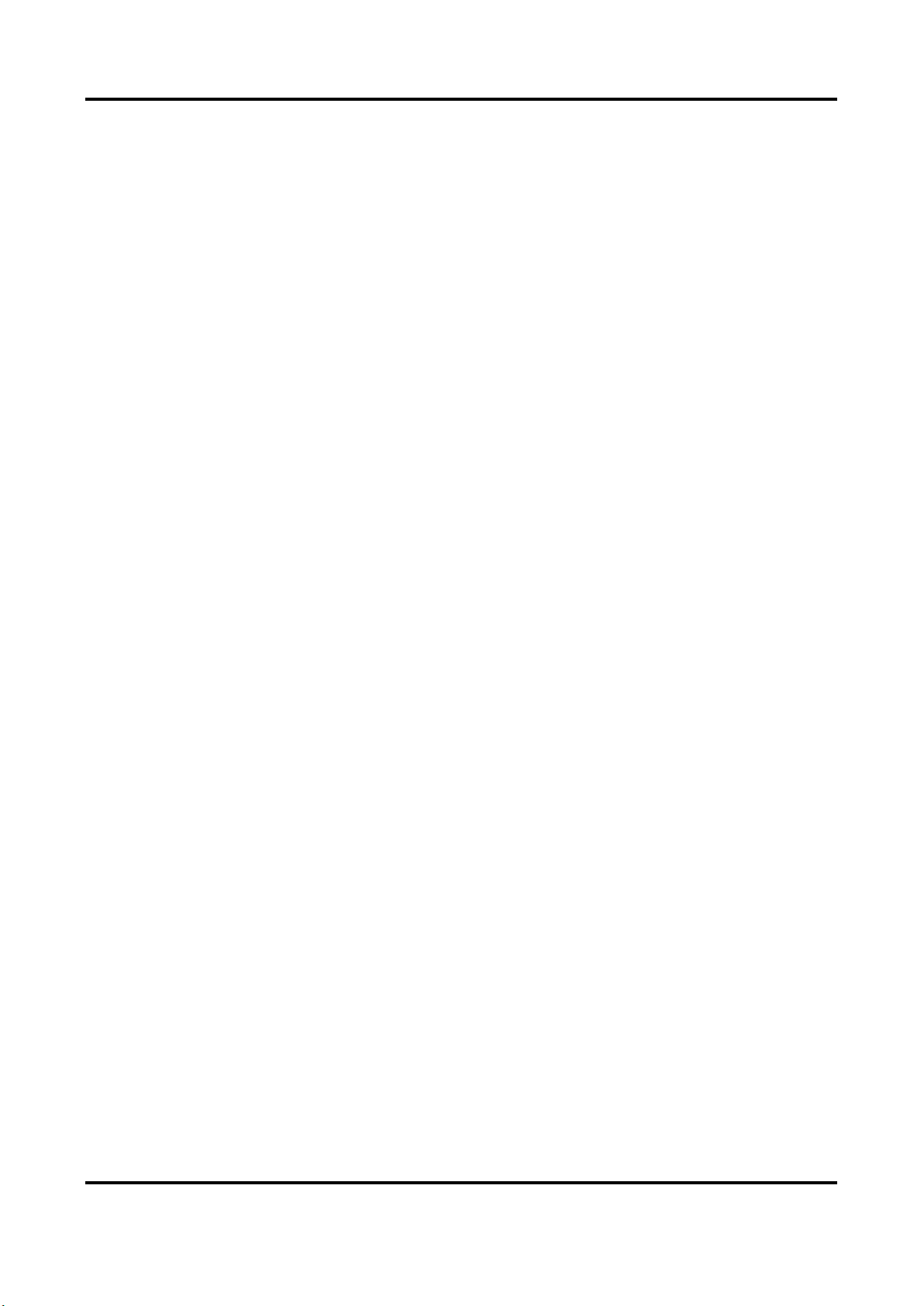
Parking Camera User Manual
vii
●Keep all packaging after unpacking them for future use. In case of any failure occurred, you
need to return the device to the factory with the original packaging. Transportation without the
original packaging may result in damage to the device and the company shall not take any
responsibility.
Network
●Please enforce the protection for the personal information and the data security as the device
may be confronted with the network security problems when it is connected to the Internet.
Please contact us if network security risks occur.
●Please understand that you have the responsibility to configure all the passwords and other
security settings about the device, and keep your user name and password.
Lens
●DO NOT touch the lens with fingers directly in case the acidic sweat of the fingers erodes the
surface coating of the lens.
●DO NOT aim the lens at the strong light such as sun or incandescent lamp. The strong light can
cause fatal damage to the device.
Data
DO NOT disconnect the power during formatting, uploading, and downloading. Or files may be
damaged.

Parking Camera User Manual
viii
Contents
Chapter 1 Introduction ................................................................................................................... 1
1.1 Introduction ...................................................................................................................... 1
1.2 Key Feature....................................................................................................................... 1
Chapter 2 Activation....................................................................................................................... 2
2.1 Default Information .......................................................................................................... 2
2.2 Activate via SADP.............................................................................................................. 2
2.3 Activate via Web Browser................................................................................................. 3
Chapter 3 Login .............................................................................................................................. 5
Chapter 4 Capture Configuration.................................................................................................... 6
4.1 Set Capture Parameters .................................................................................................... 6
4.1.1 Set Vehicle Feature Parameters ............................................................................. 6
4.1.2 Set Image Encoding Parameters............................................................................. 6
4.1.3 Set Capture Overlay ............................................................................................... 7
4.2 View Real-Time Picture..................................................................................................... 8
Chapter 5 Parking Space Detection .............................................................................................. 10
5.1 Set Detection Rules......................................................................................................... 10
5.2 Set Parking Space Indicator............................................................................................. 11
5.3 View Parking Space Status .............................................................................................. 13
5.4 Typical Application.......................................................................................................... 13
5.4.1 Internal/External Indicator Application ............................................................... 13
5.4.2 Internal and External Indicator Application ......................................................... 14
5.4.3 Alternate Indicator Control Application ............................................................... 15
5.4.4 Special Parking Space Application........................................................................ 16
Chapter 6 Live View and Local Configuration ............................................................................... 18
6.1 Live View......................................................................................................................... 18
6.1.1 Start/Stop Live View ............................................................................................ 18
6.1.2 Select Image Display Mode .................................................................................. 18
6.1.3 Select Stream Type............................................................................................... 18
6.1.4 Switch Lens........................................................................................................... 18
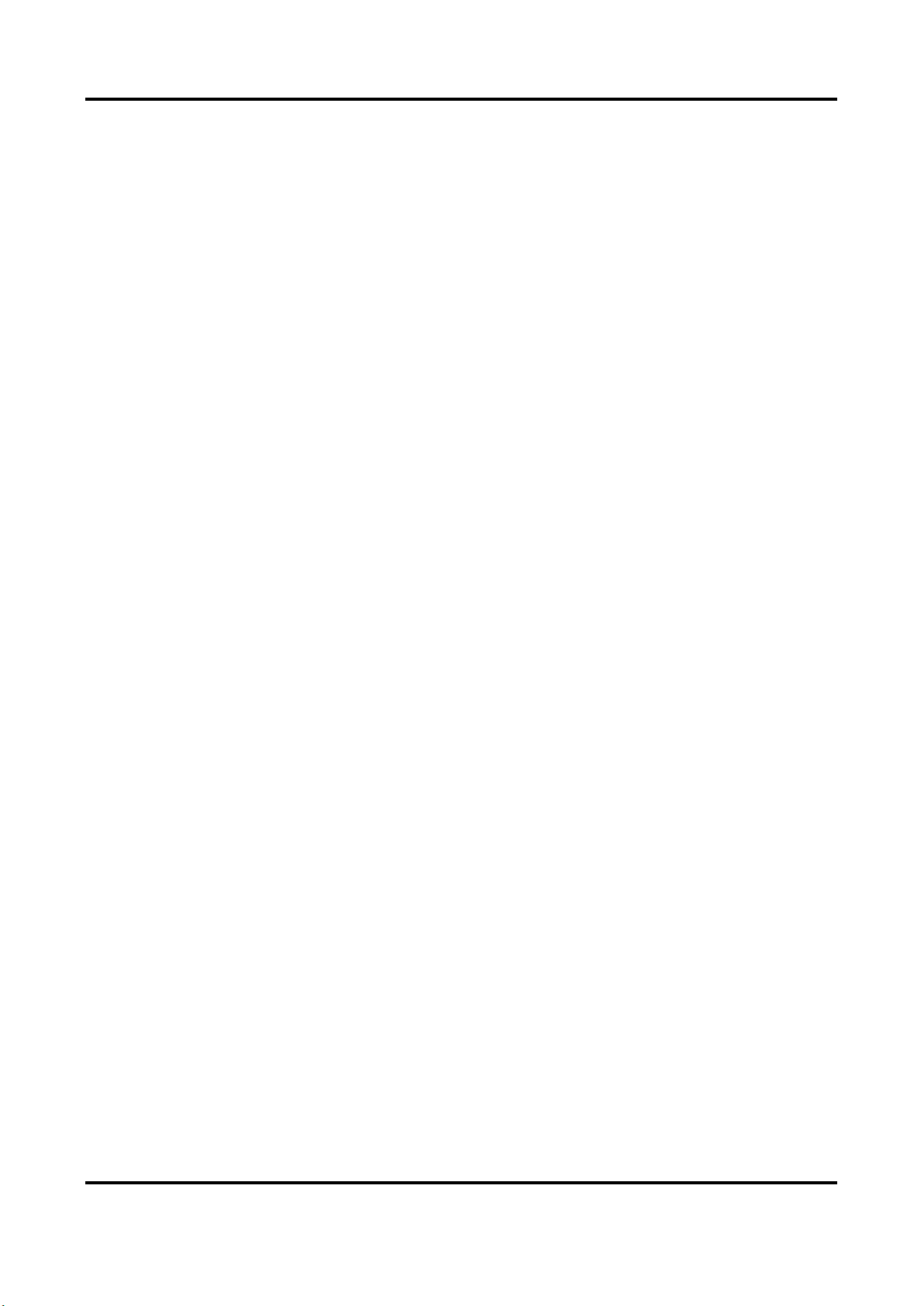
Parking Camera User Manual
ix
6.1.5 Capture Picture Manually .................................................................................... 18
6.1.6 Record Manually .................................................................................................. 19
6.1.7 Enable Digital Zoom ............................................................................................. 19
6.2 Local Configuration ......................................................................................................... 19
Chapter 7 Storage......................................................................................................................... 21
7.1 Set FTP ............................................................................................................................ 21
7.2 Set Cloud Storage............................................................................................................ 22
7.3 Set Listening Host ........................................................................................................... 22
Chapter 8 Encoding and Display ................................................................................................... 24
8.1 Set Video Encoding Parameters ...................................................................................... 24
8.2 Set Image Parameters..................................................................................................... 25
8.3 Set ROI ............................................................................................................................ 28
8.4 Set OSD ........................................................................................................................... 29
Chapter 9 Network Configuration ................................................................................................ 31
9.1 Set IP Address ................................................................................................................. 31
9.2 Connect to EHome Platform ........................................................................................... 32
9.3 Set DDNS......................................................................................................................... 33
9.4 Set Port ........................................................................................................................... 34
9.5 Set Bluetooth .................................................................................................................. 35
Chapter 10 Serial Port Configuration............................................................................................ 37
10.1 Set RS-485 ..................................................................................................................... 37
10.2 Set RS-232 ..................................................................................................................... 37
Chapter 11 Alarm Configuration................................................................................................... 39
11.1 Set Motion Detection.................................................................................................... 39
11.2 Set Exception Alarm...................................................................................................... 40
Chapter 12 Safety Management................................................................................................... 41
12.1 Manage User................................................................................................................. 41
12.2 Enable User Lock ........................................................................................................... 42
12.3 Set SSH .......................................................................................................................... 42
12.4 Set HTTPS ...................................................................................................................... 42
12.4.1 Create and Install Self-signed Certificate............................................................ 42
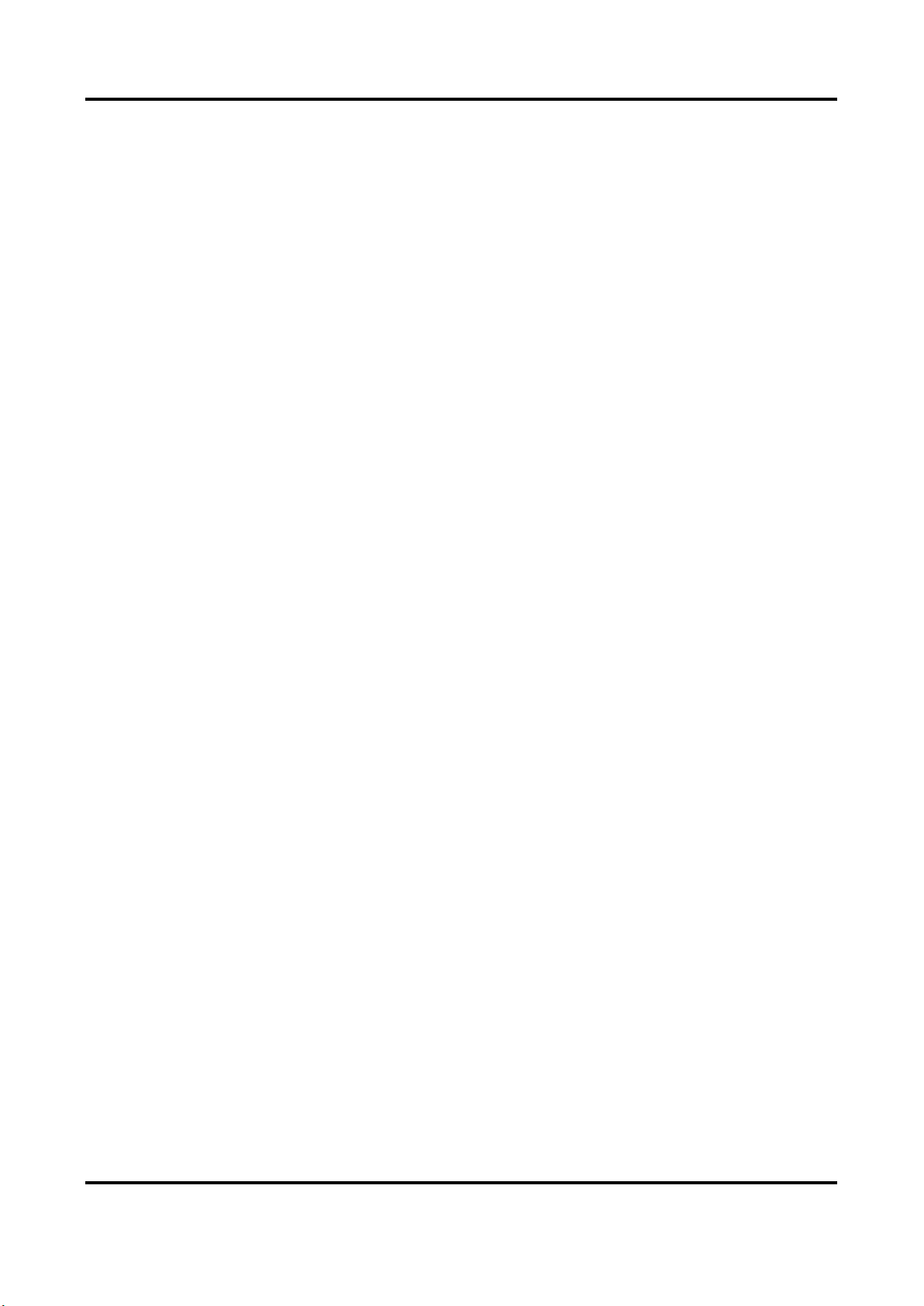
Parking Camera User Manual
x
12.4.2 Install Authorized Certificate.............................................................................. 42
Chapter 13 Maintenance .............................................................................................................. 44
13.1 View Device Information .............................................................................................. 44
13.2 Upgrade ........................................................................................................................ 44
13.3 Reboot .......................................................................................................................... 45
13.4 Restore Parameters ...................................................................................................... 45
13.5 Synchronize Time.......................................................................................................... 45
13.6 Set DST.......................................................................................................................... 46
13.7 Export Parameters ........................................................................................................ 46
13.8 Import Configuration File.............................................................................................. 46
13.9 Export Debug File.......................................................................................................... 47
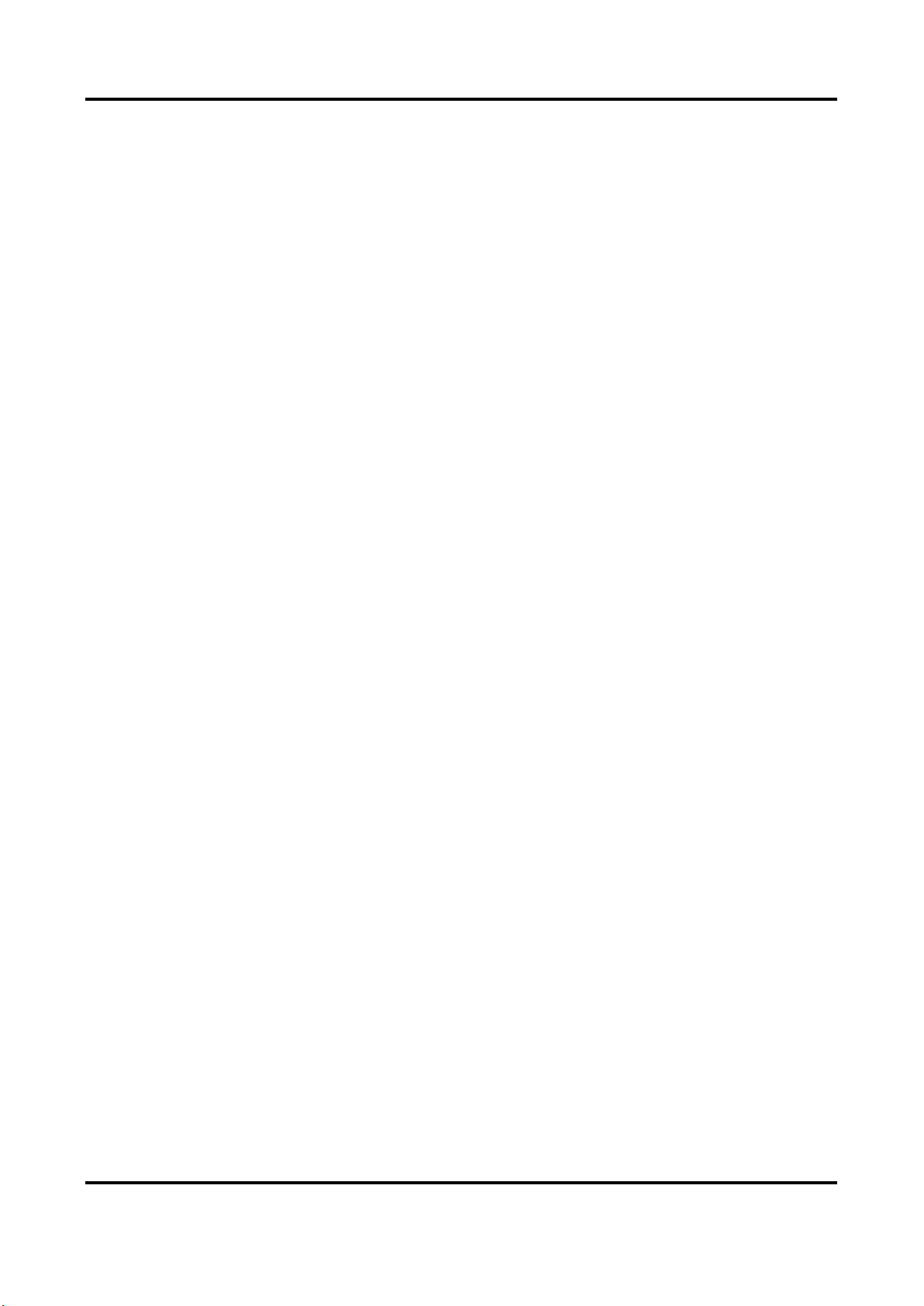
Parking Camera User Manual
1
Chapter 1 Introduction
1.1 Introduction
The parking camera (hereinafter referred to as device) is applied in the parking guidance and find
my car system to detect whether the parking space is occupied or not and recognize the license
plate. It is integrated with the parking space status indicator which can indicates red, green, yellow,
blue, cyan, and magenta colors. Red indicates the parking space is occupied, green indicates the
parking space is available, and blue indicates the parking space is reserved.
The device can be widely applied in the environment with dark light, such as road, warehouse,
underground garage, bar, garden, etc. to provide HD display.
1.2 Key Feature
●Built-in high-performance AI chip, supporting ANPR, detection of the parking space status, and
smart analysis of crossing over line, motion detection, etc.
●HD camera, applied in environment with low illumination such as underground garage.
●3D noise reduction to guarantee clean and exquisite image.
●Smart detection of the parking space status, and smart analysis of crossing over line, motion
detection, etc.
●Energy-saving LED with high brightness and low consumption.
●Speed recognition in second accuracy to indicate the parking space status in real time and
provide accurate available parking space number.
●Network wiring with easy connection, installation, and maintenance.
●ROI encoding.
●Two RJ45 interfaces, supporting connecting cameras in series, and no power cord is needed.
●Dual-stream.
●Built-in iBeacon module, supporting indoor positioning and navigation with the help of APP. iOS
or Android SDK is provided.

Parking Camera User Manual
2
Chapter 2 Activation
For the first-time access, you need to activate the device by setting an admin password. No
operation is allowed before activation. The device supports multiple activation methods, such as
activation via SADP software, web browser, and client software.
Note
Refer to the user manual of client software for the activation via client software.
2.1 Default Information
Device default information are as follows.
●Default IP address: 192.0.0.64
●Default port: 8000
●Default user name: admin
2.2 Activate via SADP
SADP is a tool to detect, activate, and modify the IP address of the devices over the LAN.
Before You Start
●Get the SADP software from the supplied disk or the official website
(http://www.hikvision.com/), and install it according to the prompts.
●The device and the computer that runs the SADP tool should belong to the same network
segment.
The following steps show how to activate one device and modify its IP address. For batch
activation and IP address modification, refer to User Manual of SADP for details.
Steps
1. Run the SADP software and search the online devices.
2. Find and select your device in online device list.
3. Enter a new password (admin password) and confirm the password.
Caution
STRONG PASSWORD RECOMMENDED-We highly recommend you create a strong password of
your own choosing (using a minimum of 8 characters, including upper case letters, lower case
letters, numbers, and special characters) in order to increase the security of your product. And
we recommend you reset your password regularly, especially in the high security system,
resetting the password monthly or weekly can better protect your product.

Parking Camera User Manual
3
4. Click Activate to start activation.
Status of the device becomes Active after successful activation.
5. Modify IP address of the device.
1) Select the device.
2) Change the device IP address to the same network segment as your computer by either
modifying the IP address manually or checking Enable DHCP.
3) Enter the admin password and click Modify to activate your IP address modification.
2.3 Activate via Web Browser
Use web browser to activate the device. For the device with the DHCP enabled by default, use
SADP software or client software to activate the device.
Before You Start
Ensure the device and the computer connect to the same LAN.
Steps
1. Change the IP address of your computer to the same network segment as the device.
2. Open the web browser, and enter the default IP address of the device to enter the activation
interface.
3. Create and confirm the admin password.
Caution
STRONG PASSWORD RECOMMENDED-We highly recommend you create a strong password of
your own choosing (using a minimum of 8 characters, including upper case letters, lower case
letters, numbers, and special characters) in order to increase the security of your product. And
we recommend you reset your password regularly, especially in the high security system,
resetting the password monthly or weekly can better protect your product.
4. Click OK to complete activation.
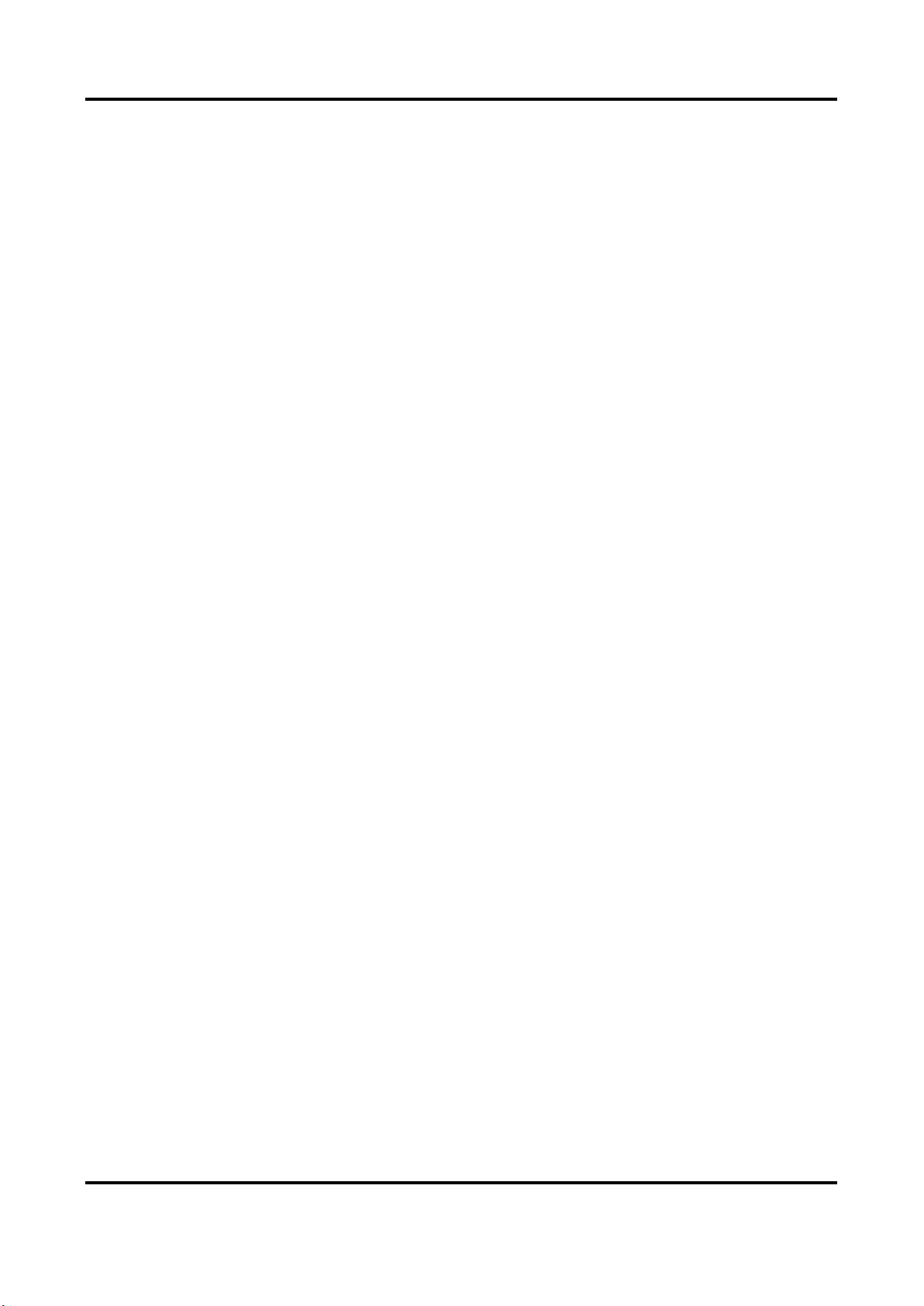
Parking Camera User Manual
4
5. Go to the network settings interface to modify IP address of the device.

Parking Camera User Manual
5
Chapter 3 Login
You can log in to the device via web browser for further operations such as live view and local
configuration.
Before You Start
Connect the device to the network directly, or via a switch or a router.
Steps
1. Open the web browser, and enter the IP address of the device to enter the login interface.
2. Enter User Name and Password.
3. Click Login.
4. Download and install appropriate plug-in for your web browser. Follow the installation prompts
to install the plug-in.
5. Reopen the web browser after the installation of the plug-in and repeat steps 1 to 3 to login.
6. Optional: Click Logout on the upper right corner of the interface to log out of the device.
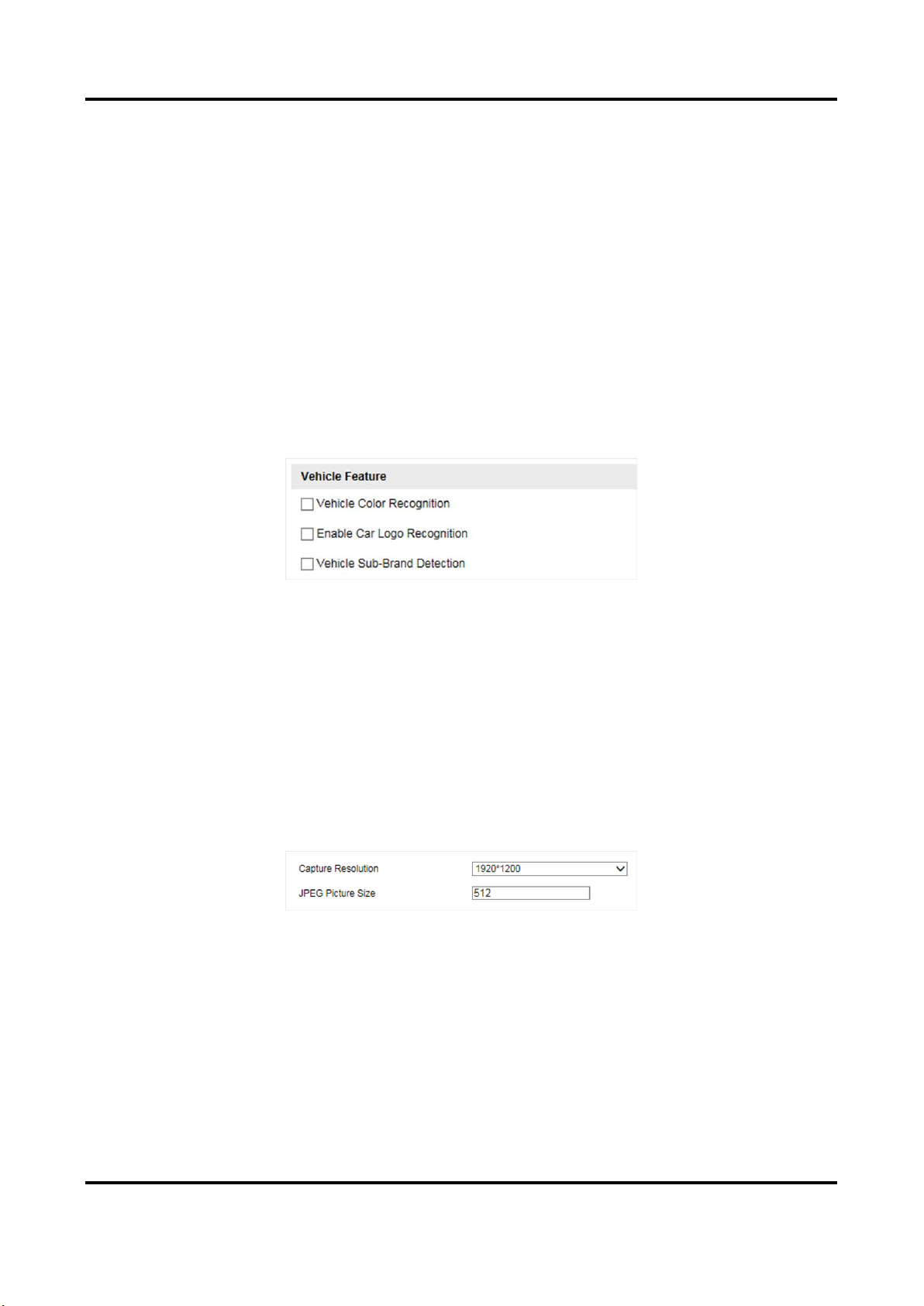
Parking Camera User Manual
6
Chapter 4 Capture Configuration
4.1 Set Capture Parameters
4.1.1 Set Vehicle Feature Parameters
Set vehicle feature parameters when you need to detect the passing vehicle features.
Steps
1. Go to Configuration → Device Configuration → Capture Parameters → Vehicle Feature.
Figure 4-1 Set Vehicle Feature Parameters
2. Check the vehicle features to be detected.
3. Click Save.
4.1.2 Set Image Encoding Parameters
If the captured pictures are not clear, set the resolution of the captured pictures and the picture
size.
Steps
1. Go to Configuration → Device Configuration → Encoding and Storage → Image Encoding.
Figure 4-2 Set Image Encoding Parameters
2. Select Capture Resolution.
3. Enter JPEG Picture Size.
4. Click Save.

Parking Camera User Manual
7
4.1.3 Set Capture Overlay
If you want to overlay information on the captured pictures, set capture overlay.
Steps
1. Go to Configuration → Device Configuration → Text Overlay → Single Picture Overlay.
2. Check Capture Picture Overlay.
Figure 4-3 Set Capture Overlay
3. Set the font size, color, overlay position, etc.
Percentage
It is the percentage that the overlaid information occupies on the picture.
Overlay Number Zeroizing
When the overlaid number digits are smaller than the fixed digits, 0 will be overlaid before
the overlaid number. E.g., the fixed digits for lane No. is 2. If the lane No. is 1, 01 will be
overlaid on the picture.
Overlay Plate Close-up
Check it, and a license plate close-up picture will be overlaid on the upper left corner of the
captured picture.
4. Select the overlay information from the list.
Note
The overlay information may vary with different models. The actual device prevails.
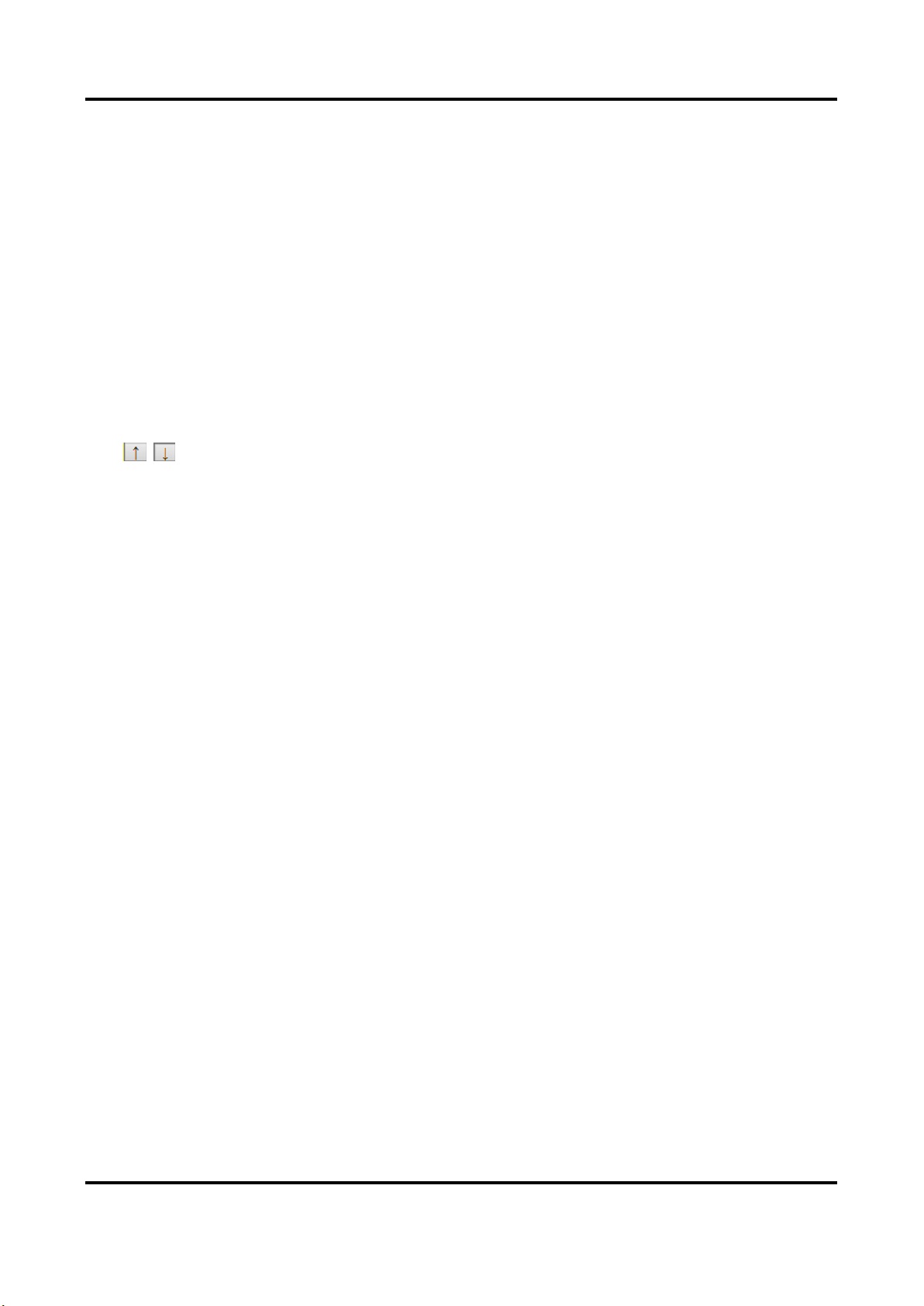
Parking Camera User Manual
8
5. Set the overlay information.
Type
You can edit the type.
Overlay Information
For some information type, you can edit the detailed information.
Overlay Position
If you select Overlay on the Picture, you can check it. Then the
current information will be displayed from a new line.
Space
Edit the number of space between the current information and the
next one from 0 to 255. 0 means there is no space.
Line Break
Characters
Edit the number of characters from 0 to 100 between the current
information line and the previous information line. 0 means no line
break.
/
Adjust the display sequence of the overlay information.
6. Click Save.
4.2 View Real-Time Picture
You can view the real-time captured pictures and information of the captured vehicles.
Steps
1. Go to Live View → Live Traffic Statistics.
2. Select the captured picture from the picture list, and you can view the capture scene picture
and the captured license plate picture.

Parking Camera User Manual
9
Figure 4-4 Real-Time Picture
3. You can do the following operations on this interface.
–Select the arming mode. Level 1 Arming can only connect one client or web. The uploaded
pictures will not be stored in the storage card. The pictures in the storage card will be
uploaded to the level 1 arming. Level 2 Arming can connect three clients or webs. The
pictures will be uploaded to the client/web, and stored in the storage card. Disarming is to
cancel the alarm status or real-time picture.
–Click Measuring license plate to measure the license plate pixel. After the measurement, click
Close measurement.
–Click Enable Rule to enable rule when measuring the license plate. After the measurement,
click Disable Rule.
–Click Capture to enable manual capture. The captured pictures will be saved in the set local
path. Or you can click Open Folder to view the pictures.
–Click on the right of Continuous Capture to set the continuous capture parameters. After
the configuration, click Continuous Capture to capture pictures.
Capture Times
Up to five times are supported.
Continuous Capture Interval
Up to four intervals are supported. You can set the time of each interval.
This manual suits for next models
4
Table of contents