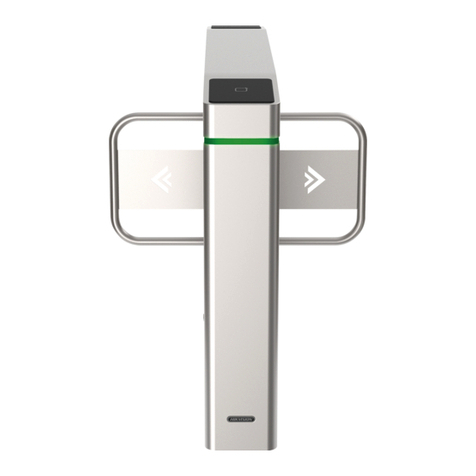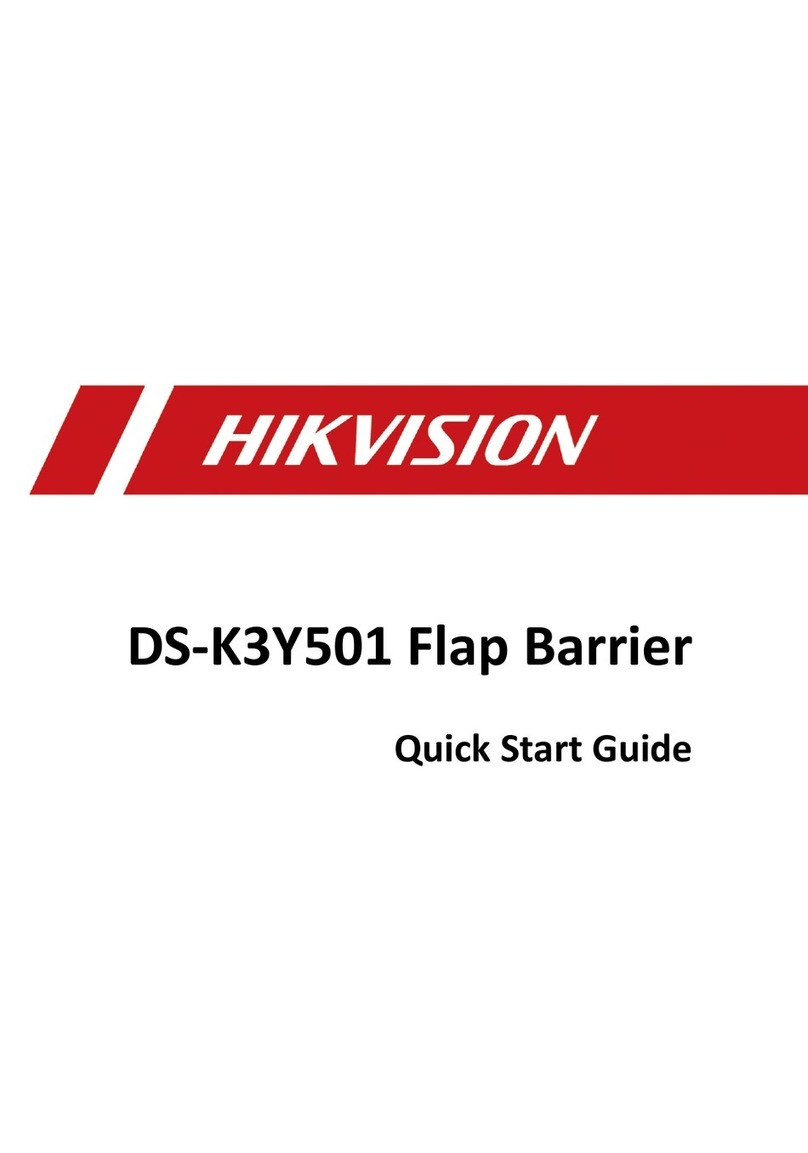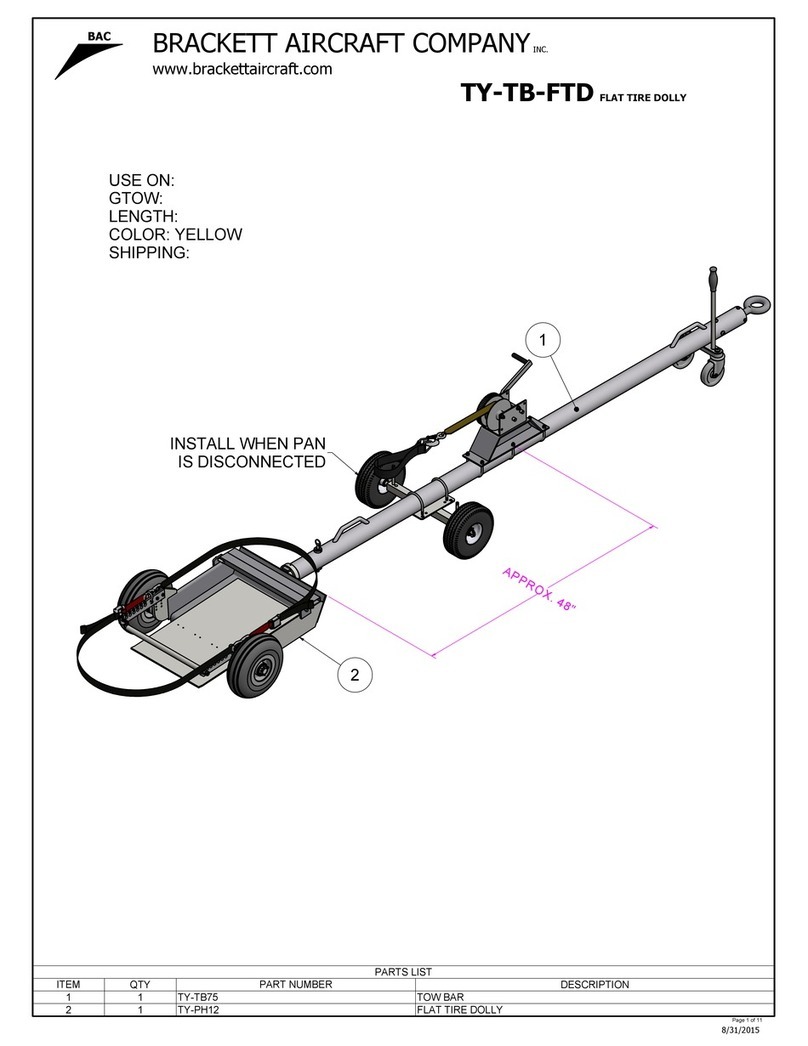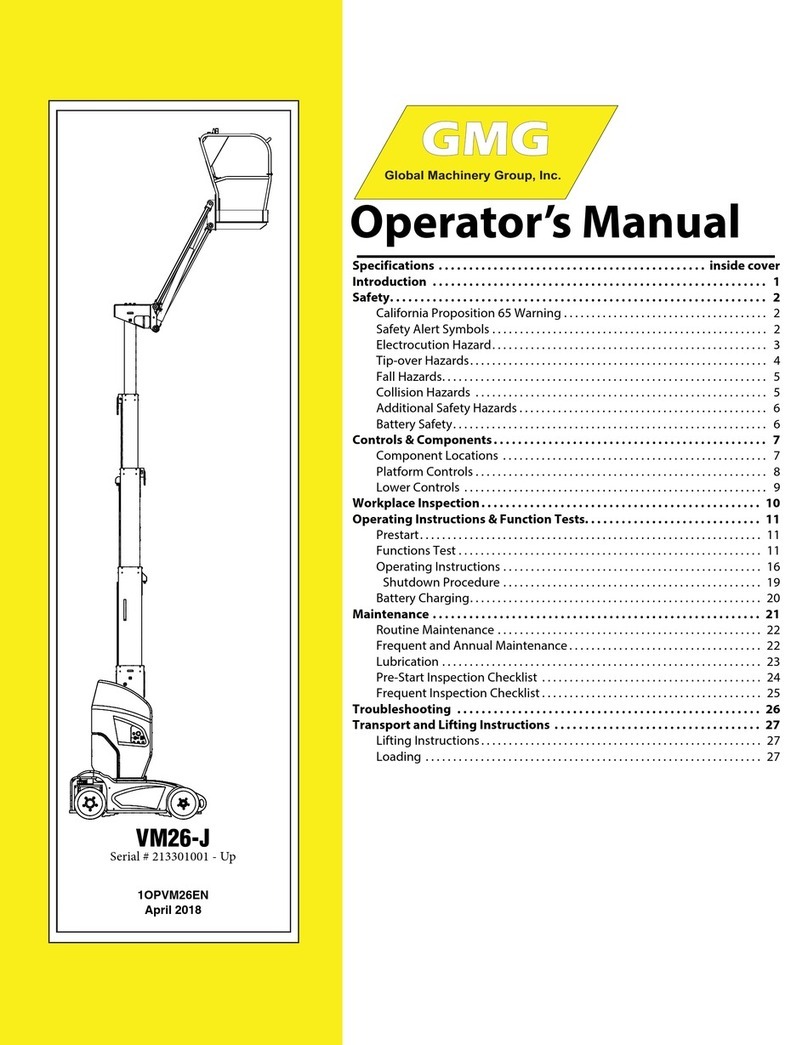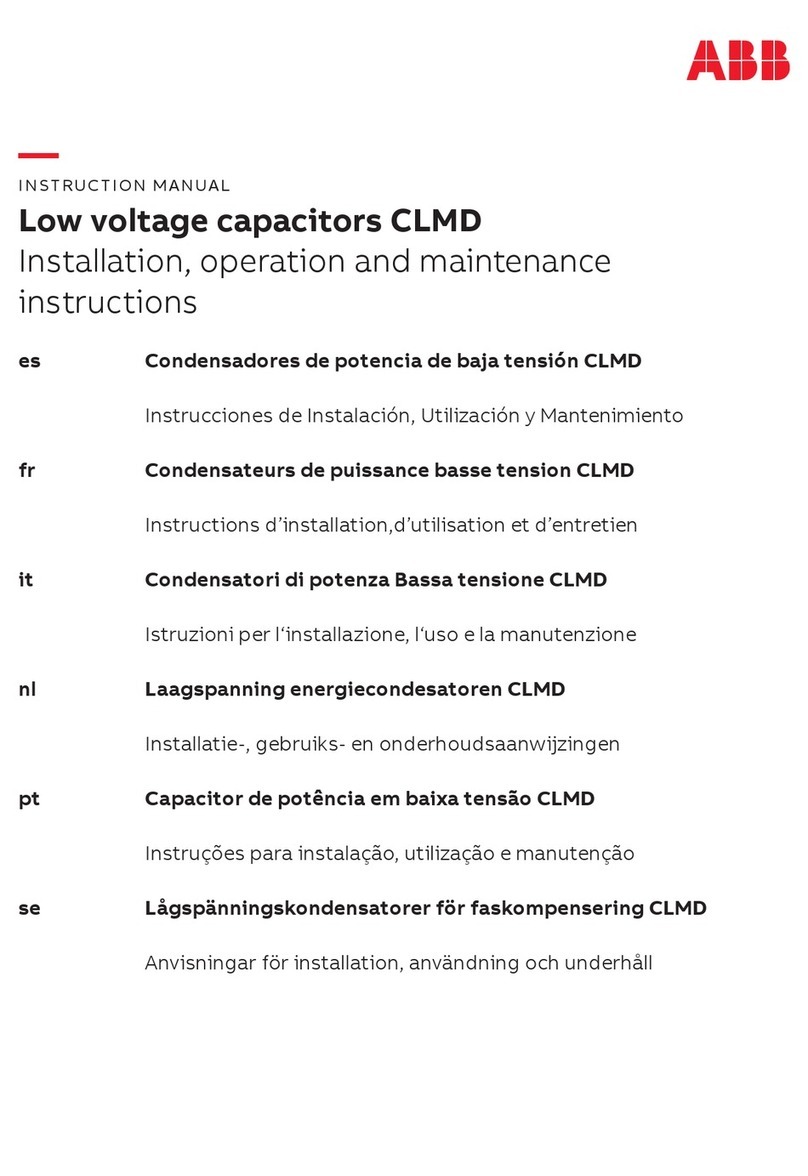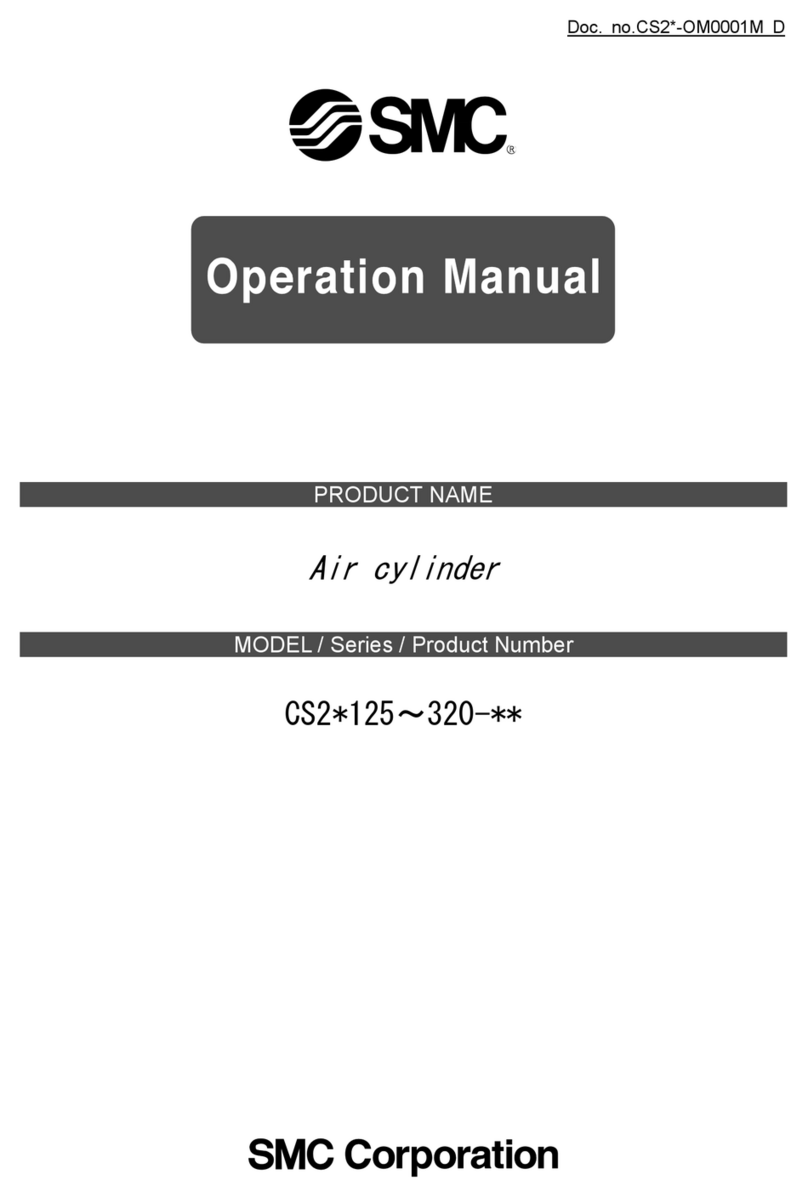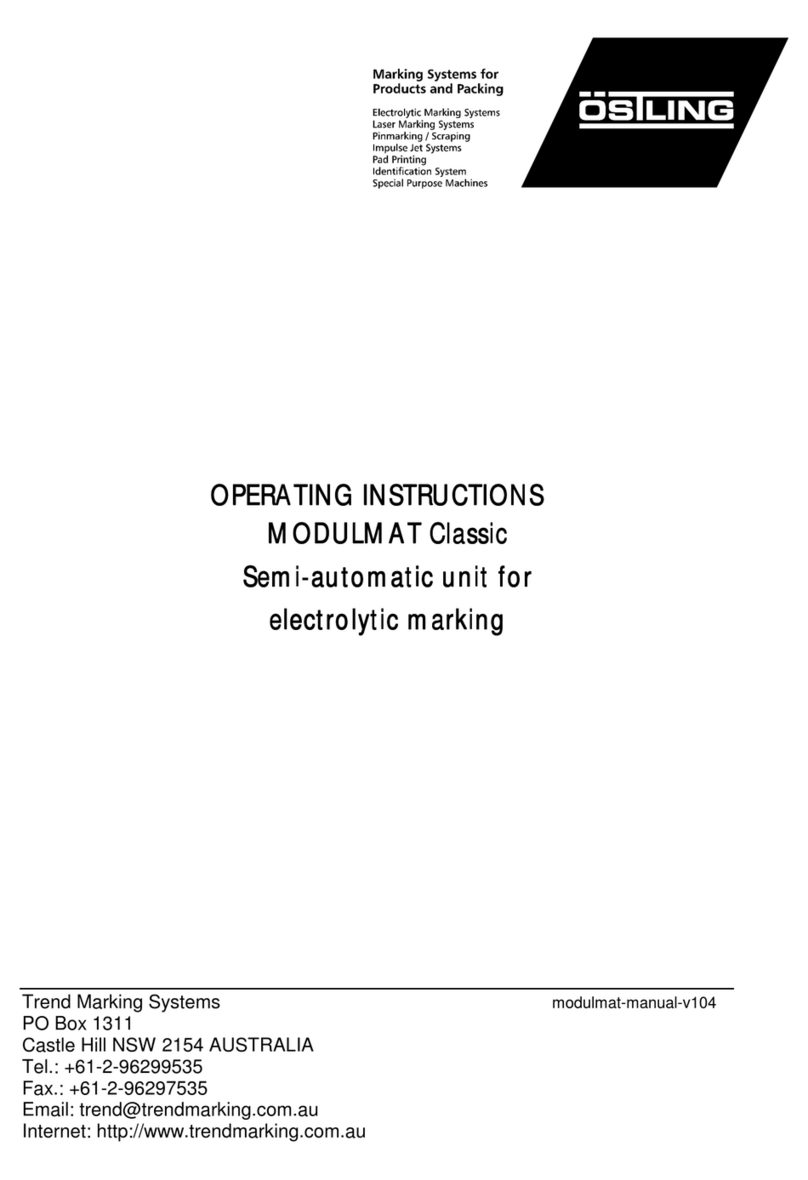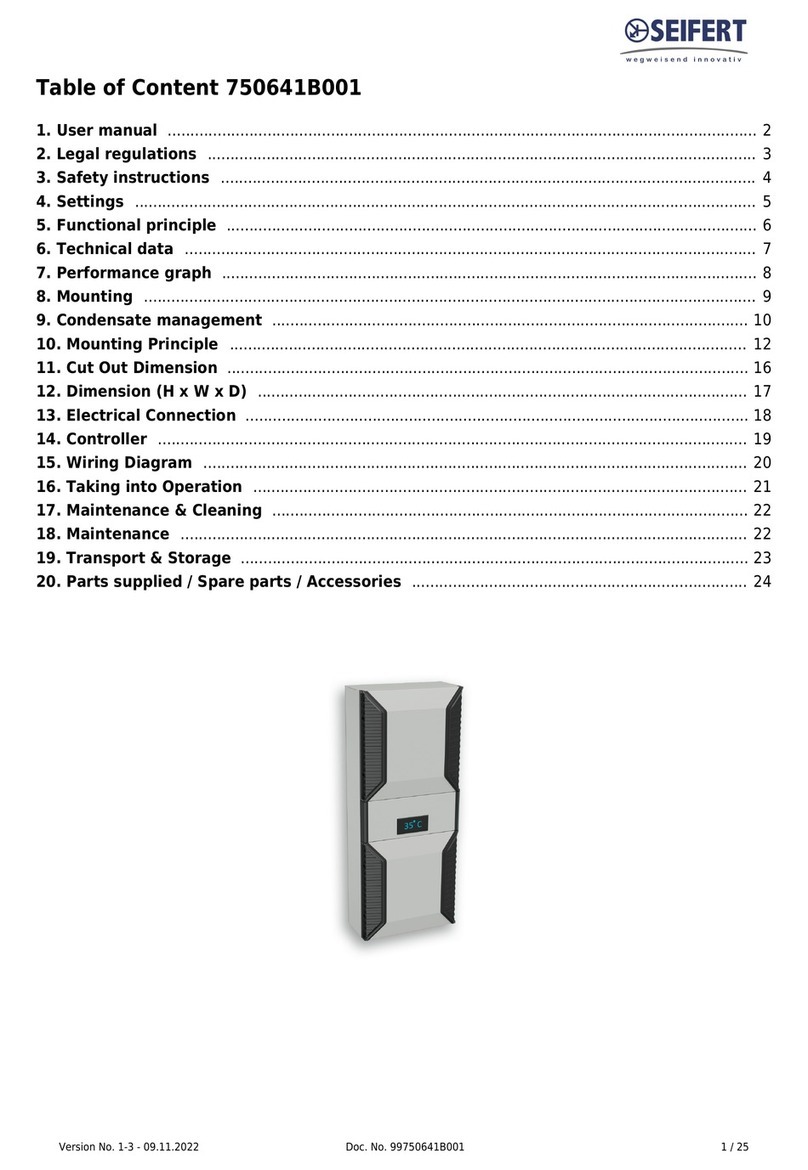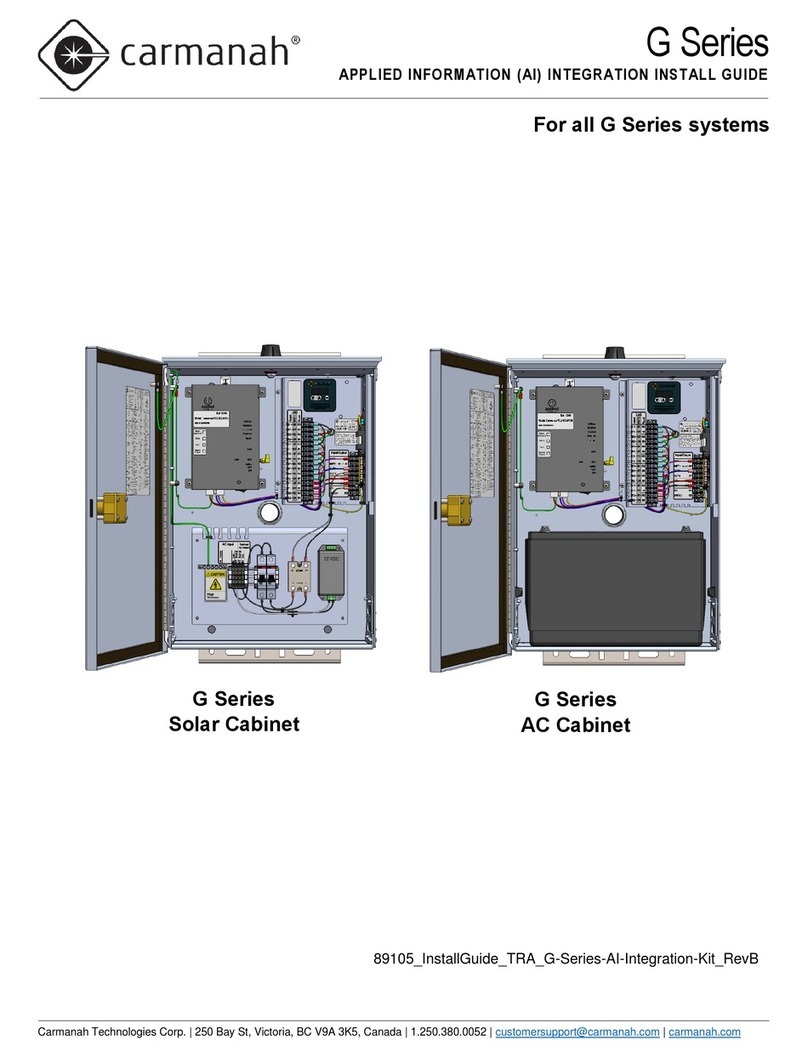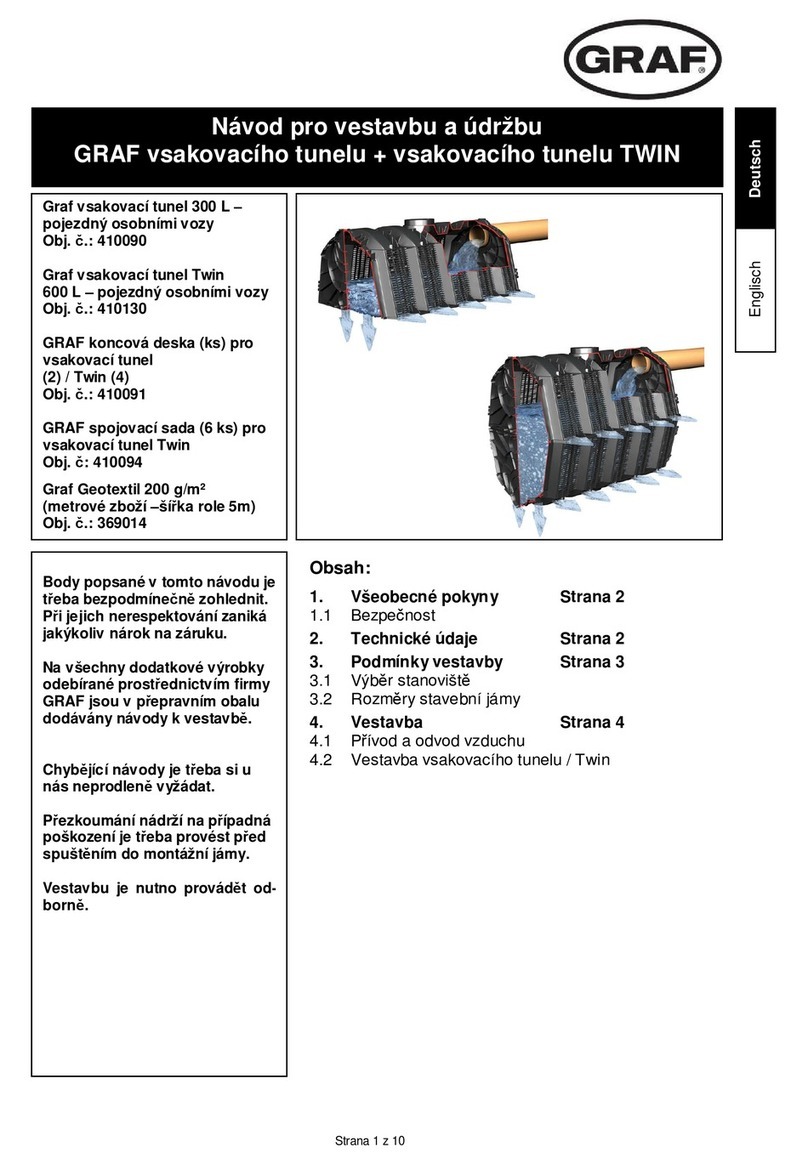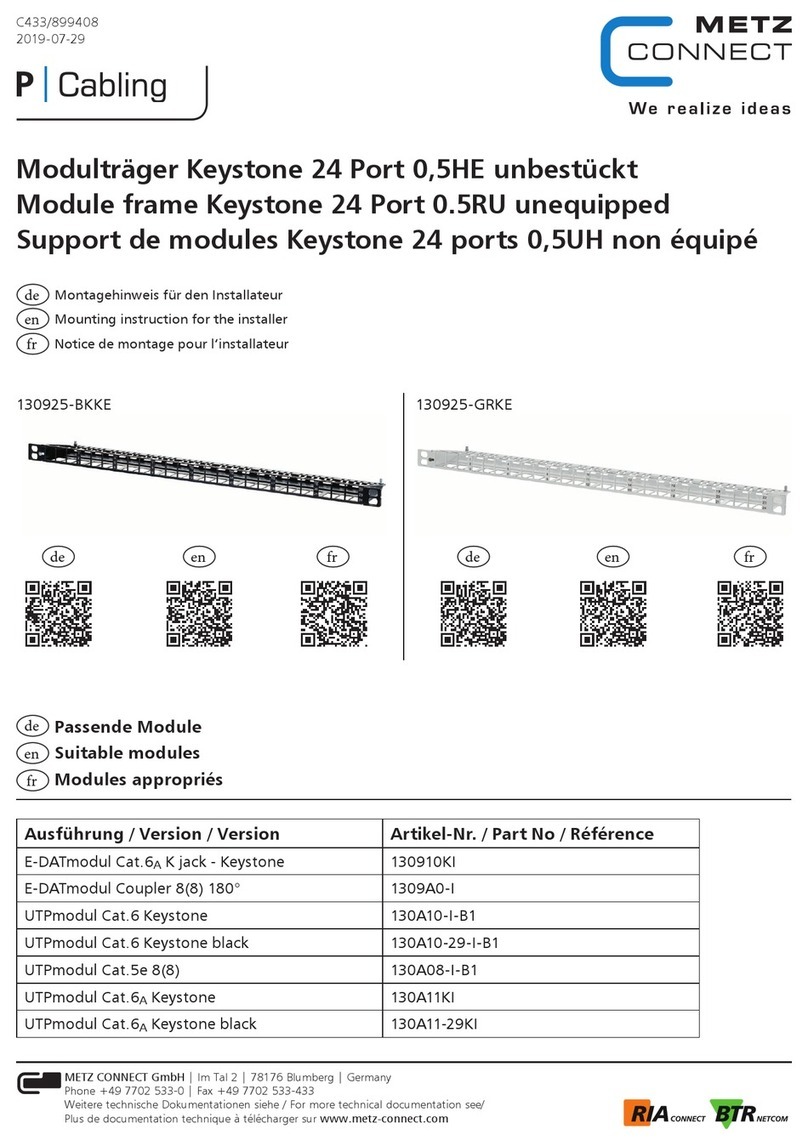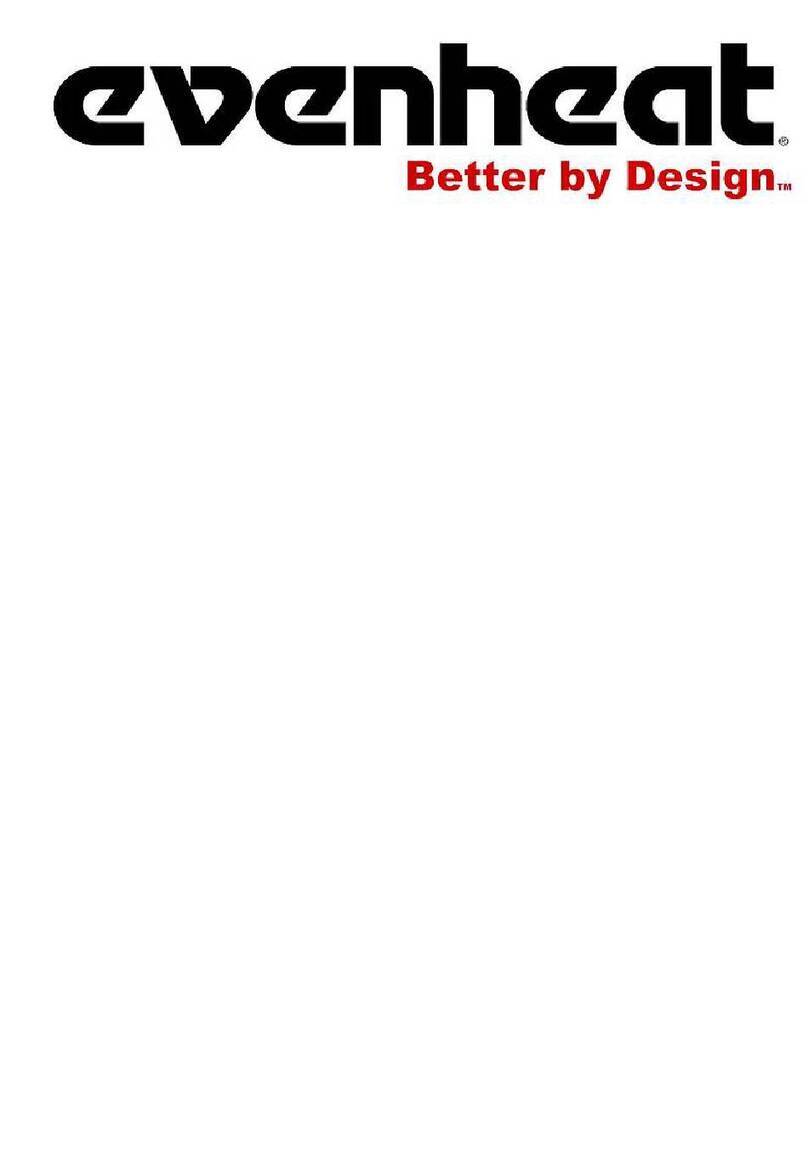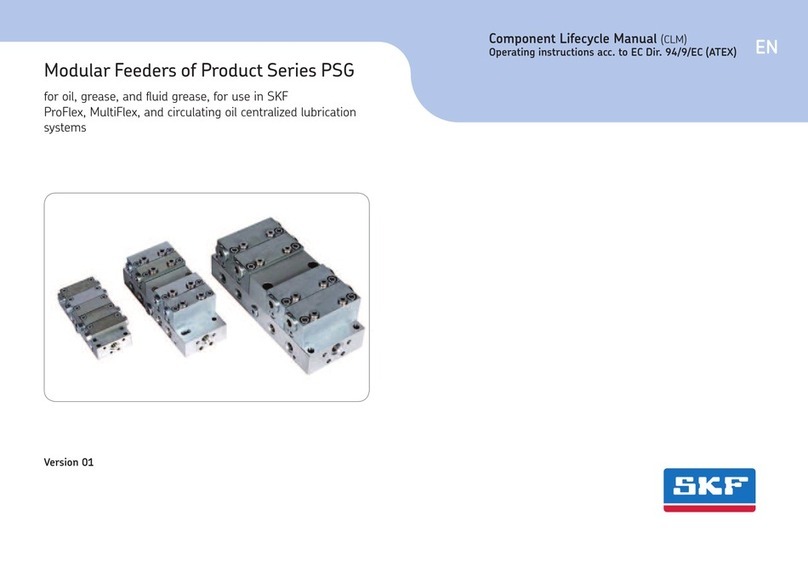HIK VISION 5030 User manual

X-Ray Security Inspection System
User's Manual
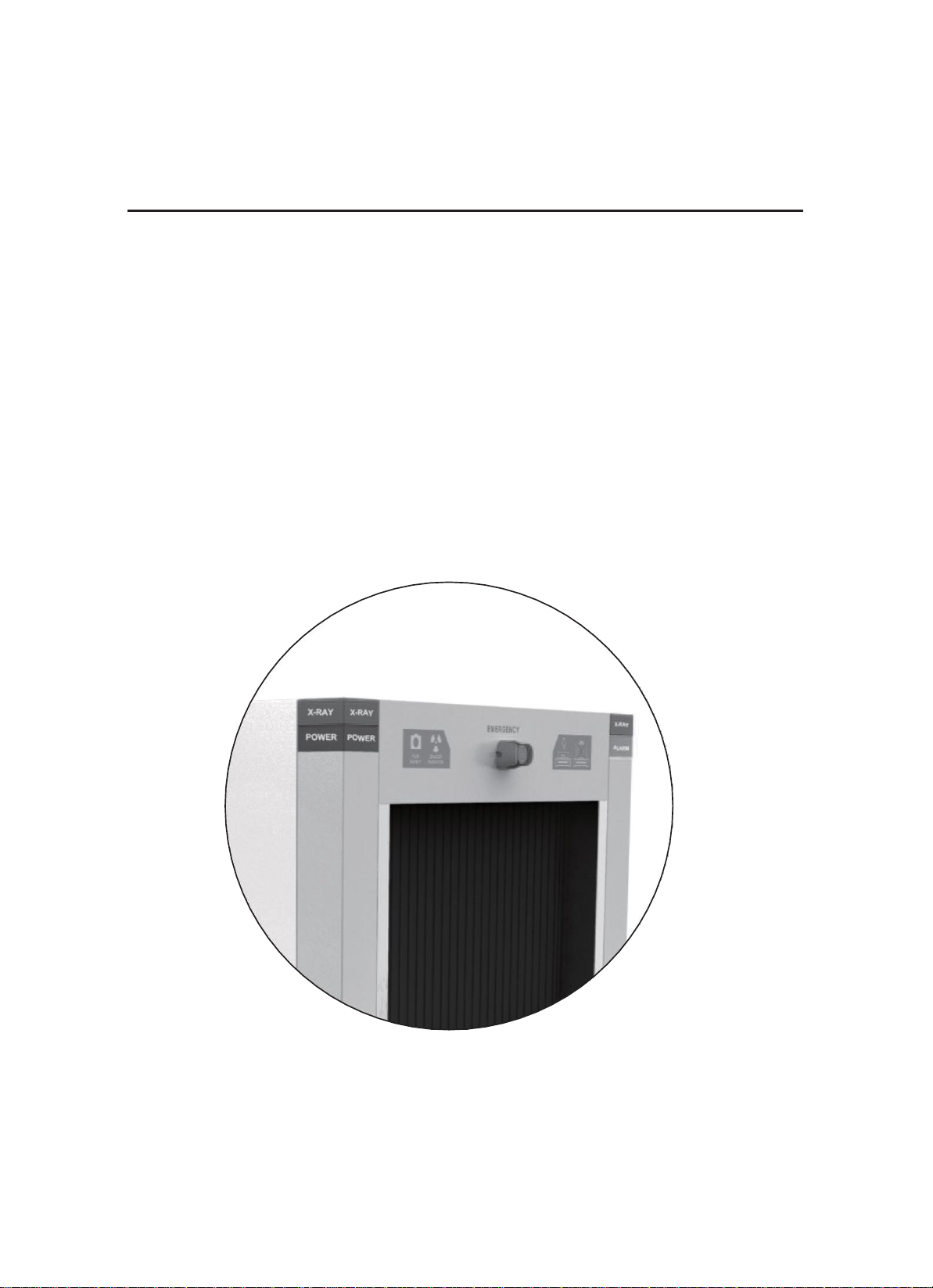
X-Ray Security Inspection System
User's Manual

- I -
Statement of Rights and Responsibilities
Statement of Rights and Responsibilities
■Anyone shall not do copy the print file of the manual or copy or spread the
electronic document of the manual without the written permission of the company.
■The company shall not undertake any responsibility for the damage of the
equipment or the claim of Third Party caused by misuse.
■Because the document update fails to keep up with the software update, if there is
some minor discrepancies, please understand.

- II -
Foreword
Foreword
Thank you for using X-ray security inspection equipment:
Dual-energy X-ray security inspection equipment is a new security inspection equipment which
makes use of the penetrating power of X-ray to implement the rapid inspection of the packing
baggage and goods. The equipment is equipped with the advanced X-ray image detection system
and combines the advantages of the efficient semiconductor detector, digital image processing
technology and computer image display so as to provide users with an efficient and reliable high-
quality image processing system with the service function. The equipment has enough hard disk
capacity which can store any number of high-definition images, and has the reliable automatic
alarm function for the dangerous goods and drugs, operator training function, dangerous goods
insertion function (TIP), network extending and interconnection function, automatic error check and
maintenance function, etc.; besides, It also adopts the simple humanized operation design so as to
make the user operation more convenient and quick.
Purpose:
This manual will help operators to operate X-Ray Security Inspection System correctly. Please read
this manual before the installation and operation of the product.
Application:
This manual is mainly suitable for the following people:
Operators of X-Ray Security Inspection System
Administrators of X-Ray Security Inspection System
Maintenance personnel of X-Ray Security Inspection System

- 3-
Contents
Contents
Statement of Rights and Responsibilities.............................................................. I
Foreword.................................................................................................................. II
Chapter 1 Safety Warning Signs............................................................................ 1
Chapter 2 Safety Precautions for Operation......................................................... 2
Chapter 3 Equipment Appearance and Special Keyboard................................. 3
3.1 Equipment
Appearance.............................................................................................
3
3.2 Special
Keyboard......................................................................................................
4
Chapter 4 Equipment Operation........................................................................... 8
4.1 Inspection before Boot.............................................................................................8
4.2
Boot...........................................................................................................................
9
4.3
Login.........................................................................................................................
10
4.4 Inspection of Goods.................................................................................................. 11
4.5 Power OFF................................................................................................................ 13
Chapter 5 Operation of Drawing Reading............................................................ 14
5.1 Status
Information Area............................................................................................
15
5.2 Image Processing Function
Area...............................................................................
16
5.2.1 Color Image(CR)/BW
Display(BW)...............................................................................
16
5.2.2 Image Local Enhancement
(LE).....................................................................................
17
5.2.3 Enhancement of High Penetrating Power (HP).............................................................. 17
5.2.4 Enhancement of Low Penetrating Power (LP)............................................................... 18
5.2.5 Super Enhancement (GE)............................................................................................... 18
5.2.6 Organics Exclusion (OS)................................................................................................ 18
5. 2.7 Inorganic Exclusion (MS).............................................................................................. 19
5.2.8 Negative (RS)................................................................................................................. 19
5.2.9 Brightening
(BT)............................................................................................................
19
5.2.10 Darkening (DK)............................................................................................................ 20
5.2.11 Gray-Level Scan (GS).................................................................................................. 20
5.2.12 Image
Magnification.....................................................................................................
20
5.2.13 Pseudo-Color Processing (PC)..................................................................................... 21
5.2.14 Suspicious Organics Enhancement
Z7/Z8/Z9..............................................................
21
5.2.15 Alarm Sign Box of Suspicious
Object..........................................................................
22
5.2.16 Edge Enhancement
(EE)...............................................................................................
22
5.3 Operation Function
Area...........................................................................................
23
5.3.1 Function Shortcut Keys.................................................................................................. 23
5.3.2 Forward, Stop and
Reverse.............................................................................................
23
5.3.3 Prev. and
Next...............................................................................................................
23
5.4 Menu and Image Navigation
Area............................................................................
23
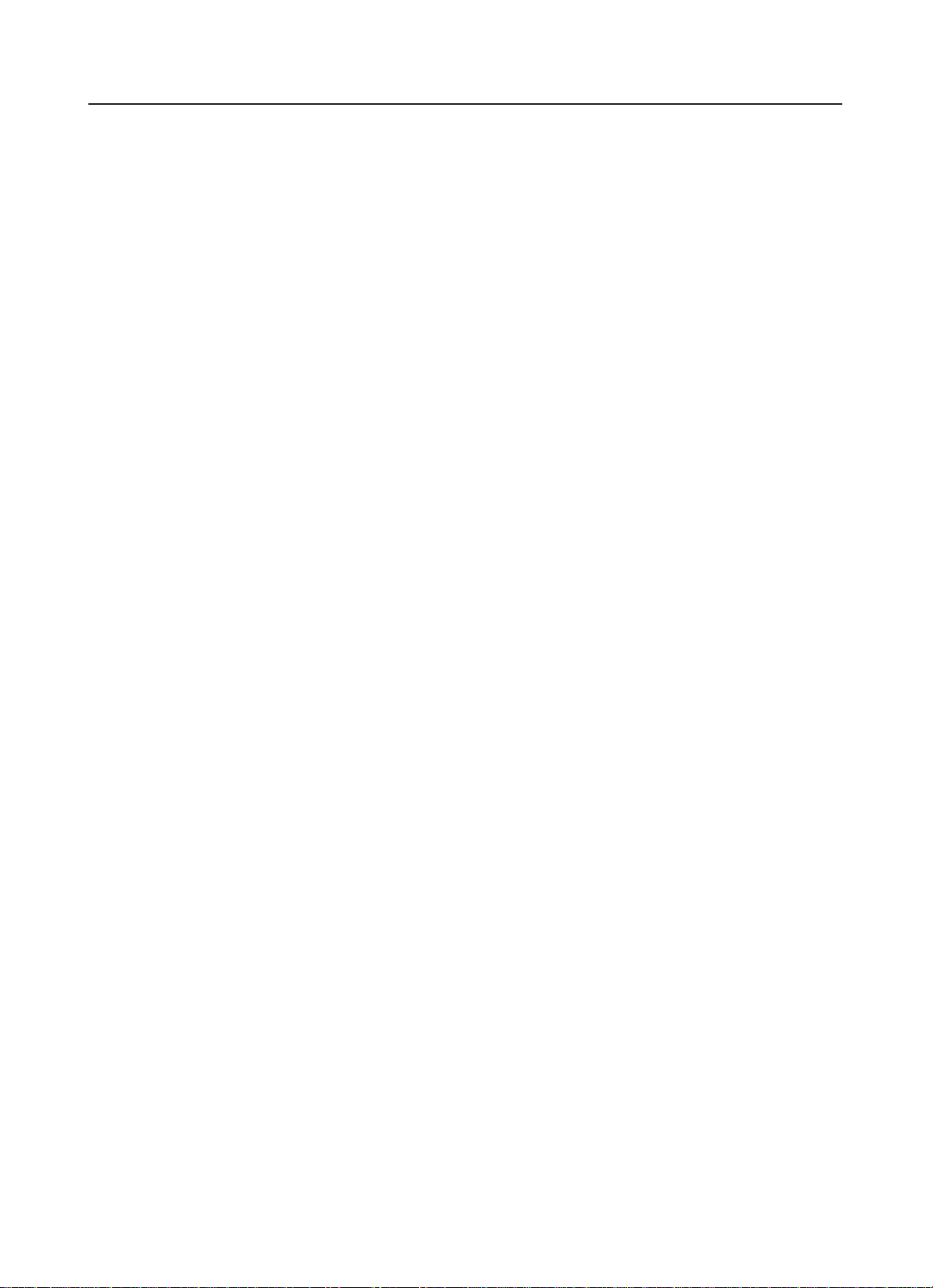
- 4-
Contents
5.4.1 Menu............................................................................................................................... 23
5.4.2
Calibration......................................................................................................................
24
5.4.3
Status...............................................................................................................................
24
5.4.4 Image
Navigation...........................................................................................................
24
5.5 Image Display
Area...................................................................................................
24
Chapter 6 Menu Operation.................................................................................... 25
6.1 Logout....................................................................................................................... 25
6.2 Image
Management...................................................................................................
26
6.3 Operator
Management...............................................................................................
28
6.4 TIP (Dangerous Goods
Insertion).............................................................................
32
6.5 Equipment Diagnosis................................................................................................ 34
6.6 System
Setting...........................................................................................................
38
6.7 About......................................................................................................................... 43
Chapter 7 Care and Maintenance.......................................................................... 45
7.1 External Cleaning of
Equipment...............................................................................
45
7.2 Clean-up of Photoelectric Sensor.............................................................................. 45
7.3 Display
Clean-up.......................................................................................................
45
7.4 Inspection of Conveyor............................................................................................. 46
7.5 Inspection of Lead Curtain at Access........................................................................ 46
7.6 Inspection of X-Ray and Power Indicator
Light.......................................................
46
7.7 Inspection of Emergency Stop
Button.......................................................................
46
Chapter 8 Common Faults and Troubleshooting................................................. 47
8.1 Key Switch Indicator Light Not On & Equipment Not Power-On........................... 47
8.2 Display Not On after System Power-on.................................................................... 47
8.3 Conveyor Fails to
Run..............................................................................................
48
8.4 Auto Shutdown during Equipment in
Operation.......................................................
49
Chapter 9 After-Sales Service................................................................................. 50
9.1 After-Sales
Service....................................................................................................
50
9.2 After-Sales Service
Items..........................................................................................
51
Packing & Acceptance List of Security Inspection
Equipment......................................
52
Security Inspection Product Quality
Certificate.....................................................
.........53
Security Inspection Product Warranty............................................................................. 54
Repair Form of Security Inspection
Product...................................................................
55
Chapter 10 Attachments......................................................................................... 56
10.1 Terminology................................................................................................... 57
10.2 Specifications and Parameters Table of Typical Models................................. 58
10.3 Cable Connection Block Diagram for Components of Equipment............... 76
Security Equipment project Acceptance
Bill.........................................................
.
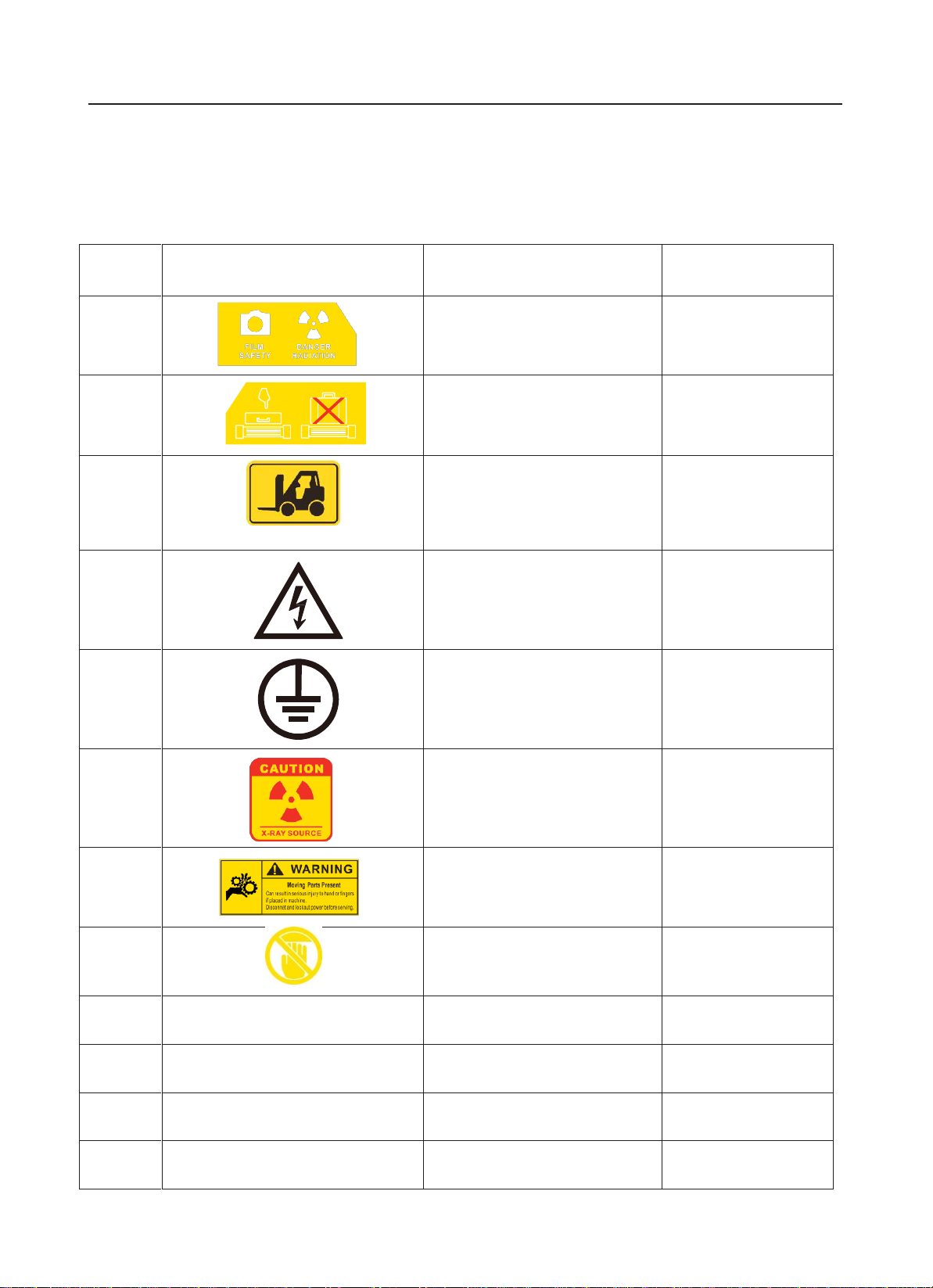
- 1 -
Chapter 1 Safety Warning Signs
Chapter 1 Safety Warning Signs
The meaning and positions of the safety warning signs on the X-Ray Security
Inspection System are shown in Table 1-1.
Table 1.1 Meanings of Safety Signs
No.
Sign
Purpose or Meaning
Position
1
Film safety and radiation
danger signs
Lintel of access
2
Sign for Goods Placement
[Remark:Thesign for 150180B
see 4.4 Inspection of Goods]
Lintel of access
3
Sign for forklift position
Below
the
bottom
side
panel
4
Warning sign for strong
current
Exterior of
power box
5
GND terminal sign
Internal GND of
equipment
6
Sign for X-Ray Source
X-ray source or
sensor box
7
Sign for Moving Parts
Present
Both sides of
roller
8
Sign for Minding your
hand
The front of
the console
panel
9
EMERGENCY
Sign for emergency stop
Near
Emergency
Stop
button
10
POWER
Sign for Power Light
On or Near
the
power
light
11
X-RAY
Sign for X-ray light
On or near
the
x-ray
light
12
ALARM
Sign for alarm light
On or near
the
alarm
light
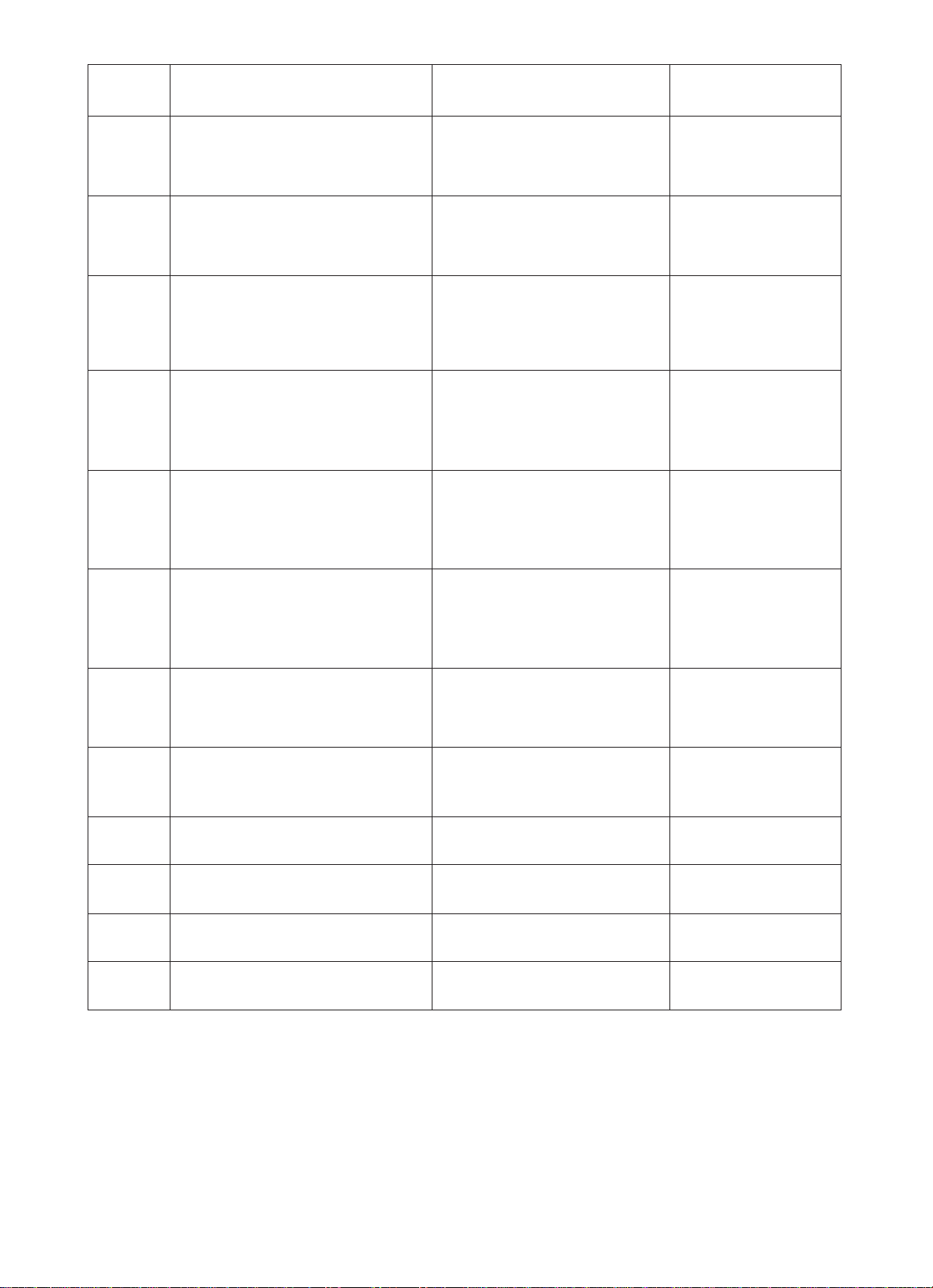
- 2 -

- 3 -
Chapter 2 Safety Precautions for Operation
Chapter 2 Safety Precautions for Operation
1. Before the operation of X-Ray Security Inspection System, the operator should receive the
training related to the radiation protection according to the requirements of local laws and
regulations.
2. The installation and operation situations of X-Ray Security Inspection System should be
reported to the relevant competent department in the location where the equipment use and the
radiation safety inspection shall be conducted if necessary. Please regularly check the radiation
protection conditions of X-ray.
3 The operators should know about regulations and requirements related to the radiation before
the operation of X-Ray Security Inspection System.
4. After the outage of the X- ray generator in the equipment for a long time, the preheating must
be done according to the corresponding prompts of the running inspection station before the
usage again in order to guarantee the service life of the X-ray generator.
5. The operation and storage environment of X-Ray Security Inspection System should avoid the
conductive dust, chemicals, etc.
6. The operators should receive the necessary training on how to operate the equipment before
operation.
7. Before supplying the power to the equipment, be sure that the power supply voltage of the
equipment supplied on site should be consistent with the power supply voltage required of the
equipment and simultaneously the power supply capacity shall not be lower than the working
power of the equipment, as shown in the power supply parameters table of X-Ray Security
Inspection System.
8. The equipment power supply should be in good grounding condition, and when the grounding
conditions required are not satisfied, the equipment must not be operated.
9. When the parts of the equipment need to be installed or replaced, please contact the professional
maintenance personnel or the after-sales service department.
10. When the external cables, conveyor, lead curtain or indicator lights of the equipment are
detected to be damaged, please stop using the equipment and contact the local after-sales
service department.
11. It is forbidden for the operators to open the access panel for the equipment to access to
the internal components, because such operation should be conducted by the professional
maintenance personnel.
12. The equipment should be attended with someone after it is started and runs.
13. Any part of our body (or other living body) is forbidden to access to the channel when the
equipment is running.
14. The goods in inspection pending should be placed on the conveyor belt or roller according to
the prompt requirements of the sign on the s passage inlet.
15. After the conveyor is switched on, the operator should pay attention to the position of the goods
to be inspected on the conveyor belt in order to prevent the goods for inspection from blocking
passages or falling.
16. In the process of inspection, please prevent the liquid from flowing into the device, and the
similar situation occurs, be sure to stop the conveyor for cleaning immediately.
17. When the equipment in operation, do not cover the vents of the access panel to ensure that the
heat dissipation inside the equipment internal is in good condition.
18. For the daily cleaning maintenance of the equipment, please cut off the power supply to ensure
safety.
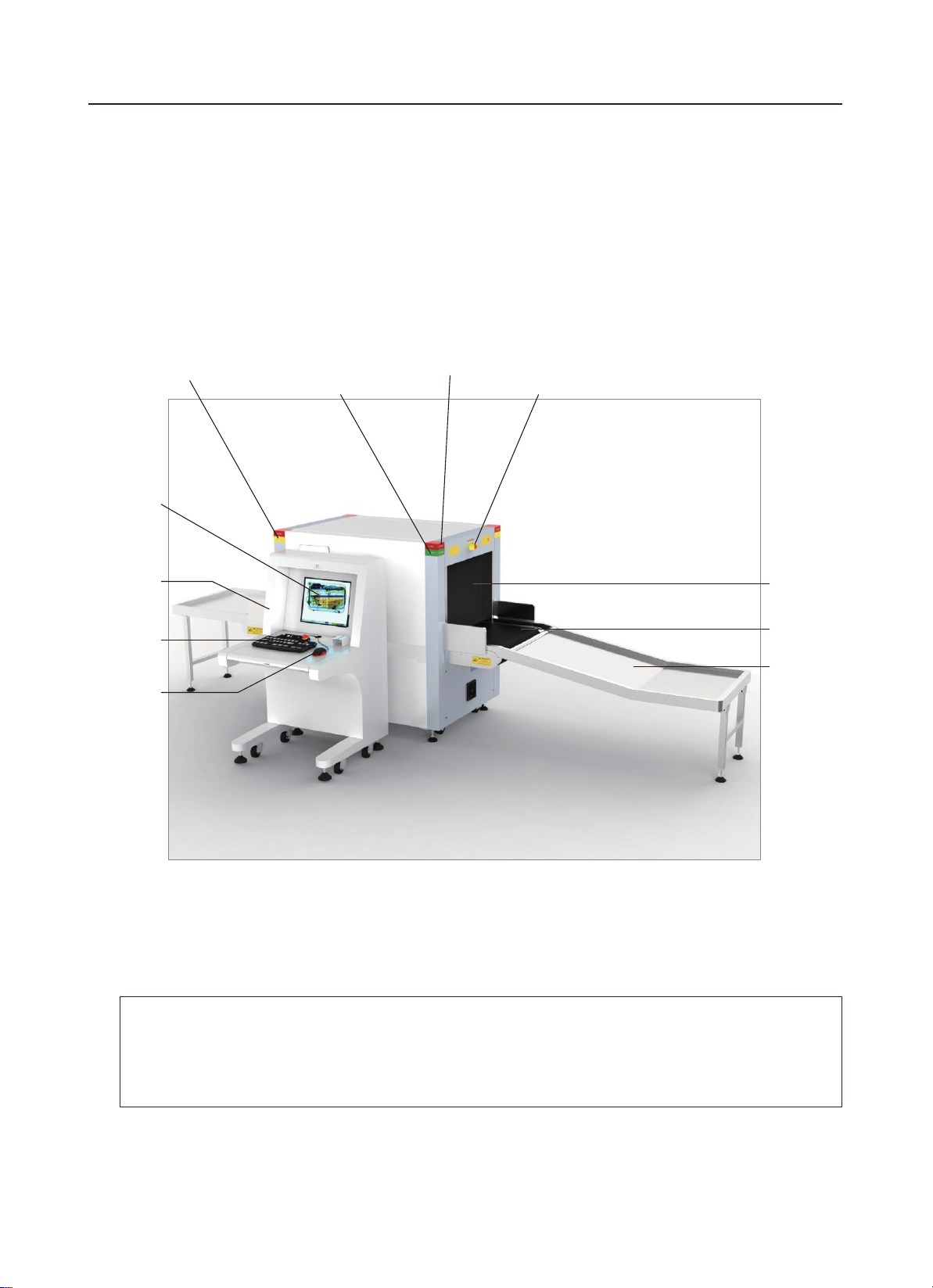
- 4 -
Chapter 3 Equipment Appearance and Special Keyboard
Chapter 3 Equipment Appearance and Special Keyboard
Introduction to this chapter:
Equipment appearance
Special keyboard
3.1 Equipment Appearance
Take 6550B -- a typical model of equipment for example:
Alarm light (Yellow)
Power light (Green) X-ray light (Red)
EmergencyStop button
Display screen
Console Lead curtain
Special keyboard
Mouse
Conveyor
Extended table
Fig 3.1 6550BAppearance Diagram
Emergency Stop button: The Emergency Stop buttons are installed at top of the inlet and outlet of
the channel and the special keyboard. When you press any emergency stop button in an emergency,
then the device will immediately stop the emission of the x-ray and the running of the conveyor.
★
NOTE:
Because the emergency stop button has the locking function, so if you need to restore
the normal state of emergency stop button, you need to rotate the button along the direction
arrow by about 30°to get the button up and reset.
Power indicator light: The scanning channel inlet and outlet of the equipment and the special
keyboard are equipped with the power indicator lights so that these lights are on at the same time
when the equipment is switched on.
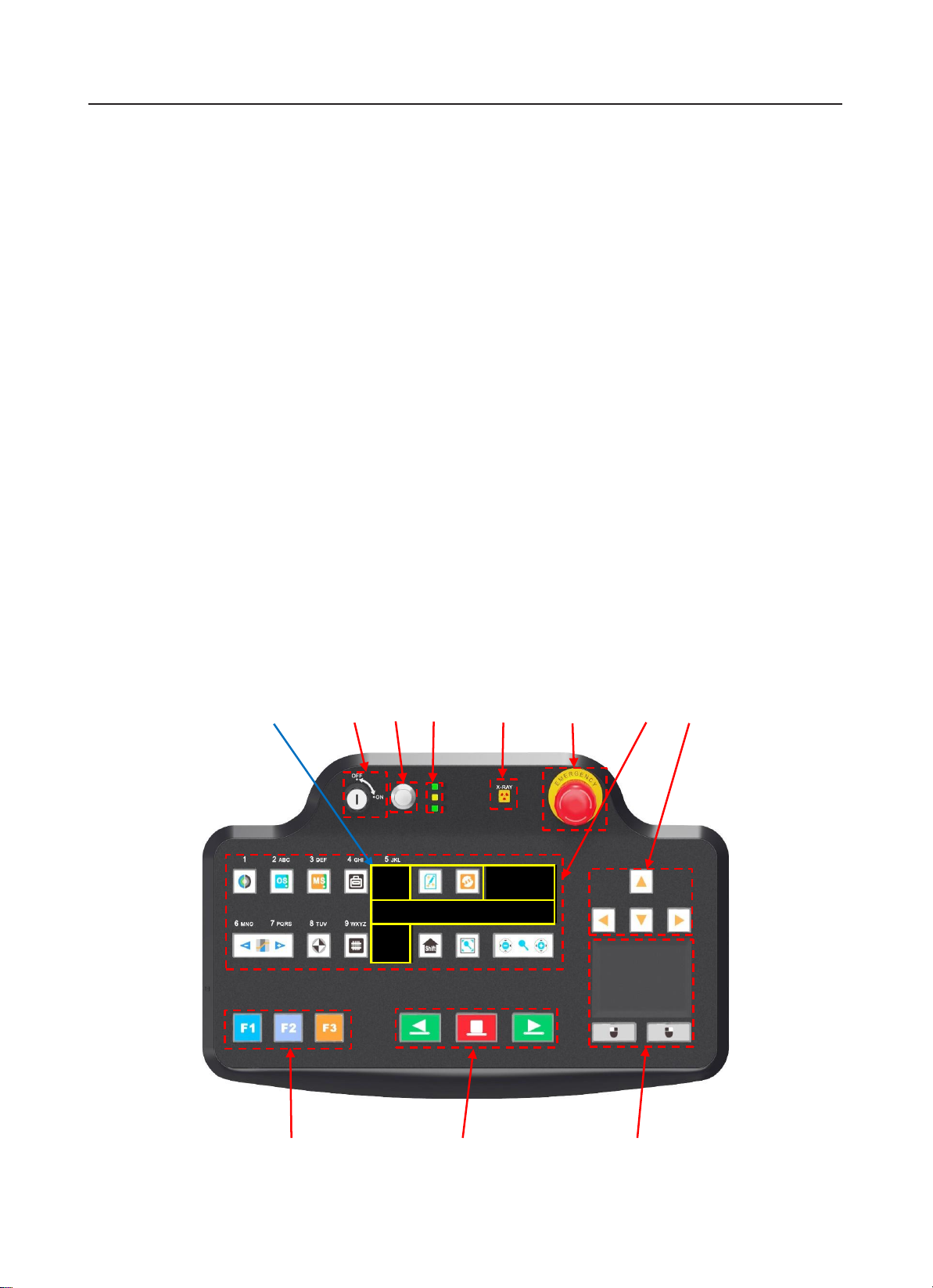
- 5 -
Chapter 3 Equipment Appearance and Special Keyboard
X-ray indicator light: The scanning passage inlet and outlet of the equipment and the special
keyboard are equipped with the X-ray indicator lights so that these lights are on at the same time
when there is the X-ray emission.
Alarmindicatorlight: The scanning channel inlet and outlet of the equipment are equipped withthe
yellow alarm indicator lights. When the software sets up the alarm functionenabled, and the goods to be
checked containsthe suspected dangerousgoods, drugs or impenetrablegoods, the display screen will
indicate the image markbox and the alarm indicatorlights are on at the same time.
Lead curtain:All scanning channel inlets and outlets of the equipment are equipped with the lead
door curtains. When there are X-ray emissions, X ray can be blocked in the passage in order to
protect the X-ray from leakage outward.
Conveyor: The conveyor, installed inside the passage, is mainly composed of the motorized pulley,
roller, direction changing roll, belts and stand, and is used to transport the goods to be checked
through the channel.
Console (Control board): It used to place the display which is used to display the images of the
checked items and a special keyboard which is used to provide the operation of the equipment
hardware and the image processing operations.
PC mouse (optional): The image can be zoomed by rolling the mouse wheel, and the left button
is used to control the menus and functional buttons on the screen. After the image is amplified,
you can hold the left mouse button to drag the image so as to realize the flexible operation with the
image in motion and static states.
3.2 Special Keyboard
7 1 2 3 4 5 6 11
8 9 10
Fig 3.2 Operation
Keyboard

- 6 -
Chapter 3 Equipment Appearance and Special Keyboard
1. Key switch : It is used to switch on the power supply of the equipment control system
and simultaneously is designed to prevent the non-operators from operating the equipment.
Rotate this switch clockwise to the “ON” state to switch on the power supply of the equipment
control system and rotate it counterclockwise to the “OFF” state to turn the power OFF, exit the
software, shut down the industrial control computer and disconnect the system power supply.
★
NOTE:
The key can be pulled out only in the "OFF" position.
2. Start button : When a key switch is in the “ON” position and the “Start” button is pressed,
the system is powered on and begins to start up, and at the same time the power indicator light is
on.
3. Status indicator lights : After the system is powered on, it is used to indicate the working
state of the keyboard, and consists of the power indicator light, the indicator light for the
communication between the keyboard and the host and swiping card indicator light from top to
bottom.
4. X-ray indicatorlight X-RAY : It says that the X-ray is being emitted.
5. Emergency Stop button : When this button is pressed, the X-ray generator and conveyor
on the equipment stop immediately.
6. Image Processing buttons:
Color Image/BW button: It is used to switch between Color and B/W image modes. When
you click it, the system enters the black and white image display mode; when you click it again, the
system switches to the color display mode so as to realize the switchover of Color Image/BW mode.
After entering the system menu, you can input "1", as shown in the menu button.
Organics Sieving button: It is used to enable/disable the organics sieving image function.
Click
it
once to enable the organics sieving image processing function, and click it again to disable
the function. After entering the system menu, you can input “2 or a, b, c or A, B, C”, as shown in the
menu button.
Inorganic Sieving button: It is used to enable/disable the inorganics sieving image function.
Click it once to enable the inorganics sieving image processing function, and click it again to disable
the function. After entering the system menu, you can input "3 or d, e, f or D, E, F", as shown in the
menu button.
Invert button: It is used to enable/disable the image invert state. Click it once to enable
the
image
invert function, and click it again to disable the function. After entering the system menu, you
can input "4/g, h, i/G, H, I ", as shown in the menu button.
Super Enhancement button: It is used to enable/disable the image super enhancement
function. Click it once to enable the function, and click it again to disable the function. After
entering the system menu, you can input "8 / t, u, v/T, U, V", as shown in the menu button.

- 7 -
Chapter 3 Equipment Appearance and Special Keyboard
High Penetrating Power button: It is used to enable/disable the high penetrating power
image
processing function. Click it once to enable the function. After entering the system menu, you
can input "9 / w, x, y, z/W, X, Y, Z", as shown in the menu button.
Sign Alarm button: Under the condition of full screen image, when you press this button, the
parts of the image which are impenetrable are displayed in purple red. When you press it again, the
image will change from the marked state to the normal state.
Z789 Suspicious Organics Enhancement button: It used to enable, switch and disable 7/8/9.
Click it once to enable the function, and click it again to disable the function.
“Optimal Screen”button: Under the condition of full screen image, when the image is
zoomed in or move left and right, you can press the "Optimal Screen" button to restore the image
with the magnification of 1.0 and be relatively centered state.
Function Switch: It is not enabled.
Zoom In/Out button: This button is used to zoom in or zoom out the image (with
the rate of 1~64), with the magnification indicated at the bottom of the screen and the constructed
drawing for the amplified image indicated on the lower right corner. When zooming in image, the
current full screen image area is marked out by a red box and you can move and display the image
amplified zone through the direction keys.
Variable Absorption Rate button: It is used to adjust the image variable absorption
rate. After pressing button to enter the system menu, please input “6 / m, n, o/M, N, O”; after
pressing button to enter the system menu, please input “7/p, q, r, s/P, Q, R, S”, as shown in the
menu button.
7. Function keys:
Energy-saving button: When the system is in the ready state, the upper left of the screen will
pop up the corresponding prompt: Energy-saving mode is enabled by pressing this button. When
the energy-saving sensor is covered by the luggage, the system will start to scan normally, and the
display will indicate the current inspected image. If the energy-saving sensor module fails to detect
there are goods sorting within 15 seconds, the conveyor will stop running automatically in order
to avoid the conveyor idler running without package so as to achieve the purpose of the energy
saving. When you press this button again under the condition of the system in the ready state, the
upper left of the screen will pop up the corresponding prompt: Energy-saving mode is disabled! At
the moment, the system will return to the normal state. After entering the system menu, please inlet
"5 or j, k, l, or J, K, L", as shown in the menu button.
★
NOTE:
The energy saving function is non-standard configuration, if you want to use this energy
saving function, the equipment should be equipped with the energy-saving sensor module.
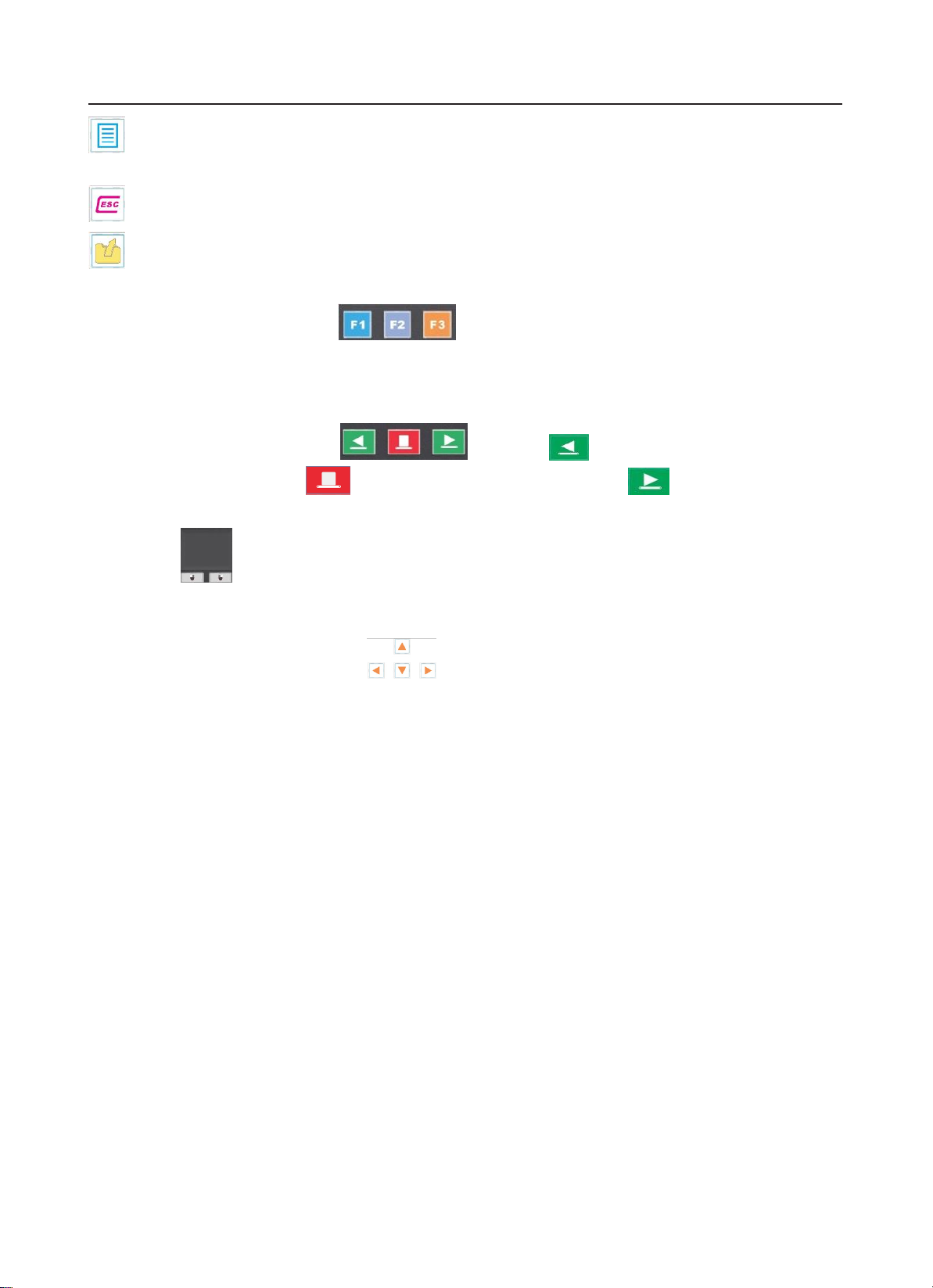
- 8 -
Chapter 3 Equipment Appearance and Special Keyboard
Menu button: Press this button to enter the system menu. Then press the capital letter, small
letter and digital switching button in turn.
To exit.
Image Management button: Open the image management dialog box. After entering the
system menu, please input digital "0", as shown in the menu button.
8. Custom functional buttons : The different processing functions-”F1”, “F2,” “F3”
can be set separately as required, as shown in the main interface of the X-Ray Security Inspection
System in Chapter 4 (Fig 4.4). The default configuration of the functional shortcuts: F1 stands for
“Super Enhancement”; “F2” stands for “Local Enhancement”; “F3” stands for “Invert”.
9. Conveyor control buttons : Press “ ”button to control the forward
rotation of rollers; press “ ”button to stop the roller, press “ ”button to control the
reverse rotation of the roller.
10. Mouse : Touch this area to control the mouse direction; click the this area for the
confirmation, which is equivalent to the function of the left mouse button; click the left key to
confirm the mouse options The right button is not used.
11. Direction Navigation buttons : Under the conditions of image amplified to the full
screen, press these direction buttons to get the image to move up and down, or move left and right.
Under the condition of the image in the original state: Left and Right direction buttons are used to
pull in and pull back the historical images.
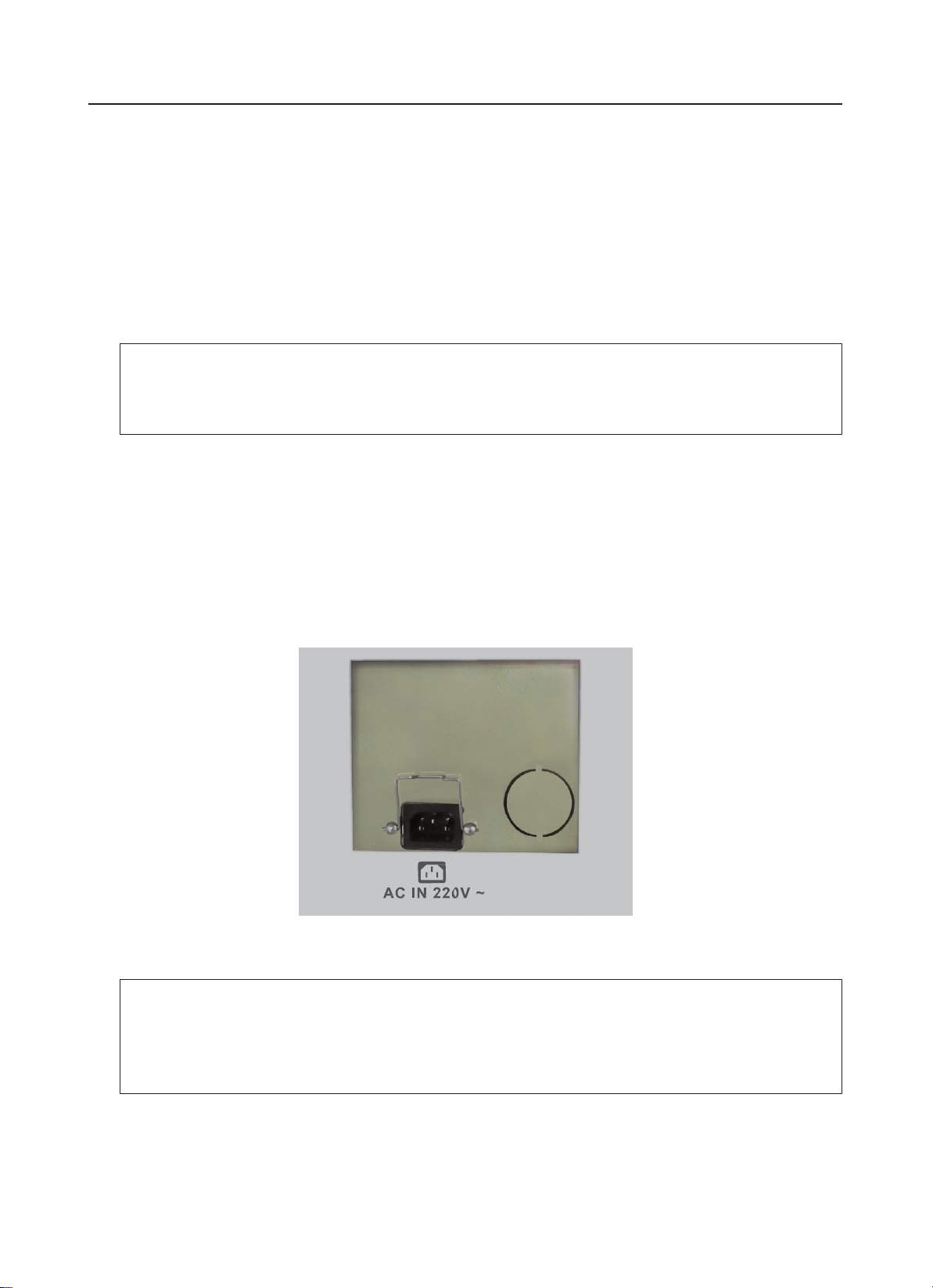
- 9 -
Chapter 4 Equipment Operation
Chapter 4 Equipment Operation
Introduction to this chapter:
Inspection before Boot
Boot
Login
Inspection of Goods
Power Off
★
Warning
Before operating the equipment, please be sure to read the "Safety Precautions for Operation"
of this manual!
4.1 Inspection before Boot
Step 1 Check whether the cable connections of the equipment power supply are in good condition;
Check whether the equipment power supply is grounded reliably; whether the Emergency Stop
button on the external cover plate is pressed down, if yes, please rotate it clockwise to reset it;
whether the Emergency Stop button on the special keyboard of the equipment is pressed down, if
yes, please rotate it clockwise to reset it; whether the keys of the special keyboard work
properly
.
The
connection position of the power supply is shown in Fig 4.1 below:
Fig 4.1 Connection Position of Power Supply
★
NOTE
If you find the damaged cable sheath, failure of the Emergency Stop button or
unsmoothspecial keyboard, please stop operating the equipment and contact the local after-
sales service department.
Step 2 Check whether the lead curtains at the channel inlet and outlet which are used to prevent the
X-ray leakage are in good condition; the door curtains should be free from the obvious gaps and
obvious damage.

- 10 -
Chapter 4 Equipment Operation
★
NOTE
If there are the excessive gaps between the curtains or the lead curtains are seriously
damaged, please stop operating equipment and contact the local after-sales service
department.
Step 3 Check and make sure that the surface of the belts should be no cracks, and a certain distance
should be reserved between the conveyor belt edge and the guard boards on two sides; check
whether belts are deviated or stuck.
★
NOTE
If the conveyor belt position obviously deviates from the channel center (its edges are stuck in
the guard boards on two sides) or the belt has insufficient tension (the conveyor surface is
loose), the operator should adjust the conveyor position under the guidance of professionals,
or read the maintenance manual carefully.
Step 4 Check whether there are some goods in the equipment channel, if any, please clear it out of
the channel.
4.2 Boot
Step 1 Plug the power cable plug into the power supply socket on site to ensure the normal power
supply.
Step 2 Insert the key into the key switch of the special keyboard and rotate it clockwise by
90°to “ON” position; then press and hold the power button for about 1 second until the power
indicator lights of the equipment and special keyboard are on, and wait for the
system boot.
★
NOTE
Before pressing the power button, please check whether the emergency stop buttons of the
equipment and the special keyboard are pressed down, if yes, then the X-ray
generator and conveyor can’t be started. Before booting the equipment, please rotate the
Emergency Stop button clockwise by 30 °and then release it to reset it.
★
NOTE
During the start-up process of the equipment, if the conveyor or X-ray generator goes wrong,
please press the Emergency Stop button to shut off their power supply.

- 11 -
Chapter 4 Equipment Operation
4.3 Login
Step 1: The system will will automatically login as the default user.
★
NOTE
If the system disabled the automatic login function, then you need to select a user and enter
the login password before login.
Step 2: After login, the system directly enters the XBIS software to display "Clear the Channel" ,
then please select a way to clear the channel, as shown in Fig 4.2.
Choose the way: Fig 4.2 Prompt Interface of Clearing Passage
If there are goods in the channel, please click the button / on the interface or
click button / at the special keyboard , then the conveyor will run in
the relevant direction and the goods in the will be cleared out of the channel; click on
the interface or click the button of the special keyboard to stop the conveyor.
After clearing the channel or when the channel no need to be cleared, you can click
on the interface or press key on the special keyboard to turn off the clearing channel
interface.
Step 3: If the machine is not used for more than 24 hours, then when the system boot up for the first
time, the system will get into a preheating process to make the X-ray generator ready, Please wait
about 1-20 minutes until the preheating is finished, the system will enter the main interface .
Fig 4.3 Preheating Interface of X-Ray Generator
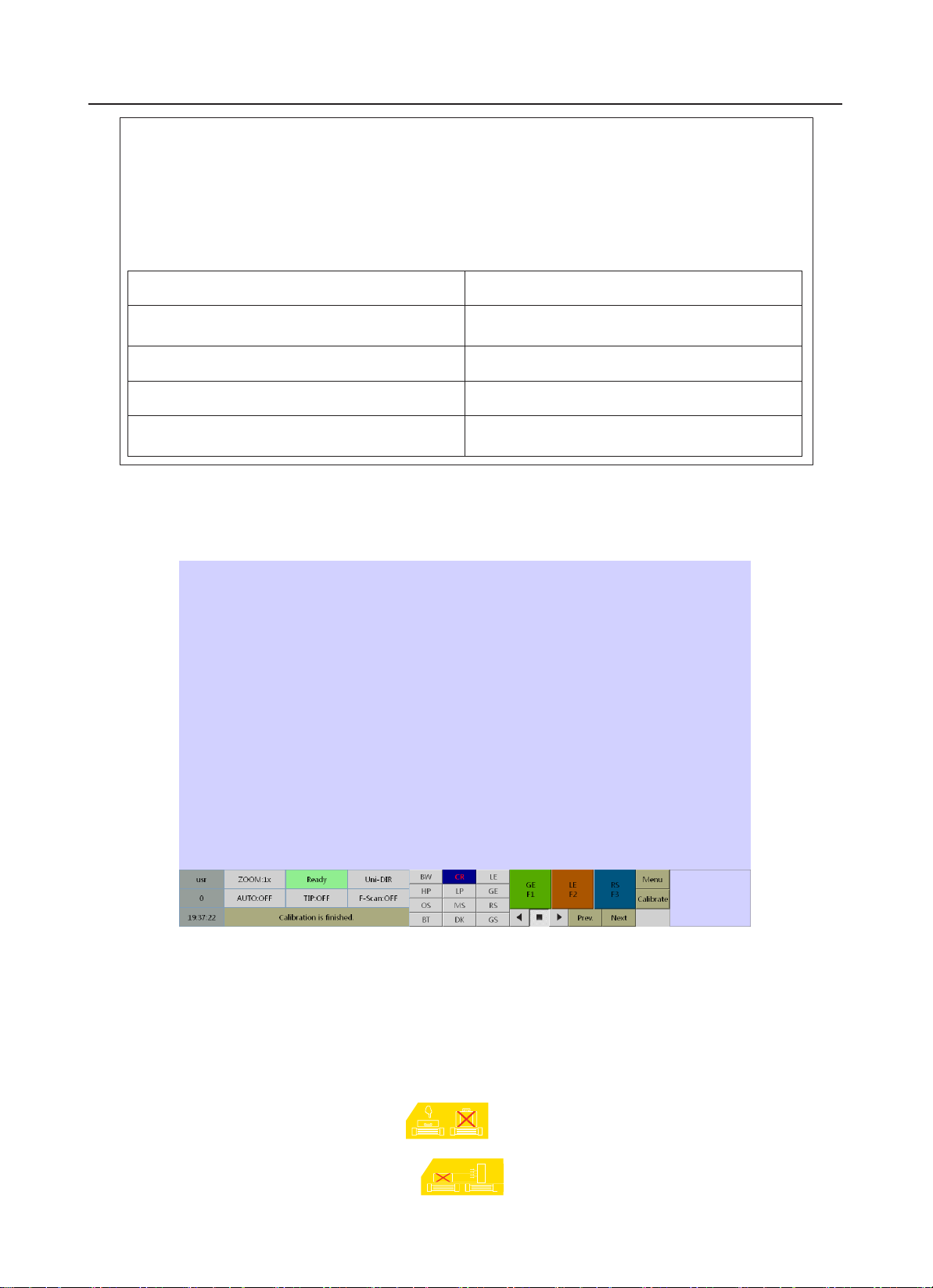
- 12 -
Chapter 4 Equipment Operation
★NOTE
Purpose of x-ray generator Preheating: The anode voltage of the ray tube is increased
gradually in order to reachthe working state. This process can effectivelyextend the lifetime
of the X-ray generator.
Time of x-ray generator Preheating: It is depend on the interval of the last two booting
time of the equipment.
Boot Time Interval (Y)
Time of Tube Preheating
1 day <
Y <
3 days
3
minutes
3 day ≤
Y <
30 days
6
minutes
30 day ≤
Y <
90 days
12
minutes
90 day ≤
Y
60
minutes
Step 4: After the preheating process is over, the system directly enters the main interface.
System Main Interface:
Here is the main interface, as show in Fig 4. 4.
Fig 4.4 Main Interface of X-Ray Security Inspection System
4.4 Inspection of Goods
Step 1: The system will complete the calibration automatically while entering the main interface;
when the system status bar pops up “Calibration over” and “Ready”, you can conduct the inspection
of goods.
Step 2: The goods to be inspected should be stably placed on the conveyor according to the way
indicated as the “Goods Placement Sign” at the equipment inlet.
The “Goods Placement Sign” for 150180B is .

- 13 -
Chapter 4 Equipment Operation
★
Description
Light and thin goods, dirty goods or the goods with the damaged package should be placed in
the appropriate plastic container for inspection.
★
NOTE
Be sure to place the goods to be checked outside the lead curtains! It is forbidden to
stretch your hands into the channel!
Be sure to prevent the goods to be checked from falling or accumulating at the exit of the
channel; If happen, please press the emergency stop buttons of the equipment or
the special keyboard to stop the conveyor.
Step 3: When you click the button / of interface or / button of the
special keyboard, the conveyor begin running. Place the goods to be checked in the middle of the
conveyor so that the goods can enter on the passage by the running conveyor. When the goods to be
inspected abeing scanned in the channel, the red X-ray indicator lights on the equipment
and the special
keyboard
are
ON at the same time, and the system will display the scanned
image on the display, as shown in Fig 4.5a or Fig.4.5b.
Figure 4.5a Goods Scanning Image (Single
Perspective)
Figure 4.5b Goods Scanning Image (Double
Perspectives)
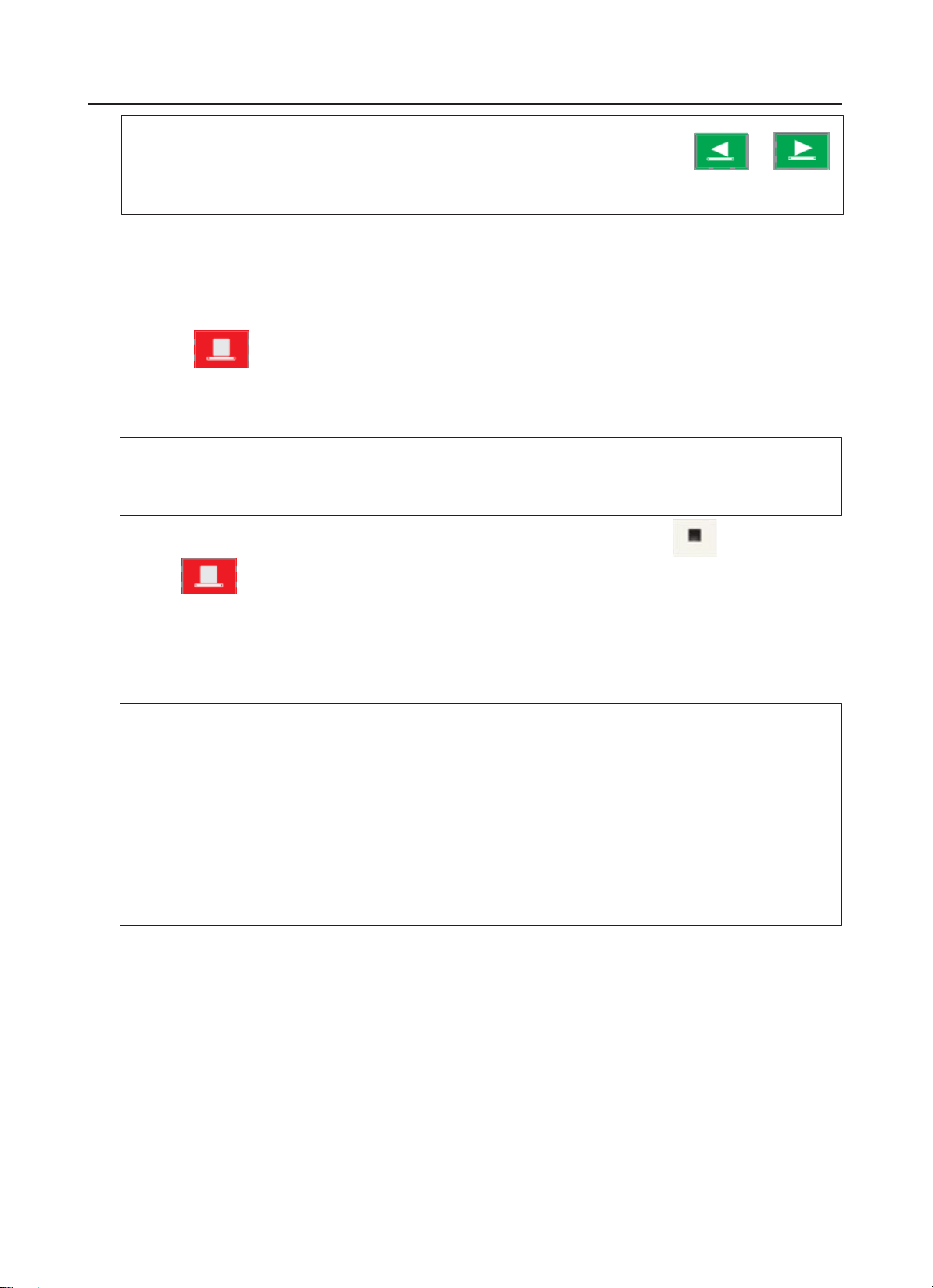
- 13 -
Chapter 4 Equipment Operation
★Description
Whenthe systemenablesthe
Bi-directional
Scanning function, you needto click or
button to scan the goods, or the system will scan the goods only when the conveyor
rotates forward.
Step 4: Depends on the scan image, click the button in the image processing functional area on the
software interface to identify and judge the image, or` click the image function keys on the special
keyboard to identify and judge the image.
Step 5: After the goods to be checked move out the equipment channel with the conveyor, you
can click the button on the special keyboard to stop the convey, and then you can remove
the goods or turn to the further inspection.
4.5 Power OFF
★
NOTE
Before the shutdown operation, please make sure the scanning has ended and there are no
goods left in the equipment channel.
Step 1: After the completion of inspection work, you can click the button on the software
interface or button on the s pecial keyboard to s top the conveyor. Step 2: Rotate the key
switch counterclockwise to “0” position to get the equipment to begin to shut down; about 1 minute
later, the system equipment and all the indicator lights are off. Then you can turn off the external
power supply at this time.
★
NOTE
After the equipment is turned off by rotating the key switch, please don't immediately
disconnect the external power supply, but observe the green indicator light on the
special keyboard and wait for all lights off; 10 seconds later, cut off the power.
If the equipment is equipped with the uninterrupted power supply (UPS), then when the
self- checking indicator light is off, you can turn off the UPS. After all the lights (including the
power indicator light of the display) are off, please wait for 60 seconds before the next boot,
otherwise, the industrialcomputer will fail to start.
Step 3: Take away the key on the special keyboard and keep it properly.
This manual suits for next models
18
Table of contents
Other HIK VISION Industrial Equipment manuals