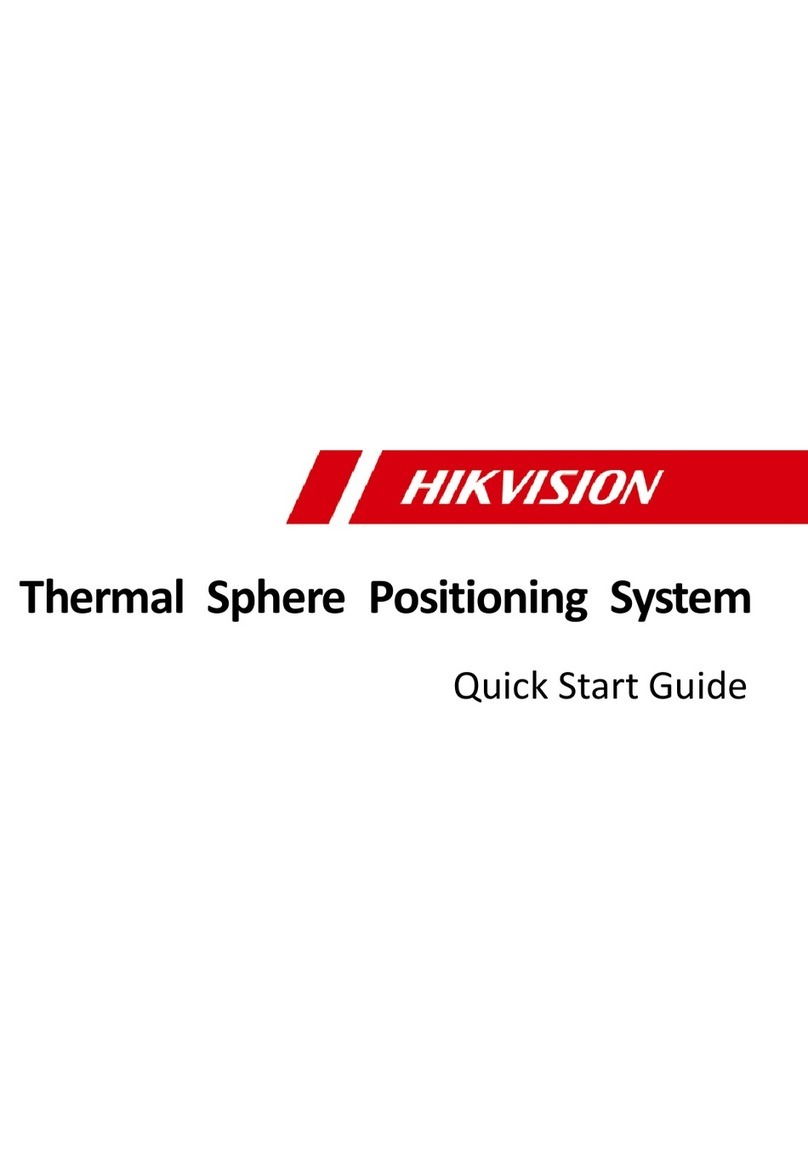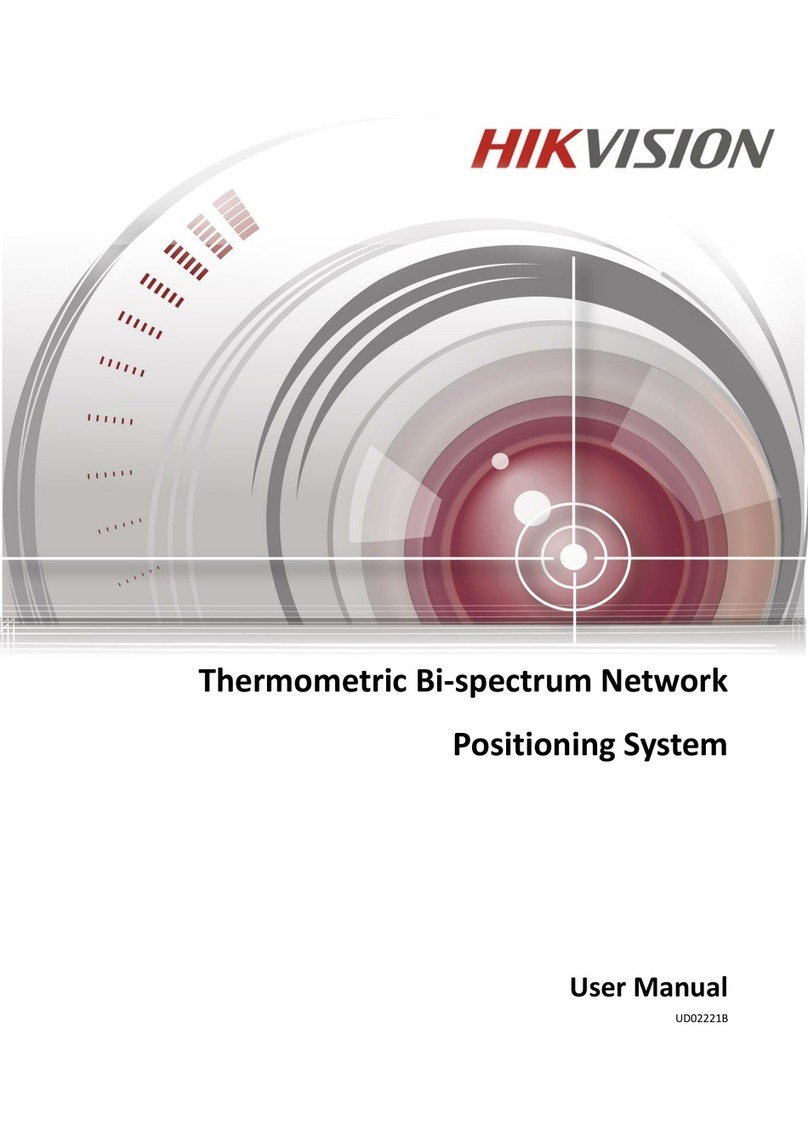Intelligent Analyzer User Manual
1
TABLE OF CONTENTS
Chapter 1 Introduction...................................................................................................................................................................7
1.1 Introduction ...............................................................................................................................................................................7
1.2 Key Features...............................................................................................................................................................................7
Chapter 2 Start Up Device ..............................................................................................................................................................8
2.1 Activation...................................................................................................................................................................................8
2.1.1 Activate Web Browser.....................................................................................................................................................8
2.1.2 Activate SADP..................................................................................................................................................................9
2.1.3 Activate Client Software..................................................................................................................................................9
2.2 Log into Device.........................................................................................................................................................................12
Chapter 3 Basic Operations .......................................................................................................................................................... 13
3.1 IP Camera Management ..........................................................................................................................................................13
3.1.1 Activate IP Camera ........................................................................................................................................................13
3.1.2 Add IP Camera...............................................................................................................................................................13
3.1.3 Edit IP Camera...............................................................................................................................................................14
3.2 Live View..................................................................................................................................................................................14
3.2.1 Start Live View ..............................................................................................................................................................14
3.2.2 Live View Settings .........................................................................................................................................................15
3.3 Recording Settings ...................................................................................................................................................................16
3.3.1 Format Storage Media ..................................................................................................................................................16
3.3.2 Configure Schedule .......................................................................................................................................................17
3.4 Play Video................................................................................................................................................................................17
3.4.1 Play Videos by Time......................................................................................................................................................17
3.4.2 Play Videos by Event .....................................................................................................................................................17
3.4.3 Playback Toolbar ...........................................................................................................................................................18
3.5 Backup Video...........................................................................................................................................................................18
3.5.1 Back up Clipped Video ..................................................................................................................................................18
3.5.2 Download Video ...........................................................................................................................................................18
Chapter 4 Smart Features.............................................................................................................................................................20
4.1 Driving Behavior Configuration................................................................................................................................................20
4.1.1 Calibrate IPC Position....................................................................................................................................................20
4.1.2 Configure Driving Behavior Analysis .............................................................................................................................20
4.2 Configure People Counting ......................................................................................................................................................20
Chapter 5 Mobile Video Record Features .....................................................................................................................................22
5.1 Configure Scheduled Startup/Shutdown .................................................................................................................................22
5.2 Configure Delayed Shutdown ..................................................................................................................................................23
5.3 Configure Satellite Positioning .................................................................................................................................................23
5.4 Configure G-Sensor Alarm .......................................................................................................................................................24
5.5 Configure Door Settings...........................................................................................................................................................25
Chapter 6 Network ...................................................................................................................................................................... 26
6.1 3G/4G Dialing ...........................................................................................................................................................................26
6.2 Set Wired Network ..................................................................................................................................................................26