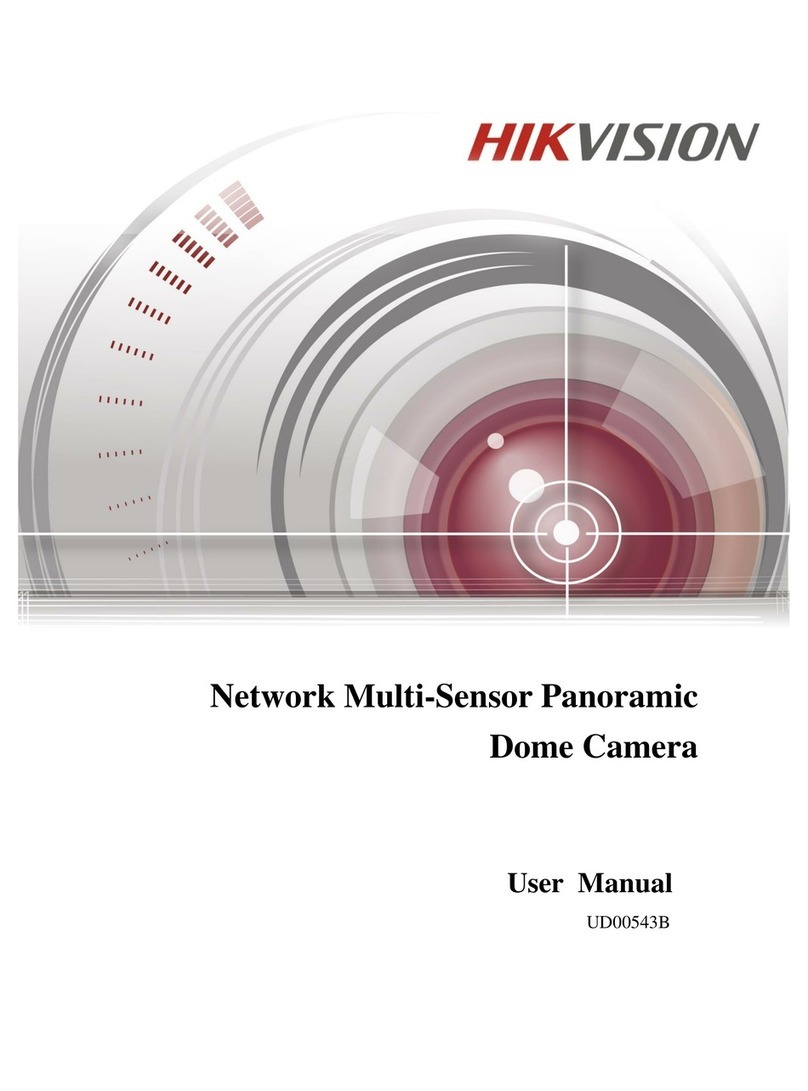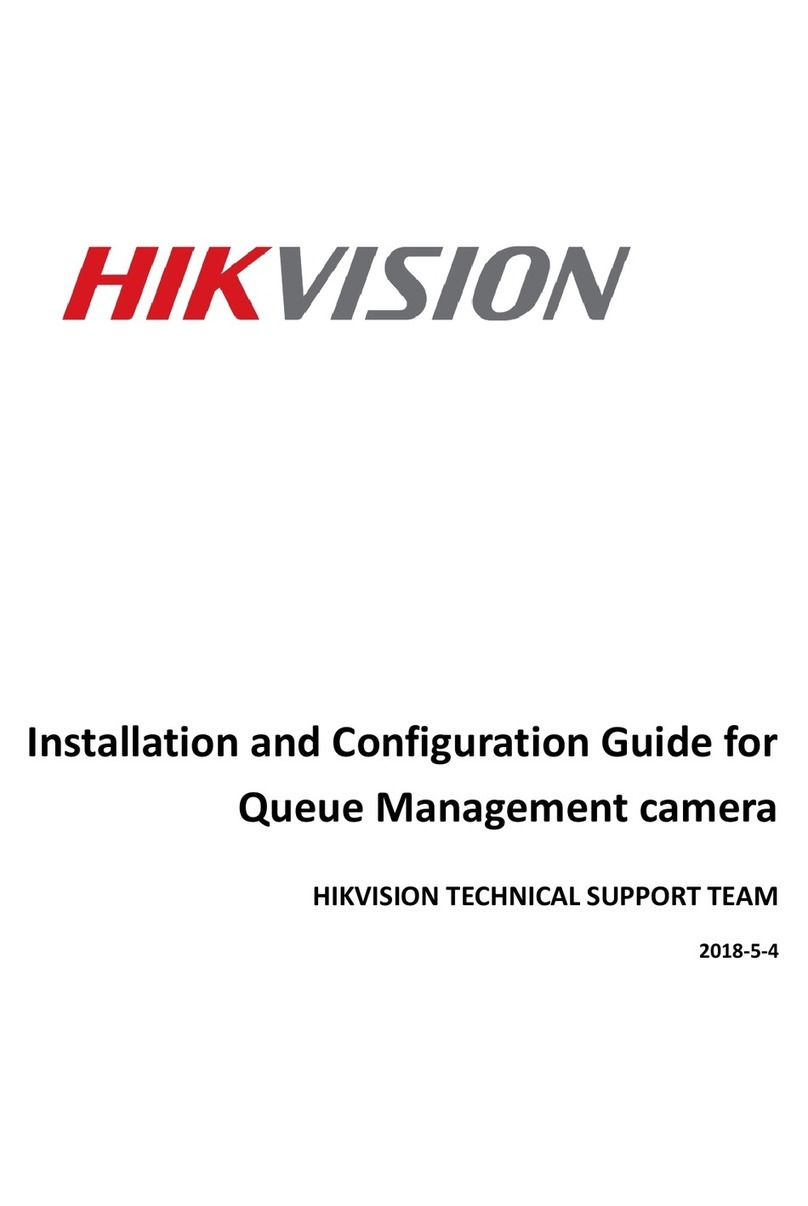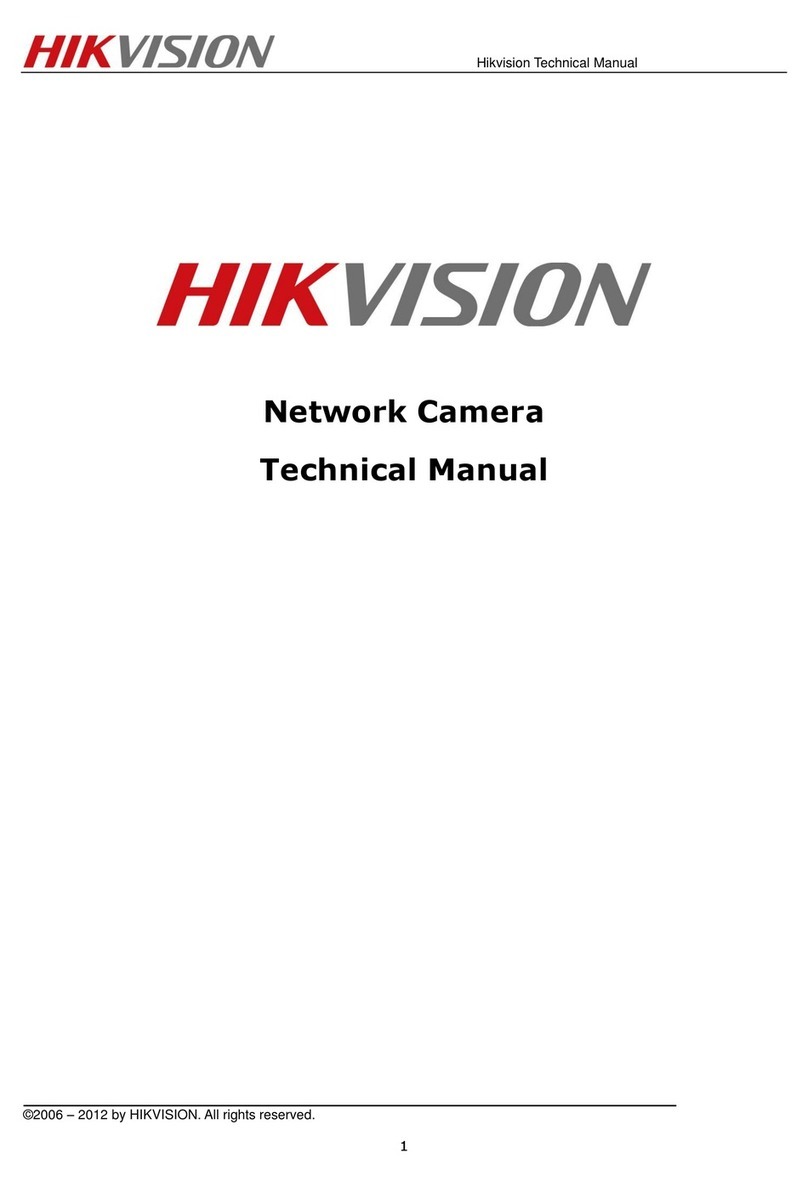HIK VISION DS-2CE17U8T-IT User manual
Other HIK VISION Security Camera manuals

HIK VISION
HIK VISION iDS-TCE907-BR User manual
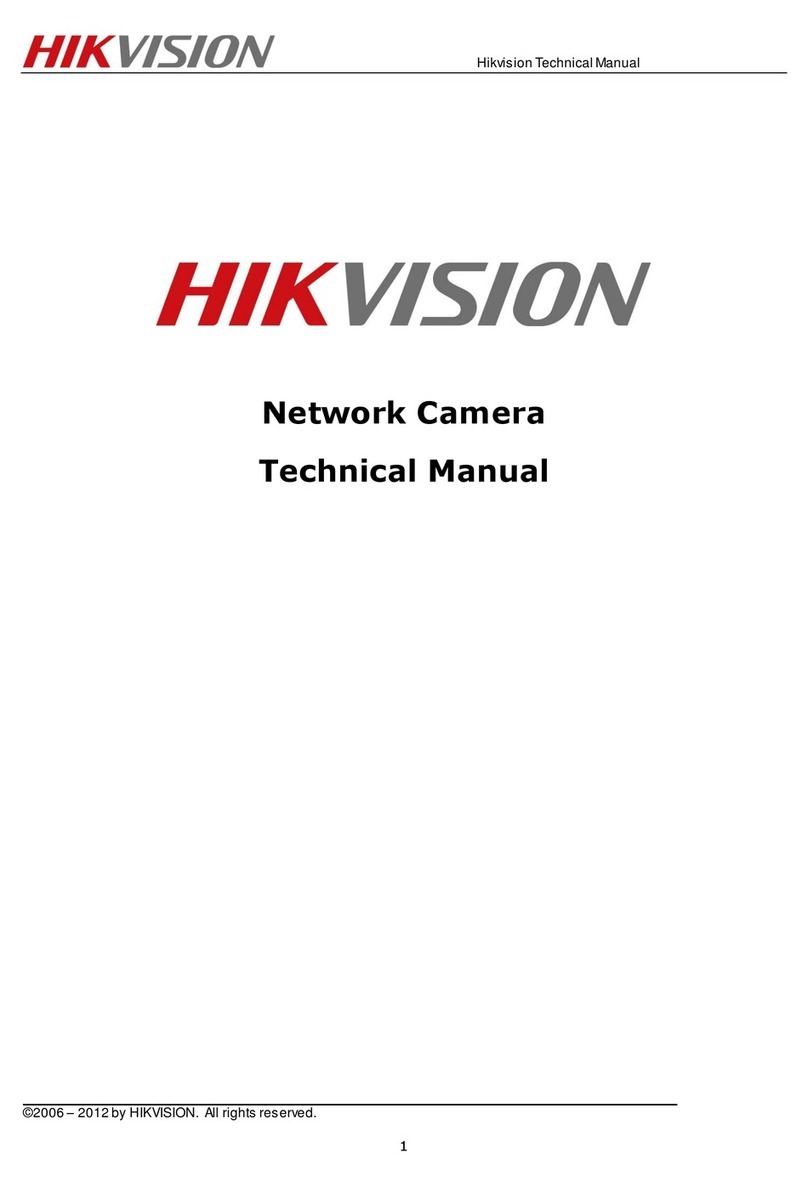
HIK VISION
HIK VISION DS-2CD2132-I User manual
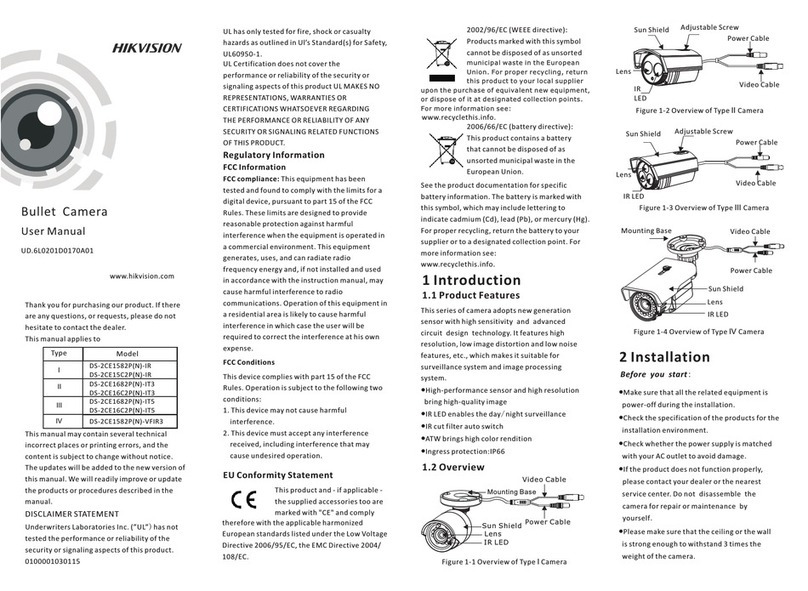
HIK VISION
HIK VISION DS-2CE1582N-IR User manual
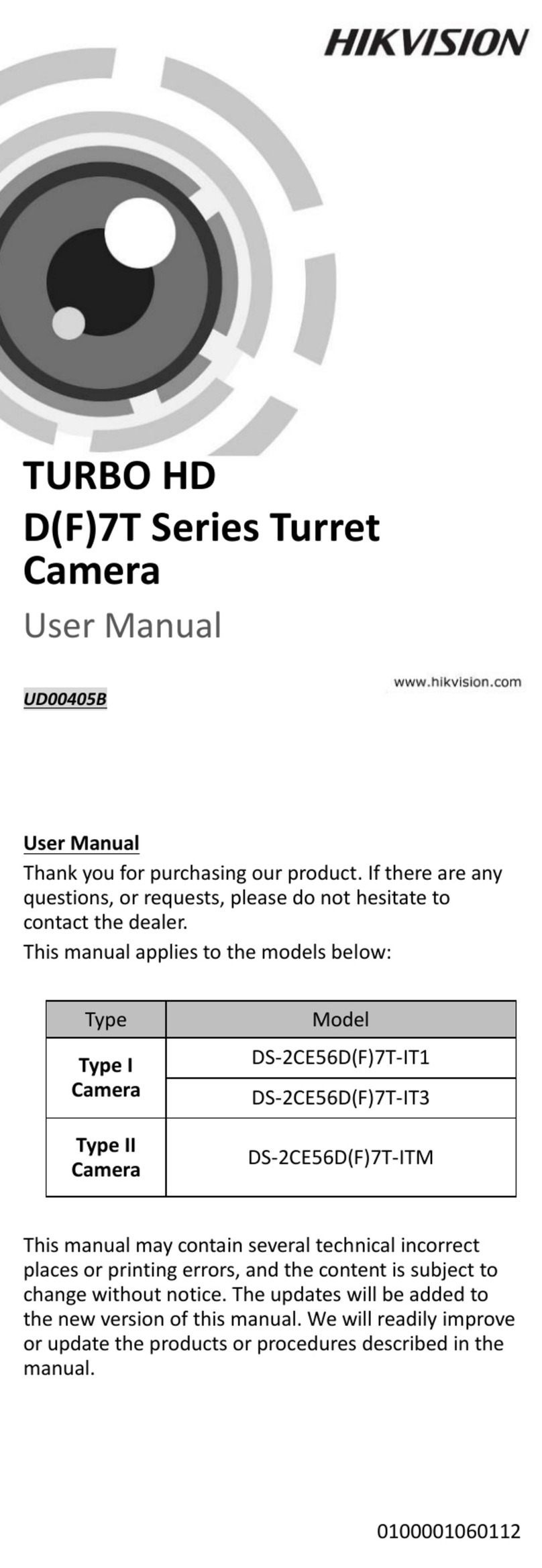
HIK VISION
HIK VISION TURBO HD DS-2CE56D(F)7T-IT1 User manual

HIK VISION
HIK VISION DS-2CD23 Series User manual
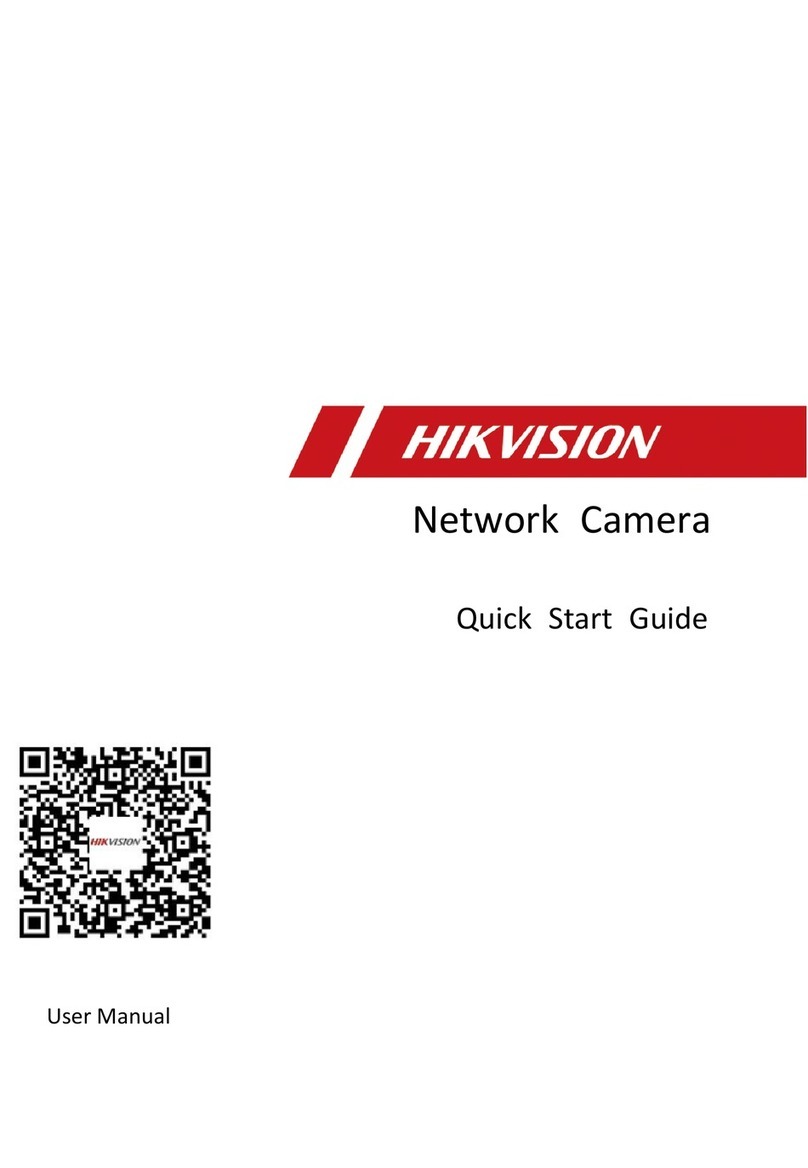
HIK VISION
HIK VISION iDS-2CD8A47G0/SC-ZY User manual
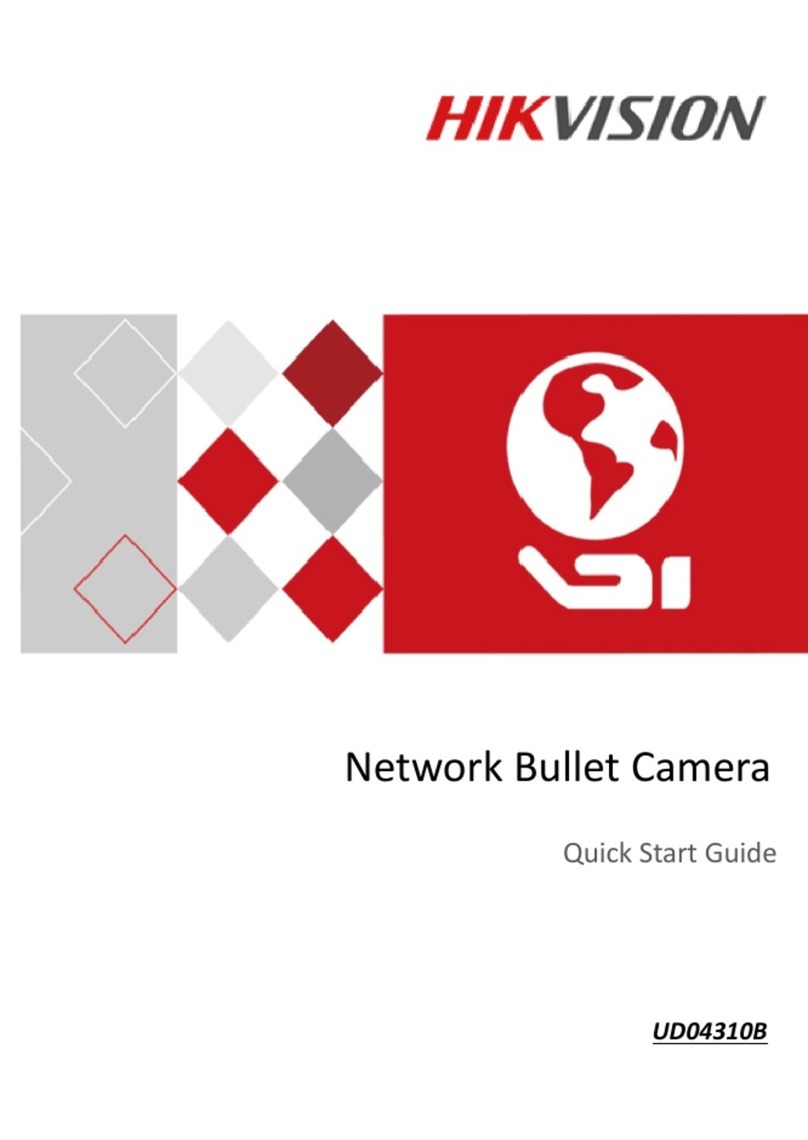
HIK VISION
HIK VISION UD04310B User manual

HIK VISION
HIK VISION DS-2CD3686G2T-IZS User manual

HIK VISION
HIK VISION IDS-2CD7046G0-AP User manual
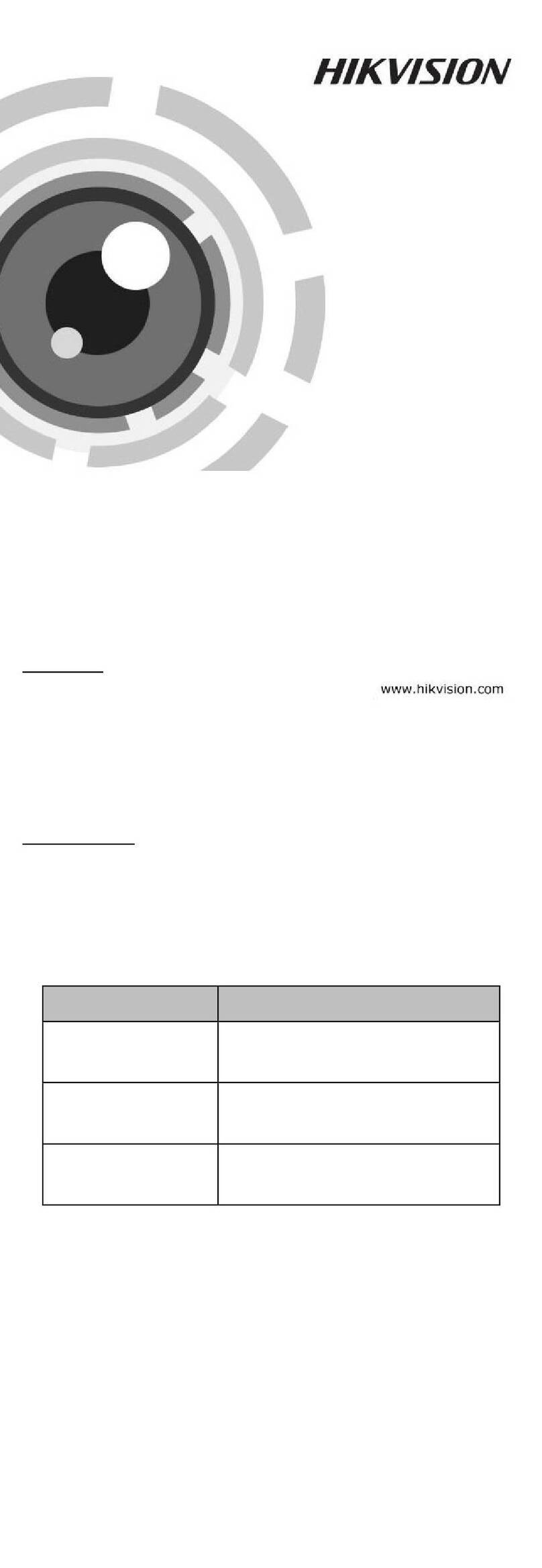
HIK VISION
HIK VISION TURBO HD DS-2CS58C2T-S/F User manual

HIK VISION
HIK VISION Platinum Series User manual

HIK VISION
HIK VISION DS-2CD2112 User guide
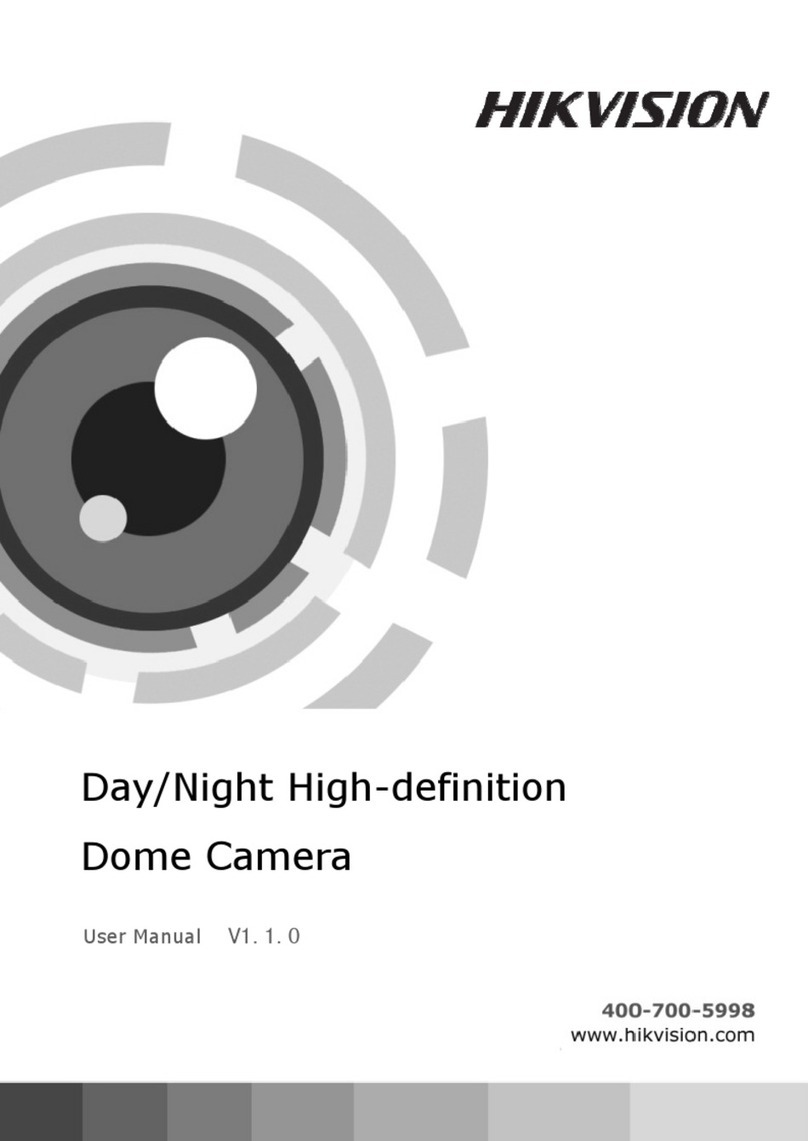
HIK VISION
HIK VISION DS-2CC5181PN-VF User manual
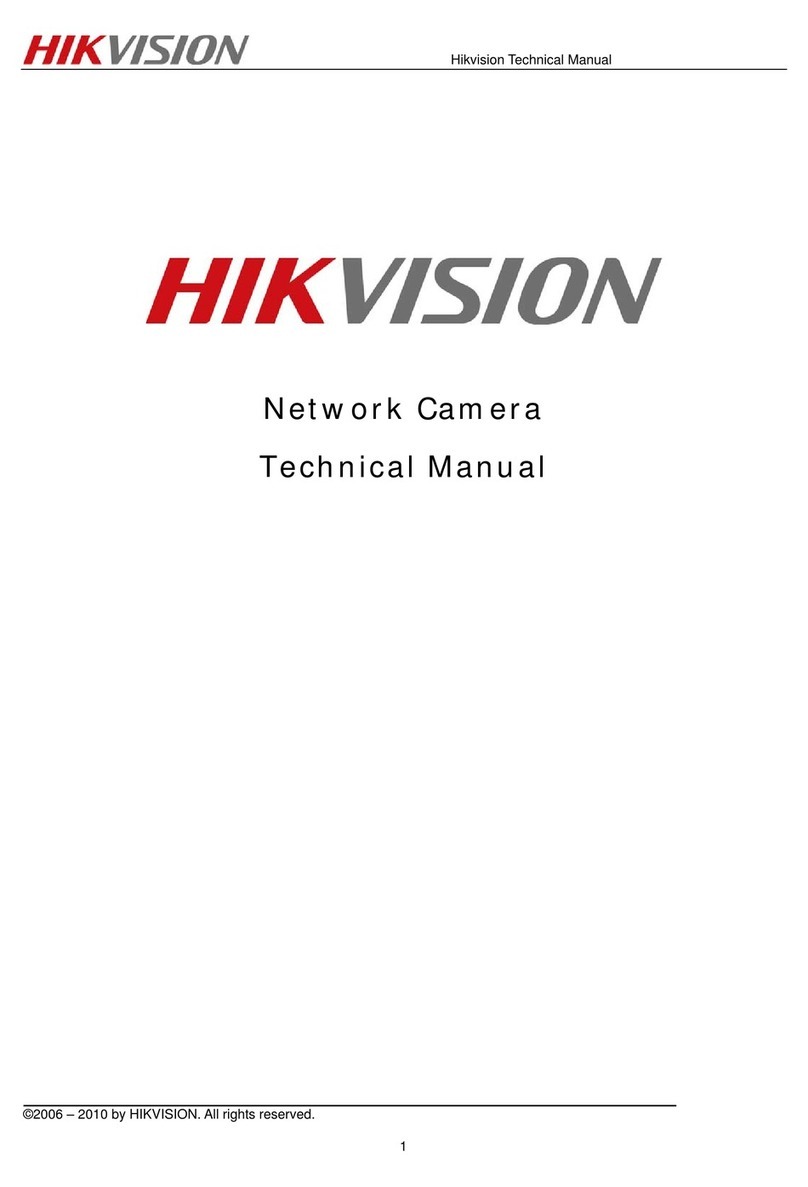
HIK VISION
HIK VISION DS-2CD7133-E User manual

HIK VISION
HIK VISION UD04829B User manual
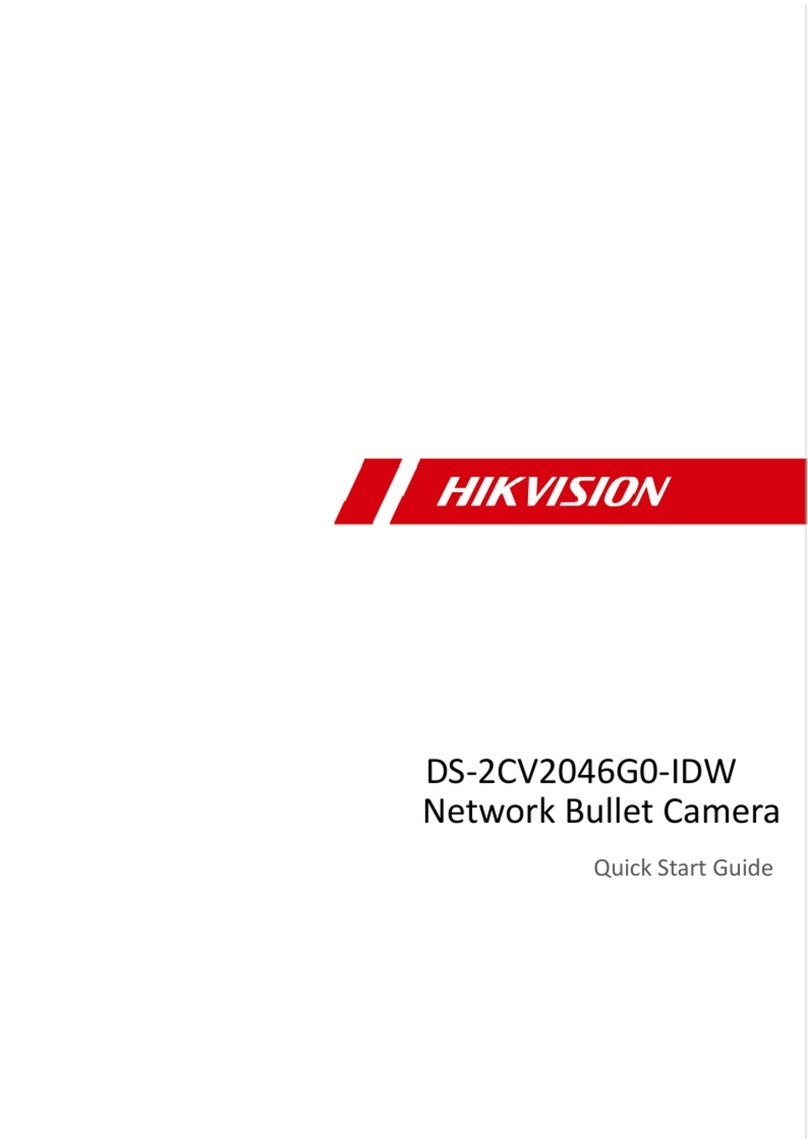
HIK VISION
HIK VISION DS-2CV2046G0-IDW User manual
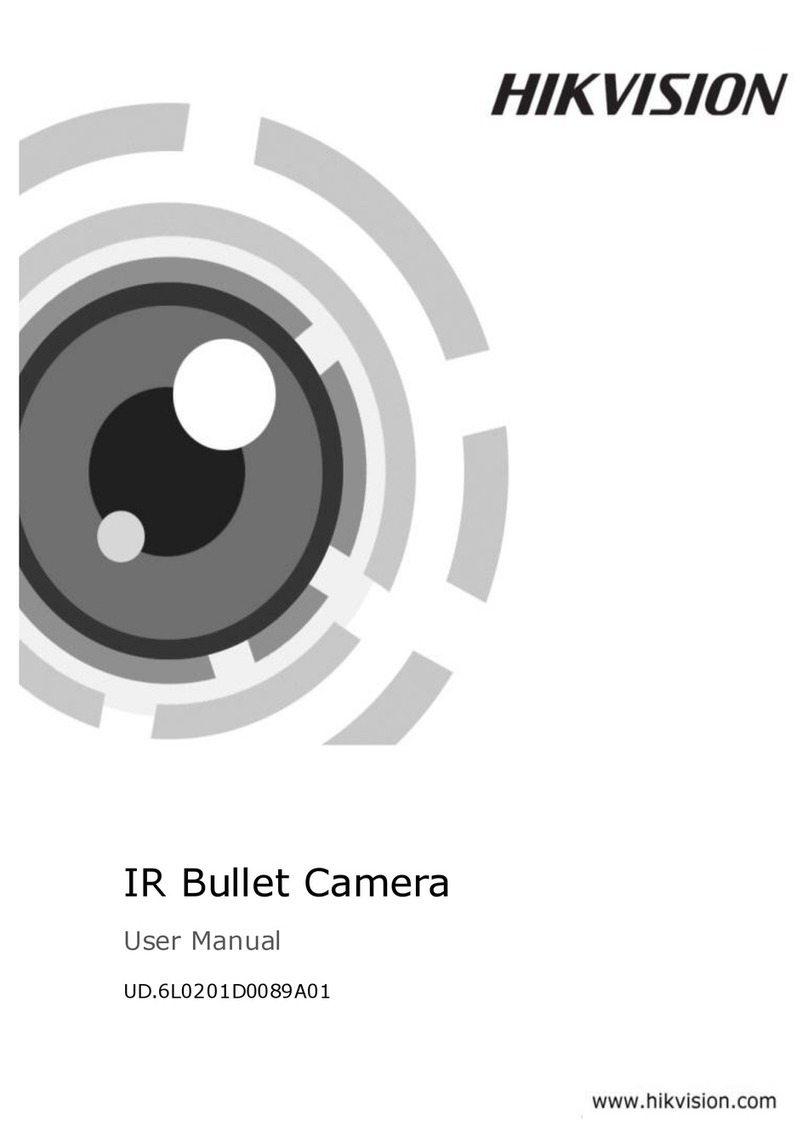
HIK VISION
HIK VISION DS-2CC1282P(N)-IT3 User manual
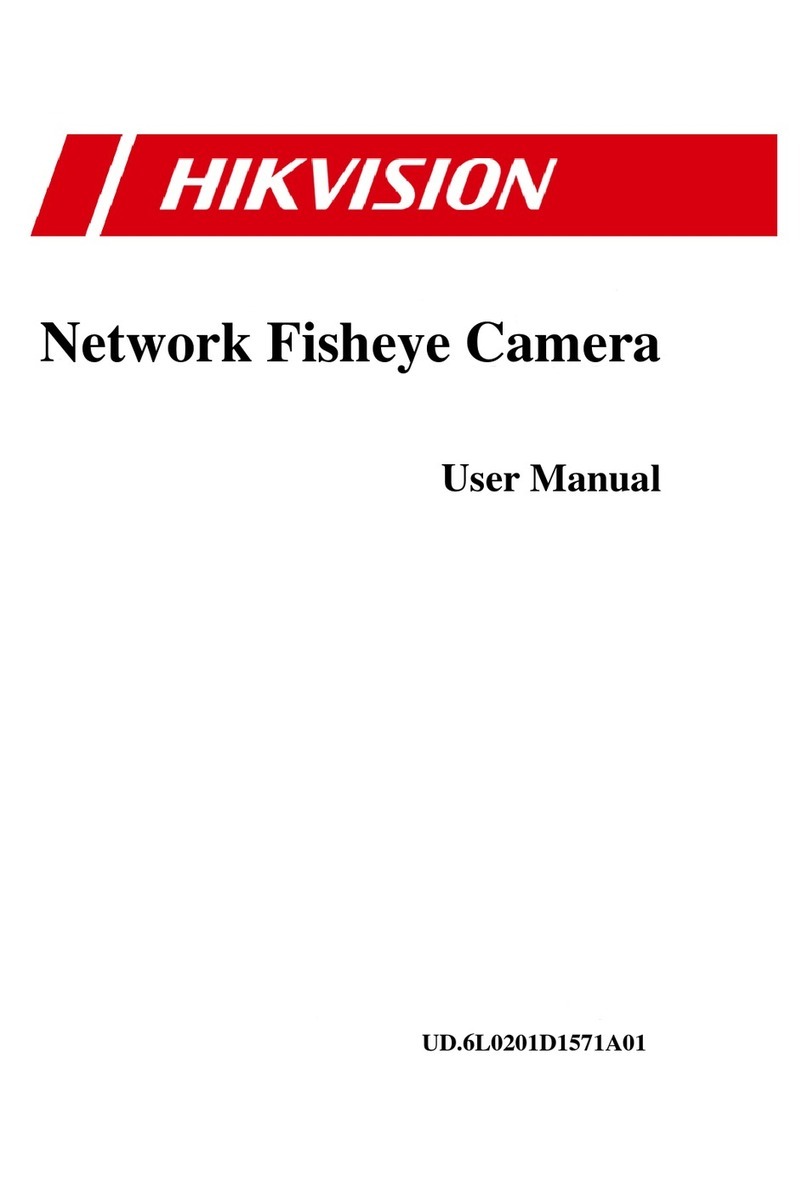
HIK VISION
HIK VISION DS-2CD2942F-W User manual
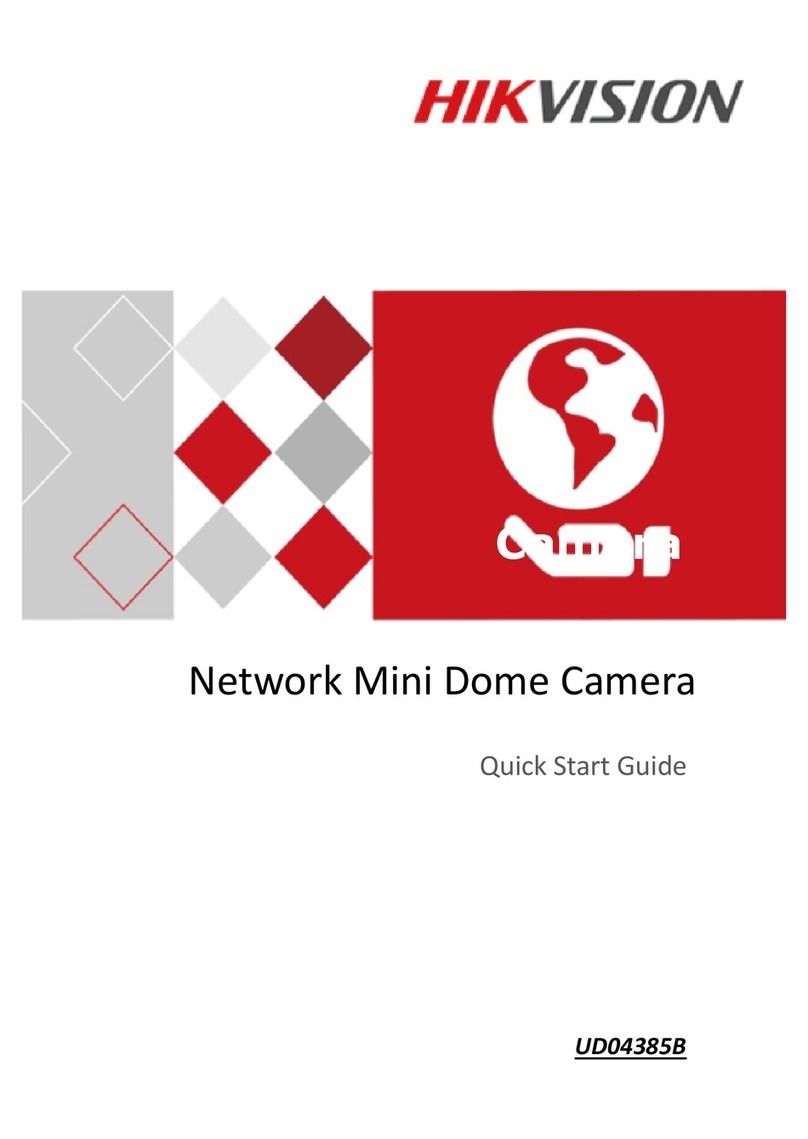
HIK VISION
HIK VISION Mini Dome Camera Series User manual
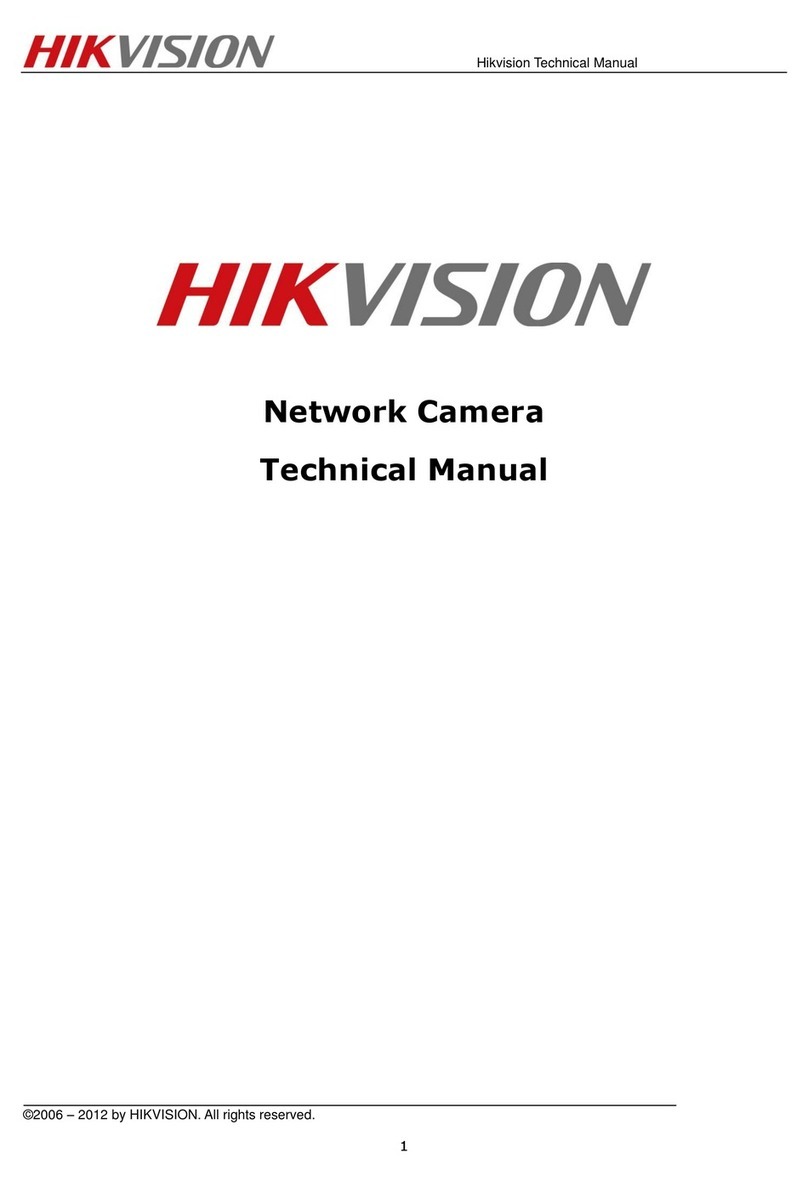
HIK VISION
HIK VISION DS-2CD8464F-EI User manual