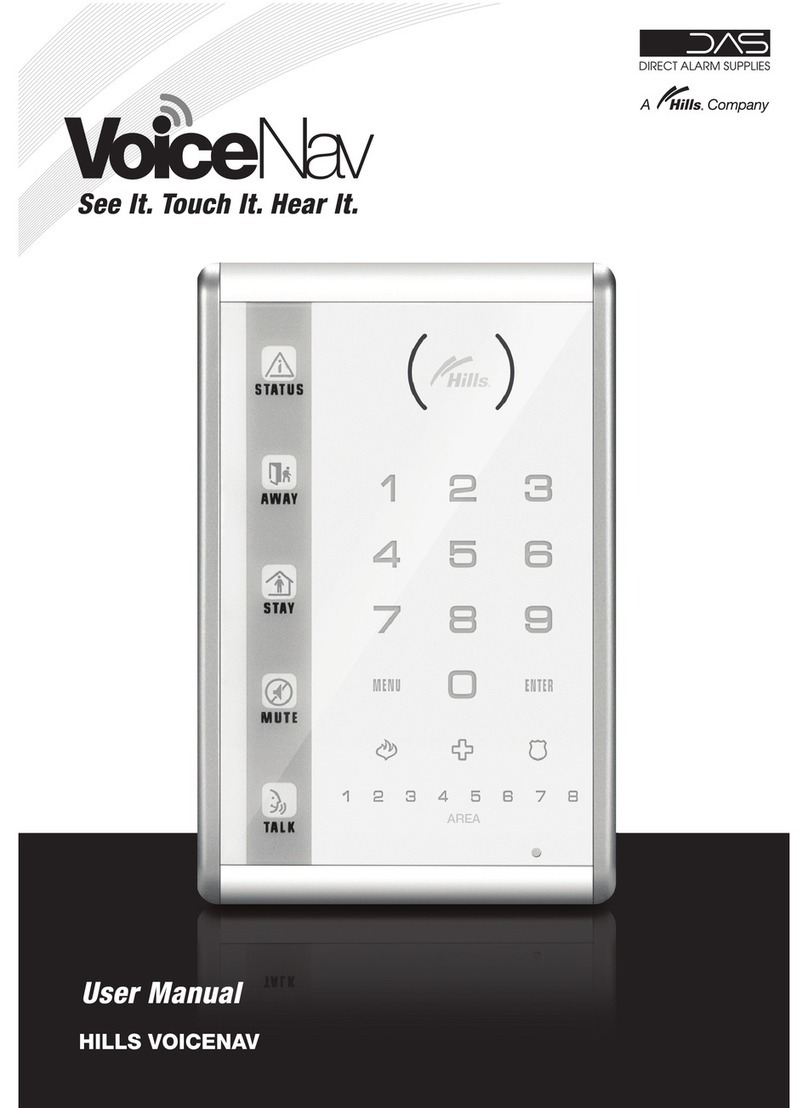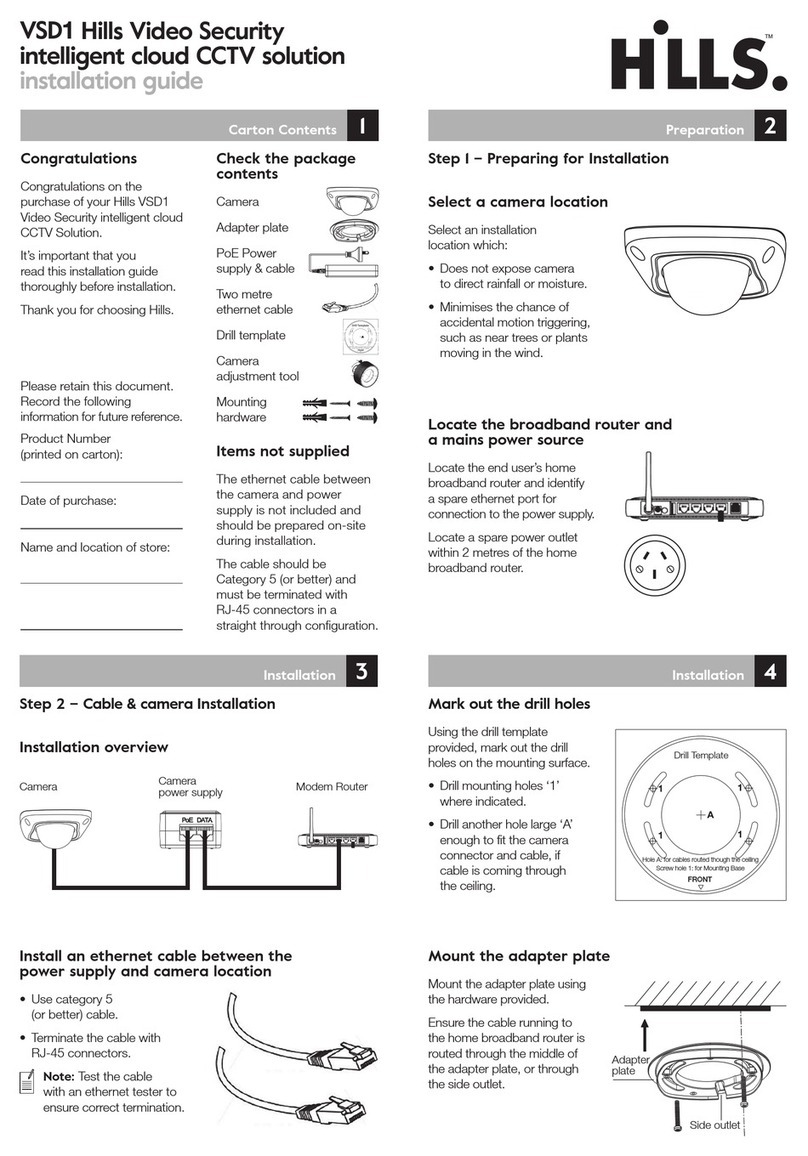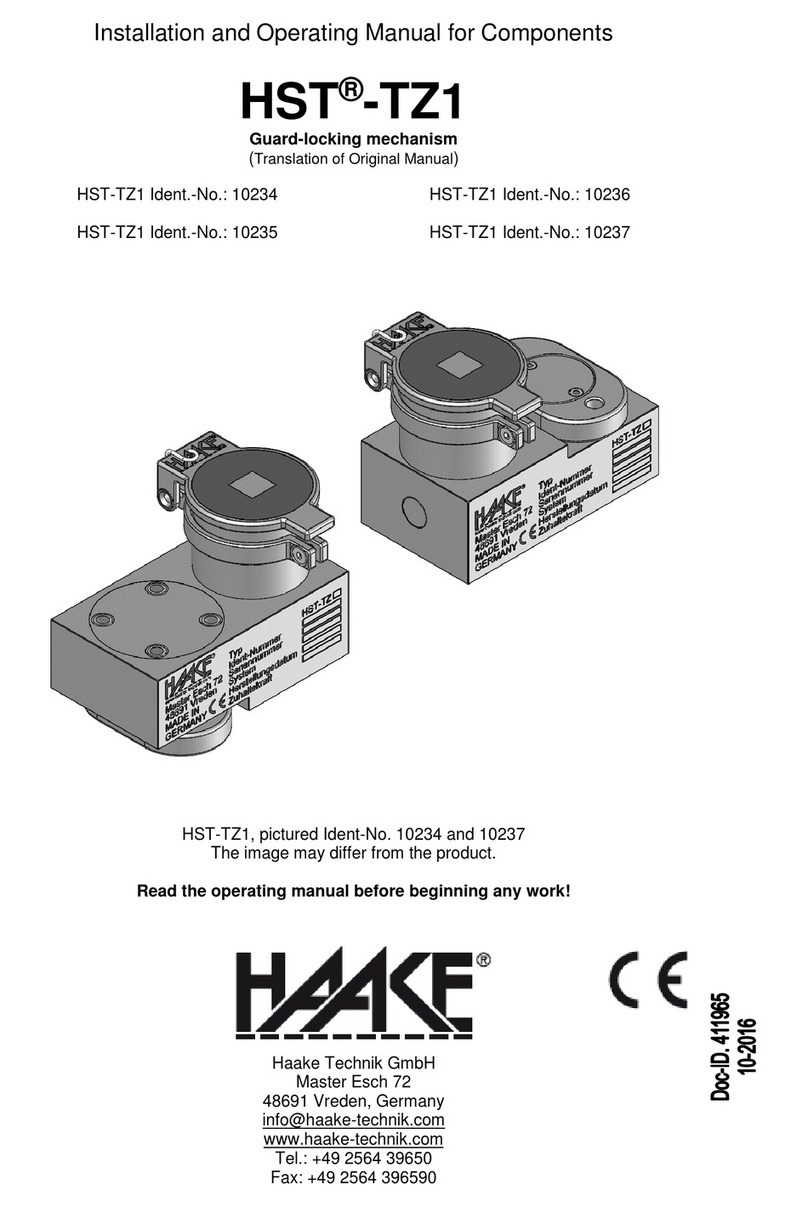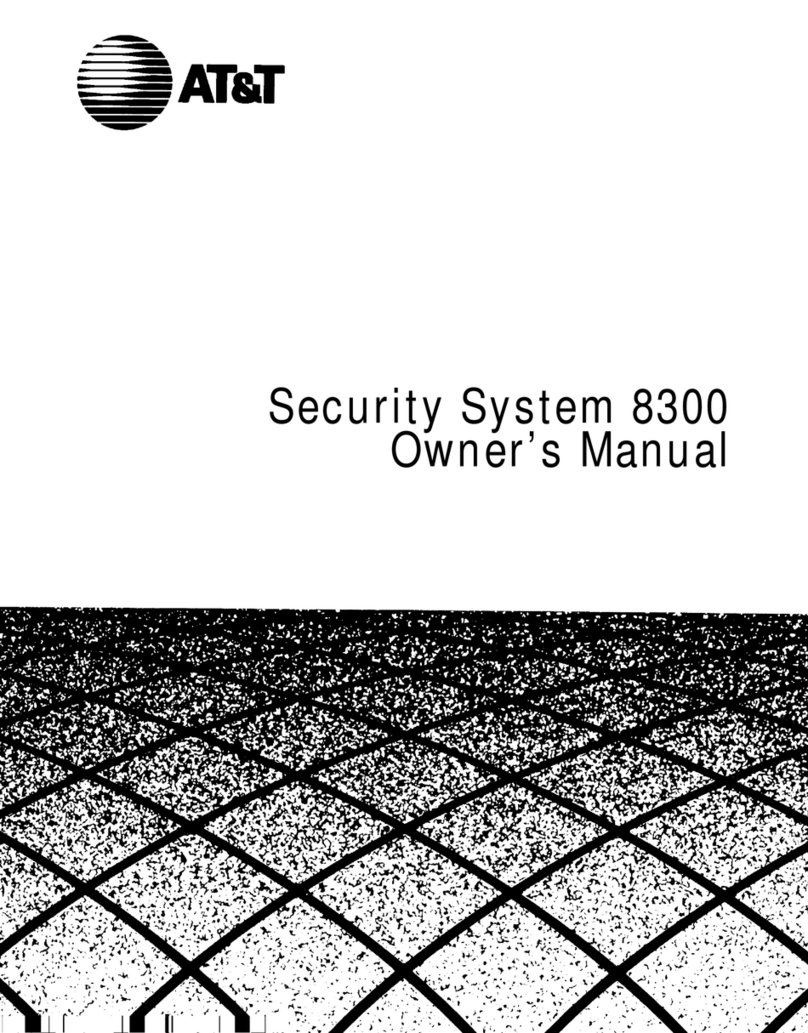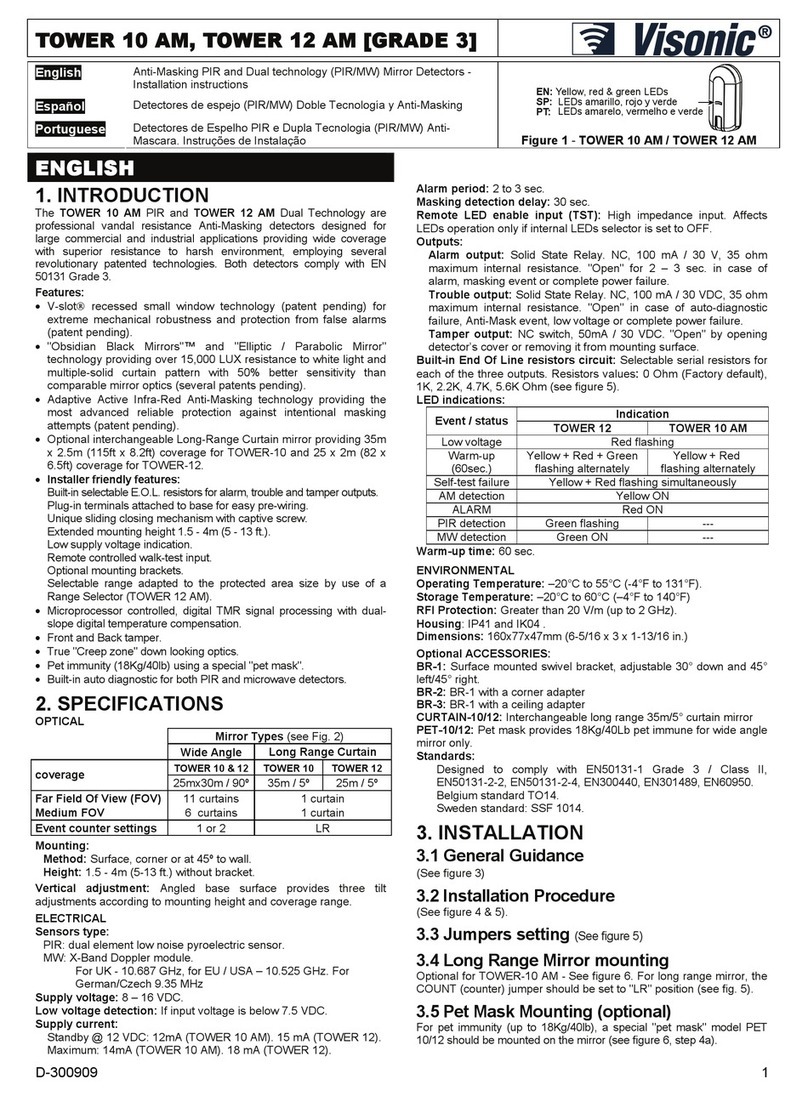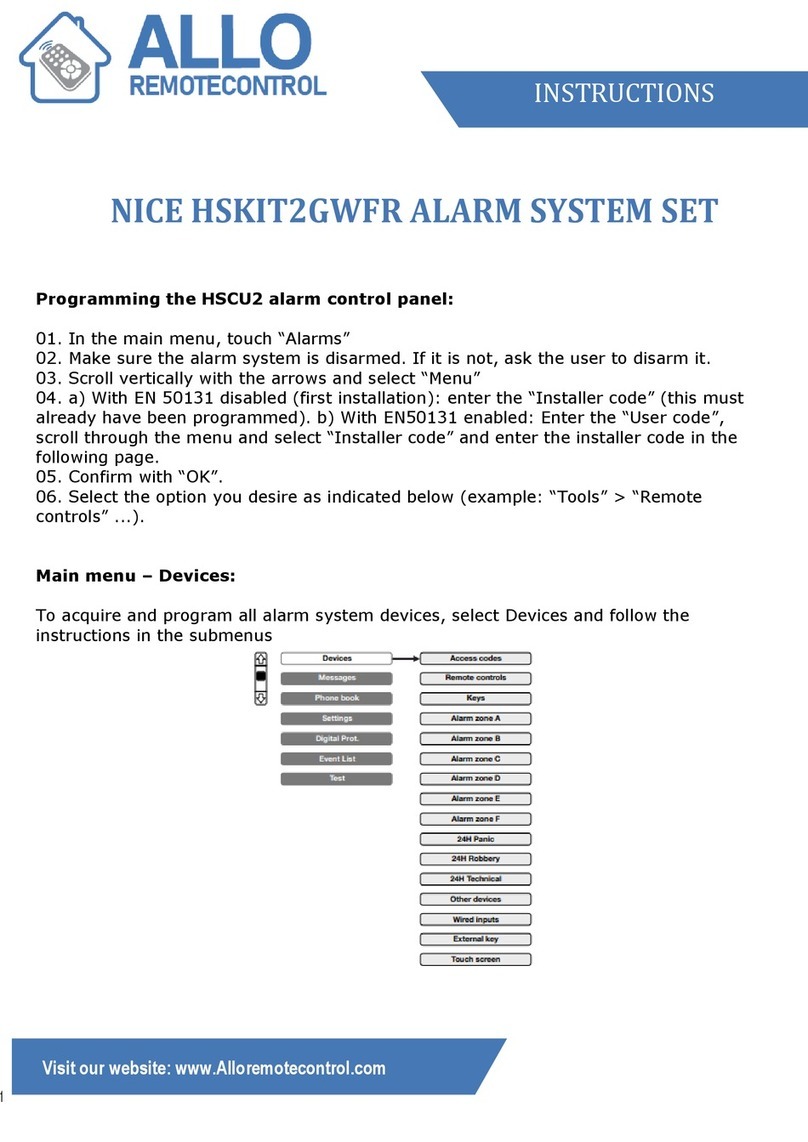Hills Wireless DIY security alarm starter kit User manual

Wireless DIY
security alarm
starter kit
User guide
TE0166_Wireless_Security_Alarm_Kit_Prod_Manual_PM1004a_R1.indd 1 27/02/2015 4:24 pm

2Features
1 Introduction 3
1.1 Box Content 3
1.2 Features 3
1.3 Recommendations 4
1.4 Warnings 4
2 Easy Install 5
2.1 Insert SIM card into the alarm panel and install in desired location 5
2.2 Register accessories with the alarm panel 6
2.3 Download App and set your personal alarm settings 7
3 Alarm settings 8
3.1 Enter Setup Mode 8
3.2 Exit Setup Mode 8
3.3 Store phone numbers 8
3.4 Delete phone numbers 9
3.5 Change password 9
3.6 Set Siren volume 9
3.7 Set Siren ring time 9
3.8 Set Entry and Exit delay 9
3.9 Clear connected sensors 9
4 Control your alarm 10
4.1 Arm your system 10
4.2 Disarm your system 10
4.3 Home mode 10
4.4 Mute mode 10
4.5 Emergency mode 10
4.6 Make a phone call 11
4.7 Speed Dial 11
4.8 Remotely control your alarm 11
5 Responding to an alarm 12
6 Specifications 13
6.1 Alarm panel 13
6.2 Wireless remote 16
6.3 Wireless motion sensor 17
6.4 Wireless door/window sensor 20
6.5 RFID Tag 22
6.6 SMS operation 23
6.7 Assign sensors to zones 28
7 FAQ 30
Thank you for purchasing the Hills
Wireless Security Alarm DIY Starter Kit.
Please read this manual carefully to get
the best use out of this product. Keep
this manual for future reference.
1 Introduction
1.1 Box Content
1 x Alarm Panel (with internal siren)
2 x Remote Controls
1 x Wireless Motion Sensor
1 x Wireless Window/Door Sensor
2 x RFID Tags
1 x AC Adaptor
2 x 800 mAh Batteries
(8hr in standby mode)
2 x Security Warning Stickers
NOTE: You will need to supply your
own SIM card for use with this system
TE0166_Wireless_Security_Alarm_Kit_Prod_Manual_PM1004a_R1.indd 2 27/02/2015 4:24 pm

3
1 Introduction 3
1.1 Box Content 3
1.2 Features 3
1.3 Recommendations 4
1.4 Warnings 4
2 Easy Install 5
2.1 Insert SIM card into the alarm panel and install in desired location 5
2.2 Register accessories with the alarm panel 6
2.3 Download App and set your personal alarm settings 7
3 Alarm settings 8
3.1 Enter Setup Mode 8
3.2 Exit Setup Mode 8
3.3 Store phone numbers 8
3.4 Delete phone numbers 9
3.5 Change password 9
3.6 Set Siren volume 9
3.7 Set Siren ring time 9
3.8 Set Entry and Exit delay 9
3.9 Clear connected sensors 9
4 Control your alarm 10
4.1 Arm your system 10
4.2 Disarm your system 10
4.3 Home mode 10
4.4 Mute mode 10
4.5 Emergency mode 10
4.6 Make a phone call 11
4.7 Speed Dial 11
4.8 Remotely control your alarm 11
5 Responding to an alarm 12
6 Specifications 13
6.1 Alarm panel 13
6.2 Wireless remote 16
6.3 Wireless motion sensor 17
6.4 Wireless door/window sensor 20
6.5 RFID Tag 22
6.6 SMS operation 23
6.7 Assign sensors to zones 28
7 FAQ 30
1. Introduction
Thank you for purchasing the Hills
Wireless Security Alarm DIY Starter Kit.
Please read this manual carefully to get
the best use out of this product. Keep
this manual for future reference.
1 Introduction
1.1 Box Content
1 x Alarm Panel (with internal siren)
2 x Remote Controls
1 x Wireless Motion Sensor
1 x Wireless Window/Door Sensor
2 x RFID Tags
1 x AC Adaptor
2 x 800 mAh Batteries
(8hr in standby mode)
2 x Security Warning Stickers
NOTE: You will need to supply your
own SIM card for use with this system
1.2 Features
• Wireless alarm system
• Easy to install
• Remote access control via phone
• Supports up to 50 wireless sensors
and associated accessories
• Easy registration of new
accessories
• Built-in 120dB siren to deter
potential intruders
• Store up to 5 phone numbers and
5 SMS numbers
• Arm, disarm and monitor remotely
via phone
TE0166_Wireless_Security_Alarm_Kit_Prod_Manual_PM1004a_R1.indd 3 27/02/2015 4:24 pm

41. Introduction
1.3 Recommendations
For your safety, it is recommended to
follow these precautions:
• Do not forget to arm the alarm panel
during your absence and make sure
it works properly.
• Do not forget to lock the doors,
windows and other exits.
• Always keep your remote control
with you and do not leave it visible
or noticeable.
• To optimize the operation of the
alarm system, it is recommended to
carefully select the location for each
accessory to be installed.
• It is recommended to mount the
sensors on a smooth wall, to ensure
the proper use of the tamper switch.
• Accessories purchased separately
must be connected to the alarm
panel manually.
• Wait until the end of the auto-test
before replacing the cover of the
sensor.
• If you do not use this product for a
long time, remove the batteries to
optimize their lifespan.
• Do not cross the beams of different
motion sensors.
1.4 Warnings
• The alarm panel is provided with a
separate battery. Please dispose the
used batteries responsibly.
• Do not open the case of the alarm
panel and do not repair it yourself.
• If you encounter an issue with the
product, contact your supplier or an
authorised technician.
• Take care of this product and do not
let water get into it as it may damage
the product.
• Place the alarm panel in a cool, dry
and well-ventilated area. Do not
install sensors near heating, cooling,
or ventilation.
• Do not use detergent or other
flammable materials to clean
this unit.
• Do not let your device fall on the
floor.
• Remove the battery holder cover
with care.
2 Easy Install
2.1 Insert SIM card into the
alarm panel and install in
desired location
Your SIM card must support the 2G or
3G network (850/2100Mhz ). The SIM
card should have SIMLOCK deactivated.
SIMLOCK can be deactivated using a
mobile phone prior to installing the SIM
card into your alarm panel.
1. Insert the SIM card (NOT included)
in the alarm panel as shown in the
image below.
2. Install your alarm panel to your
desired location
3. Plug the adaptor into an AC power
socket.
4. Switch the alarm panel on.
TE0166_Wireless_Security_Alarm_Kit_Prod_Manual_PM1004a_R1.indd 4 27/02/2015 4:24 pm

5
1.4 Warnings
• The alarm panel is provided with a
separate battery. Please dispose the
used batteries responsibly.
• Do not open the case of the alarm
panel and do not repair it yourself.
• If you encounter an issue with the
product, contact your supplier or an
authorised technician.
• Take care of this product and do not
let water get into it as it may damage
the product.
• Place the alarm panel in a cool, dry
and well-ventilated area. Do not
install sensors near heating, cooling,
or ventilation.
• Do not use detergent or other
flammable materials to clean
this unit.
• Do not let your device fall on the
floor.
• Remove the battery holder cover
with care.
2. Easy Install
2 Easy Install
2.1 Insert SIM card into the
alarm panel and install in
desired location
Your SIM card must support the 2G or
3G network (850/2100Mhz ). The SIM
card should have SIMLOCK deactivated.
SIMLOCK can be deactivated using a
mobile phone prior to installing the SIM
card into your alarm panel.
1. Insert the SIM card (NOT included)
in the alarm panel as shown in the
image below.
2. Install your alarm panel to your
desired location
3. Plug the adaptor into an AC power
socket.
4. Switch the alarm panel on.
SIM
TE0166_Wireless_Security_Alarm_Kit_Prod_Manual_PM1004a_R1.indd 5 27/02/2015 4:24 pm

62. Easy Install
2.2 Register accessories with the
alarm panel
Remote Controls, Motion Sensors,
Window/Door Sensors, RFID Tags and
additional sirens must all be registered
with the Alarm Panel prior to use.
To register each accessory, you must
first enter Registration Mode on the
Alarm Panel.
1. On the Alarm Panel, press “#1”
2. The Connection LED indicator
will light up to indicate
connection mode.
Trigger connection on the accessory
you wish to register via the correct
method below:
Once you have registered all
accessories, exit Registration Mode:
1. Press the “Disarm” key on the
alarm panel
Accessory Trigger
Wireless remote control Press any button on the remote control.
Wireless motion sensor Press the connect button at the back of the
sensor or trigger the sensor by moving in front
of it.
Wireless window/door sensor Separate the magnet from the transmitter
RFID Tag Swipe the RFID tag in front of the RFID reader
on the alarm panel
Additional siren Contact Hills Security for further information
Accessories may now be installed
following specifications in section 6 of
this document.
Additional accessories not listed above
may be registered. Consult the relevant
accessory manual for trigger details.
2.3 Download App and set your
personal alarm settings
Remote access control of your alarm
and configuration of alarm settings may
be performed from your smartphone
using the Hills DIY Wireless Security App.
This app is available from the Apple App
Store or Google Play.
To install the App, use your device to
search for “Hills DIY Wireless Security
App” and tap “GET”. Enter your store
password when prompted and the App
will be installed to your home screen.
Once the App is installed, tap the App
icon to start the app. You will be guided
through registering an account for
yourself and connecting to your alarm
system. You will need to know the
mobile number of the SIM card installed
in your alarm panel.
NOTE: Prior to controlling or configuring
the alarm via the App you must program
a phone number for SMS notifications.
Only stored numbers are allowed to
control and configure the system. See
section 3.3 for more information.
TE0166_Wireless_Security_Alarm_Kit_Prod_Manual_PM1004a_R1.indd 6 27/02/2015 4:24 pm

7
2. Easy Install
Accessory Trigger
Wireless remote control Press any button on the remote control.
Wireless motion sensor Press the connect button at the back of the
sensor or trigger the sensor by moving in front
of it.
Wireless window/door sensor Separate the magnet from the transmitter
RFID Tag Swipe the RFID tag in front of the RFID reader
on the alarm panel
Additional siren Contact Hills Security for further information
Accessories may now be installed
following specifications in section 6 of
this document.
Additional accessories not listed above
may be registered. Consult the relevant
accessory manual for trigger details.
2.3 Download App and set your
personal alarm settings
Remote access control of your alarm
and configuration of alarm settings may
be performed from your smartphone
using the Hills DIY Wireless Security App.
This app is available from the Apple App
Store or Google Play.
To install the App, use your device to
search for “Hills DIY Wireless Security
App” and tap “GET”. Enter your store
password when prompted and the App
will be installed to your home screen.
Once the App is installed, tap the App
icon to start the app. You will be guided
through registering an account for
yourself and connecting to your alarm
system. You will need to know the
mobile number of the SIM card installed
in your alarm panel.
NOTE: Prior to controlling or configuring
the alarm via the App you must program
a phone number for SMS notifications.
Only stored numbers are allowed to
control and configure the system. See
section 3.3 for more information.
TE0166_Wireless_Security_Alarm_Kit_Prod_Manual_PM1004a_R1.indd 7 27/02/2015 4:24 pm

83. Alarm settings
3 Alarm settings
Alarm settings may be configured
directly from the alarm panel, via SMS
or via the App. This section details direct
alarm panel configuration. Instructions
for configuration via SMS can be found
in Section 6.6 of this manual.
When configuring settings,
the alarm panel will sound the
words “operation completed”
when a change is successful.
3.1 Enter Setup Mode
In order to configure settings, the alarm
panel must be in setup mode:
1. Press the “#” key, followed by the
“2” key on the alarm panel
2. The “Setup” LED indicator will
light up
3.2 Exit Setup Mode
After settings have been configured, you
must exit setup mode:
1. Press the “Disarm” key on the
alarm panel
2. The “Setup” LED indicator will
go out and the system will sound
2 beeps
ID Type of number
1First phone number control.
2Second phone number
3Third phone number
4Fourth phone number
5Fifth phone number
6First SMS number
7Second SMS number
8Third SMS number
9Fourth SMS number
10 Fifth SMS number
3.3 Store phone numbers
Phone and SMS numbers are defined
by ID:
ID’s 1-5 are used for calls from the alarm
system in the event of an alert. ID’s 6-10
are used for SMS alert messages.
The first stored number is the Speed
Dial Number.
1. Enter Setup Mode
2. Enter “#[ID]#[your number]”
(do not enter the [ ] signs)
For example to store number
“12345678” as the first SMS number,
enter “#6#12345678#”
3. Exit Setup Mode
3.4 Delete phone numbers
Individual numbers may be deleted by ID.
1. Enter Setup Mode
2. Enter “#[ID]##”
For example to delete the fourth stored
SMS number, enter “#9##”
3. Exit Setup Mode
Alternatively, you may delete ALL stored
numbers.
1. Enter Setup Mode
2. Enter “#*##”
3. Exit Setup Mode
3.5 Change password
The default system password is “1234”.
For security reasons it is recommended
you set your own 4-digit password.
1. Enter Setup Mode
2. Enter “*9*[password]*”
For example to set the password to
0987, enter “*9*0987*”
3. Exit Setup Mode
3.6 Set Siren volume
The alarm system siren may be set to
either high (1) or mute (0).
1. Enter Setup Mode
2. Enter “*23*[volume]*”
For example to set the volume to mute,
enter “*23*0*”
3. Exit Setup Mode
TE0166_Wireless_Security_Alarm_Kit_Prod_Manual_PM1004a_R1.indd 8 27/02/2015 4:24 pm

9
3. Alarm settings
ID Type of number
1First phone number control.
2Second phone number
3Third phone number
4Fourth phone number
5Fifth phone number
6First SMS number
7Second SMS number
8Third SMS number
9Fourth SMS number
10 Fifth SMS number
3.3 Store phone numbers
Phone and SMS numbers are defined
by ID:
ID’s 1-5 are used for calls from the alarm
system in the event of an alert. ID’s 6-10
are used for SMS alert messages.
The first stored number is the Speed
Dial Number.
1. Enter Setup Mode
2. Enter “#[ID]#[your number]”
(do not enter the [ or ] signs)
For example to store number
“12345678” as the first SMS number,
enter “#6#12345678#”
3. Exit Setup Mode
3.4 Delete phone numbers
Individual numbers may be deleted by ID.
1. Enter Setup Mode
2. Enter “#[ID]##”
For example to delete the fourth stored
SMS number, enter “#9##”
3. Exit Setup Mode
Alternatively, you may delete ALL stored
numbers.
1. Enter Setup Mode
2. Enter “#*##”
3. Exit Setup Mode
3.5 Change password
The default system password is “1234”.
For security reasons it is recommended
you set your own 4-digit password.
1. Enter Setup Mode
2. Enter “*9*[password]*”
For example to set the password to
0987, enter “*9*0987*”
3. Exit Setup Mode
3.6 Set Siren volume
The alarm system siren may be set to
either high (1) or mute (0).
1. Enter Setup Mode
2. Enter “*23*[volume]*”
For example to set the volume to mute,
enter “*23*0*”
3. Exit Setup Mode
3.7 Set Siren ring time
Siren ring time may be set from 1 to 9
minutes.
1. Enter Setup Mode
2. Enter “*1*[minutes]*”
For example to set the ring time to 7
minutes, enter “*1*7*”
3. Exit Setup Mode
3.8 Set Entry and Exit delay
Entry and exit delay may be set from 0
to 300 seconds, using ID “3” for entry
and “2” for exit.
1. Enter Setup Mode
2. Enter “*[ID]*[seconds]*”
For example to set the exit delay to 60
seconds, enter “*2*60*”
3. Exit Setup Mode
3.9 Clear connected sensors
To clear ALL currently connected
accessories:
1. Enter Setup Mode
2. Enter “*22*[password]*”
Where [password] is the 4-digit
password you set in section 3.5
3. Exit Setup Mode
TE0166_Wireless_Security_Alarm_Kit_Prod_Manual_PM1004a_R1.indd 9 27/02/2015 4:24 pm

10 Control your alarm
4 Control your alarm
4.1 Arm your system
To arm your system, press the Arm
button ( ) on your Alarm panel,
remote control or App. The LED
indicator on the alarm panel will light up
and the alarm panel will beep once.
4.2 Disarm your system
To disarm your system, press the
Disarm button ( ) on your Alarm
panel, remote control or App. The LED
indicator on the alarm panel will go out
and the alarm panel will beep twice.
NOTE: If the alarm has sounded,
the user must type the password
and the disarm button to disarm the
alarm system. This operation must be
completed within 15 seconds.
4.3 Home mode
In home mode, sensors configured in
the Home Mode zone are disarmed
so you can move around your home.
Sensors in all other zones are armed.
To set home mode, press the Home
Mode button ( ) on your Alarm
panel, remote control or App. The LED
indicator on the alarm panel will blink
once per second.
4.4 Mute mode
From the remote control, you can
prevent the alarm panel beeping
when you arm or disarm your system.
Press the Home Mode button followed
immediately by either the Arm or
Disarm button.
4.5 Emergency mode
In an emergency, you can trigger an
alarm regardless of the status of the
system. Press the SOS button on the
remote control, or hold the SOS button
on the alarm panel for 3 seconds. Once
activated, the alarm panel will send an
SMS notification in the form of “RC-01
SOS” (where RC-01 is remote control 1)
and call the pre-stored phone numbers
to report the SOS.
4.6 Make a phone call
The alarm panel supports phone calls:
In disarmed status, type the telephone
number and press the key on the
alarm panel.
Press or to end the call.
The middle white LED indicator blinks
once every 2 seconds during the call.
If a phone call is received on the
alarm panel, the LED blinks once
every second.
4.7 Speed Dial
This function is only available when the
system is disarmed.
Press and hold the Call button on
the alarm panel for 3 seconds: the
panel auto-dials the first stored phone
number.
Press the Call button to end the call.
4.8 Remotely control your alarm
1. Dial the telephone number of the SIM
card using your mobile phone.
2. Enter your password followed by “#”.
3. Select the operations required to
control the panel (see Section 5 for a
table of instructions).
Note: The call will end automatically
if no command is received within
30 seconds.
TE0166_Wireless_Security_Alarm_Kit_Prod_Manual_PM1004a_R1.indd 10 27/02/2015 4:24 pm

11
Package contents
4.4 Mute mode
From the remote control, you can
prevent the alarm panel beeping
when you arm or disarm your system.
Press the Home Mode button followed
immediately by either the Arm or
Disarm button.
4.5 Emergency mode
In an emergency, you can trigger an
alarm regardless of the status of the
system. Press the SOS button on the
remote control, or hold the SOS button
on the alarm panel for 3 seconds. Once
activated, the alarm panel will send an
SMS notification in the form of “RC-01
SOS” (where RC-01 is remote control 1)
and call the pre-stored phone numbers
to report the SOS.
4.6 Make a phone call
The alarm panel supports phone calls:
In disarmed status, type the telephone
number and press the key on the
alarm panel.
Press or to end the call.
The middle white LED indicator blinks
once every 2 seconds during the call.
If a phone call is received on the
alarm panel, the LED blinks once
every second.
4.7 Speed Dial
This function is only available when the
system is disarmed.
Press and hold the Call button on
the alarm panel for 3 seconds: the
panel auto-dials the first stored phone
number.
Press the Call button to end the call.
4.8 Remotely control your alarm
1. Dial the telephone number of the SIM
card using your mobile phone.
2. Enter your password followed by “#”.
3. Select the operations required to
control the panel (see Section 5 for a
table of instructions).
Note: The call will end automatically
if no command is received within
30 seconds.
TE0166_Wireless_Security_Alarm_Kit_Prod_Manual_PM1004a_R1.indd 11 27/02/2015 4:24 pm

12 5. Responding to an alarm
5 Responding to an alarm
If the system detects an intrusion, the
siren will ring out immediately, and the
alarm panel will send alert SMS and dial
the pre-stored phone numbers.
The user can manage the site remotely
and control the system by phone when
receiving the call from the alarm system.
Note: There is no need to type the
password to control the system
remotely when receiving a call from
the alarm system.
6 Specifications
6.1 Alarm Panel
Command Function Comment
Press “1” Arms the system –
Press “0” – Disarms the system and
turns the siren off
– Stops monitoring without
hanging up
– Ends the phone call
without hanging up
–
Press “ ” Audio monitoring –
Press “3” Phone call with alarm panel –
Press “6” Turns the siren off –
Press “9” Turns the siren on –
Press “#” Exits control by phone call Hanging up also exits the
control by phone call.
Zone LED Signal
RFID Reader
Arm / Disarm
LED Signal
Setup / Connection
LED Signal
Power / Low Power
LED Signal
The blue LED is the “Arm / Disarm”
status indicator.
If the system is armed, the LED is on.
If the system is in Home Mode, the LED
blinks once every second.
The white LED is the Setup and
Connection indicator. In Connection and
Setup modes, the LED is on.
The green LED at the bottom is the
Power indicator. If the control is properly
powered, the LED is on. If the power
of the alarm panel is too low (<7V), the
LED blinks.
GSM signal LED indicator: when there is
no GSM signal or no SIM card, the LED
indicator will flash once every second, if
GSM retrieves a signal, the LED indicator
will flash once every 3 seconds.
TE0166_Wireless_Security_Alarm_Kit_Prod_Manual_PM1004a_R1.indd 12 27/02/2015 4:24 pm

13
6. Specifications
6 Specifications
6.1 Alarm Panel
Command Function Comment
Press “1” Arms the system –
Press “0” – Disarms the system and
turns the siren off
– Stops monitoring without
hanging up
– Ends the phone call
without hanging up
–
Press “ ” Audio monitoring –
Press “3” Phone call with alarm panel –
Press “6” Turns the siren off –
Press “9” Turns the siren on –
Press “#” Exits control by phone call Hanging up also exits the
control by phone call.
LED GSM Signal
Zone LED Signal
RFID Reader
Arm / Disarm
LED Signal
Arm
Disarm
Home Mode
Phone Call
Setup / Connection
LED Signal
Power / Low Power
LED Signal
The blue LED is the “Arm / Disarm”
status indicator.
If the system is armed, the LED is on.
If the system is in Home Mode, the LED
blinks once every second.
The white LED is the Setup and
Connection indicator. In Connection and
Setup modes, the LED is on.
The green LED at the bottom is the
Power indicator. If the control is properly
powered, the LED is on. If the power
of the alarm panel is too low (<7V), the
LED blinks.
GSM signal LED indicator: when there is
no GSM signal or no SIM card, the LED
indicator will flash once every second, if
GSM retrieves a signal, the LED indicator
will flash once every 3 seconds.
Tamper switch
Speaker
Power
Interface
Wired Zone
interface
Power switch
Monitoring MIC
SIM card socket
Battery
holder
Electronic door Speaker
Wired sensor
Power
interface
Power
ON/OFF
SIM card
slot
TE0166_Wireless_Security_Alarm_Kit_Prod_Manual_PM1004a_R1.indd 13 27/02/2015 4:24 pm

14 6. Specifications
Specifications
• Power supply:
Input AC 110~240V-50~60Hz /
Output DC 12V-800mA
• Internal battery backup: 3.7V /
800 mAh battery pack x 2
• Internal siren: 120dB
• Quantity of accessories supported:
60 (including 10 Remote Control)
• Radio frequency: 433MHz (±75 KHz)
• 2G & 3G frequency:
2G –850/900/1800/1900MHz
3G – 850/2100MHz
• Housing material: ABS plastic
• Operating conditions:
Temperature: -10°C~55°C
Humidity: ≤ 80% (non-condensing)
• Panel size (L x W x H):
200mm x 125mm x 26mm
TE0166_Wireless_Security_Alarm_Kit_Prod_Manual_PM1004a_R1.indd 14 27/02/2015 4:24 pm

15
6. Specifications
Description Operation Functions Remarks
Enter Connection
Mode #1
The system enters
into Connection Mode
after 1 beep.
Enter Setup Mode #2
The system enters
into Setup mode after
1 beep.
Program Ringing Time
of the Siren 1 9
[9] is the time the siren
rings out (in minutes).
It can be set from 1 to
9 minutes.
Default setting:
5 minutes.
Exit Delay Time 2 60 [60] is the delay set
up by the user (in
seconds). It can be
set from 0 to 300
seconds).
Default setting: no
delay (0 seconds.)
Entry Delay Time 3 60
Change Password 9 new password The password can be
any 4 digits code
Default password:
1234
Program Phone
Numbers
#[1~10]#phone
number#
See 4.5 Store Phone
Numbers in this
manual
[1~5] for phone num-
bers. [6~10] for SMS
numbers.
Delete phone
numbers #[1~10]## Delete one of the
phone numbers.
Delete All Phone
Numbers ###
Phone Numbers and
SMS Numbers will
be cleared from the
system.
If no number is stored,
the system will not
auto dial when the
alarm is triggered.
Clear Accessories 22 password Clear every connected
accessory.
Siren setup
23 0 Deactivate the siren.
23 1 Activate the siren
Exit Setup
Mode
Press the Disarm
button
The alarm panel
beeps twice: Setup
mode has been
exited.
TE0166_Wireless_Security_Alarm_Kit_Prod_Manual_PM1004a_R1.indd 15 27/02/2015 4:24 pm

16
6.3 Wireless motion sensor
Features
The high performance wireless motion
sensor boasts a digital dual-core fuzzy
logic infrared control chip with intelligent
analysis. This technology identifies
interferences created by body motion
and reduces the false alarm rate.
With automatic temperature
compensation and anti-air turbulence
technology, it easily adapts to
environmental changes.
Design
LED indications
Blinks continuously: self-testing
Blinks once: an intruder is detected
Blinks twice: self-testing is complete;
entering working mode.
Blinks once every 3 seconds:
under-voltage indication: the batteries
must be replaced. (You will be informed
by SMS when the batteries are low if the
motion sensor is registered in the alarm
panel.)
Arm the system
Press the Arm button to arm the alarm
system. The LED indicator lights up (the
alarm panel beeps once). The system is
armed.
If an intruder is detected, the siren rings
out. (The siren turns off after
3 minutes as per default settings.) In the
meantime, the system dials the pre-stored
phone numbers automatically.
Disarm the system
Press the Disarm button to disarm the
alarm system. The LED indicator turns off
(the alarm panel beeps twice). The system
is disarmed.
Home Mode
Press the Home Mode button on the
remote control. The system state LED is
on and flashes. All the sensors in regular
zones are armed except those in the
Home Mode zone. The sensors in the
Home Mode zone are disarmed so that
users can move inside their home.
Disarm SOS
Home
Mode
Arm
LED
indicator
Mute Mode
Press the Home Mode button and the
Arm or Disarm button immediately after.
The alarm panel will not ring out when
you arm or disarm your system.
Emergency Mode
Regardless of the status of the system,
the alarm is triggered when the SOS button
“SOS” is pressed on the remote control.
At the same time, the alarm panel sends
a notification by SMS (“RC-01 SOS”,
01 being the remote control number)
and dials the pre-stored phone numbers.
Register in the alarm panel
Enter Connection Mode on the
alarm panel. Press any button on
the remote control.
Specifications
Power supply: DC 3V
(CR2025 button battery x1)
Static current: 10 uA
Operating current: ≤7 mA
Transmission distance: ≤ 80 m (in open
area)
Radio-frequency: 433MHz (±75KHz)
Housing material: ABS plastic
Operating conditions:
Temperature: -10°C ~ +55°C
Relative Humidity: ≤80% (non-condensing)
Dimensions: 57 x 31 x 11 mm
6.2 Wireless Remote Control
6. Specifications
TE0166_Wireless_Security_Alarm_Kit_Prod_Manual_PM1004a_R1.indd 16 27/02/2015 4:24 pm

17
6.3 Wireless motion sensor
Features
The high performance wireless motion
sensor boasts a digital dual-core fuzzy
logic infrared control chip with intelligent
analysis. This technology identifies
interferences created by body motion
and reduces the false alarm rate.
With automatic temperature
compensation and anti-air turbulence
technology, it easily adapts to
environmental changes.
Design
LED indications
Blinks continuously: self-testing
Blinks once: an intruder is detected
Blinks twice: self-testing is complete;
entering working mode.
Blinks once every 3 seconds:
under-voltage indication: the batteries
must be replaced. (You will be informed
by SMS when the batteries are low if the
motion sensor is registered in the alarm
panel.)
Mute Mode
Press the Home Mode button and the
Arm or Disarm button immediately after.
The alarm panel will not ring out when
you arm or disarm your system.
Emergency Mode
Regardless of the status of the system,
the alarm is triggered when the SOS button
“SOS” is pressed on the remote control.
At the same time, the alarm panel sends
a notification by SMS (“RC-01 SOS”,
01 being the remote control number)
and dials the pre-stored phone numbers.
Register in the alarm panel
Enter Connection Mode on the
alarm panel. Press any button on
the remote control.
Specifications
Power supply: DC 3V
(CR2025 button battery x1)
Static current: 10 uA
Operating current: ≤7 mA
Transmission distance: ≤ 80 m (in open
area)
Radio-frequency: 433MHz (±75KHz)
Housing material: ABS plastic
Operating conditions:
Temperature: -10°C ~ +55°C
Relative Humidity: ≤80% (non-condensing)
Dimensions: 57 x 31 x 11 mm
2.2m
Ground
LED indicator
Detection window
Bracket
6. Specifications
TE0166_Wireless_Security_Alarm_Kit_Prod_Manual_PM1004a_R1.indd 17 27/02/2015 4:24 pm

18
LED working
indicator
Alarm zone
Tamper switch*
Infrared
sensor**
AA 1.5V
LR6
Antenna
Usage
Open the case and remove the battery
activation strip. Self-testing will start for
30 seconds
*Tamper switch
When the alarm system is armed, the
tamper switch will trigger the alarm if the
case is opened
**Infrared sensor
Detects the infrared rays released by
human body motion. Do not touch the
surface. Keep the surface clean.
When the sensor is in operation, and
triggered more than twice within 3
minutes, it switches to standby mode to
save power.
If no movement is detected within the
next 3 minutes, the sensor goes back to
working mode.
Registering the sensor
Enter Connection Mode on the alarm
panel. Press the connect button at the
back of the motion sensor or trigger the
sensor (by moving in front of it).
6. Specifications
Installation
Avoid mounting the sensor close
to windows, air conditioner, heater,
refrigerator, oven, sunshine and places
where the temperature changes fast or
where the air stream flows frequently.
If two sensors are installed in the same
detection scope, adjust the location to
avoid interferences and false alarms.
Fix the bracket on the wall with screws
and attach the sensor to the bracket.
Adjust the bracket to change the
detection distance and angle. It is
recommended to mount the sensor
2.2m from the ground.
The sensor is more sensitive to cross
movements than vertical movements.
Test
A. After the installation, turn the sensor
on. After one minute of self-testing,
press the test button, walk in the
scope of detection and watch the LED
indicator to make sure the sensor is
working.
B. The LED indicator blinks once when
body movement is detected.
C. Adjust the sensor angle to achieve
the best detection performance.
Connect button
TE0166_Wireless_Security_Alarm_Kit_Prod_Manual_PM1004a_R1.indd 18 27/02/2015 4:24 pm

19
Alarm zone
Tamper switch*
Infrared
sensor**
6. Specifications
Installation
Avoid mounting the sensor close
to windows, air conditioner, heater,
refrigerator, oven, sunshine and places
where the temperature changes fast or
where the air stream flows frequently.
If two sensors are installed in the same
detection scope, adjust the location to
avoid interferences and false alarms.
Fix the bracket on the wall with screws
and attach the sensor to the bracket.
Adjust the bracket to change the
detection distance and angle. It is
recommended to mount the sensor
2.2m from the ground.
The sensor is more sensitive to cross
movements than vertical movements.
Test
A. After the installation, turn the sensor
on. After one minute of self-testing,
press the test button, walk in the
scope of detection and watch the LED
indicator to make sure the sensor is
working.
B. The LED indicator blinks once when
body movement is detected.
C. Adjust the sensor angle to achieve
the best detection performance.
Top view Side view
TE0166_Wireless_Security_Alarm_Kit_Prod_Manual_PM1004a_R1.indd 19 27/02/2015 4:24 pm

20
Design
PCB Layout
LED indications
Blinks once: the door or window is
open and the transmitter sends a signal
to the alarm panel.
Blinks quickly: Low power indication:
the batteries must be replaced. (You will
be informed by SMS when the batteries
are low if the door/window contact is
registered in the alarm panel.)
Specifications
Power supply: DC 3V (AA 1.5V LR6
Batteries x 2)
Static current: ≤ 30 uA Alarm current:
≤ 15 mA
Detection scope: 8m / 110°
Transmission distance: ≤ 80m (in open
area)
Radio-frequency: 433 MHz (±75 KHz)
Housing material: ABS plastic
Operating conditions:
Temperature: -10°C~55°C
Relative humidity: ≤ 80% (non-
condensing)
Sensor dimensions (L x W x H): 107 x
53 x 32 mm
Bracket dimensions (L x W x H): 52 x 30
x 26.5 mm
6.4 Wireless door/window sensor
Features
The door/window sensor can be
installed on doors, windows, and any
other objects that open and close.
The sensor sends signals to the alarm
panel when the magnet is separated
from the transmitter.
Thanks to the tamper switch, any
attempt to remove the cover of the
door/window will trigger the alarm.
6. Specifications
TE0166_Wireless_Security_Alarm_Kit_Prod_Manual_PM1004a_R1.indd 20 27/02/2015 4:24 pm
Table of contents
Other Hills Security System manuals
Popular Security System manuals by other brands

Risco
Risco WiComm Pro installation manual

Ampac
Ampac FireFinder PLUS Installation, comissioning & operation

Kidde
Kidde KN-COB-DP-H) manual

AVS Electronics
AVS Electronics TS85 V LED Plus GENERAL MANUAL FOR INSTALLATION
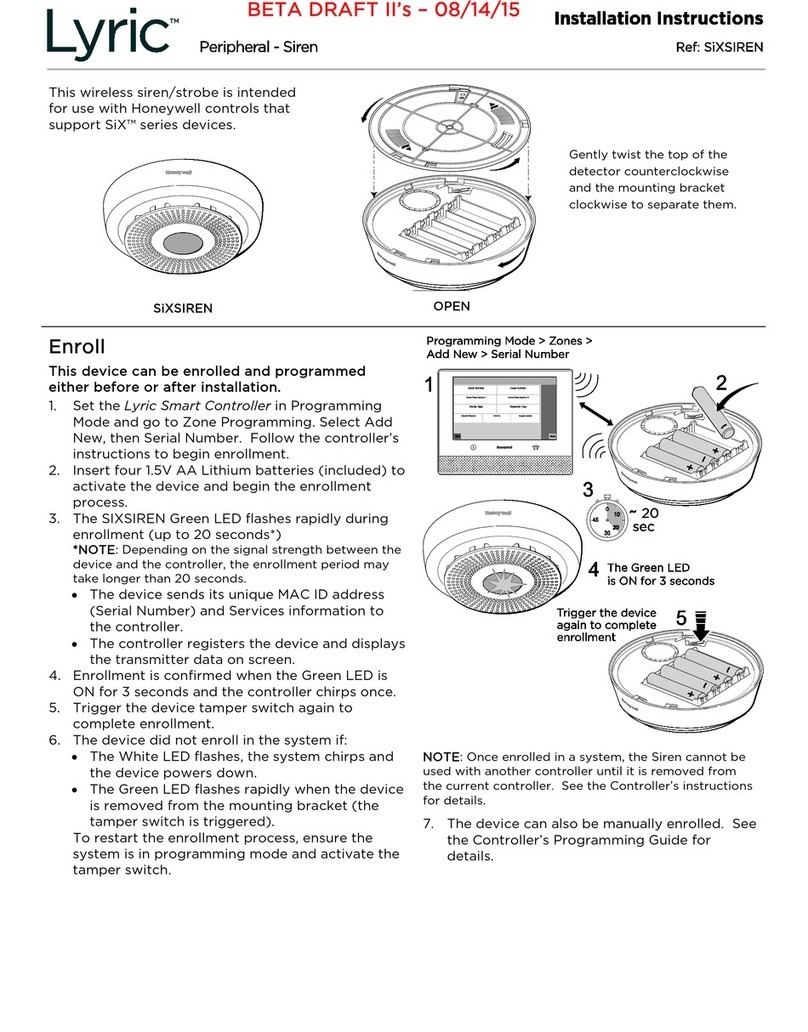
Honeywell
Honeywell Lyric SIXSIREN installation instructions
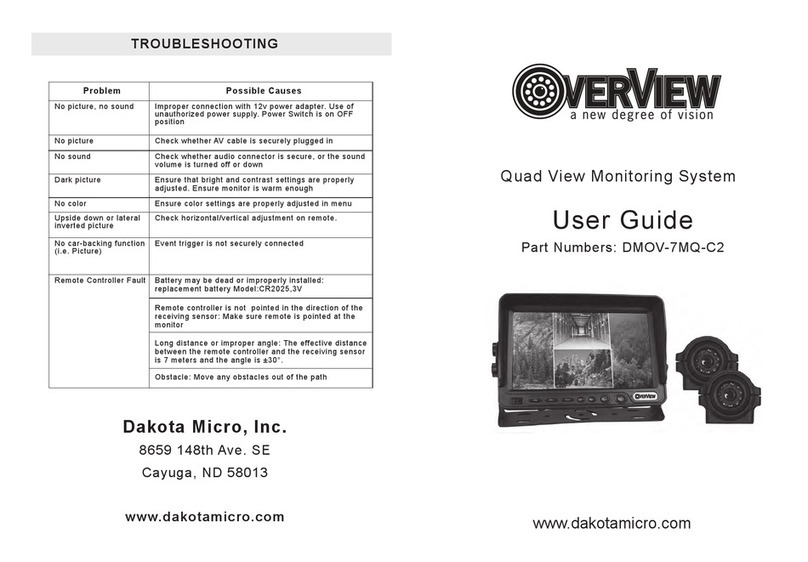
Dakota
Dakota OverView DMOV-7MQ-C2 user guide