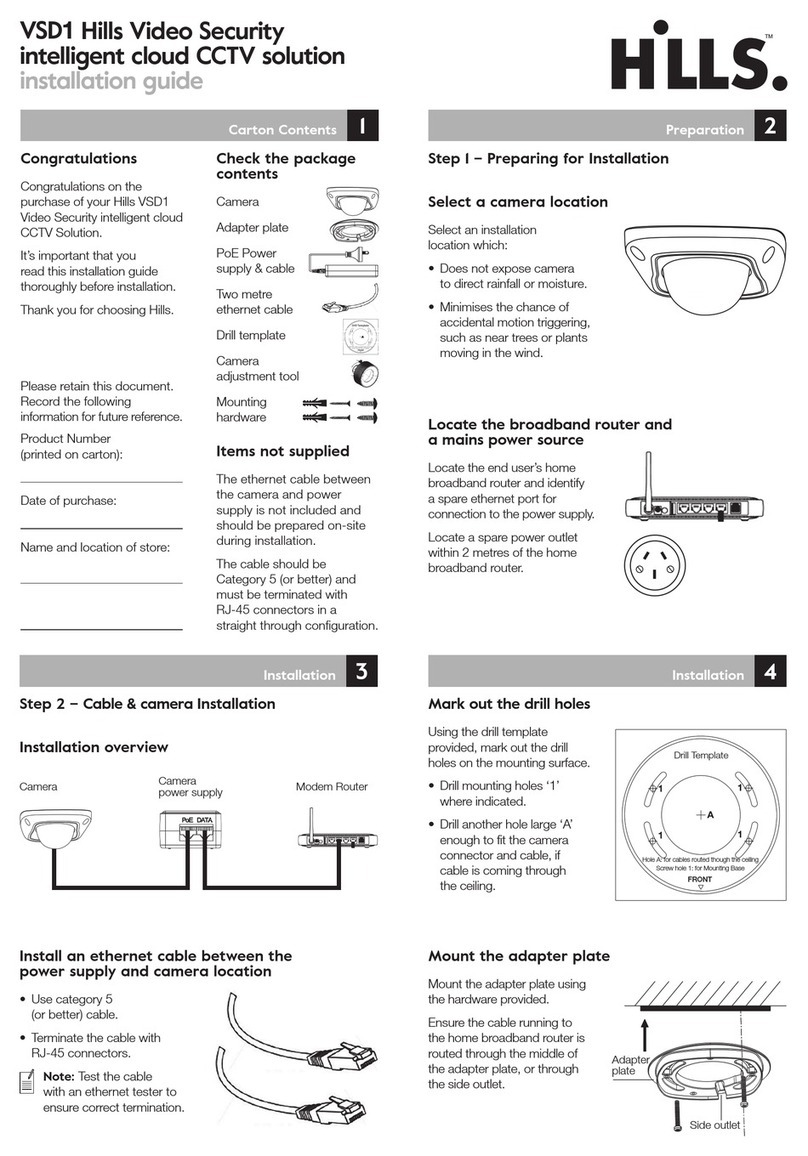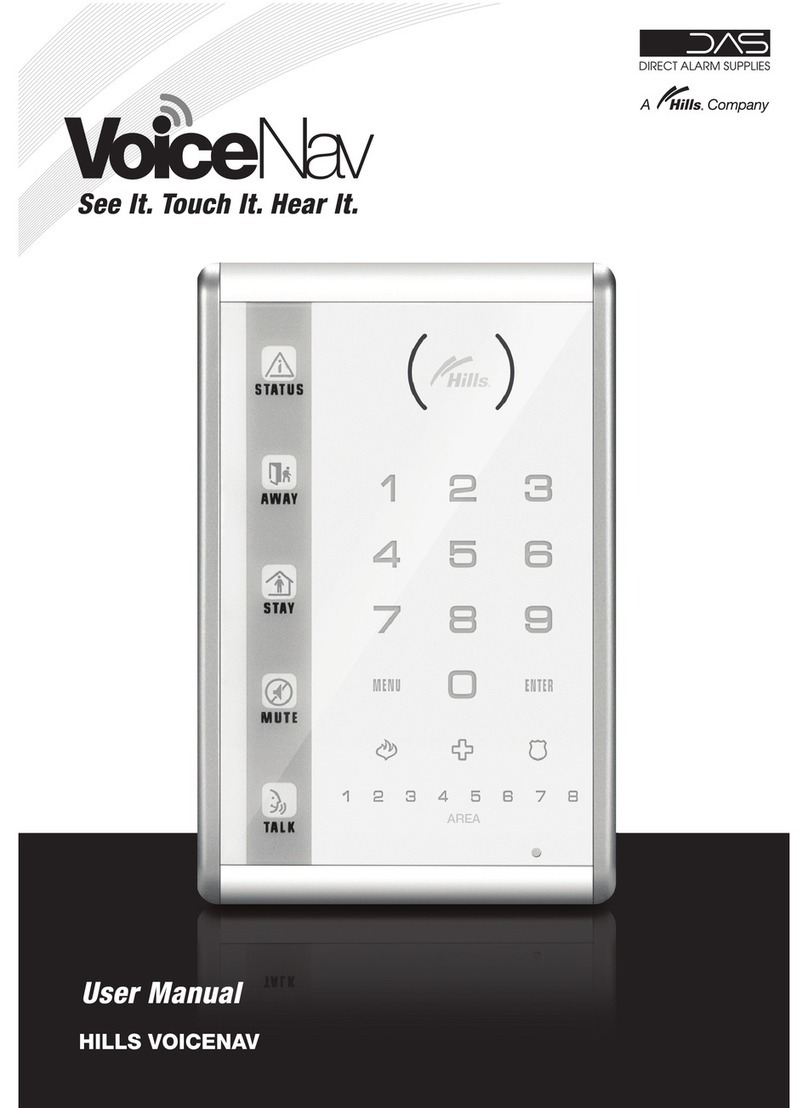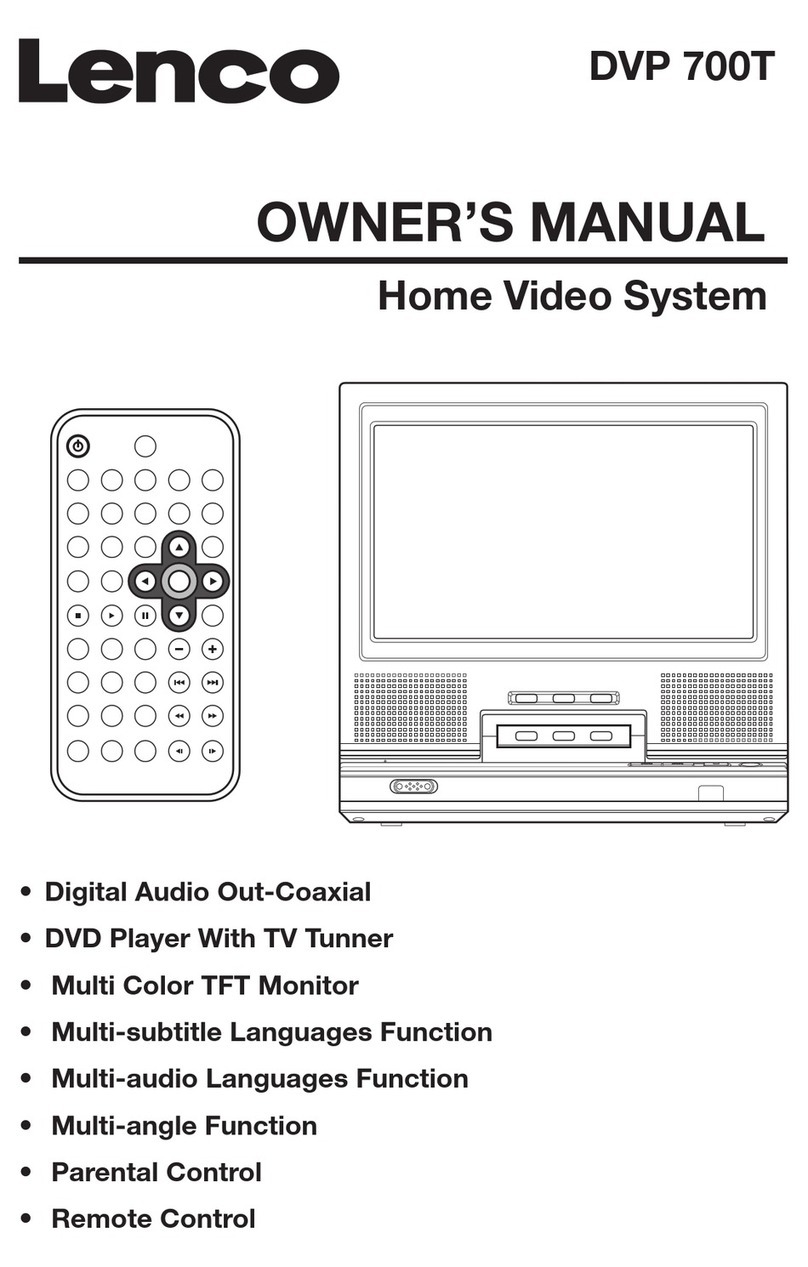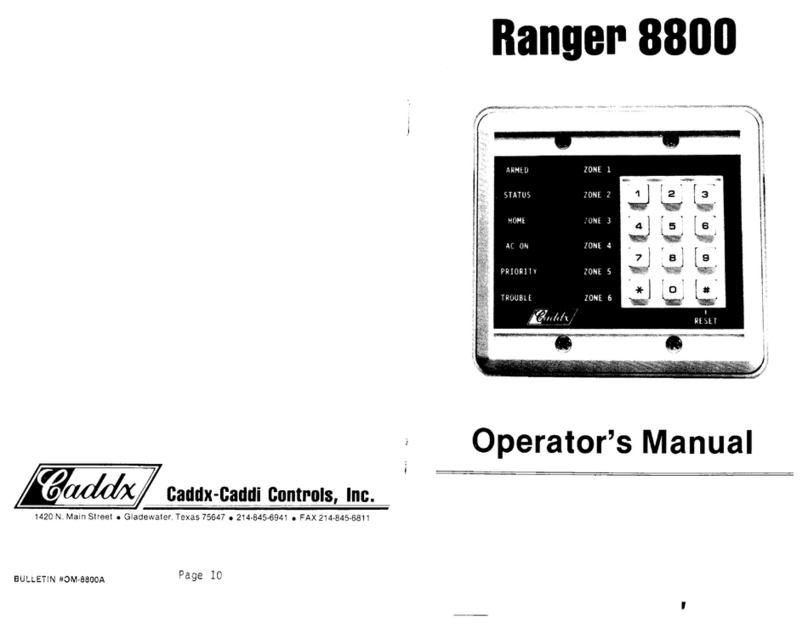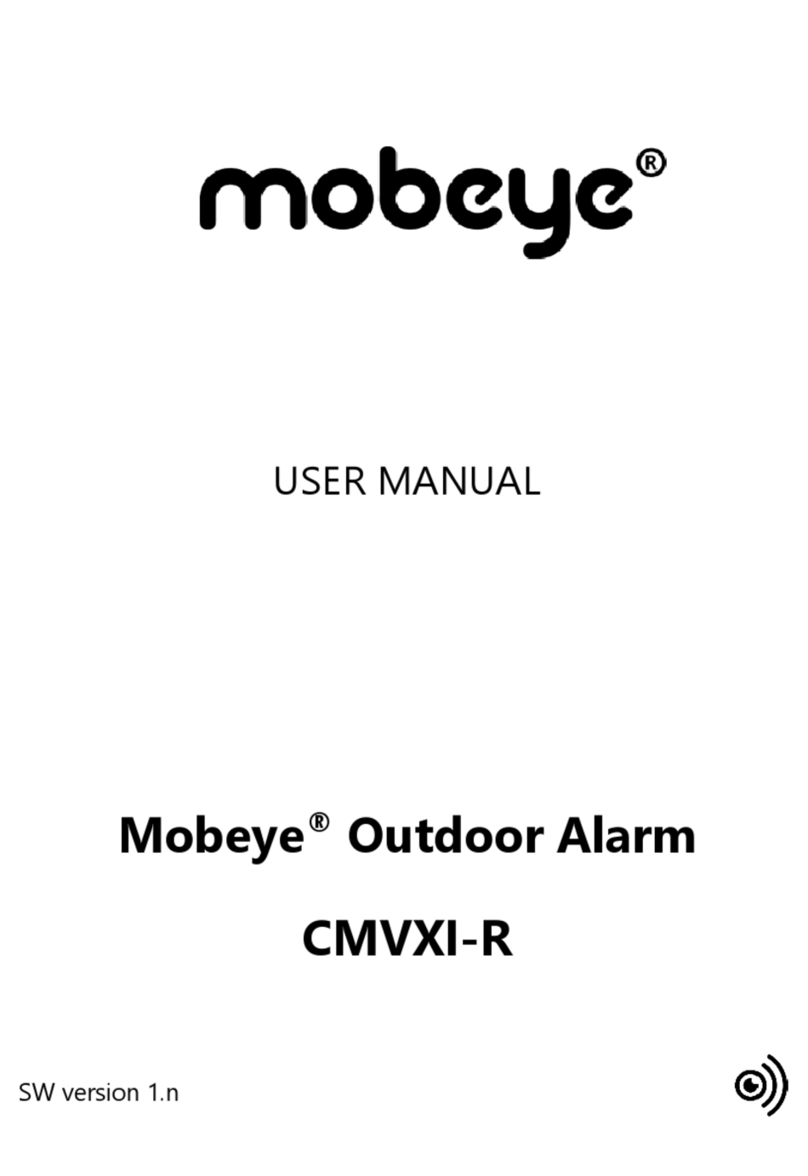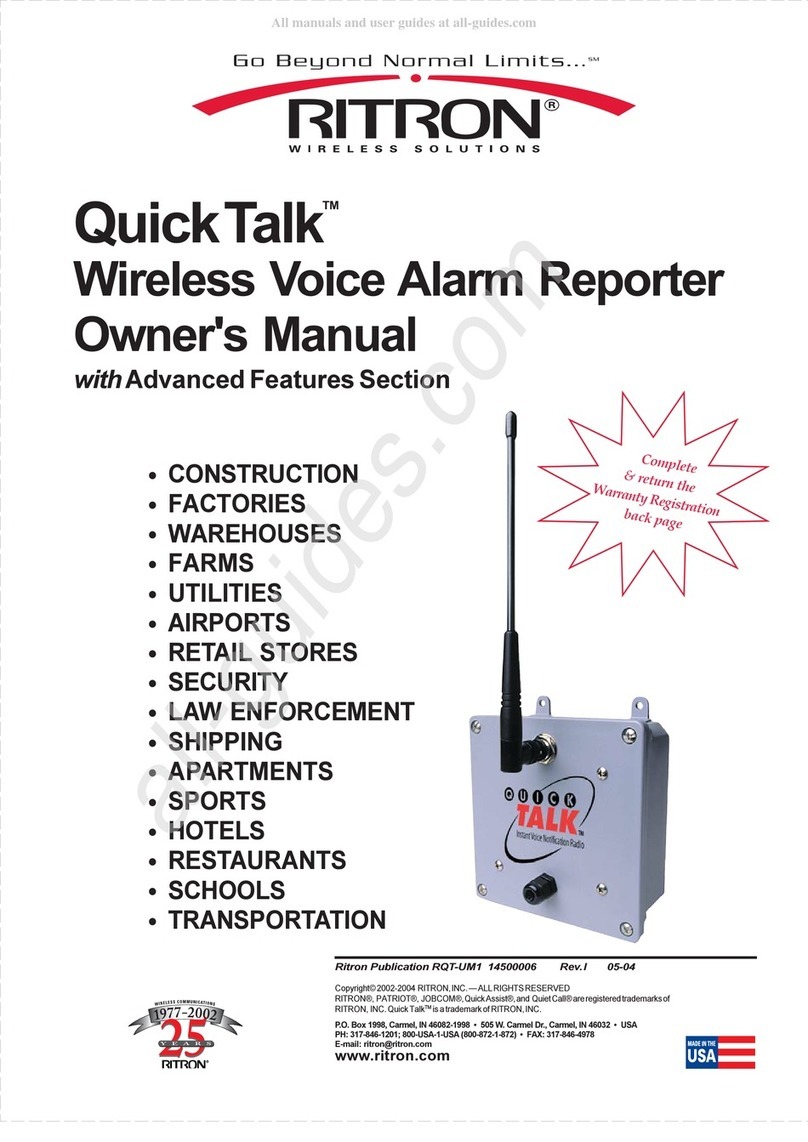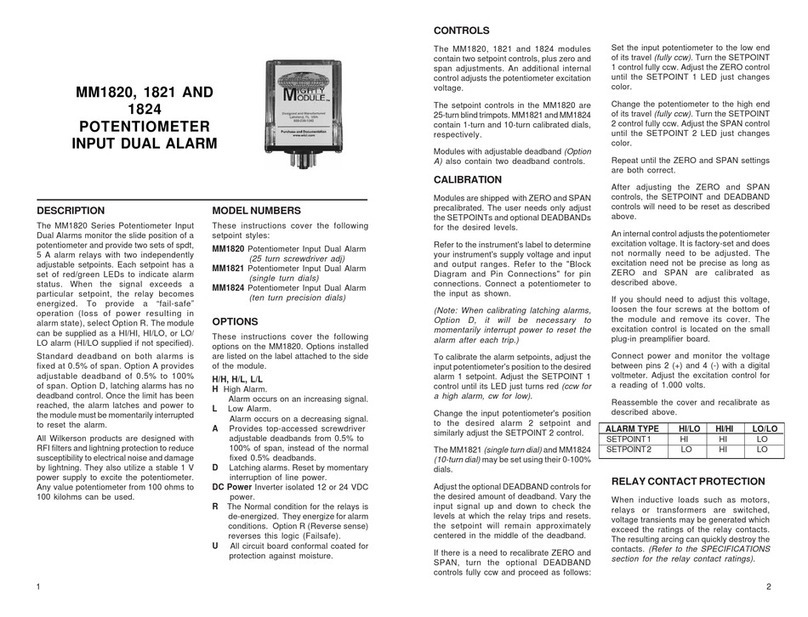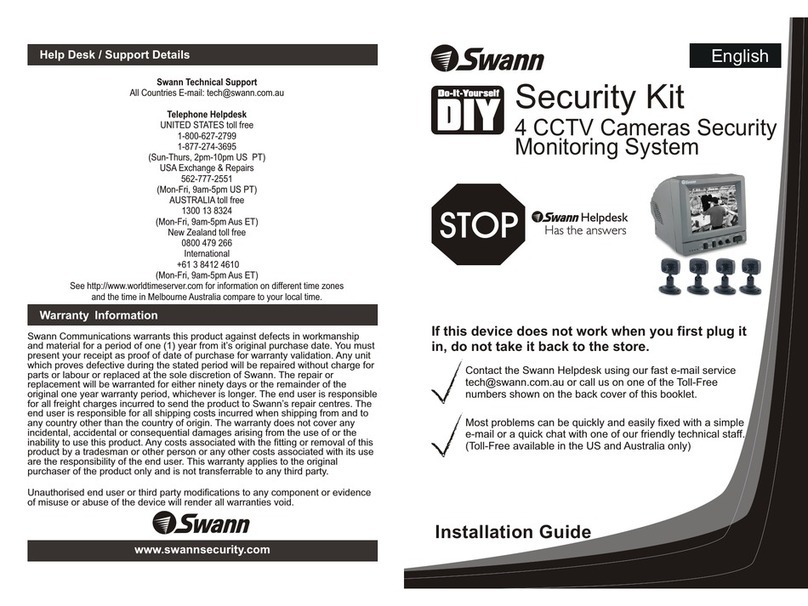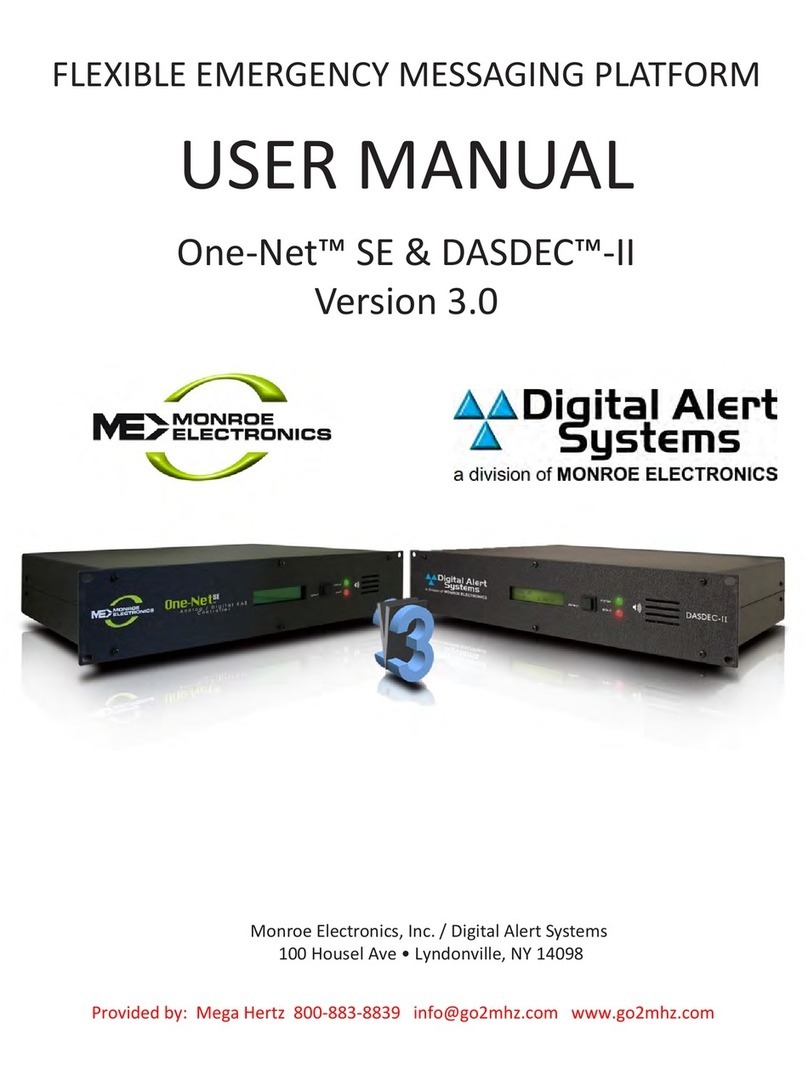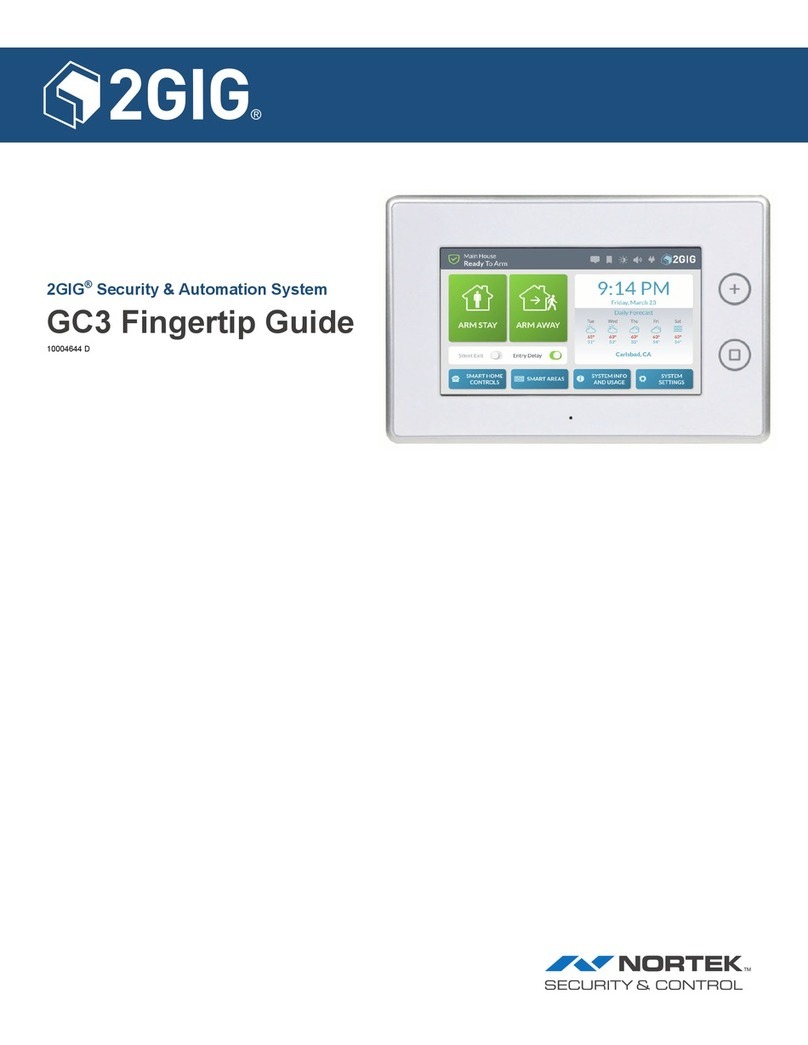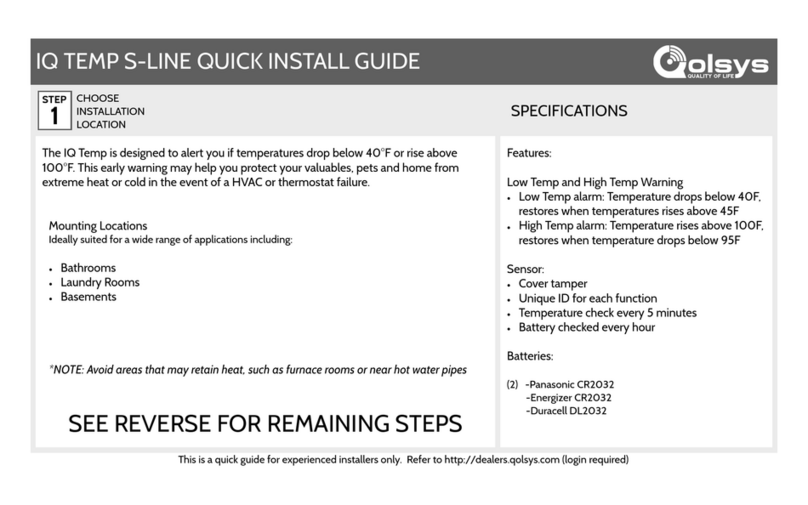Hills ChallengerPlus Training Kit Safety guide

ChallengerPlus Training Kit Starter Guide
Hills Training Solutions

ChallengerPlus Training Kit Starter Guide
1
Commercial Statement
Copyright © 2021 Hills Ltd. All rights reserved.
Any form of reproduction, dissemination, copying, disclosure, modification, distribution and/or
publication of this document and its content is strictly prohibited.

ChallengerPlus Training Kit Starter Guide
2
Version Control
Date Modified
Version
Modified By
Changes Made
16 June 2021
1.0
Taqi Ali
Complete
17 June 2021
1.1
Taqi Ali
Added full kit picture and updated list
Prepared By:
Taqi Ali, James Margariti
Prepared For:
Training
Status:
Complete

ChallengerPlus Training Kit Starter Guide
3
Contents
ChallengerPlus Training Kit Starter Guide...............................................................................................4
Training Kit Contents...........................................................................................................................4
Opening the Enclosure Prior to Training.................................................................................................5
Left Panel of the Enclosure .....................................................................................................................6
Right Panel of the Enclosure...................................................................................................................7
Additional Equipment.............................................................................................................................8
Remote Arming Stations.....................................................................................................................8
Power Plug ..........................................................................................................................................8
Smart Cards and Fobs .........................................................................................................................9
Input Trigger........................................................................................................................................9
Missing Equipment ...............................................................................................................................10
How to Guides.......................................................................................................................................11
Connecting Power to the Enclosure..................................................................................................11
Connecting USB and Ethernet...........................................................................................................11
Connecting the code pads (CA1116 RASs)........................................................................................12

ChallengerPlus Training Kit Starter Guide
4
ChallengerPlus Training Kit Starter Guide
To maximize the efficiency of online training the following information is used during your training
session to help support your learning experience.
Training Kit Contents
The ChallengerPlus Training Kit comes with the following components
•ChallengerPlus Training Kit with Enclosure
•Remote Arming Stations
•Power Plug
•Cards and Fobs
•Input Trigger
•Ethernet cable and Mini USB cable

ChallengerPlus Training Kit Starter Guide
5
Opening the Enclosure Prior to Training
Unpack and prepare your training kit prior to your session;
Step 1
There should be 4x M4 Phillips head screws on the side of the kit.
Carefully unscrew these while keeping the kit on a flat surface.
Keep them in a safe location as you will need to re-screw them prior to returning the kit.
Step 2
Slide off the side panel and set aside.
Recommended to keep this with your screw.
Step 3
Place kit vertically with rubber feet on the bottom and power socket on top.
For maximum stability, please ensure the box is kept open at a 90-degree angle.
Step 4
DO NOT POWER UP until the connections are verified.
Please see the following pages.

ChallengerPlus Training Kit Starter Guide
6
Left Panel of the Enclosure
Figure 1: Left Side of Kit
1. ChallengerPlus Main Panel Note: Should have at least 1 jumper available on test link
2. TS0841 Relay Board
3. TS1020 Data Gathering Panel (DGP17)
4. 6 Input box with 3 Tampers on side
5. LAN1 TS0844/TS1044 LAN Distribution Board
6. LAN2 TS0844/TS1044 LAN Distribution Board
7. Siren LED
8. Strobe LED
9. DGP Siren LED
1
2
3
4
5
6
TEST1
Jumper
7
8
9

ChallengerPlus Training Kit Starter Guide
7
Right Panel of the Enclosure
Figure 2: Right Side of Kit –NOTE: Used in LEVEL 2 training only
1. TS0867 Intelligent Four-Door Controller (DGP1)
2. TS0870 RAS 1
3. TS0801 RAS 2 (NO reader)
4. TS0870 RAS 3
5. TS0870 RAS 4
6. Sublan TS1044/TS0844 LAN Distribution board
7. Request to Exist Inputs for Doors 17-20
8. Door Inputs 1,4,7 and 10
9. DGP Siren LED
*Please ignore labelling on kit as these may be wrong/outdated
1
2
*
3
4
*
5
6
7
8
9

ChallengerPlus Training Kit Starter Guide
8
Additional Equipment
Additional equipment with the Challenger enclosure
Remote Arming Stations
2x CA1116 16 Area Remote Arming Station (RAS)
Note: Should have labels RAS1 and RAS11
Figure 3: RAS1 and RAS11 should both have the card reader symbols above LCD screen
Power Plug
16VAC Plugpack with 4-pin connector
Figure 4: AC Plugpack

ChallengerPlus Training Kit Starter Guide
9
Smart Cards and Fobs
A bag of smart cards and fobs
Figure 5: Smart cards and fobs
Input Trigger
Input Trigger (found in above bag)
Figure 6: Input trigger

ChallengerPlus Training Kit Starter Guide
10
Missing Equipment
Please ensure all the above are available before proceeding.
If any components are missing, please inform your trainer as soon as possible!
If you are unable to contact your trainer, email the Hills Training team
•[email protected]om.au

ChallengerPlus Training Kit Starter Guide
11
How to Guides
Connecting Power to the Enclosure
1. Please plug the 4-pin connector onto the top power socket.
Figure 8: Power socket on kit
2. Connect the plug pack to a standard GPO. If everything is correct, your panel should light up
with a heart-beat LED (slowly pulsing red LED).
3. There should hopefully be no errors displayed on your RAS1 screen, other than “Report
Fault” – we will disable this in class.
Connecting USB and Ethernet
1. Please connect the mini USB cable to the main panel, and a standard CAT5/6 cable to the
network using the RJ45 socket.
Figure 8: USB and Ethernet connections
Ethernet
Mini USB

ChallengerPlus Training Kit Starter Guide
12
Connecting the code pads (CA1116 RASs)
1. Please connect RAS1 and RAS11 to the TS1044/TS0844 connected to LAN1 of the main board
(see Figure 1:5). There is no specific slot they should be connected to, any will do.
Figure 7: LAN1 connection to RAS1 and RAS11
RAS 1
RAS 11
RASs can also
be connected
to these empty
slots
Table of contents
Other Hills Security System manuals