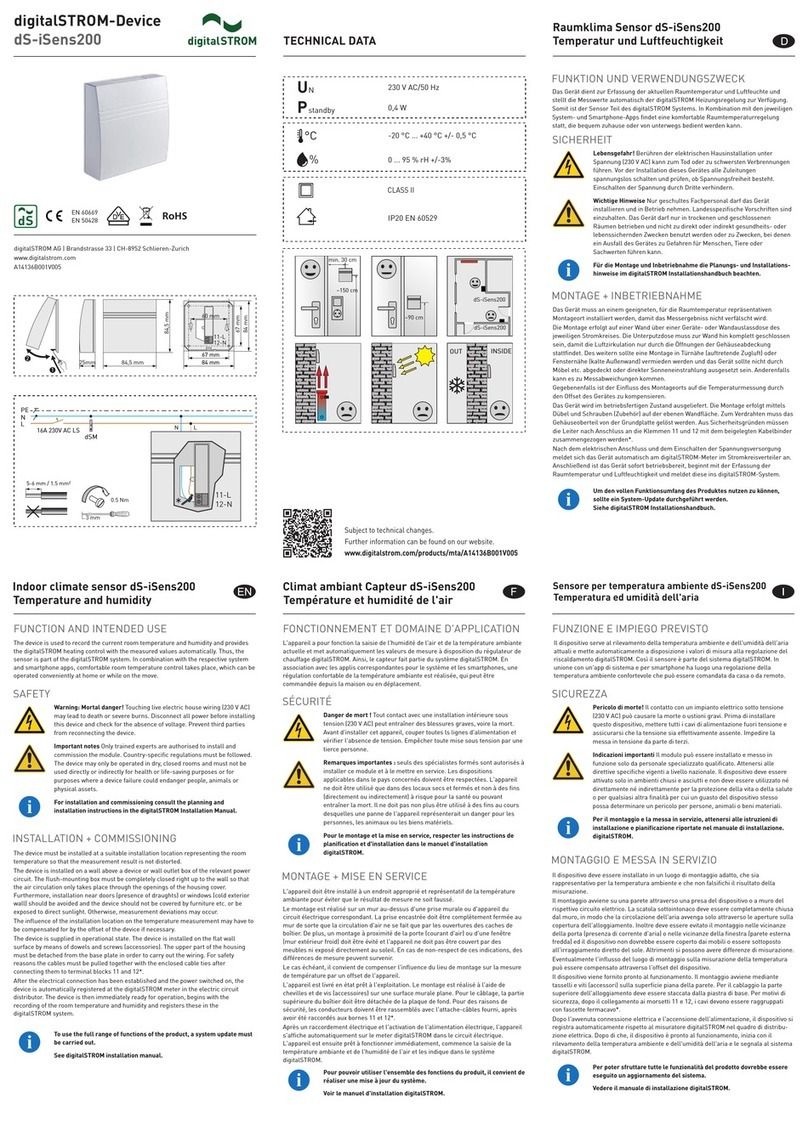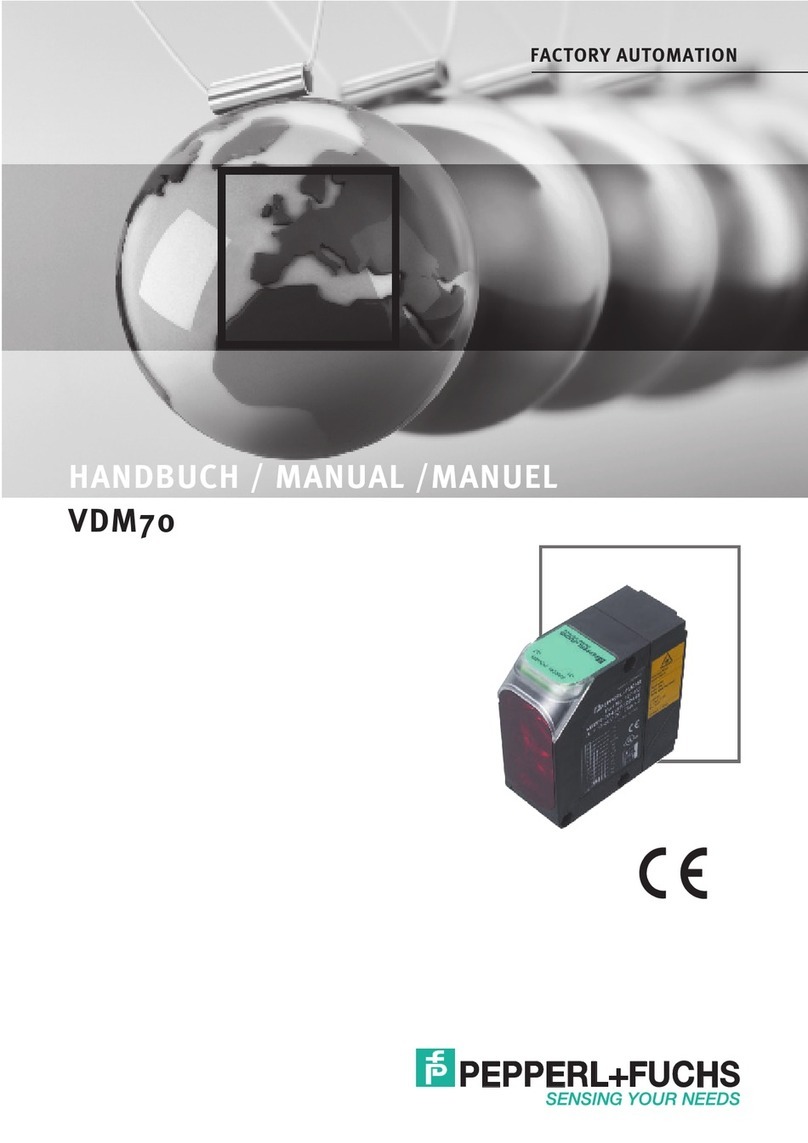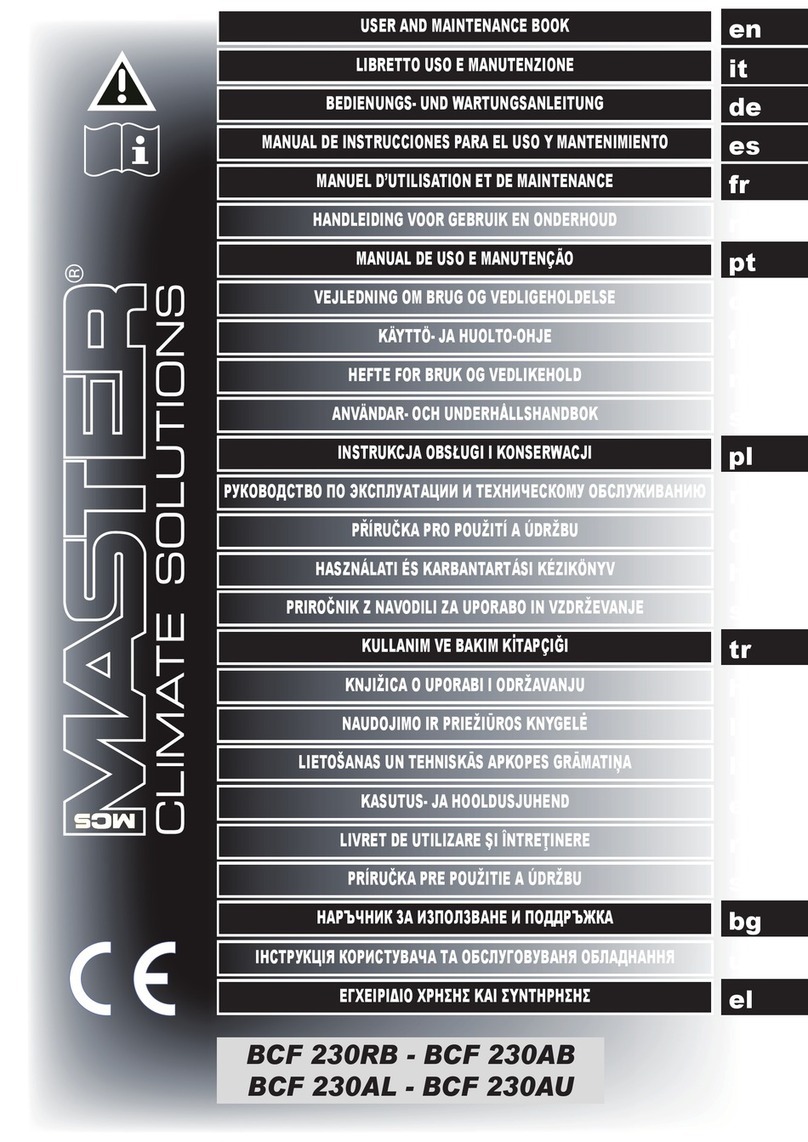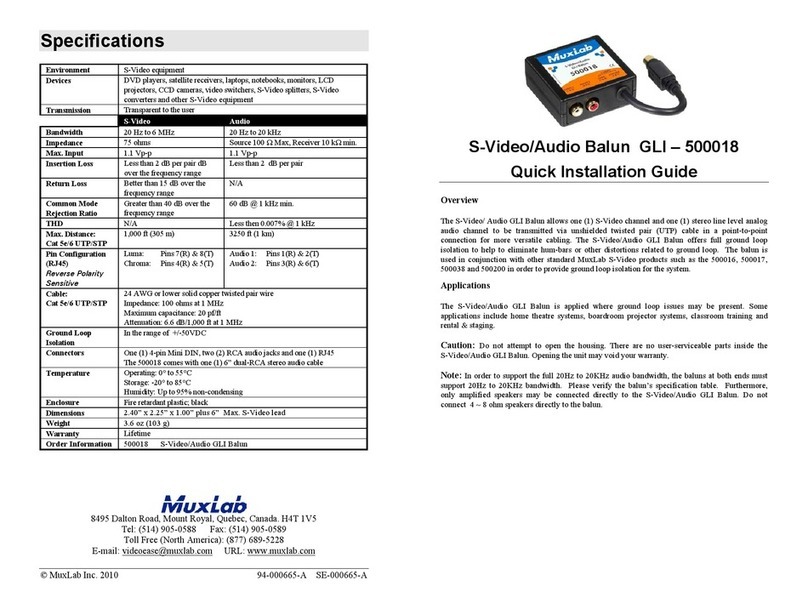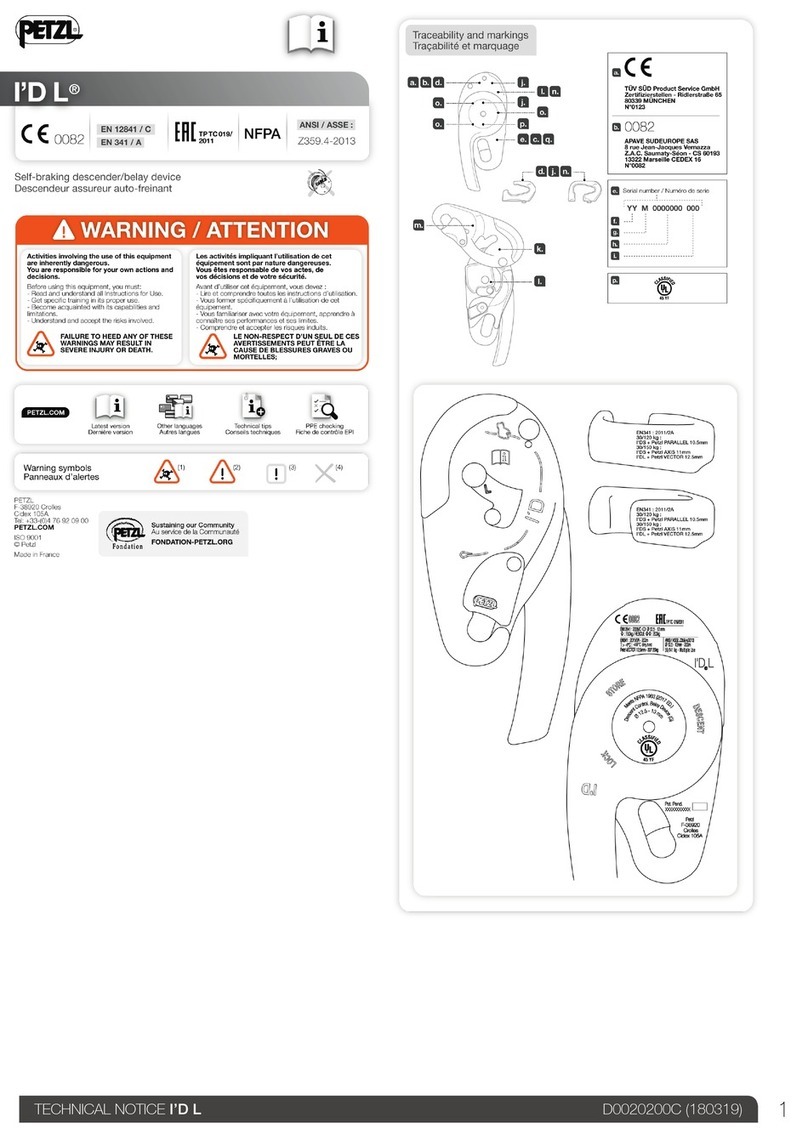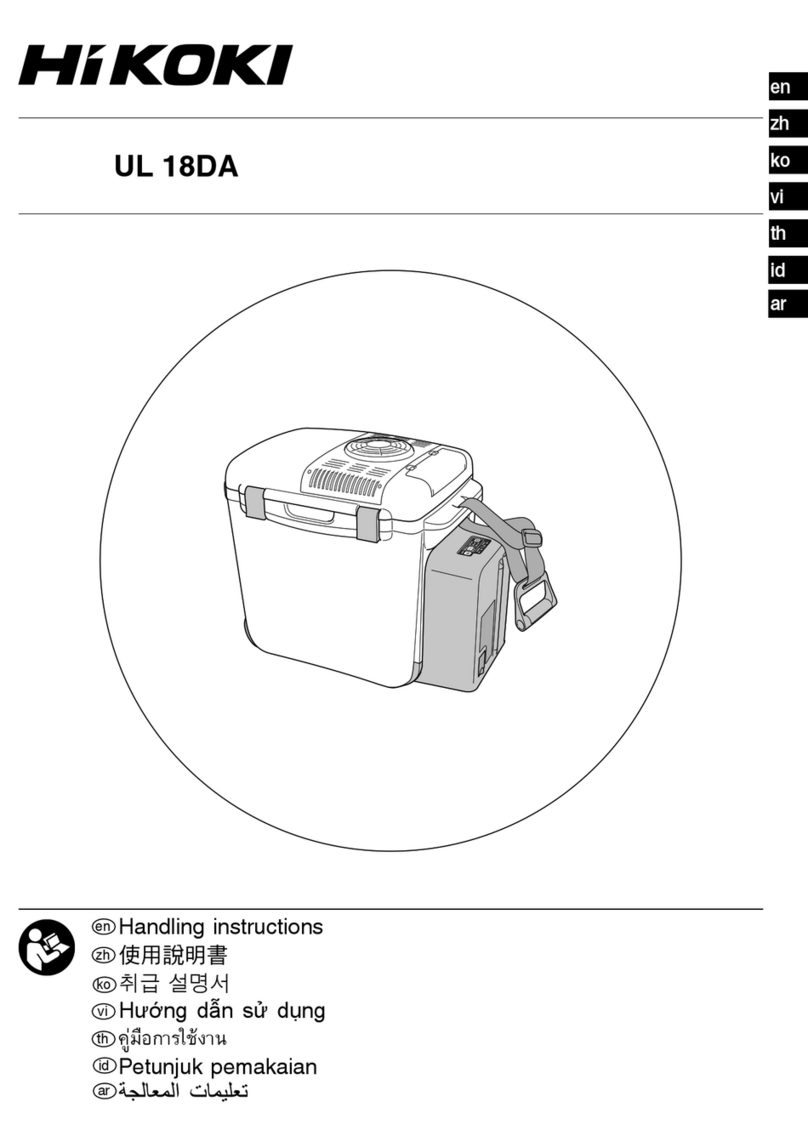HIMS Co SenseView PORTABLE User manual

!
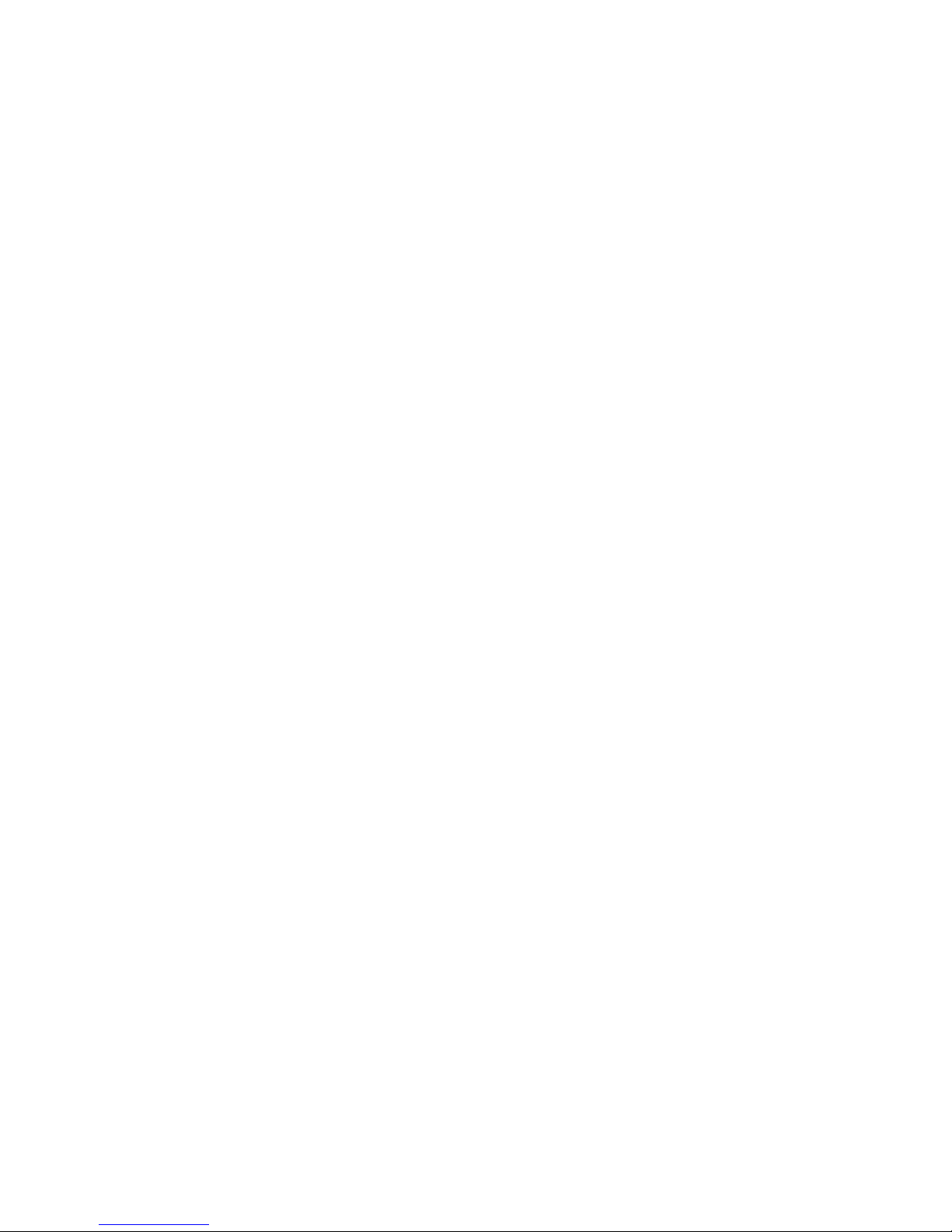
!
!
!
Table of Contents
1. What is the SenseView PORTABLE ..........1
2. Safety precaution..........................................2
3. Package.........................................................3
4. Configuration .................................................4
5. After purchasing............................................6
(1)....................................................... Charging
.....................................................................6!
(2)Remove LCD protective film
.....................................................................6!
6. How to use ...................................................7
(1)Starting the SenseView PORTABLE
.....................................................................7!
①Power on/off
.................................................................7!
②Confirming the camera location

!
.................................................................8!
(2)............................................................ Zoom
.....................................................................8!
①.............................................. Zoom-in/out
.................................................................8!
②Using the legs
.................................................................9!
③Magnification rate
...............................................................10!
(3)Changing color
...................................................................11!
(4)Changing brightness
...................................................................11!
(5)Still image
...................................................................12!
(6)Connecting to the external camera
...................................................................12!
(7)Additional features

!
...................................................................13!
①Power saving mode
...............................................................13!
②Checking the battery status
...............................................................14!
③Sound on/off
...............................................................15!
④Sliding handle
...............................................................15!
7. Troubleshooting...........................................17
8. Technical Specification ...............................20
9. Warranty ......................................................20

!
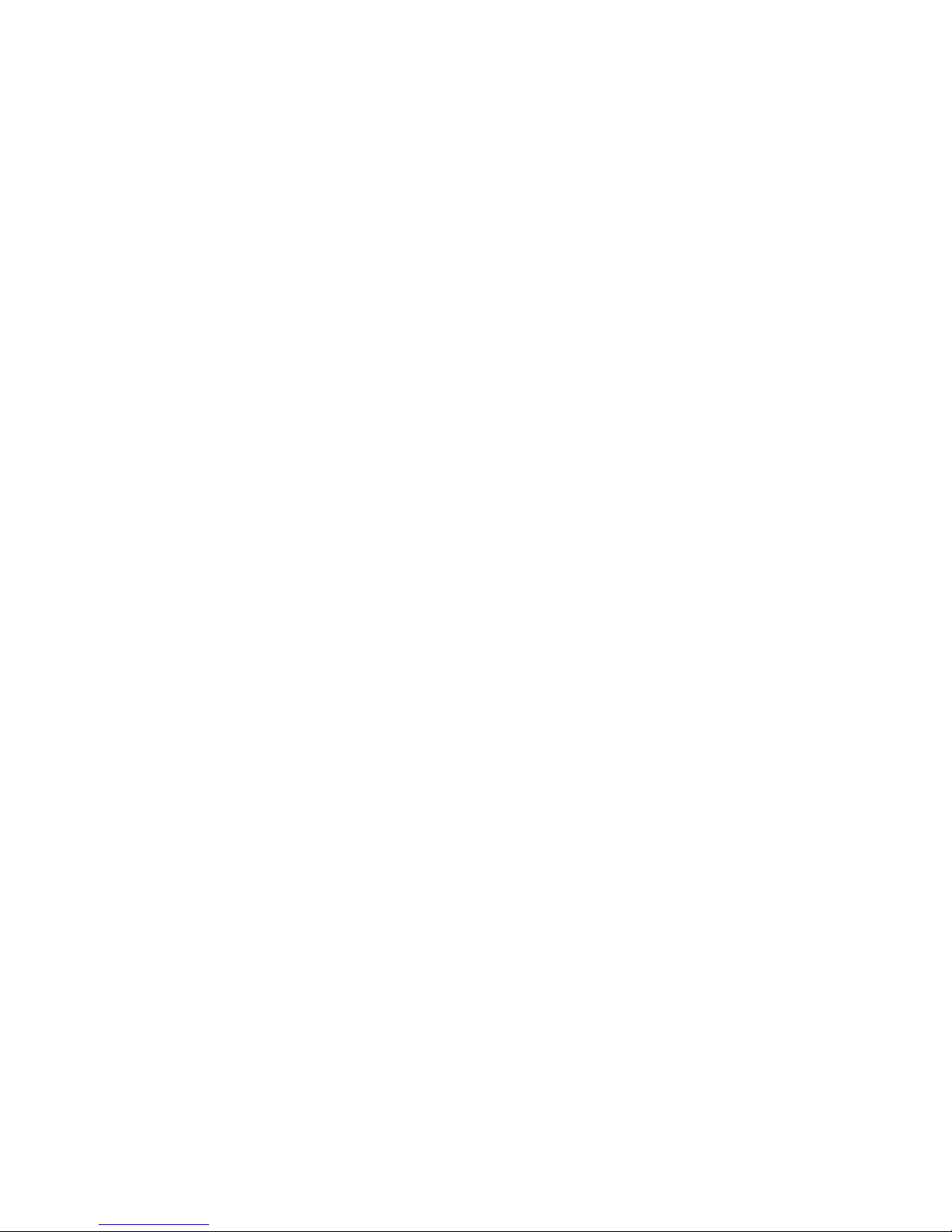
1!
1. What is the SenseView PORTABLE?
The SenseView PORTABLE is a portable
magnifier that makes low-vision and elderly to
see small text through the large screen. It
offers high magnification and vivid display.
The Sense View PORTABLE is a slim, light
and easily portable PDA style Pocket video
magnifier. It is easy to use and has
magnification zooms levels, color modes which
distinguish background and text clearly that
help you read more efficiently and an image
capture feature. It can magnify from 4X to
22.5X. On your purpose, you can choose
color that you feel comfortable.
If there is something too far or high to find
out or hard to memorize temporarily like
phone number, you can use still shot.
P430-PECM is the external camera for the
SenseView PORTABLE. You can magnify and
see what you write through installed camera.
(External camera, P430-PECM, is additional item.)
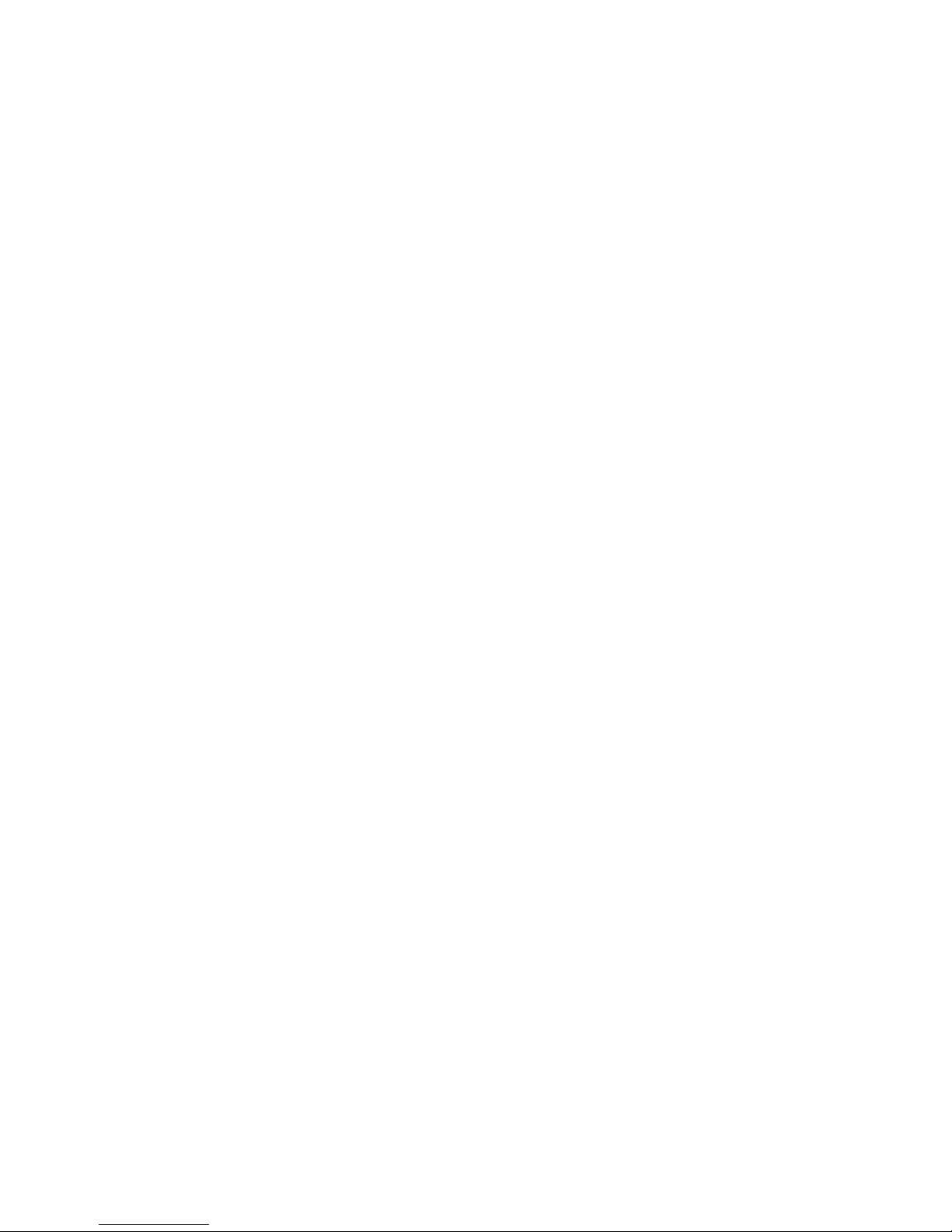
2!
2. Safety precaution
To protect both yourself and the equipment,
observe the following precautions.
Do not use damaged power plug or unsuitable
outlet to prevent electronic shock or fire.
Do not touch power plug with wet hands to
prevent electronic shock.
Only the supplied adapter by HIMS should be
used. Other adapter may damage the unit.
Do not use this unit in moisture environment
like a bathroom or shower room to prevent
any damage.
Do not put any heavy object on the unit to
prevent any damage.
Do not disassemble, remodel, or repair. It
may damage the unit and void the warranty
on its product.
After 6 months usage, the lifespan of the
battery may be shortened.
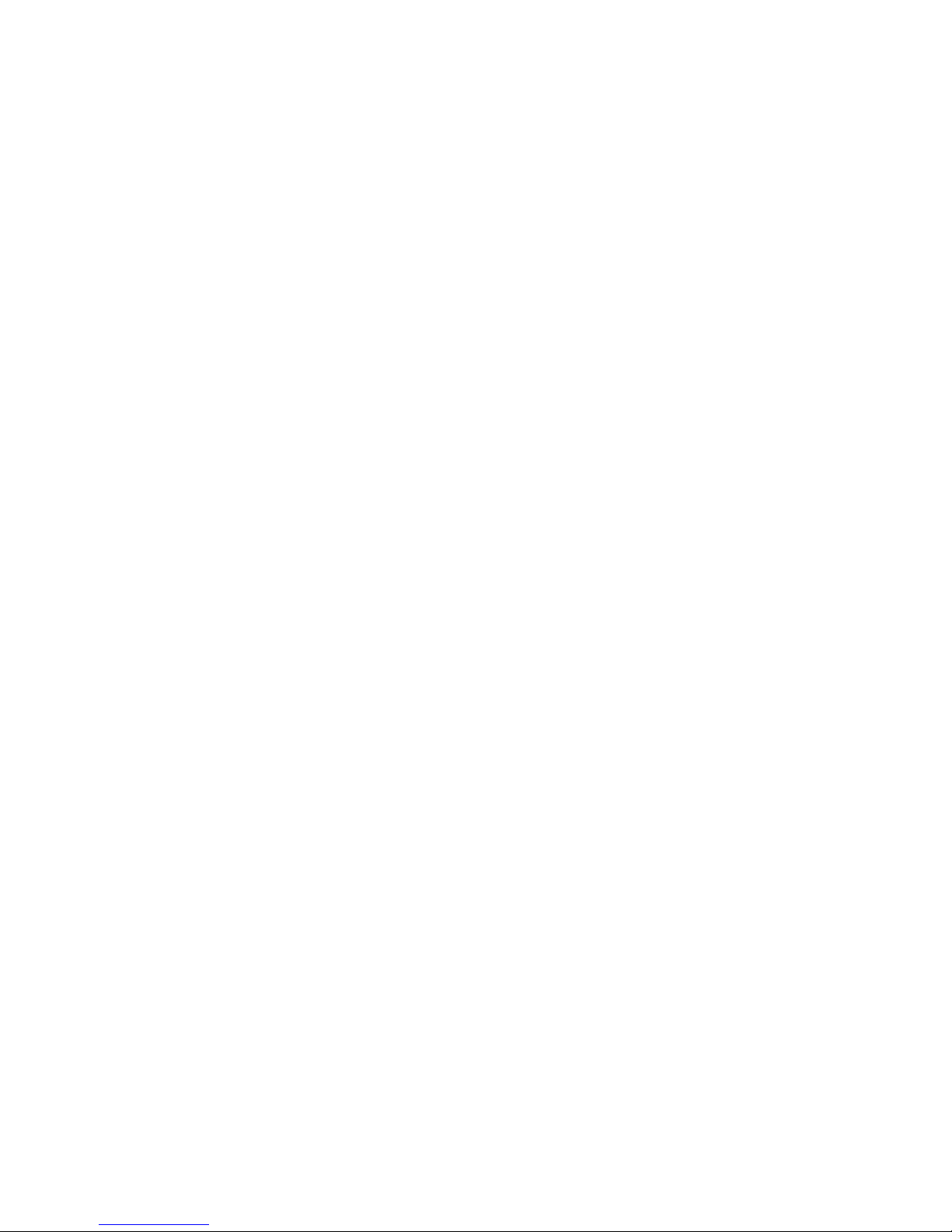
3!
3. Package
(1) SenseView PORTABLE
(2) AC adapter
(3) Carrying bag
(4) Strap
(5) User manual

4!
4. Configuration
(1) Power switch
(2) Zoom-in/out button
(3) DC Jack (connect to a power adapter)
(4) Strap hold
(5) Camera indicator
(6) Brightness button
(7) Color mode button
(5
)$
(6
)$
(7
)$
(1
)$
(2
)$
(3
)$
(4
)$
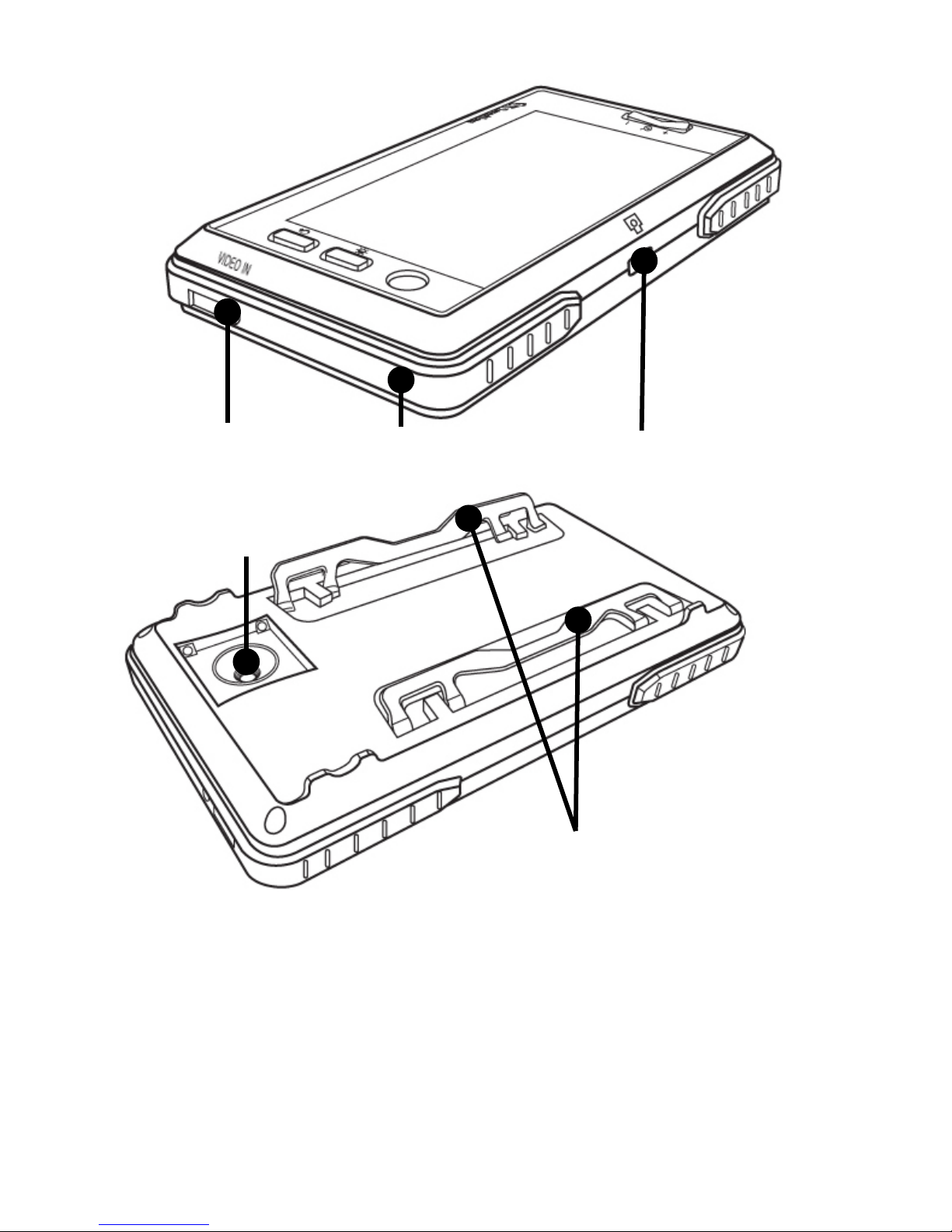
5!
!
(8) External video input
(9) Sliding handle
(10) Still image button
(11) Camera
(12) Legs
(8
)$
(9
)$
(10)$
(12)$
(11)$
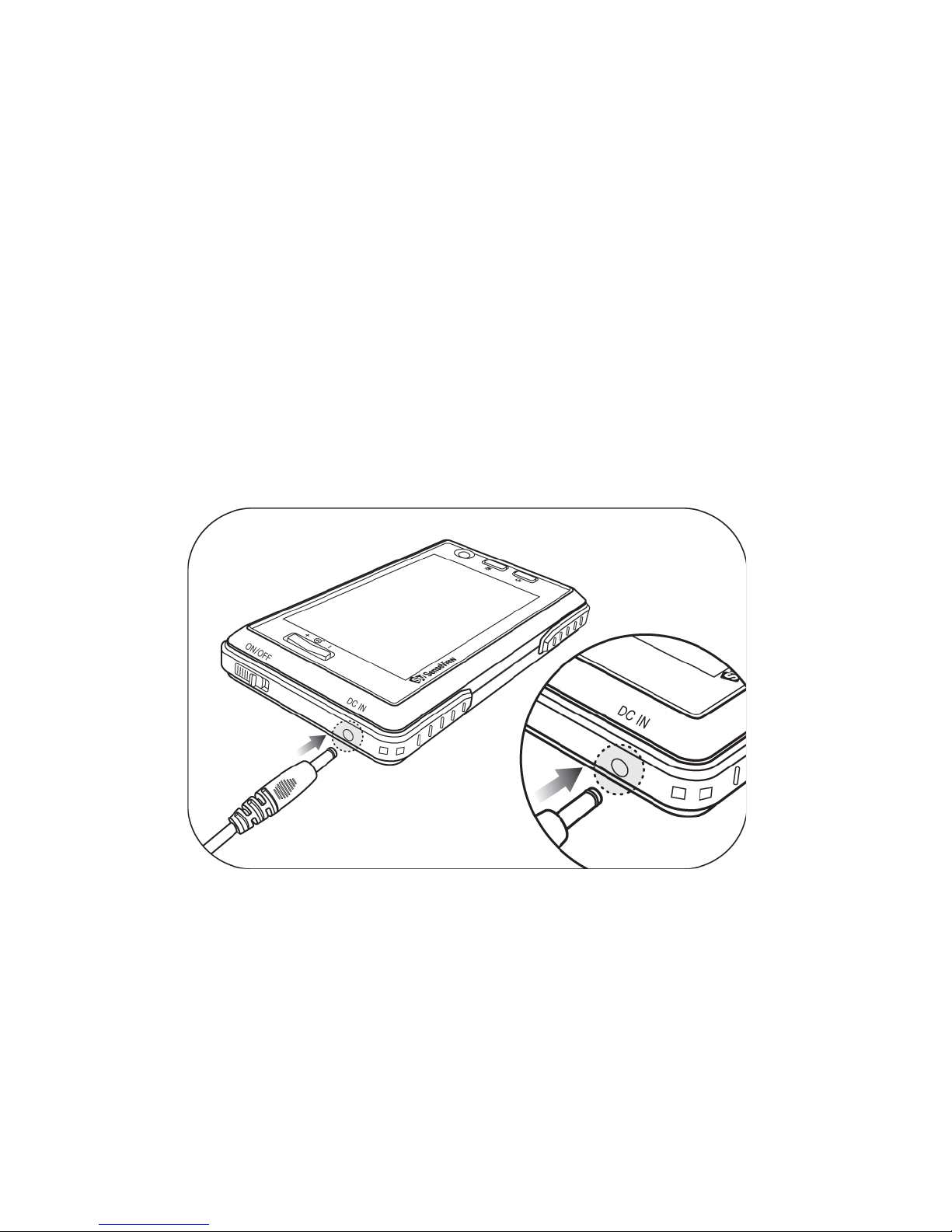
6!
5. After purchasing
(1) Charging
Battery must be fully charged approximately for
3 hours prior to initial use.
To charge the battery, plug the supplied AC
adapter into the AC adapter jack on the
bottom of the left side edge.
A full charge takes about 3 hours.
(2) Remove LCD protection film
A protection film is covered on the LCD. Make
sure to take it off before using the unit.
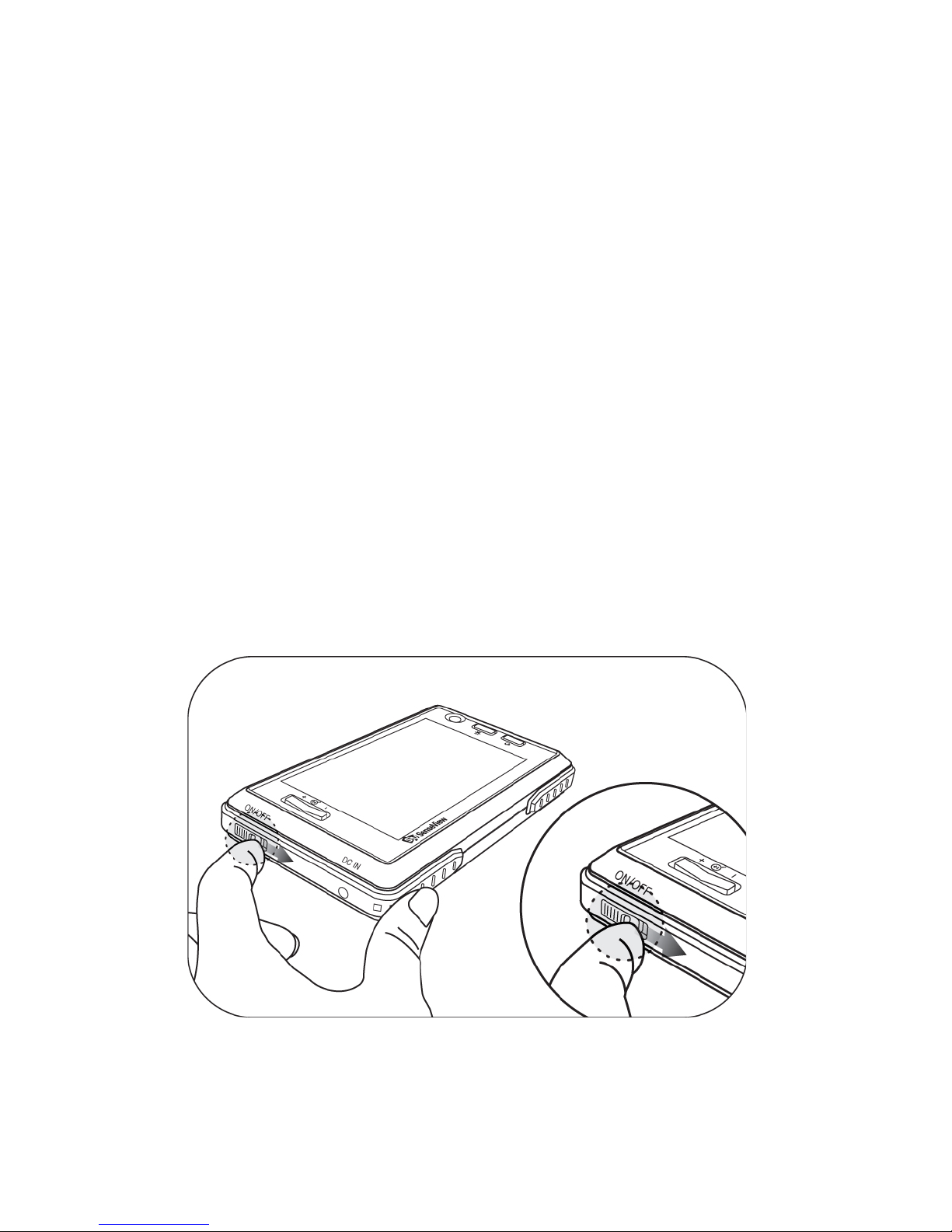
7!
6. How to use
(1) Starting the SenseView PORTABLE
①Power on/off
The Power switch is at the upper part of the
left side.
To turn on, slide down the Power switch.
The magnified image will show up.
To turn off, slide down the Power switch
once again.
※Do not turn on the device right away after
turning it off. The unit might be damaged.
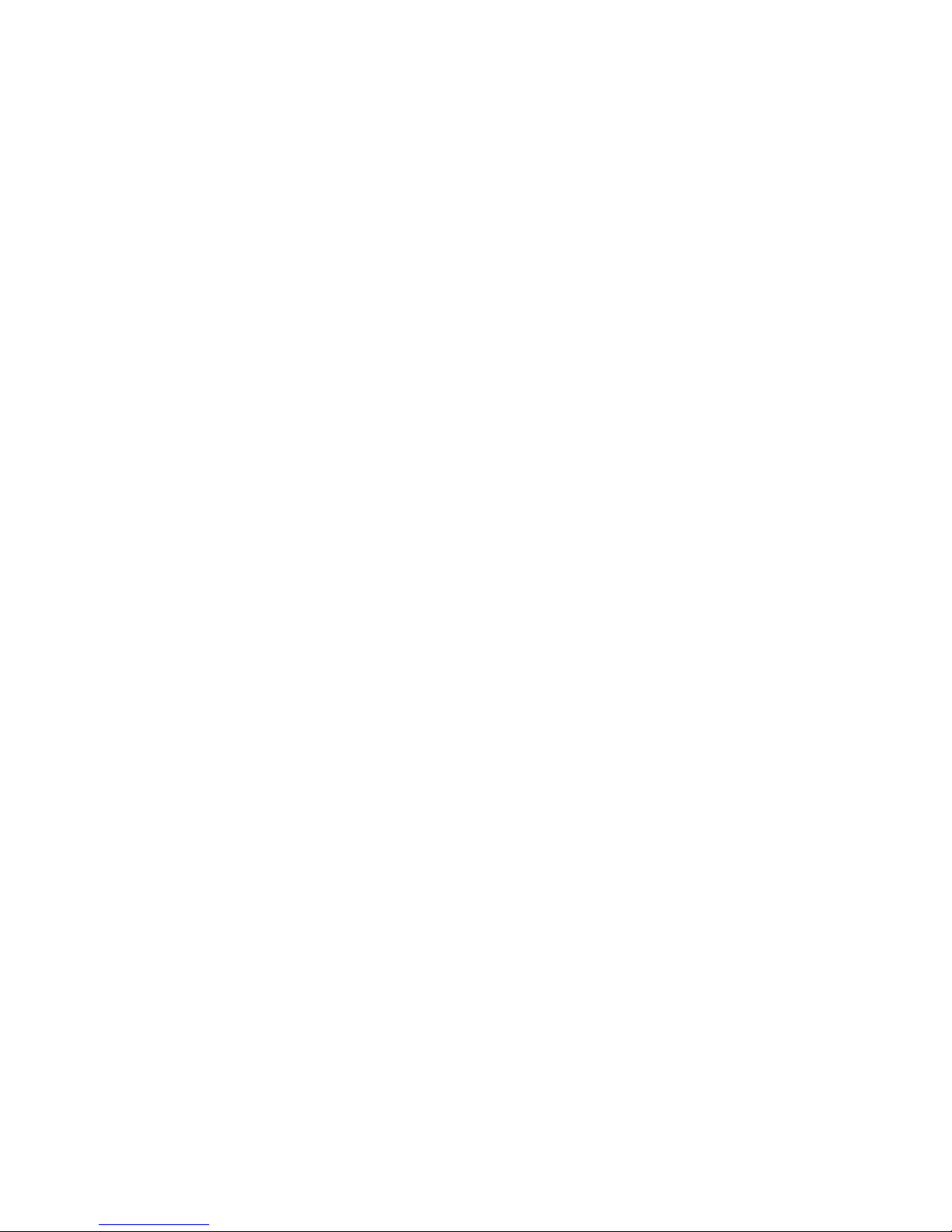
8!
②Location of the Camera
To magnify the exact spot of the object, be
aware of the camera location.
The Camera indicator is the blue and round-
shaped icon at the upper right of the top
panel.
When you turn on the unit, the Camera
indicator will be on.
Place the camera on the object that you
want to magnify.
(2) Zoom
①Zoom-in/out
You can change the magnification rate, depending
on the text size.
The Zoom-in/out buttons are at the upper left
of the top panel.
To increase the magnification rate, press the
Zoom-in button with (+) sign on it.
To decrease the magnification rate, press
the Zoom-out button with (-) sign on it.

9!
②Using the legs
When you unfold the legs at the bottom, you
can magnify in lower magnification rate than
when you fold up the legs.

10!
③Magnification rate
By pressing the top of the Zoom rocker
switch (left hand side), you can increase or
decrease the viewed image magnification
level. There are 9 magnification levels.
The rates are different when you fold up and
unfold the legs. Use the legs for your
convenience.
When you put theunit on the object, it can
magnify from 4.75X to 22.5X.
Zoom
level
Legs unfolded
Legs folded up
Level 1
4.7X
6.7X
Level 2
6.0X
8.0X
Level 3
6.8X
9.5X
Level 4
8.4X
11.6X
Level 5
9.5X
13.0X
Level 6
10.3X
13.6X
Level 7
11.9X
15.8X
Level 8
13.6X
19.0X
Level 9
15.8X
22.5X

11!
(3) Changing color
The image on the LCD screen can be viewed
in 6 color modes. To select your preferred
mode press the bottom right button and cycle
through the available schemes.
The available color modes are:
1) Full color
2) Black on white
3) White on black
4) Yellow on black
5) Yellow on blue
6) Blue on white
(4) Changing brightness
You can adjust brightness for the darker and
lighter images depending on material viewing
on the LCD.
The Brightness button is the button above
between two buttons at the right of the top
panel.
Repeatedly pressing the button will take it
through the 4 brightness levels.!
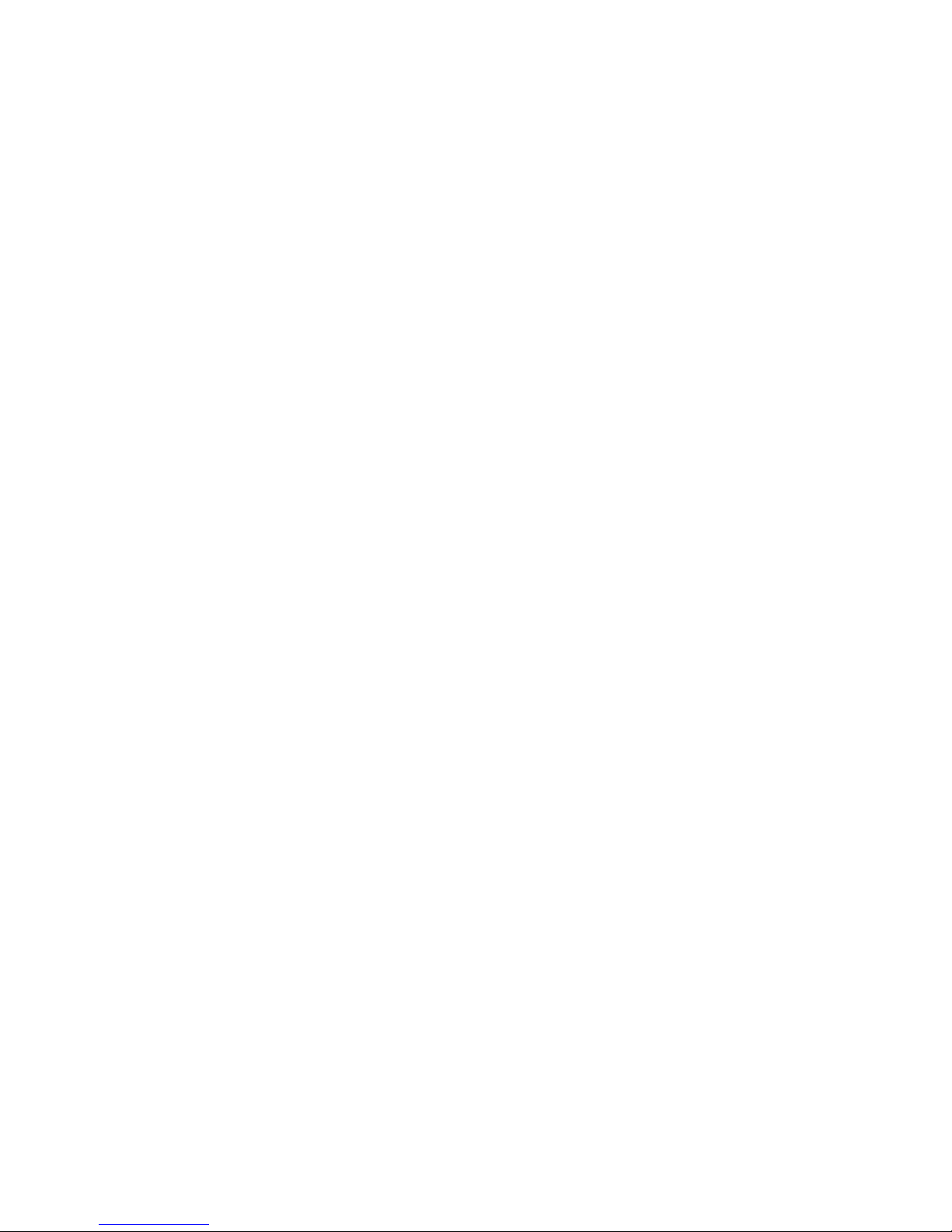
12!
(5) Still image
The feature of still image is useful to read
small letters such as address, and phone
number.
The Still image button is at the center of the
rare panel.
Briefly press the button and the image the
SenseView PORTABLE is showing at that
instant will remain on the screen.
Press the button again to return to the normal
viewing mode.
Note: The captured image is lost if the device is
switched off.
(6) Connecting to the external camera
You can magnify and see what you write by
external camera, P430-PECM. This is the
optional external video camera that can assist
with distance viewing and writing.
Please refer to the P430-PECM manual for
further information.!
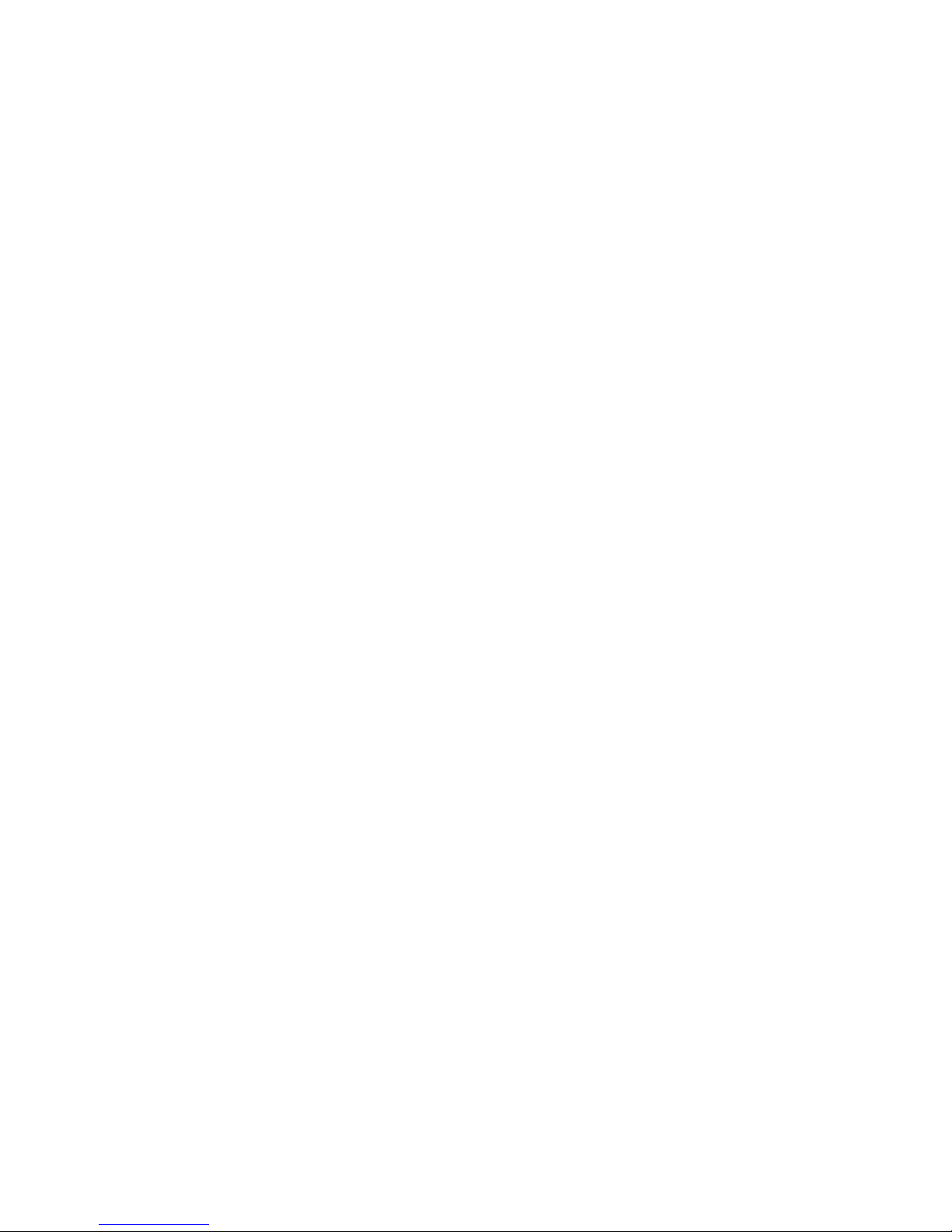
13!
(7) Additional features
①Power saving mode
In order to save the battery, the Power
saving mode will be activated when you do
not use the unit for few minutes.! !
If you leave the unit turned on and unmoved
for 3minutes or more it automatically goes
into a power saving mode.
The LED turns off, the display goes to the
darkest color and the 4 camera illumination
LED's blink.
To exit "sleep mode", simply touch any
button or move the unit.
If the unit is left a further 7minutes after
entering the power saving mode, power is
automatically switched off.
※The Power saving mode is not activated in
the Still image mode. When you don’t use the
unit for more than 10 minutes while the Still
image mode is activated, the power will be
turned off.

14!
②Checking the battery status
The battery indicator icon is displayed at up
right corner on the LCD screen as a 3
segment horizontal bars in an oblong frame.!
When you press the Zoom-out button and
the Color mode button simultaneously, the
indicator will appear accompanied by an
audio beep.
The battery status is displayed with 5 levels:
Full, High, medium, Low and Very low.
The battery indicator icon is red color when
the unit is being charged and it will be
changed to green when the unit is fully
charged.
When you disconnected the adaptor, it will
be changed to blue.
You can remove the battery charge indicator
from the display screen by pressing the
Zoom out and color mode buttons.
[A battery charging indicator]!

15!
Note: Low battery -If the single low battery
orange segment and the surrounding oblong box
flash, along with a beep, the battery needs to be
charged.
③Sound on/off
Every time you press each button, you can hear
a sound to confirm your button stroke. You can
turn on/off the sound for your convenience.
To turn on/off the sound, press the Zoom-in
button and the Brightness button
simultaneously.
④Sliding handle
You can use the sliding handle to prevent
any interruption by your hand while using the
unit holding the right side. Pull out the sliding
handle on the right hand side silver molding
to help steady and position the camera
without your fingers getting in the way.!
The Sliding handle is the gray part covering
the right side as ⊃-shaped.
Hold the strip part at the rare and front of the
handle and pull to the right. The Sliding
handle will move out about 2cm.
Other manuals for SenseView PORTABLE
1
Table of contents
Popular Accessories manuals by other brands

Leyton
Leyton SHE-B-250S instruction manual

Pentatech
Pentatech FD20 Instructions for use

Linea 2000
Linea 2000 DOMO DO637ED Instruction booklet
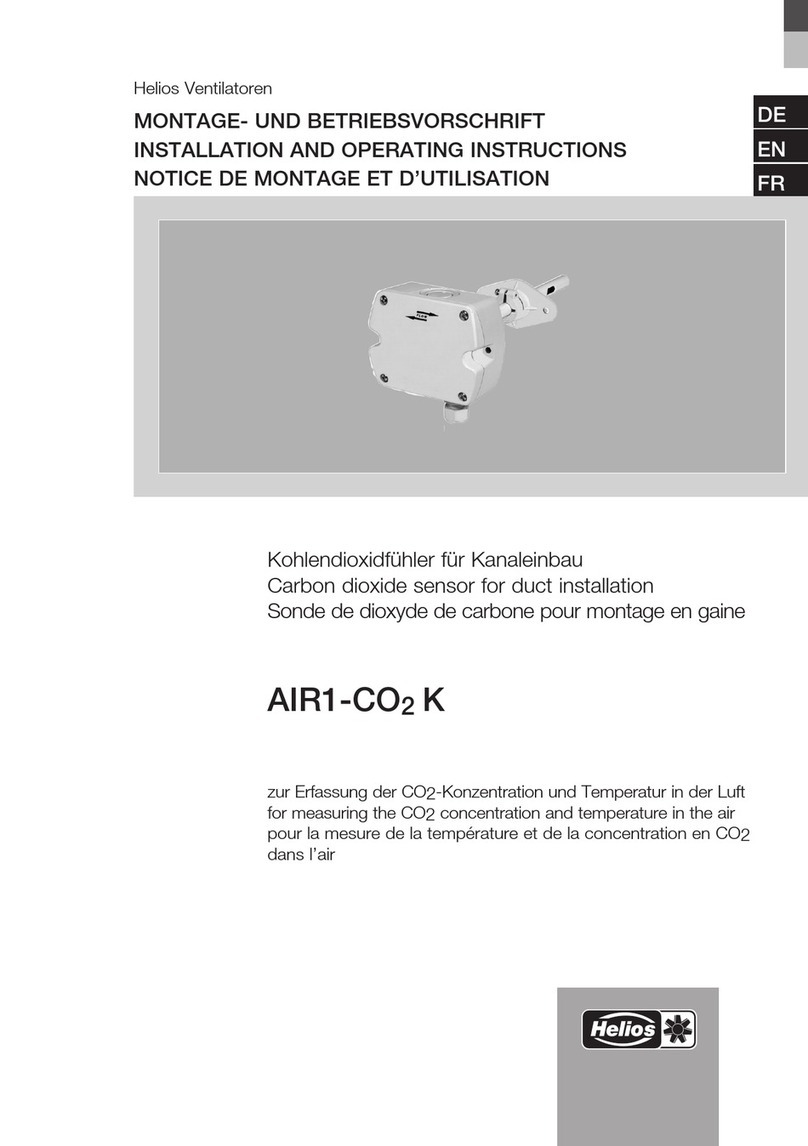
Helios
Helios AIR1-CO2 K Installation and operating instructions

Balluff
Balluff BOS R254K-UUI-LH10-S4 manual

Leuze electronic
Leuze electronic BPS 37 Original operating instructions