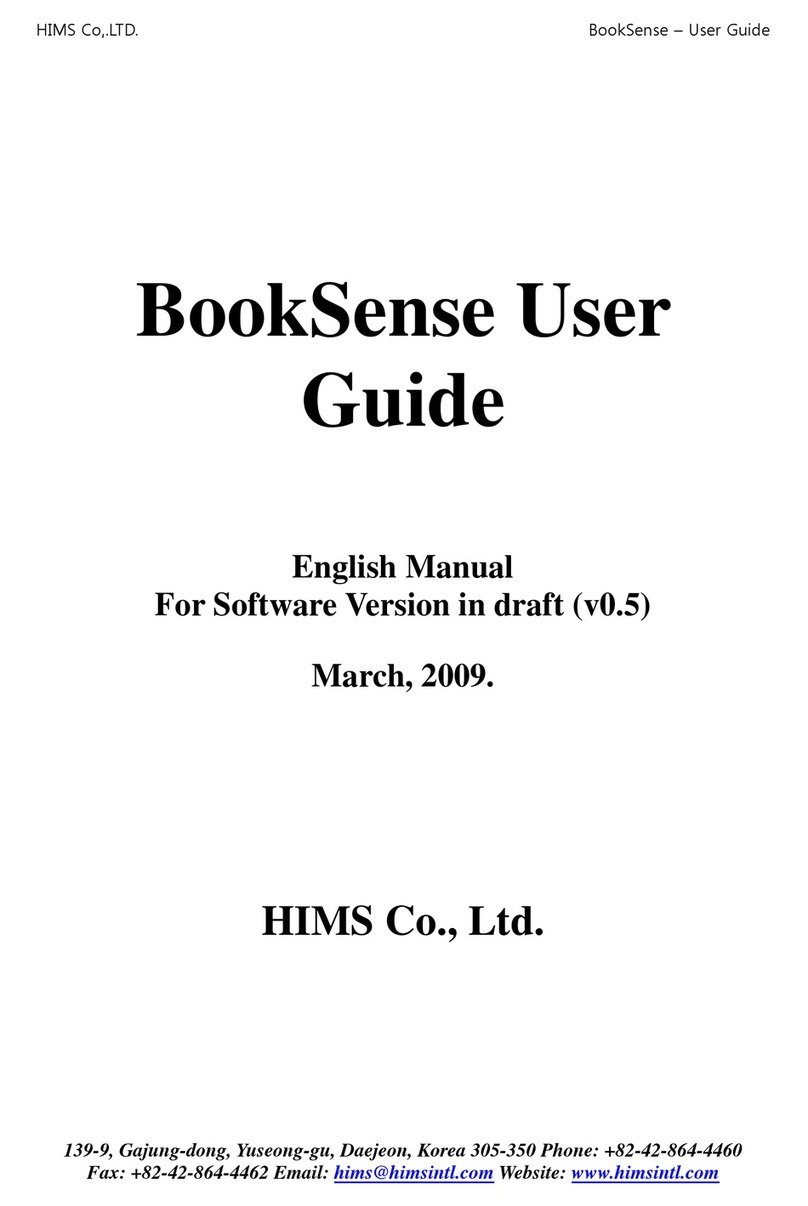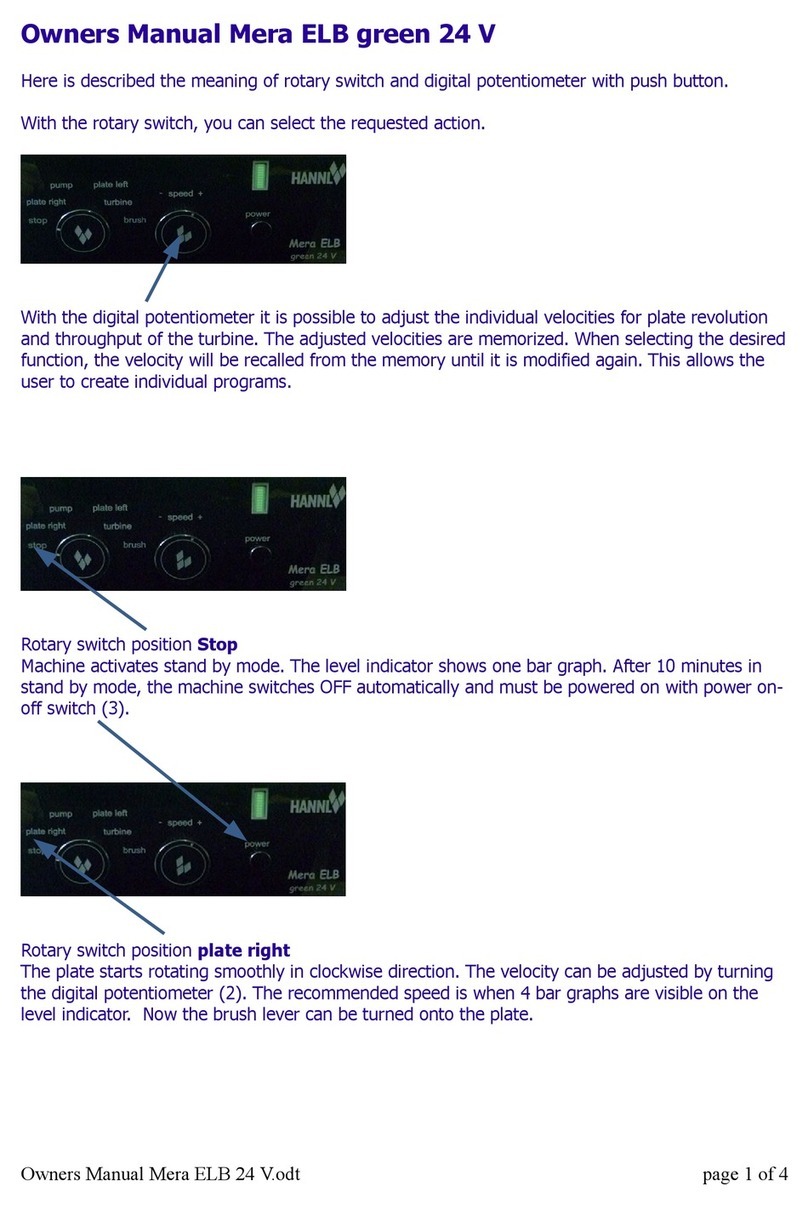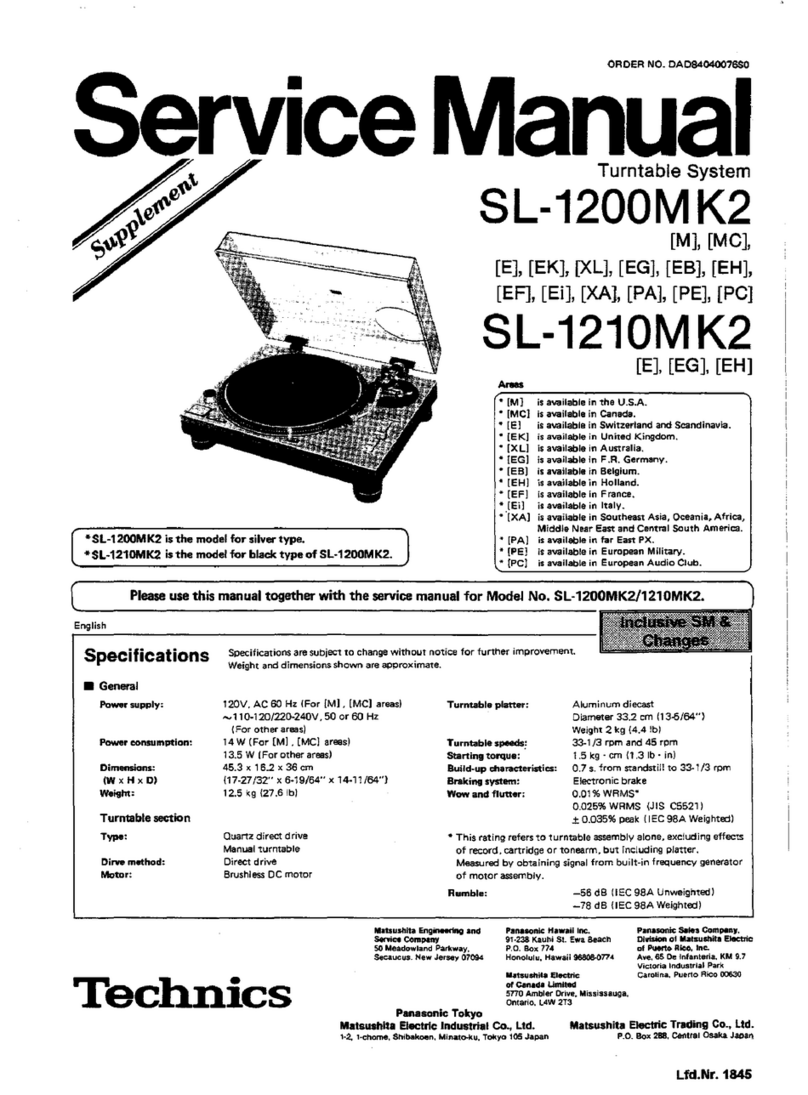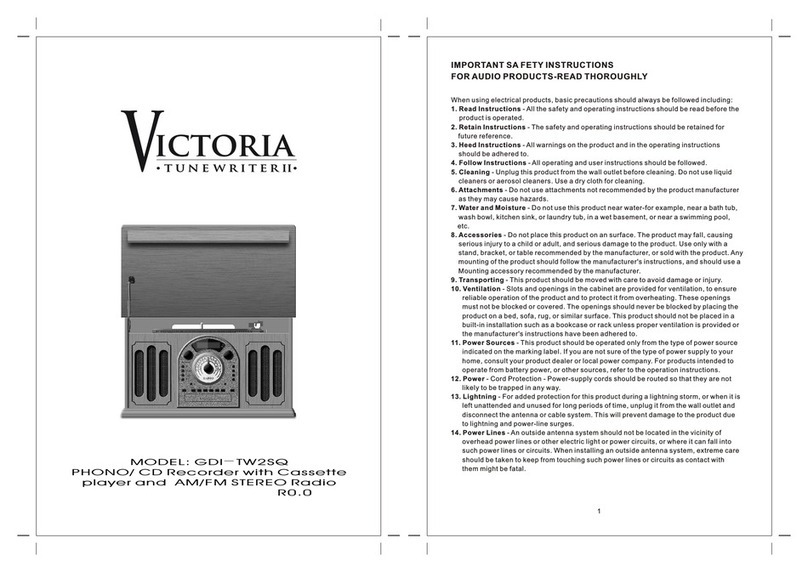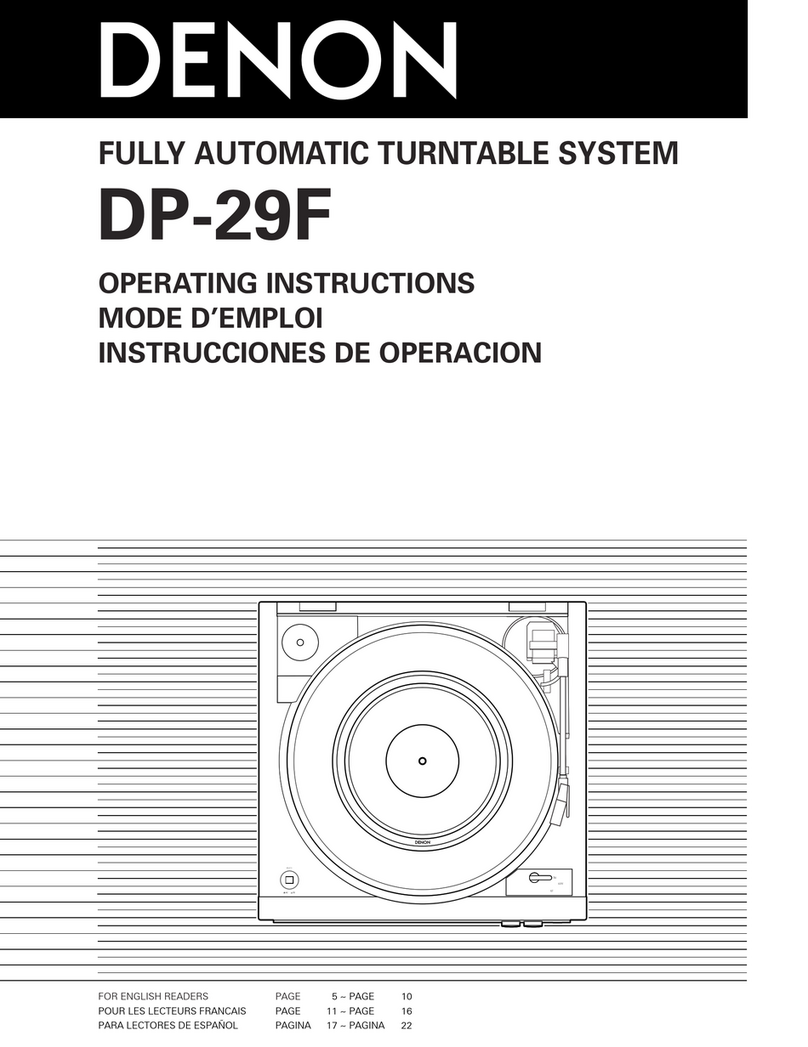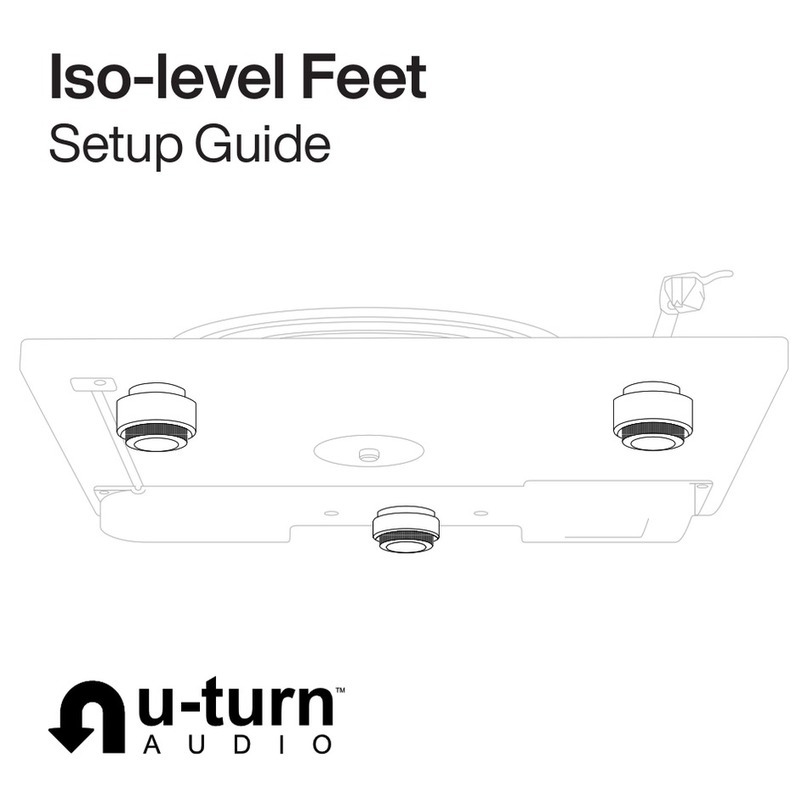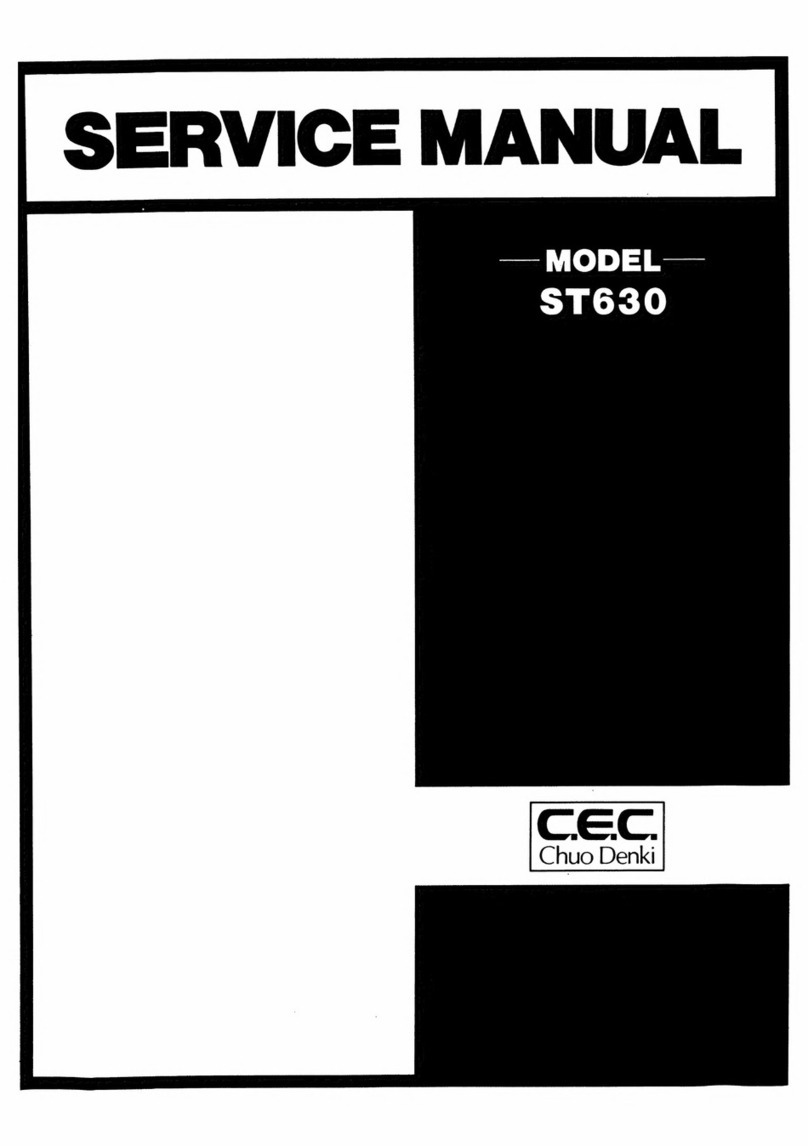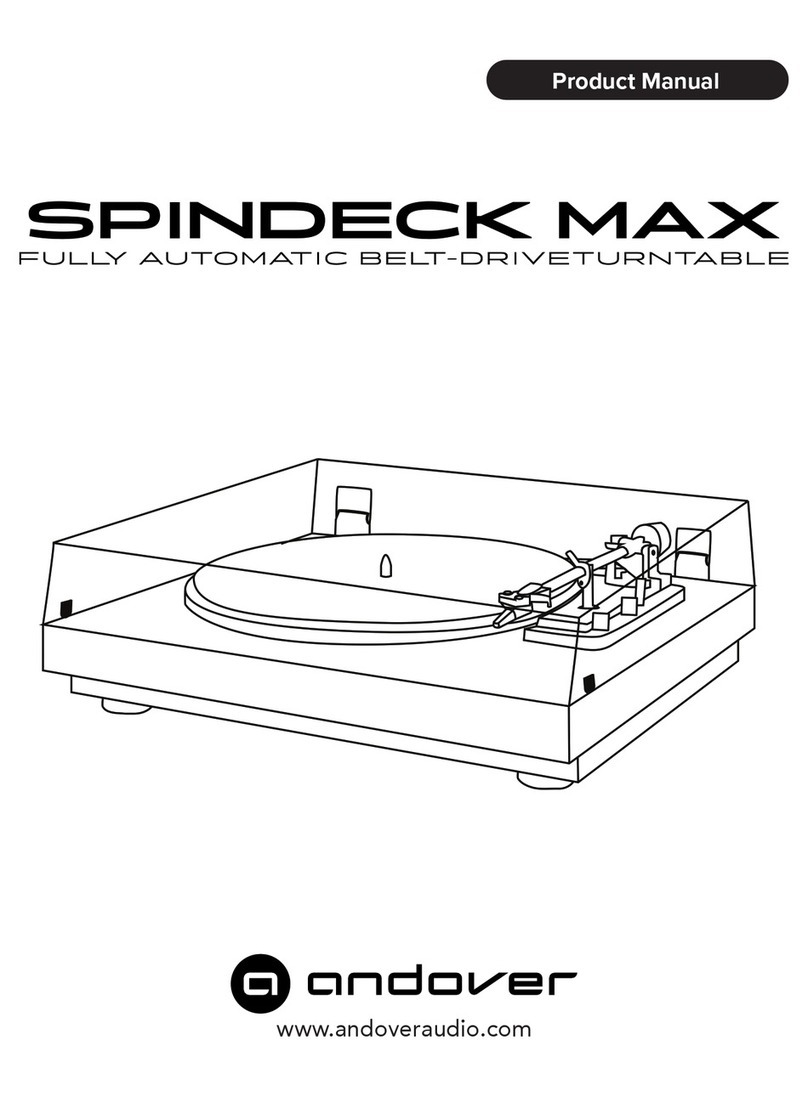HIMS BLAZE ET User manual

Blaze ET Quick Start Guide
(Model: T70ET)
HIMS
SELVAS Healthcare, Inc. 174, Gajeong-ro,
Yuseong-gu, Daejeon, Korea 305-350
Phone: +82-42-864-4460
Fax: +82-42-864-4462
Website: www.himsintl.com

Quick Start Guide –Blaze ET
II
- Table of Contents -
1. What’s in the box?..............................................................1
2. Physical description...........................................................1
2.1. The Top Face................................................................1
2.2. The Right Edge.............................................................3
2.3. The Left Edge...............................................................3
2.4. The Bottom Edge.........................................................4
2.5. The Back Face..............................................................5
3. Inserting and Removing the Battery.................................5
4. Inserting and Removing the SD Card...............................6
5. Connecting to a PC ............................................................6
6. Powering On/Off.................................................................7
7. The Home Menu..................................................................8
8. Basic Interface and Programming ....................................9
8.1. File Management..........................................................9
8.2. Recording...................................................................10
8.3. Music...........................................................................10
8.4. FM Radio.....................................................................11
8.5. Books..........................................................................12
8.6. OCR.............................................................................13
9. Web-based Programming................................................14
9.1. Web Radio ..................................................................14
9.2. Podcasts.....................................................................15
9.3. Library Services.........................................................16
10. Checking Date and Time, Wi-fi and Bluetooth status..16
11. Getting help.....................................................................17

Quick Start Guide –Blaze ET
III
Introduction
This Quick Start guide gives you a basic orientation to your Blaze
ET, shows you how to connect and charge the battery, how to
turn the unit on and off and how to access programs on the unit.
This is a basic guide to help you get oriented to the unit and get
you started using the basic programming. Please refer to the full
user manual for more detailed information on the functions of the
Blaze ET.

Quick Start Guide –Blaze ET
1
1. What’s in the box?
Your Blaze ET packing box should contain all of the following
items:
1) Blaze ET
2) Rechargeable battery pack
3) AC adapter
4) USB cable for connecting Blaze ET to a PC
5) USB Gender adapter for connecting USB drives to Blaze
ET
6) Headphones
7) Carrying pouch
8) Lanyard
9) Quick Start Guide in print and Braille.
10)Documentation CD
2. Physical description
Place the Blaze ET in your hand or on a desk or table top in front
of you so that the keypad is facing up and the long rectangular
slot on the side of the unit is facing left.
2.1. The Top Face
The top face of the unit contains the main keypad. At the top
center is a slightly recessed square button. This is the Power
On-Off button. To the left and right of the Power button are the
stereo speakers.
Below the Power button is a row of 3 buttons. From left to right,
they are the Info button, the Home button and the OCR button.
The Info button announces Time and date, Power, Wi-fi and
Bluetooth status. The Home button brings up the main “Home”
menu from anywhere on the unit. The OCR button launches
the OCR program; press it again to capture the image under
the camera.

Quick Start Guide –Blaze ET
2
Below the program buttons is a circular navigation pad
containing 5 keys: the Left, Right, Up and Down arrows, and a
small round button in the center which is the OK button.
Below the navigation pad is another row of 3 buttons: from left
to right, these are Cancel, Menu and review.
The Cancel button is used to exit a program, menu or dialog.
The Menu button opens the specific menu for the currently
running program. The Review button repeats the currently-
focused text, or announces the title of the item currently being
played, etc.
Below these keys is a standard 12 key telephone-style keypad.
The keypad is used to enter text, and to perform specific
functions in each program on the unit.
<The Top Face>
Keypad
Info Button
Power On/Off Button
Navigation Pad
Cancel Button
Home Button
OCR Button
Menu Button
Review Button

Quick Start Guide –Blaze ET
3
2.2. The Right Edge
The right side of the unit contains 2 controls. Nearest the top of
the unit is the Record button. Press the record button quickly to
access previously recorded content. Hold it for 2 seconds to
make a new recording.
Below the Record button is the Keylock switch. Place the
Keylock switch in the down position to lock the keyboard and in
the up position for normal operation.
About halfway between the Keylock switch and the bottom of
the unit is the reset button. Use a small, pointed object to press
the reset button for about 5 seconds until you hear the unit
emit a short beep.
2.3. The Left Edge
The left edge of the unit contains 4 items: The Voice Control
button, the Volume Up and Down buttons, and the SD card slot.
Volume Dial
Reset Button
Key lock Switch
Voice control
Button
<The Left and Right EDGE>
SD card slot

Quick Start Guide –Blaze ET
4
Nearest the top is the Voice Control button. The Voice Control
button allows you to quickly access Speed, volume, and pitch
settings for the TTS, or audio speed, Preamp, etc, during audio
playback. Cycle through the settings with repeated presses of
the Voice Control button, and use the Volume buttons to adjust
the chosen setting. By default, the Volume Up and Down
buttons will control the volume of the content to which you are
currently listening. If you are listening to media, they control
media volume. If you are in a menu or list, they will control the
volume of the guide voice, etc.
Near the bottom of the left edge is a long, thin, rectangular slot.
This is the SD card slot.
2.4. The Bottom Edge
If you move around to the edge nearest your body, you will
discover 3 ports. From left to right these ports are the
headphone jack, the micro USB port, and the stereo
microphone jack. Use the headphone jack to connect
headphones or external speakers to the unit. Use the
microphone jack to connect an external microphone or line-in
recording source to the unit. The micro USB port is used to
connect the Blaze ET to a PC for transferring files, to connect a
thumb drive or CD-ROM drive to the unit, or to connect the AC
adapter for charging the unit.
<The Bottom Edge>
Head phone Jack
Micro USB Port
Stereo micro Jack

Quick Start Guide –Blaze ET
5
2.5. The Back Face
Flip the Blaze ET over in your hand so that the SD card slot is
now on the right side. The back face or underside of the unit
contains 3 things. At the very top in the center are a couple of
holes for connecting the lanyard
Underneath the lanyard connection is the OCR camera. Below
that is a triangular ridged section. If you press down and
backward on this section, the majority of the back of the unit
slides away to reveal the battery compartment.
3. Inserting and Removing the Battery
As described above, you can access the battery compartment by
sliding the back off of the unit. With the keypad facing down and
the SD card slot facing to the right, locate the triangular ridged
section under the camera on the back of the unit. Press down
and backward on the triangular ridge to release and slide the
back away from the unit.
To insert the battery pack into the unit, hold it so that the edge
with the small ridge is facing toward you with the ridge on the left.
You should also notice a small dot near the bottom left corner of
the top surface of the battery. Place the ridged end into the
bottom of the battery compartment first, then gently press down
on the top of the battery to secure it in place. Slide the back
casing on to the unit and click it into place.
To remove the battery pack, slide the back casing off of the unit.
Place your fingernail between the top of the battery pack and the
edge of the compartment and lift the battery up and out.

Quick Start Guide –Blaze ET
6
4. Inserting and Removing the SD Card.
With the keypad facing you, locate the long rectangular slot near
the bottom of the left edge.
To insert the SD card, locate the corner of the SD card that is cut
at a 45 degree angle. Place the SD card so that this cut corner is
at the top right when you insert the card into the SD slot. The
surface of the label should be face down. Gently press the SD
card into the slot until it clicks into place. Do not use excessive
force. Only slight pressure is required to insert the SD card in the
slot. If the Blaze ET is turned on, you will hear a sound to confirm
that it has been recognized.
To remove the SD card, gently press the SD card into the card
slot until it clicks, then release it. The SD card will pop out of the
slot enough for you to grip it and pull it out completely. If the
Blaze ET is turned on, you will hear a sound to confirm that it has
detected the removal of the SD card.
5. Connecting to a PC
Locate the small rectangular port on the center of the front edge
of the Blaze ET between the headphone and microphone jacks.
To transfer files from your PC to your Blaze ET, turn on the Blaze

Quick Start Guide –Blaze ET
7
ET and connect the small end of the USB cable provided with the
unit to the Micro USB port on the front edge and connect the
larger end to your PC's USB port.
Once you connect to your PC, click the "My computer" icon on
the PC. The Blaze ET appears as a portable media device under
Windows labeled Blaze ET. if you open "Blaze", you will see
Blaze ET's drive under "Internal Storage". If you have an SD card
inserted, it appears as "SD card".
You may copy and organize documents, media, DAISY books
and scanned images in whatever way makes the most sense to
you. The Blaze ET will locate playable content no matter where it
resides on the disk and index it and make it available for the
associated programs.
You may also charge the unit via the Micro USB port, either via a
PC or a USB wall adapter.
6. Powering On/Off
To power on the Blaze ET, press and hold the Power button for 5
seconds. The first time you insert the battery or connect AC
power to the Blaze ET, the unit automatically boots with a short
beep followed by a musical flourish with "HIMS" spoken. After
this, progress beeps are heard, followed by the power on sound,
and you are placed at the Home Menu, described in the next
section. To power off Blaze ET, press and hold the Power button
again for 5 seconds. The power down sound is heard, and the
unit is powered off.
After the initial boot sequence described above, you can power
the unit on and off quickly by pressing and holding the “Power”

Quick Start Guide –Blaze ET
8
button and the unit powers on at the Home menu. However, if the
battery is depleted, or the unit is reset, the Blaze ET goes
through the more lengthy boot process described above.
7. The Home Menu
When you power on the unit, you are placed in the Home Menu.
You can also get to the Home Menu by pressing Cancel when in
a program or press the Home button from anywhere on the unit.
The Home Menu contains a combination of things including
status information, settings, and all the programs available on
Blaze ET. You can navigate among the items in the Home Menu
using the Up and Down arrows. Press the OK button to activate
the focused item. You can also use numbers 1 to 0 to quickly
launch individual programs on the unit. If the item is a sub menu,
navigate the items in the sub menu with the Up and Down arrows,
and press OK to open your desired program or dialog.
The Home Menu contains the following items: “File manager”,
“Media Player”, “Book Reader”, “Radio”, “OCR”, “Web Radio”,
“Podcasts”, “Library Services”, “Utilities’ and “Options”.
The last 3 items in the Home menu are sub menus containing
additional programs and settings. The ‘Library Services” menu
contains online book search and download programs. The
available programs will be specific to the available libraries in
your country or region.
The “Utilities” menu contains the voice recorder, the Color
Reader, Memo program, the Calculator, the optional Sense
dictionary, the alarm, the Sleep Timer, and options for initializing
settings, formatting the flashdisk and upgrading the Blaze ET.

Quick Start Guide –Blaze ET
9
The “Options” menu contains settings for recording, sound and
guide voice settings, clock settings, Wi-fi and Bluetooth settings,
Braille display settings, and global settings and status information.
In areas where it is necessary to input data, such as entering a
Wi-Fi network key, enter the data using standard T9 entry. In
other words, use the numeric keypad to enter text as you would
normally do using a telephone keypad. Press the # (Pound) key
to switch keyboard input modes between English upper case,
English lower case, numbers, and symbols. Press * (star) to
delete a character. Hold the star key to clear the edit box. Press
OK to save and continue after entering network key information.
8. Basic Interface and Programming
8.1. File Management
The File Manager allows you to see all the files and folders on
the Blaze ET and any SD card or USB drive connected to it. Use
the up and Down arrows to navigate a file or folder list. Use the
Right arrow to open a folder, and use the Left arrow to return to
the parent folder. Press OK to play a file or folder. Press Cancel
to clear selection of a file, hold Cancel to delete the current item.
Press Review to repeat the name of the current item, and hold it
to open the “File Info” dialog. Press 1 to move to the top of the list,
and press 7 to move to the bottom. Press 3 to move up 25 items,
and press 9 to move down 25 items. Press 4 to read the previous
character in the file name, press 5 to read the current character
and its military equivalent and press 6 to read the next character.
Press 0 to toggle selection of the current item, hold it to cycle
among selection modes: select All, Select to Bottom, select to
Top and Start continuous Selection. Press the Menu key to
access options for copying, pasting, deleting, renaming,
zipping/unzipping, etc.

Quick Start Guide –Blaze ET
10
8.2. Recording
Press the small button near the top of the right EDGE of the
unit to record and access saved recordings. A quick press of
the Record button brings up a list of recordings saved on the
unit. To make a new recording, press and hold the Record
button for 2 seconds. You will hear a chime indicating recording
has started. While recording, you can press the Record button
to pause and resume recording. When you are finished
recording, press the OK button. The recording is saved, and
you are placed at the location from which you initiated
recording.
To delete a recording, locate it in the File Manager, and press
and hold the "Cancel" key.
8.3. Music
From the Home menu, arrow down to the “Media Player” and
press “OK” to open the Media Player. If you have played media
files previously, the last file you played begins playing. If you
have not played media files,you are placed in the Explorer,
from which you can choose a file or folder to play. You can also
access the Explorer during playback by holding the Menu
button for 2 seconds.
The Explorer contains a list of all the files and folders on all
storage devices connected to the Blaze ET containing media
content. Use the Right and Left arrows to enter and exit folders
respectively, and use the Up and Down arrows to move
through a folder or file list. Press the OK button to start playing
a file or folder. Press the "Cancel" button to exit the Explorer
and return to the Media Player.
While playing media files, the OK button serves as the
Play/Pause key. Press the Review key to hear basic

Quick Start Guide –Blaze ET
11
information about the currently playing file. Hold Review for 2
seconds to open the detailed information dialog.
During Playback you can change speed and pitch by pressing
the Voice Control button to change which setting is being
adjusted, then use the Volume buttons to adjust the setting.
Note: after a few seconds, the Volume buttons return to their
normal operation of adjusting the volume. You will know this
has occurred when you hear a short beep.
During playback, you can also move by various navigation
elements including various time frames as well as numbers of
tracks and marks if they exist. Use the Up and Down arrows to
choose the element to move by, then use the Left and Right
arrows to move back and forward by the chosen element.
You can also use the numeric keypad to perform various
functions. Press 1 to move to the first file in the current playlist.
Press 2 to open the “Go To Time” dialog. Press 3 to move back
5 items. Press 4 to toggle shuffle on and off. Press 5 to open
the “Go To Percent” dialog. Press 6 to cycle Repeat modes.
Press 7 to move to the last file in the current playlist. Press 8 to
open the “Go To File” dialog. Press 9 to move forward 5 items.
Press 0 to save the current playlist. Press # to open the Mark
Manager to create and access bookmarks, voice marks or
highlight marks. You can find additional options and settings for
the Media Player by pressing the Menu key.
From media playback, to return to the Home Menu, press the
Cancel or Home key.
8.4. FM Radio
Navigate to “Radio” in the Home menu and press the OK
button to open the FM Radio. Use the Left and Right arrows to
scan back and forward by 0.1 MHz for radio stations. Note: You
must have headphones or a patch cord connected to use the

Quick Start Guide –Blaze ET
12
FM radio as the cord serves as the antenna.
To auto scan back and forward for radio channels, press and
hold the Right or Left arrow. Press the Review key to announce
the current channel. ". Use the Up and Down arrows to move
among your presets.
To mute and unmute the sound of the radio, press the OK key.
To switch between the headphones and internal speakers of
Blaze ET, press the number 9.
To save the current channel as a preset, press and hold a
number key from 1-6. To move to a saved preset, briefly press
the number of the preset. To go to a specific frequency, press
the number 8 and type the frequency number in the edit box,
holding number 1 to enter the decimal point. press the number
7 to adjust the scanning sensitivity. Press 0 to automatically
search for available radio stations and save them to the
channel list.
8.5. Books
The book Reader reads DAISY books and document files. If a
book or document has been opened, when you open the Book
reader, reading resumes at the position you last left the Book
Reader. If you have not opened any books or documents since
your last reset, you are placed in the list of available books and
documents. You can also access the list of books and
documents available on the unit by opening the Book Reader
and holding the Menu button to open the Explorer.
As with the Media Player, once playback of a book or
document is started, the OK button serves as the Play/Pause
button. You can also use the Voice Control button and the
Volume buttons to adjust speed and pitch of the reading voice.
Use the Up and Down arrows to cycle through the various
navigation elements for the book or document, and use the

Quick Start Guide –Blaze ET
13
Left and Right arrows to move by the chosen element. The
Review key wil announce title, elapsed time, and mark
information. Hold Review to get more detailed information.
Press 3 to go to the previous page, hold 3 to toggle Audio and
Text DAISY playback. Press 5 to open the “Go To Percent”
dialog. Press 6 to open the “Go To Page” dialog. Press 7 to
open the Document Settings. Press 8 to open the “Search
Word” dialog in documents or tex-based DAISY books. Press 9
to move to the next page. Press # to open the Mark Manager.
Press Menu for additional options and settings. Press Cancel
to close the Book Reader.
8.6. OCR
To open the OCR program, press the button on the top right
corner of the keypad. You are presented with a list of options:
"Take a picture", "Flash on/off", "Result", "Open captured file",
"Open an external file" and "Options". You are automatically
placed on "Take a picture". Thus, you may quickly take a
picture from anywhere on the unit by pressing the OCR button
followed by the OK button, or by pressing the OCR button
twice.
For best results, use your elbow or some other method to
ensure the camera remains stable and still. Raise the camera
about a foot above the text you intend to scan and get as close
to the center of the page as you can. Note: when scanning
small items such as business cards or half sheets of paper,
you must lower the camera closer to the text.
When you select the "Take a picture" option, the camera
obtains focus, and the picture is captured. The OCR program
automatically recognizes text and begins reading it aloud. A
TXT copy of the recognized text as well as a JPG of the image
are automatically saved in the unit. You can access the JPG

Quick Start Guide –Blaze ET
14
images using the "Open captured file" option. The text copies
of the recognition results are available under the "result" option.
You may also access them in the Book Reader as all text files
on the unit are available there.
You can also open image files from other locations on the unit
and have them recognized by the OCR program using the
"Open an External file" option. Use the "Options" dialog to set
options for how OCR scans are processed and saved,
including options for continuous scanning of multiple files.
9. Web-based Programming
9.1. Web Radio
To save internet radio stations to Blaze ET, connect Blaze ET
to your computer, and copy Web radio playlist URL's to the
Web radio folder. Blaze ET also comes preloaded with several
default stations to get you started. To open the Web Radio
application, go to the Home menu and press the Up or Down
arrow to navigate to "Web Radio" and press "OK". When the
Web radio application is launched, it scans for internet radio
station playlist URL's in the Web Radio folder.
Blaze ET announces, "Creating channel list' followed in a few
seconds by "Channel list creation complete", and you are
placed in the list of available Web radio channels.
You can also search a database of Web radio stations by
pressing the Menu key and choosing “Search Mode”. Choose
the “Download Database” option from the menu to download
the most recent searchable database to the unit. When
searching the database, press the number 0 to select a
channel to add to your channel list, and press “OK” to complete
the addition of the channels you’ve selected and return to the
channel list.

Quick Start Guide –Blaze ET
15
Use the Up and Down arrows to navigate the channel list.
Press "OK" on the station you wish to play. Use the left and
Right arrows to move between stations during playback. Press
the Up and Down arrows to choose among other movement
units such as "First or last channel" or "5 channels'.
If you wish to navigate to a station in the list without connecting
to each station as you go, press the "Cancel" button and you
are returned to the station list. To delete a station from the list,
press and hold the “Cancel” button when it is in focus.
9.2. Podcasts
From the Home menu, use the Up or Down arrow to navigate
to Podcasts, and press the "OK" button. The Blaze ET
announces, "Creating Feed list", soon followed by “Feed list
creation complete” and places you in the list of feeds you have
saved on the unit. Blaze ET comes preloaded with default
podcasts covering several genres. You can import feeds to the
unit by copying OPML files in to the "Podcasts" folder of the
Blaze ET when it is connected to a computer or paste the
URL’s in to a file named “podcast.url”.
When in the feed list, press the Up and Down arrows to
navigate among the feeds. Press the "OK" button on a feed to
update it. To get a list of podcasts available for the feed, press
the Right arrow.
When in the podcasts list, use the Up and Down arrows to
navigate among the podcasts. As you move between podcasts,
the name of the podcast is announced followed by "Not
downloaded", "Not played", “Partially played” or "played" to
indicate its status. If you press "OK" on a podcast that is "Not
downloaded", the podcast is downloaded to your Blaze ET. If
you press "OK" on a podcast that is listed as 'Not played" or
"Played", the Blaze ET opens the Media Player and begins

Quick Start Guide –Blaze ET
16
playing. You can interact with and navigate podcast files as
you can any other media file on the unit. Podcasts are also
available when viewing the Explorer from the Media Player.
9.3. Library Services
From the Home menu, navigate to "Library Services" using the
Up or Down arrow and press the "OK" button to open it.
The Library Services menu contains applications related to
searching for and downloading books. The presence of this
menu and the items in it depend on the country in which you
are located. If there are no online libraries for the blind
supported in your country, this menu is not present. If it is
present, it contains supported book download services such as
libraries using the online DAISY Protocol, BookShare, or other
library services in your region.
Pressing “OK” on a program in this menu places you in the ID
and Password dialog for that service. Enter the ID and
password using the method described in section 7.
When you are logged in, you are placed in a combo box
containing the various search categories for your library.
You can navigate among the items using the Left and Right
arrows. Press the Down arrow to open a category. Use the left
and Right arrows to navigate a sub category or book list. When
in a book list, press OK on an item to get information for the
book or to download it. Use the left and Right arrows to move
between “Book information” and “Download Book”, and press
“OK” to choose your option. Once the item is downloaded, you
may play it in the Blaze ET's Book Reader.
10. Checking Date and Time, Wi-fi and Bluetooth status
You can check the date and time on the Blaze ET in two ways:

Quick Start Guide –Blaze ET
17
1) Press the Power button quickly. If you press the Power
button quickly from anywhere on the unit, the date and
time are announced.
2) Press the info key. Pressing the Info key announces
various status items including Date and Time, Wi-fi and
Bluetooth status and power status.
Hold the info key for more than 2 seconds, to bring up the
status items in a list. Press OK on the Date and Time,
Bluetooth or Wi-fi status to open the settings for these
items. Use the Left and Right arrows to choose settings in
a dialog, and use the text entry method described
previously to enter text where required.
11. Getting help
You can access Help Mode at any time by holding the * (star)
key for more than 2 seconds. When in Help Mode, press any
key and its function in the current program is announced. Hold
* (star) again to exit Help Mode.
Table of contents
Other HIMS Turntable manuals