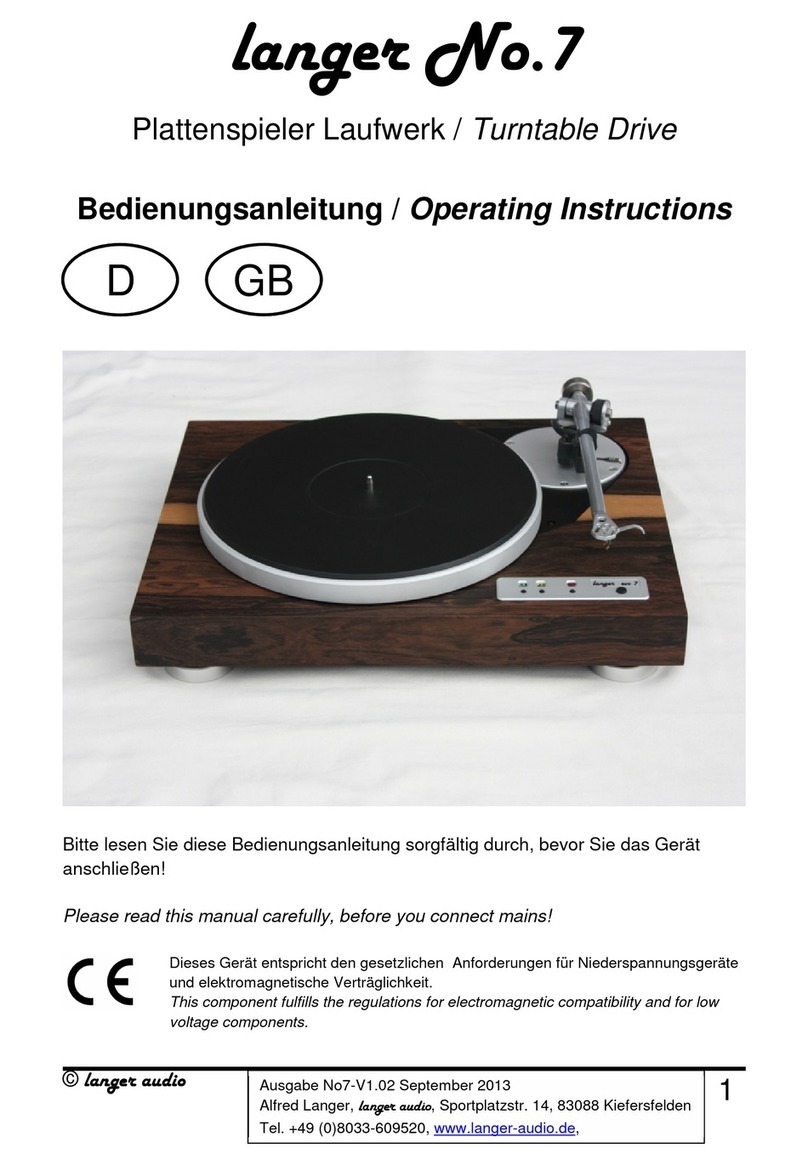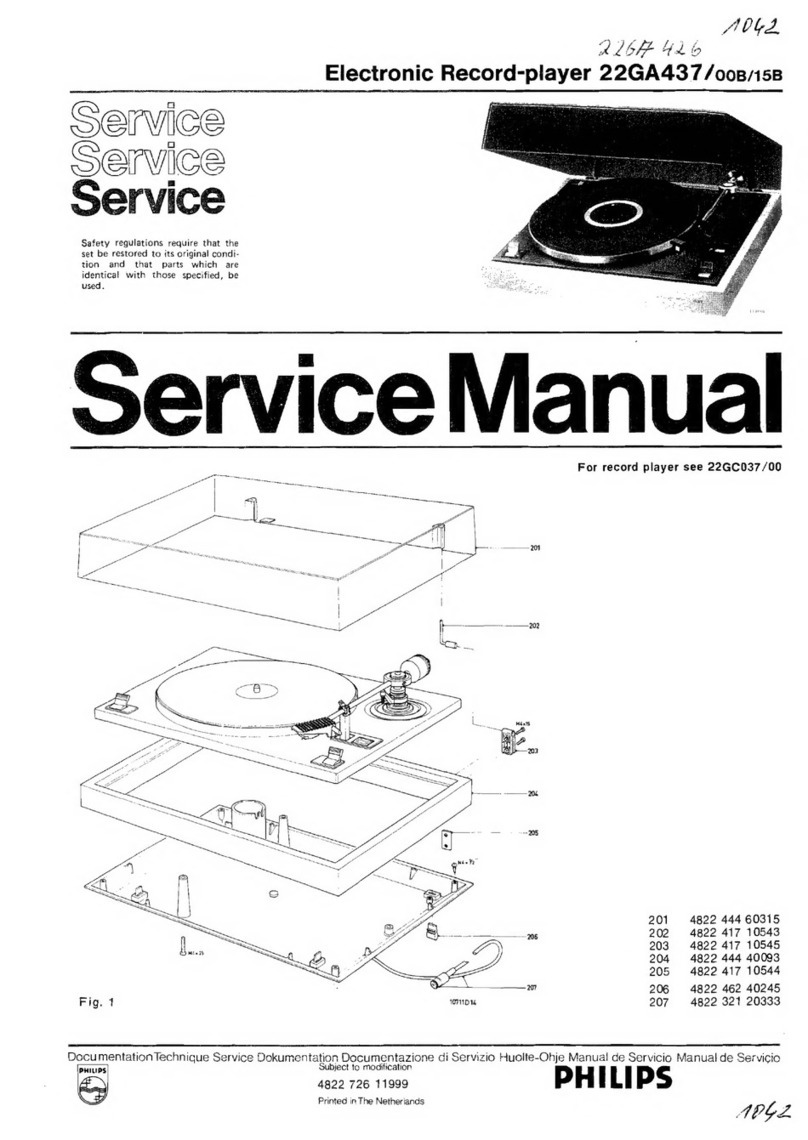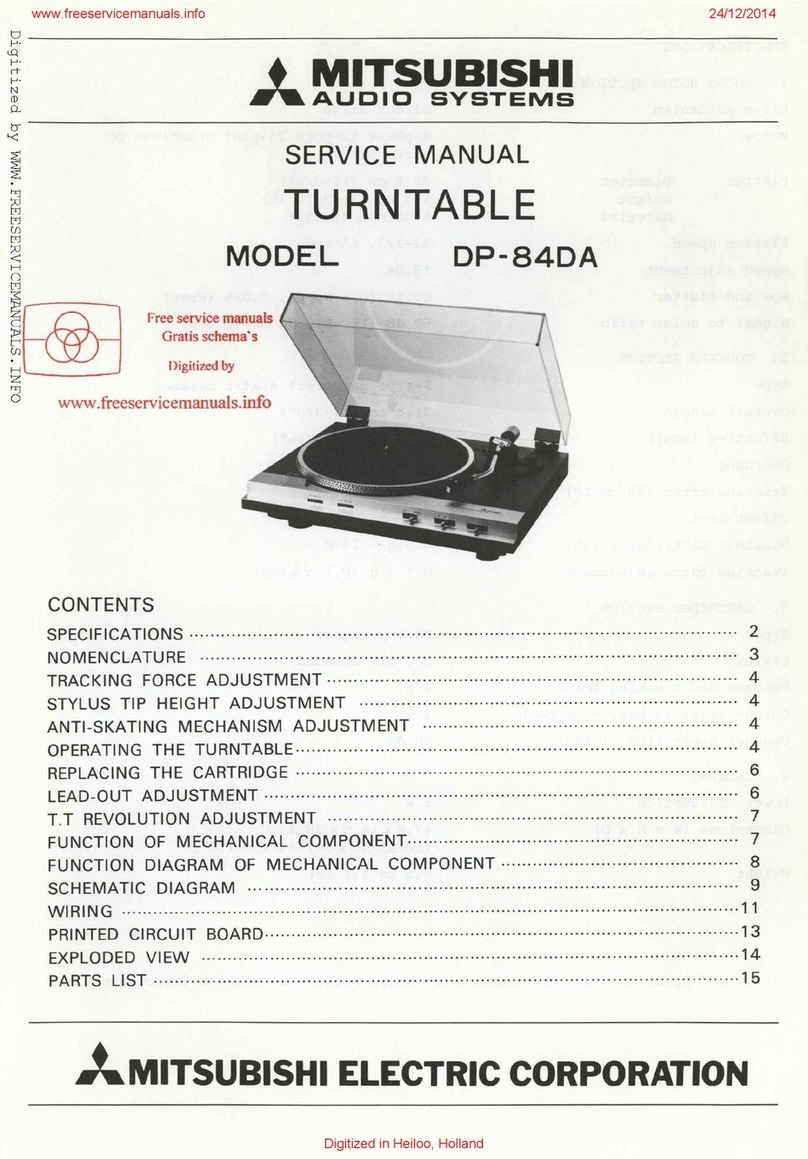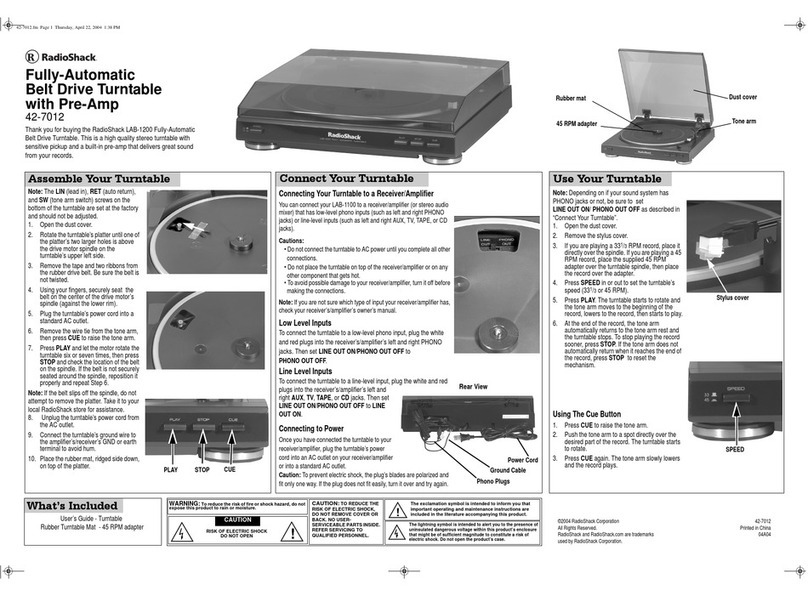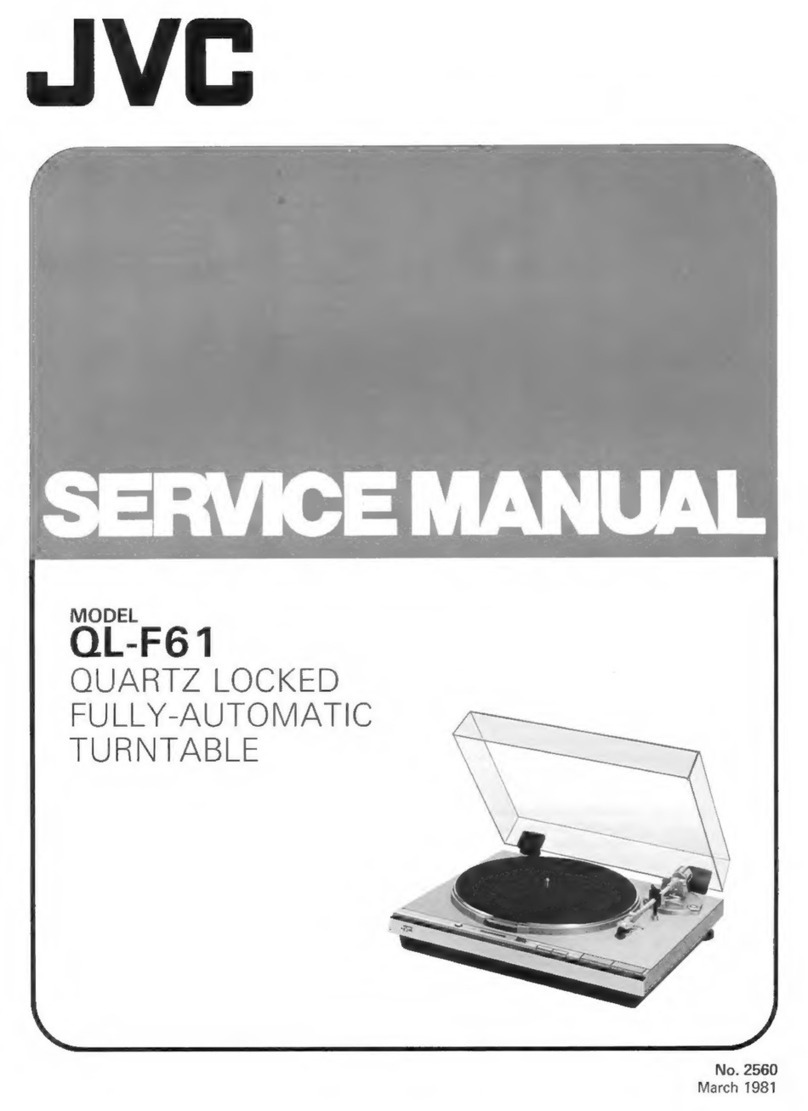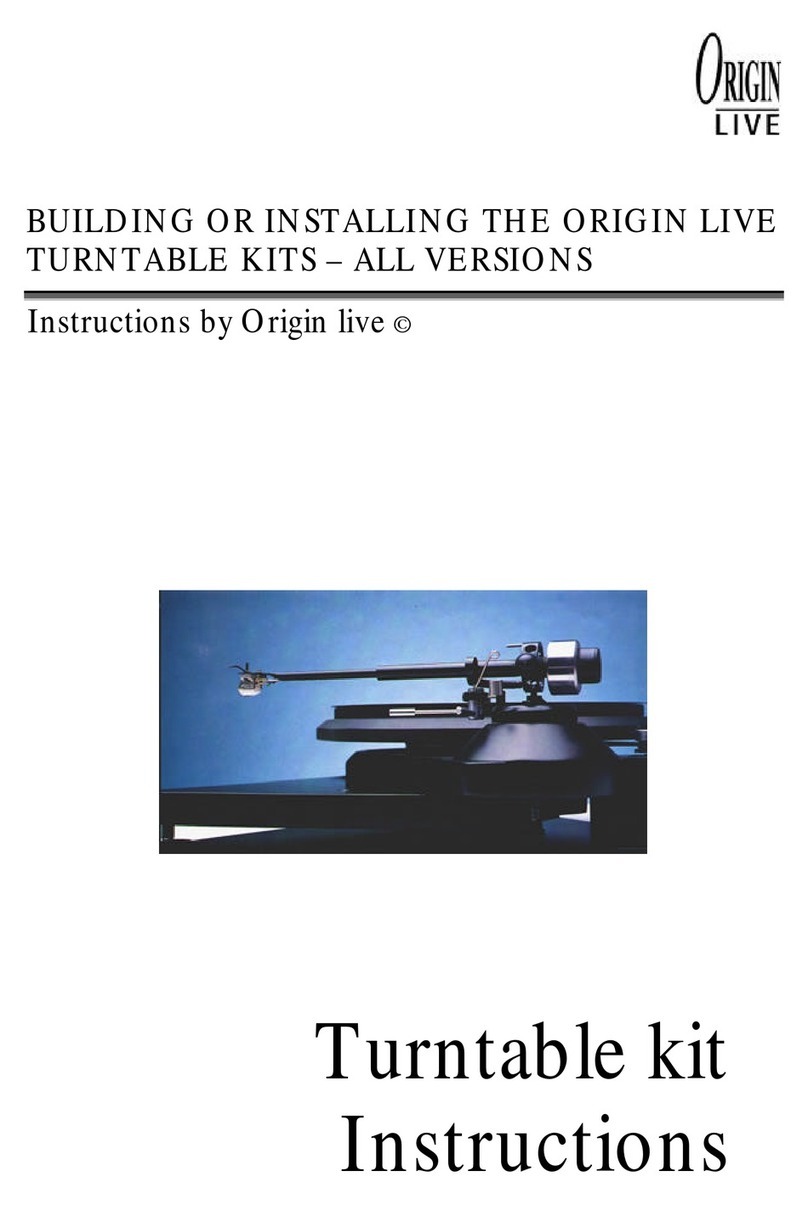HIMS BookSense User manual

HIMS Co,.LTD. BookSense – User Guide
BookSense User
Guide
English Manual
For Software Version in draft (v0.5)
March, 2009.
HIMS Co., Ltd.
139-9, Gajung-dong, Yuseong-gu, Daejeon, Korea 305-350 Phone: +82-42-864-4460

HIMS Co,.LTD. BookSense – User Guide
Mode Button
Volume Button
Pause/play/Power Button
Record Button
Hold Button
AC Adapter Hall OTG Port
Key Pad
MIC Jack Earphone jack
BookSense Front

v
This equipment has been tested and found to comply with the limits
for a Class B digital device, pursuant to Part 15 of the FCC Rules.
These limits are designed to provide reasonable protection against
harmful interference in a residential installation. This equipment
generates, uses and can radiate radio frequency energy and, if not
installed and used in accordance with the instructions, may cause
harmful interference to radio communications. However, there is no
guarantee that interference will not occur in a particular installation. If
this equipment does cause harmful interference to radio or television
reception, which can be determined by turning the equipment off and
on, the user is encouraged to try to correct the interference by one of
the following measures:
• Reorient or relocate the receiving antenna.
• Increase the separation between the equipment and receiver.
• Connect the equipment into an outlet on a circuit different from that
to which the receiver is con-nected.
• Consult the dealer or an experienced radio/TV technician for help.
FCC Caution: To assure continued compliance, (example - use only
shielded interface cables when connecting to computer or peripheral
devices). Any changes or modifications not expressly approved by
the party responsible for compliance could void the user’s authority to
operate this equipment.This device complies with Part 15 of the FCC
Rules. Operation is subject to the following two conditions: (1) This
device may not cause harmful interference, and (2) this device must
accept any interference received, including interference that may
cause undesired operation
IMPORTANT NOTE:
FCC RF Radiation Exposure Statement:
This equipment complies with FCC RF radiation exposure limits set
forth for anuncontrolled environment. This transmitter must not be
co-located or operating in conjunction with any other antenna or
transmitter.
Federal Communication Commission Interference Statement
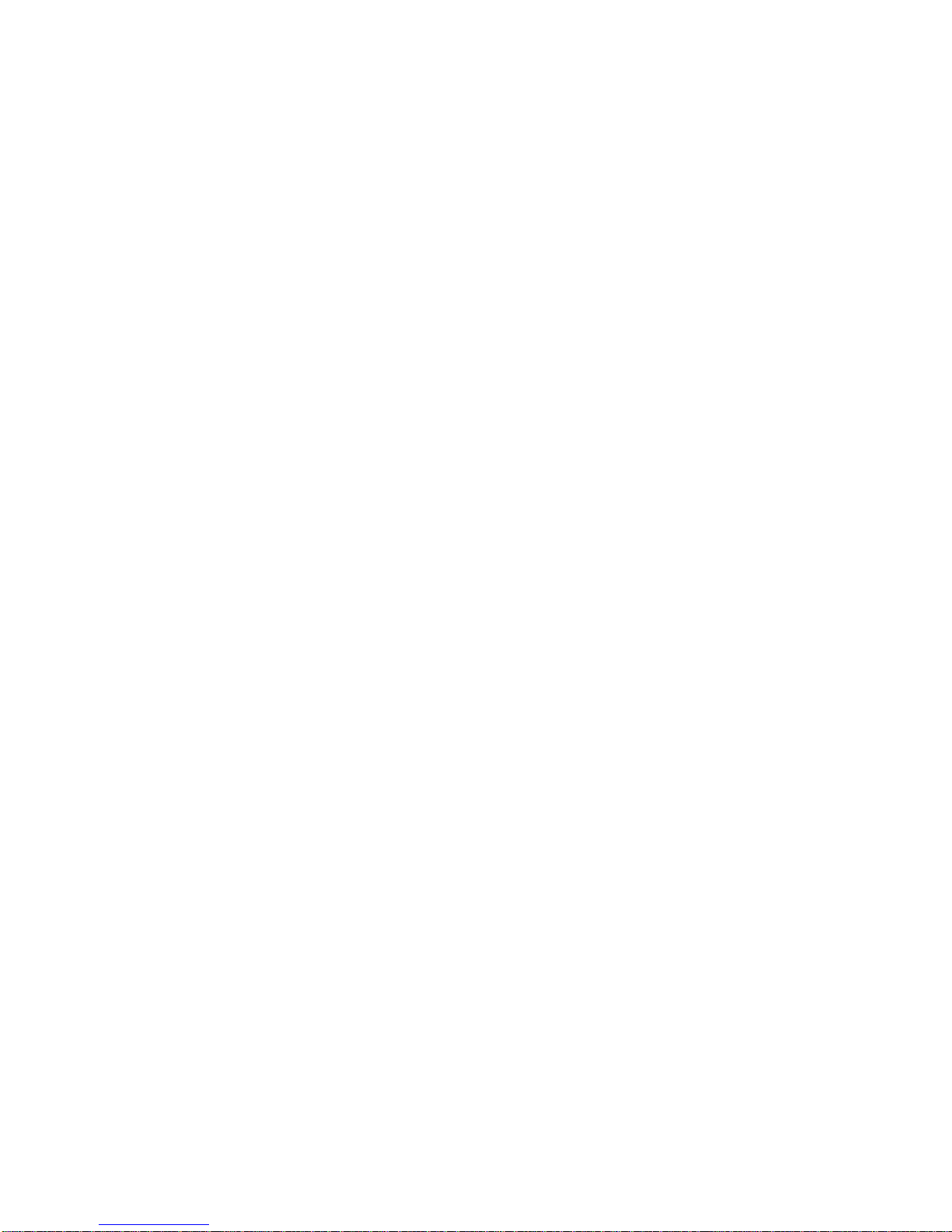
HIMS Co,.LTD. BookSense – User Guide
TABLE OF CONTENTS
1. Overview BookSense...........................................................................................................................................5
1.1 What is the “BookSense”?..........................................................................................................................5
1.2 Contents of Package.....................................................................................................................................6
2. Hardware Specifications....................................................................................................................................7
3. Basic Functions and Structures.......................................................................................................................8
3.1 What functions you can do with BookSense?......................................................................................8
3.2 Power On and Off.........................................................................................................................................8
3.3 Switching Modes............................................................................................................................................8
3.4 Checking Date & Time................................................................................................................................8
3.5 Basic Key Interfaces.....................................................................................................................................8
3.6 Program Menu Keys....................................................................................................................................9
3.7 Common Option Settings...........................................................................................................................9
4. Media Player....................................................................................................................................................... 11
4.1 What is supported in the Media Player?............................................................................................ 11
4.2 Folders for audio files...............................................................................................................................11
4.3 Keys to play audio files............................................................................................................................. 11
4.4 Options in the Media Player................................................................................................................... 12
5. DAISY Player..................................................................................................................................................... 14
5.1 What is supported in the DAISY Player?.......................................................................................... 14
5.2 Keys to play DAISY contents................................................................................................................. 14
6. Book Reader....................................................................................................................................................... 16
6.1 What is supported in the Book Reader?............................................................................................. 16
6.2 Keys to play digital books........................................................................................................................ 16
6.3 Options in the Book Reader.................................................................................................................... 17
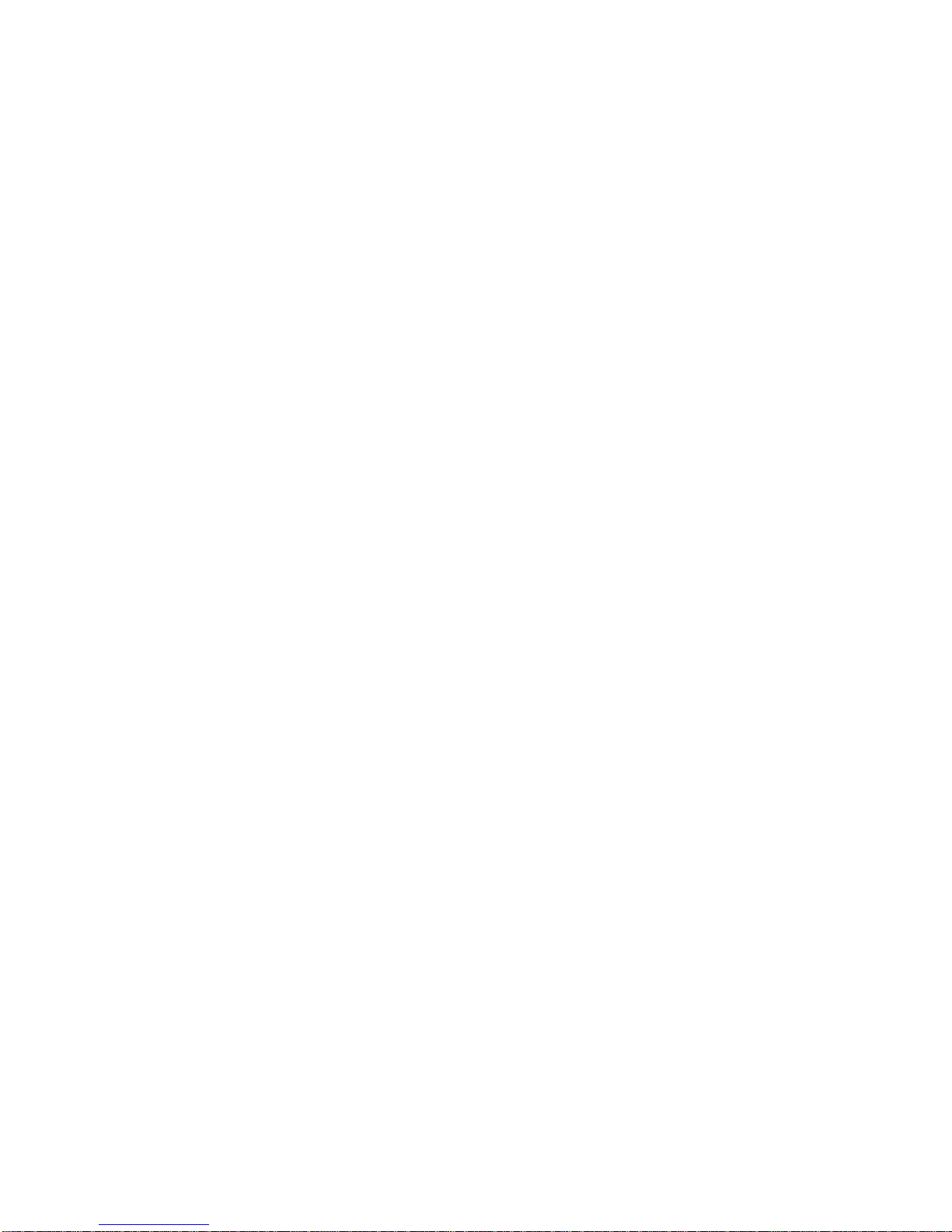
HIMS Co,.LTD. BookSense – User Guide
7. Radio..................................................................................................................................................................... 19
7.1 What is supported in the Radio?........................................................................................................... 19
7.2 Keys to play the Radio.............................................................................................................................. 19
7.3 Record Channel.......................................................................................................................................... 19
7.4 Options in the Radio ................................................................................................................................. 19
7.5 Manage Registered Channels................................................................................................................. 20
8. Voice Recording ................................................................................................................................................ 22
8.1 What is supported in the Voice Recording?...................................................................................... 22
8.2 Keys to record Voice or Sound?............................................................................................................ 22
9. Bluetooth.............................................................................................................................................................. 23
9.1 What you can do with the built-in Bluetooth device?.................................................................... 23
10. Common Options............................................................................................................................................ 24
10.1 Alarm Setting............................................................................................................................................ 24
10.2 Date & Time Setting...............................................................................................................................24
10.3 TTS Settings.............................................................................................................................................. 25
10.4 Voice Record Settings............................................................................................................................. 25
10.5 Check System Status...............................................................................................................................26
10.6 Bluetooth Setting (not supported yet)............................................................................................... 26
10.7 Sleep Timer Setting................................................................................................................................. 26
10.8 Progress Indicator................................................................................................................................... 26
10.9 Help Mode Setting (not supported yet)............................................................................................. 27
11. Warning and Warranty................................................................................................................................ 28
12. Contact Information...................................................................................................................................... 29

HIMS Co,.LTD. BookSense – User Guide
1. Overview BookSense
1.1 What is the “BookSense”?
Congratulations on the purchase of your new “BookSense”
“BookSense” is a digital audio player which is made by HIMS Co,.LTD. who is well
known of the manufacturer of SENSE. It is very tiny and small device to play digital book,
audio files and DAISY contents. You can record voice, lecture, any of natural sound, FM
channel and even record external audio source in line-in mode.
“BookSense” has two different models. One is named “BookSense XT (Black)” and the
other is named “BookSense (White)”. “BookSense XT (Black)” is standard model and has
built-in 4GB storage (currently 1GB but it should be expanded in the future) in it so that user
can save various contents without extending memory and it has FM radio and Bluetooth
device in it.
On behalf of “BookSense XT (Black)”, “BookSense (White)” has no internal storage, FM
radio and Bluetooth so that user can choose one of two by their preference. “BookSense
(White)” will be given with SD-1GB external memory so user can save their contents into
external SD memory.
With “BookSense XT (Black)”, if you use Bluetooth headset, you will be free to listen
various contents from being annoyed by wired connection between “BookSense” and your
ears.
Once you connect AC adaptor to “BookSense”, it will take 20 seconds until the system is
loaded. It is same when you press reset switch which is located on the right side as a small
pin hole next to KEY LOCK switch.

HIMS Co,.LTD. BookSense – User Guide
1.2 Contents of Package
z“BookSense” Device
zBattery pack
zAC adaptor ( 5V DC, 2A)
zEarphone
zSD Card (1G) – White mode only
zUSB Cable for connecting to PC
zUSB Cable for using USB thumb drive
zPouch(Not supported yet)
zStrap or Necklace (Not supported yet)
zExternal CD-ROM (option) – Including AC adaptor and USB connect cable(Not yet)
zUser Guide
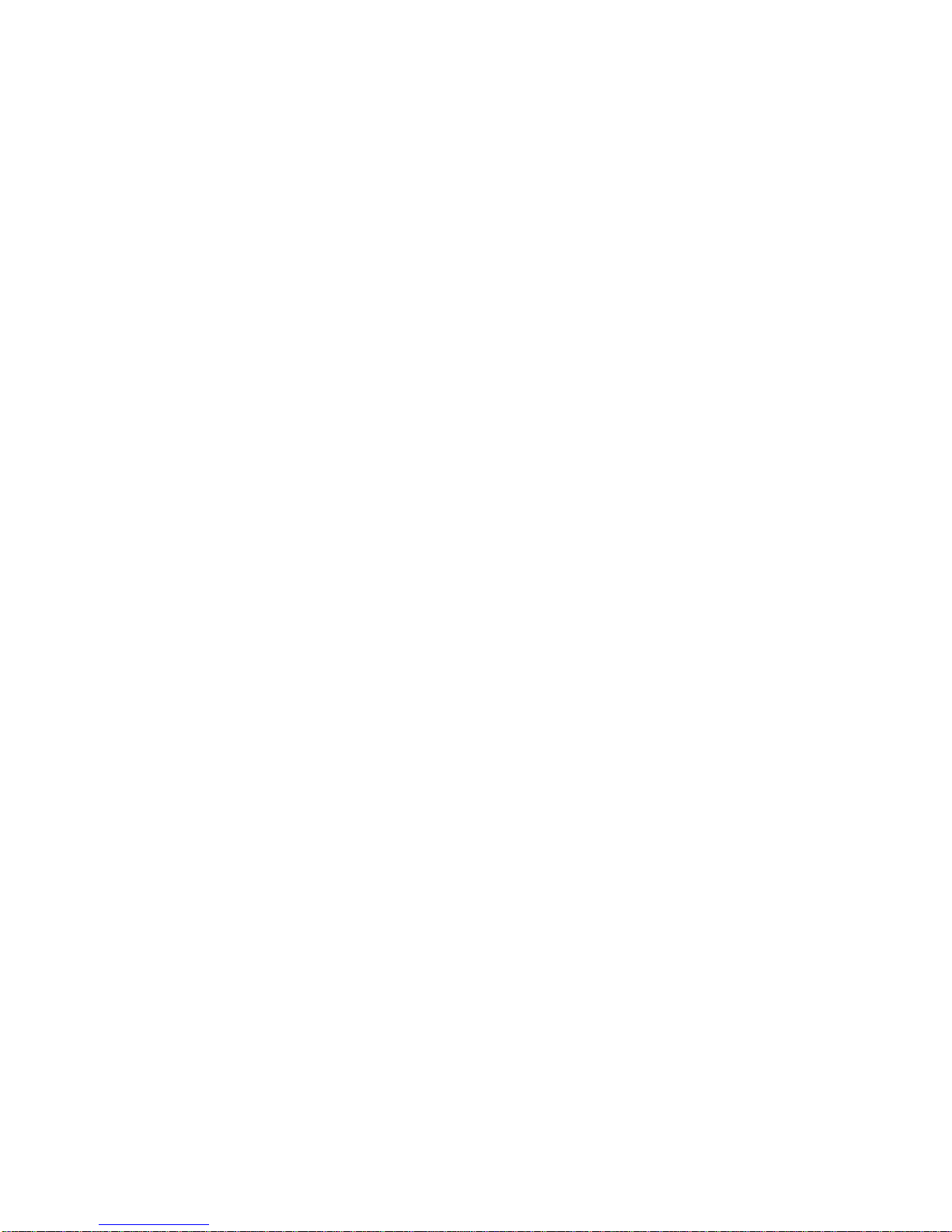
HIMS Co,.LTD. BookSense – User Guide
2. Hardware Specifications
zCPU : S3C2443X-533MHz
zRAM : 128MB
zMP3 Recording (Internal, External, Line-In, FM)
zUSB OTG (Mini AB type connector)
zSD Card Slot
zUser Data Memory : 4GB – BookSense XT Only
zFM Radio – BookSense XT Only
zBluetooth 2.0 (Support stereo Bluetooth headset) – BookSense XT Only
zStereo Earphone Jack (3.5 pie)
zStereo Microphone Jack (3.5 pie, available for Line-In)
zInternal Stereo Speaker
zInternal Mono Microphone
zDetachable battery (Lithium Polymer, 3.7V)
12 hours continued use.
2 hours charging time using AC adapter, 5 hours charging time using USB cable.
zDC-Jack(3.5 pie)
zSize: 47mm(W) x 108mm(L) x 18.5mm(H)
zWeight: 107g

HIMS Co,.LTD. BookSense – User Guide
3. Basic Functions and Structures
3.1 What functions you can do with BookSense?
zMedia Player: Play various audio file formats
zDAISY Player: Play DAISY contents
zBook Reader: Read text files with various methods
zRadio: Receive signals from the radio station, recording channel, manage user
registered channels
zVoice Recording: Record voice, Lecture, natural sounds and Line-in recording
zSupport Bluetooth Headset
3.2 Power On and Off
zPower On: Press PLAY button (First button from the top on the right side)
zPower Off: Press PLAY button more than 2 seconds
3.3 Switching Modes
zSwitching mode: Press MODE Button (First button from the top on the left side)
zModes are rotated in order of Media Player, Daisy Player, Book Reader, Radio
3.4 Checking Date & Time
zChecking date & time: Press TIME button (Small bar button above NAVIGATION
buttons)
3.5 Basic Key Interfaces
zMove to next item: Press DOWN ARROW button
zMove to previous item: Press UPARROW button
zEnter into sub item: Press RIGHT ARROW button
zBack to upper item: Press LEFTARROW button
zSelect item: Press OK button
zRun item: Press PLAY or OK button

HIMS Co,.LTD. BookSense – User Guide
zCancel current work: Press CANCEL button
zCheck battery status: Press OK button more than 2 seconds
3.6 Program Menu Keys
zPress MENU button (located at the center of NAVIGATION buttons)
You can’t call menu while dialog box is activated
zMove to previous menu: Press UPARROW button
zMove to next menu: Press DOWN ARROW button
zEnter into sub menu: Press OK button or RIGHTARROW button
zGo up to upper menu: Press LEFTARROW button.
zCancel menu: Press CANCEL button
zRun menu: Press OK button on menu that you want to run
zDescription of each program menu (Not supported yet)
Structure of each program menu: Each program menus + Global options menu
Description of each program menu: Refer to each program
3.7 Common Option Settings
You can call “Common option settings” menu after calling each program menu. First, call
each program menu by pressing MENU button and move to “Common option settings” by
pressing UP or DOWN ARROW button. And select each setting menu by pressing RIGHT
ARROW button or OK button. You can refer to detailed settings in Chapter 10 Common
Option Settings.
zAlarm Setting includes set alarm time
zDate and Time Setting includes check date and time, set date and time
zTTS Setting includes volume, rate and pitch
zVoice Recording Setting
zCheck System Status
zBluetooth Setting
zSleep Timer Setting
zProgress Indicator
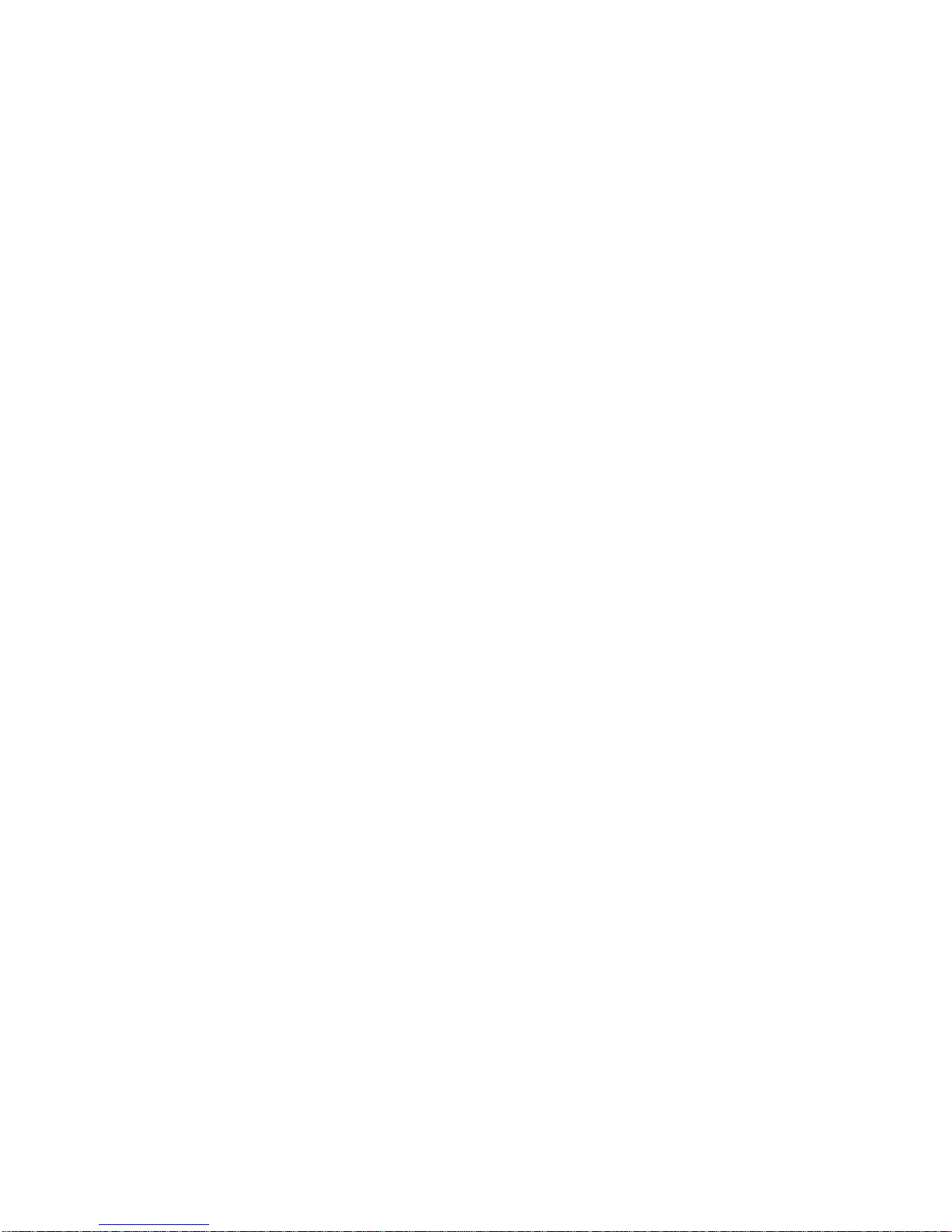
HIMS Co,.LTD. BookSense – User Guide
zFormat
zDefault Storage Device
zHelp Mode (Not supported yet)
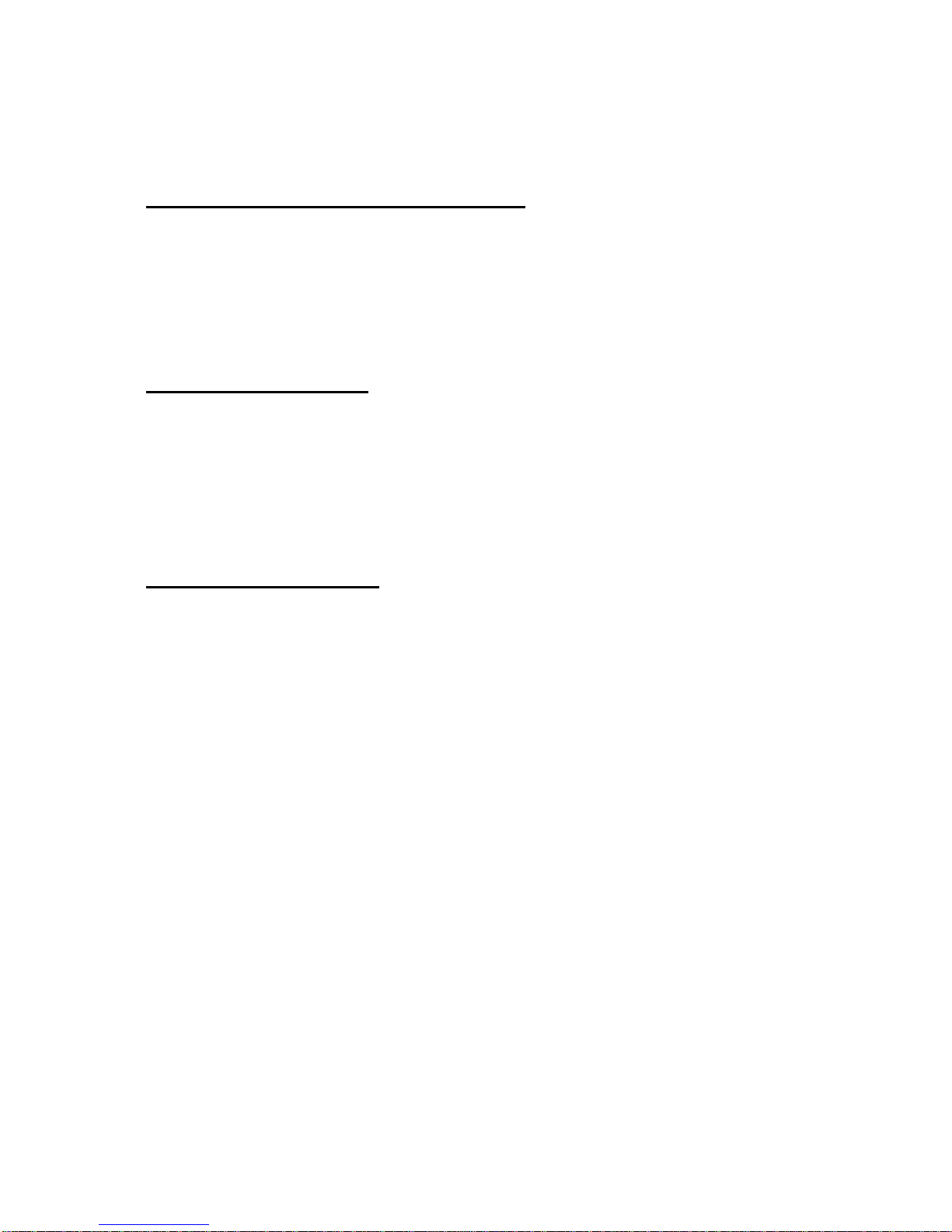
HIMS Co,.LTD. BookSense – User Guide
4. Media Player
4.1 What is supported in the Media Player?
zMP3, MP4, OGG, WAV, WAX, WMA(Protected-WMA is not supported yet), asf file
format
zAudible audio(.aa, .aax), NLS audio(3gp file, AMR-WB+: Not supported yet),
RFB&D audio files(AudioPlus, AudioAccess: Not supported yet)
4.2 Folders for audio files
z[RADIO]: Folder which contain the recorded files of channel through the “Radio”
program
z[RECORD]: Folder which contain the recorded files of voice through the “Media
Player” program
4.3 Keys to play audio files
zAudio File Selection Interfaces
Move to next file or folder: Press DOWN ARROW button
Move to previous file or folder: Press UPARROW button
Select file or Cancel selected file: Press OK button
Play file: Press PLAY button
Play files in selected folder: Select folder and then press PLAY button
Enter into sub folder: Press OK button or RIGHTARROW button
Back to upper folder: Press LEFTARROW button
Button 1: Go to 5th previous object from current list
Button 4: Go to 5th next object from current list
Button 2: Go to 10th previous object from current list
Button 5: Go to 10th next object from current list
Button 3: Go to top of the list
Button 6: Go to end of the list
Button 7: Select all the lists
Cancel: Cancel all selected lists
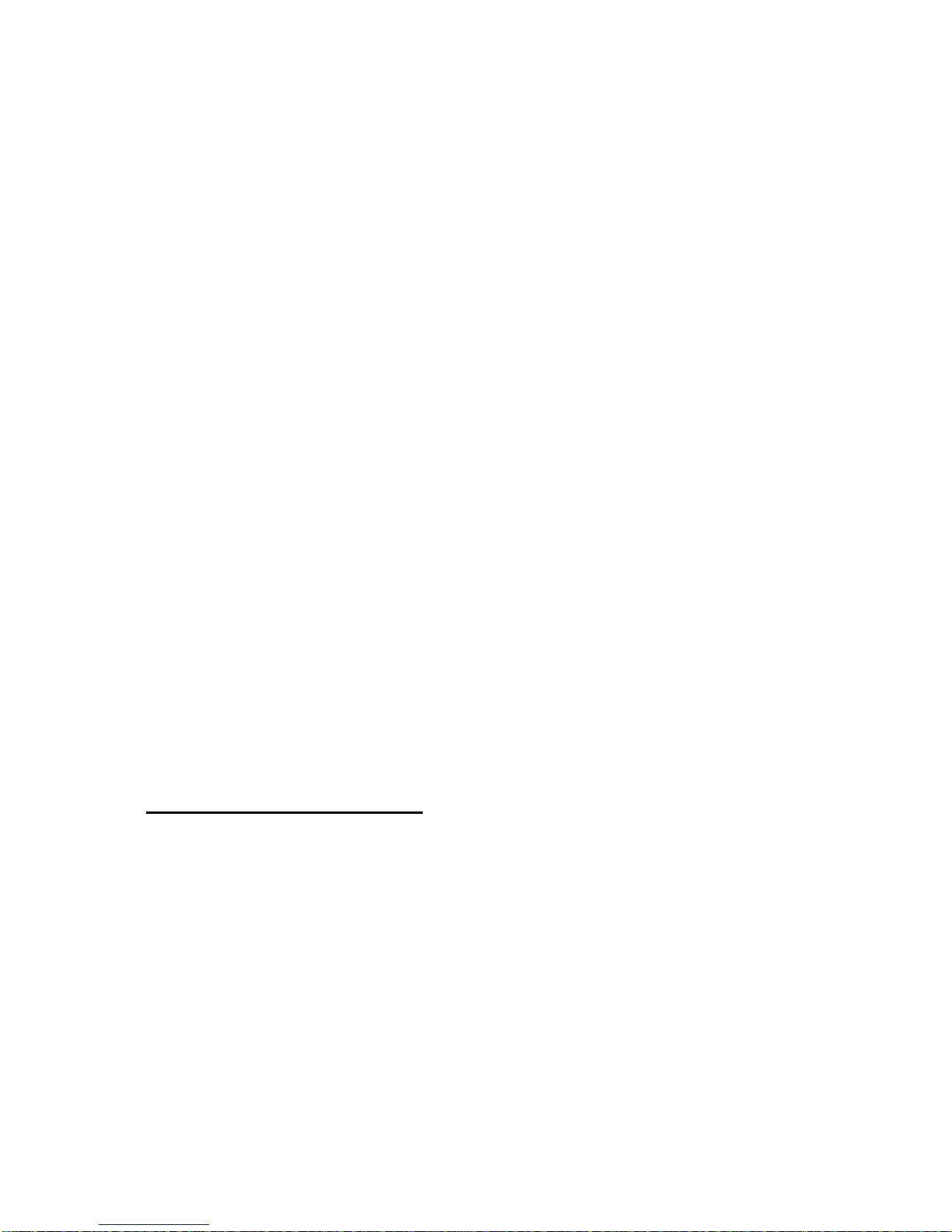
HIMS Co,.LTD. BookSense – User Guide
zInterfaces in Playlist
Move to next item: Press RIGHTARROW button
Move to previous item: Press LEFTARROW button
Move to top item: Press UPARROW button
Move to bottom item: Press DOWNARROW button
Interval Repeat: Press RECORD button while playing to set position and then
press RECORD button end position to repeat interval
Stop Interval Repeat: Press PLAY button while repeating interval
Back to playlist: Press CANCEL button while playing
zOther Key Interfaces (while playing)
Button 1: Set mark
Button 2: Go to mark
Button 3: Delete mark
Button 4: Play slowly
Button 5: Normal speed
Button 6: Play fast
Button 7: Change setting time index by 5sec, 15sec, 30sec, 60 sec, 5min, 10min,
30min, 60 min as rotated
Button 8: Go to percentage
Button 0: Display current play information
4.4 Options in the Media Player
zEqualizer Setting
Call menu by pressing MENU button and move to “Equalizer setting” menu by
pressing UP or DOWN ARROW button and then press RIGHT button or OK
button
Move to items by pressing RIGHT or LEFT ARROW button and select one of
values such as “Normal”, “Pop”, “Rock”, or “Classic” by pressing OK button
zPlayback Settings
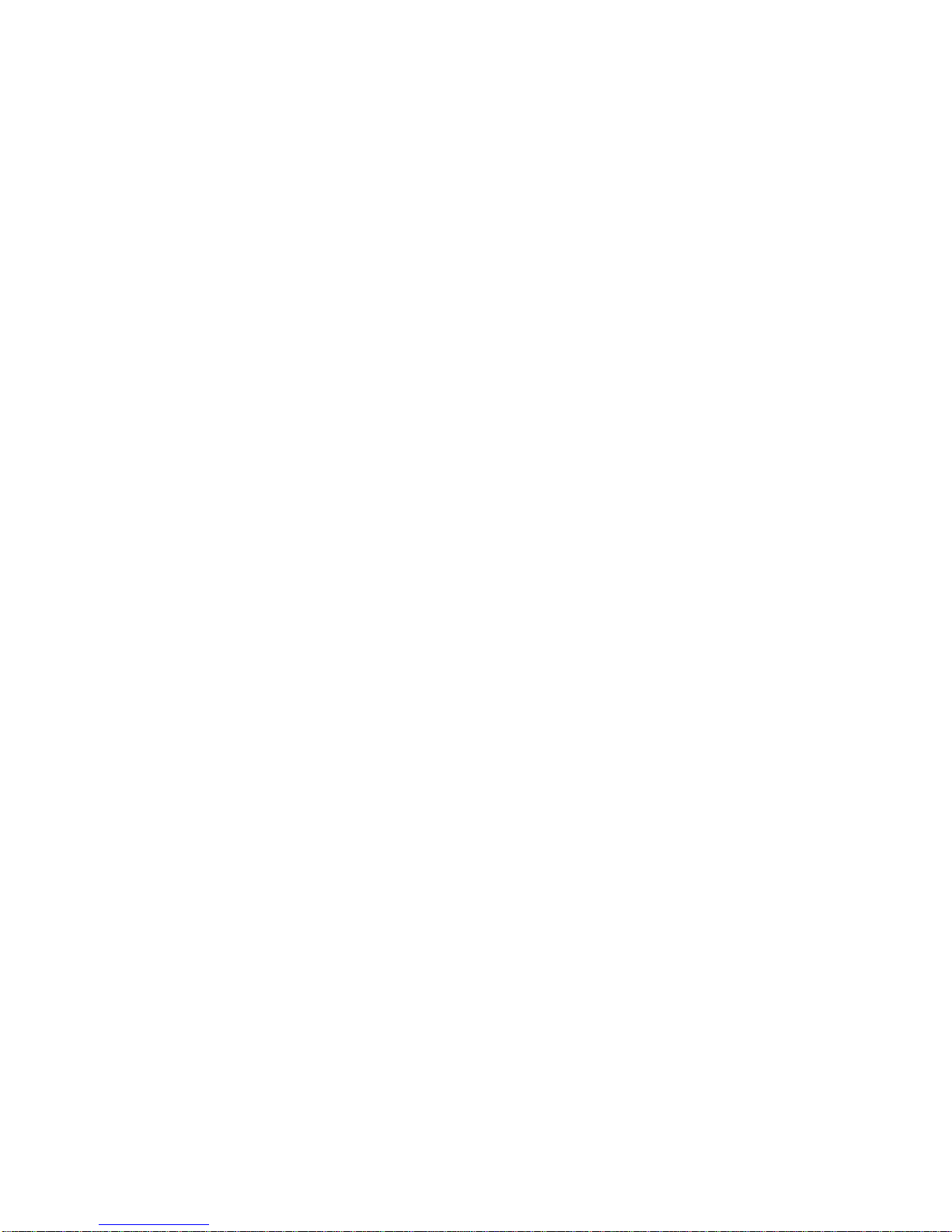
HIMS Co,.LTD. BookSense – User Guide
Call menu by pressing MENU button and move to “Playback Settings” menu by
pressing UP or DOWN ARROW button and then press RIGHT button or OK
button
In “Selection” combo box, you can select one of settings such as “Read file
name”, “Number of interval repeat”, “Shuffle:ON/OFF”, “Repeat”, or “Store
position of file longer than” and then press OK button
Move to each menu by pressing UP or DOWN ARROW button, each option of
combo box can be changed by pressing RIGHT or LEFT button then press OK
button to set or press CANCEL button to cancel
-Read file name: Select either YES or NO by pressing RIGHT or LEFT button and
then press OK button
-Number of interval repeat: Select the value from 1 to 10 times and unlimited by
pressing RIGHT or LEFT button and them press OK button
-Shuffle ON/OFF: Select either Random ON or OFF by pressing RIGHT or LEFT
button and then press OK button
-Repeat: Select either YES or NO by pressing RIGHT or LEFT button and then
press OK button
-Store position of file longer than: Select OFF, 5min, 10min, 30min, or 60min by
pressing RIGHT or LEFT button and then press OK button
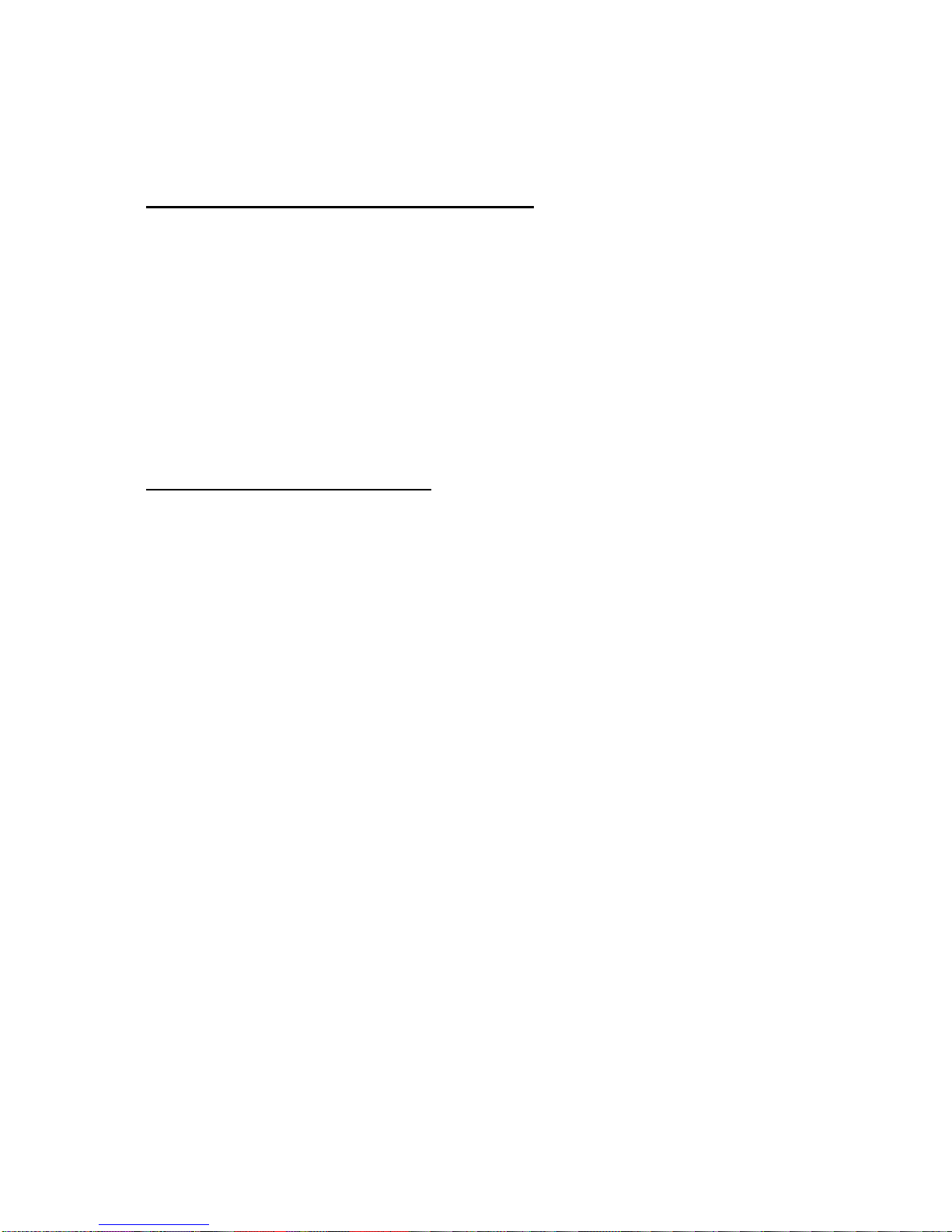
HIMS Co,.LTD. BookSense – User Guide
5. DAISY Player
5.1 What is supported in the DAISY Player?
zDAISY 2.0/2.02/3.0, DAISY XML/Digital Talking Book
zANSI/NISO Z39.86 2002, 2005
zNLS contents (3gp, AMR-WB+: Not supported yet)
zRFB&D contents (AudioPlus, AudioAccess-Protected WMA: Not supported yet)
zBookshare.org DAISY contents
zNIMAS 1.1(Not supported yet)
zDRM: support 2006 PDTB2 authentication(Not supported yet)
5.2 Keys to play DAISY contents
zSelect Contents Interfaces
Move to next contents: Press DOWN ARROW button
Move to previous contents: Press UPARROW button
Play contents: Press PLAY button
Enter into sub folder: Press RIGHT button
Back to upper folder: Press LEFT button
Button 1: Go to 5th previous object from current list
Button 4: Go to 5th next object from current list
Button 2: Go to 10th previous object from current list
Button 5: Go to 10th next object from current list
Button 3: Go to top of the list
Button 6: Go to end of the list
zPlay Contents Interfaces
Switch mode to move: Press UP or DOWN ARROW button
Modes are rotated in order of Phrase, Paragraph, Heading, Level 1~5, Page,
Home/End, and Mark
Each mode option is as follows;
Phrase: move by 1 phrase
Paragraph: move by 5 phrase

HIMS Co,.LTD. BookSense – User Guide
Heading: move by heading
Level: navigate level from 1 to 5 level depth (Maximum depth is depend
upon DAISY contents format)
Page: move by page
Mark: move by mark (only set mark before)
Move to next of selected mode option: Press RIGHTARROW button
Move to previous of selected mode option: Press LEFTARROW button
Pause & Resume playing contents: Press PLAY button
zOther Key Interfaces (while playing)
Button 1: Set mark
Button 2: Go to mark
Button 3: Delete mark
Button 4: Play slowly
Button 5: Normal speed
Button 6: Play fast
Button 7: Go to page
Button 8: Go to heading
Button 9: Book INFO
Button 0: Display current play information
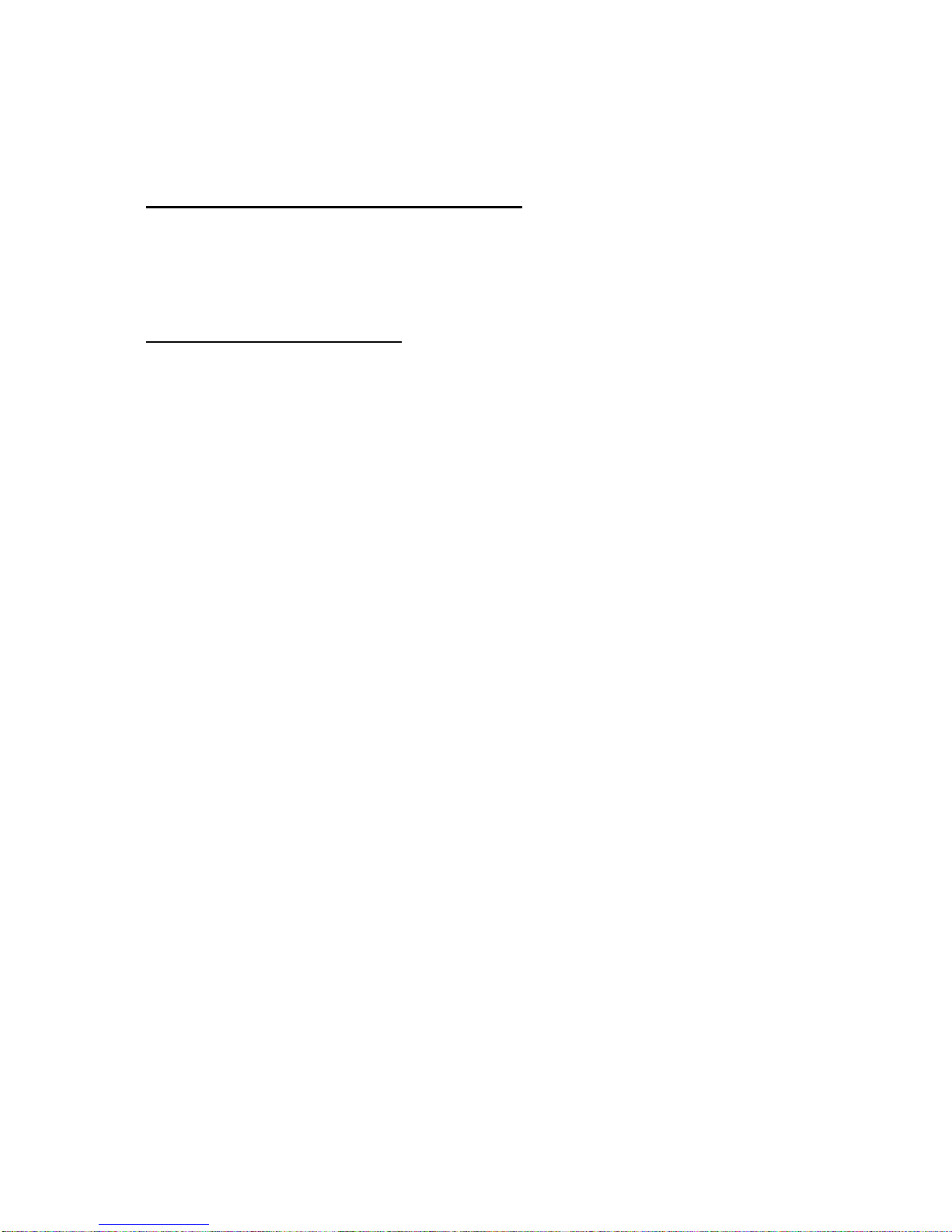
HIMS Co,.LTD. BookSense – User Guide
6. Book Reader
6.1 What is supported in the Book Reader?
ztxt, rtf, doc, docx, html, xml, brl, brf
zBookshare Braille file(.bks: Not supported yet)
6.2 Keys to play digital books
zFile Selection Interfaces
Move to next file: Press DOWN ARROW button
Move to previous file: Press UPARROW button
Enter into sub folder: Press RIGHTARROW button
Back to upper folder: Press LEFTARROW button
Button 1: Go to 5th previous object from current list
Button 4: Go to 5th next object from current list
Button 2: Go to 10th previous object from current list
Button 5: Go to 10th next object from current list
Button 3: Go to top of the list
Button 6: Go to end of the list
zBook Reading Interfaces
Switch moving mode: Press UP or DOWN ARROW button and then modes are
rotated in order of Page, Paragraph (Default), Line, Sentence, Word, Character,
Phonetic, Search word
Move by mode: Press RIGHT or LEFT ARROW button while playing or pausing
Move by page or paragraph, even you can scroll by pressing RIGHT or
LEFTARROW button , reading will not be stopped
Move by other mode options, if it is Sentence mode, by pressing RIGHT or
LEFT button it will be stopped after reading next sentence. But it will
continue to keep reading by pressing RIGHT or LEFT button.
Pause Reading or Resume Reading: Press PLAY button
Stop Reading: Press CANCEL button while playing or pausing, Reading book
will be stopped and it will be focused at the place where you can select books

HIMS Co,.LTD. BookSense – User Guide
zOther Key Interfaces (while playing)
Button 1: Set bookmark or voice memo
Button 2: Go to bookmark or voice memo
Button 3: Delete bookmark or voice memo
Button 4: Read slowly
Button 5: Normal speed
Button 6: Read fast
Button 7: Go to page
Button 8: Go to Percentage
Button 9: Switch mode between bookmark and voice memo
Button 0: Display current book information
6.3 Options in the Book Reader
zRecently Lists
Call menu by pressing MENU button and move to “Recently Lists” menu by
pressing UP or DOWN ARROW button and then press OK button or RIGHT
ARROW button
If this menu is activated, current reading will be stopped and recent book lists
will be displayed then you can move through books by pressing UP or DOWN
ARROW button and select book that you want to read by pressing OK button
zSearch Document Files
Call menu by pressing MENU button and move to “Search Document Files”
menu by pressing UP or DOWN ARROW button and then press OK button or
RIGHT ARROW button
If this menu is activated, current reading will be stopped and Book Selection will
be displayed with lists of files or folders then you can move through books by
pressing UP or DOWN ARROW button and select other book that you want to
read by pressing OK button
zSetting Page Size: (not supported)
Call menu by pressing MENU button and move to “Setting Page Size” menu by
pressing UP or DOWN ARROW button and then press OK button or RIGHT
ARROW button
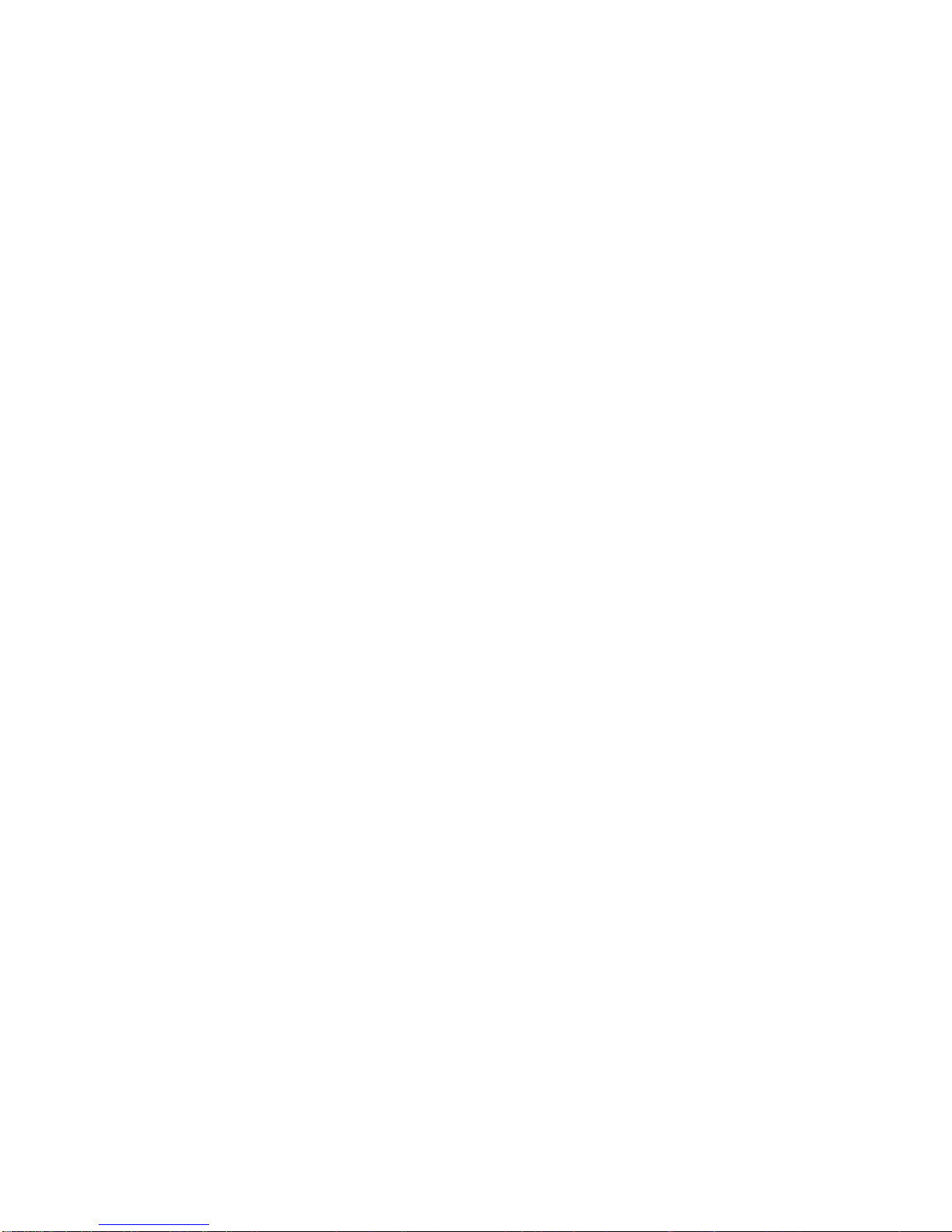
HIMS Co,.LTD. BookSense – User Guide
You can put the value from 60 to 100 for “characters per line”
You can put the value from 18 to 40 for “lines per page”
You can move between above two items by pressing UP or DOWN ARROW
button
Default page size is by 80 characters and 25 lines
You can save settings by pressing OK button to set or pressing CANCEL button
to cancel
zSetting Form Feed: (Not supported yet)
Call menu by pressing MENU button and move to “Setting Form Feed” menu by
pressing UP or DOWN ARROW button and then press OK button or RIGHT
ARROW button
Select either “Ignore Form Feed” or “Separate Page by Form Feed” by pressing
UP or DOWN ARROW button and then press OK button

HIMS Co,.LTD. BookSense – User Guide
7. Radio
7.1 What is supported in the Radio?
zReceive signal from the radio stations
zRecord channel
zManage user’s channels
7.2 Keys to play the Radio
zIncrease channel by 0.1Mhz: Press LEFTARROW button
zDecrease channel by 0.1Mhz: Press RIGHTARROW button
zScan previous channel: Long pressing of LEFT ARROW button
zScan next channel: Long pressing of RIGHTARROW button
zMove to previous registered channel: Press UPARROW button
zMove to next registered channel: Press DOWN ARROW button
zSelect registered channel: Press Button 1~6
You can select registered channel directly by pressing Button 1~6.
Channels should be registered prior to select channel
zConfirm current channel information: Press Button 0
7.3 Record Channel
zStart recording: Long pressing of RECORD button (Second button from the top on
the right side)
zPause & Resume recording: Press RECORD button while recording channel
zStop recording: Press PLAY button or OK button while recording channel
zCancel recording: Press CANCEL button while recording channel, stop recording
channel or pause recording channel
-------------------------------------------------------------------------------------------------
zPlay recorded file: After switching media folder, play the files that inside radio folder.
Search recorded files and while playing files in “RADIO” folder through the “Media
Player”
7.4 Options in the Radio
Other manuals for BookSense
1
Table of contents
Other HIMS Turntable manuals