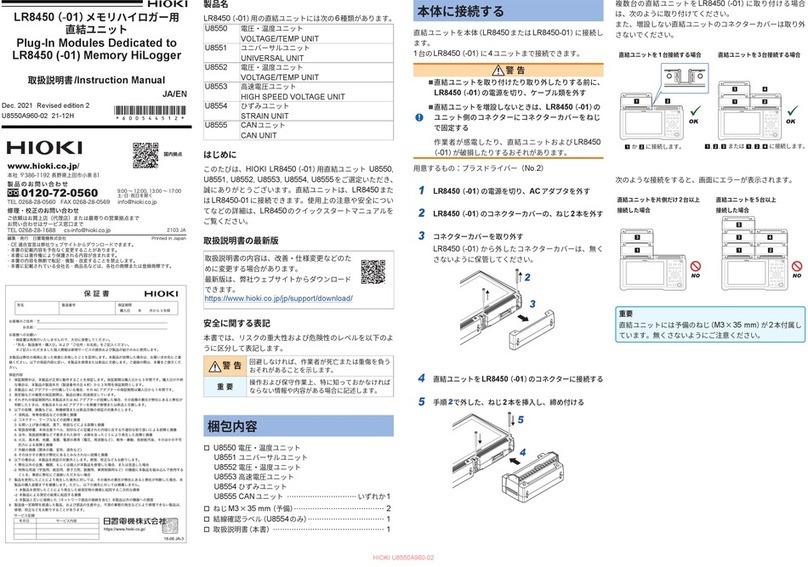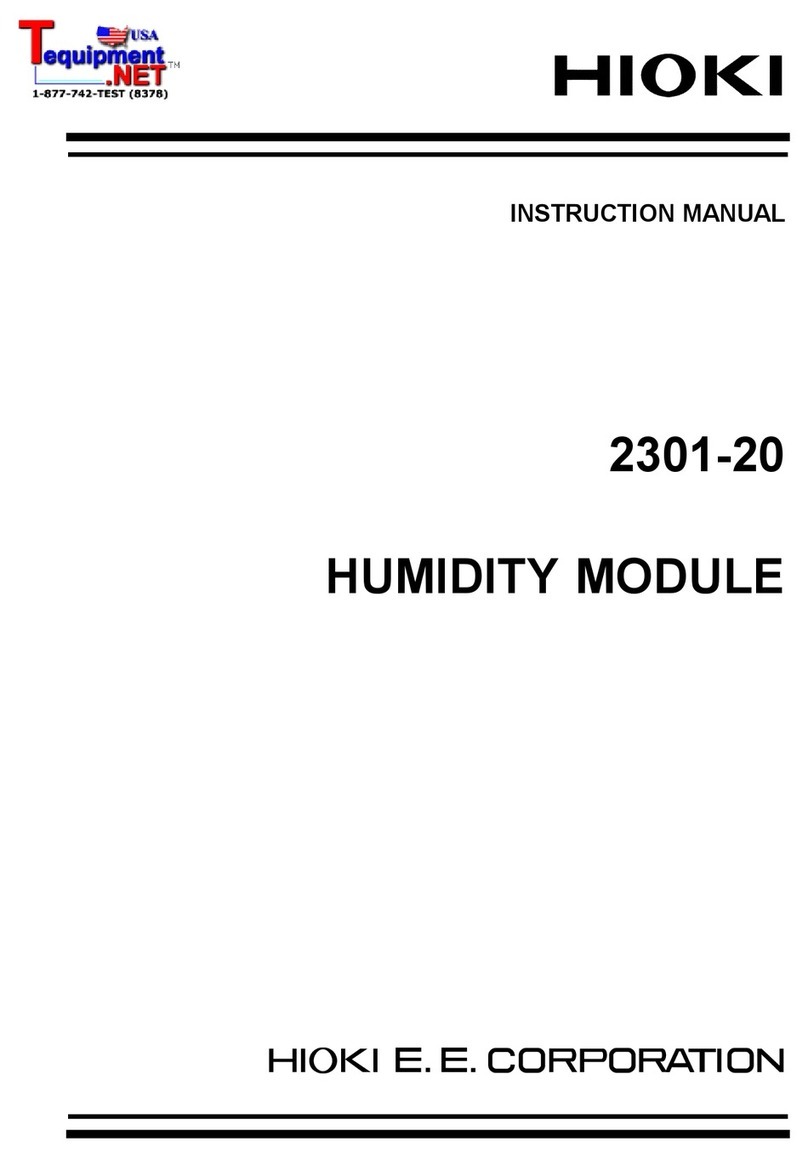Contents
i
Introduction ..................................................1
Confirming Package Contents....................1
Safety Notes..................................................2
Usage Notes..................................................4
Chapter 1 Product Overview 7
1.1 Features ..............................................7
Chapter 2 Names and
Functions of Parts 9
Chapter 3 Connections 11
3.1 Installing and Removing the
MR8904 into and from a Memory
HiCorder ............................................11
3.2 Connecting the Unit to the
Measurement Target ........................12
3.3 Connecting the Unit to a PC ...........14
Installing the USB driver ...........................14
Connecting the Memory HiCorder and PC 17
Uninstalling the USB Driver ......................19
Chapter 4 Preparing the
MR8904 CAN Editor 21
4.1 Operating Environment ...................21
4.2 Installing the MR8904 CAN Editor ..21
4.3 Uninstalling the MR8904 CAN
Editor .................................................22
Chapter 5 Settings 23
5.1 Launching and Exiting the
Software ............................................23
• To connect a Memory HiCorder after
launching the MR8904 CAN Editor ............... 24
5.2 Screen Types ....................................25
5.3 Creating a CAN Definition Data File 26
• How to count the bit position .........................28
• Calculating the start bit (data start position).. 28
• Byte order ......................................................29
• To read a saved CAN definition data file .......29
• To load an existing CANdb file ......................30
• To set a password when opening a saved
CAN definition data file.................................. 30
• To delete, edit, or duplicate registered CAN
definition data ................................................30
5.4 Creating Condition Settings Files ...34
Loading a CAN definition data file ............ 34
• To edit the [CAN Definition Data List] ............35
Registering CAN definitions
(creating an MR8904 register list) ............ 36
• To edit the [MR8904 Register List]................ 37
Setting CAN communications conditions . 38
Allocating channels (Creating MR8904
analog/logic assign lists) .......................... 40
• What is an ID trigger? ....................................41
• Deleting data from an assign list ...................41
Configuring transmission
(creating an MR8904 Send list) ............... 42
• To edit the [MR8904 Send List] .....................42
Saving a list
(saving a condition settings file) ............... 44
• To load a previously saved condition settings
file ..................................................................44
5.5 Printing a Condition Settings File ...45
MR8904A981-03