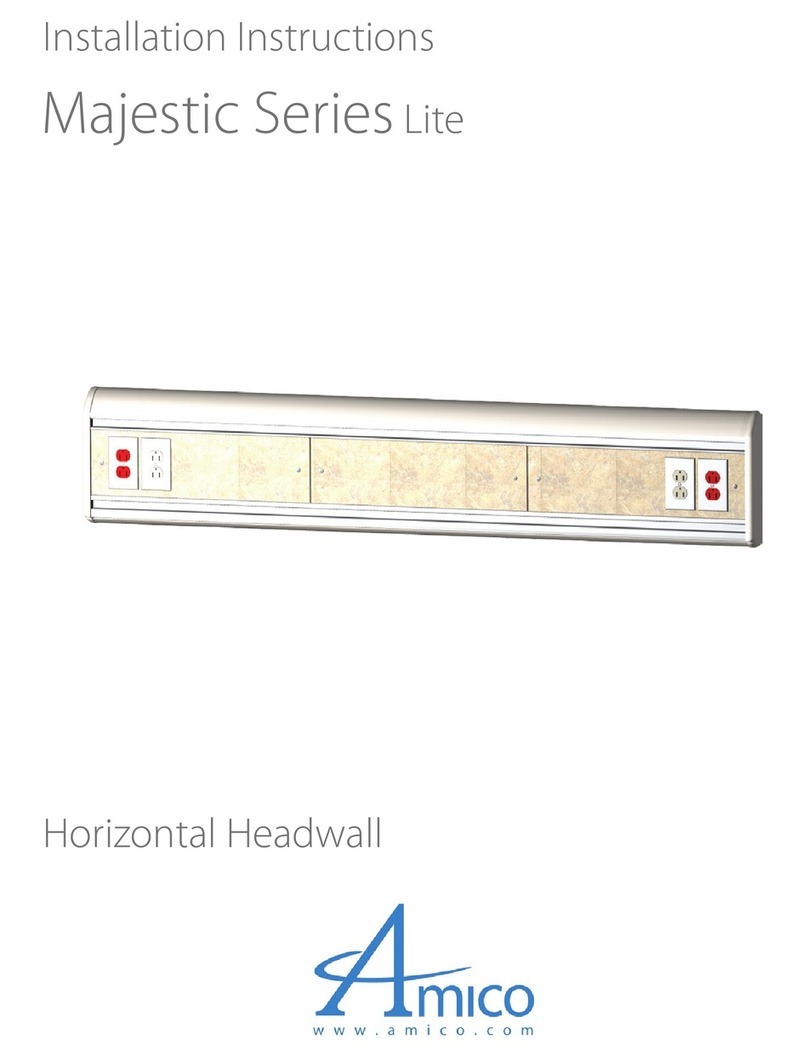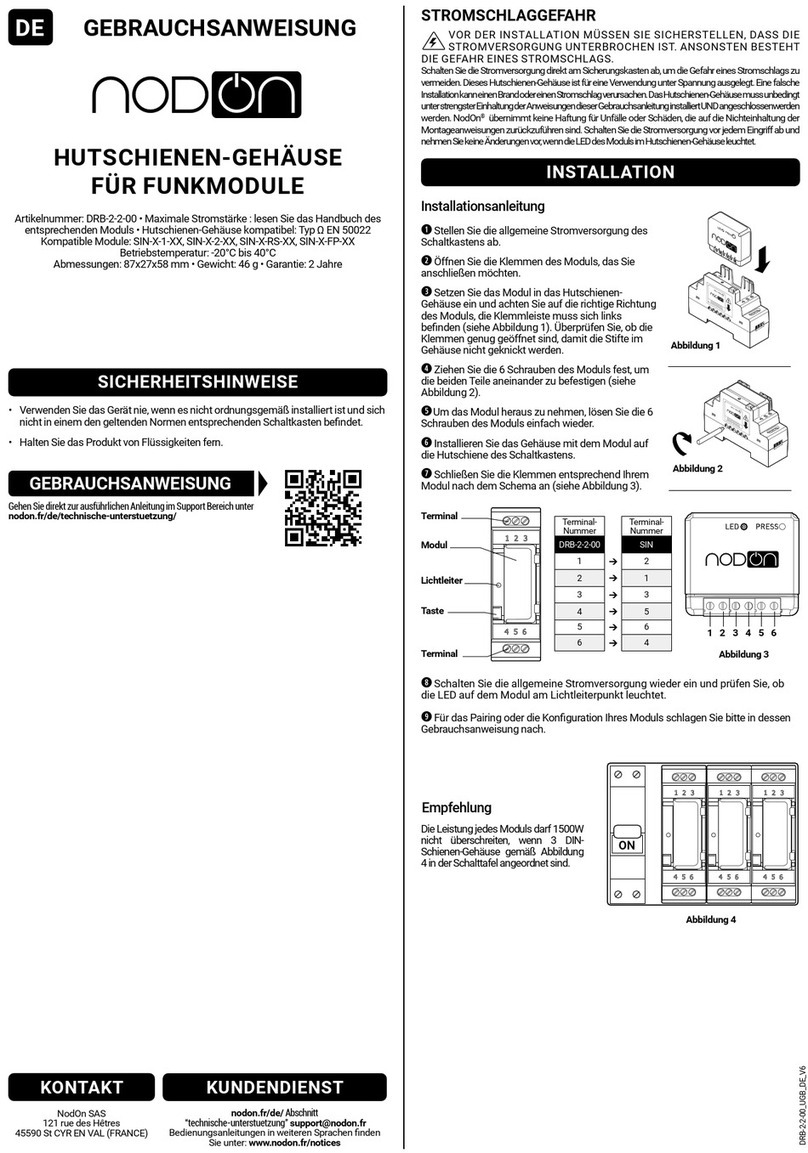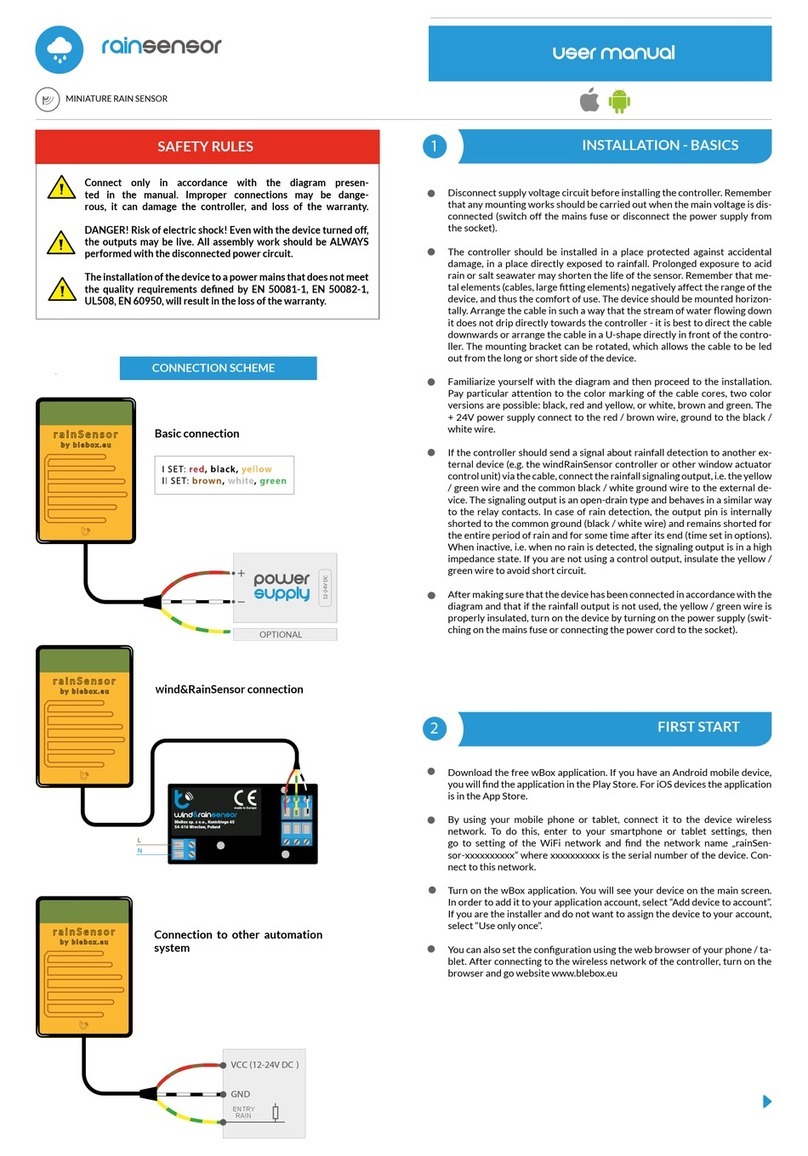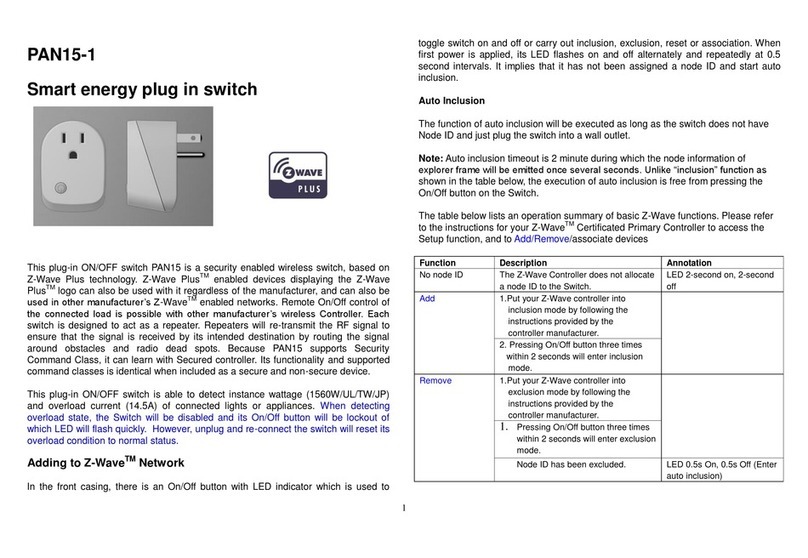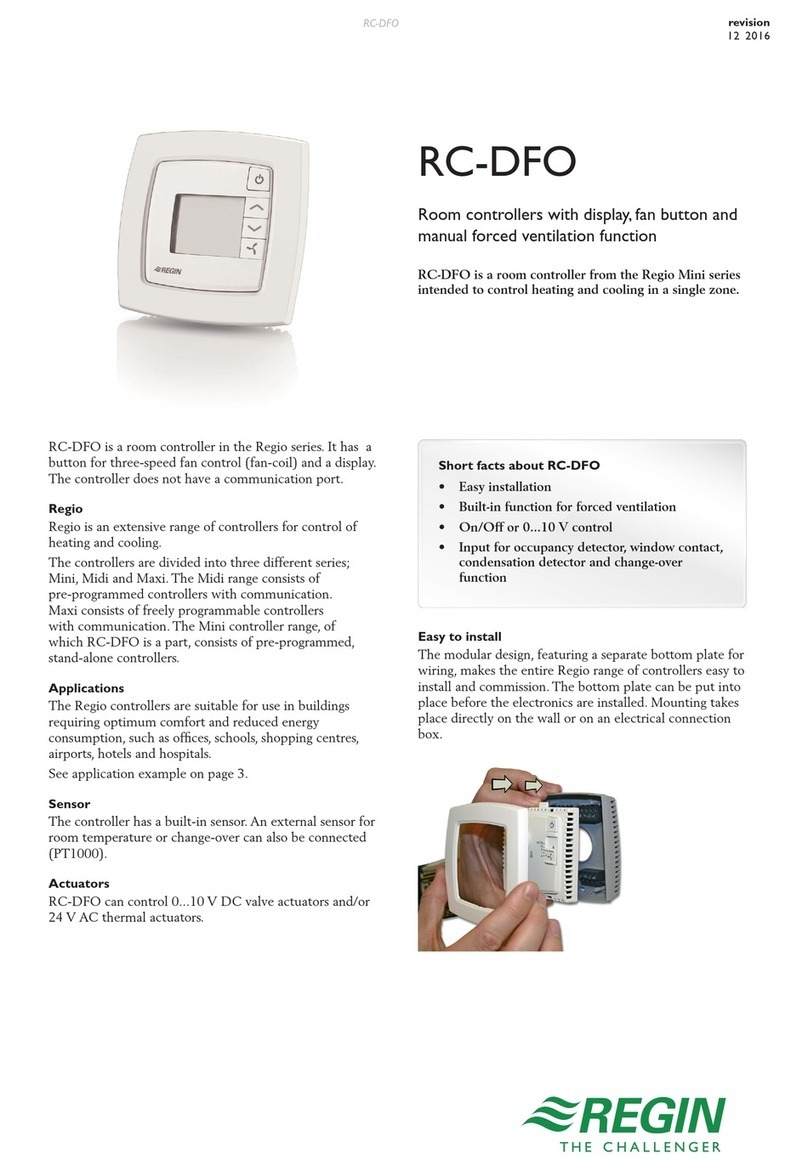Hip Smart Home HIP Smart HUB User manual

For Support visit www.hipsmarthome.co.uk or call 01704-807114
Hip Smarthome - Systems User Manual

For Support visit www.hipsmarthome.co.uk or call 01704-807114
Contents
1. Hip SmartHub – Connection / Setup........................................................................................... 3
1.1. Setup Guide ........................................................................................................................... 3
2. Hip SmartTV – Connection / Setup ............................................................................................. 5
2.1. Setup Guide ........................................................................................................................... 5
3. Hip SmartMusic – Connection / Setup ....................................................................................... 6
3.1. Setup Guide ........................................................................................................................... 6
3.2. Using the App ........................................................................................................................ 9
3.3. Music Selection ................................................................................................................... 10
3.4. Direct Strea – Play fro the content on your IOS or Android Device ............................. 10
3.5. Music Library – USB Hard Drive or Me ory Stick ............................................................... 12
3.6. Line In / Out ......................................................................................................................... 12
3.7. Settings Menu ............................................................................................................................ 13
3.8. Zones ................................................................................................................................... 14
3.9. Gateways ............................................................................................................................. 14
3.10. This App ........................................................................................................................... 14
3.11. Add a NuVo Co ponent .................................................................................................. 14
3.12. Music Library – Share usic for a PC, Mac or Nas Drive .............................................. 15
3.13. Music Services.................................................................................................................. 18
3.14. General ............................................................................................................................ 19
3.15. International .................................................................................................................... 21
3.16. Help .................................................................................................................................. 21
3.17. Troubleshooting ............................................................................................................... 22
3.18. Music Syste Specification ............................................................................................. 29

For Support visit www.hipsmarthome.co.uk or call 01704-807114
1. Hip SmartHub – Connection / Setup
1.1. Setup Guide
1.1.1. Re ove the cover fro your S artHub by inserting your fingers through the openings on
either side of the cabinet and gently pulling apart and towards you. The cover will co e away
fro the base.
1.1.2. Inside the S artHub should be 3 x Ethernet Patch Cables. Re ove these and pull apart the
Velcro Strap.
1.1.3. Take the 3 x Ethernet Patch Cables and Plug the into the 1
st
3 sockets (left to right) on the
Patch Panel in the back of your S artHub. Both ends of the Patch Cables are the sa e, so either
end can be plugged in to the Patch Panel. The Plugs go in fro underneath by pushing back the
spring loaded tabs. The s all clip on the plug should be facing towards you. Insert the plug
upwards into the socket until you hear it click.
1.1.4. Once you’ve inserted the 3 x Patch Cables into the Patch Panel, take your Broadband
Router and plug the other end of the Patch Cables into the sockets on your Router labeled
Ethernet (there will nor ally be 4 ethernet sockets on your Router, any three of the 4 will do).
1.1.5. Make the other connections for your Router as described in the instructions which ca e
with it. There should be a cable for the phone line / adsl connection and also for power. You
should find your Master BT point is located within 1 etre of your S artHub.
1.1.6. Place your Router inside the S artHub being careful not to bend the Patch Cables too
tightly. Secure the Router inside the S artHub with the Velcro strip provided.
1.1.7. Refer to the setup instructions which ca e with your Broadband Router to establish that
your Router and Broadband Service are working Wirelessly before continuing.
The Hip S artHub houses your Broadband Router
and distributes your internet connection to three
hardwired connection points (Ethernet sockets)
around your ho e.
To begin, you will need your Broadband Router
fro your chosen Internet Service Provider.

For Support visit www.hipsmarthome.co.uk or call 01704-807114
1.1.8. Once you have established that your Router and Broadband Service are operating, you can
begin to connect your devices (S art TVs, Co puters, Ga es Consoles etc) to the Ethernet
Sockets provided in your ho e.
1.1.9. To connect your device to the Ethernet Socket you will need a patch cable (otherwise
known as Ethernet Cable or RJ45 Cable). These are available at ost PC / TV shops and any
devices are now supplied with one.
1.1.10. Plug one and into the wall socket and the other into the Ethernet Socket on your device.
Refer to your devices instructions to locate the socket.
1.1.11. Refer to the instructions for your device for setting up its network connection. With a
wired connection such as this, ost devices won’t actually need any settings changing and should
work auto atically.
1.1.12. Test the device either through the Test Network option within the devices settings enus
or si ply by using a service on that device which requires the internet. So for exa ple, if you are
plugging in your S art TV, you can test it by trying to use the Catchup Services such as BBC IPlayer
etc.
1.1.13. Repeat steps 10-12 for each device you wish to connect.
1.1.14. Once you have established that each device is working, you can replace the S artHub
cover by sliding it back into place.
There should be 1 Socket in the Lounge, 1 in the Kitchen / Fa ily
Area and 1 in the Master Bedroo .

For Support visit www.hipsmarthome.co.uk or call 01704-807114
. Hip SmartTV – Connection / Setup
.1. Setup Guide
2.1.1. Re ove the cover fro your S artTV by inserting your fingers through the openings on
either side of the cabinet and gently pulling apart and towards you. The cover will co e away
fro the base.
2.1.2. Inside the S artTV should be 1 x Ethernet Patch Cable. Take the Patch Cable and insert one
end into one of the spare Ethernet Ports on the Network Switch inside the S artTV cabinet. Plug
the other end into your Router. There is a knockout hole in the top and botto of the cabinets
which can be used to feed the cables through.
2.1.3. Once connected, power up your Network Switch at the Mains socket and your Ethernet
Sockets will now be live.
2.1.4. Repeat Steps 9-13 above.
2.1.5. Once you have established that each device is working, you can replace the S artTV cover
by sliding it back into place.
The Hip S artTV distributes your internet
connection to six hardwired connection points
(Ethernet sockets) around your ho e.
To begin, you will need to have installed your
Broadband Router and Hip S artHub as described
above.

For Support visit www.hipsmarthome.co.uk or call 01704-807114
Fig.1
3. Hip SmartMusic – Connection / Setup
3.1. Setup Guide
3.1.1. Before you can operate your usic syste , the syste electronics contained inside the Hip
S artMusic cabinet ust be connected to a working Broadband Router, or if you have opted for
Hip S artTV, to the Network Switch inside the Hip S artTV cabinet, which in turn is connected to
your Router as described above
3.1.2. Re ove the cover fro your S artMusic cabinet by inserting your fingers through the
openings on either side of the cabinet and gently pulling apart and towards you. The cover will
co e away fro the base.
3.1.3. Inside you will see the Nuvo syste electronics.

For Support visit www.hipsmarthome.co.uk or call 01704-807114
Fig.2
Fig.3
Front Panel :
(1) Power Indicator
(2) Zone 1 Status Light – Living Roo (see troubleshooting)
(3) Zone 2 Status Light – Kitchen (see troubleshooting)
(4) Zone 3 Status Light – Master (see troubleshooting)
3.1.4. Fro the back of the Nuvo unit will co e an Ethernet Cable. This can be plugged into
either one of the Ethernet Sockets on the back of the Nuvo device. The other end of this cable
needs to be plugged into your Router or if you have it, the Network Switch inside your Hip
S artTV cabinet.
3.1.5. To begin setting up your Hip S artMusic syste , you will need one of the devices with
which you intend to operate the syste . Any Apple IOS Device* (eg, IPhone, IPad, IPod Touch etc)
or Android Device can be used.
3.1.6. Make sure your device is connected via WiFi to your Broadband Router. Open up the App
Store for your device and search for the Nuvo Player app. Download and Install the App on your
device. *Please note that the IOS app will not run on older devices which do not support IOS5 or
later versions.

For Support visit www.hipsmarthome.co.uk or call 01704-807114
Fig.4
Fig.5
3.1.7. The syste has been pre-configured for you, so si ply select Control my system
3.1.8. After a few seconds your screen should look like this (if not see trouble shooting)

For Support visit www.hipsmarthome.co.uk or call 01704-807114
Fig.6
3. . Using the App
The iOS and Android apps offer co plete syste control wirelessly fro any co patible Wi-Fi
enabled phone or tablet. The iOS version is available for free download fro the iTunes App Store
and the Android version is available fro Google Play. Both versions offer the sa e look and
control options. When used with tablets, the display is nicely opti ized for a view of the co plete
syste operation on one screen.
3.2.1. Syste control begins with the Dashboard. Each of the zones are represented by an icon
on the left hand side. Your initial selection is done by dragging and dropping a zone into a new
zone group, as shown below. This can also be done by si ply tapping an inactive zone. Once a
usic selection is ade, the related albu art and now playing infor ation will appear in the
zone group. Zones can play usic individually or you can share usic by dragging and dropping
ultiple zones into a single group.
3.2.2. To deactivate a zone and stop the usic playback on that zone, si ply drag the icon back
into the open dashboard area below the zone groups.

For Support visit www.hipsmarthome.co.uk or call 01704-807114
3.3. Music Selection
3.3.1. When a zone group is activated by oving a zone icon into the zone group field (see fig.
6),the app will go to the usic navigation pane. Fro there, any strea ing service, personal usic
libraries, Direct Strea or local line in sources can be selected for playback. The available usic
choices are visible in a usic selection ribbon. As you scroll across the selections with your finger,
the active choice will be highlighted and the display will change accordingly.
3.4. Direct Stream – Play from the content on your IOS or Android Device
3.4.1. If audio files such as MP3, AAC, FLA( or other audio files are resident on the s art device
they can be strea ed directly to the syste by selecting the "This Phone", "This iPad","This
Tablet" etc. When "This Phone" has been selected all usic playable by the s art device will be
cataloged and listed in categories such as Artists, Albu s, Tracks, Playlists etc.
3.4.2. Si ply select the category you wish to list by and navigate to your chosen usic.
3.4.3. Once you’ve found a track or albu you want to play, si ply click on it to begin listening in
your chosen Zone.
Fig.7

For Support visit www.hipsmarthome.co.uk or call 01704-807114
3.4.4. If you’re already listening to a track, you can select to play next (i ediately following the
current track), or later (following any other tracks you’ve already queued up).
3.4.5. Once a device is direct strea ing to a zone, other zones can join the zone and listen but
can't select content. Additional zones have transport control. Local joined zones have volu e and
ute control as well as the ability to leave the group.
3.4.6. The nu ber of s art devices used in a syste can't exceed the nu ber of Player zones
available. i.e. A three zone syste can have a axi u of three s art devices connected and
strea ing si ultaneously.
3.4.7. Any file for at the s art device can play, direct strea supports.
Fig.8

For Support visit www.hipsmarthome.co.uk or call 01704-807114
3.5. Music Library – USB Hard Drive or Memory Stick
3.5.1. Existing personal usic is easily shared with the entire syste by plugging a USB storage
device into any of the three USB ports on the back of the Nuvo unit as shown in Fig.9.
3.5.2. The player will auto atically scan the drives content and add it with its associated albu
art to the syste 's usic library. Not all USB drives are supported natively by the USB port as
current draw is li ited. If a device that exceeds this is used, an external power supply ust be
used.
3.6. Line In / Out
3.6.1. Each zone (roo ) has a 3.5 stereo audio Line In and Out on the rear panel of the Nuvo
unit. This input allows any local zone analog usic source to be plugged in and added to the
syste as an additional source input or the output of the syste to be connected to a subwoofer
for exa ple.
3.6.2. Local Audio Input / Output Kit
Note : If you wish to connect a device which is in a roo , rather than
near the cabinet, you will need a spare Ethernet Socket in that roo ,
as co es with Hip S artHub and Hip S artTV. You’ll also need a Local
Audio Input/Output Kit. Please contact us for ore details.
Fig.9
Fig.10

For Support visit www.hipsmarthome.co.uk or call 01704-807114
3.7. Settings Menu
The Settings enu has several selections i portant to the syste 's control and operation. Access
to Settings is ade through the "Settings" button located at the botto of the Dashboard. See
fig.11.
Fig.11
Fig.12

For Support visit www.hipsmarthome.co.uk or call 01704-807114
3.8. Zones
Selecting "Zones" in the Settings enu, see fig.12, provides several controls for audio playback
and functionality. When the "Zones" button is touched , the app will display the choice of
zones within the syste . When one of the zones is selected, its individual settings and controls
will be available, as shown in fig. 13.
3.9. Gateways
3.9.1. This feature is not used in the standard setup. A wireless Gateway can be added to the
syste to expand the syste wirelessly into ore roo s. Contact us for further infor ation.
3.10. This App
3.10.1. Here there is a de onstration of how the App works. Also if you are experiencing
difficulties with the app, you can reset it here.
3.11. Add a NuVo Component
3.11.1. Please contact us for further infor ation on expanding your syste .
Fig.13

For Support visit www.hipsmarthome.co.uk or call 01704-807114
3.1 . Music Library – Share music form a PC, Mac or Nas Drive
3.12.1. If you have usic stored on a PC, Mac or NAS Drive, this can also be shared with your
syste using the Music Share Software. The Music Share Software allows usic content fro
either shared network locations or libraries contained on personal co puters to be strea ed to
any zone in the syste .
3.12.2. Fro your co puter, go to www.nuvotechnologies .co / usicshare to download the
software fro the NuVo website.
3.12.3. Follow the pro pts for installing the software.
3.12.4. When the software is opened, it will connect to the network and display a blank usic
share page, as shown in fig.14
3.12.5. Click on the "Add new" button at the top of the window. The usic share choices will open
in the next window, as shown in fig.15. "My Music" folder is the default location for Windows
Media Player libraries.
Fig.14
Fig.15

For Support visit www.hipsmarthome.co.uk or call 01704-807114
3.12.6. If your usic is stored on a Mac co puter, or your preferred usic library software is in
iTunes, then select "iTunes edia folder". When a selection is ade, you will see a progress
window, as shown in fig.16.
3.12.7. All shared folders and drives will be displayed in the software, as shown in fig. 14. The
software can be opened at any ti e and content can be added or re oved. Note that if you are
sharing a personal library located on a personal co puter hard drive, the software ust actually
be downloaded to that co puter before the share is created .Once the share directory is created,
it is not necessary to keep the Music Share Software open, although the co puter hosting the
usic content ust be active on the sa e network as the syste for that content to be available
for usic playback.
Fig.16
Fig.14

For Support visit www.hipsmarthome.co.uk or call 01704-807114
3.12.8. Once usic is added and you select "Music Library"in the Settings Menu on the, the Music
Library screen will display the shared locations and the nu ber of songs and file size of the
accu ulated library, as shown in fig. 15.
3.12.9. An additional selection "Add Share" will allow you to type in the network path to a
directory or shared drive with usic content, as shown in fig.16. When a new library is added, it
ay take ti e for the content to be refreshed. The length of ti e depends on the a ount of
content.
Fig.15
Fig.16

For Support visit www.hipsmarthome.co.uk or call 01704-807114
3.13. Music Services
3.13.1. The syste has the ability to strea usic direct fro on-line usic services. The currently
supported services include, TuneIn (radio), Napster and Deezer. Spotify is set for release so e
ti e in 2015 at which point it will be ade available via an app update. TuneIn is free of charge
and can play all your usual Radio stations and thousands ore besides. Napster and Deezer are
subscription services but allow you to listen to the vast ajority of all usic released and work
fantastically well with the syste .
3.13.2. When "Music Services" is selected, the active strea ing usic services on the syste will
be displayed, as shown in fig.17. The TuneIn Radio service doesn’t require a TuneIn account to
operate so will appear by default.
3.13.3. It also provides a button for adding new services. Most services require an online
subscription account. The associated user na e and password for the account ust be added in
this selection for the service to be active on the syste .
Fig.17

For Support visit www.hipsmarthome.co.uk or call 01704-807114
3.14. General
3.14.1. When "General", the enu will display four i portant choices for infor ation about the
co ponents of the syste , as shown in fig. 18. The first choice, "About", gives specific co ponent
infor ation for each zone, as shown in fig. 19.
Fig.18
Fig.19

For Support visit www.hipsmarthome.co.uk or call 01704-807114
3.14.2. "Software Update" will show any software updates that ay be available, and allow for
easy updates, as shown in fig20. Typically any updates will pop up on the app. An i portant
advantage for the user is that the update is already downloaded in the background and once
"install" is selected all the zones in the syste will auto atically be updated.
3.14.3. "Registration" will open the product warranty registration page, as shown in fig.21. Please
register your syste i ediately for your two year syste warranty.
Fig.20
Fig.21
This manual suits for next models
2
Table of contents
Popular Home Automation manuals by other brands

Ksenia
Ksenia lares wls 96-IP Installation, use and maintenance manual
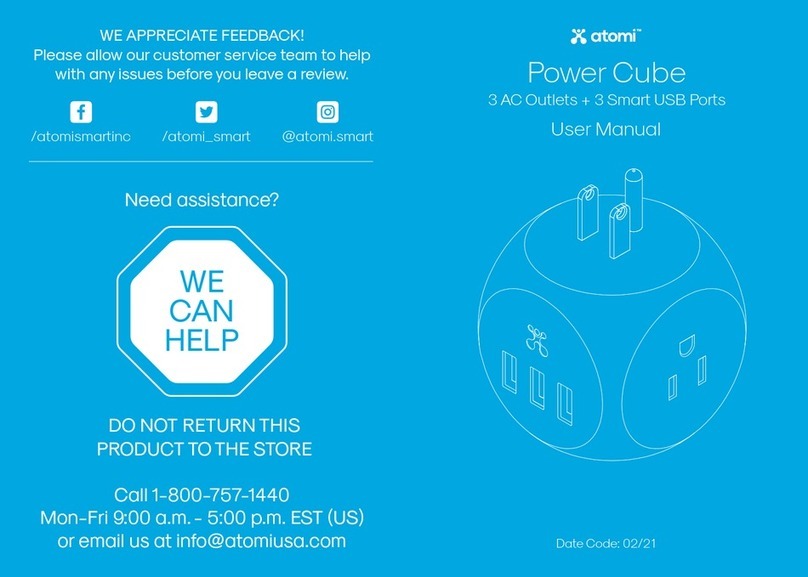
ATOMI
ATOMI Power Cube user manual
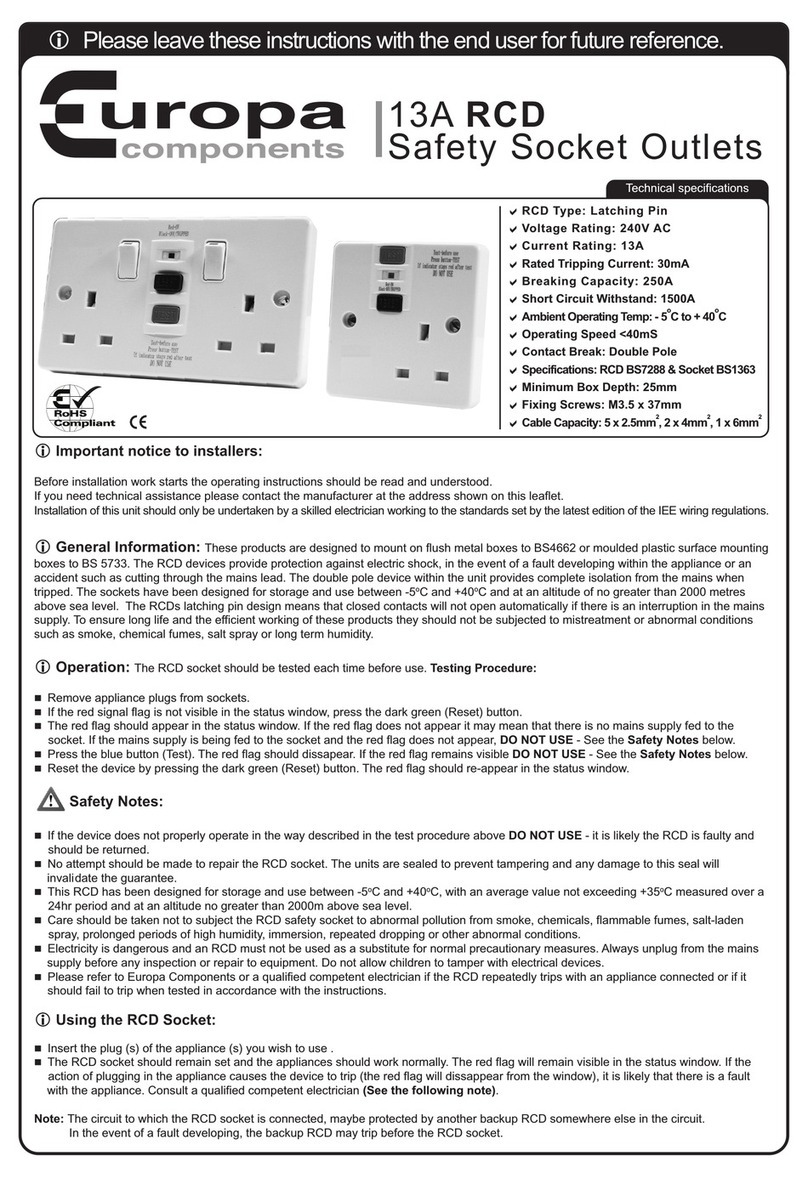
Europa components
Europa components RCD13ASS manual

CHERUBINI
CHERUBINI META Smart Plug instructions

AUTO HOMATION
AUTO HOMATION MULTI CONTROLLER installation manual
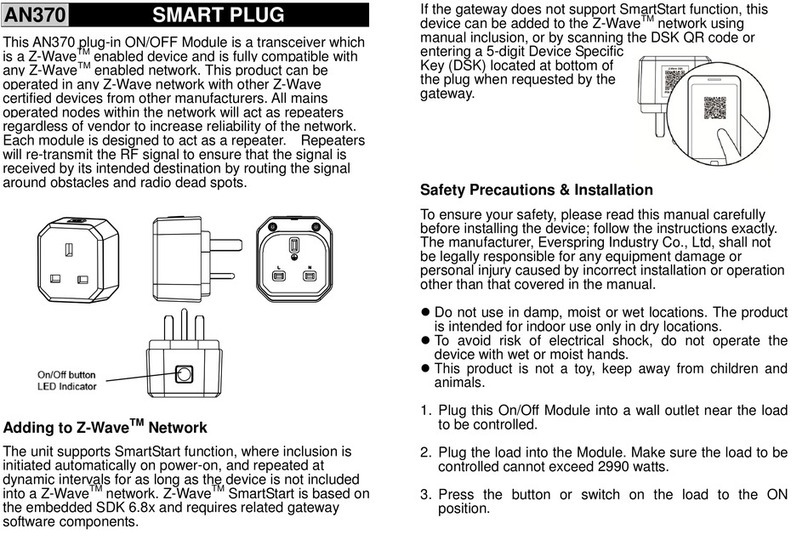
EVERSPRING
EVERSPRING AN370 quick start guide