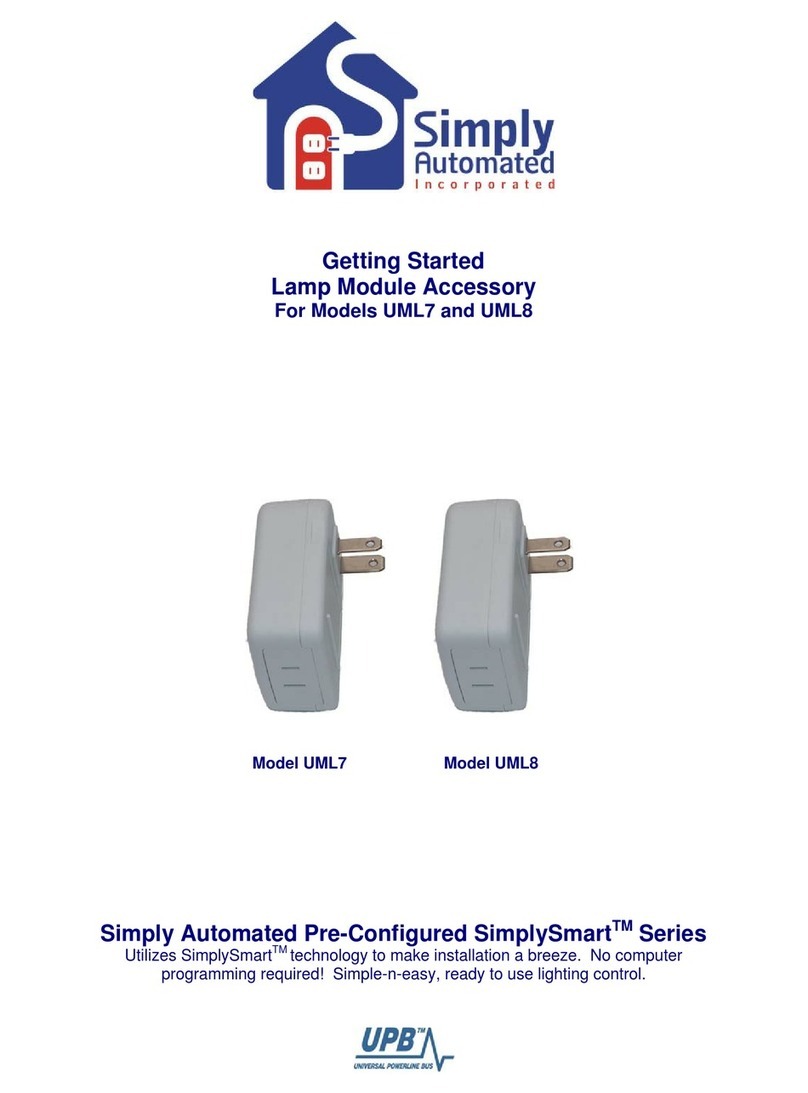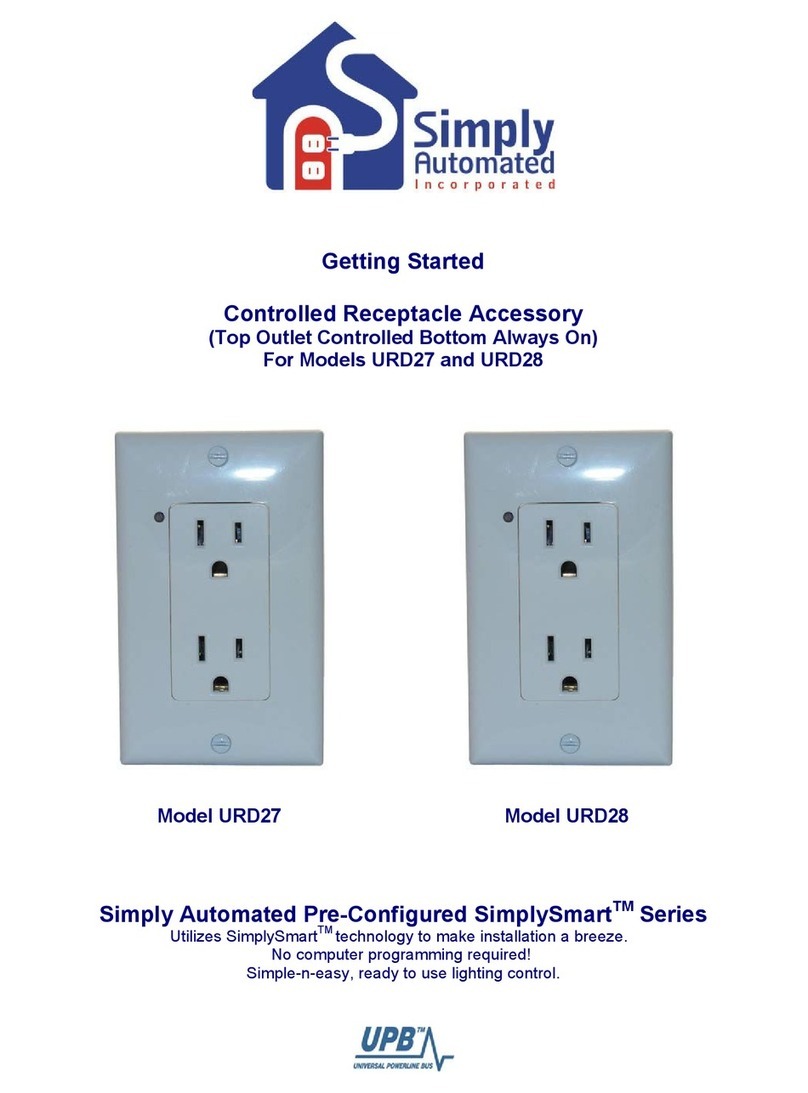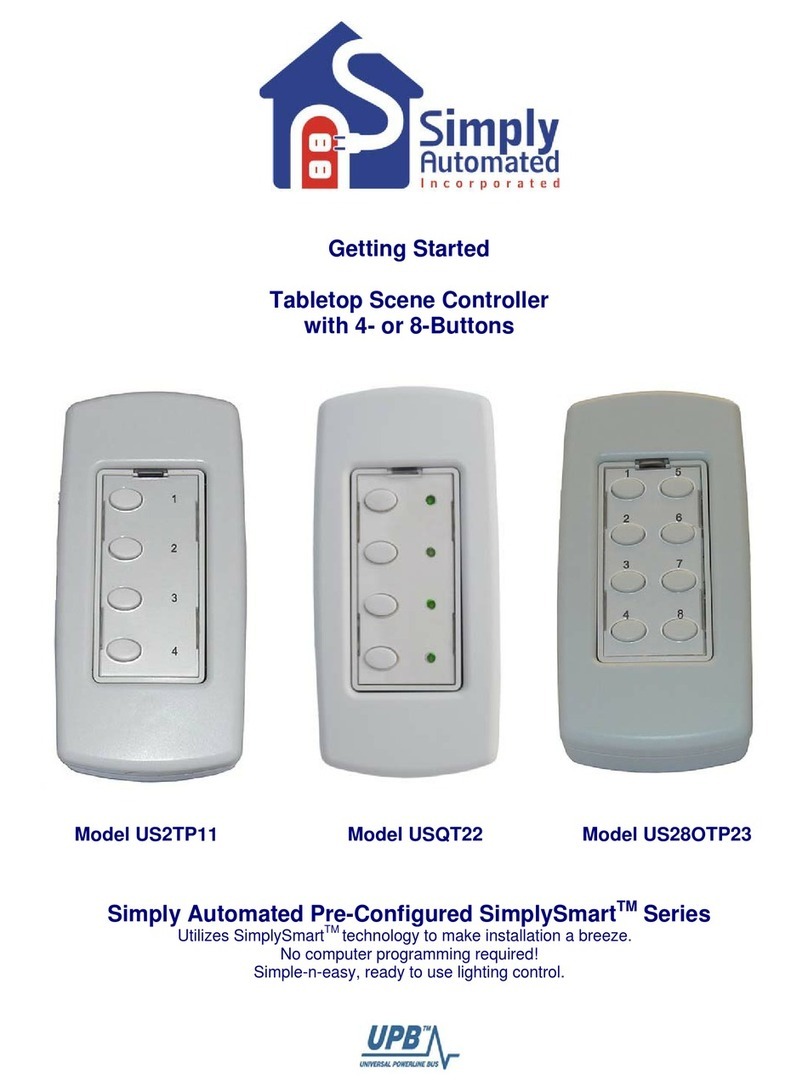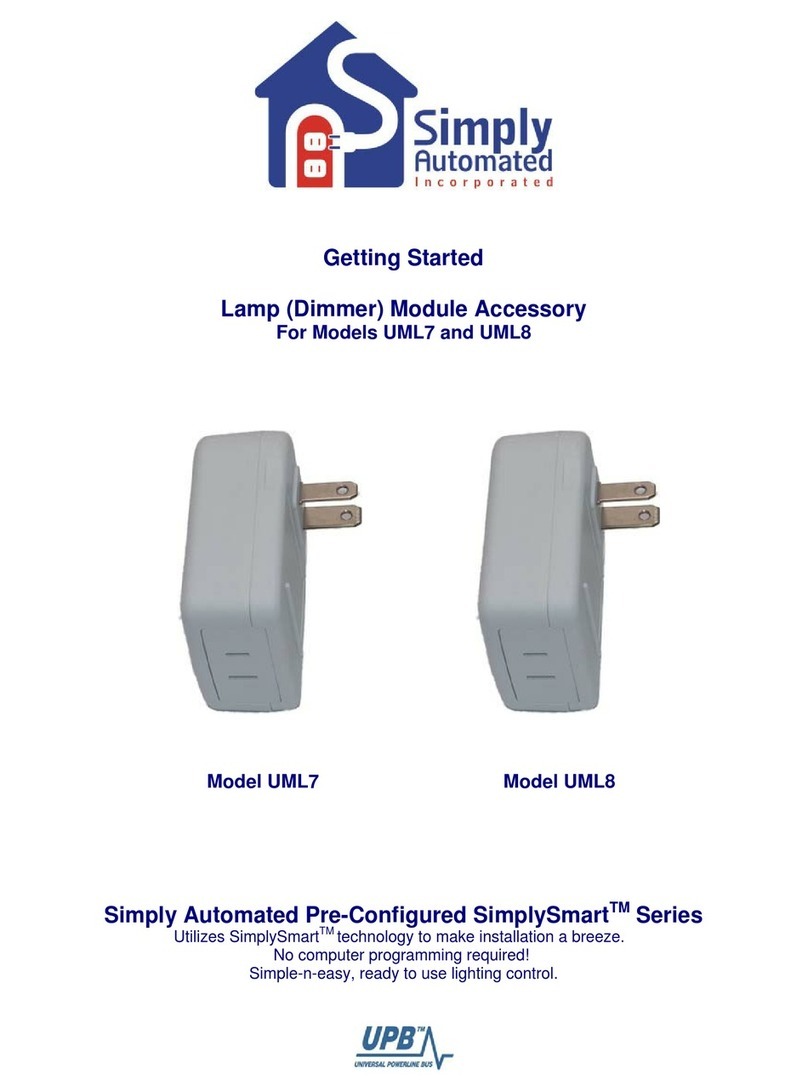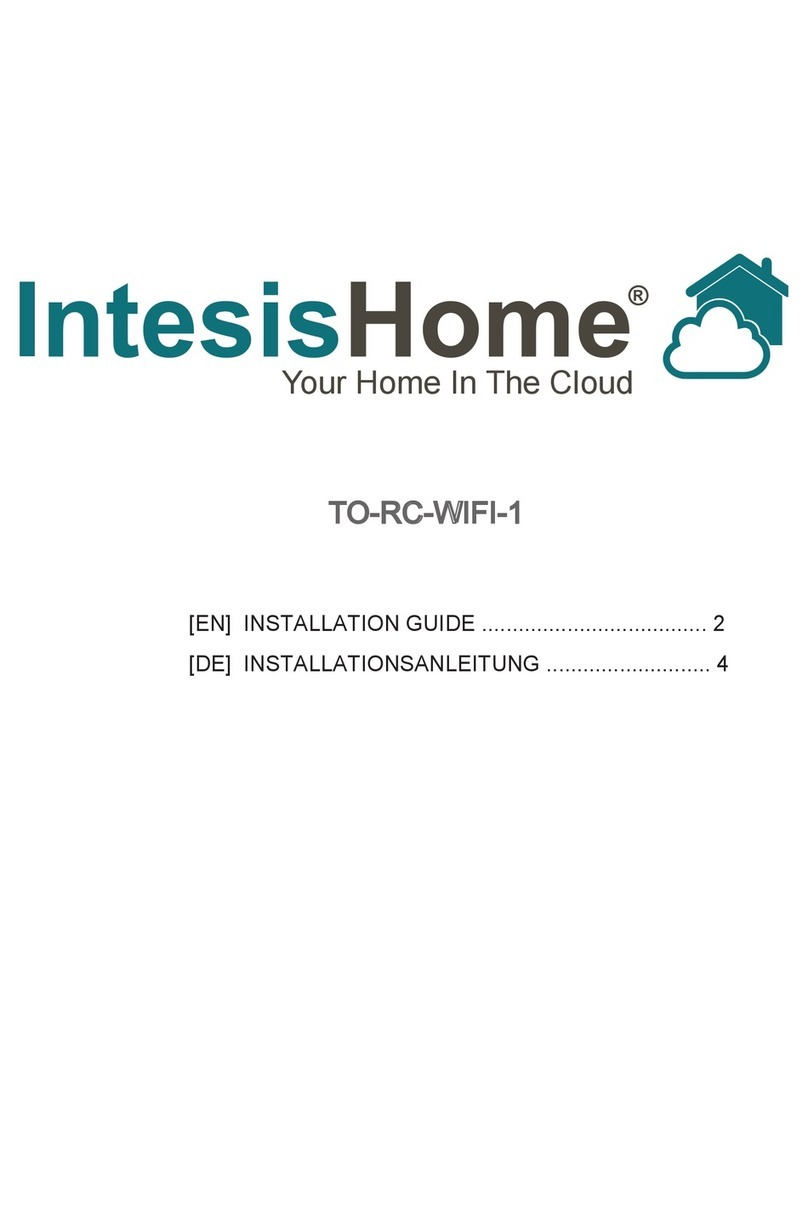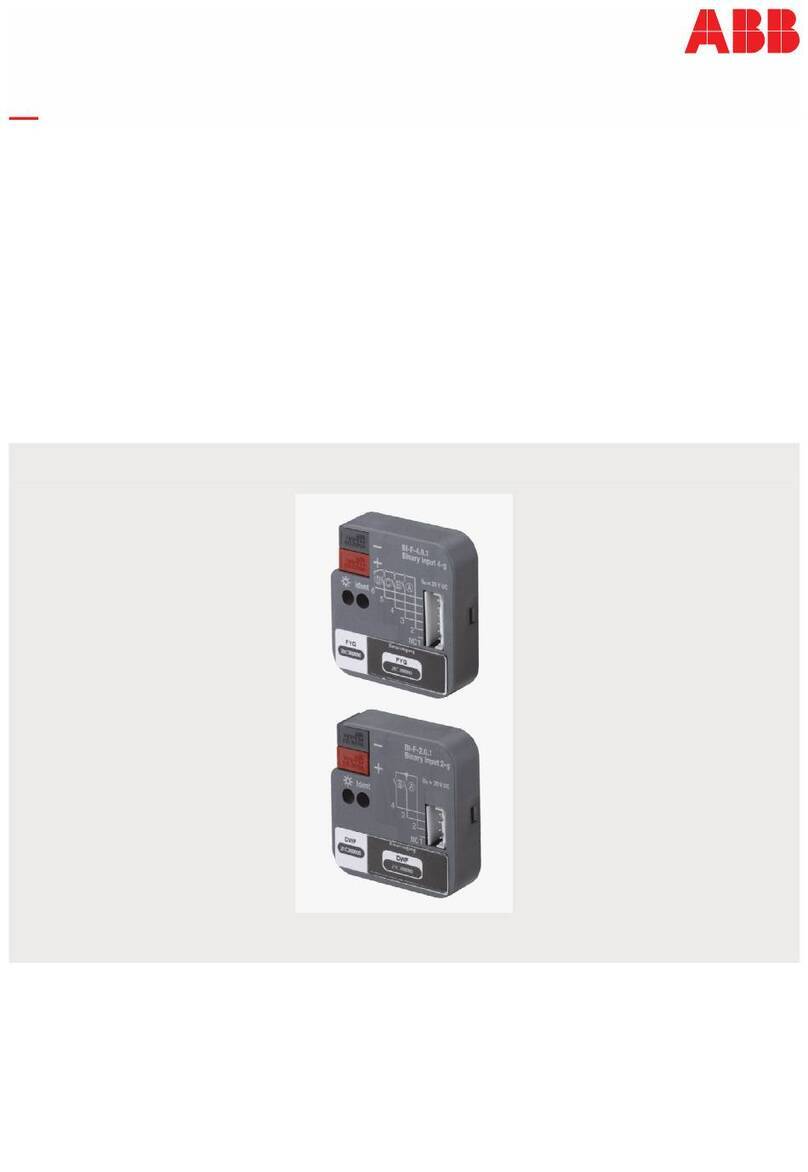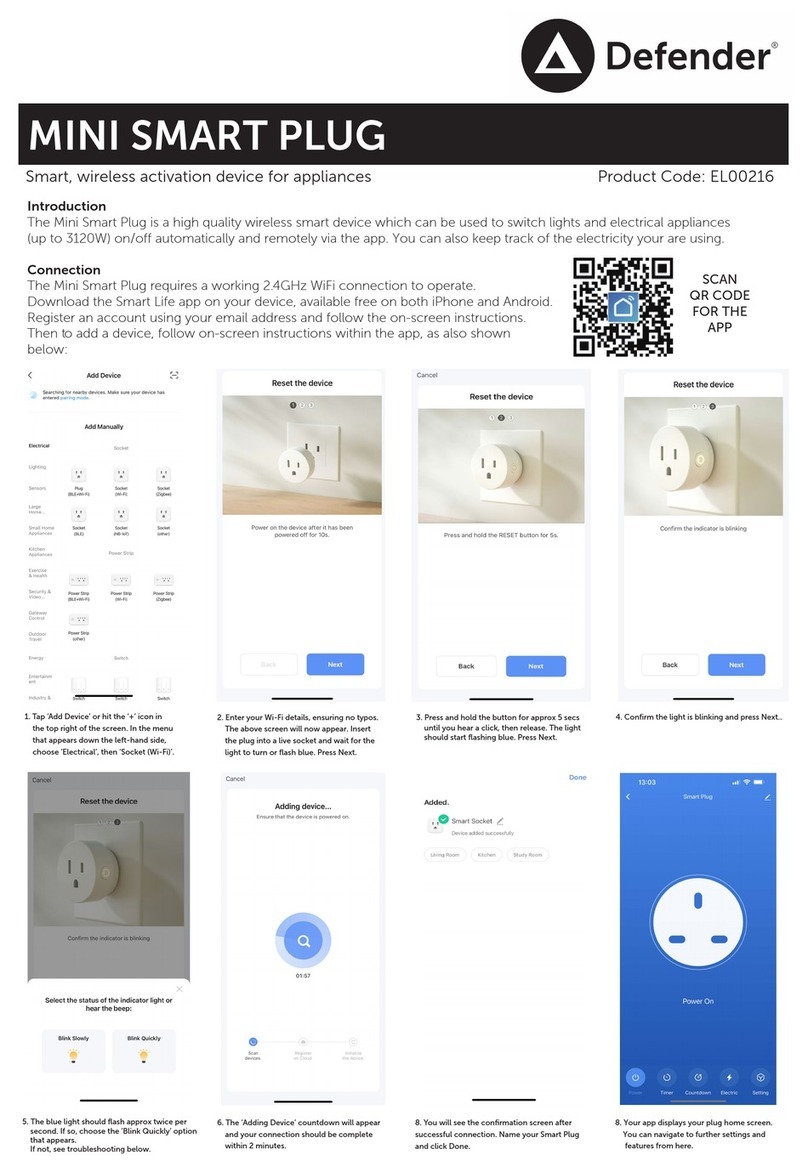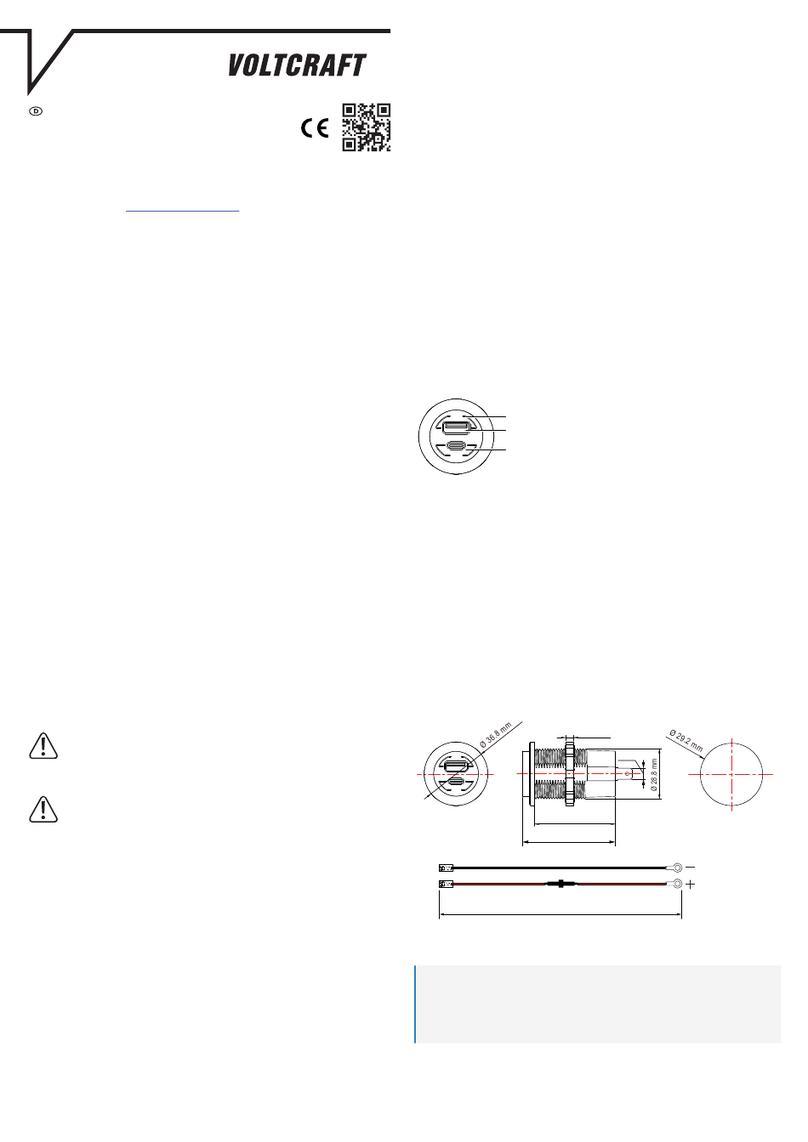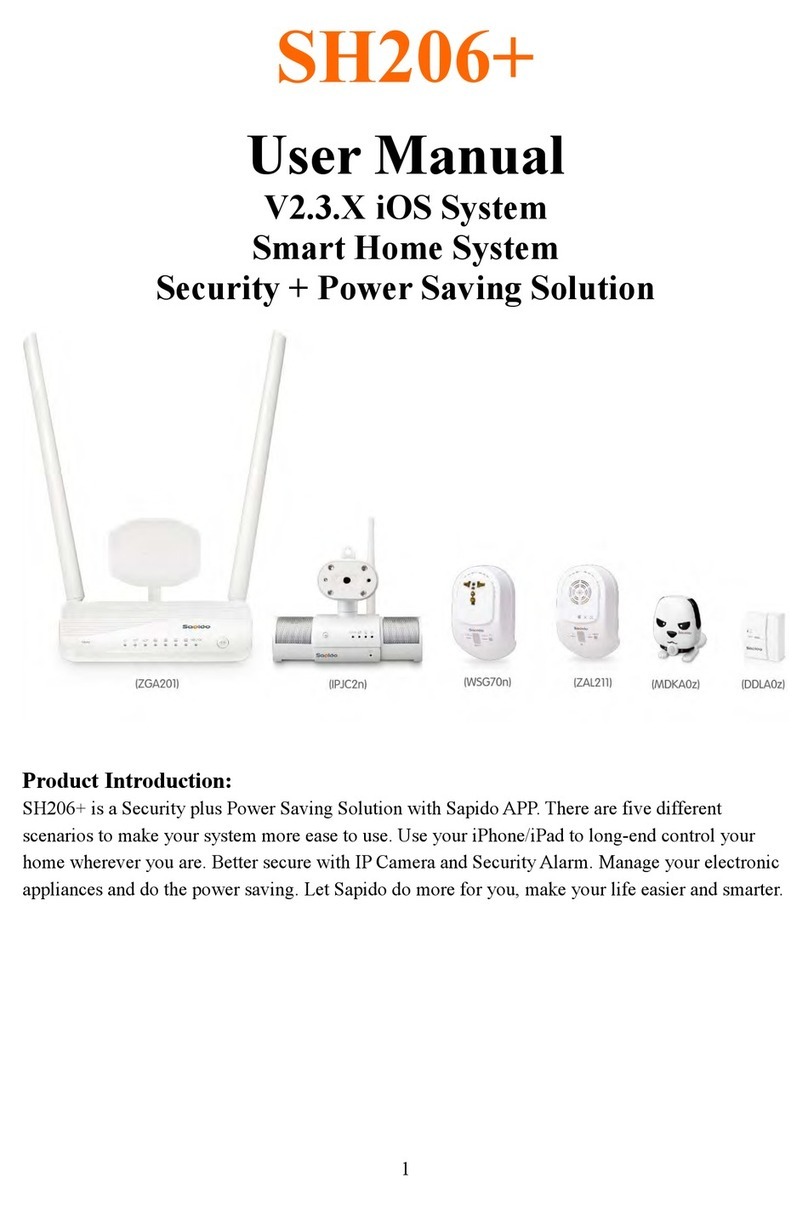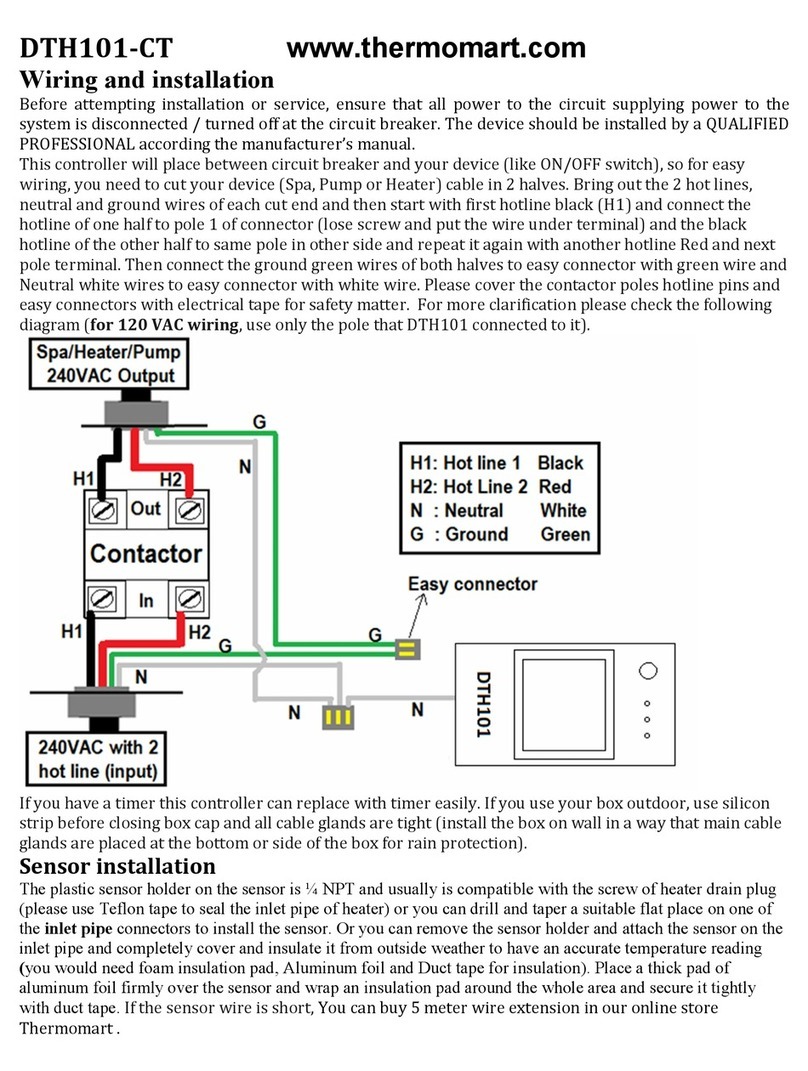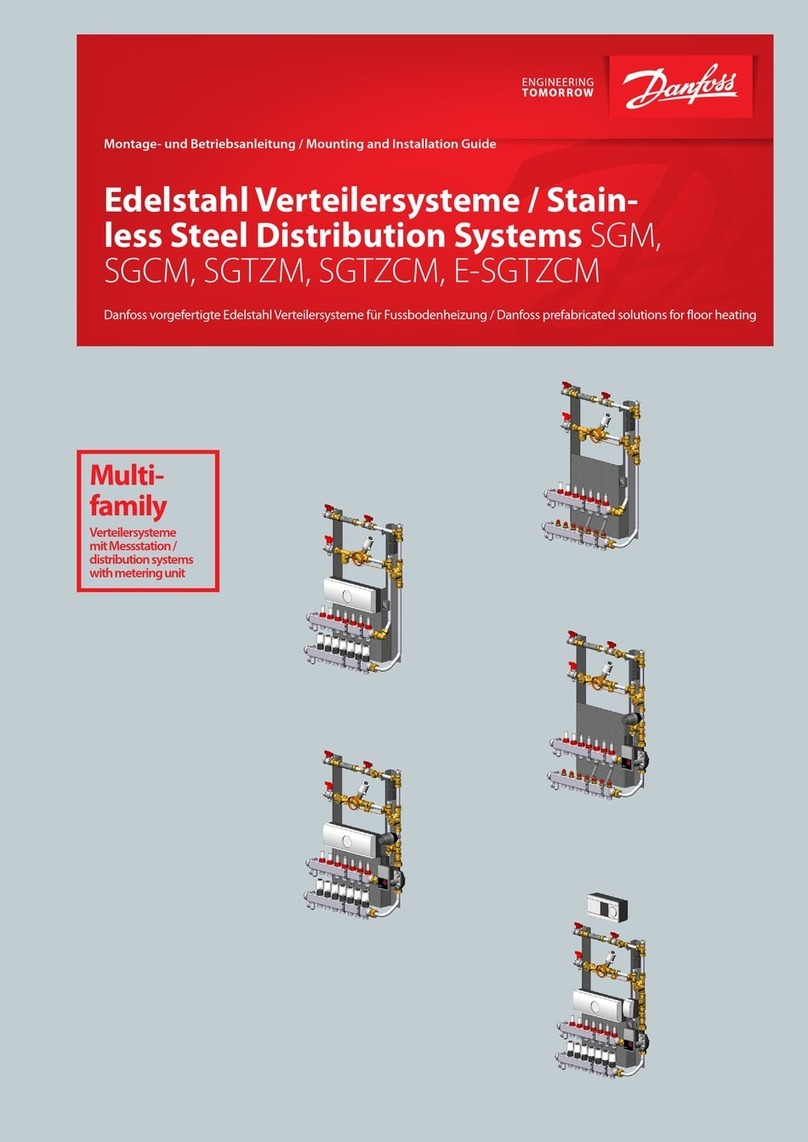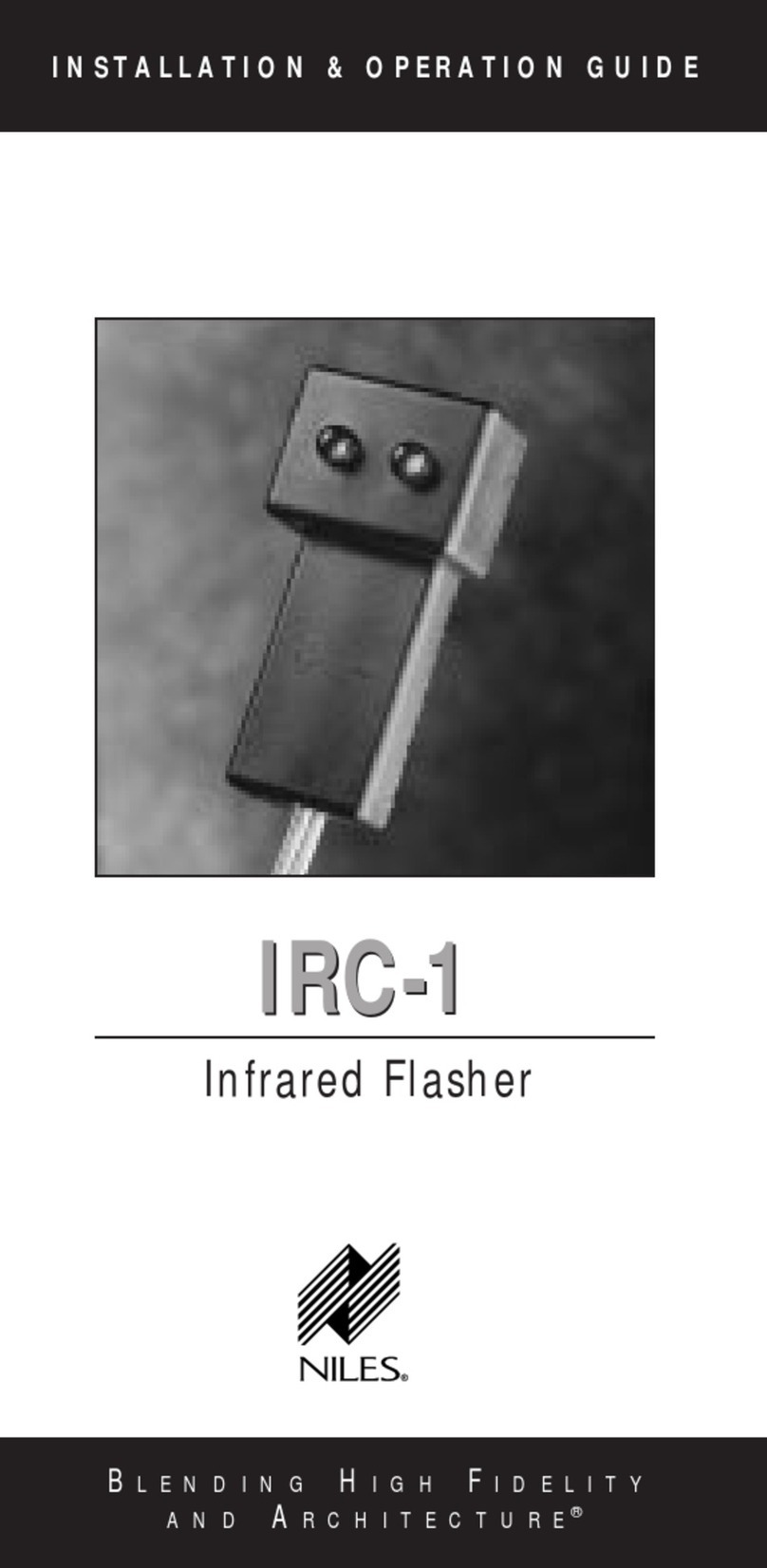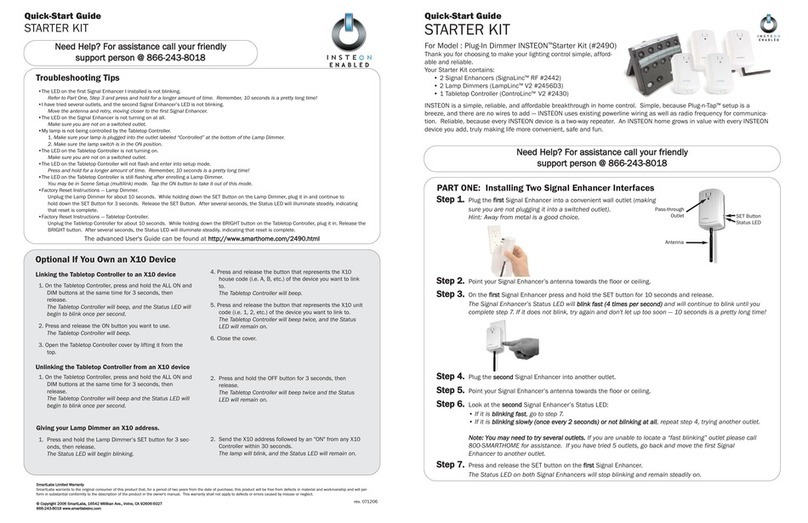Simply Automated SimplySmart Series User manual

Getting Started
Appliance (Relay) Module Accessory
For Models UMA25 and UMA26
Model UMA25 Model UMA26
Simply Automated Pre-Configured SimplySmartTM Series
Utilizes SimplySmartTM technology to make installation a breeze.
No computer programming required!
Simple-n-easy, ready to use lighting control.

Getting Started
Appliance (Relay) Module Accessory
For Models UMA25 and UMA26
Simply Automated, Incorporated
6108 Avenida Encinas, Suite B, Carlsbad, CA 92011 USA
Technical Support: www.simply-automated.com or 800-630-9234
452-0113-0025 Rev. A Revised: September 23, 2011
2
Simply Automated Pre-Configured SimplySmartTM Series
Utilizes SimplySmartTM technology to make installation a breeze.
No computer programming required! Simple-n-easy, ready to use lighting control.
IMPORTANT SAFETY INSTRUCTIONS
When using electrical products, basic safety precautions should always be followed, including the following:
1. READ AND FOLLOW ALL SAFETY INSTRUCTIONS.
2. Keep away from water. If product comes into contact with water or other liquid, disconnect immediately.
3. Never use products that have been dropped or damaged.
4. Do not use this product outdoors, unless protected by a weatherproof enclosure.
5. Do not use this product for other than its intended use.
6. Do not connect multiple appliances / loads that, when combined, exceed the maximum load rating of the product.
7. To avoid risk of fire, burns, personal injury and electric shock, install this product out of reach of small children.
8. Do not install in areas that can exceed 120°F (e.g., in an attic).
9. Do not cover the product with any material when in use.
10. This product uses polarized plugs and sockets (one blade is wider than the other) to reduce the risk of electric shock. These plugs and
sockets fit only one way. If they do not fit, consult a technician. Do not use with an extension cord unless plugs can be fully inserted.
Do not alter plugs.
11. SAVE THESE INSTRUCTIONS
Section 1: Very Important Pre-Installation Notes
•Your home should be no more than 2500 square feet and have only one breaker panel. A phase
coupler is required in some home installations; especially homes > 2500 square feet or homes with
more than 1 breaker panel. See Section 5 for more information.
•Not intended for use in multi-dwelling (condo, apartment) buildings with 3-phase power.
•Do not reset to factory default configuration, pre-configured settings will be lost.
•UPStart software and a computer interface module or Scheduler-Timer can be used with a PC for
customizing pre-configured units and checking performance.
Section 2: Installation of Appliance (Relay) Module
Locate an electrical load you would like to turn ON/OFF. Plug the appliance module into an outlet, then plug-in
to the socket on the bottom of the appliance module an electrical load, such as outdoor low-voltage lighting
transformer, appliance, pump/fan/motor or lights. Note, the convenience outlet on the front of the appliance
module is always ON and is not ON/OFF controlled. If there is an ON/OFF switch on the electrical load, then
turn the load switch ON. Repeat this process as needed for additional appliance modules. You’re done with the
installation process! If necessary, please refer to the User Guide enclosed in the appliance module product
box, or see http://www.simply-automated.com/documents/452-0013-0101_RevF_UMA_UserGuide_090512.pdf.
Test the Appliance Module using a 4-button scene controller. Button 3 of the Tabletop Controller with 4-
buttons (and Deluxe Dimmer with 4-buttons) is programmed from the factory to turn on each device (dimmers,
receptacles and modules) at a 100% dim level. Button 4 is programmed from the factory to turn off each device
(dimmers, receptacles and modules).
•Button 3 turns on/off each appliance module: Press (tap) button 3 one time to turn on each appliance
module, press (quickly tap) two times to turn off each appliance module.
•Button 4 turns off each appliance module: Press (tap) button 4 one time to turn off each appliance module.
Helpful Hint: If tapping a button does not turn on a connected load, make sure the load is connected to the
bottom receptacle of the module (not the front). Make sure the electrical load’s ON/OFF switch is turned ON.
Tapping should be done quickly ensuring contact is made from the button to the base sensor.

Getting Started
Appliance (Relay) Module Accessory
For Models UMA25 and UMA26
Simply Automated, Incorporated
6108 Avenida Encinas, Suite B, Carlsbad, CA 92011 USA
Technical Support: www.simply-automated.com or 800-630-9234
452-0113-0025 Rev. A Revised: September 23, 2011
3
Test Appliance Module and Load Manually. If a Scheduler-Timer or Scene
Controller with 4- or 8-buttons is not available then you can manually turn
ON/OFF appliance (relay) modules using the program switch (see illustration):
•Go to the location of the appliance/relay module (e.g. #25). Using a non-
metallic toothpick press and hold the program switch until the indicator
flashes red.
CAUTION: When pressing the program switch do not insert any
metal object (paperclip) into the module while it is connected to
power.
•While the indicator is flashing red, press the program button once to toggle
ON and a second time to toggle OFF. Repeat as desired to ensure the load is connected and functioning
properly. The connected electrical load should turn ON and OFF as the program button is toggled.
•When done testing the relay module and electrical load, press and hold the program button until the
indicator stops flashing (or wait 5 minutes and the indicator will time out and stop flashing). The relay
module and load are now tested and ready to be controlled by the scheduler-timer, or other pre-configured
scene controllers.
•Repeat as necessary for additional appliance modules.
Helpful Hint: If the electrical load does not turn ON/OFF, make sure it is plugged into the bottom of the
appliance module (not the front). Make sure the electrical load’s ON/OFF switch is turned ON. Tapping should
be done quickly ensuring contact is made from the button to the base sensor.
Important Note: Each appliance relay module has a unique ID number. You can find the ID number on
the back of each module. The appliance module accessories addressed in this guide will have ID #25 or
ID #26. This is important information to note as it relates to operation with the Scheduler-Timer
accessory.
Section 3: Editing Buttons (Scenes) on Tabletop Controller (or Deluxe Dimmer) with 4-
or 8-Buttons
Each button on the Tabletop Controllers with 4- or 8-buttons (or Deluxe Dimmers with 4-buttons) controls a
SCENE that can easily be edited from the factory pre-sets. You can change the dimmers’ levels or number of
modules controlled by each button to create your own custom scenes!
Section 3.a. Adding an Appliance Module
Button 1. To add an appliance/relay module to button 1:
•Go to the Tabletop Controller (or Deluxe Dimmer), press button 1 to activate the scene. If any other
devices were previously set to be controlled by button 1, check to make sure they are ON.
•Go to the appliance module to be added. Press and hold the program switch (see illustration) until the
indicator on the appliance module flashes red.
CAUTION: When programming the lamp module, do not insert any metal object (paperclip) into the
module while it is connected to power.

Getting Started
Appliance (Relay) Module Accessory
For Models UMA25 and UMA26
Simply Automated, Incorporated
6108 Avenida Encinas, Suite B, Carlsbad, CA 92011 USA
Technical Support: www.simply-automated.com or 800-630-9234
452-0113-0025 Rev. A Revised: September 23, 2011
4
•Press the program switch to toggle ON the appliance module and the
connected electrical load. The load plugged into the bottom of the
appliance module should be ON.
•Press and hold the program switch to turn off the flashing red indicator
(or wait 5 minutes for the indicator to time out and turn off).
•Go to the appliance module to be added, press (quickly tap) the
program switch 5 times using a non-metallic toothpick to place in the
program mode. The indicator will continuously blink green
to confirm the appliance module is in the program mode.
•Go to the Tabletop Controller (or Deluxe Dimmer), press (quickly tap)
button 1 seven times. You have created a new scene!
Helpful Hint: If tapping button 1 does not turn ON the appliance module, the electrical load's switch may be in
the OFF position. Go to the electrical load and turn ON using the load’s ON/OFF switch, repeat the steps
outlined above. Tapping should be done quickly ensuring contact is made from the button to the base sensor.
Button 2. To add an appliance module to button 2, follow the instructions outlined above in Section 3.a. noting
you will need to press (tap) button 2 seven times to program the new scene.
Helpful Hint: After tapping five times, appliance module will stay in the program mode for approximately 5
minutes. You can always confirm if the appliance module is in the program mode by checking for a blinking
green light next to the program switch. If the indicator is not flashing green, to place in the program mode,
quickly tap the program switch five times. To exit the program mode, quickly tap the program switch two times.
Helpful Hint: The Tabletop Controller (or Deluxe Dimmer) can inadvertently be placed in the program mode by
tapping a button five times. The indicator above button 1 will continuously blink green for five minutes. To exit
the programming mode, quickly tap the button two times.
Section 3.b. Deleting an Appliance Module
If you would like to edit a scene and delete an appliance module from any button:
•Go to appliance module you would like to delete, press (quickly tap) the program switch (see illustration) 5
times using a non-metallic toothpick to place in the program mode. The indicator will continuously blink
green to confirm the appliance module is in the program mode.
CAUTION: When programming the appliance module, do not insert any metal object (paperclip)
into the module while it is connected to power.
•Go to the Tabletop Controller (or Deluxe Dimmer), press (quickly tap) the button you would like
to delete the appliance module from eight times.
Helpful Hint: If you press (tap) a button and the appliance module you deleted still turns on, repeat the two
steps outlined above. Tapping should be done quickly ensuring contact is made from the button to the base
sensor.
Helpful Hint: You may add or delete as many devices as you like at one time by putting them in the program
mode at the same time. Note when adding devices to a scene or changing dim level in a scene make sure the
scene is activated first (i.e. press the button 1 time), before changing dimmer levels or adding a device.

Getting Started
Appliance (Relay) Module Accessory
For Models UMA25 and UMA26
Simply Automated, Incorporated
6108 Avenida Encinas, Suite B, Carlsbad, CA 92011 USA
Technical Support: www.simply-automated.com or 800-630-9234
452-0113-0025 Rev. A Revised: September 23, 2011
5
Section 3.c. Editing Buttons 3 or 4
Buttons 3 or 4. Button 3 is programmed to turn on all appliance modules. Button 4 is programmed to turn off
all appliance modules. We recommend not editing these buttons since all devices (up to ten dimmers /
modules) in the Pre-Configured SimplySmartTM Series have similar settings -- one tap of button 3 turns all
devices on, one tap of button 4 turns all devices off. This pre-programming is a very powerful and convenient
feature using both the Tabletop Controller with 4- or 8-buttons and Deluxe Dimmer with 4-buttons. Examples
include entering a home (button 3 for ALL ON), leaving a home (button 4 for ALL OFF), bedside for security and
nighttime convenience (button 3 for ALL ON or button 4 for ALL OFF).
Important Note: Buttons 1 and 2 operate independently for the Tabletop Scene Controller Accessories
(models USQT22, US2TP11 and US28OTP23) and the Tabletop Controller included with the Lamp Starter
Kit (model DKIT-02) allowing one touch button control of more than 14 unique custom scenes. Create
one scene for button 1 of the Tabletop Controller Accessory (model USQT22) and a second scene for
button 1 of the Tabletop Controller from the Lamp Starter Kit (model DKIT-02). Create a third scene for
button 2 of the Tabletop Controller Accessory (model USQT22) and a fourth scene for button 2 of the
Tabletop Controller from the Lamp Starter Kit (model DKIT-02). And, the 8-button Tabletop Controller
(model US28OTP23) has 6 independent buttons available for custom scene control.
Editing Buttons 3 and 4. Button 3 is programmed from the factory to turn ON all appliance modules, dimmers
and accessories. Button 4 is programmed from the factory to turn OFF all devices. To edit these buttons for
appliance modules follow the procedures in Section 3.a and 3.b.
To make button 3 available for an independent scene and edit button 4 so that it turns all devices ON/OFF
(instead of just off):
•Go to the Tabletop Controller (or Deluxe Dimmer), press button 3 to activate the ‘All ON’ scene. Any
modules or dimmers configured for this scene button should be ON.
oIf any dimmers are not ON, press the top rocker to turn ON the dimmer.
oIf any lamp module’s load is not ON, turn the lamp’s ON/OFF switch ON.
oIf any appliance module’s load is not ON, turn the load’s ON/OFF switch ON. And, if necessary,
turn ON the appliance module by pressing and holding the program switch until the indicator
flashes red, then press (quickly tap) the program switch to toggle the appliance module ON. Press
(quickly tap) the program switch two times to turn off the flashing red indicator.
oIf any controlled receptacle’s load is not ON, turn the load’s ON/OFF switch ON. And, if necessary,
turn ON the controlled receptacle by pressing (quickly tapping) the program switch 9 times. The
indicator will continuously flash blue, then press the program switch to toggle the controlled
receptacle ON. Press (quickly tap) the program switch two times to turn off the flashing blue
indicator.
•Go to the Tabletop Controller (or Deluxe Dimmer), press (quickly tap) button 4 seven times to store the ‘All
ON’ levels. The modules and dimmers will turn off and back on indicating the level was stored.
•To test, press button 4 two times to turn off all modules and dimmers, then press (quickly tap) button 4 one
time to turn on all modules and dimmers. Congratulations you have created a new scene! Button 3 is now
available to edit for another scene and you can still turn all devices on/off with button 4.
Helpful Hint: The Tabletop Controller can inadvertently be placed in the program mode by tapping button 1 five
times. The indicator above button 1 will continuously blink green for five minutes. To exit the programming
mode, quickly tap the lamp module’s program switch two times.

Getting Started
Appliance (Relay) Module Accessory
For Models UMA25 and UMA26
Simply Automated, Incorporated
6108 Avenida Encinas, Suite B, Carlsbad, CA 92011 USA
Technical Support: www.simply-automated.com or 800-630-9234
452-0113-0025 Rev. A Revised: September 23, 2011
6
Section 4: Simple-n-Easy Expansion for SimplySmartTM Series. Fully Compatible.
All Starter Kits and Accessories -- Dimmers, Tabletop Controllers, Controlled
Receptacles, Lamp, Appliance and Fixture Modules, plus Scheduler-Timer.
Simply Automated Pre-Configured SimplySmartTM Series offers simple-n-easy expansion capability. Begin with
the Dimmer or Lamp Starter Kit, add other starter kits, additional standard dimmers, additional Deluxe Dimmers
with 4-buttons, additional modules, Tabletop Controllers with 4 or 8-buttons or any of the other pre-configured
kits or accessories. All the pre-configured kits and accessories can be edited and added to scenes as
previously described – only limitation being not more than one of each model number or kit number per
installation. One touch button convenience to turn ON/OFF up to ten or more Simply Automated devices –
custom scenes you create!
Dimmer Starter Kit Lamp Starter Kit Landscape Relay
Includes 2 dimmers and deluxe Starter Kit Includes 2 lamp Starter Kit Includes 2 relay
dimmer with 4-button modules and tabletop controller modules and scheduler-timer
scene control (model: DKIT-01) with 4-buttons (model: DKIT-02) (model: DKIT-05)
Landscape Dimmer Lamp (Dimmer) Modules Dimmers
Starter Kit Includes 2 standard
dimmers and scheduler-timer
(model DKIT-06)
UML7 UML8 US1W9 US1W10
Tabletop Controllers Controlled Receptacles Deluxe Dimmer
(with 4-button, 4-button with LEDs (top outlet controlled, bottom (with 4-button scene
or 8 –button scene control) outlet always on) control)
US2TP11 USQT22 US2O8TP23 URD27 URD28 US2W12 US2W24

Getting Started
Appliance (Relay) Module Accessory
For Models UMA25 and UMA26
Simply Automated, Incorporated
6108 Avenida Encinas, Suite B, Carlsbad, CA 92011 USA
Technical Support: www.simply-automated.com or 800-630-9234
452-0113-0025 Rev. A Revised: September 23, 2011
7
Important Note: only one of each pre-configured accessory model number can be ordered per home
installation.
Add a Scheduler-Timer (model: UCS-01) to automatically turn ON/OFF indoor or outdoor security lighting. Or to
create night time convenience pathway lighting. Energy savings dimming feature (from 10%, 20%, 30%, 40%,
to 90% dimming levels). Random 'vacation mode' setting gives a home the lived in look. Built-in celestial clock
computes sunrise and sunset. Calculates daylight savings time.
The Scheduler-Timer is easily and quickly programmed -- no PC connection is necessary. Just
set the time, your location (using your zip code), the Network ID # (250), and you’re ready to
input on/off events using the ID # for each dimmer (each dimmer has a unique ID number). You
can find the ID number on the front of each dimmer or the back of each module. For the
Accessories (E.g. UML7, UMA25, US1W9, US2W12, etc...), the number digits at the end of the
model number indicate the device ID#. For example the accessories listed above have device
ID#s 7, 25, 9, and 12, respectively.
Section 5: In Case of a Problem
Phone: 760-431-2100 Ext. 138 Monday-Friday 8AM-5PM (Pacific Time) for assistance, or write
Phase Coupler: Your home should be no more than 2500 square feet and have only one breaker panel. A
phase coupler is required in some home installations; especially homes > 2500 square feet or homes with more
than 1 breaker panel. If you have tested the buttons for each lamp module, but one or more of the lamp
modules do not turn on, the circuits in your home may need phase coupling or phase alignment. All homes
have a 240V feed to the main breaker panel box, where the 240V is separated into 120V in two phases, an A
and B. You will need to install a phase coupler, or use dimmers and modules on one phase (align or move
lighting circuits, at the breaker, that have these dimmers and modules to either phase A or B, not both) see
http://simply-automated.com/products/cats/phase_couplers.php for options.
Model # Description
ZPCI-P30A Plug-In Inverting Phase Coupler, fits a standard (NEMA 10-30) 240VAC / 30 Amp
clothes dryer type outlet
ZPCI-P50A Plug-In Inverting Phase Coupler, fits a standard (NEMA 10-50) 240VAC / 50Amp
clothes dryer type outlet
ZPCI-W Wire-in Inverting Phase Coupler
ZPCI-B Breaker Panel Inverting Phase Coupler
Network ID #: The default Network ID #setting for the Pre-Configured Series is 250.
This information is needed when using the Scheduler-Timer.
Section 6: Simply Automated Custom Expansion Series
Powerful Custom Expansion Capability – up to 250 devices – using your PC and
UPStart software! Devices include single rocker dimmers, deluxe dimm
with different faceplates (up to 8 buttons), lamp or appliance modules,
tabletop pedestal with 8 buttons, wall receptacle, fixture relay, fixture dimmer
or scheduler-timer. Control lighting and 120VAC appliances, heaters, fans,
motors or pumps. Programmable dimming rates (1 second, 5 second, up to
4 hours). Energy saving countdown timer function. Lighting control for your
ers
ntire home! Visit http://www.simply-automated.com/products/products.php
e
Other manuals for SimplySmart Series
4
This manual suits for next models
22
Table of contents
Other Simply Automated Home Automation manuals
Popular Home Automation manuals by other brands
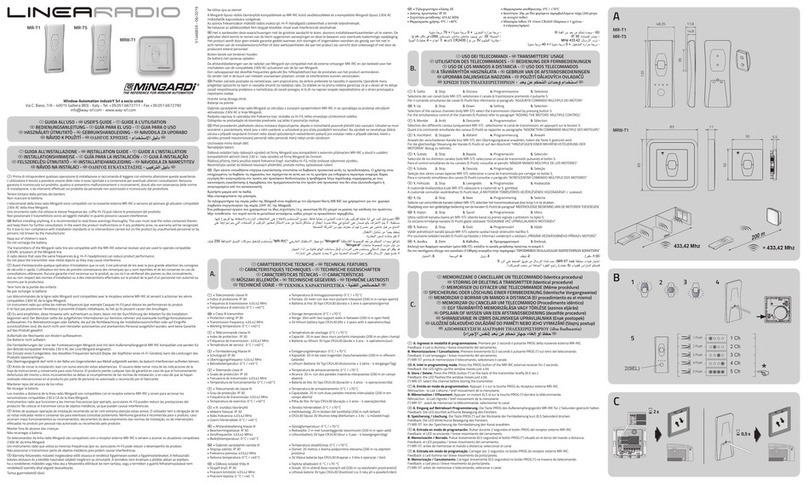
MiNGARDi
MiNGARDi LineaRadio MR-T1 user guide

SkylinkHome
SkylinkHome PA-318 manual

LEGRAND
LEGRAND Radiant WWP20 installation guide

Vertilux
Vertilux VTi CELTIC Programming instructions

SOMFY
SOMFY sonesse 30 rts installation instructions

Cooper Lighting
Cooper Lighting Greengate NeoSwitch ONW-D-1001-MV-W installation instructions