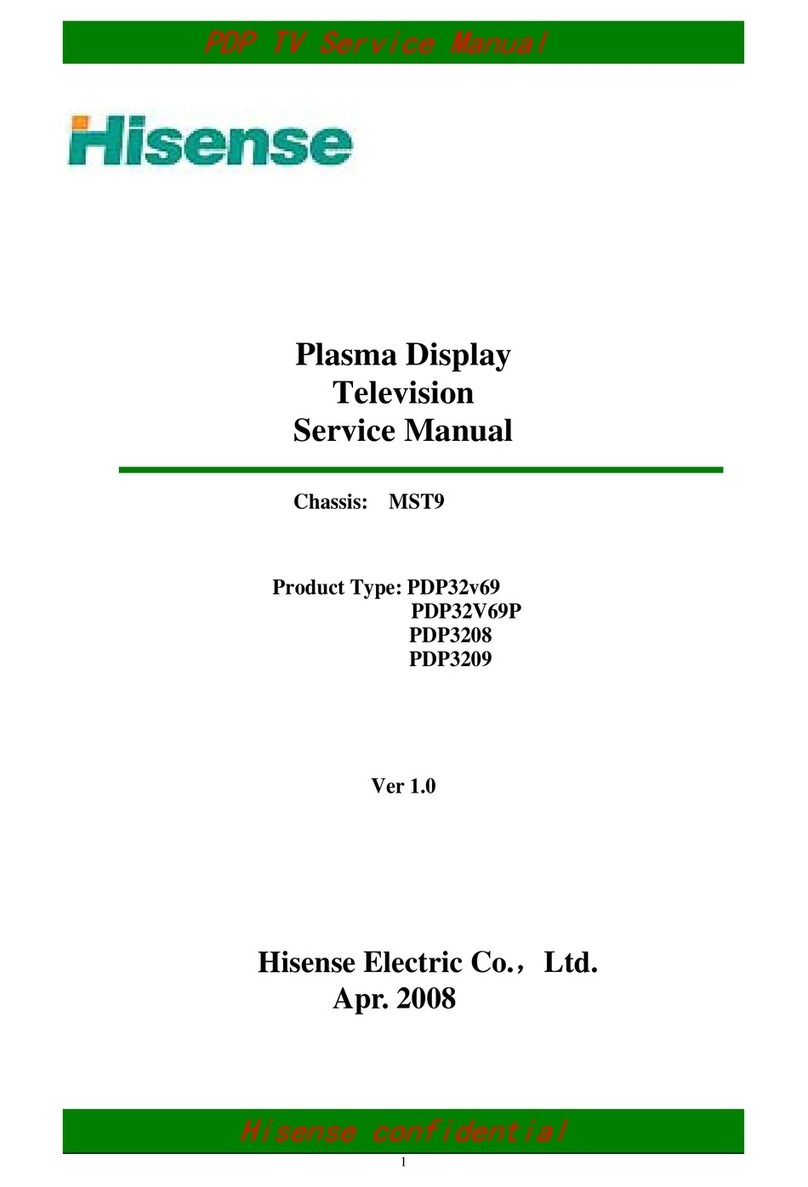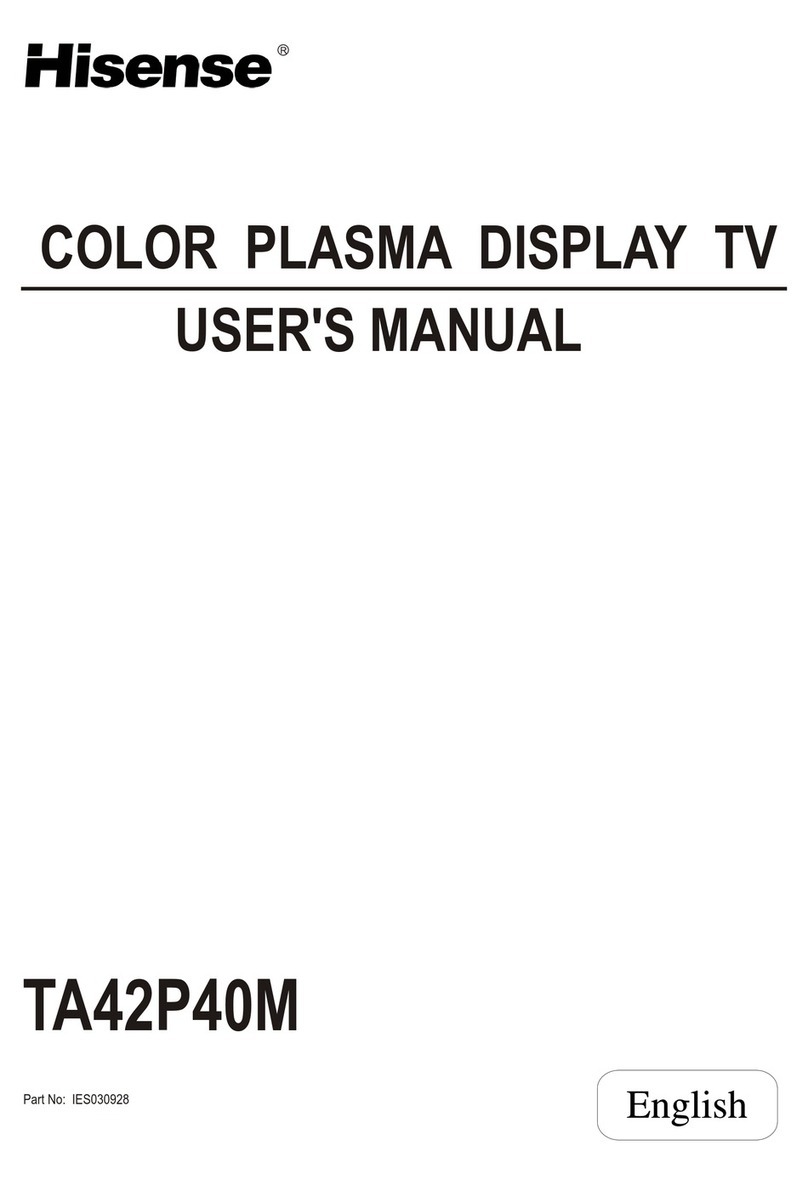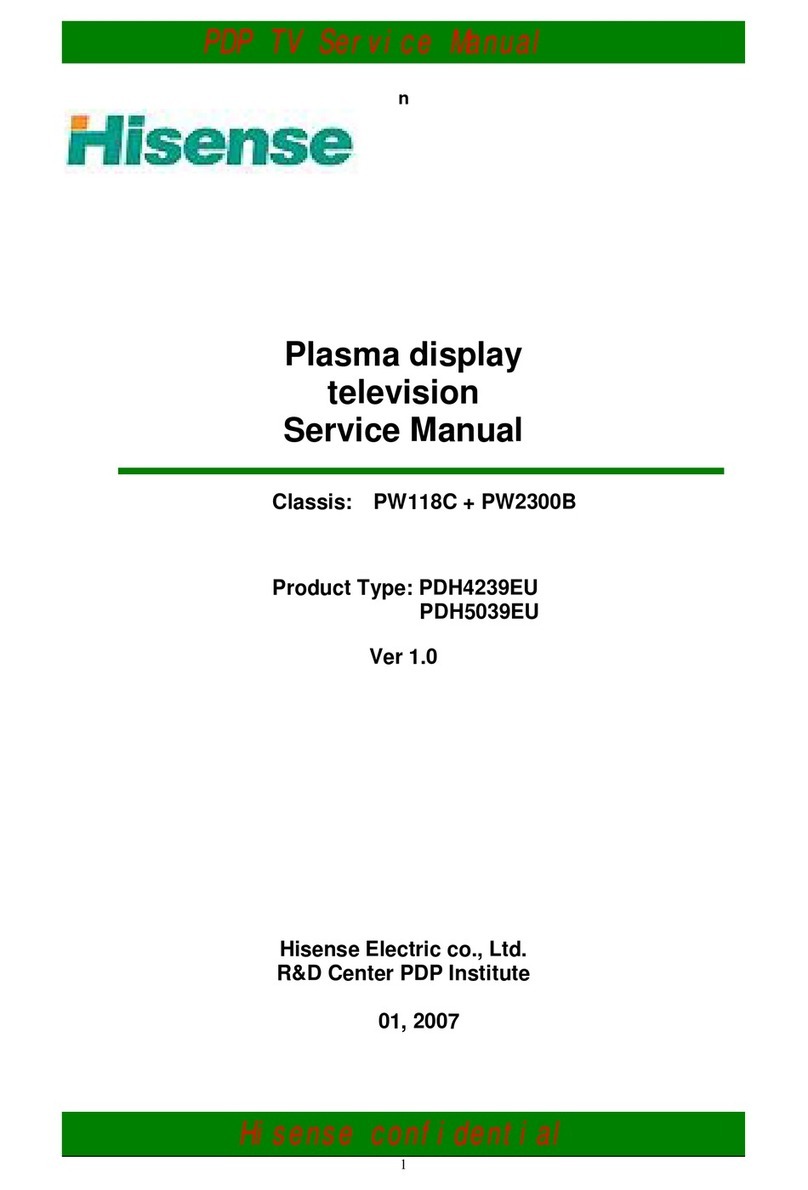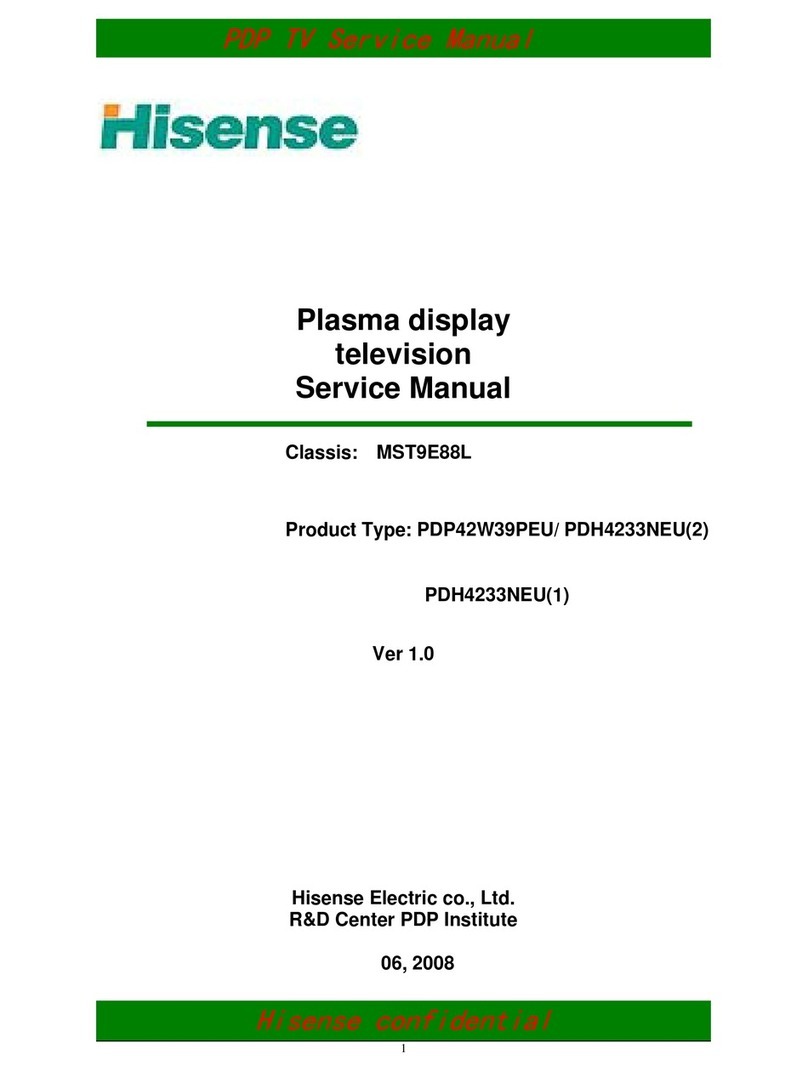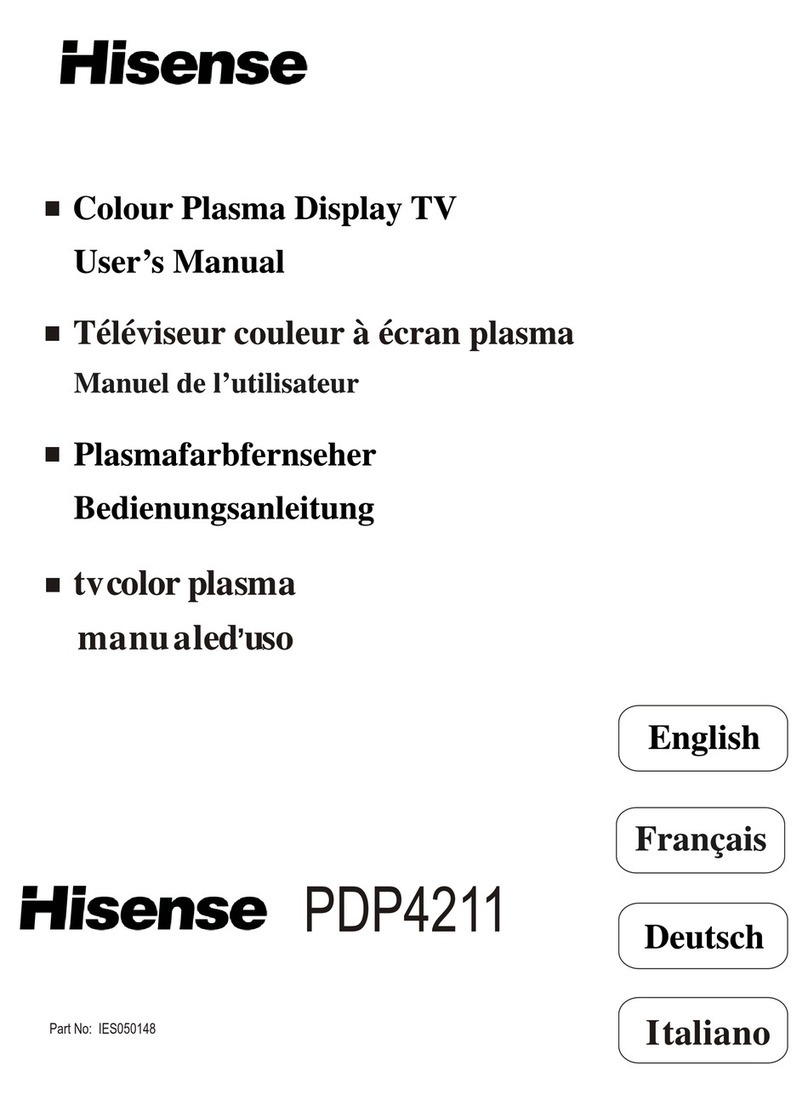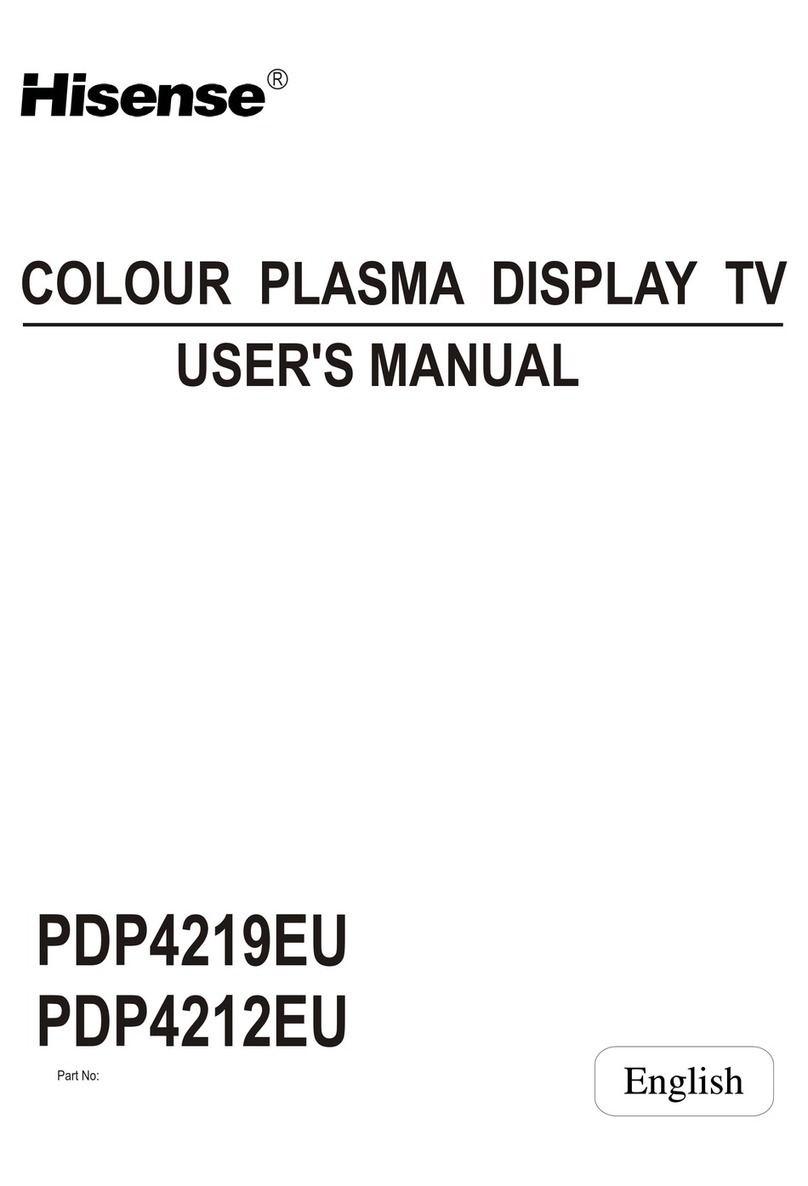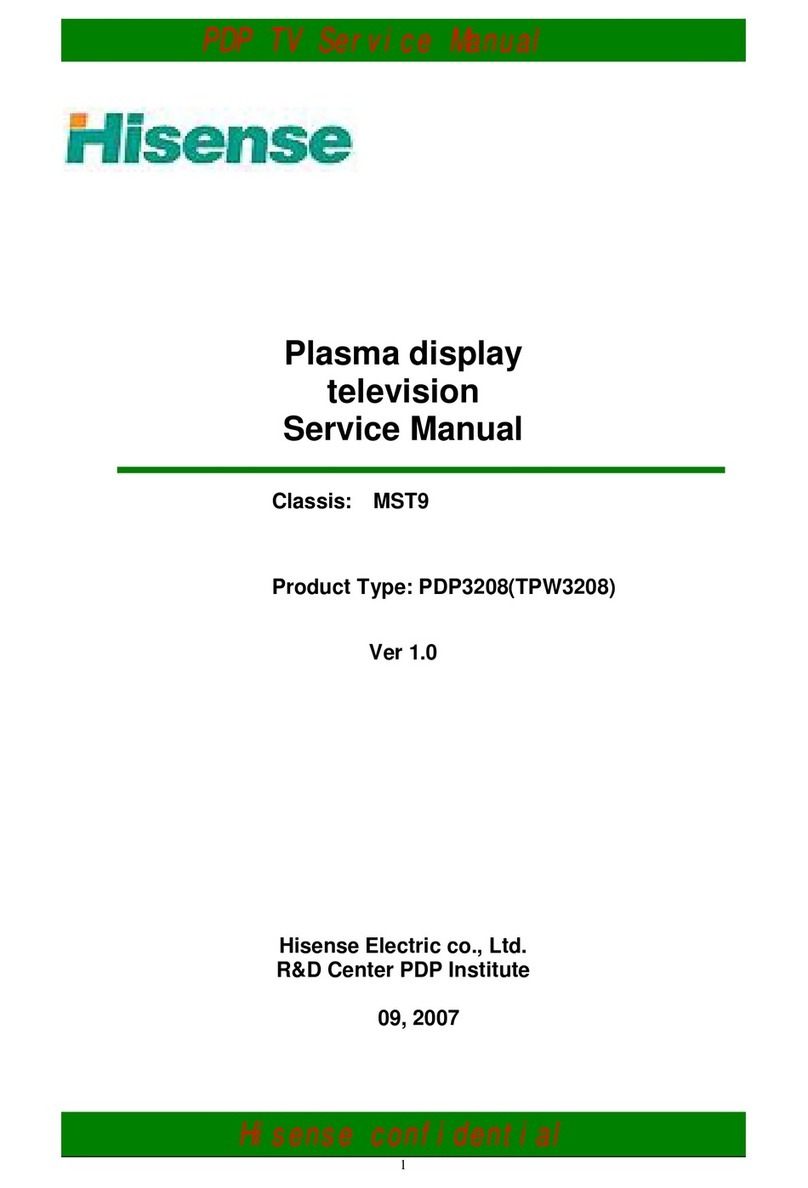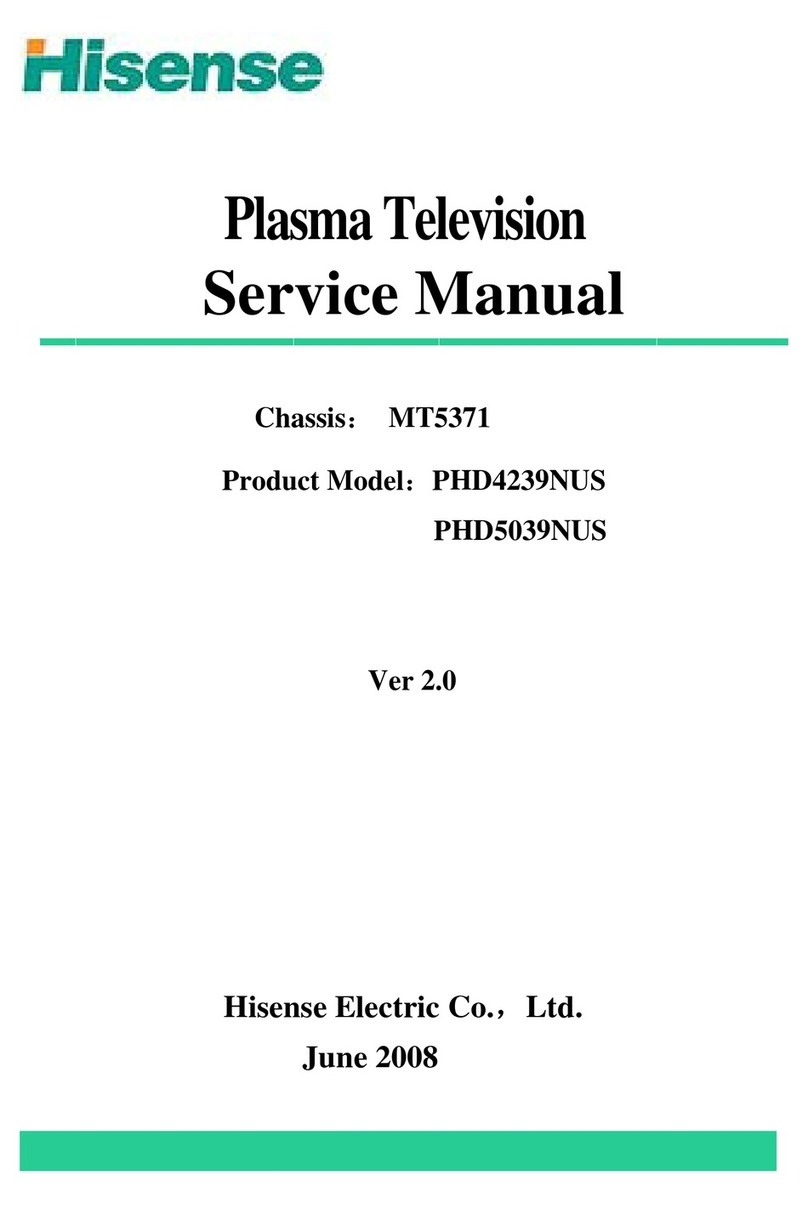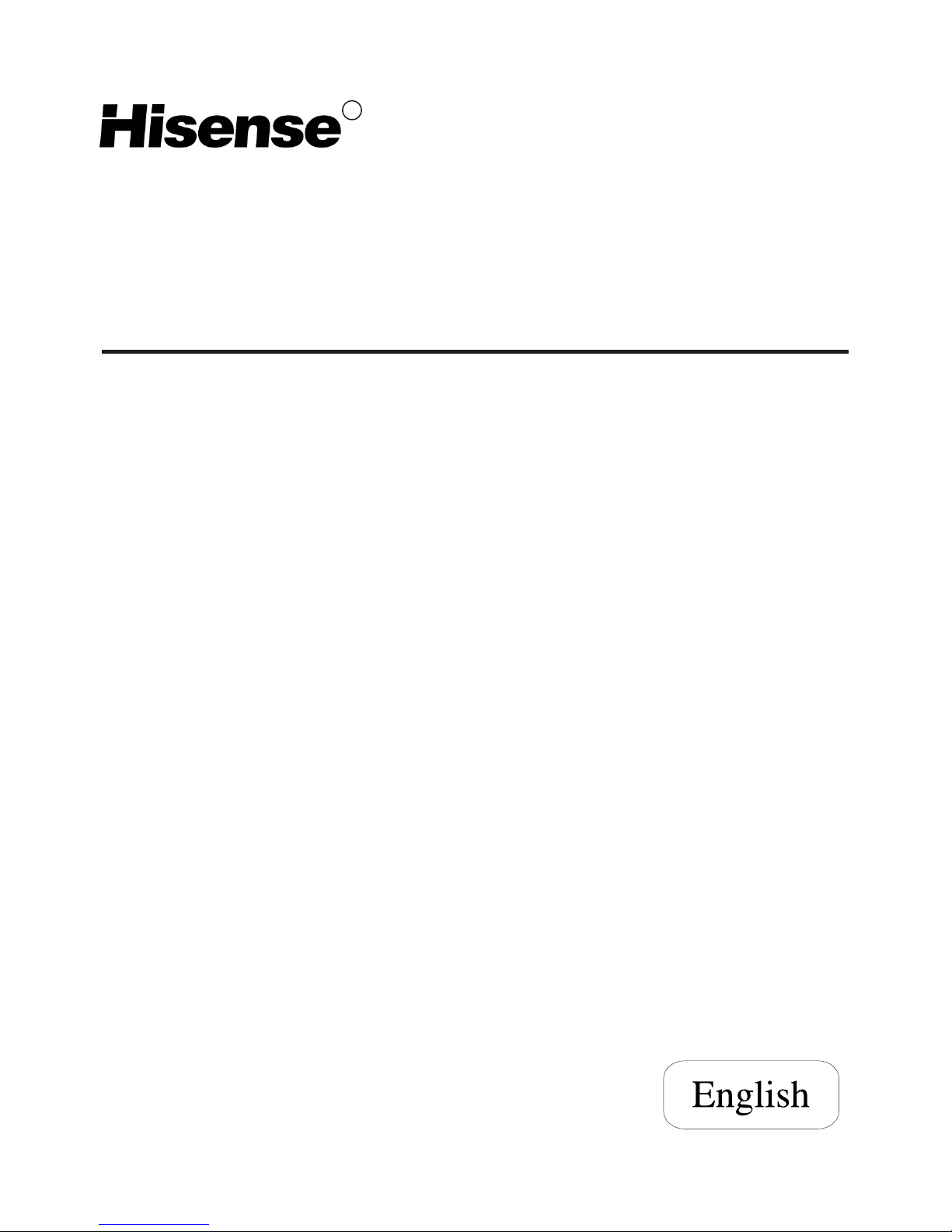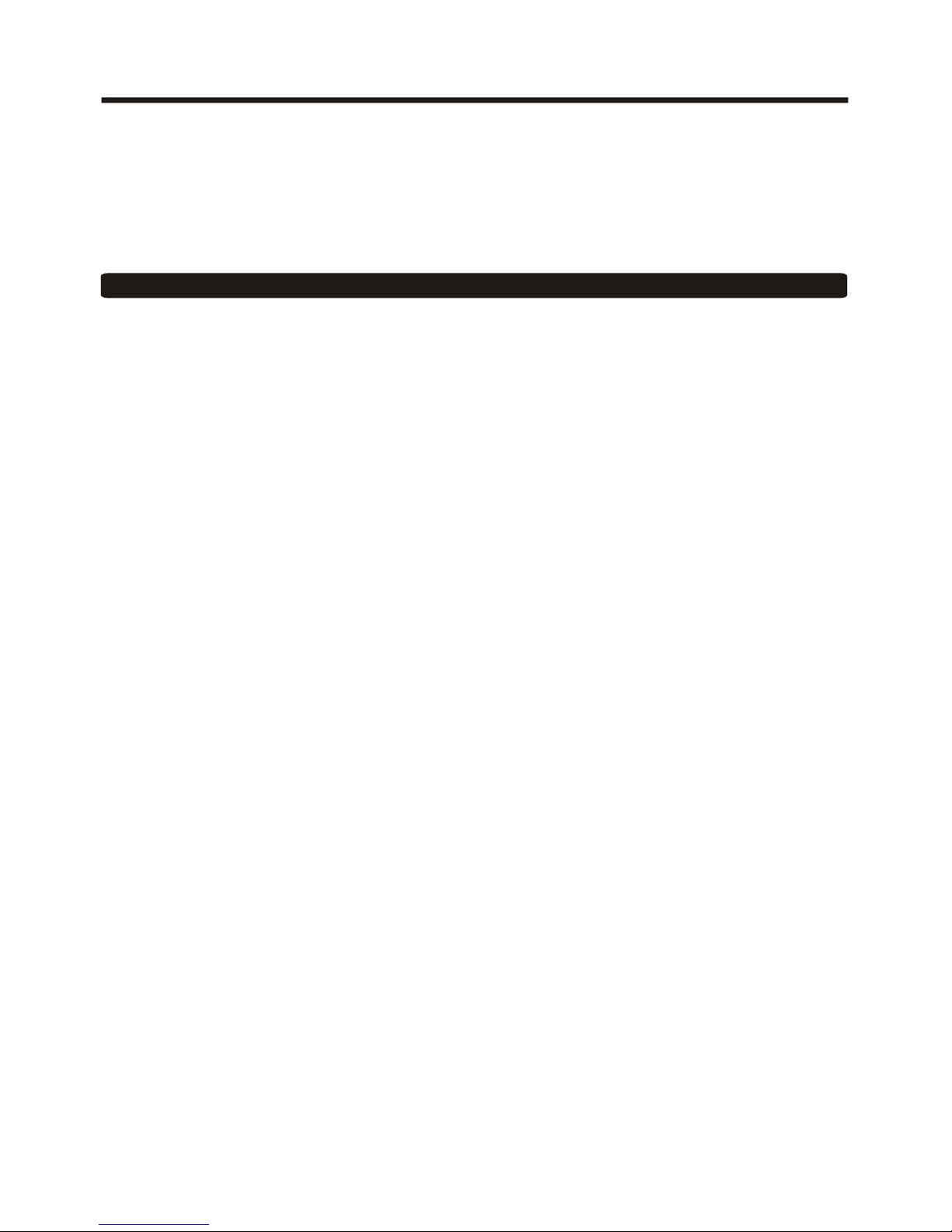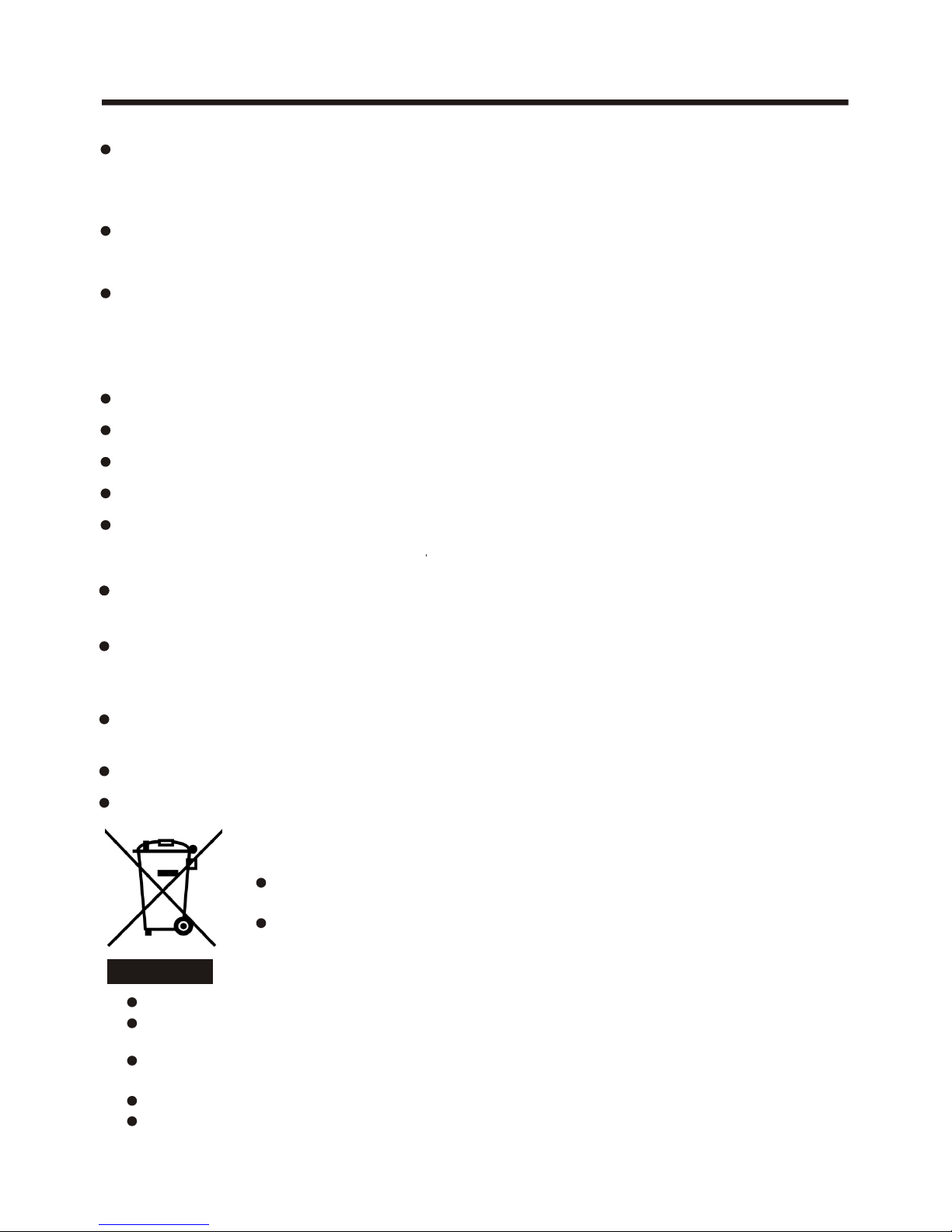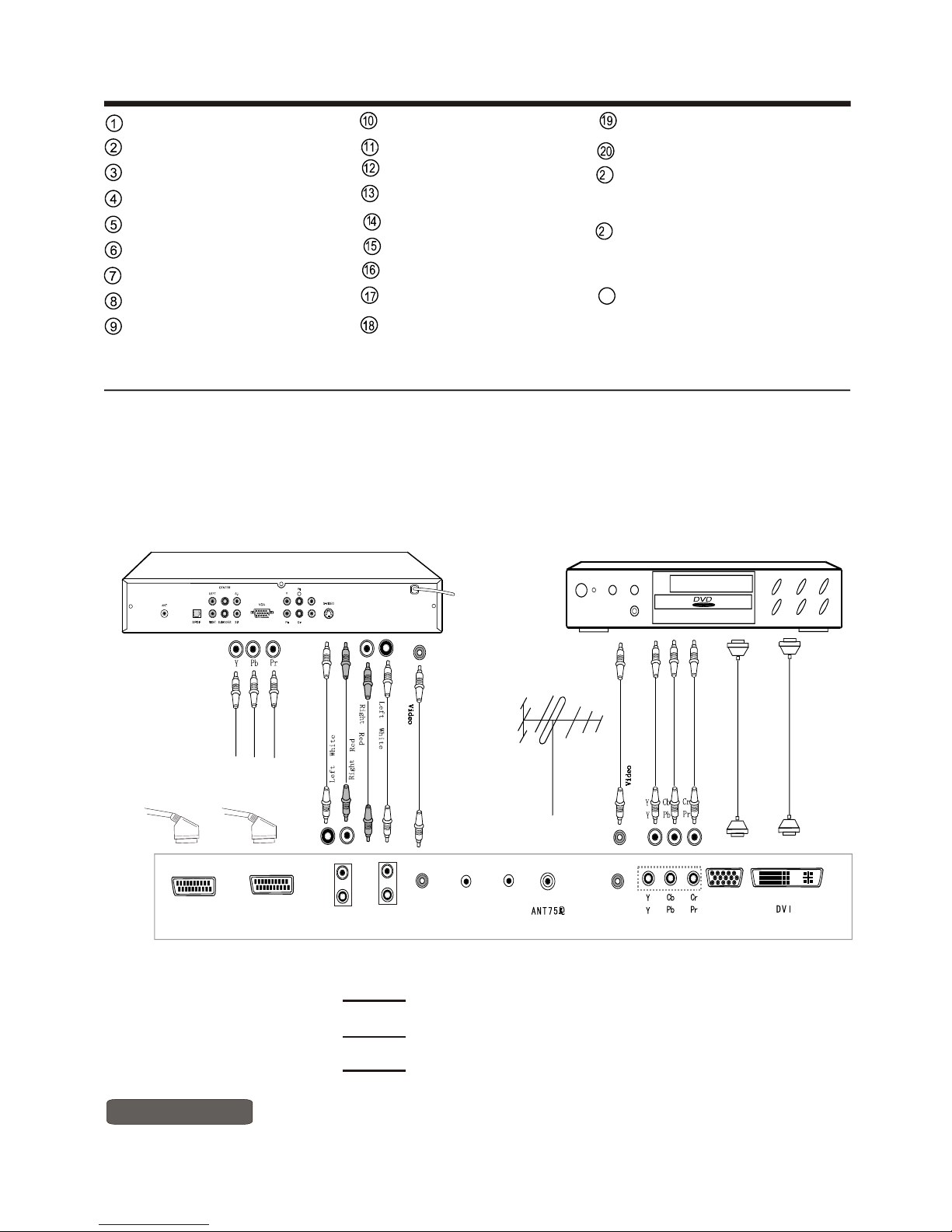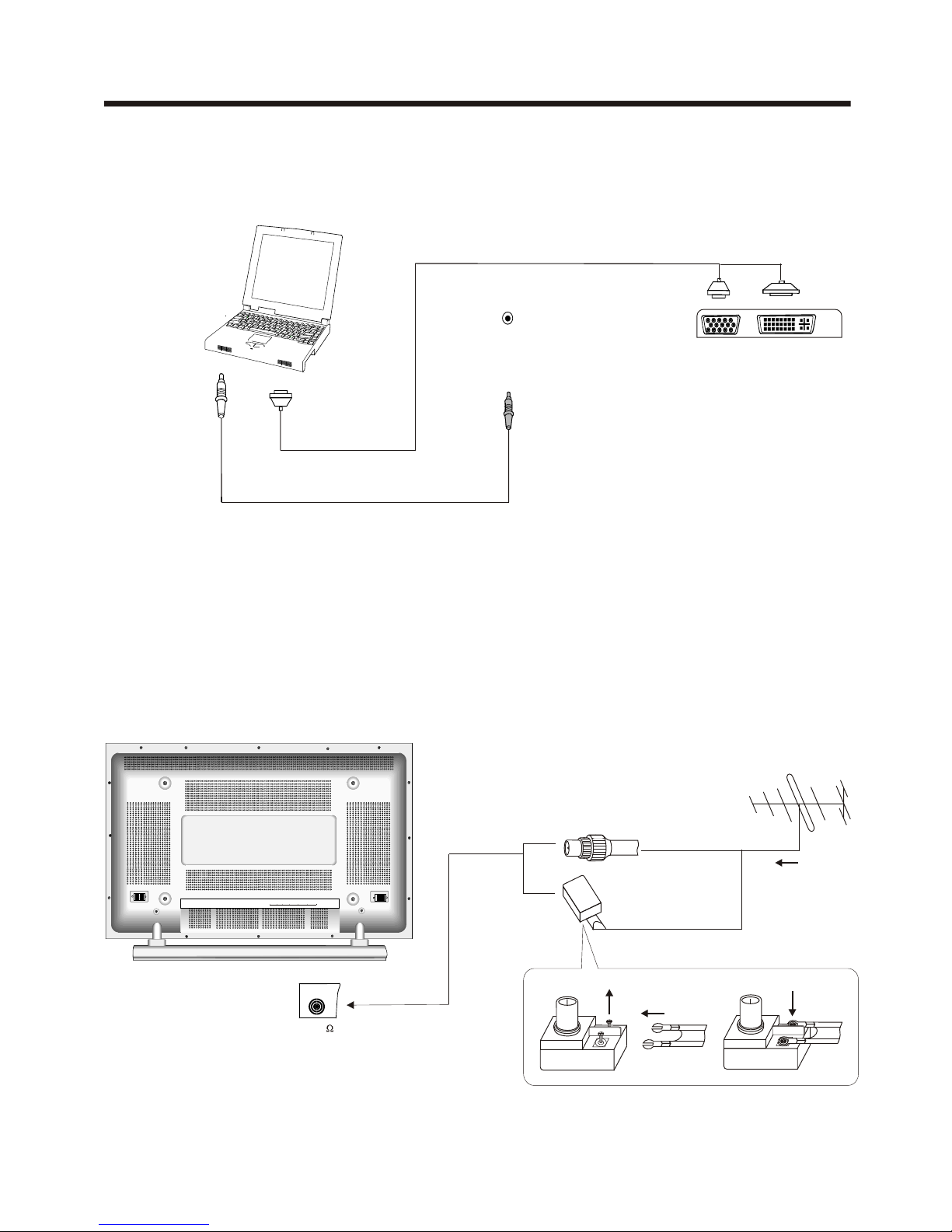The symbol of the dustbin barred means that this apparatus cannot be put at the
rebus with not sorted waste domestic running.
It is interdict to throw with not sorted waste domestic running, of deposited on the
public thoroughfare or at any other place not envisaged to this end. This apparatus
contains substances being able to be harmful for the environment.
The presence of certain substances can have harmful effects onthe environment.
This apparatus profits from a specific treatment of recycling for the re-use of the matters which make it
up.
This apparatus must be thrown only to the places envisaged. Inform near your authority to know the
places of electronic collection of waste.
Yoursale point must collect this apparatus against the purchase of a new one for its recycling.
The selective collection of waste electronics is to reduce the number of substance vermin not recycled
and to thus contribute to the environment.
The presence of certain substances can have harmful effects onthe environment.
This apparatus profits from a specific treatment of recycling for the re-use of the matters which make it
up.
This apparatus must be thrown only to the places envisaged. Inform near your authority to know the
places of electronic collection of waste.
Yoursale point must collect this apparatus against the purchase of a new one for its recycling.
The selective collection of waste electronics is to reduce the number of substance vermin not recycled
and to thus contribute to the environment.
IMPORTANT SAFEGUARD
FIRE AND SHOCK PRECAUTIONS
Adequate ventilation must be provided to prevent heat build up inside unit. Keep the inside of unit free
from foreign objects, such as hairpins, nails, paper, etc. Do not build the set into a bookcase or other
enclosures in which it would be poorly ventilated. Do not place it on carpet or a bed as low ventilation
boles could become obstructed.
Do not set liquids, including flower vases and vessels filled with chemicals or water etc., On top of the
unit as liquid could get inside the unit. If a hazardous object falls inside the TVset, unplug it immediately
and call a qualified technician for removal.
When placing or moving the TV set, take care to insure that the power cord is fitted into the allocated slot.
To avoid damage to the power cord, never allow heavy objects such as the TV set itself to be placed on
the power cord. Keep cord away from radiating appliances. Do not allow cord to become knotted or
tangled. Do not lengthen the cord. When removing the power plug from the socket, always hold onto the
plug, never pull by the cord.
WARNING
Do not remove the back cover of the TV set. Accidental contact with high voltage components could result
in electric shock. When internal adjustment is necessary, please contact your distributor.
If your set produces sound but no picture, or it emits smoke or produces a strange sound or smell, continue
operation is dangerous. Immediately turn off power andremove the power plug from the socket and
contact your distributor.
During vacation or other occasions when you will not be using the set for an extended period, remove the
power plug from the socket.
This appliance should not be operated by children or infirm persons without adequate supervision.
- 2 -
This TV set shall be connected to a main socket outlet with a protective earthing contaction
The main plug and main switch should be remain readily operable after installation
No nacked flame sources,such as lighted ca dles, should be placed on the apparatus
Minimum distances around the apparatus for sufficient ventilation
The use of apparatus in moderate climates
If it will be remove the silver label,the product will lose the producer warranty