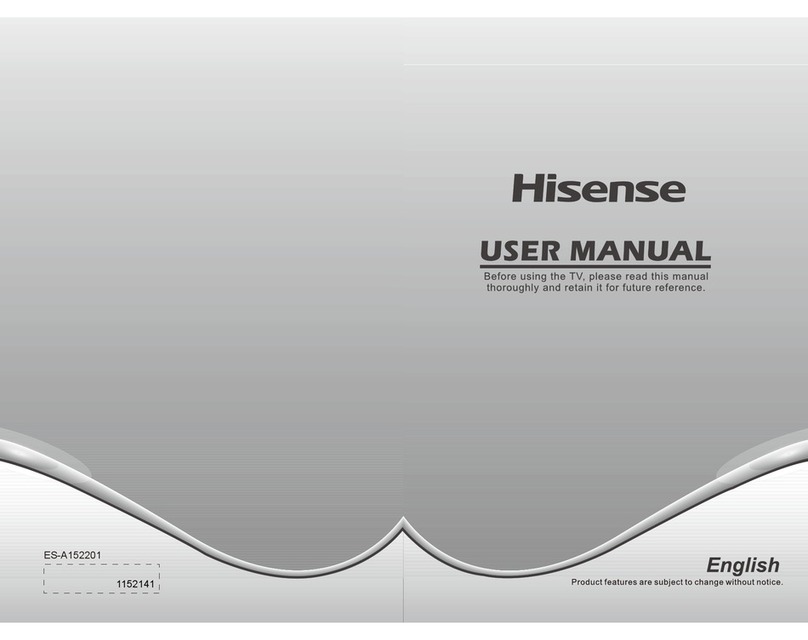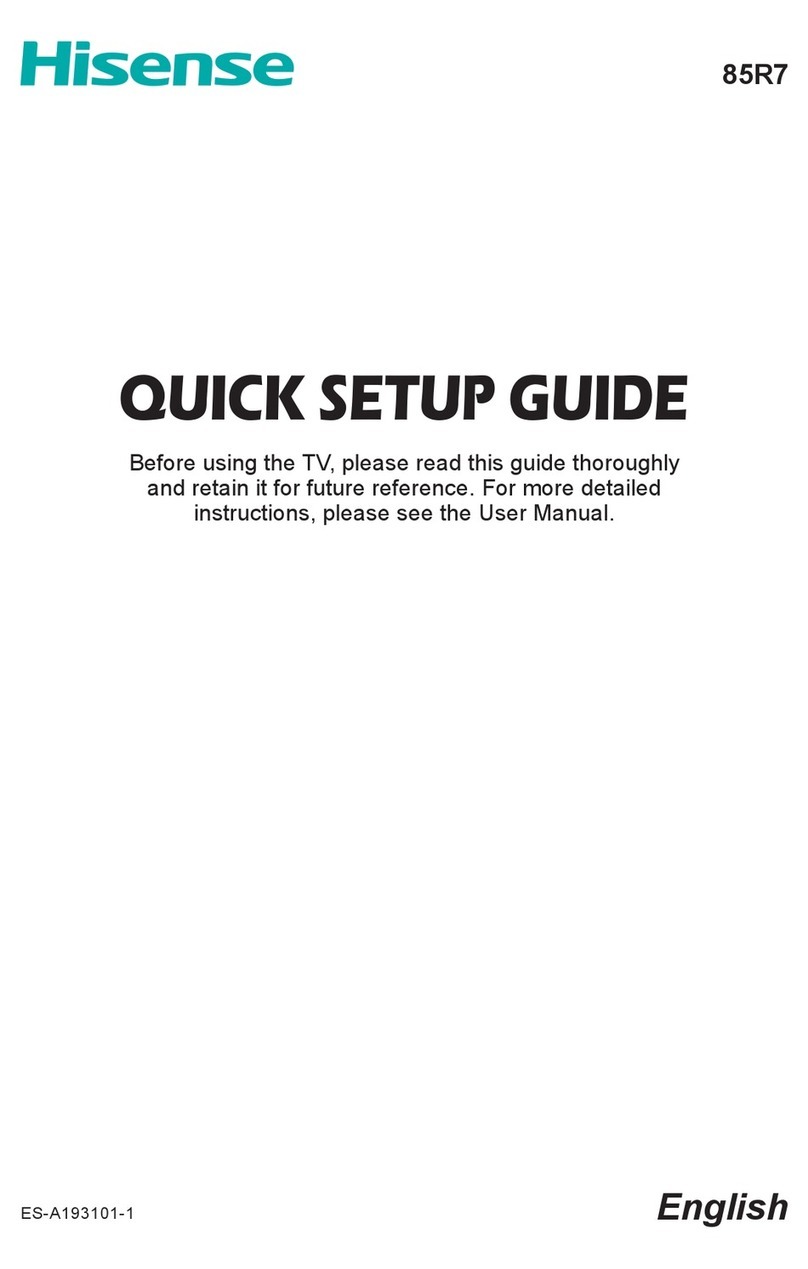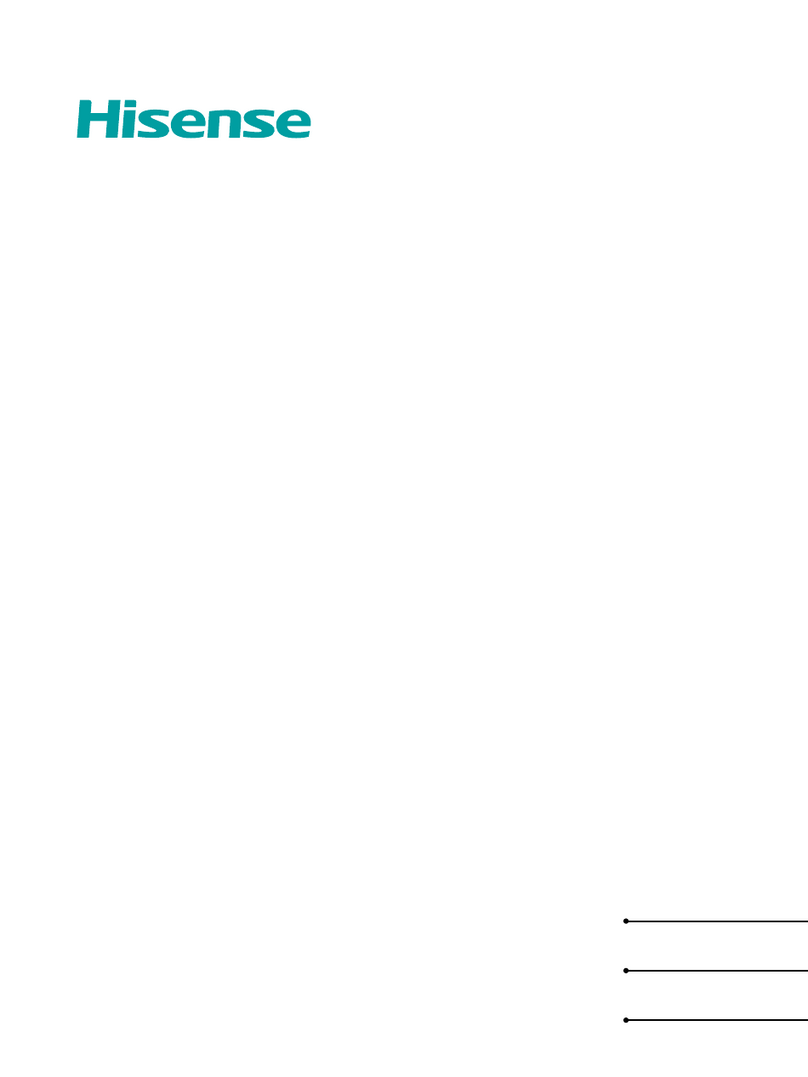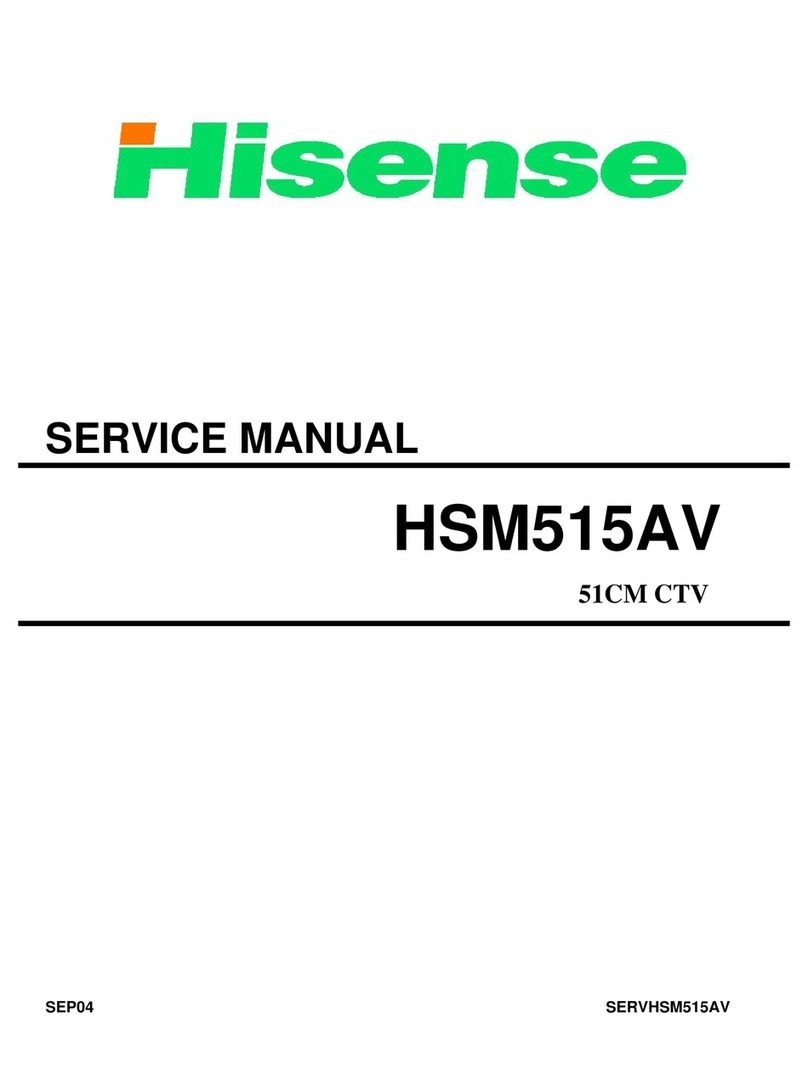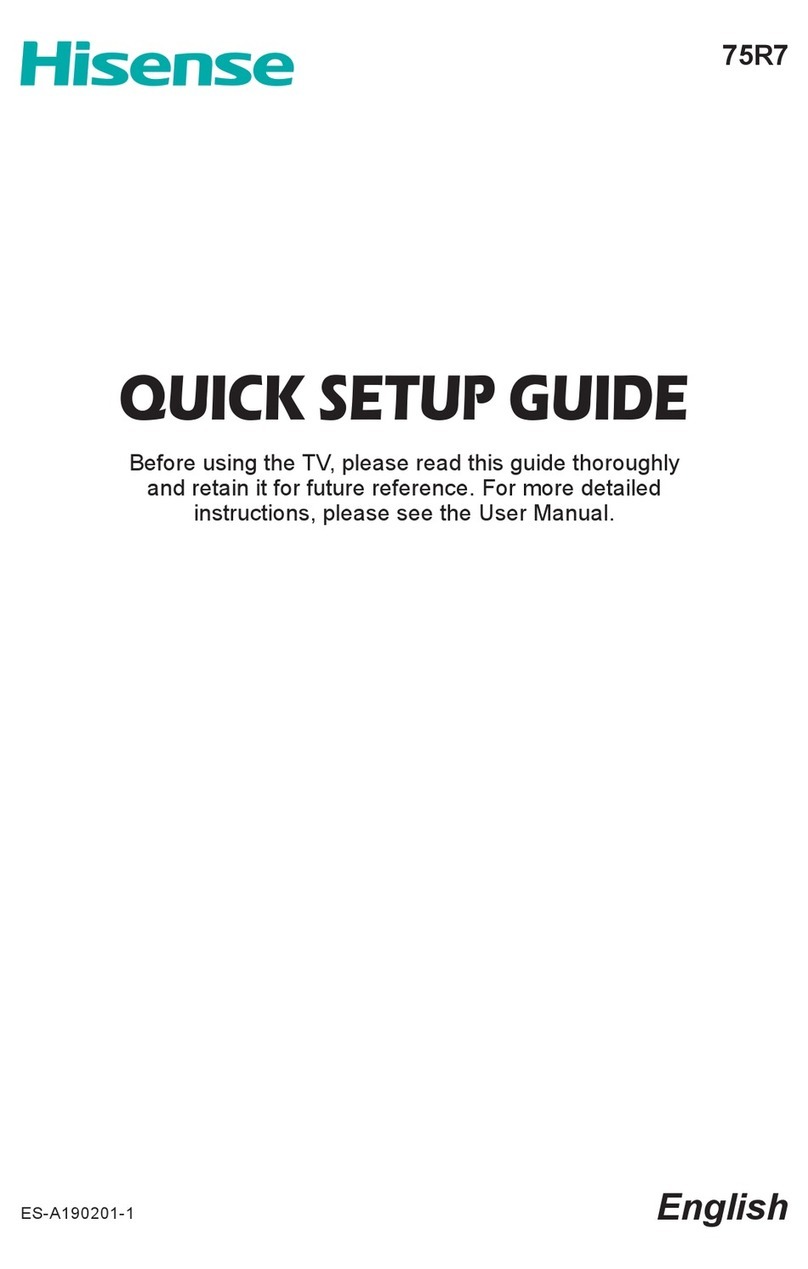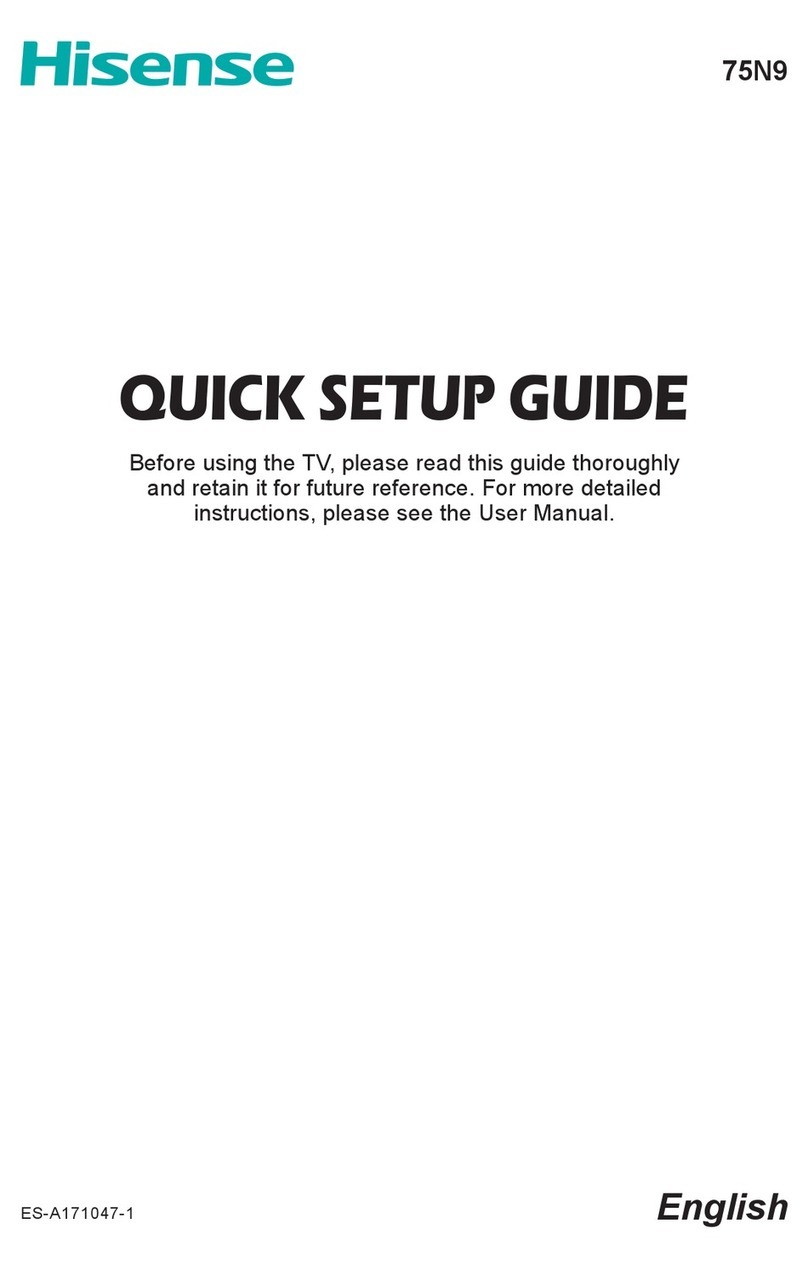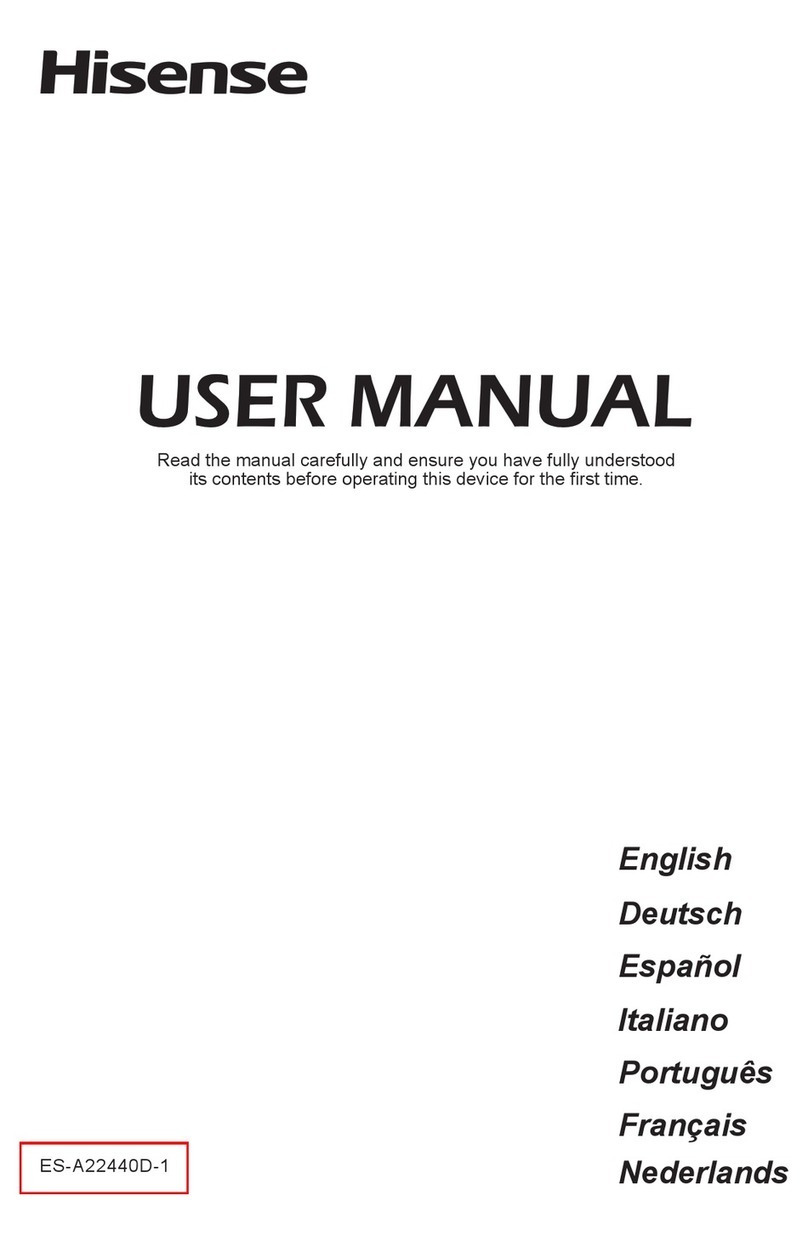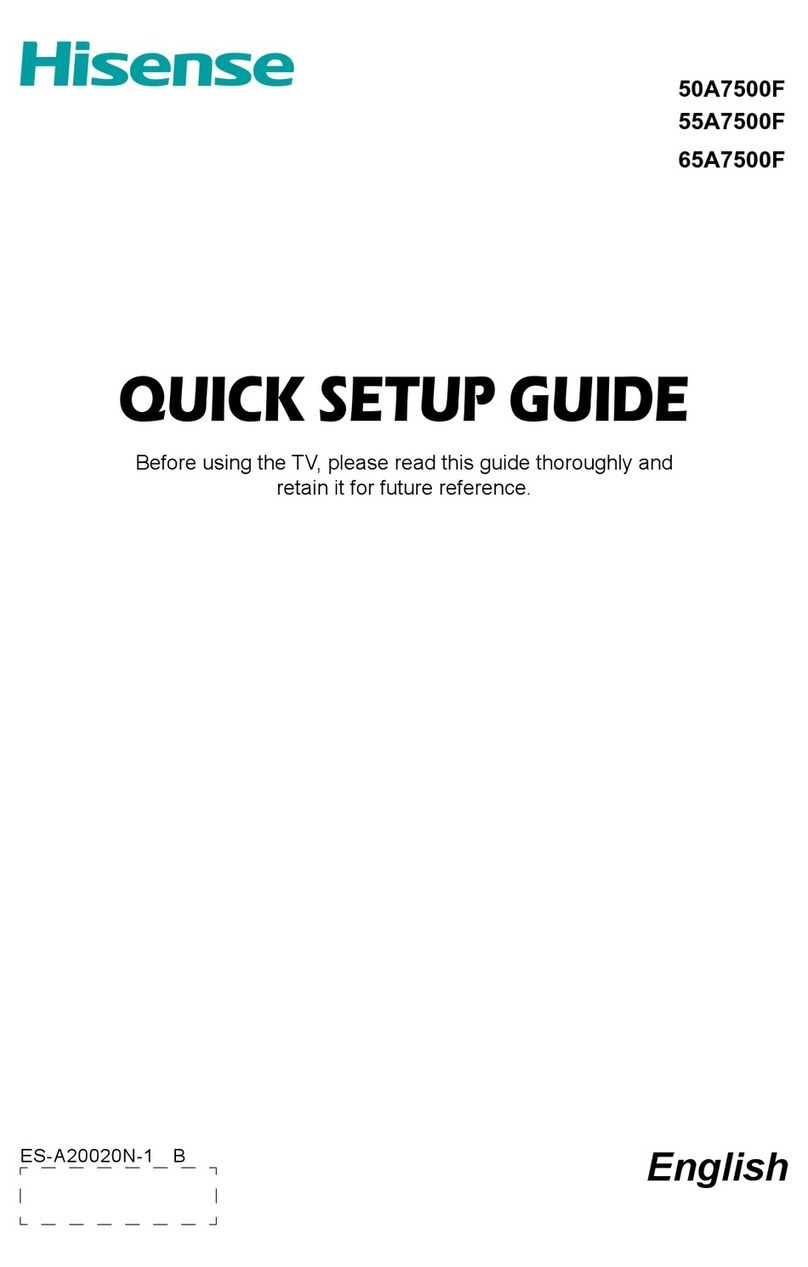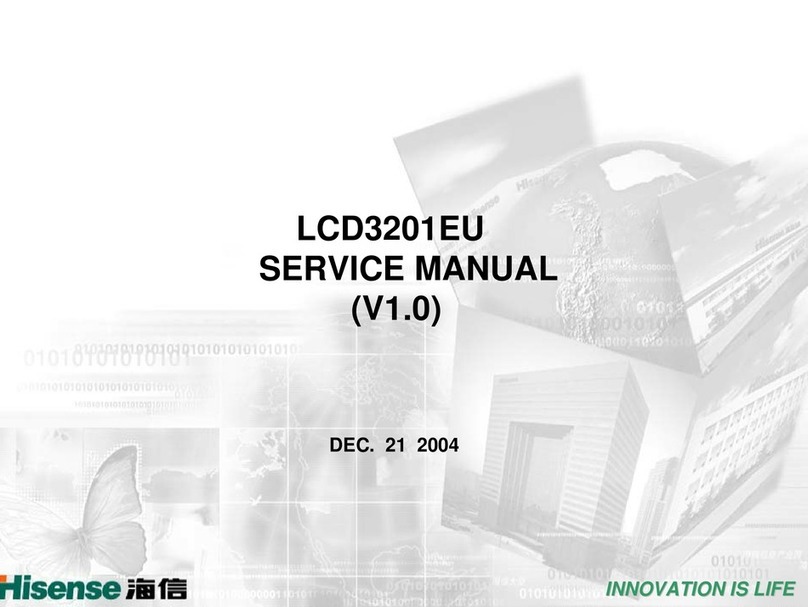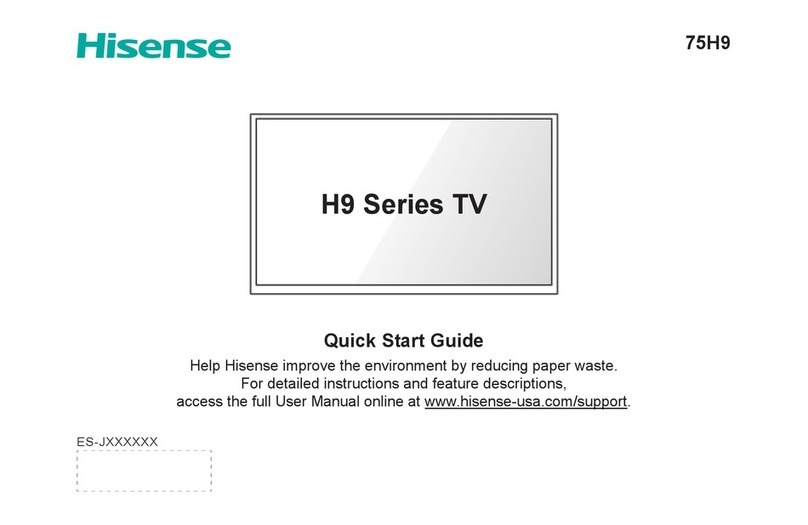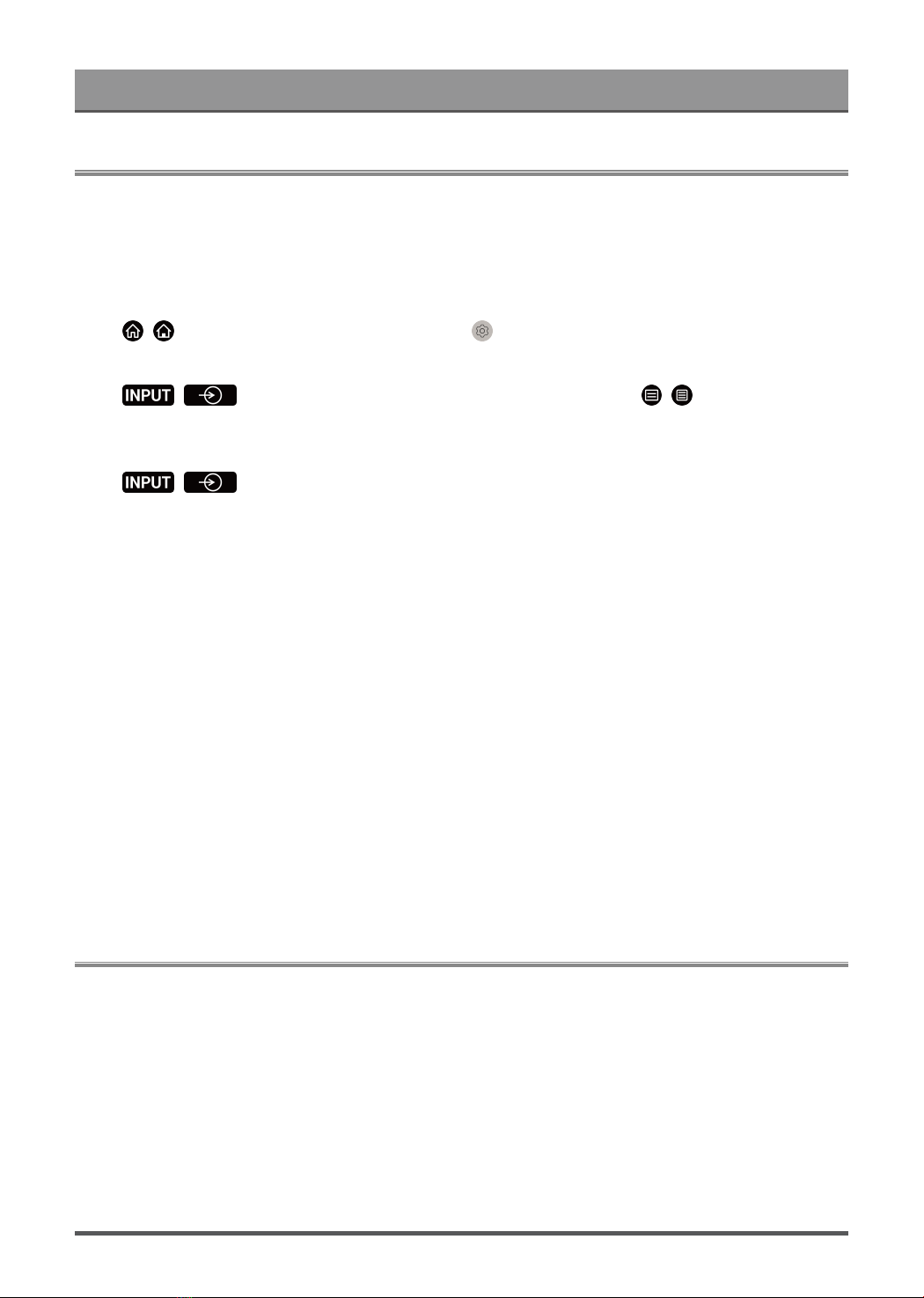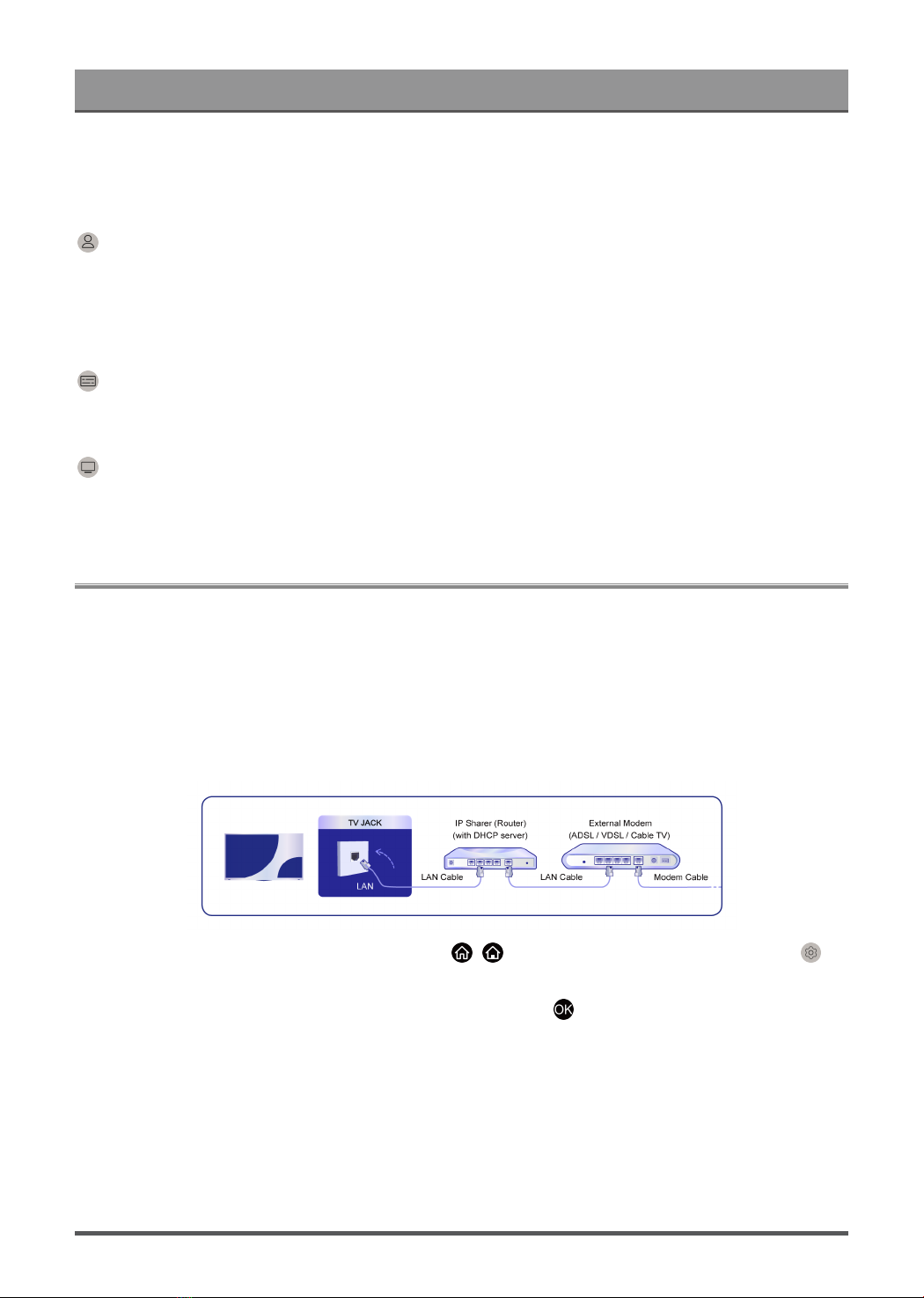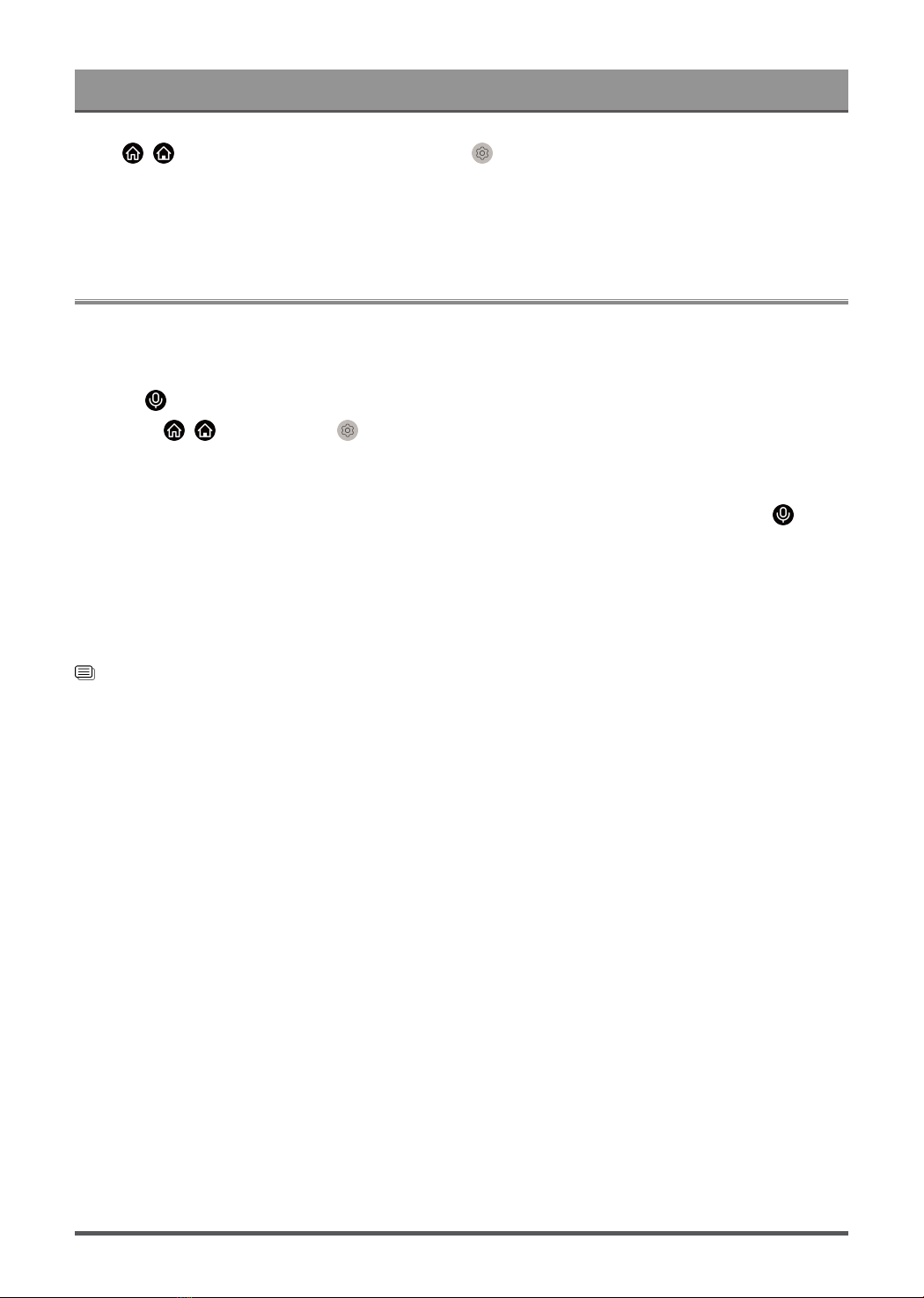Contents
First-Time Use
Using the E-Manual............................................................................................................................4
Home Screen......................................................................................................................................4
Connecting to the Internet..................................................................................................................6
Setup via Mobile Phone..................................................................................................................... 8
Prepare Live TV................................................................................................................................. 8
Using External Devices...................................................................................................................... 8
Using the TV Voice Service...............................................................................................................9
Enjoy Live TV
Channel Scan................................................................................................................................... 10
Live Menu......................................................................................................................................... 11
Channel Edit..................................................................................................................................... 13
Programme Info................................................................................................................................15
Programme Guide (EPG).................................................................................................................15
Programme Recording (PVR).......................................................................................................... 17
Reminder.......................................................................................................................................... 20
Timeshift........................................................................................................................................... 20
HbbTV...............................................................................................................................................21
VIDAA tv........................................................................................................................................... 21
Learn about Live TV Support Settings.............................................................................................22
Benefits of Smart TV
Using a VIDAA Account................................................................................................................... 24
Voice Service Setup......................................................................................................................... 24
Content Sharing................................................................................................................................28
Using Apps....................................................................................................................................... 29
Using the Art App.............................................................................................................................30
Enjoy the Internet............................................................................................................................. 30
Data Protection and Security........................................................................................................... 31
Usage Mode Setup.......................................................................................................................... 31
Using the Mobile App.......................................................................................................................32
Connecting to External Devices
Remote & Accessories.....................................................................................................................33
Connecting Bluetooth Devices......................................................................................................... 35
Connecting a Set Top Box...............................................................................................................36
Connecting a Blu-ray or DVD Player...............................................................................................36
Sharing your Smart Phone/Computer Screen on the TV................................................................ 37
Using AirPlay and HomeKit..............................................................................................................37
Connecting USB Devices.................................................................................................................38
1