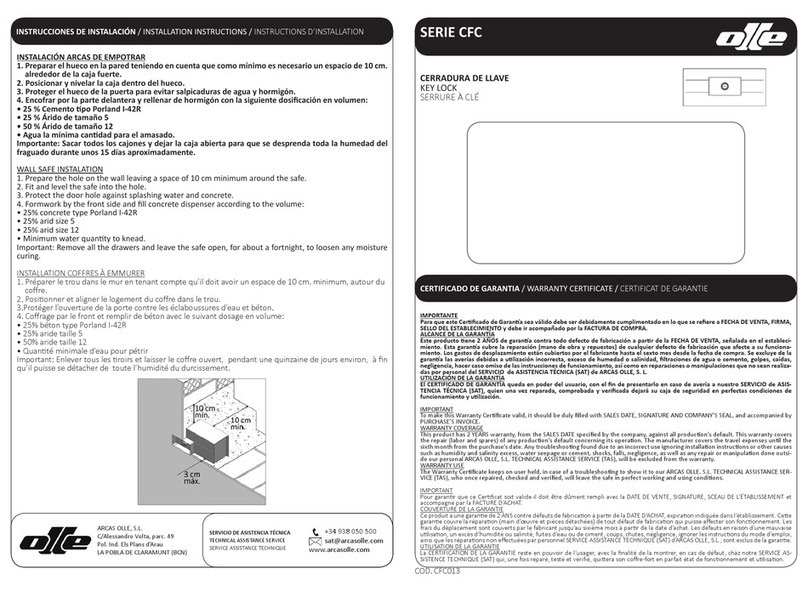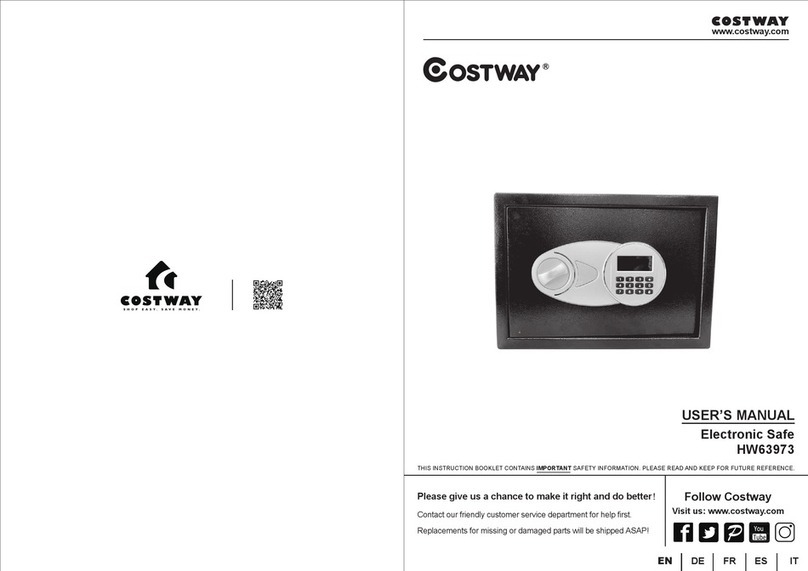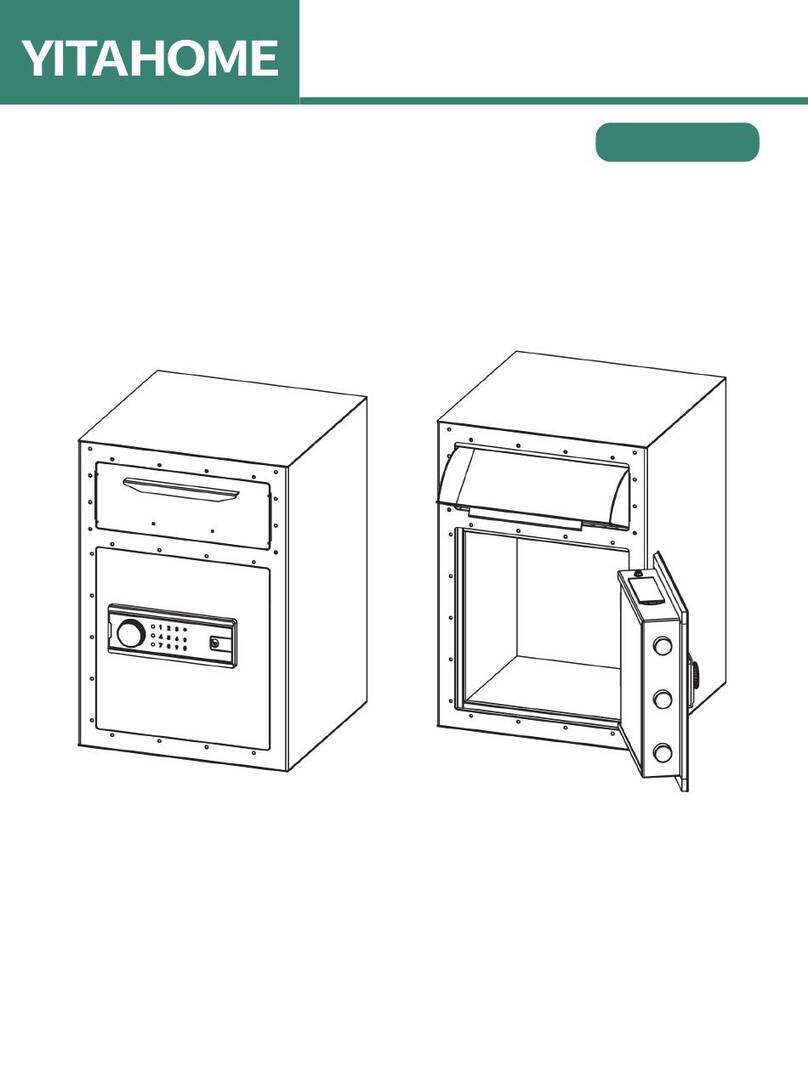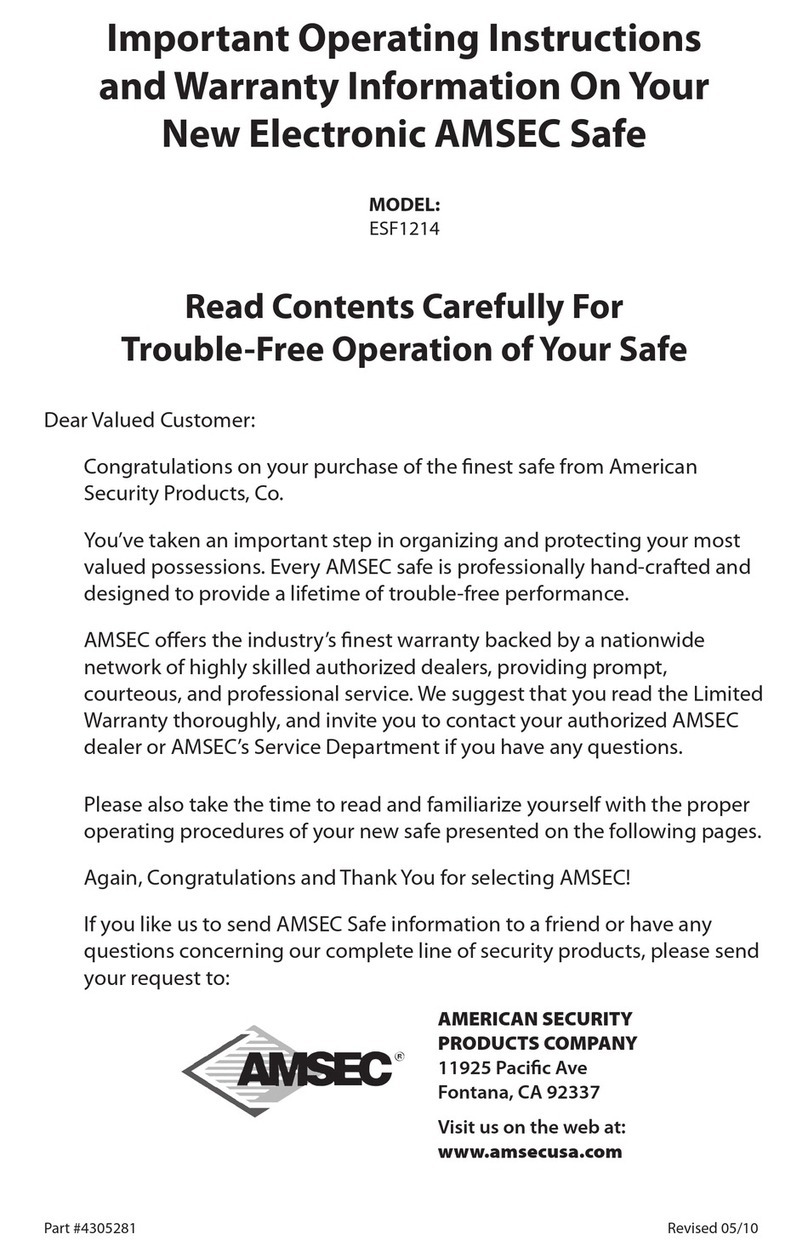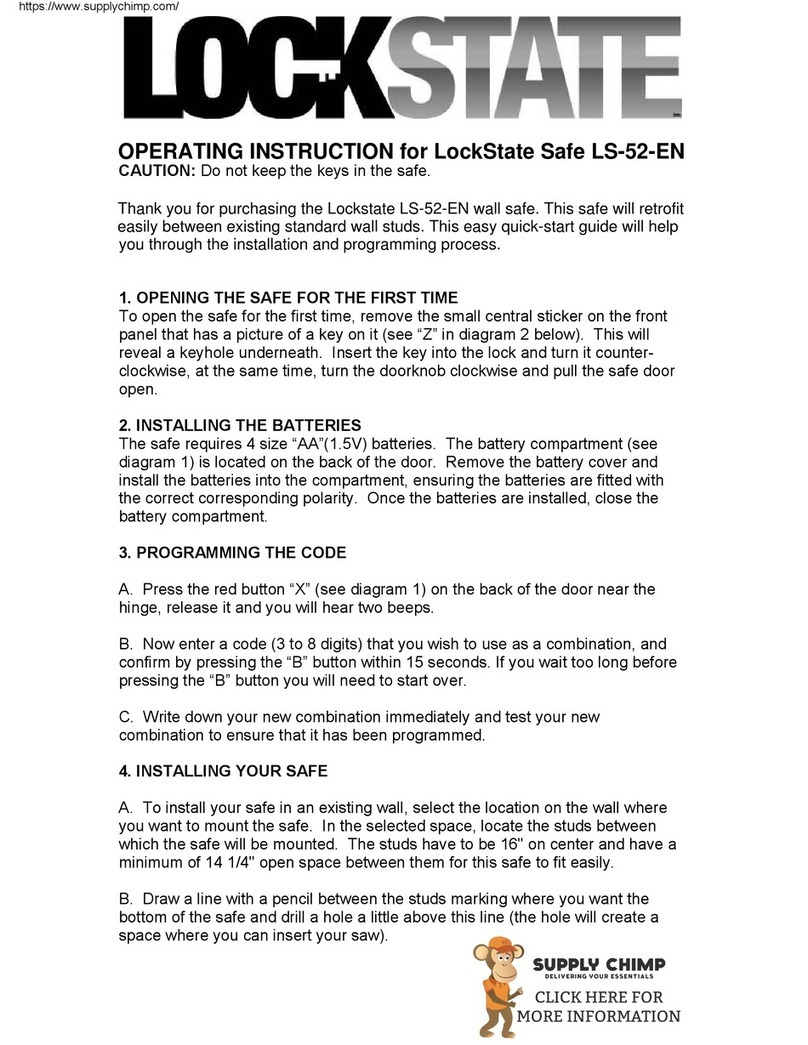Hiss Safirst HCB1-A1 User manual
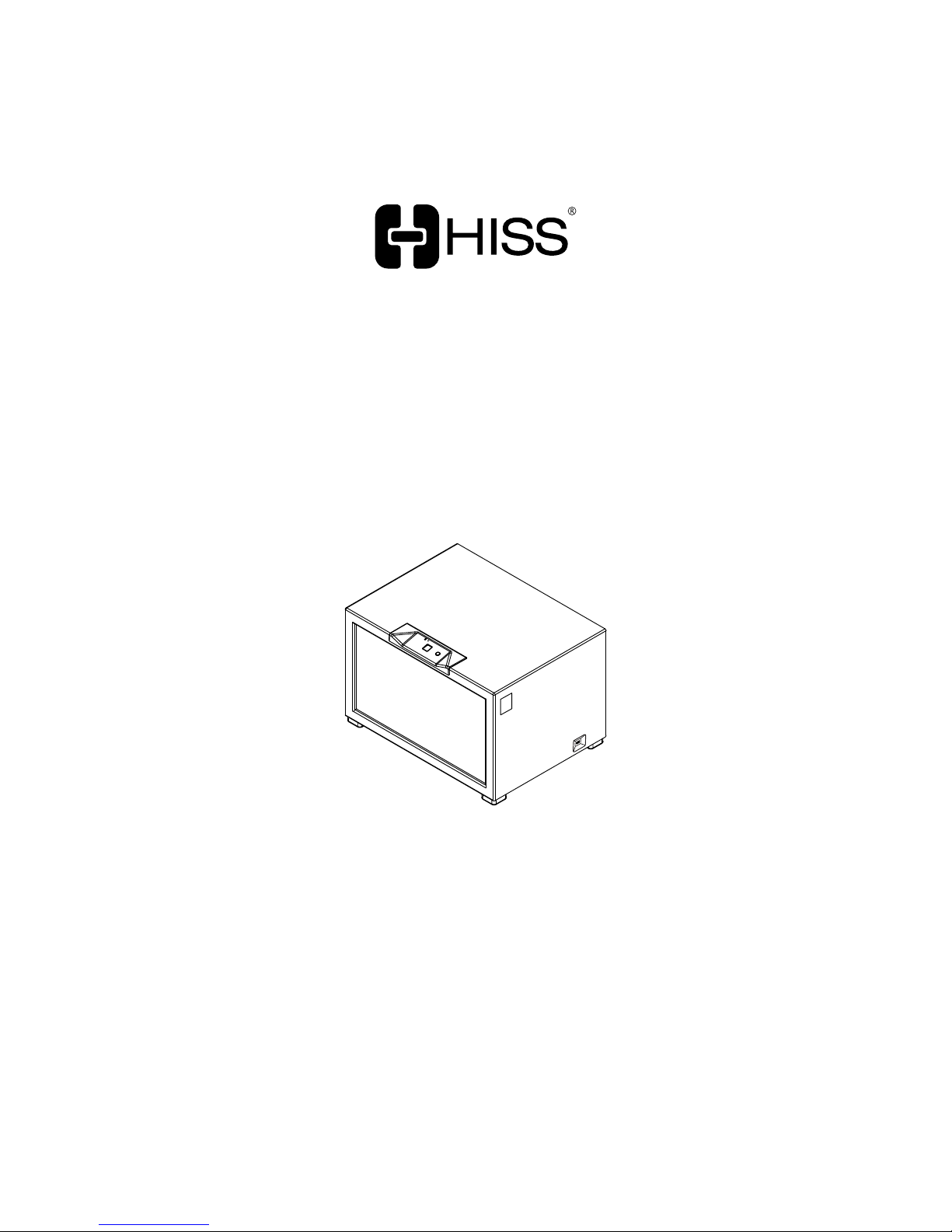
User manual
KEEPING YOU SAFE
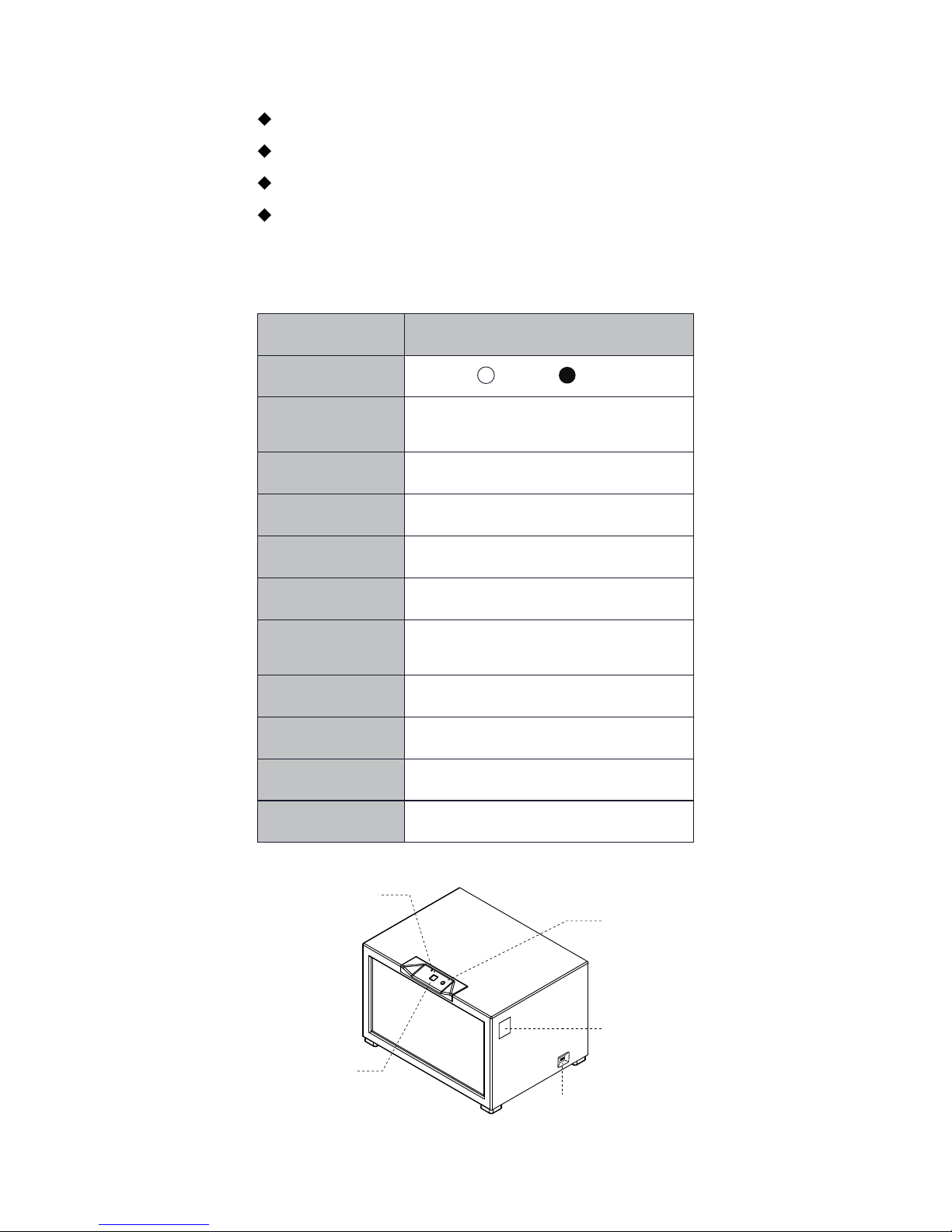
Packing list
Tech Spec
Safirst(x1)
User manual(x1)
Power Adapter(x1)
Micro USB wire(x1)
Product Model
Color
Dimension
Weight
Communication type
Access modes
User quantity
Fingerprint quantity
Alert quantity
Lock
Power Adapter
Battery type
Safirst HCB1-A1
Length 250mm x Width 400mm
x Height 300mm
≈11 kg
2.4G Wifi (5G is not supported)
APP remote control / fingerprint access
1 main user+9 sub-users
(4 fingerprints+ 1 threated fingerprint)
per user
6
Electrically controlled lock
5V / 2A
AA alkaline battery x4 (Self purchase)
White Black
01
Power supply port
Button
QR code
Indicator Light
Fingerprinter
Reader

Use environment
Temperature:0℃ ~ 40℃
Humidity:relative humidity<85%(Control panel is
not water resistant)
Placement:flat surface or wall-hanging(make sure the
wall can hold the weight. Drill two holes on thewall,
The distance between holes should be the same as the
distance of the holes behind the box; Align holes on the
wall, and drive in the expansionbolt,outer diameter
10mm ,need to buy separately)
02
Start to use
Step 1:Plug in the power
In Safirst’s factory setting, press the button can open
the door.
Step 2:Download APP
Scan the QR code below, or search “HISS IoT” in the
App store, support iOS 10.0 、 Android 4.4 and higher
version.
Step 3:Add device
After registration on APP, click the icon “ ” on the
upper right of the screen to add your Safirst by
scanning the QR code on the safirst.

03
Adjust the QR code to the
scan frame
input serial numbe
Click "icon"
Step 4:Step up Wi-Fi
① After Identify the device by scanning,Click “Bind
device”;
② Type in Wi-Fi password, and click “next”;
③ Mark “red light is shining”, and click “next”;
④ Go to Wi-Fi setting on your phone, and select the
hotspot of the binding device;
⑤ Resume back to the APP and wait for the network
setting to be completed;
⑥ Type your“device name”(less than 20 characters),
“password”(6-Digit numeric code),“Belonging group”
("Group" default optional "all", you can add other
groupings in group management),and click “finish”.
Equipment information Exit
Equipment type:
Number:OS01*****8679
Have been connected to...WiFi
Binding device
Change the network
State confirmation Exit
Next
Operate according to illustration
Make sure the equipment is powered on. When the
red light is on, please do the next step.
Red LED light on
Select network Exit
Next
Current wifi: HISS
Wifi password: Please enter the password
Link device hotspot Exit
Set up wifi
Please connect the device to the hot spot:
Hiss-WiFi-D0BAE4188D22,
Password:12345678, return to the APP
WLAN automatic switching
Switch to other hotspots when they are weak.
Hiss-Wifi-xxxx i

04
Step 5:Add fingerprint
① Select the device which you added to enter its
control page;
② Click“Setting”on the left to enter the setting page;
③ Select “Fingerprint management”, and click “add
Fingerprint X”(X is a number of range 1-4) or “Threated
fingerprint” .
Note:Add fingerprint authentication process requires
you to put on your fingerprint twice on the sensor.
7%
Please keep the following state
The device is connected to the power supply
and the red LED flicker.
WiFi signal is good,and the password entered is correct.
Binding device Exit
Finished
Name Please input the device name
Control password Please enter control password
Group Please set groups
Users
Setting Use log
Alarm log
Remote open
Electric Network
4G Door normal
Command sent successfully
Fingerprint success first
Fingerprint success second
Succeed
A001cabinet
Network
4G Electric
Door normal Isolation
locked
Note: there is a short delay in
adding fingerprints.Please wait for a second.
Please put your finger on the fingerprint, when hear the beeping sound,
and the light turns green. Remove your finger and put the same finger on the fingerprint again.
After hearing the three beeping sound, remove your finger.
Fingerprint list(2/3)
Fingerprint 1
Fingerprint 2
Add fingerprints 3
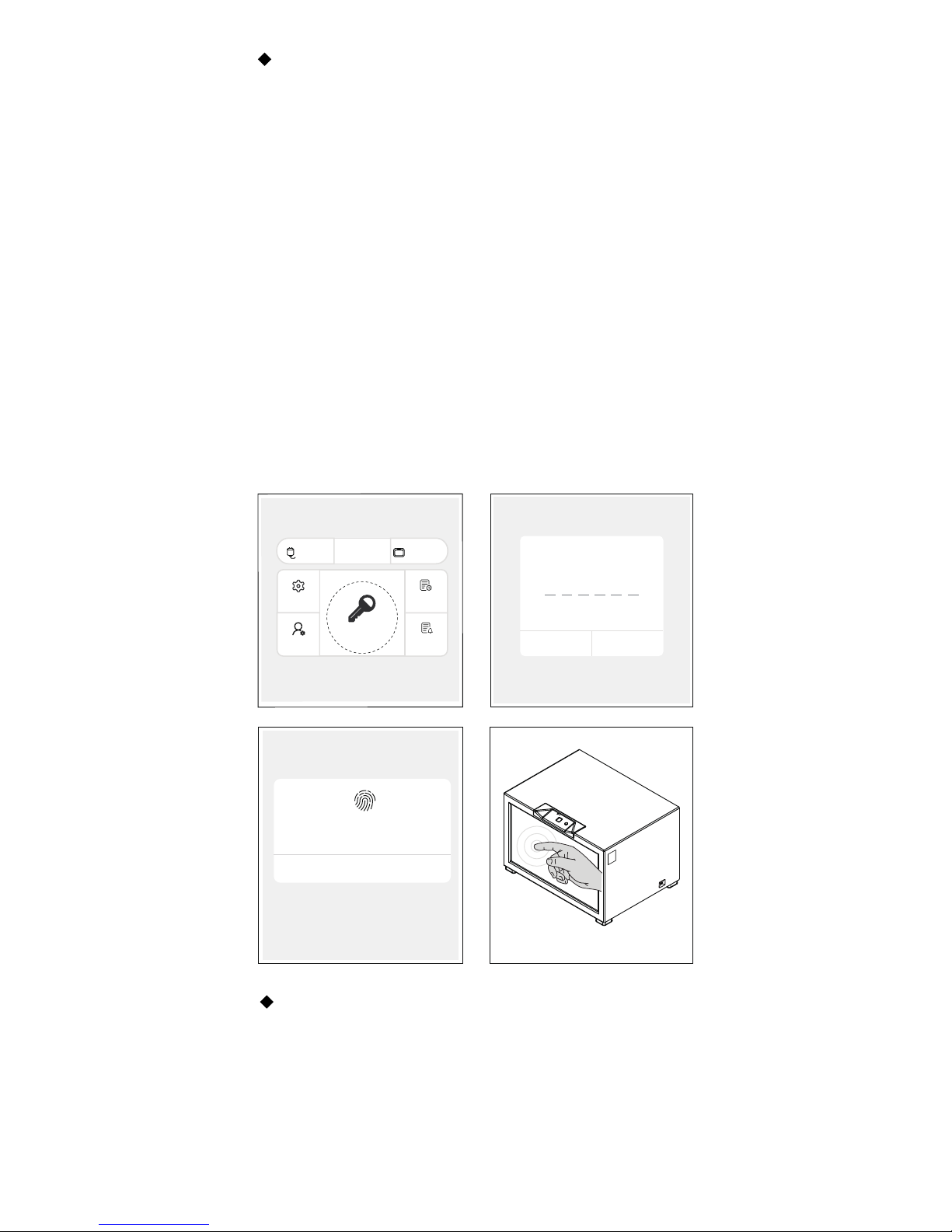
05
Remote open
* *
(Android phone)
(iPhone )
cancel
Please check the fingerprint(Touch ID)
Hiss的 Touch ID
Hold the door for 1~2 seconds
4G
Users
Setting Use log
Alarm log
Remote open
Electric Network Door normal
cancel Confirm
Step 6:Testing open & close the door
① Use fingerprint to open the door by putting your
registered finger on the sensor,App will display “Door
open successfully” when the green light is shined;
② When closing the door, make sure to give the door
2 seconds to close and check whether the app display
“door close successfully”;
③ Use APP’s remote control to open the door,press
“Remote open” in the control page and type in your
password, the door will open with the green light
flashing.
Note:iPhone is supported by Touch ID and Face ID to
remotely open the door;When battery is the power
supply,device will enter sleep mode in 3 minutes,
thus can’t use remote control to open the door.
Step 7:Insert Battery(not included in package)
4 AA batteries can be inserted at the battery
compartment on the back of the door.
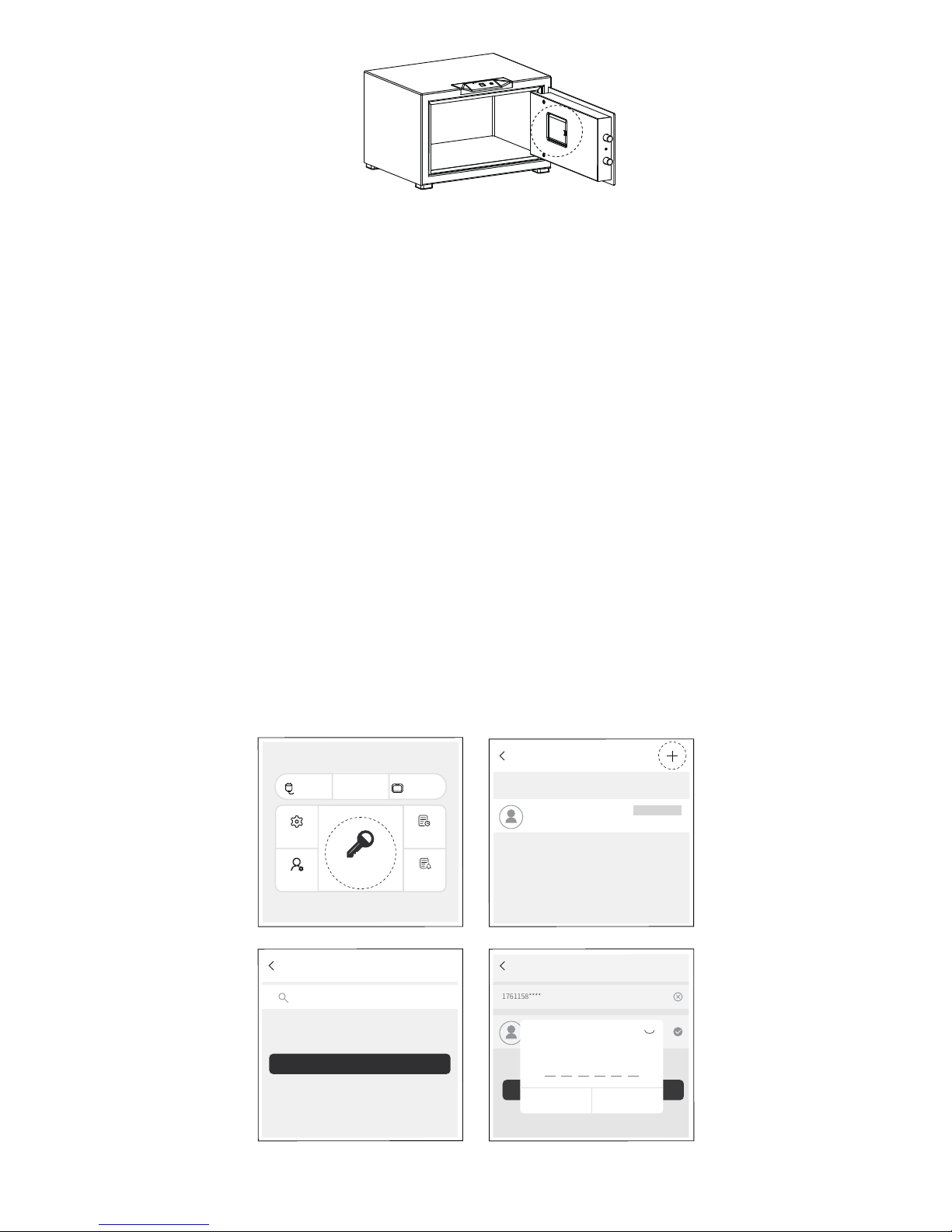
06
4G
Users
Setting Use log
Alarm log
Remote open
Electric Network Door normal
This product can be used by 1 main user and 9 subusers.
1.please download the "HISS-IOT" APP and complete user
registration.
2.open the APP,click the "user management" at main UI to
access user management interface.
3.Click "+" on the top right to add subuser.
4.Enter the registrated user name in the input box, Click on
"search" to find this user.
5.Click "OK" and enter the control password of main user to
complete the procedure.
6.if Main user want to delete a subuser,click on the subuser
at the user list. Click the "delete user" button and input the
control password to delete the subuser.
Superuser
1831062****
1831062****
I/superuser
User
Add subuser
Please enter the phone number /email of Hiss account
add user
添加用户
1761158****
确定添加
Dopei Chen
1831062****
Add subuser
Input control password
**
cancel Confirm
Add subuser

07
Light off
① Device not connected to power or battery is dead;
② Sleep mode when battery is in use.
Red light on
Device are not connected to Wi-Fi or haven’t complete
the Wi-Fi setting.
Red light shining
① Shine rapidly with the beep sound means the alert
of device;
② Shine slowly means the device is currently
disconnected and no user is connected to it;
③ Red light shines 3 times means add fingerprint or
fingerprint authentication fail.
Green light on
Device is connected to power and in normal operation
condition.
Green light shining
① Green light shines rapidly with the beep sound
means door is opened properly;
② Waiting user to add fingerprint.
Yellow light on
Device is powered by battery.
Light status illustration
The use of alcohol or corrosive liquid to wipe the surface is
forbidden.
Control panel on the device can only be cleaned without wiping
with liquid. Doing this to avoid potential damage to the circuit
board.
The use of power supply is recommended,Battery is used for
emergency power supply.
Maintenance
Superuser
1831062****
1831062****
I/superuser
General user
DopeiChen
1761158****
User
delete user
cancel

08
FAQ
Q1 How to obtain device information?
Use the APP to scan the QR code which is located at
the side of the device,it will return the information
about the device.
Q2 How to allow other people use your device?
The first user is the main user of the device,the main
user click “user management” in the APP to add
sub-users for his/her device.
Q3 What to do when fingerprint is not available?
① Make sure the fingerprint sensor on the control
panel is clean, dirt on the sensor can decrease its
efficiency of fingerprint recognition.
② If door open by fingerprint failed 5 times, device will
disable user to use fingerprint authentication for 5
minutes until the next try.
③ Device may be malfunctioned, try to reconnect the
power supply to restart the device. If restarting doesn’t
fix the problem, Please delete the fingerprint by the
APP and add a new one.
Q4 What to do when remote control is not opening the
door?
When the device is in power by battery,Touch to
sensor to wake the device from sleep mode; Check
whether the internet connection is stable; Reconnect
the power supply to restart the device.
Q5 Will device sound an alert when the battery is low?
When battery life is below 20%, device will trigger an
alarm for low battery event. App will display the
message “battery low, please replace batteries.” If
battery and power supply are both in use. We
recommend to change the battery once in a year.
Q6 What are the 6 alert type?
① Close door timeout (3mins),② Fingerprint
authentication Failed 3 times.(fingerprint sensor will
be disabled for 5 minutes),③ low battery,
④destructive shock/shaking,⑤ Device door in
abnormal status(Ex: Door not locked when it closes),
⑥ Door opened by Threated fingerprint.

09
After-sales service of HISS products is strictly implemented in
accordance with Consumer Rights Protection Law of the PRC and
Product Quality Law of the PRC. The contents are as follows:
Warranty period:
1. Within 7 days from the date of receipt, if the product fails and
causes obstacles to use, it can be returned or exchanged free of
charge after testing by HISS after-sales service center.
2. Within 8-15 days from the date of receipt, if the product fails and
causes obstacles to use, it can be exchanged or repaired free of
charge after testing by HISS after-sales service center.
3. Within 12 months from the date of receipt, if the product fails and
causes obstacles to use, it can be repaired free of charge at the HISS
authorized service station after testing by the HISS after-sales
service center. If it needs to be repaired on-site, it must pay a certain
fee.
Tip: It is recommended to keep the package for at least 30 days after
receipt because special packing is used during transportation to
ensure safety.
Non-warranty Ordinance:
1. Unauthorized maintenance, misuse, collision, water intake,
accident, incorrect use of accessories; 2. Over the warranty period; 3.
Damage caused by force majeure such as earthquake, fire, flood; 4.
Intentional damage.
User Name
Address
Phone NO.
Maintenance date Maintenance
Station and Staff
Fault Description
and Processing
Product Name
Serial Number
Pruchase Date
Product Maintenance Record
Maintenance Record
Special reminder: Please keep this voucher as the basis of
after-sales service.
1
2
3
4
This manual suits for next models
2
Table of contents