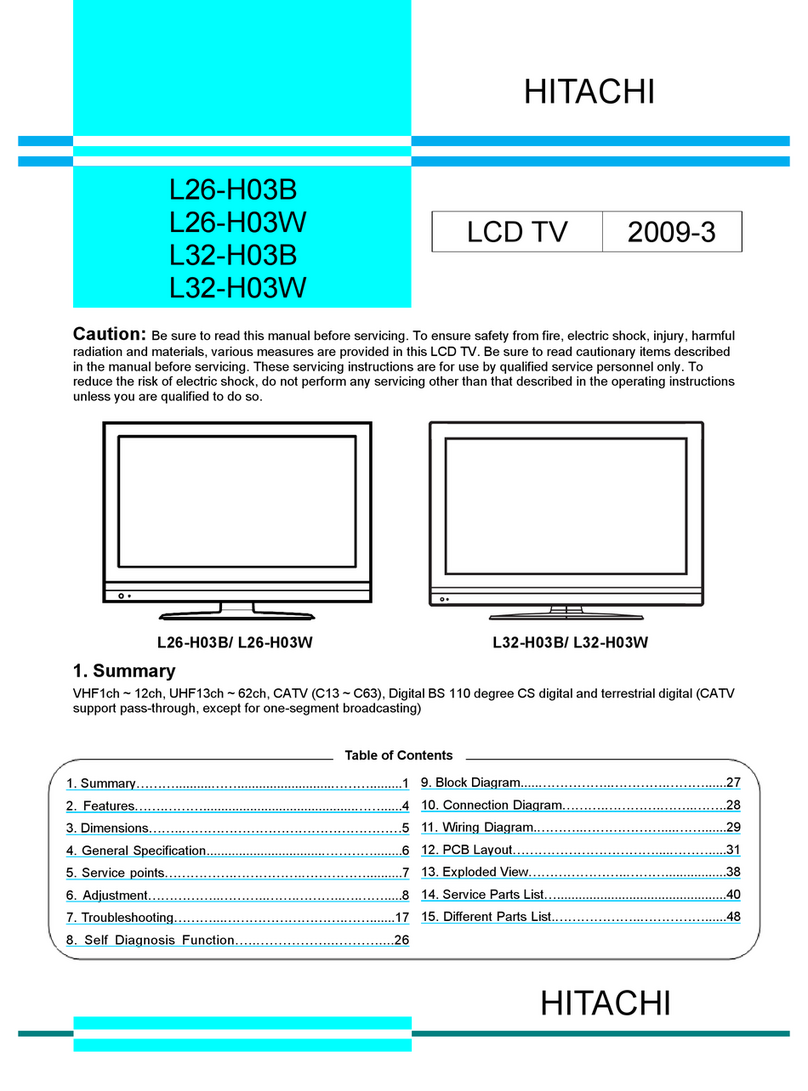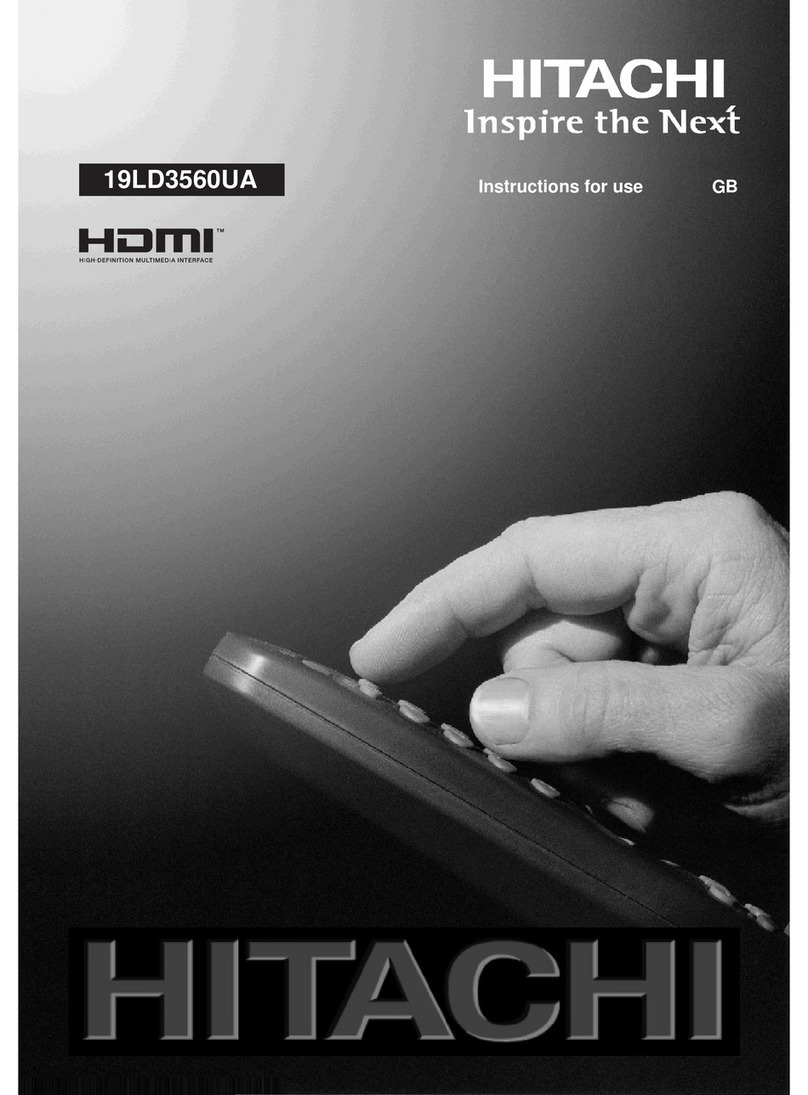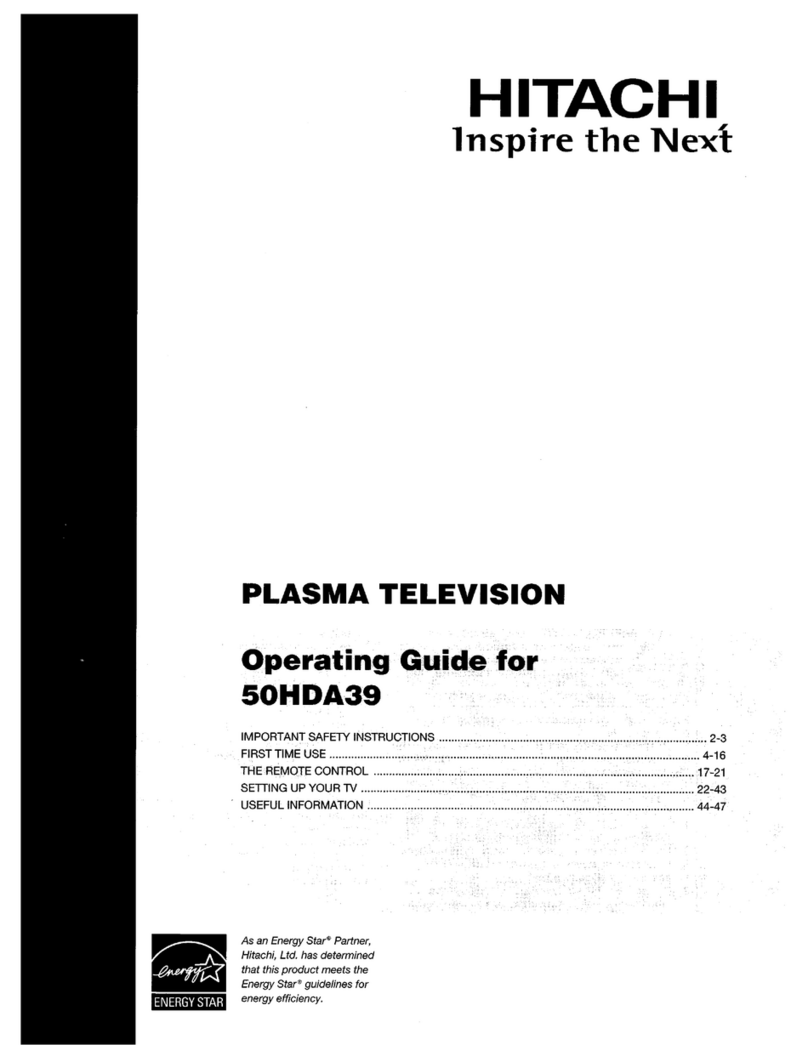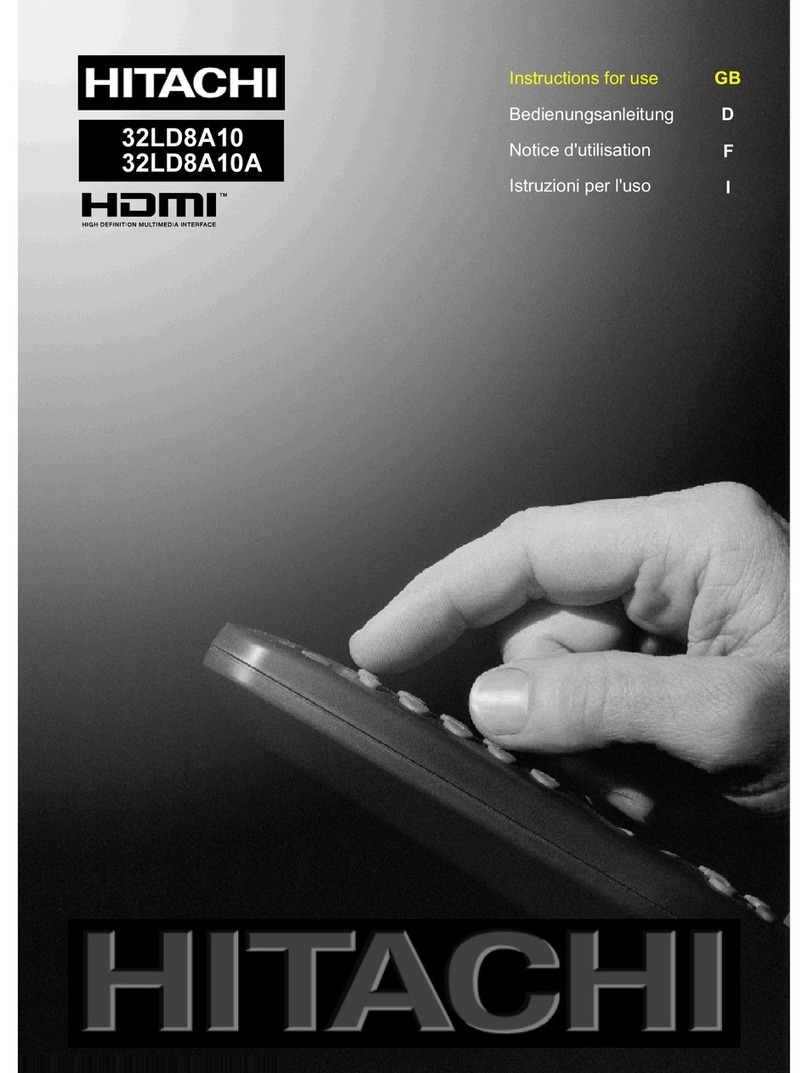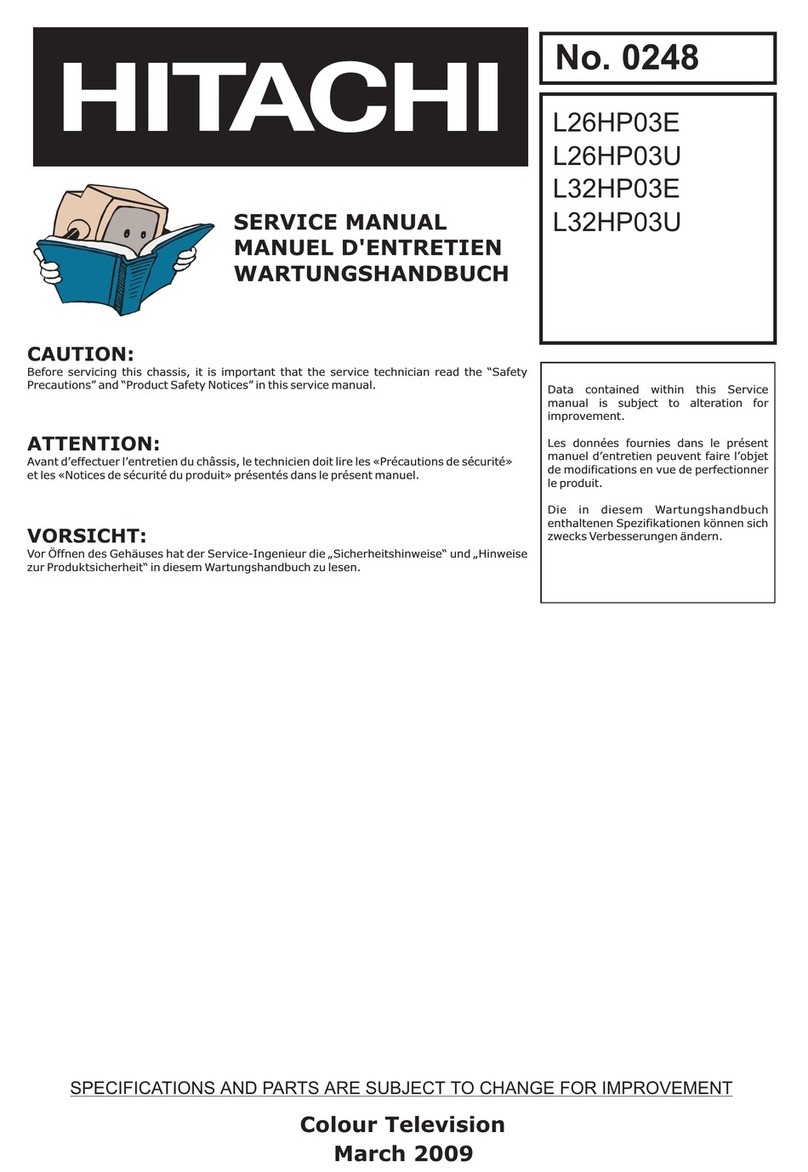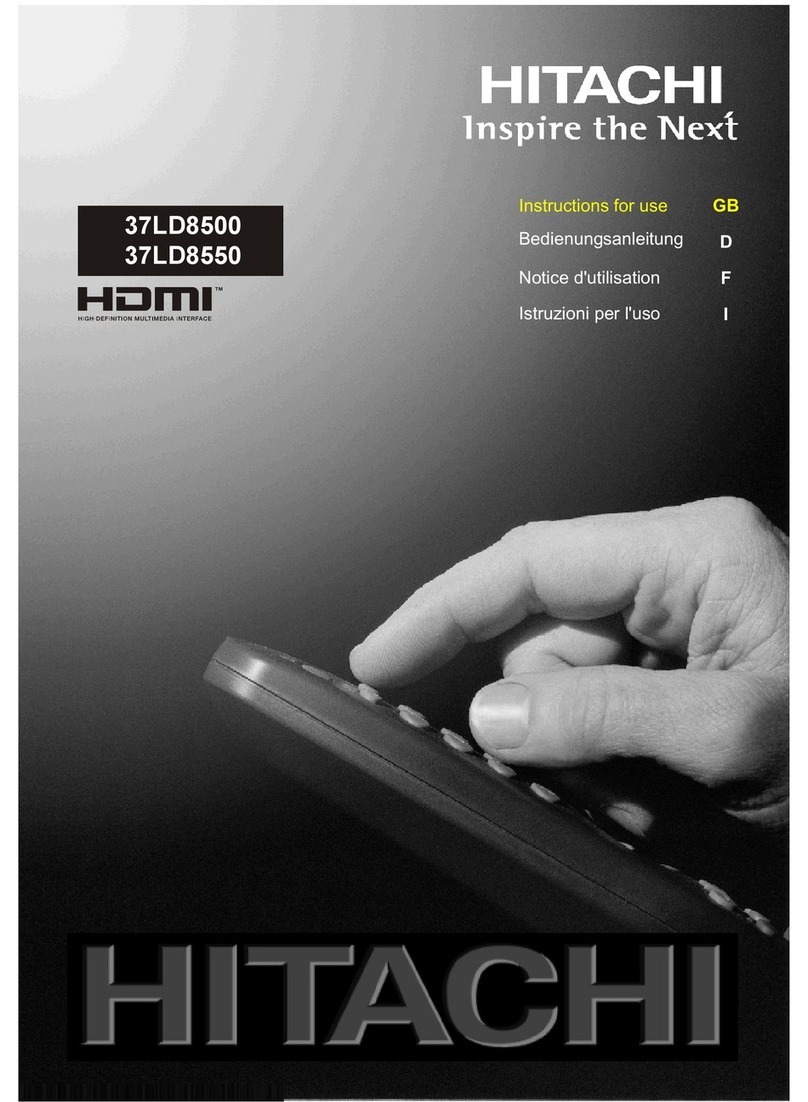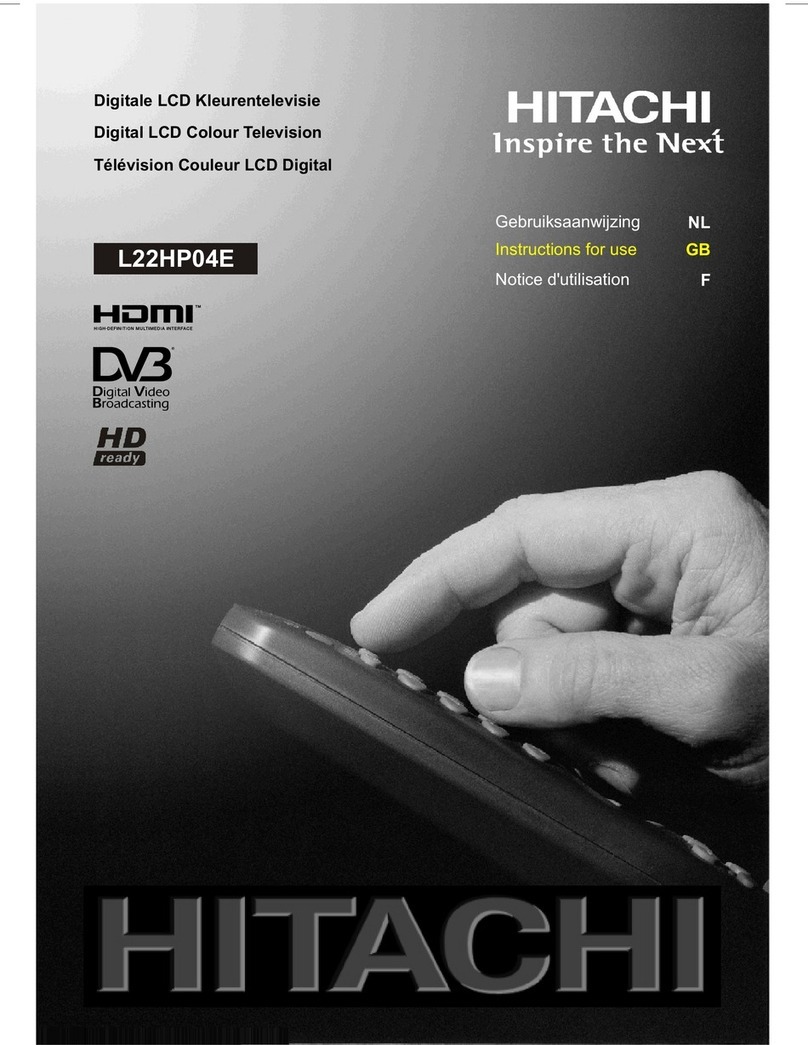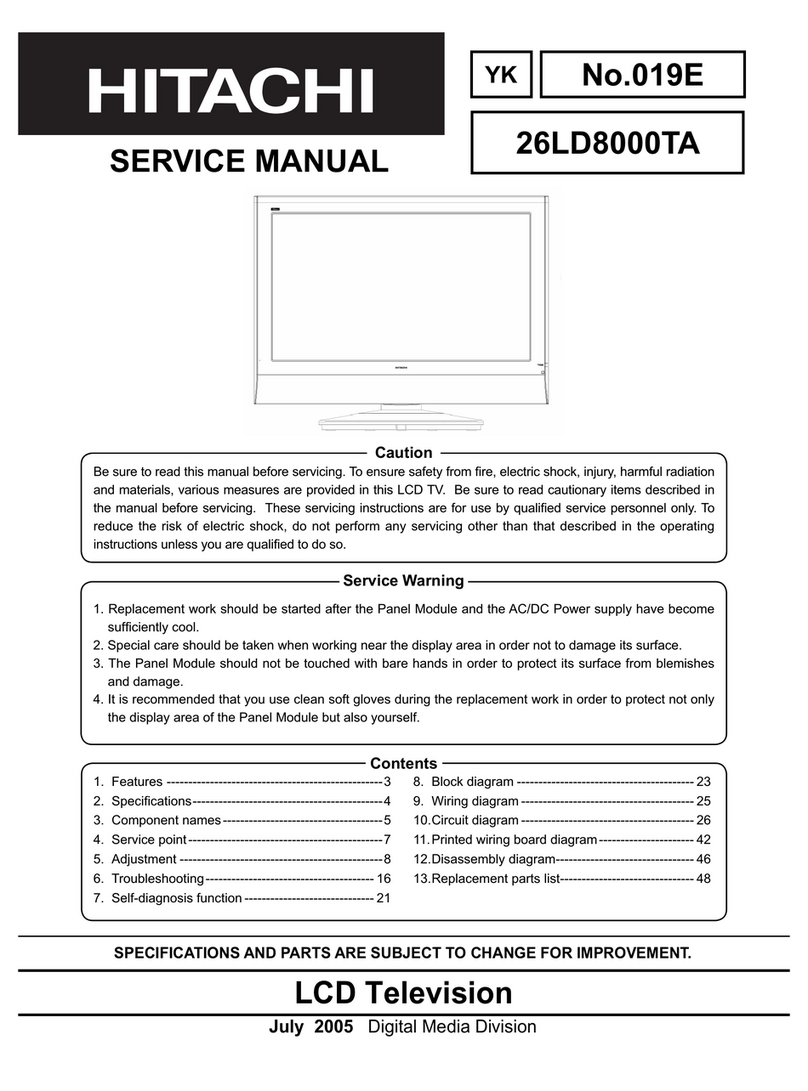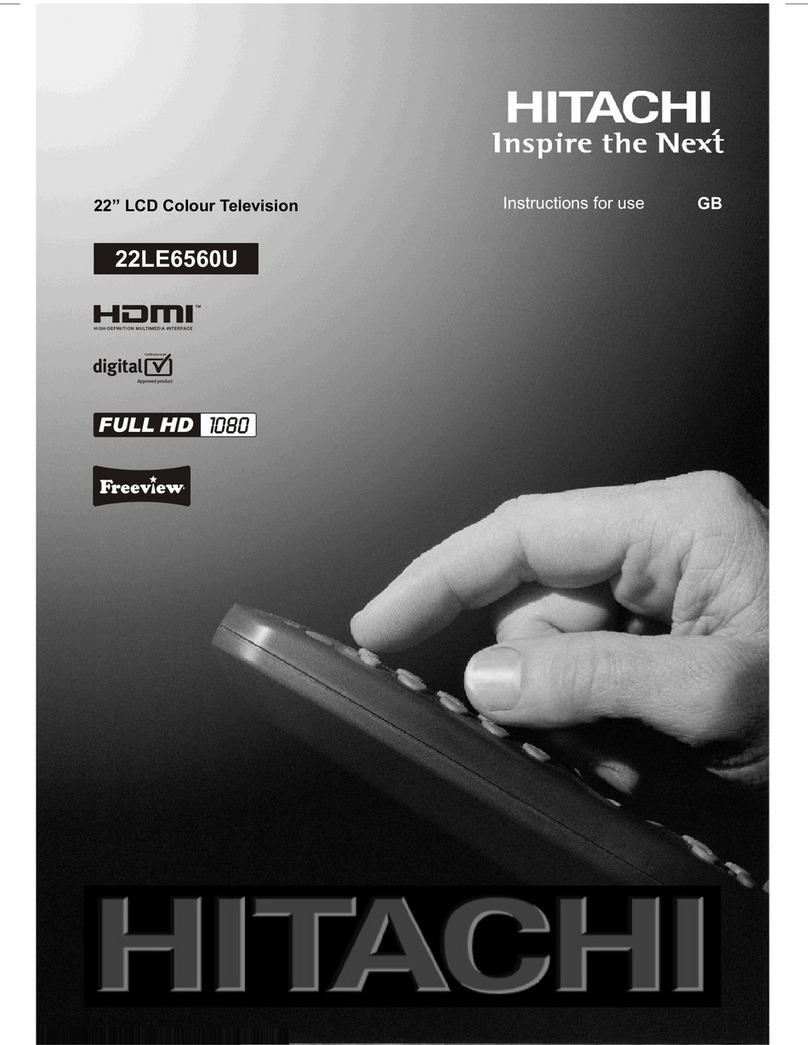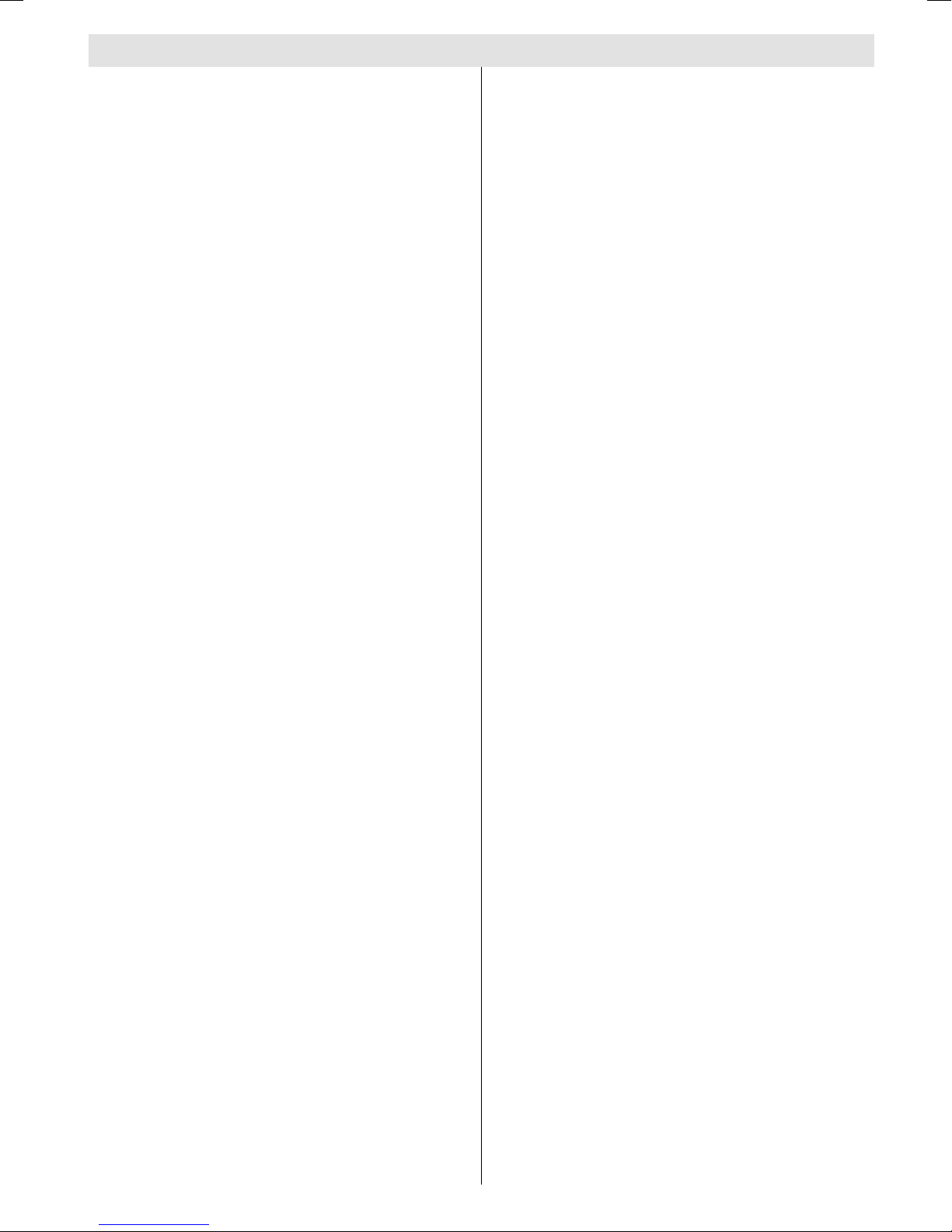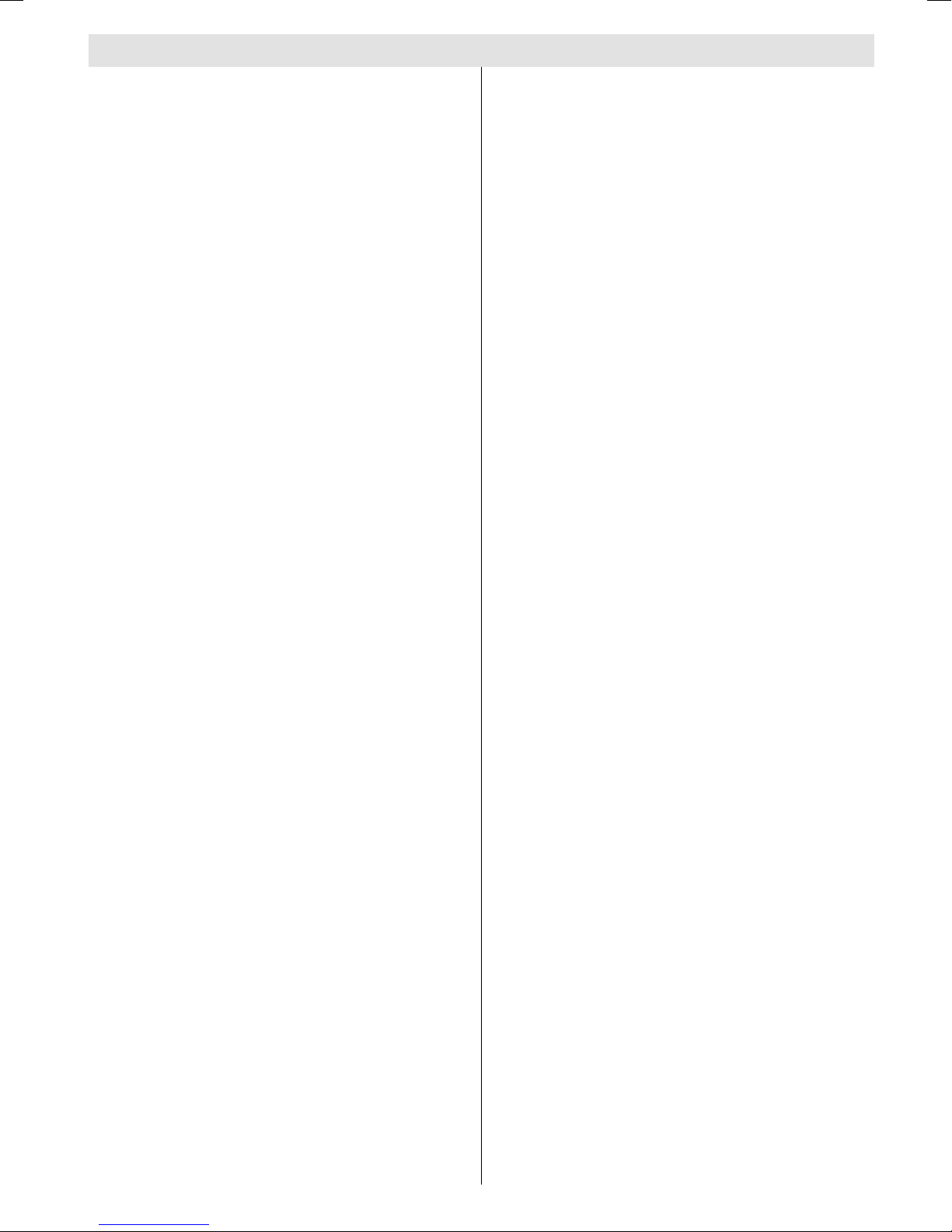
English - 1 -
Contents
Installation ...................................................... 15
Configuration ................................................. 16
Timers ............................................................ 18
RECORDING FROM IDT ........................ 18
Language ...................................................... 18
T Setup ....................................................... 19
Common Interface ......................................... 19
Menu System ................................................... 20
Picture Menu ................................................. 20
Mode ....................................................... 20
Contrast/Brightness/Sharpness/Colour/
Hue .......................................................... 20
Colour Temp ............................................ 20
Noise Reduction ...................................... 20
Film Mode ................................................ 20
Store ........................................................ 20
Reset ....................................................... 20
Sound Menu .................................................. 20
olume .................................................... 20
Equalizer ................................................. 20
Balance ................................................... 20
Headphone ............................................. 20
Sound Mode ............................................ 21
A L ......................................................... 21
Effect ...................................................... 21
Dynamic Bass ......................................... 21
3DS ......................................................... 21
SubWoofer ............................................. 21
Store ........................................................ 21
Feature Menu ................................................ 21
Sleep Timer ............................................. 21
Child Lock ............................................... 21
Language ................................................ 21
A -2 Out ................................................. 21
Default Zoom .......................................... 22
Blue Background .................................... 22
Menu Background .................................. 22
Menu Timeout .......................................... 22
Teletext Language .................................. 22
Install Menu .................................................... 22
Program ................................................... 22
Band ........................................................ 22
Channel ................................................... 22
Colour System ........................................ 22
Sound System ........................................ 22
Fine Tune ................................................ 22
Search .................................................... 22
CR ......................................................... 22
Store Program ......................................... 22
Program Menu ............................................... 22
A.P.S. (Auto Programming System)
Country ................................................... 23
Install menu in A modes ........................ 23
Source menu ................................................. 23
Safety Precautions ............................................ 3
IMPORTANT SAFETY INFORMATION ON
OPERATING YOUR T .................................... 3
DOs .......................................................... 3
DONTs ...................................................... 3
1.Power Source .............................................. 4
2.Power Cord .................................................. 4
3. Moisture and Water .................................... 4
4.Cleaning ........................................................ 4
5. entilation .................................................... 4
6. Heat and Flames ......................................... 4
7. Lightning ...................................................... 4
9. Servicing ..................................................... 4
10. Waste Disposal ......................................... 4
11. Disconnect Device .................................... 5
Features .............................................................. 6
Accessories ....................................................... 6
LCD TV Front View ............................................
Rear View and Peripheral Connections .......
Remote Control Buttons .................................. 8
Preparation ......................................................... 9
Before Switching On Your TV ......................... 9
Power Connection .......................................... 9
Connections To The Aerial Input Socket ......... 9
Inserting Batteries In The Remote Control
Handset ........................................................... 9
Handling the Remote Control ........................... 9
Operating Range for the Remote Control ....... 9
Switching The TV ON/OFF .............................. 10
Navigating the Menu System ........................ 10
Initial Settings .................................................. 10
Basic Operations ............................................. 11
Operation with the buttons on the T .......... 11
olume Setting ........................................ 11
Programme Selection .............................. 11
Entering Main Menu ................................ 11
Operation with Remote Control .................... 11
olume Setting ........................................ 11
Programme Selection (Previous or next
programme) ............................................ 11
Programme Selection (direct access): .. 11
Everyday Operation ......................................... 11
Information Banner ........................................ 11
Electronic Programme Guide (EPG) .............. 12
Displaying The Subtitles ................................ 12
Digital Teletext ............................................... 13
Over Air Download ....................................... 13
Widescreen ................................................... 13
IDTV Menu System .......................................... 13
Channel List .................................................. 13
Navigating the whole channel list .......... 14
Deleting the channels in the channel list 14
Renaming channels ................................ 14
Adding locks to channels ....................... 14
Setting Favourites .................................. 15
On Screen Help Pressing INFO Button .. 15
IB-ENG-(L42VP01U A)-MB26 UK-42780W-(RRC1001-2511E)-(ECO PIP)-10059409-5013XXXX.p6528.08.2008, 10:221