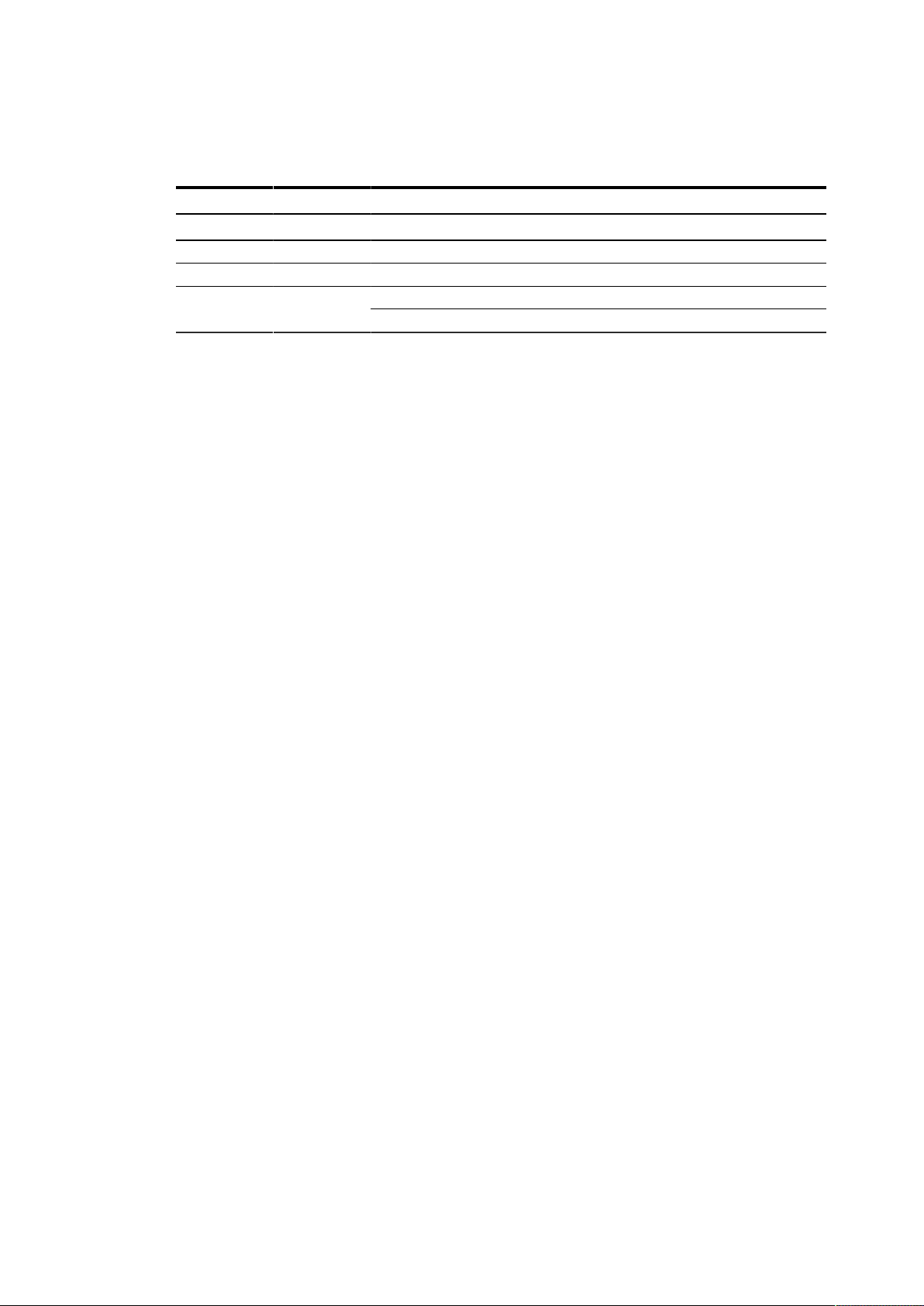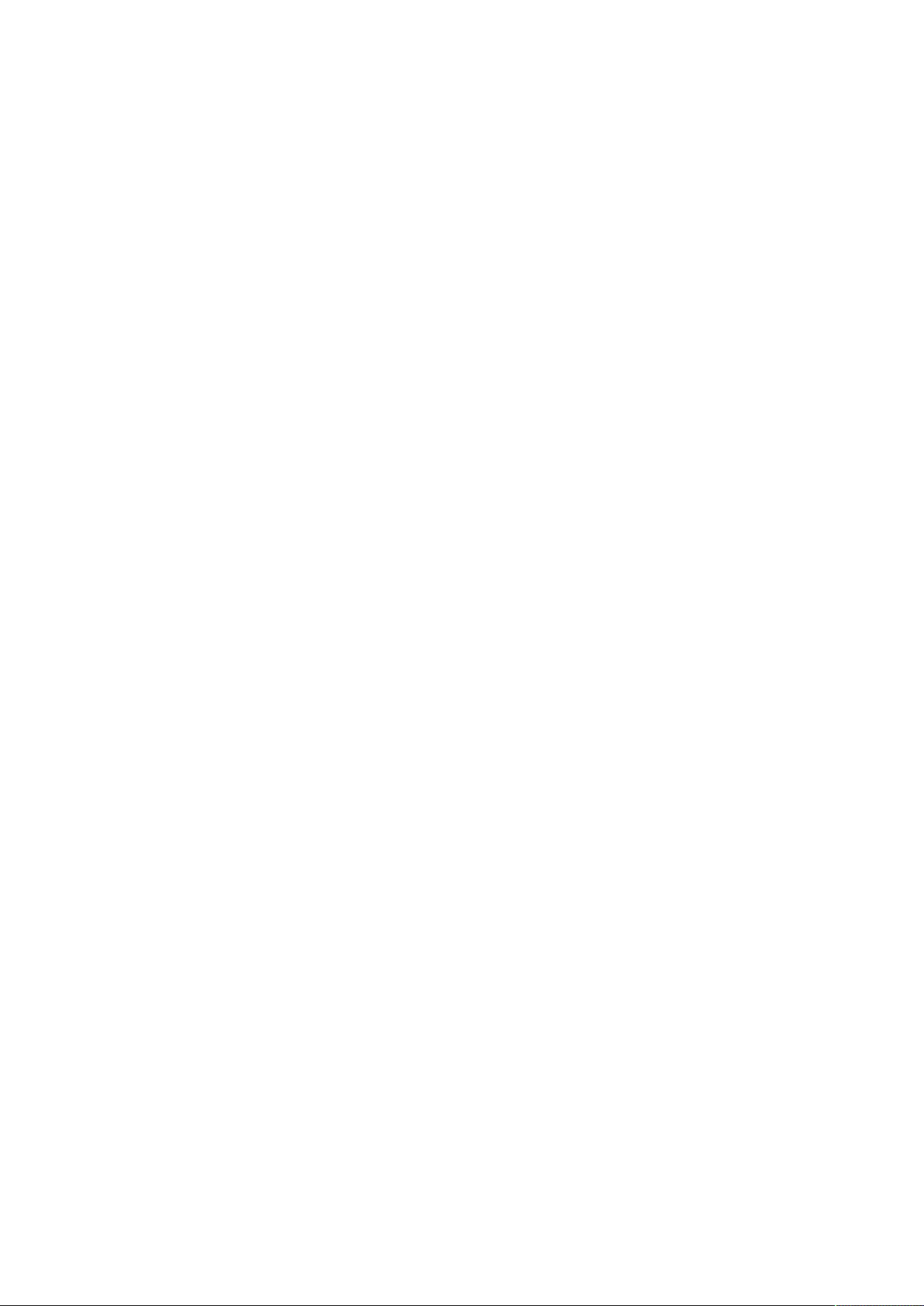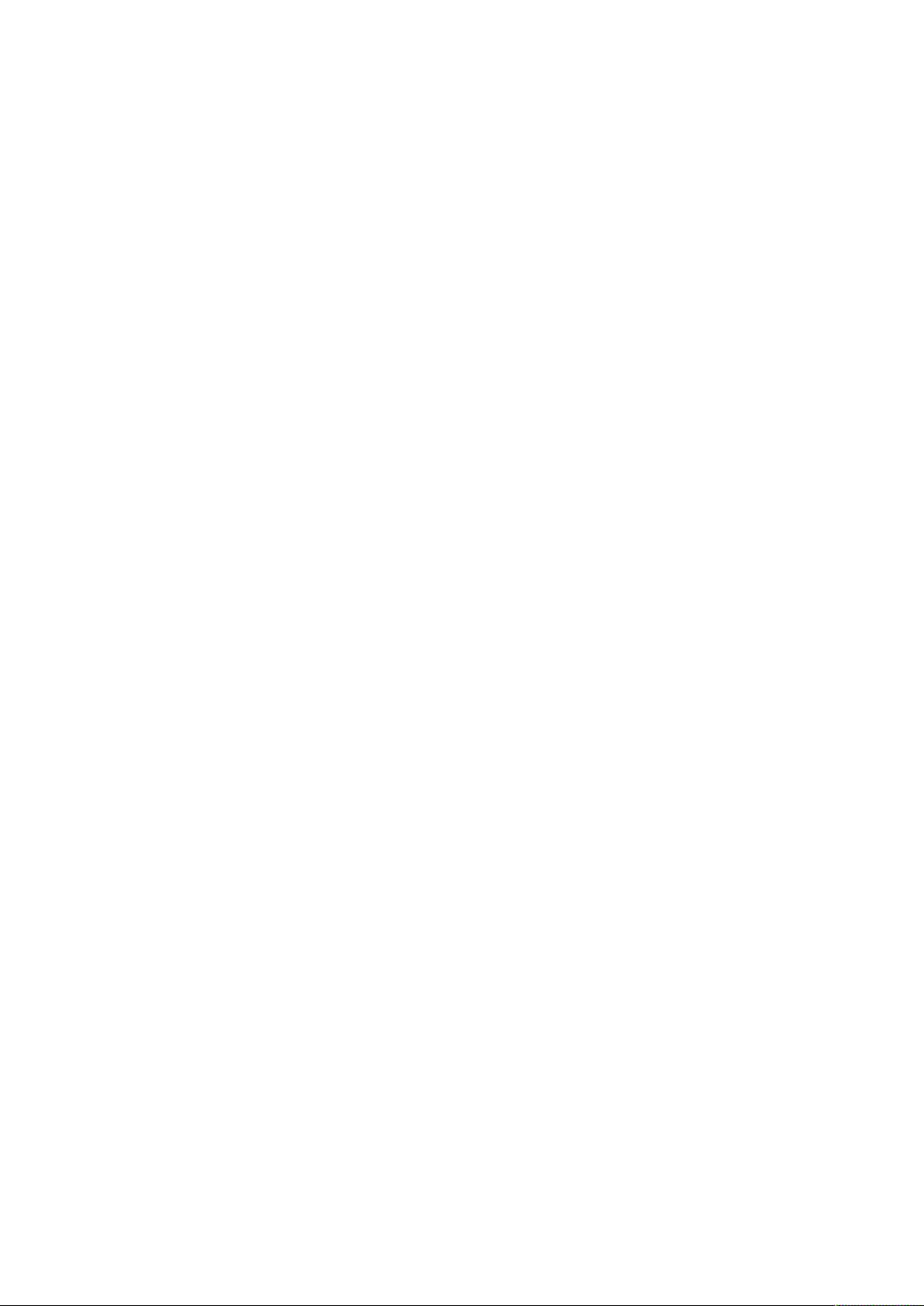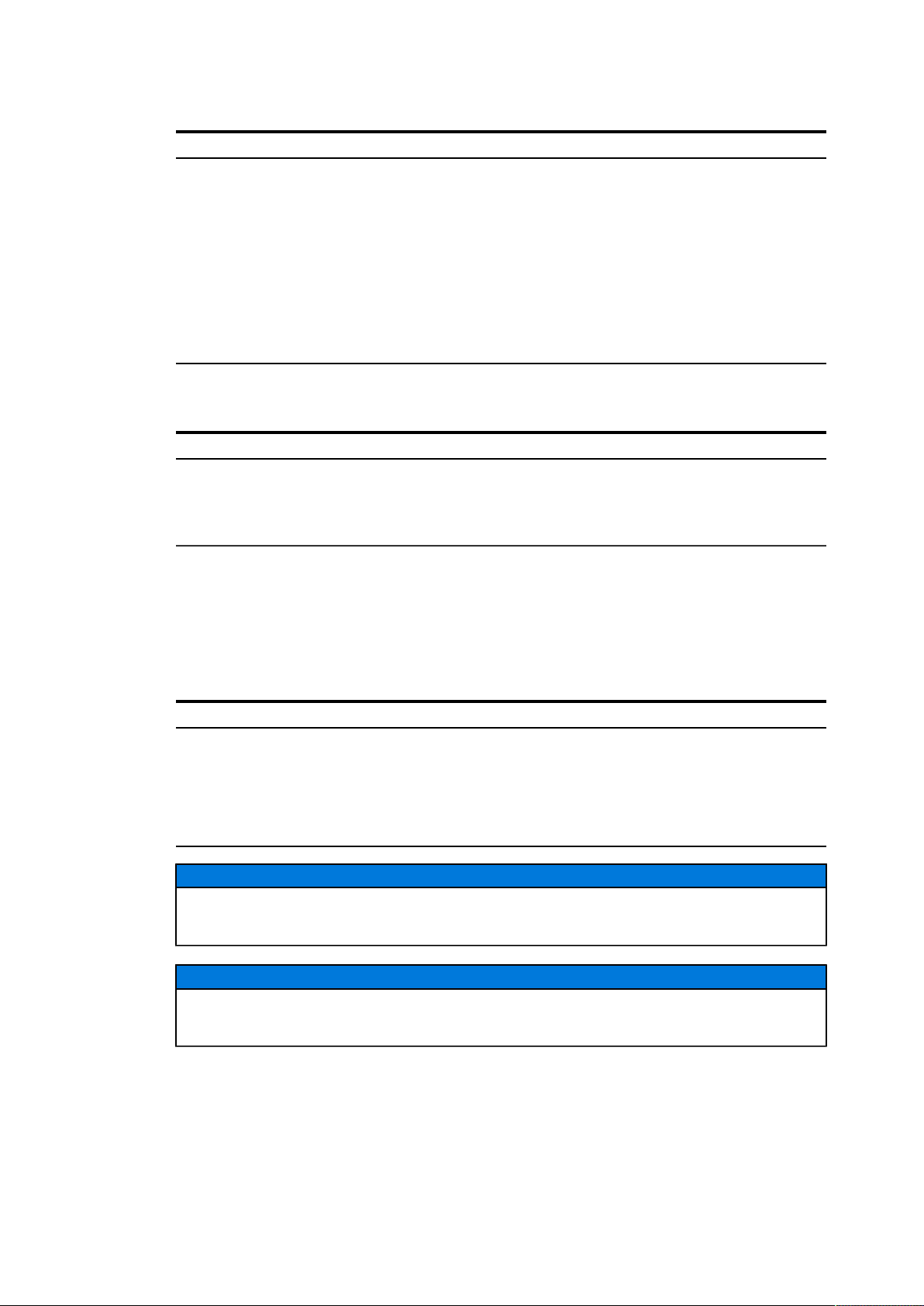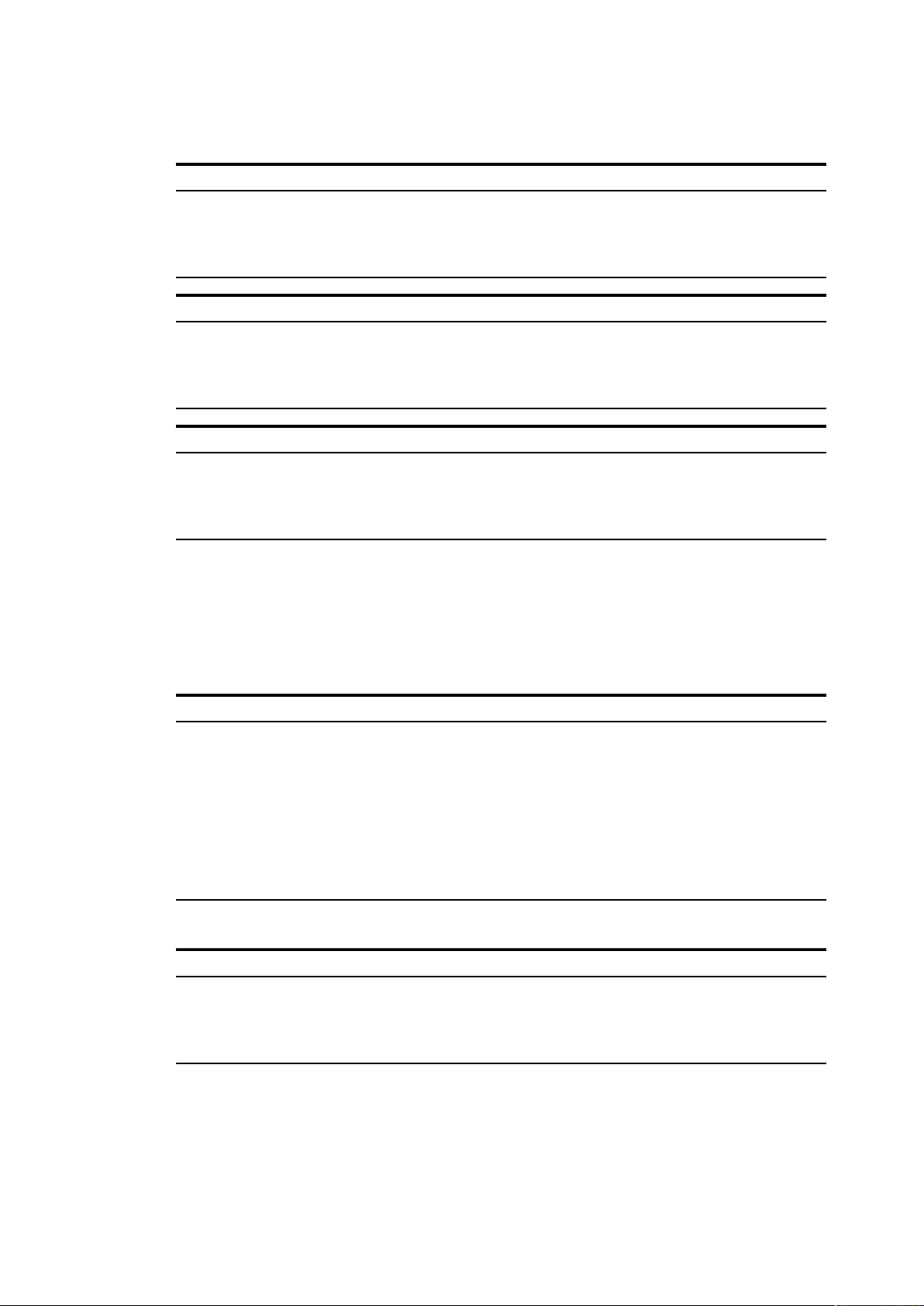Contents
Contents
1 Introduction............................................................................................................................. 5
1.1 About the Manual EDS500 series - FSK modems........................................................5
1.2 References..................................................................................................................... 5
2 Functions................................................................................................................................. 7
2.1 Configuration methods...................................................................................................7
2.1.1 Configuration via the serial interface.............................................................7
2.1.2 Configuration via configuration stick..............................................................7
2.2 Handling of the Command Line Interface (CLI)............................................................ 7
2.2.1 Command input............................................................................................. 7
2.2.2 Show Help for Input Format..........................................................................8
2.2.3 Show Commands for Current Hierarchy Level..............................................8
2.2.4 Shortcuts to Input Commands Quicker......................................................... 9
2.2.5 Operation modes - View (login) and configuration (enable)........................ 10
2.2.6 Using the command stack...........................................................................11
2.3 User authentication...................................................................................................... 11
2.3.1 Passwords....................................................................................................11
2.3.2 Automatic session termination.....................................................................12
2.4 Loading and saving a configuration............................................................................ 12
2.4.1 Show configurations.................................................................................... 13
2.4.2 Modifying start-up configuration.................................................................. 13
2.4.3 Power-up, configuration stick and modifications during runtime................. 13
2.4.4 Default configuration and reset of a device.................................................14
2.5 Cold start and warm start............................................................................................15
2.5.1 Information about the last start-up.............................................................. 15
2.5.2 Trigger device warm start with command................................................... 16
2.6 Host name and description..........................................................................................16
2.6.1 Host name................................................................................................... 16
2.6.2 Description, name of contact and location.................................................. 16
2.6.3 Display of the system description............................................................... 17
2.7 Alarms and alarm configuration...................................................................................17
2.8 Processing Functions...................................................................................................18
2.9 Settings........................................................................................................................ 20
2.9.1 Bit rate......................................................................................................... 20
2.9.2 Channel configuration..................................................................................20
2.9.3 Transmission level....................................................................................... 22
2.9.4 Receiving level.............................................................................................23
2.9.5 Filter Characteristic......................................................................................23
2.9.6 Two-wire or four-wire line............................................................................ 23
2.9.7 Transmitter mode - voltage source or current source................................. 24
2.9.8 Line termination........................................................................................... 24
2.9.9 Transmitter predistortion..............................................................................25
2.9.10 Switching off the transmitter and full-duplex/ half-duplex mode.................. 27
2.9.11 Quality check............................................................................................... 28
1KGT151043 V001 1 3