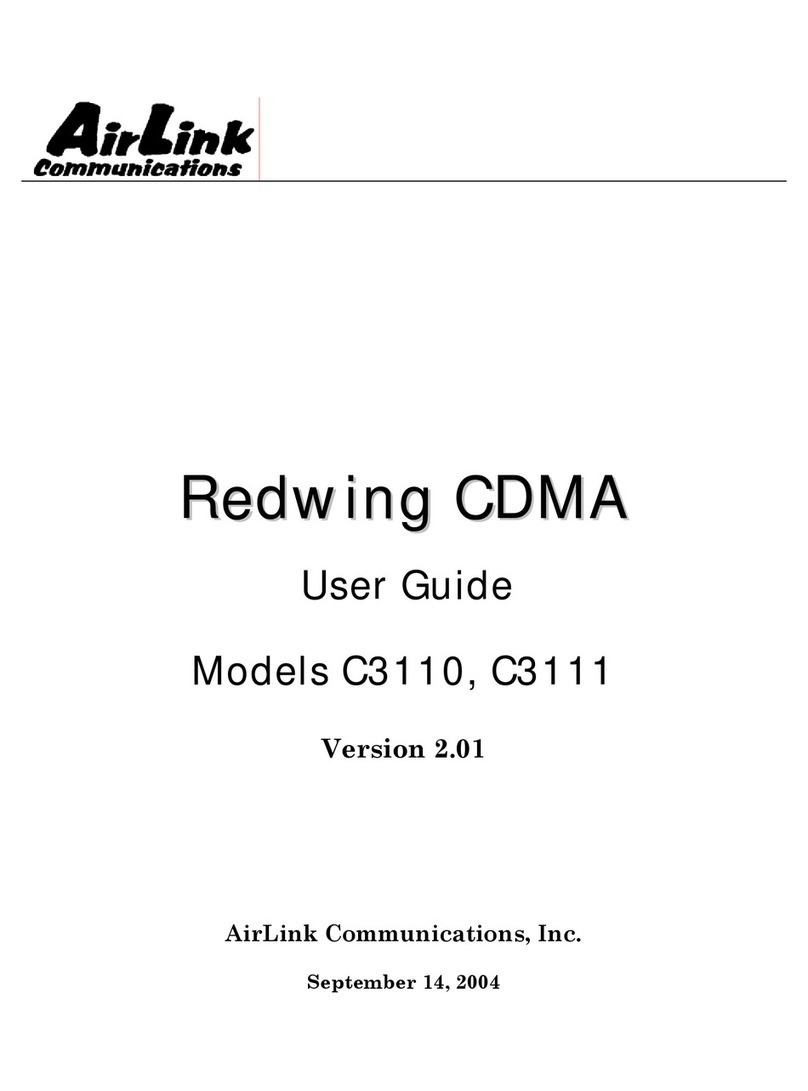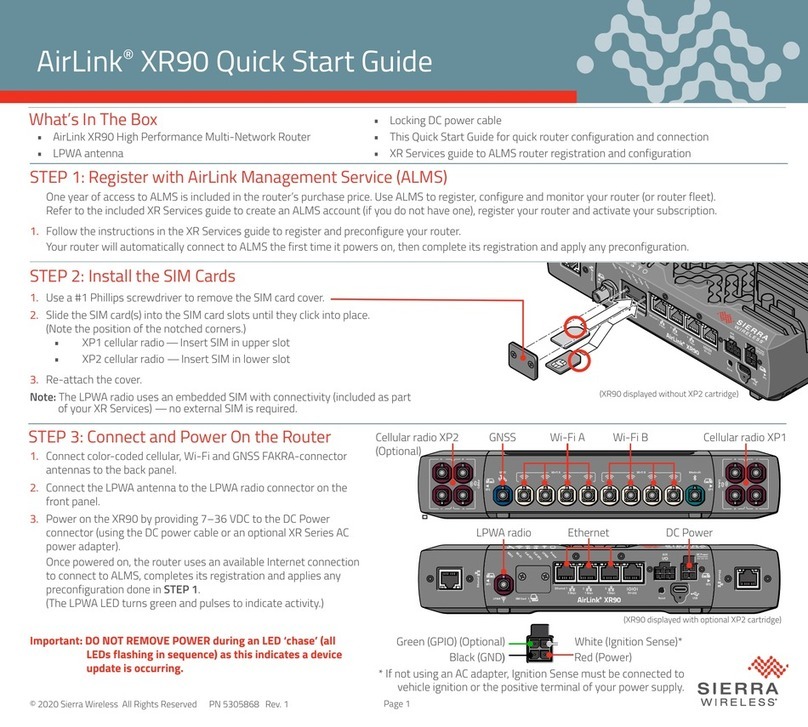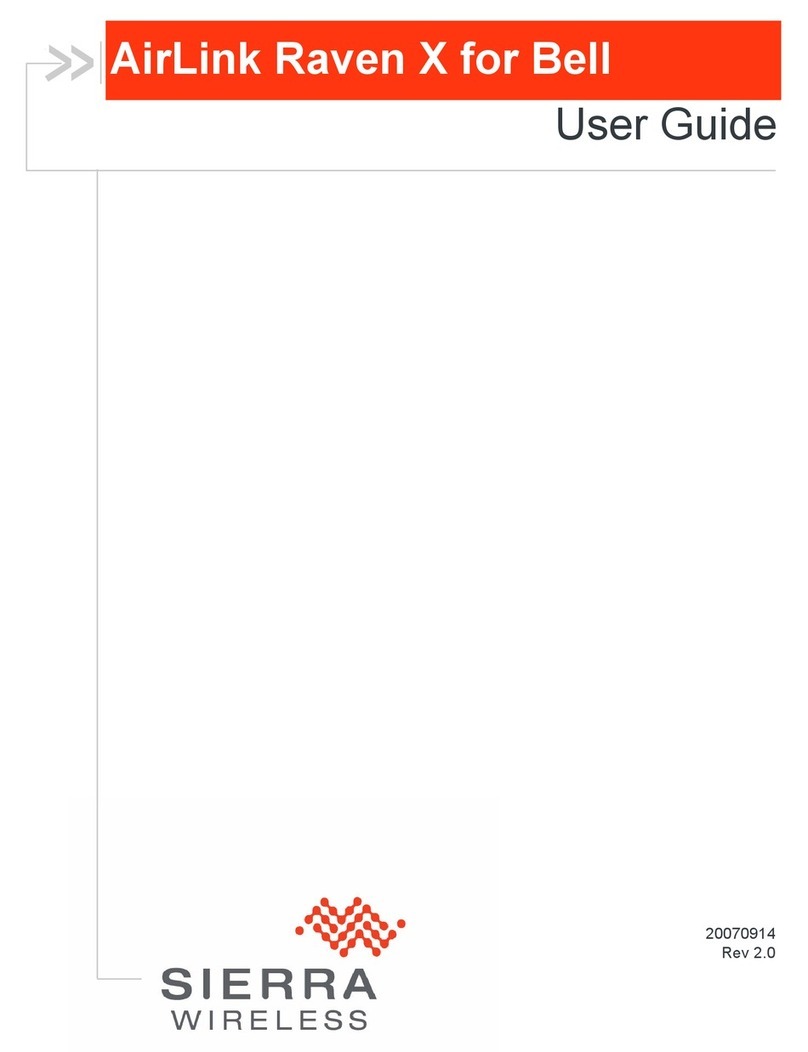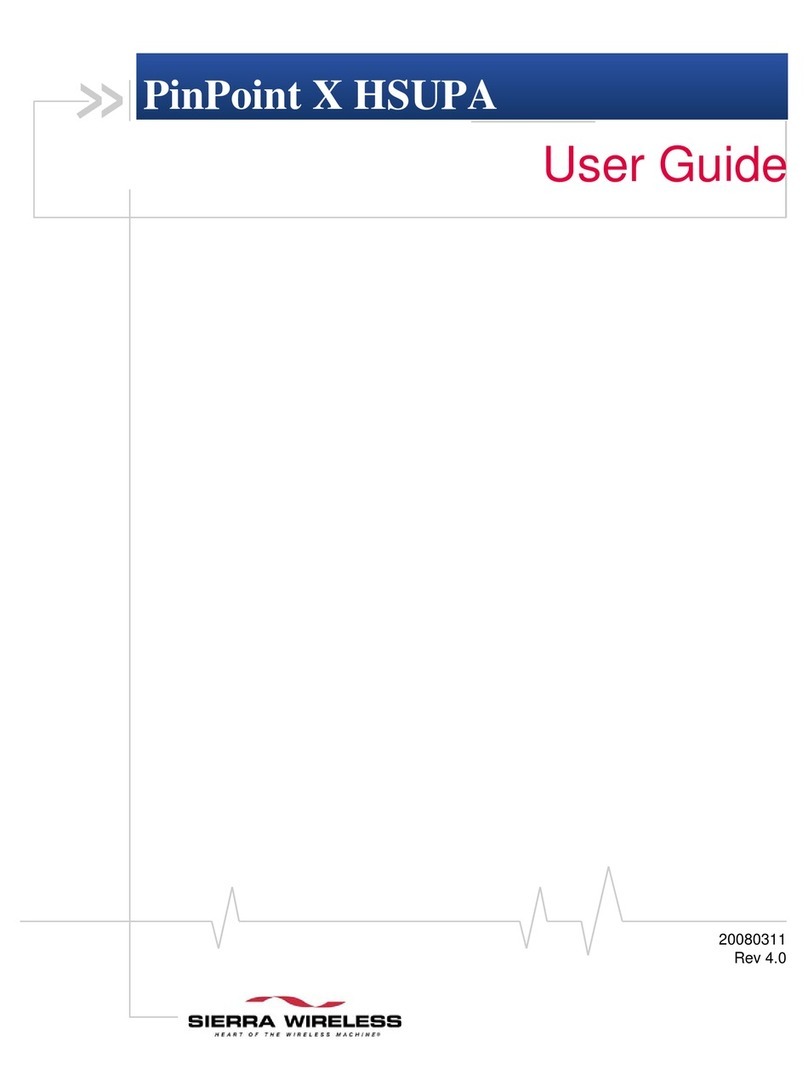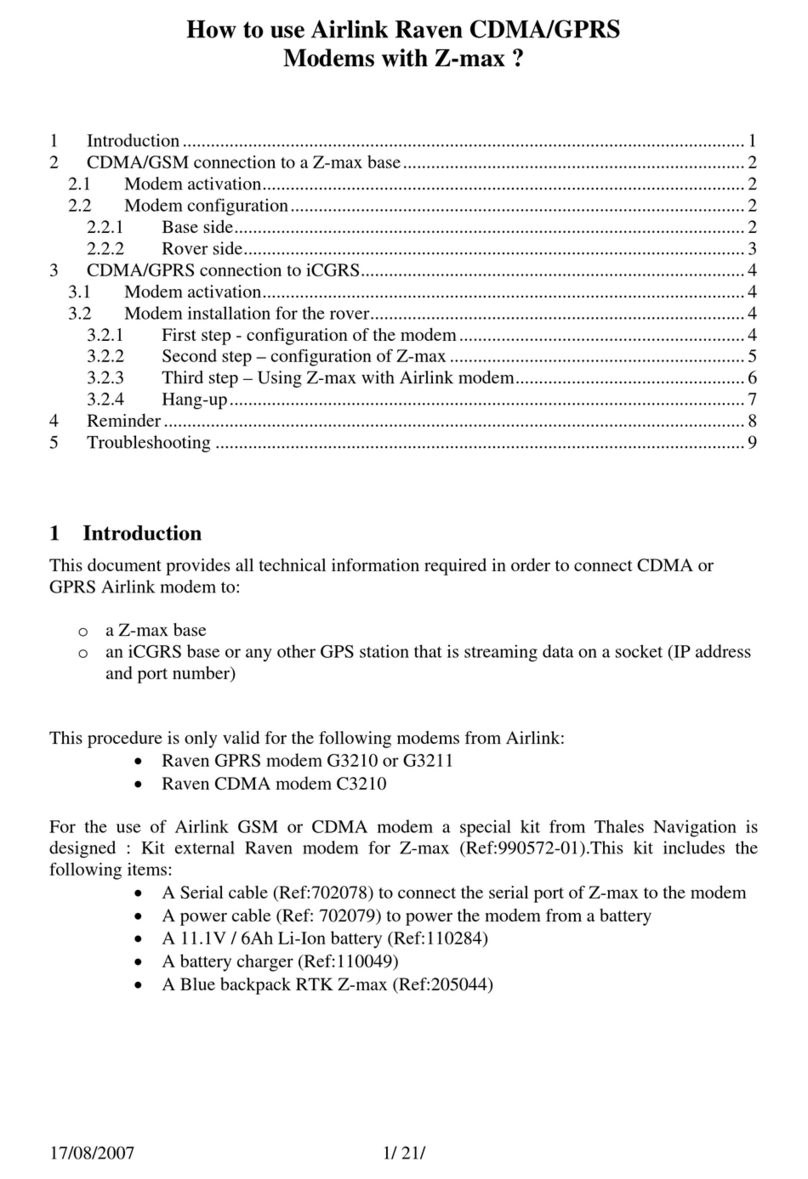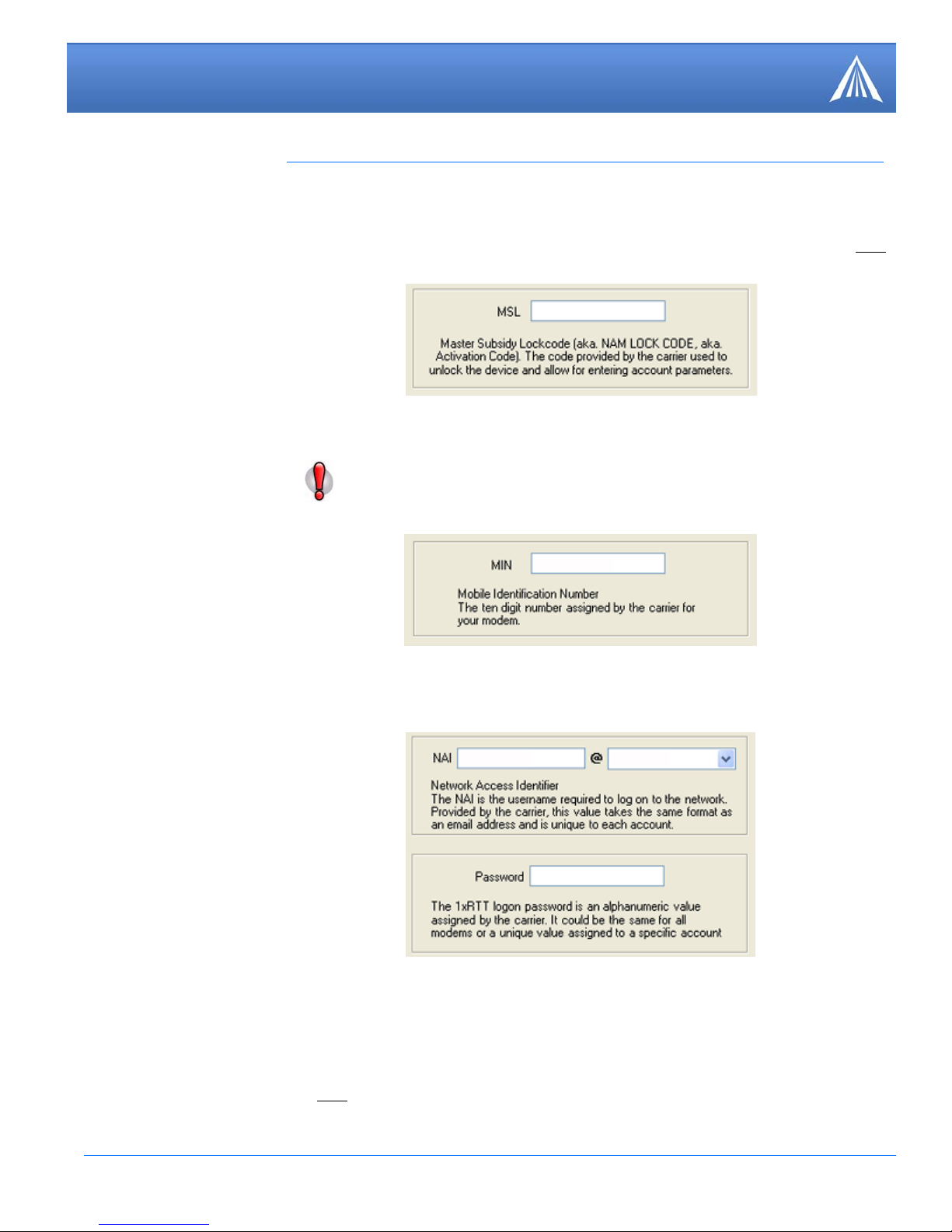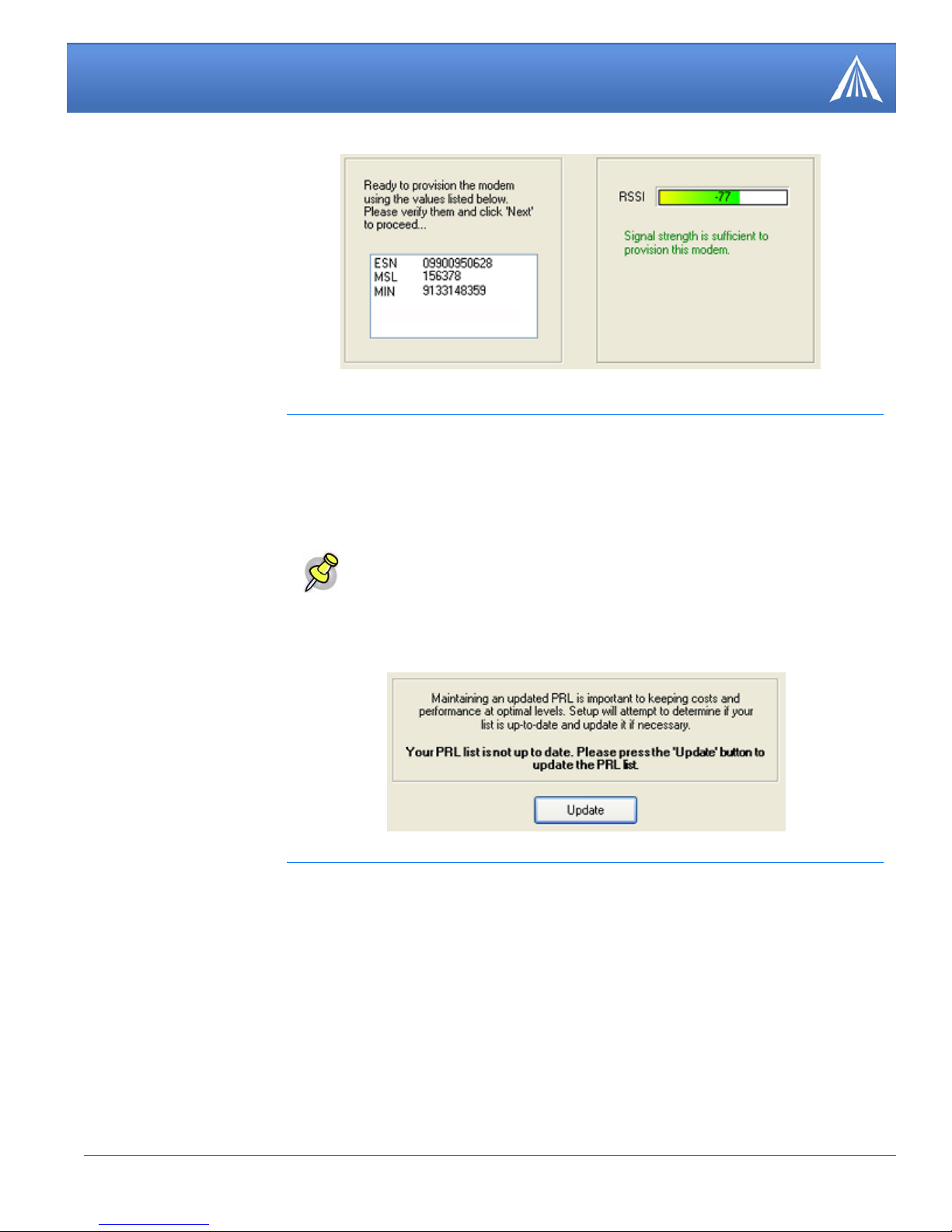September 2006 5
Redwing CDMA for Bell Mobility - Quick Start, version 2.40
Green checks in the boxes indicate the tests were successful and your Redwing is functioning prop-
erly. At this point your modem is configured and activated to work on the Bell Mobility network.
Dial-up Networking (DUN) allows a computer or other device to use an AirLink modem to con-
nect to the Internet or private network just like an analog modem using a standard phone line. The
Setup Wizard will install a driver for the modem and set up the connection between your computer
and the modem. You will need to have administrator access on the computer for this section of the
installation.
Select Install to begin adding the driver for the AirLink modem to your computer. The COM port
and speed should match your modem (the default settings will be pre-entered). Select Next to begin
the modem driver installation. You will see a confirmation box from Microsoft Windows to spec-
ify you wish to install this driver on your computer. Select Continue Anyway to install the driver.
Note: These tests, depending on the
strength of your signal, may take a few
minutes. Initially, while the tests are being
performed, there may be red Xs in the
boxes.
Caution: If your PRL is out of date, you may experience trouble with activating
your modem on Bell Mobility’s network. You should check to be sure you have
the most recent Setup Wizard available on the AirLink website or consult with the
Redwing CDMA for Bell Mobility User Guide on how to update the PRL over the
air.
If you want to verify connectivity to the Internet with your Redwing modem, you
need to set up a DUN connection.
7. Setting up a DUN Connection
If you already have other modems installed on
your computer, they will be listed on the AirLink
Modem Installation screen. If you have other
modems installed on your computer using the same
serial port, they may conflict. As long as you do
not intend to use them, you can Remove other
modems using this menu.