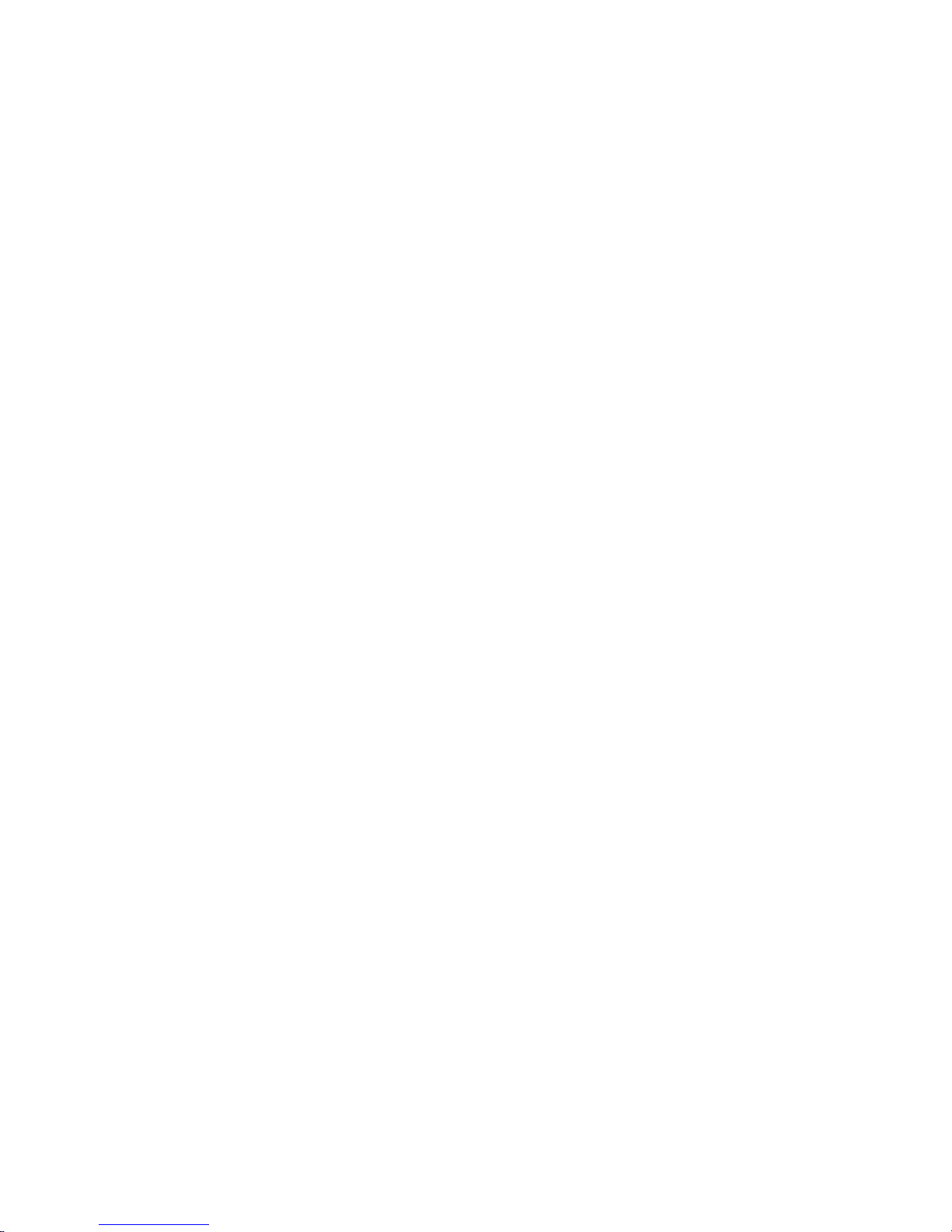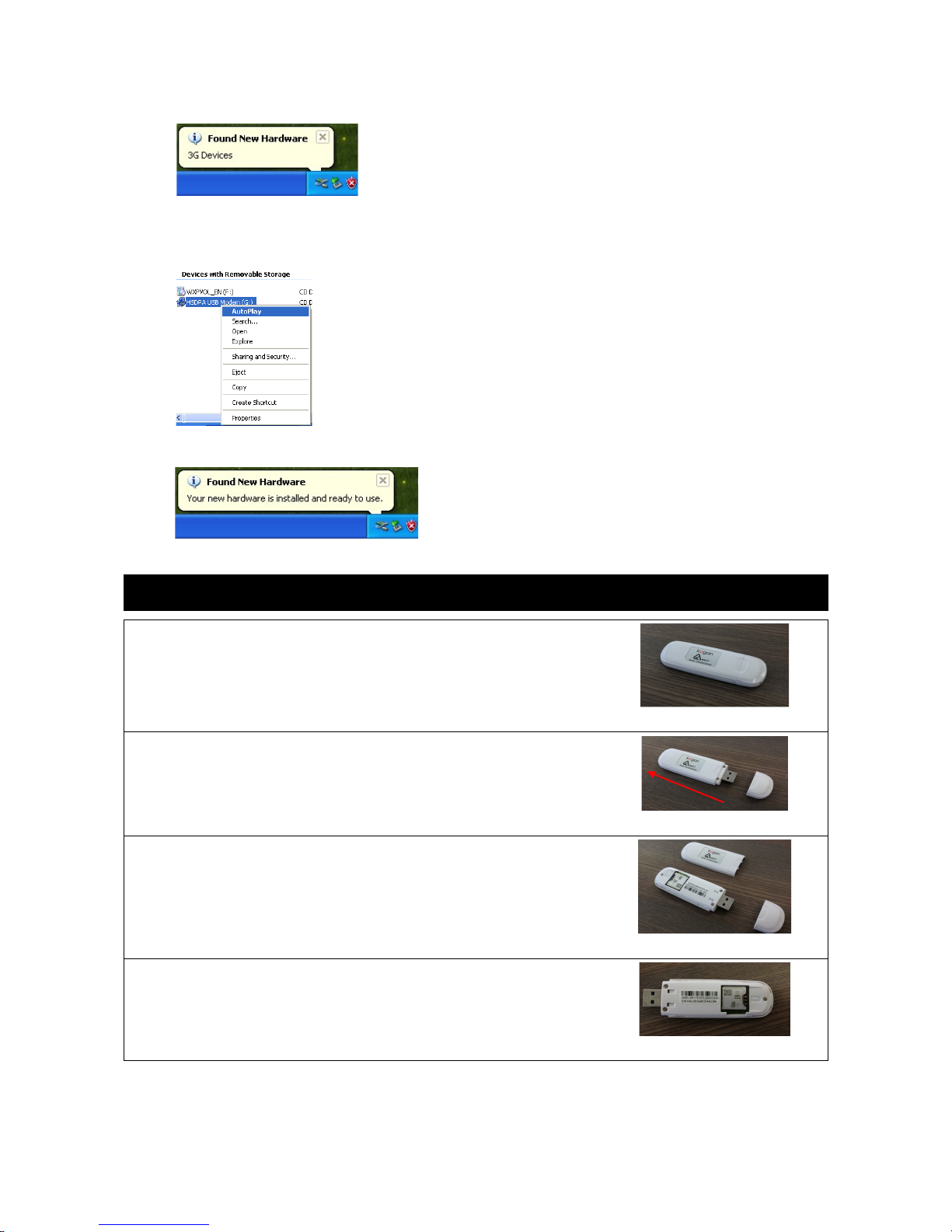Troubleshooting Guide
Problem Suggested Solution
Driver or app ication software insta ation fai ed. •Ensure at east 50MB of free disk space.
•Before insta ing driver, c ose a other programs.
LED indicator not f ashing. •Check that the SIM card is fu y inserted into the SIM card
s ot, ensuring that it is insta ed in the correct direction.
•If the indicator ight is sti not f ashing, disconnect the USB
port and re-insert the SIM, then reconnect.
App ication cannot start. •Connect the USB modem to the PC, then wait about 5-10
seconds, then run the app ication. The app ication wi
automatica y test if the equipment is connected or not and if
the SIM is inserted correct y or not.
•Fo ow the be ow steps to check the modem driver: right-
c ick My Computer Manage Device Driver → → →
Modem/Ports.
1. Make sure the modem name “Mobi e Connector”, the port
name “Device Diagnostic Interface” and “Device App ication
Interface” are a disp ayed and do not show warning signs.
2. If any warnings are shown, take out the USB modem and
p ug it in again, then the drive can be insta ed.
3. If you sti see a warning marker, fo ow these steps: right-
c ick the “Mobi e Connector”, “Device Diagnostic Interface”
and “Device App ication Interface”, then in the pop-up menu,
se ect “uninsta ” to uninsta the existing drivers. Take the
modem out, then p ug it back in again and enter the
insta ation menu of the driver.
Modem Connection Fai ure Check if the wire ess internet service is current y avai ab e and
working in your region. Check if the SIM card supports the service or
not, or for further information contact your oca network operator.
•If the SIM card is a prepaid card, make sure that the card has
enough ba ance.
•Check the dia -up connection, c ick on it's properties to
verify the modem connection.
•To manua y add a service provider to the ist of profi es,
p ease c ick on the fo owing ink and fo ow the instructions:
https://www.kogan.com/au/he p/can-i-manua y-add-a-
service-provider-to-the- ist-of/
Modem Connection is OK, but then immediate y
disconnects.
•A SIM card prob em is possib e. Try another SIM card.
•If it is not a SIM card prob em, it may be a network server
instabi ity. Try another network providers SIM card.
Driver did not comp ete the uninsta ation. In order to make sure that the software was uninsta ed proper y, do
not pu out the USB modem during the uninsta process and instead
wait for the comp etion of the uninsta ation. Then go to “My
Computer” “Manage” “Device Manager” and scan for hardware → →
changes again. A window shou d pop up saying device drivers need
to be insta ed, at which point you shou d cance a insta requests.
Next to the devices ye ow question mark icons wi appear. Right-
c ick these devices, se ect “uninsta ” to comp ete y uninsta device
drivers, so you can then uninsta the USB modem driver safe y and
comp ete y.
Guide to ial-Up Failure
Problem Cause Solution
Modem Hardware Fai ure Caused by the interna modem in
your PC.
Disab e the interna modem.
No dia tone User inserted the wrong SIM card or
the SIM card is not inserted proper y.
Insert the correct SIM card with internet support
or insert the SIM card correct y.
Fai ed to respond to user Did not respond to user due to being
busy or the signa is not strong
enough.
Re-dia -up or move to another ocation.
Remote computer did not
respond
SIM card is inva id. Insert the SIM card with internet connection
support.
5