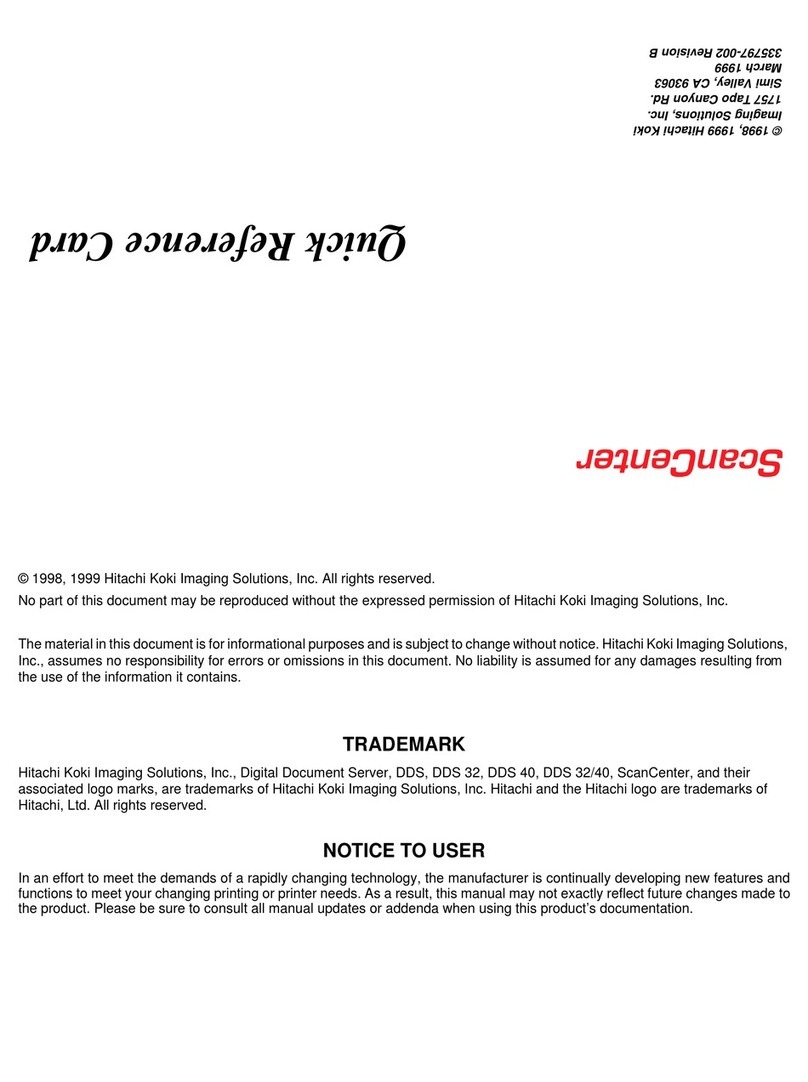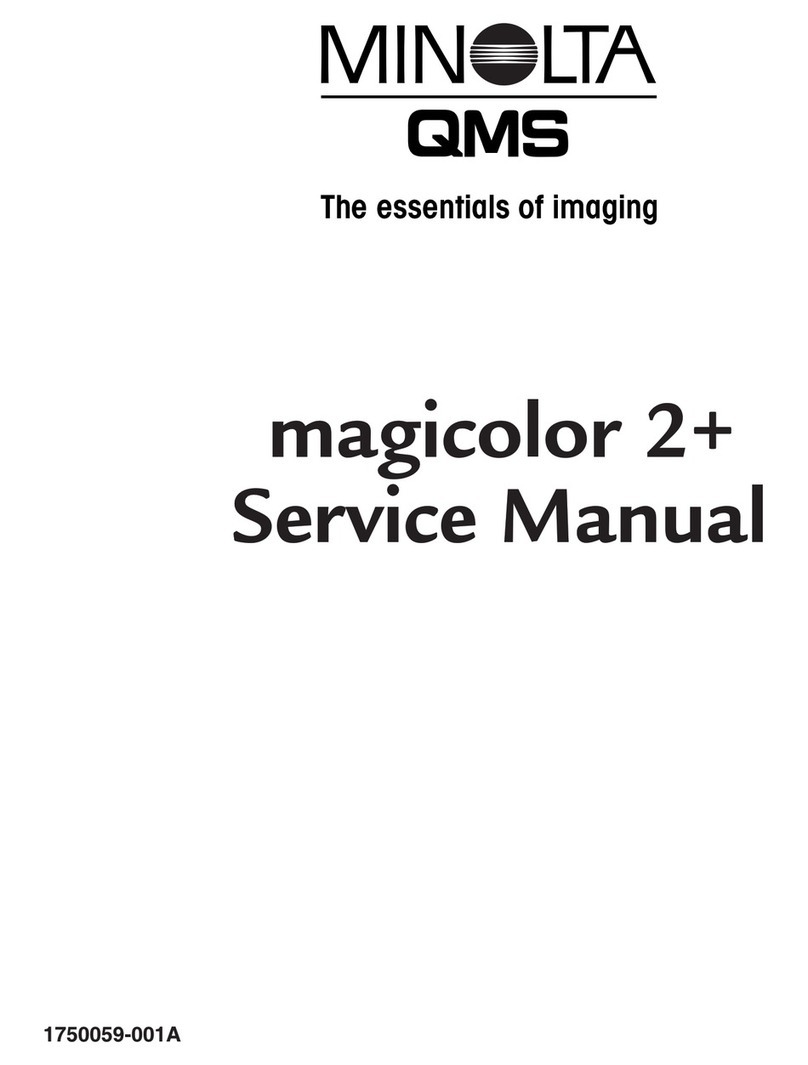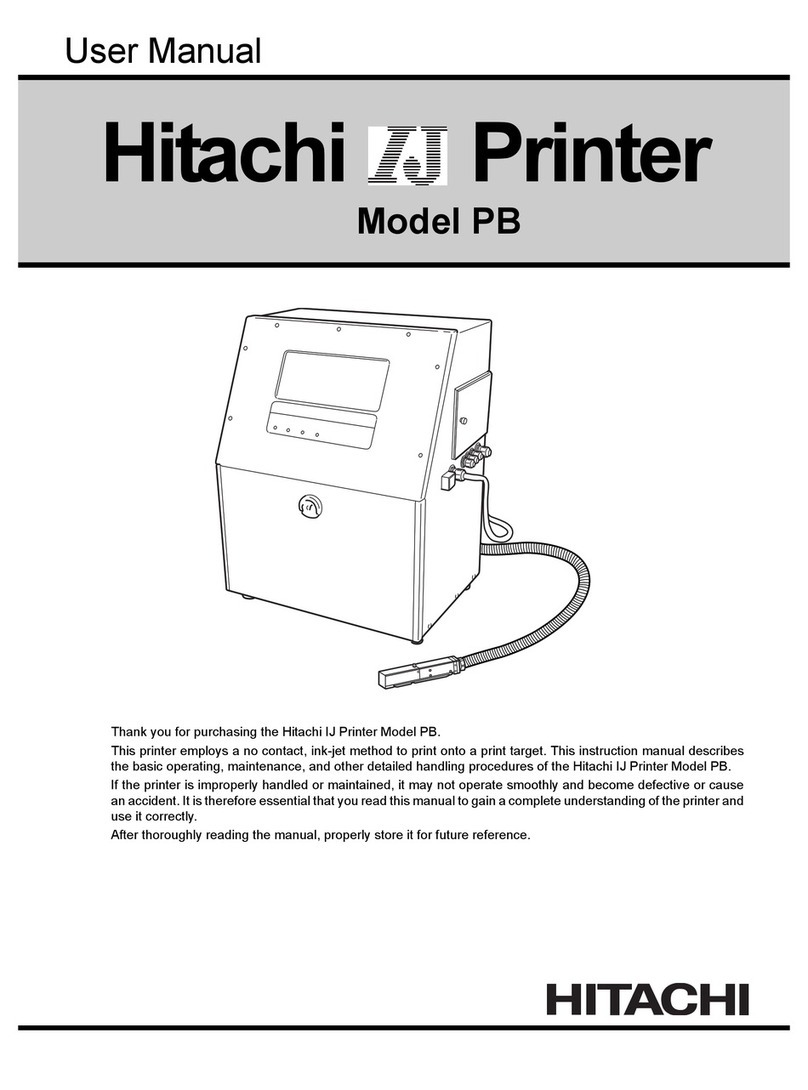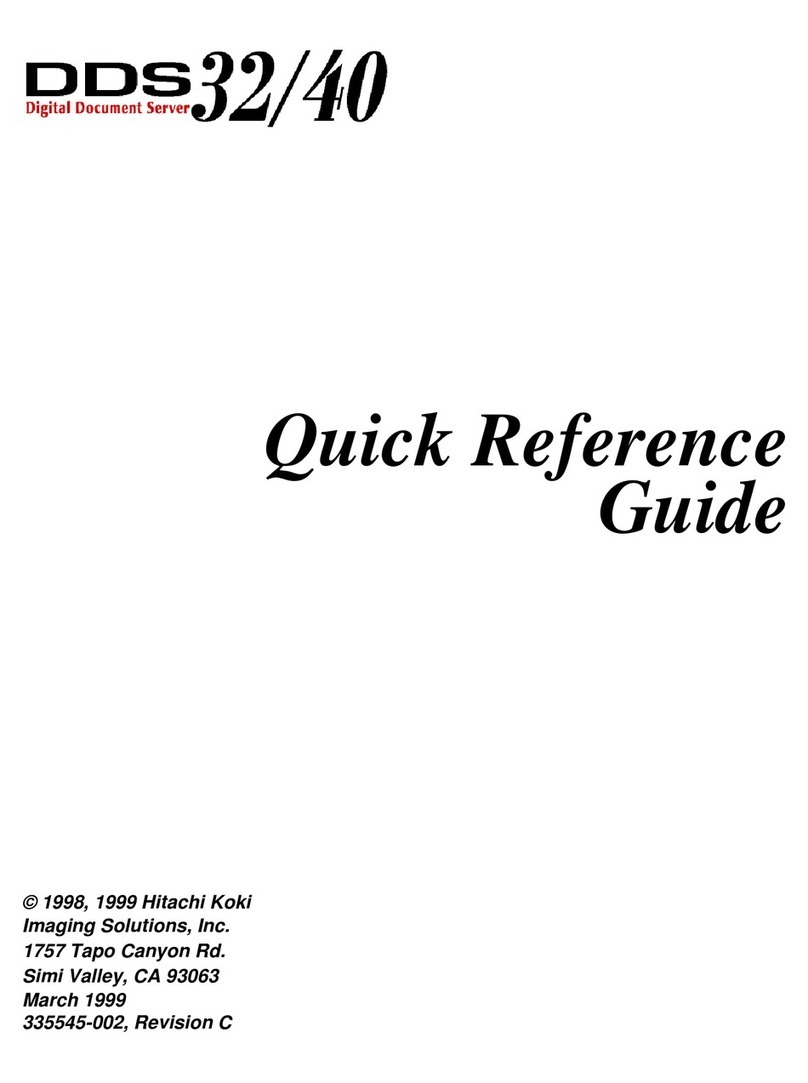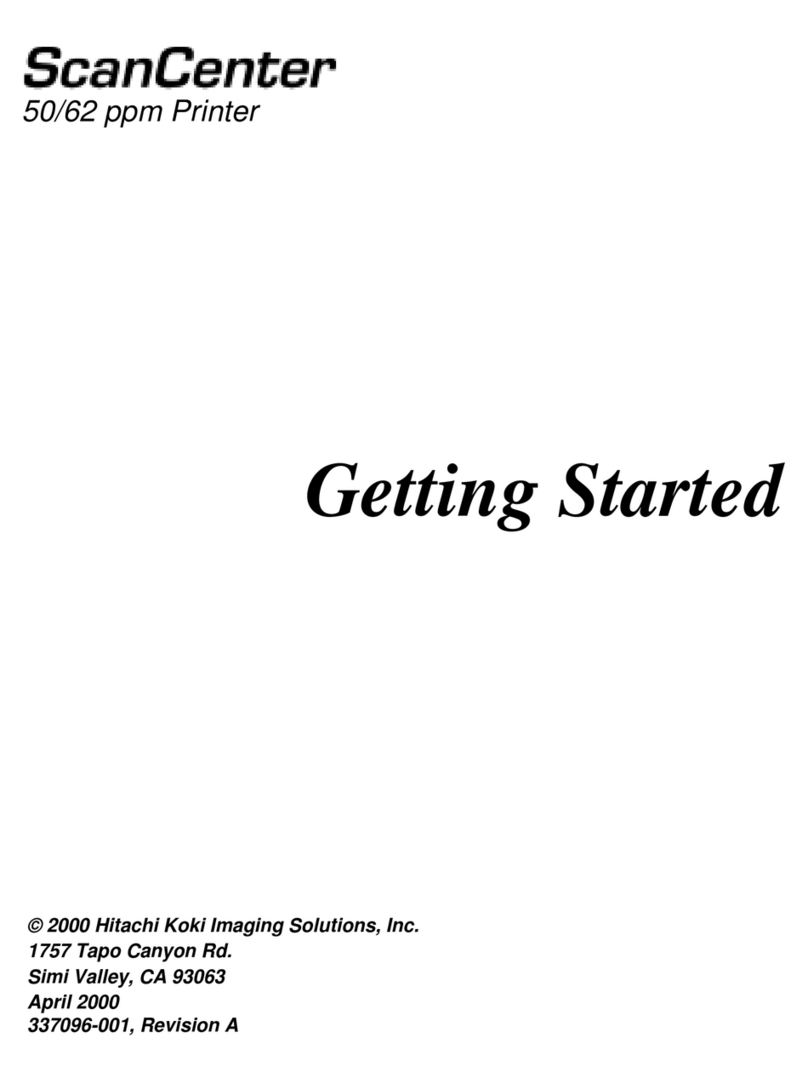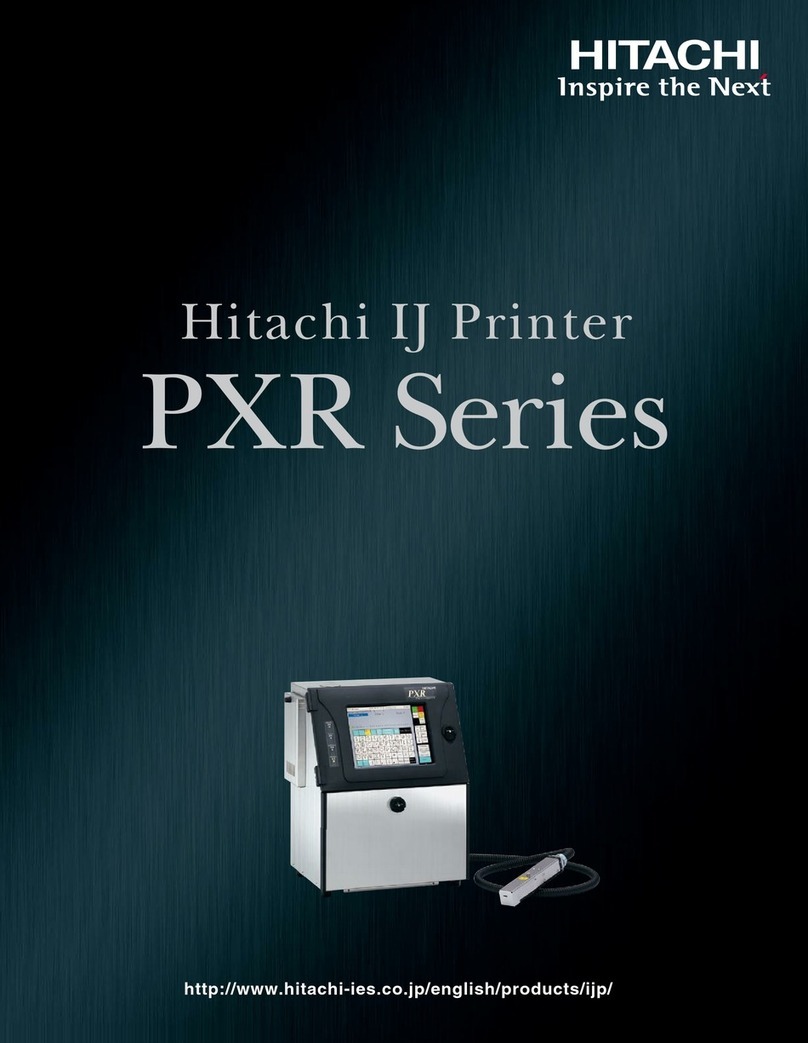2 ●Contents
5.3.7 Calendar Conditions Transmission. . . . . . . . . . . . . . . . . . . . . . . . . . . . . . . . . . . . . . 5-25
5.3.8 User Pattern Character Transmission . . . . . . . . . . . . . . . . . . . . . . . . . . . . . . . . . . . 5-28
5.3.9 On-line/Off-line Transmission Procedure . . . . . . . . . . . . . . . . . . . . . . . . . . . . . . . . . 5-35
5.3.10 Remote Operation Transmission . . . . . . . . . . . . . . . . . . . . . . . . . . . . . . . . . . . . . . 5-36
5.3.11 Time control . . . . . . . . . . . . . . . . . . . . . . . . . . . . . . . . . . . . . . . . . . . . . . . . . . . . . . 5-37
5.3.12 Print item deletion transmission . . . . . . . . . . . . . . . . . . . . . . . . . . . . . . . . . . . . . . . 5-39
5.3.13 Count Reset Transmission . . . . . . . . . . . . . . . . . . . . . . . . . . . . . . . . . . . . . . . . . . . 5-39
5.4 Code Tables . . . . . . . . . . . . . . . . . . . . . . . . . . . . . . . . . . . . . . . . . . . . . . . 5-40
5.4.1 Code Tables . . . . . . . . . . . . . . . . . . . . . . . . . . . . . . . . . . . . . . . . . . . . . . . . . . . . . . . 5-40
5.4.2 Header Table . . . . . . . . . . . . . . . . . . . . . . . . . . . . . . . . . . . . . . . . . . . . . . . . . . . . . . 5-49
5.5 Communication Timing. . . . . . . . . . . . . . . . . . . . . . . . . . . . . . . . . . . . . . . 5-52
5.5.1 Signal Timing . . . . . . . . . . . . . . . . . . . . . . . . . . . . . . . . . . . . . . . . . . . . . . . . . . . . . . 5-52
5.5.2 Response Time. . . . . . . . . . . . . . . . . . . . . . . . . . . . . . . . . . . . . . . . . . . . . . . . . . . . . 5-55
5.6 Communication Monitor Function. . . . . . . . . . . . . . . . . . . . . . . . . . . . . . . 5-60
5.7 Warning Messages. . . . . . . . . . . . . . . . . . . . . . . . . . . . . . . . . . . . . . . . . . 5-62
5.8 Precautions . . . . . . . . . . . . . . . . . . . . . . . . . . . . . . . . . . . . . . . . . . . . . . . 5-65
5.8.1 Notes on Product speed matching Feature Use. . . . . . . . . . . . . . . . . . . . . . . . . . . . 5-65
5.8.2 Notes on Print Condition Transmission . . . . . . . . . . . . . . . . . . . . . . . . . . . . . . . . . . 5-65
5.9 Communication Buffer . . . . . . . . . . . . . . . . . . . . . . . . . . . . . . . . . . . . . . . 5-66
5.9.1 Overview. . . . . . . . . . . . . . . . . . . . . . . . . . . . . . . . . . . . . . . . . . . . . . . . . . . . . . . . . . 5-66
5.9.2 Description of Functions. . . . . . . . . . . . . . . . . . . . . . . . . . . . . . . . . . . . . . . . . . . . . . 5-67
5.9.3 External Communications. . . . . . . . . . . . . . . . . . . . . . . . . . . . . . . . . . . . . . . . . . . . . 5-70
5.9.4 Errors . . . . . . . . . . . . . . . . . . . . . . . . . . . . . . . . . . . . . . . . . . . . . . . . . . . . . . . . . . . . 5-71
6. CIRCULATION SYSTEM WORK AND ADJUSTMENT
METHOD . . . . . . . . . . .6-1
6.1 Circulation control screen operation and contents. . . . . . . . . . . . . . . . . . . 6-2
6.1.1 Circulation control screen operaion . . . . . . . . . . . . . . . . . . . . . . . . . . . . . . . . . . . . . . 6-2
6.1.2 Circulation control contents . . . . . . . . . . . . . . . . . . . . . . . . . . . . . . . . . . . . . . . . . . . . 6-3
6.2 Removing Inner Cover . . . . . . . . . . . . . . . . . . . . . . . . . . . . . . . . . . . . . . . . 6-4
6.3 Replacing the ink . . . . . . . . . . . . . . . . . . . . . . . . . . . . . . . . . . . . . . . . . . . . 6-5
6.4 How to correct ink stream bending and nozzle clogging . . . . . . . . . . . . . 6-11
6.4.1 Nozzle 1 backwash (inluding Nozzle 2) . . . . . . . . . . . . . . . . . . . . . . . . . . . . . . . . . . 6-11
6.4.2 Nozzle orifice disassembly and cleaning . . . . . . . . . . . . . . . . . . . . . . . . . . . . . . . . . 6-13
6.5 Stream alignment . . . . . . . . . . . . . . . . . . . . . . . . . . . . . . . . . . . . . . . . . . . 6-17
6.6 Cleaning the Gutter . . . . . . . . . . . . . . . . . . . . . . . . . . . . . . . . . . . . . . . . . 6-19
6.7 Replacing the ink filter . . . . . . . . . . . . . . . . . . . . . . . . . . . . . . . . . . . . . . . 6-20
6.8 Replacing the recovery filter. . . . . . . . . . . . . . . . . . . . . . . . . . . . . . . . . . . 6-25
6.8.1 Replacing the recovery filter 1 . . . . . . . . . . . . . . . . . . . . . . . . . . . . . . . . . . . . . . . . . 6-25
6.8.2 Replacing the recovery filter 2 . . . . . . . . . . . . . . . . . . . . . . . . . . . . . . . . . . . . . . . . . 6-27