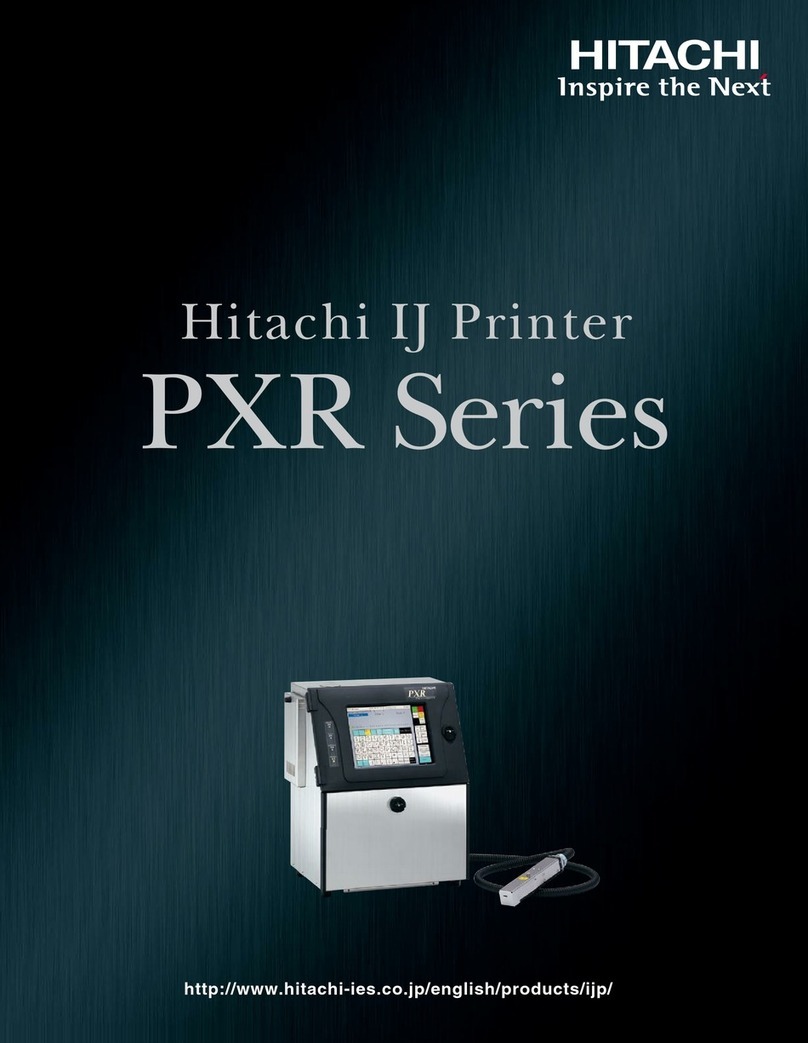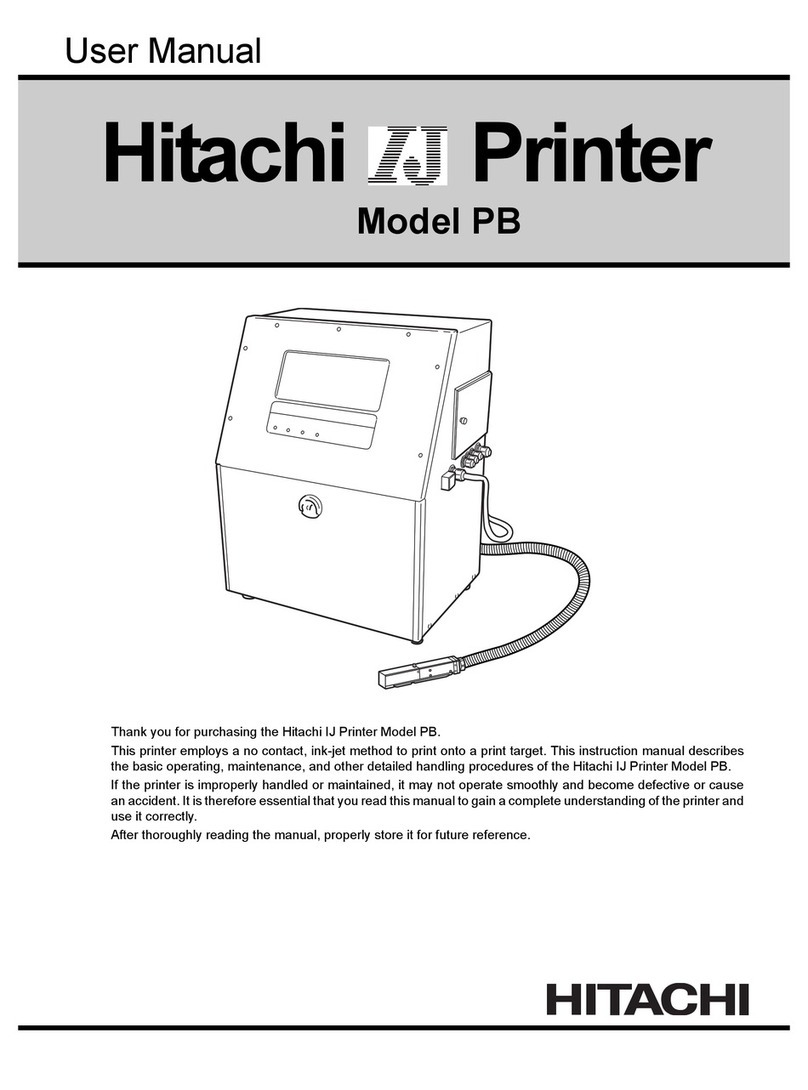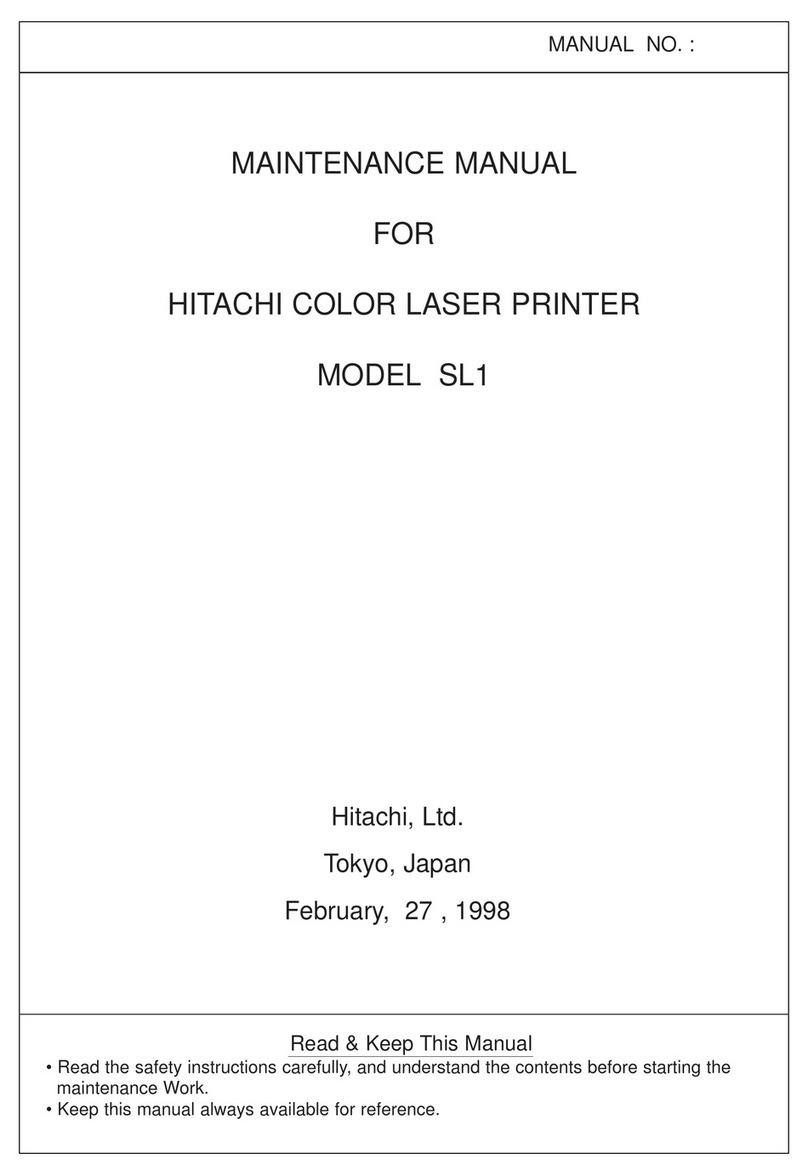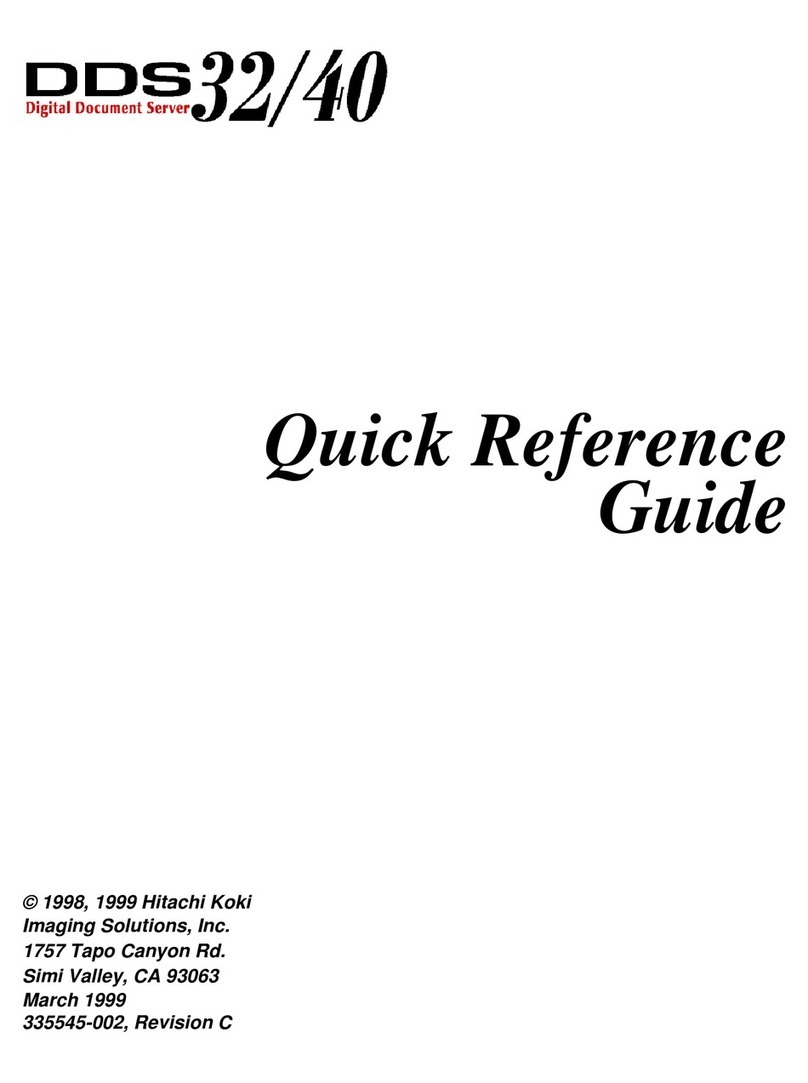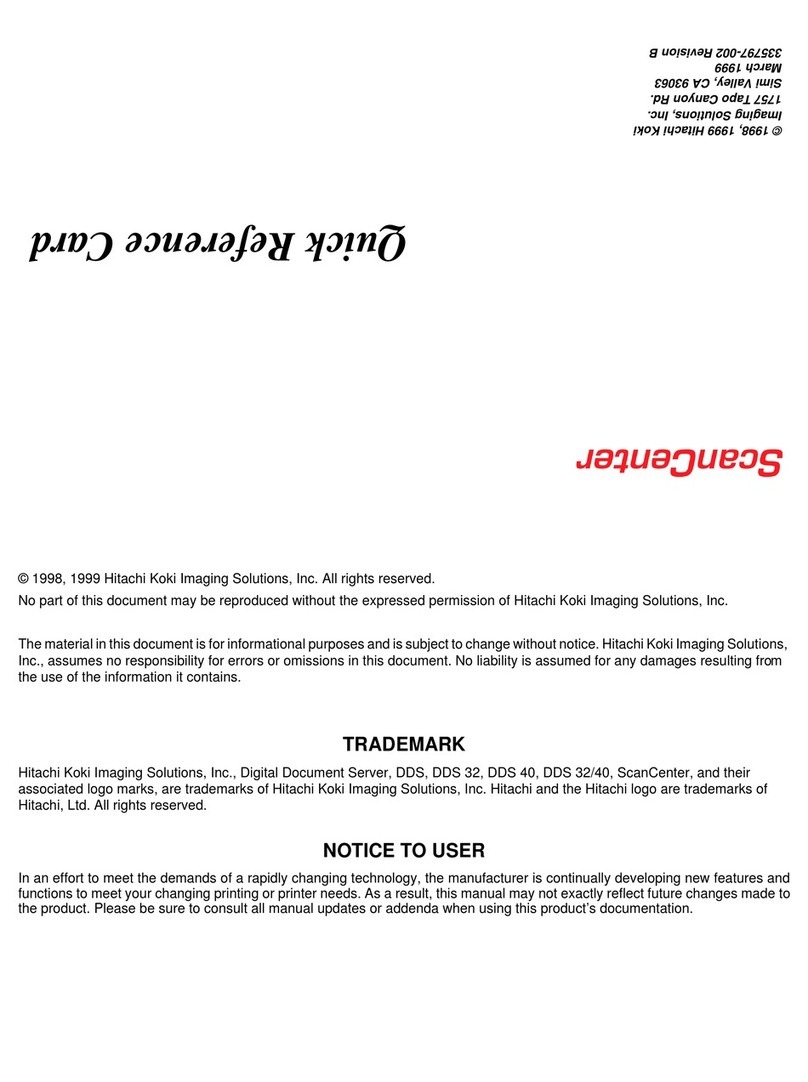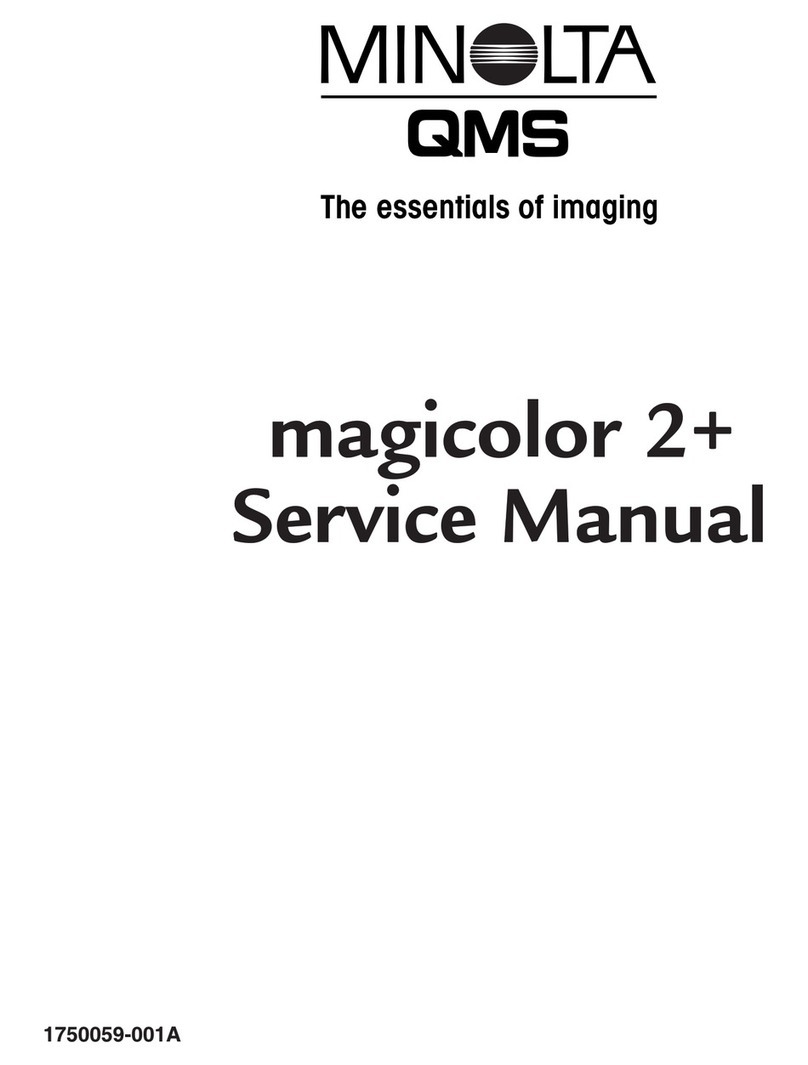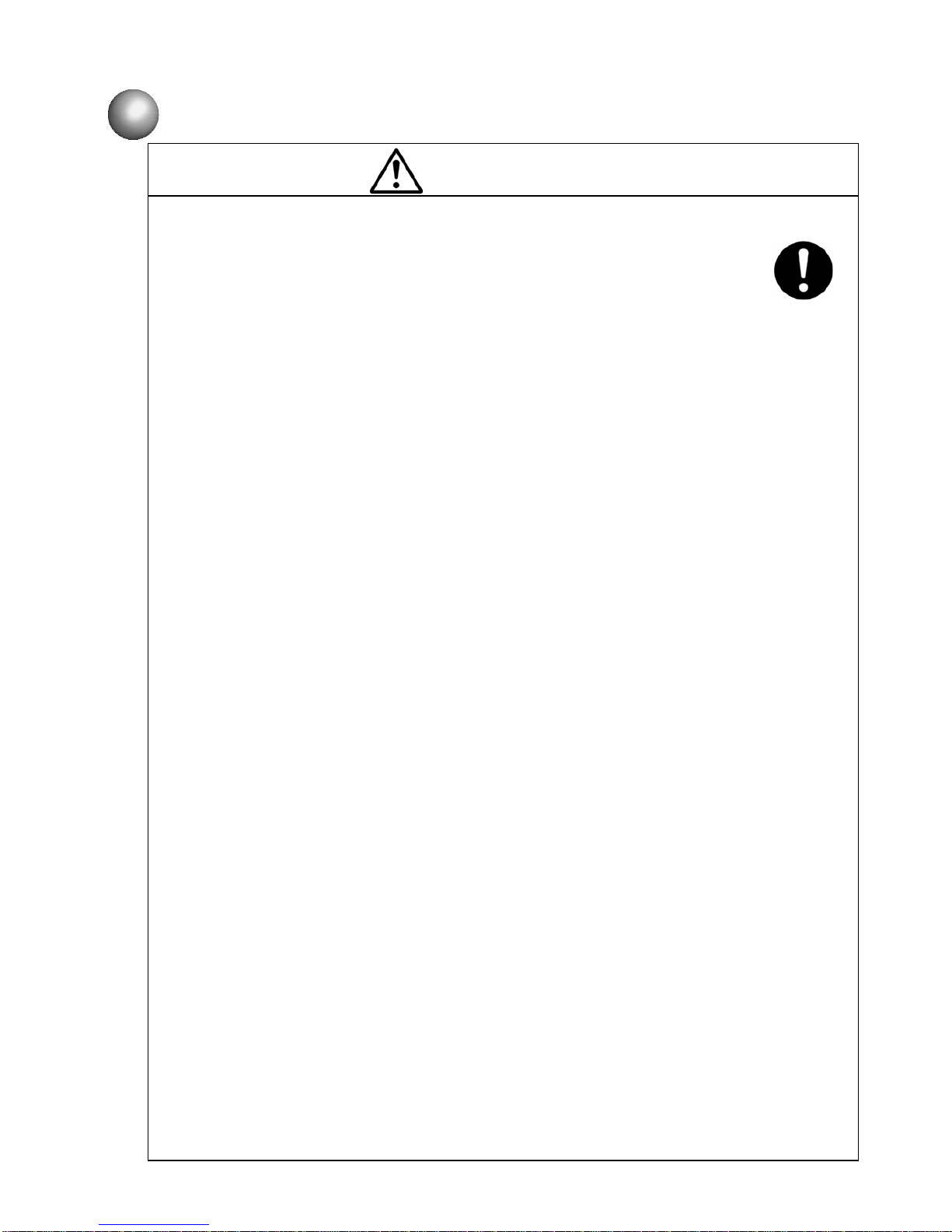SAFETY PRECAUTIONS (Continued)
●When charging a refill of ink or makeup, exchanging ink, or
otherwise handling ink or makeup, take enough care not to spill
ink or makeup.
If you spill any ink or makeup by mistake, wipe it off neatly and
promptly with wiping paper or something similar. Do not close the
maintenance cover until you make sure that the portion you have
just wiped is completely dry.
You must pay particular attention when you have spilled ink or
makeup inside the printer and it is not completely dry. Why?
Because vapors of ink or makeup will stay inside the printer and
may catch on or cause a fire.
If you find it hard to wipe the printer when it is turned on, stop it with the
maintenance cover open. Power it down, and then wipe it off again.
●If you wish to clean the casing of the printer with wiping paper
impregnated with makeup, be sure to do so with the power off.
Attempting to clean it when the power is on will cause makeup or vapors of
makeup to enter the printer, possibly catching on or causing a fire.
When the cleaning is over, open the maintenance cover and make sure that no
makeup has entered and no vapors remain inside.
●Should you find a leak of ink or makeup inside the printer while the
printer is running or being maintained, wipe it off promptly with
wiping paper or something similar. Then, with the maintenance
cover open, stop the printer, power it down, and repair the leak.
Continuing operation with a leak of ink or makeup will cause an anomaly,
resulting in abnormal printing.
Ink and makeup are flammable. They may therefore catch on or cause a fire.
●If you wish to receive ink particles in a beaker, for a printing test
for example, use an electrically conductive beaker and connect the
beaker securely to the ground.
Do not let the tip of the printing head enter the beaker.
Ink particles used for printing are electrically charged. An ungrounded beaker has
a gradually rising charge, possibly catching on or causing a fire.
●Ensure that all electrical wiring, connections and grounding comply
with applicable codes. Properly connect the printer to its dedicated
ground.
Failure to do so could result in electrical shock or fire.
●When welding, keep enough space between the IJ printer and the
welding work area to prevent the arc from starting a fire. Also, be
sure to insulate the print head and IJ printer frame to keep the
welding current from flowing to the control section of the printer,
and to make a separate ground connection for the printer.
Exercise caution to avoid electric shock and fire.
WARNING
1-4